In direct competition with Pandora, iTunes Radio, and Spotify, Samsung has just launched Milk Music—a strangely named, yet completely free music streaming service for Android.
Currently exclusive to Samsung owners (unless you're rooted), Milk Music is similar to much of its competition, with personalized stations based on specific artist or genres. While the UI and navigation differentiate the app from its competition, the real gem is a simple one—no ads.
With roughly 200 radio stations and over 13 million songs, it's a guarantee that pesky ads won't interrupt you between songs, killing your mood with unnecessary interruptions. Hit up Google Play, grab the app, and lets run through it.
Setting Up Your Personalized Stations
When first running the app, you'll be greeted with selections of standard genres and subgenres—there are a lot of them.
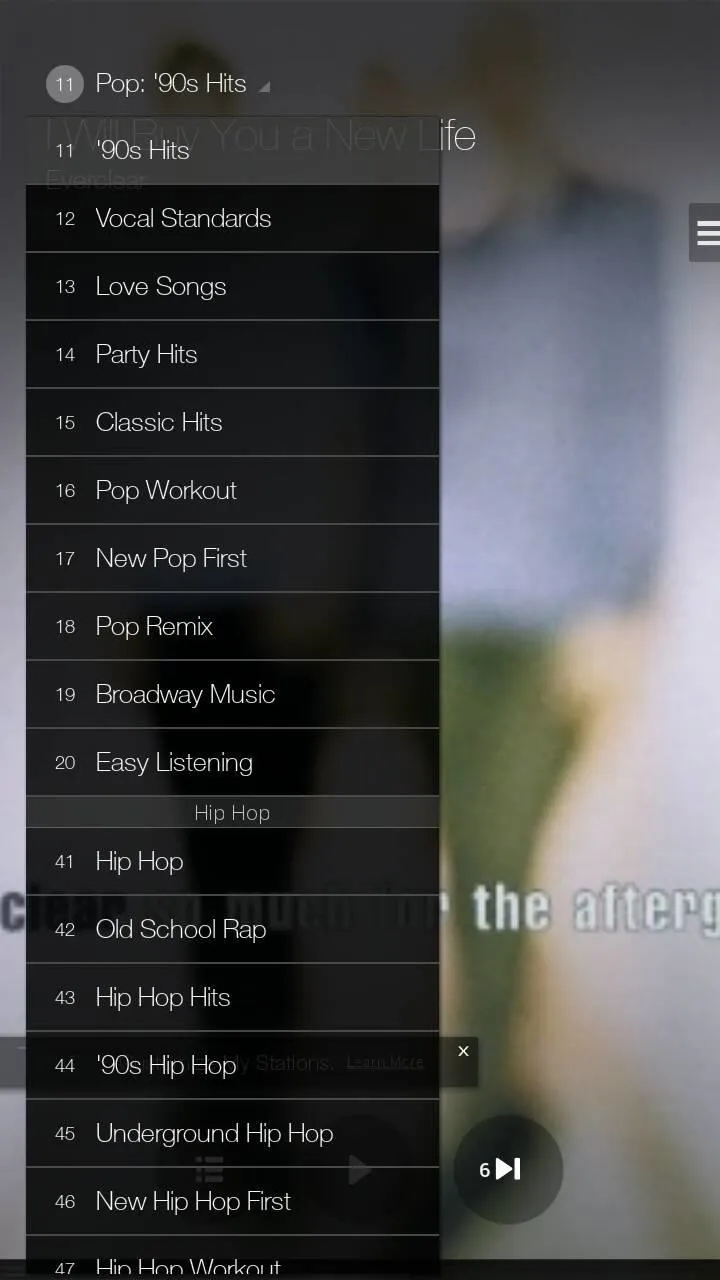
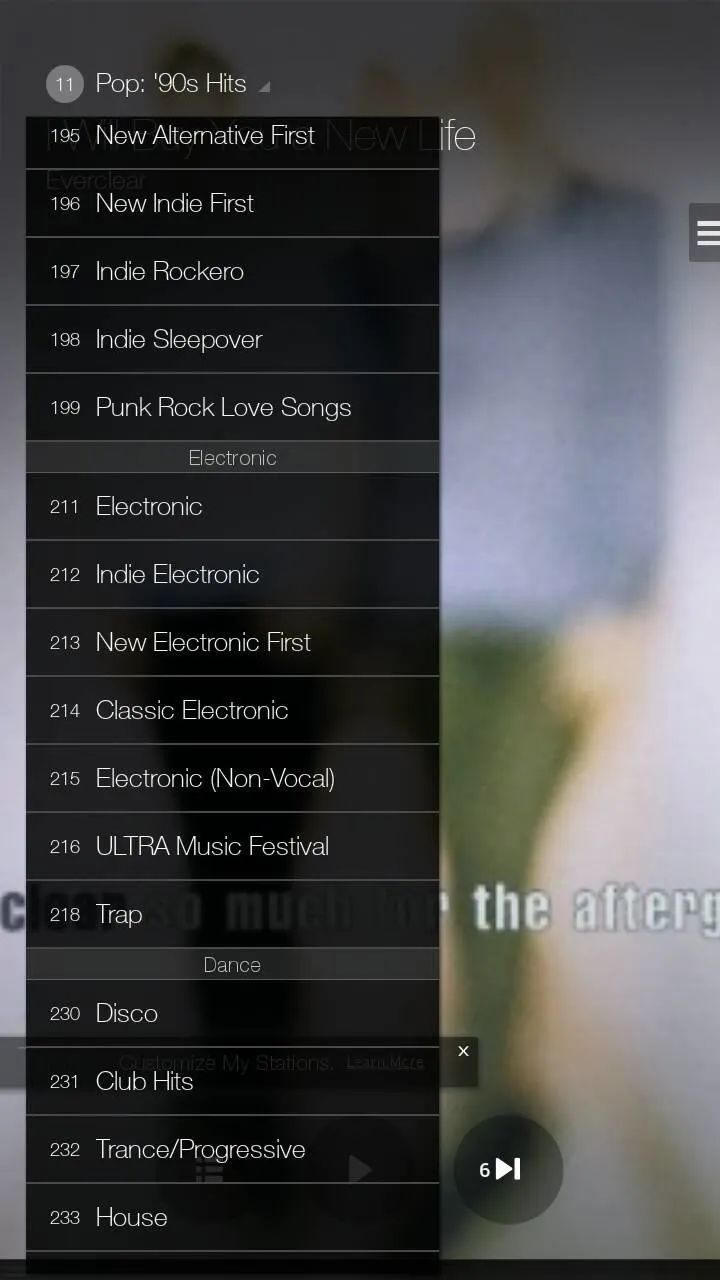
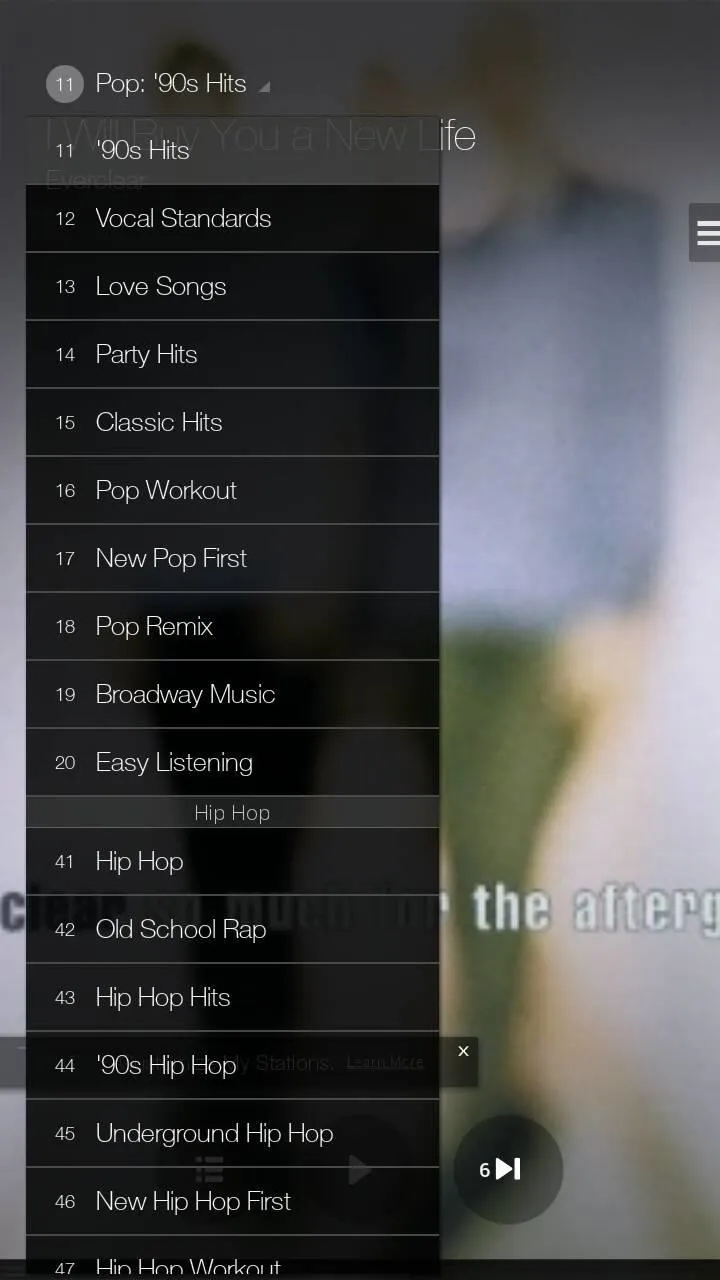
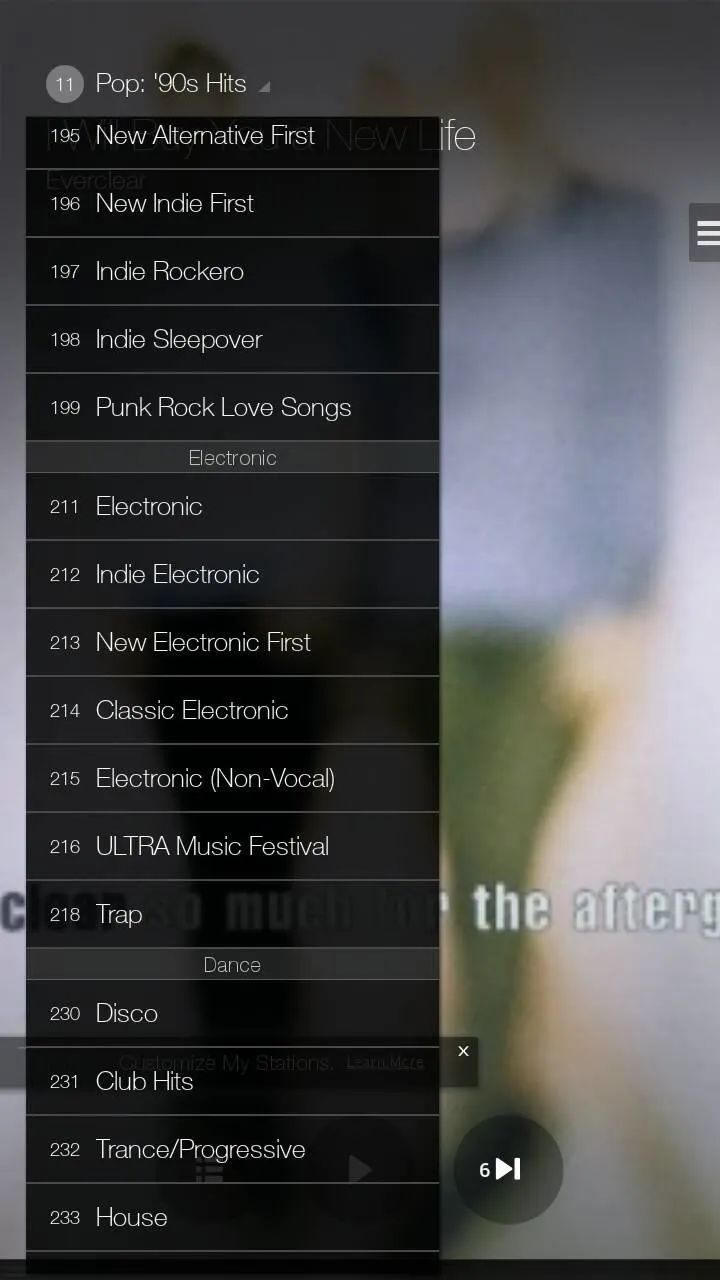
If you want to create a customized station, swipe left from the right side of the screen to access the menu panel. From there, you can create and manage stations, using an artist or genre. When your station starts, you can choose any of the following options by tapping the three-bar hamburger menu button.
- Favorite Song - creates a list of your favorite songs, which you can view from the side panel and use to create new stations
- Never Play Song - deletes song from station
- Remove from My Stations - removes station
- Create Station from Song - creates a new station from the song you're currently listening to
- Edit Station - change the station name and also seed stations so that one specific station plays similar songs from multiple artists
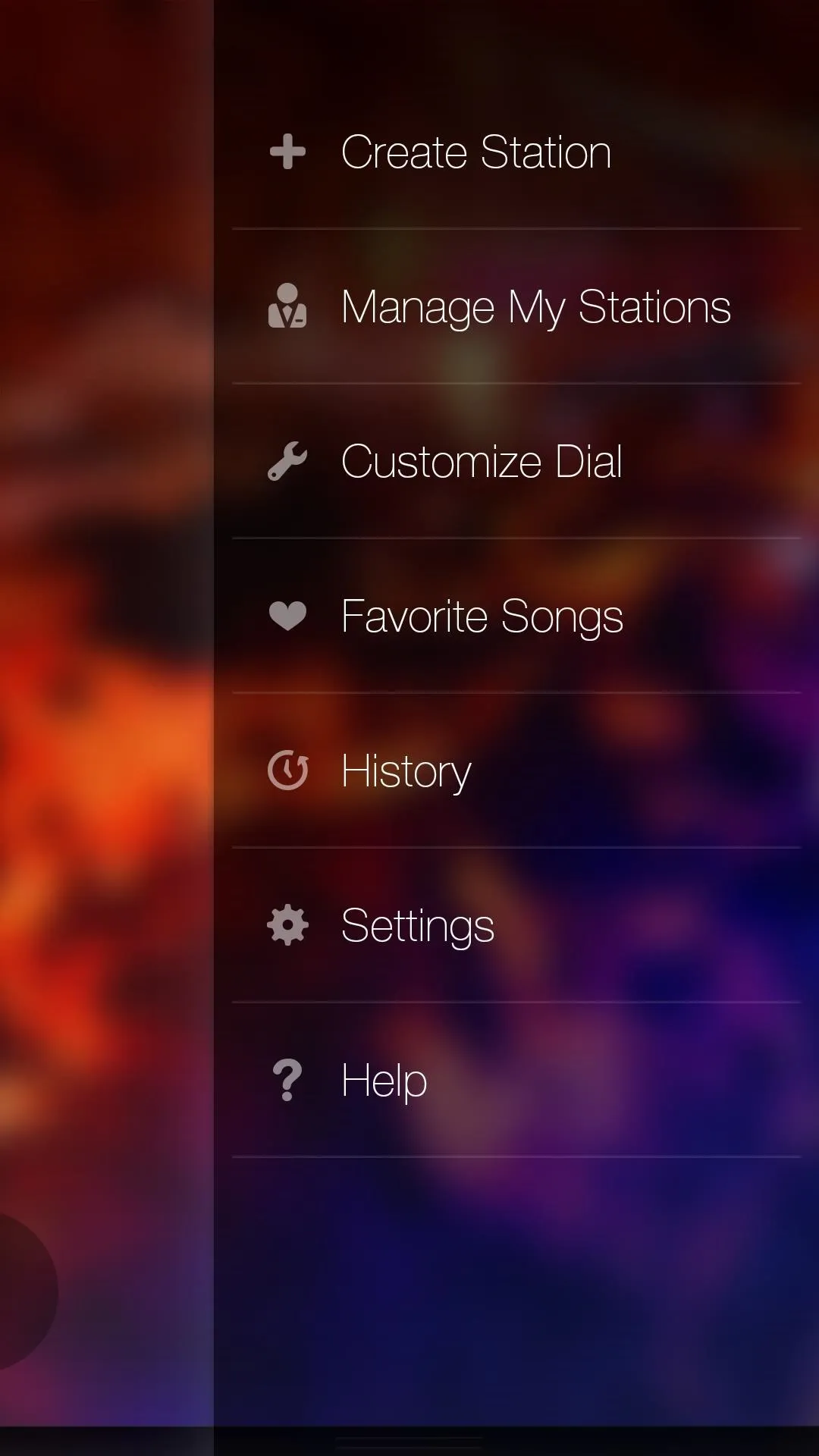
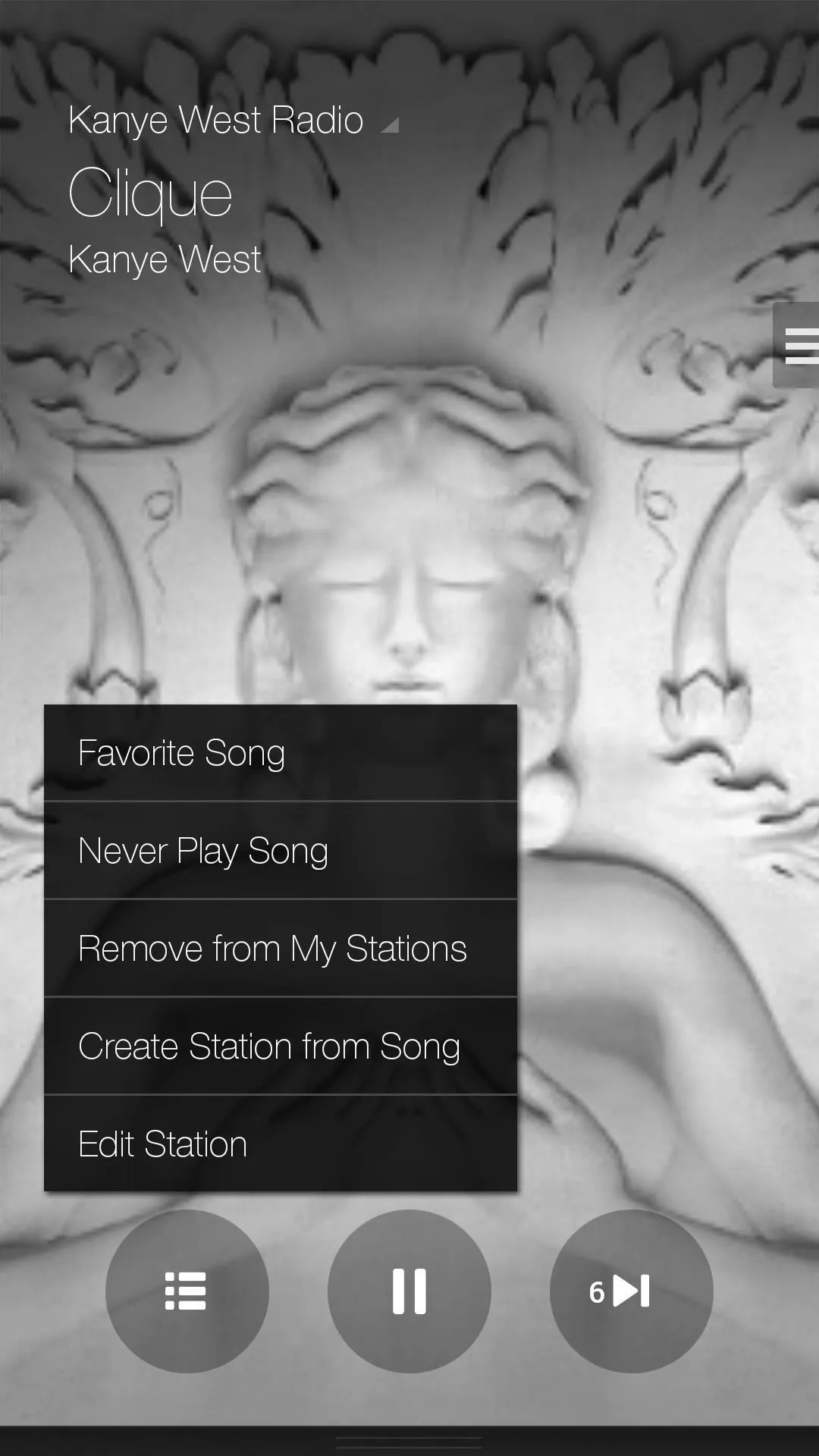
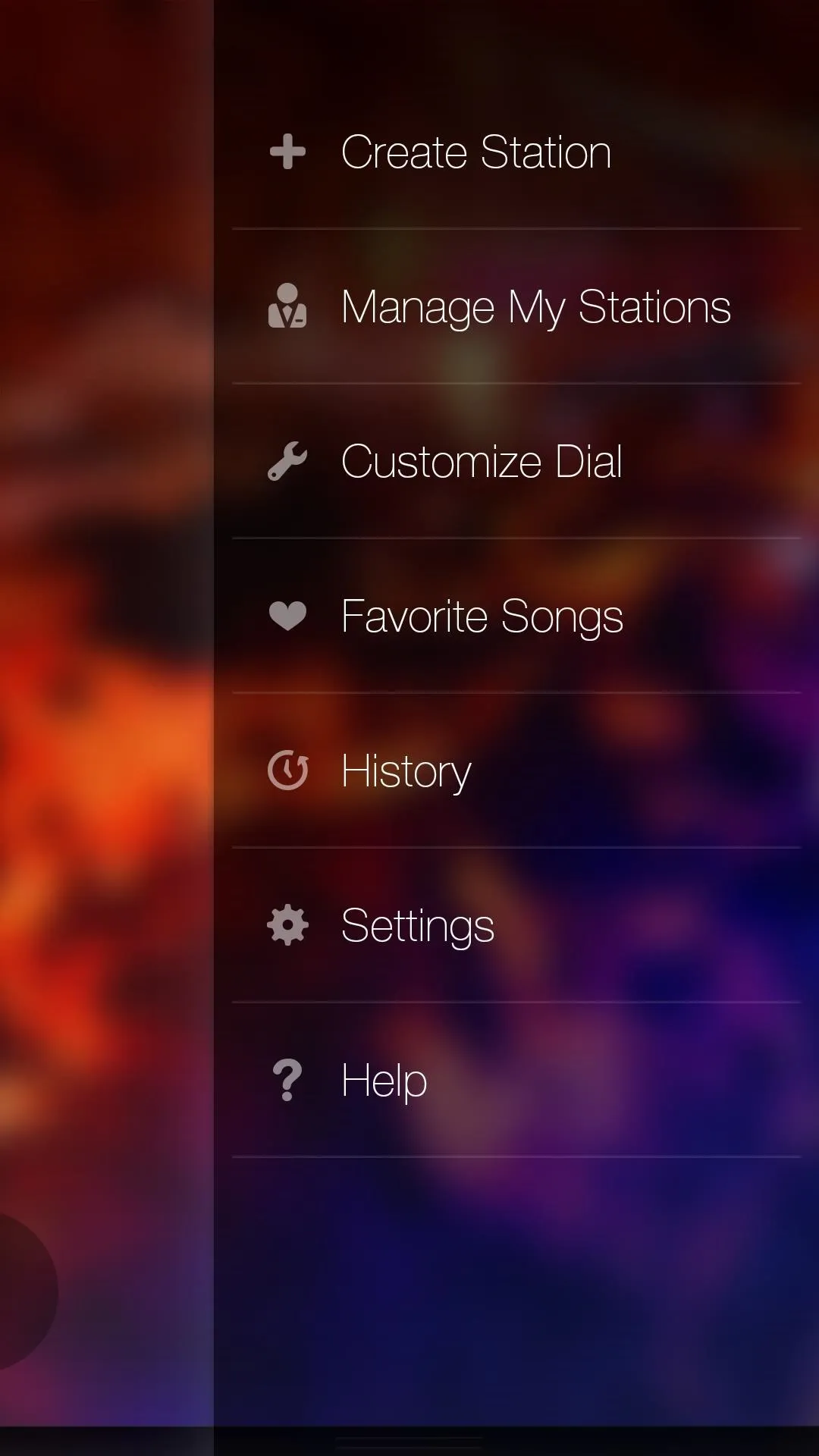
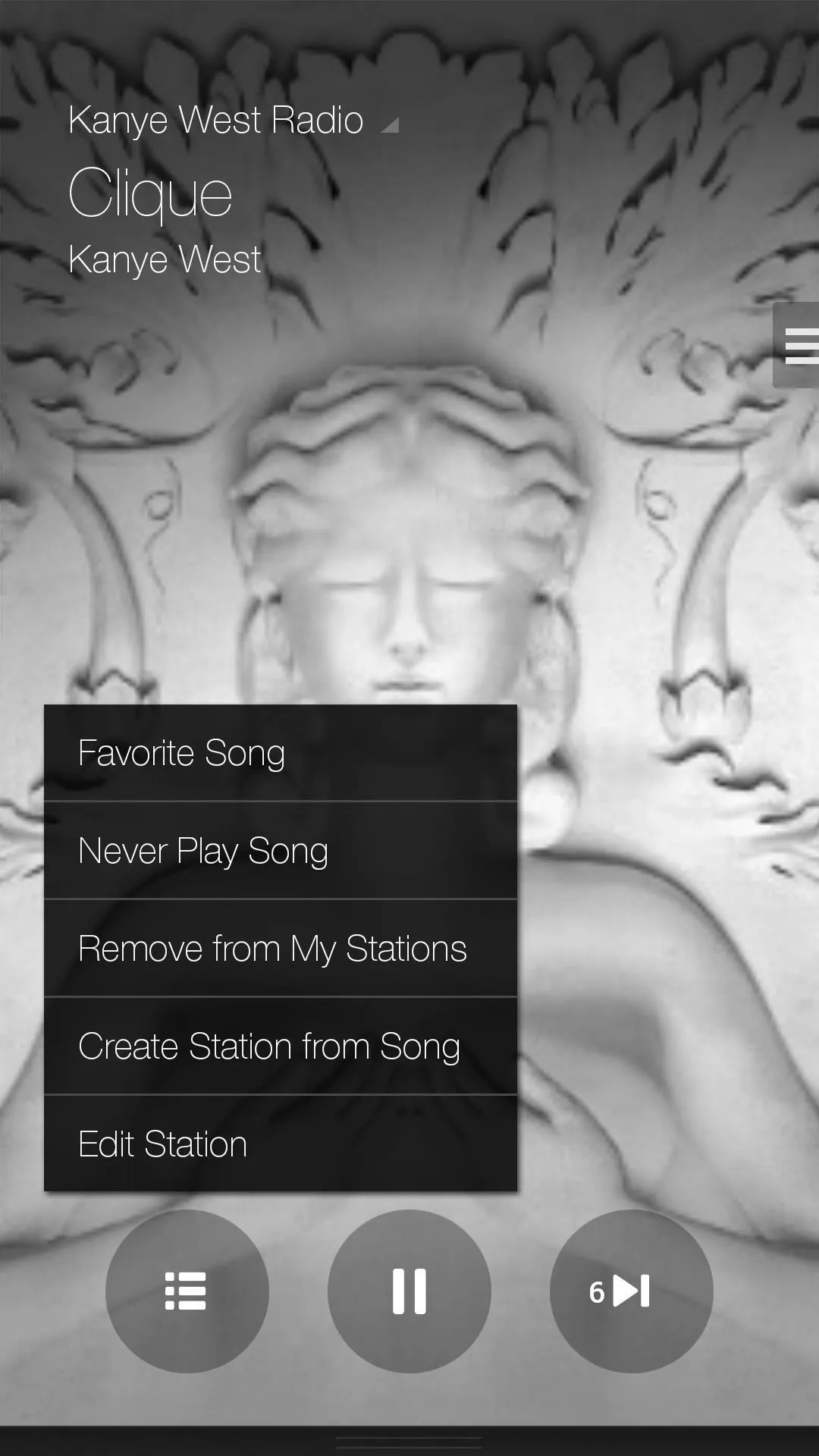
Using the Edit Station option is a great way to customize your station, fine-tuning it by adding various other seeds.
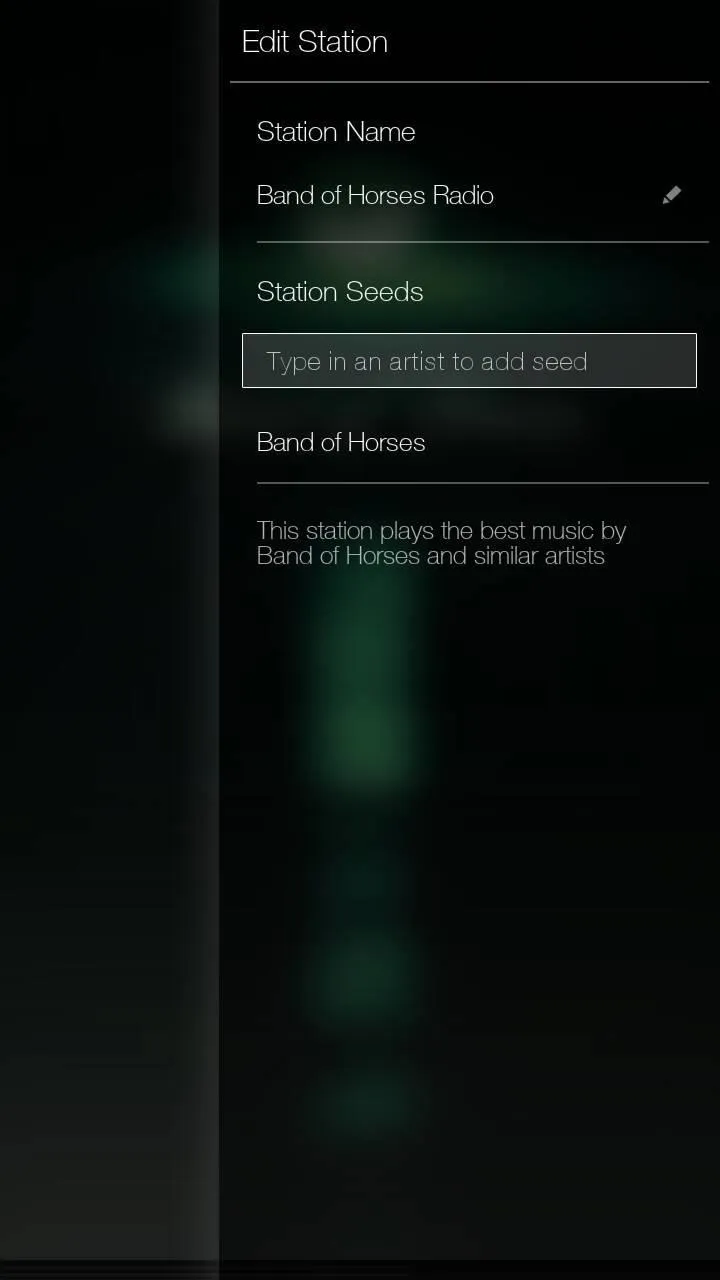
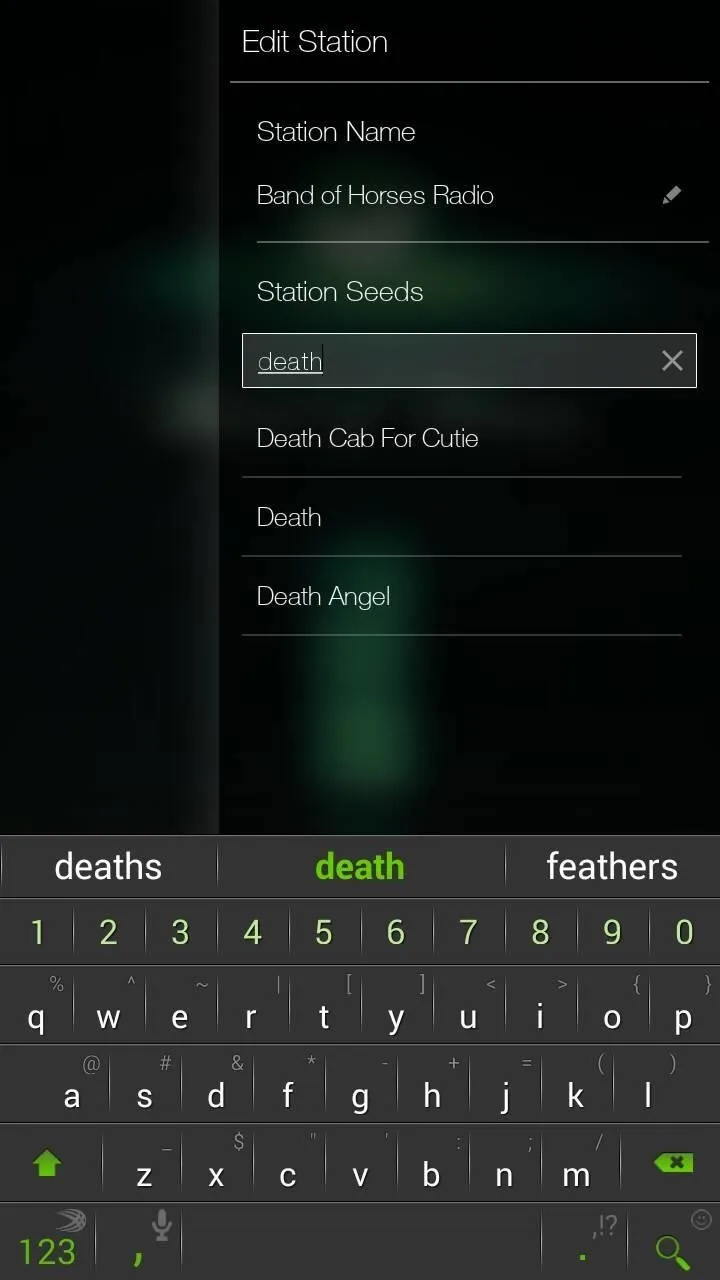
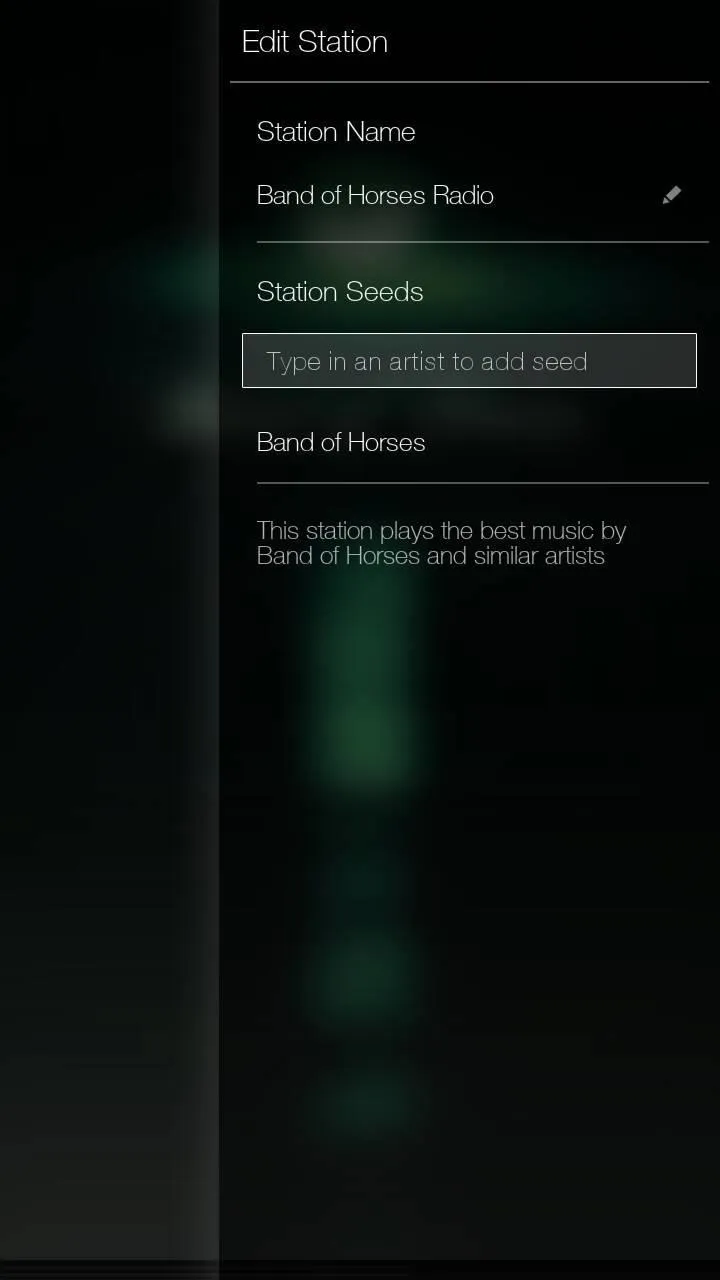
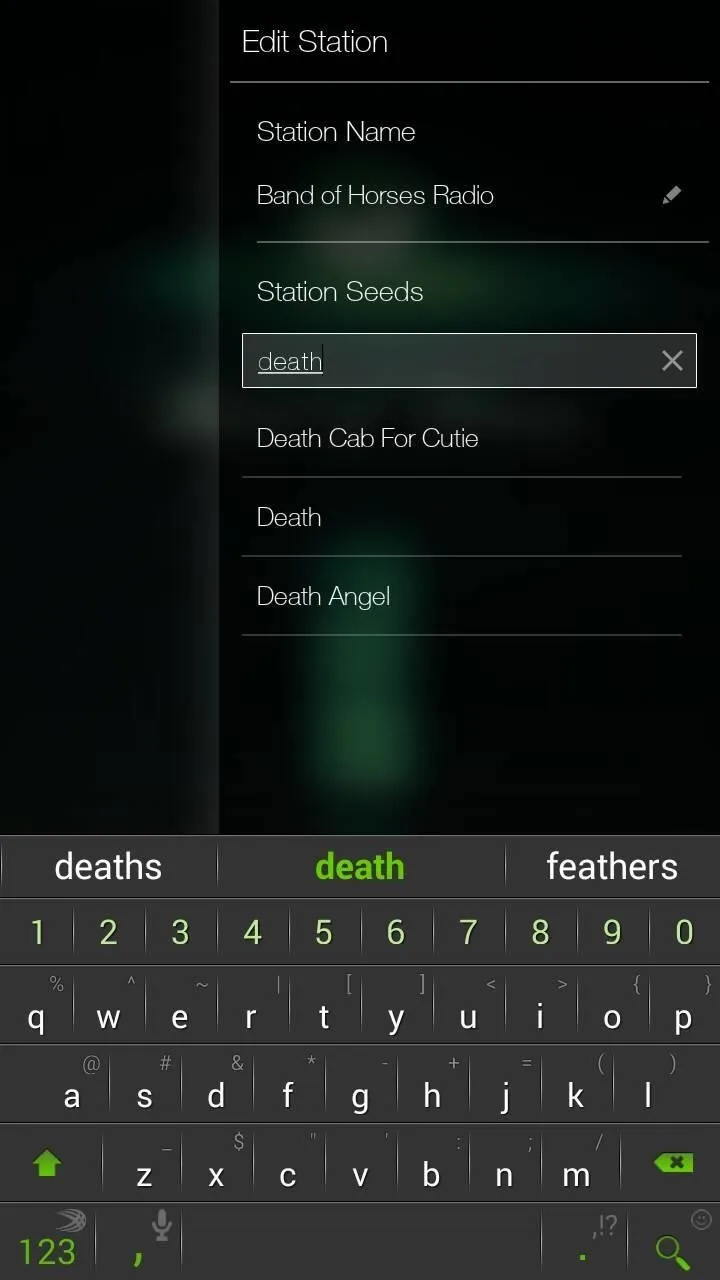
Tuning into New Stations
In addition to custom stations, you can access new and old music alike by turning a dial divided into several categories of music—pop, hip-hop, alt/indie, and electronic being just a few of the selections. If you turn the dial, hits from across the years will appear, which you can turn and skip with no restriction.
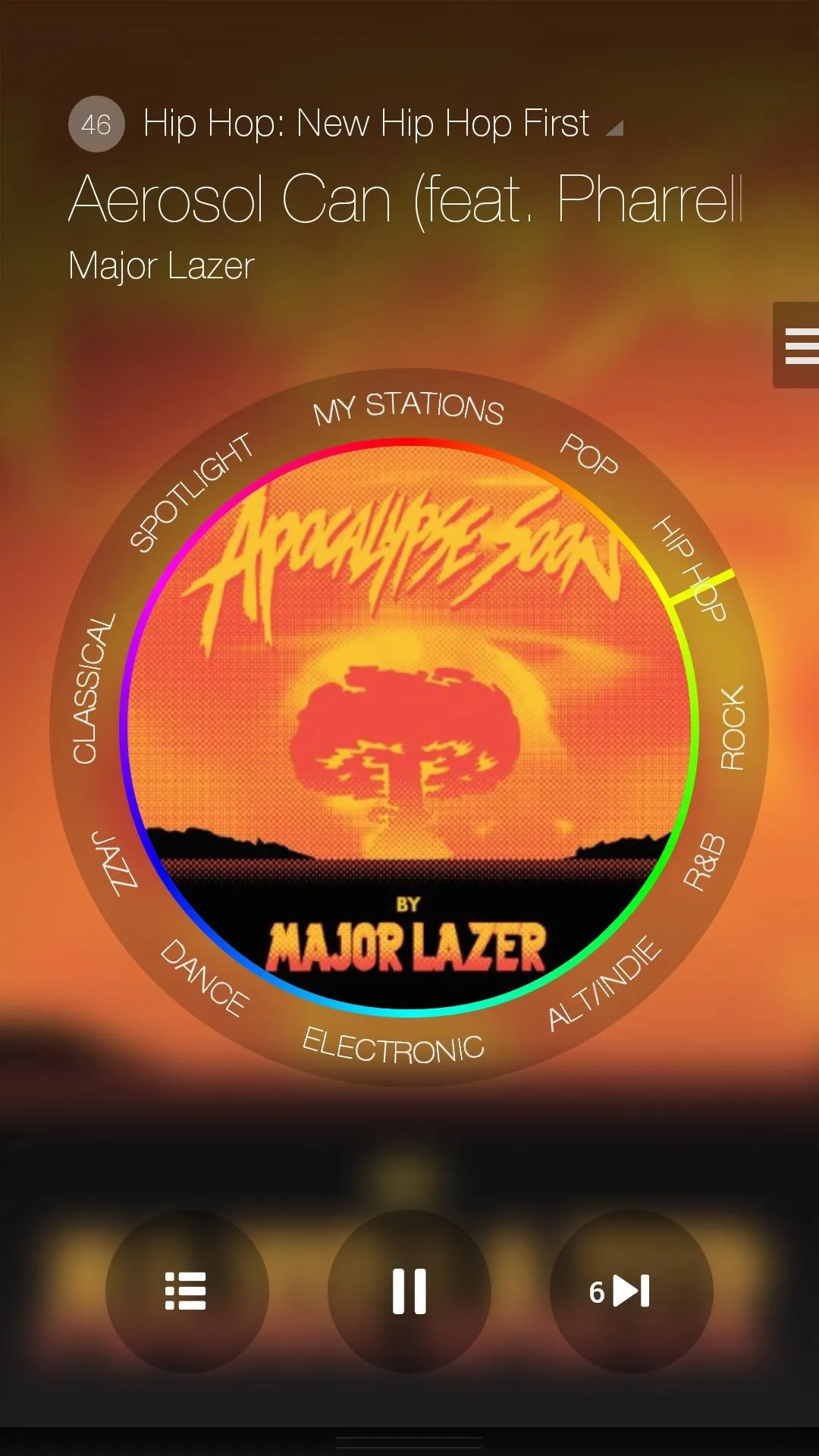
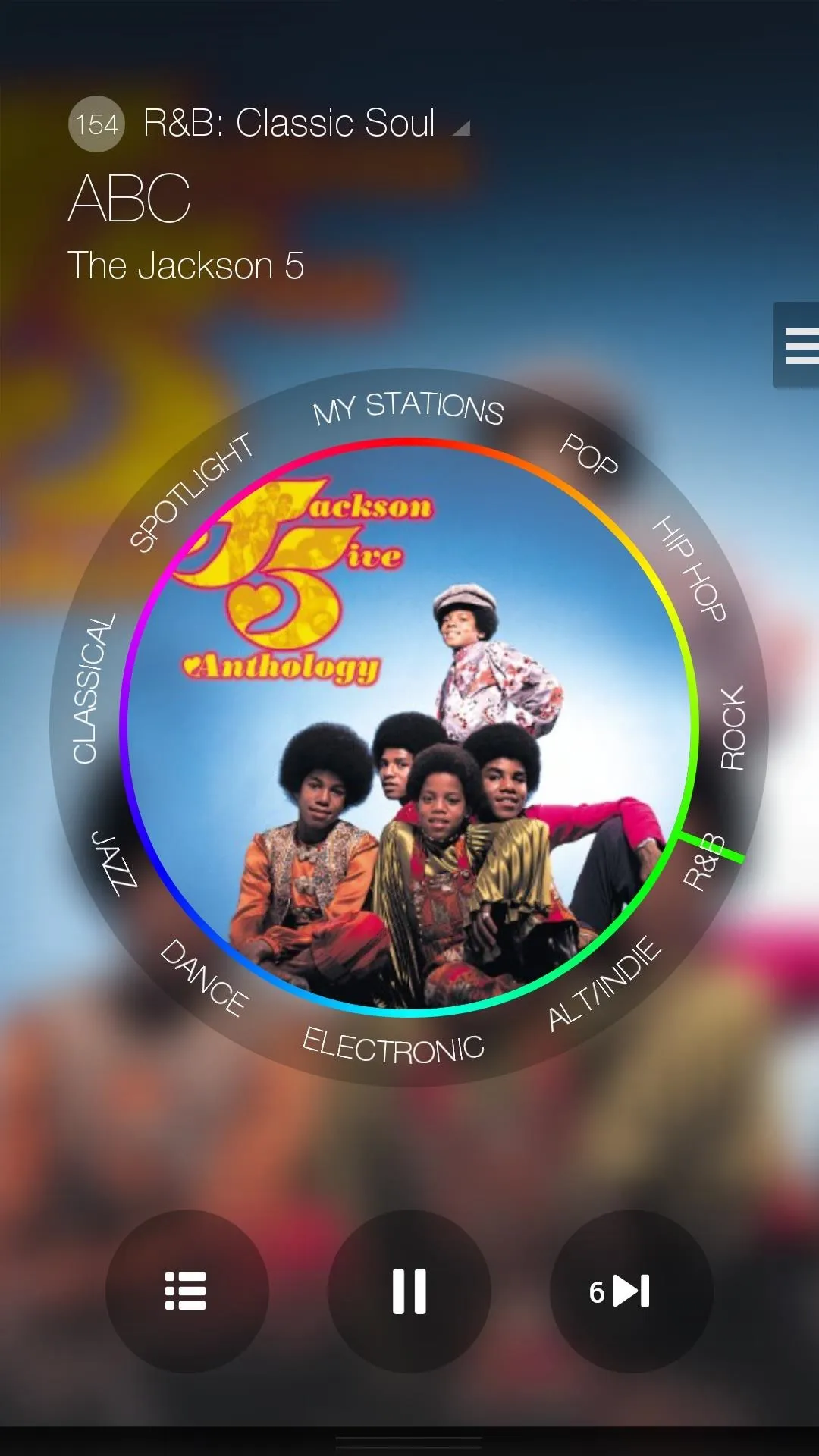
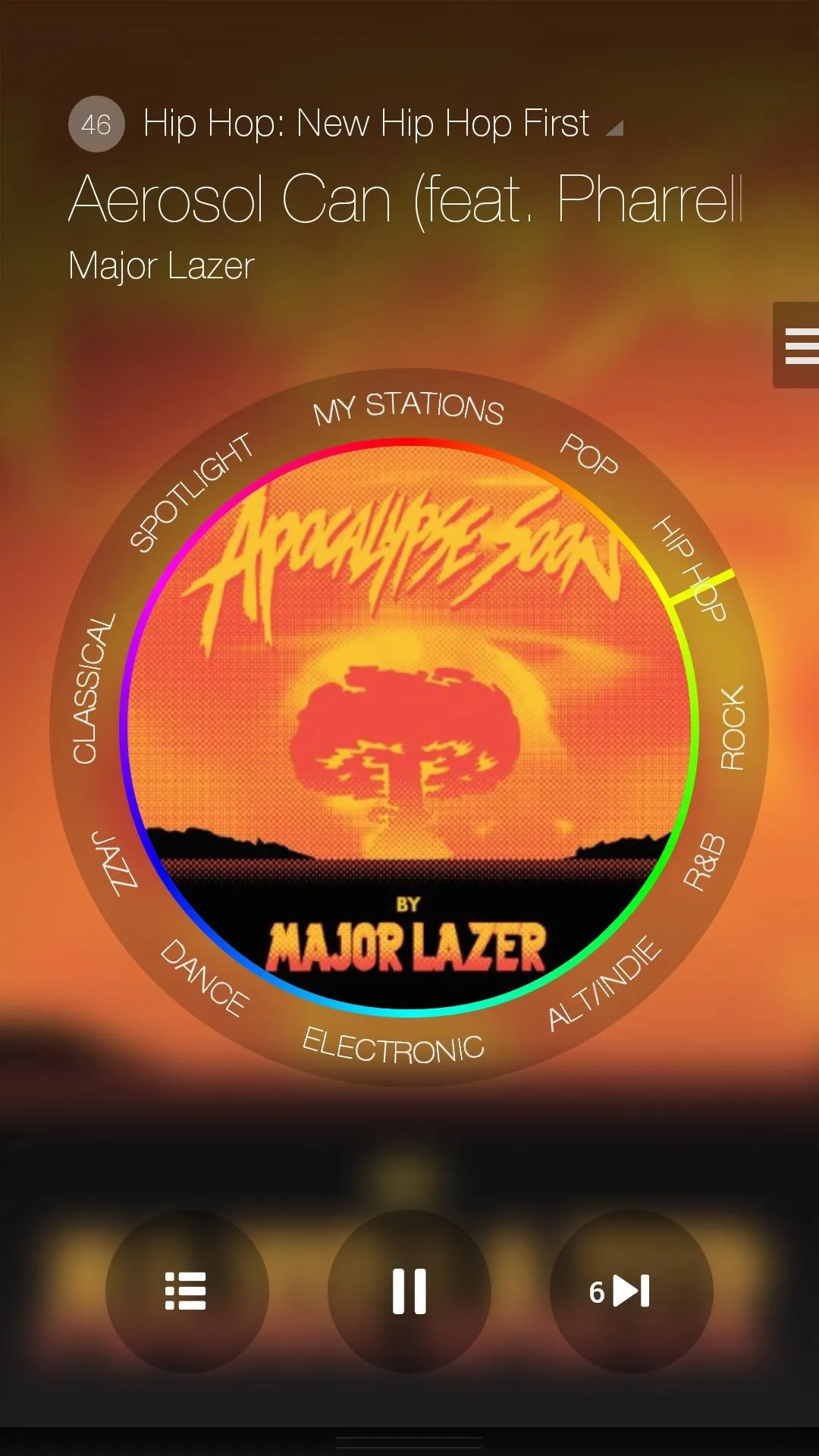
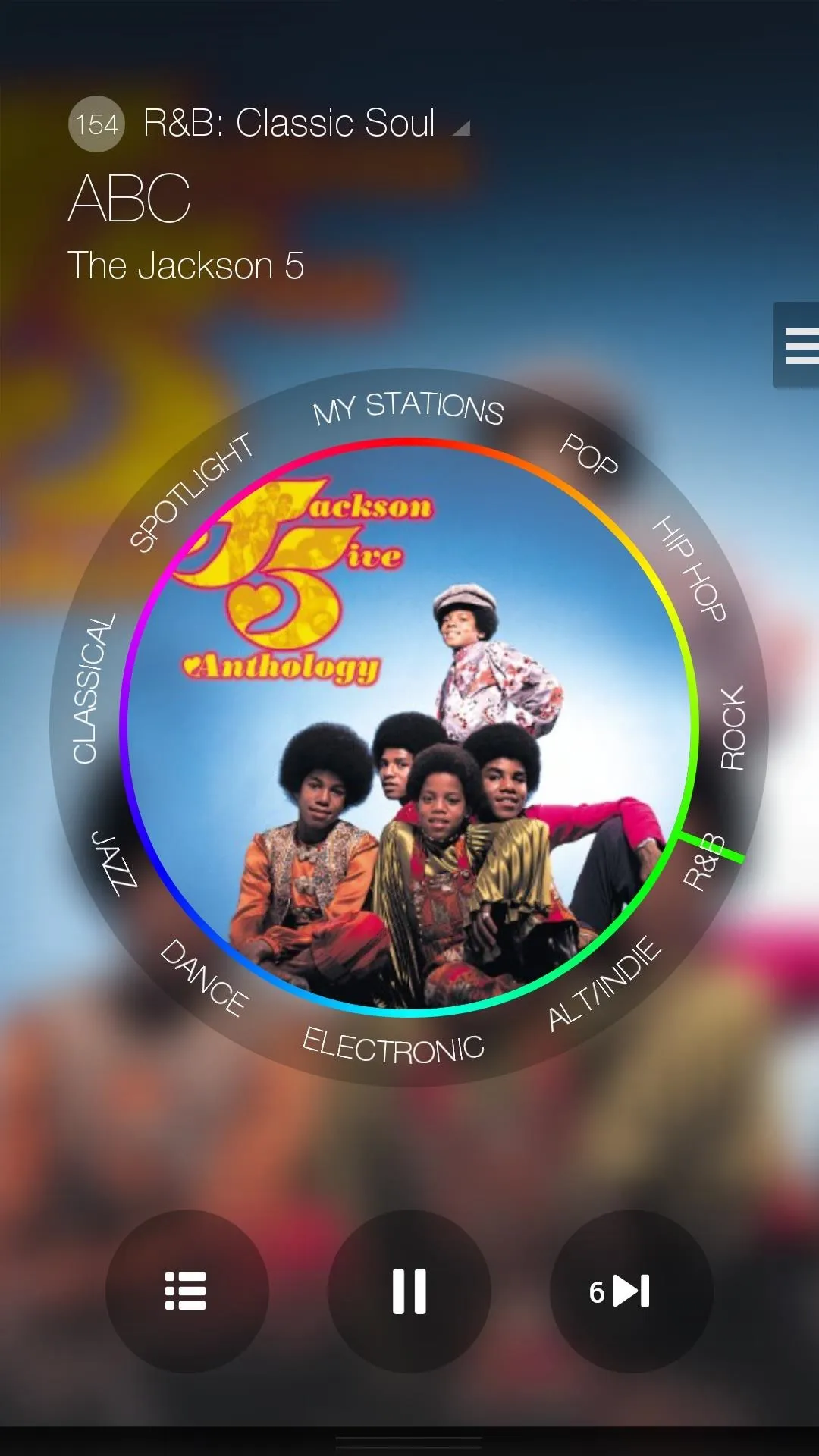
From the side-menu, you can choose which genres you would like to appear on the Tuning Dial (you can only choose 9). If you swipe up from the bottom of the screen, you can access a transparent menu which you can use to fine-tune your personal stations.
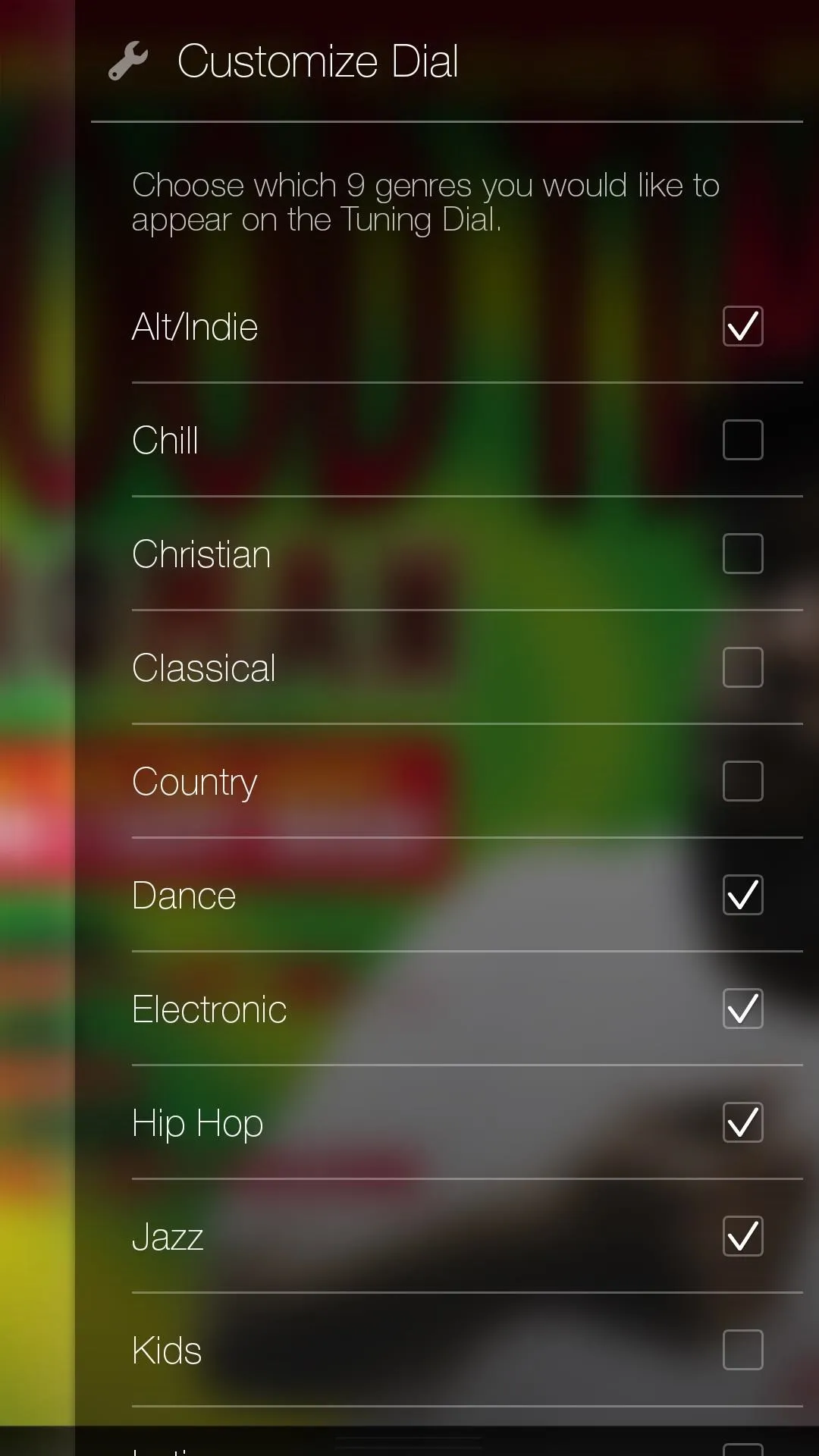
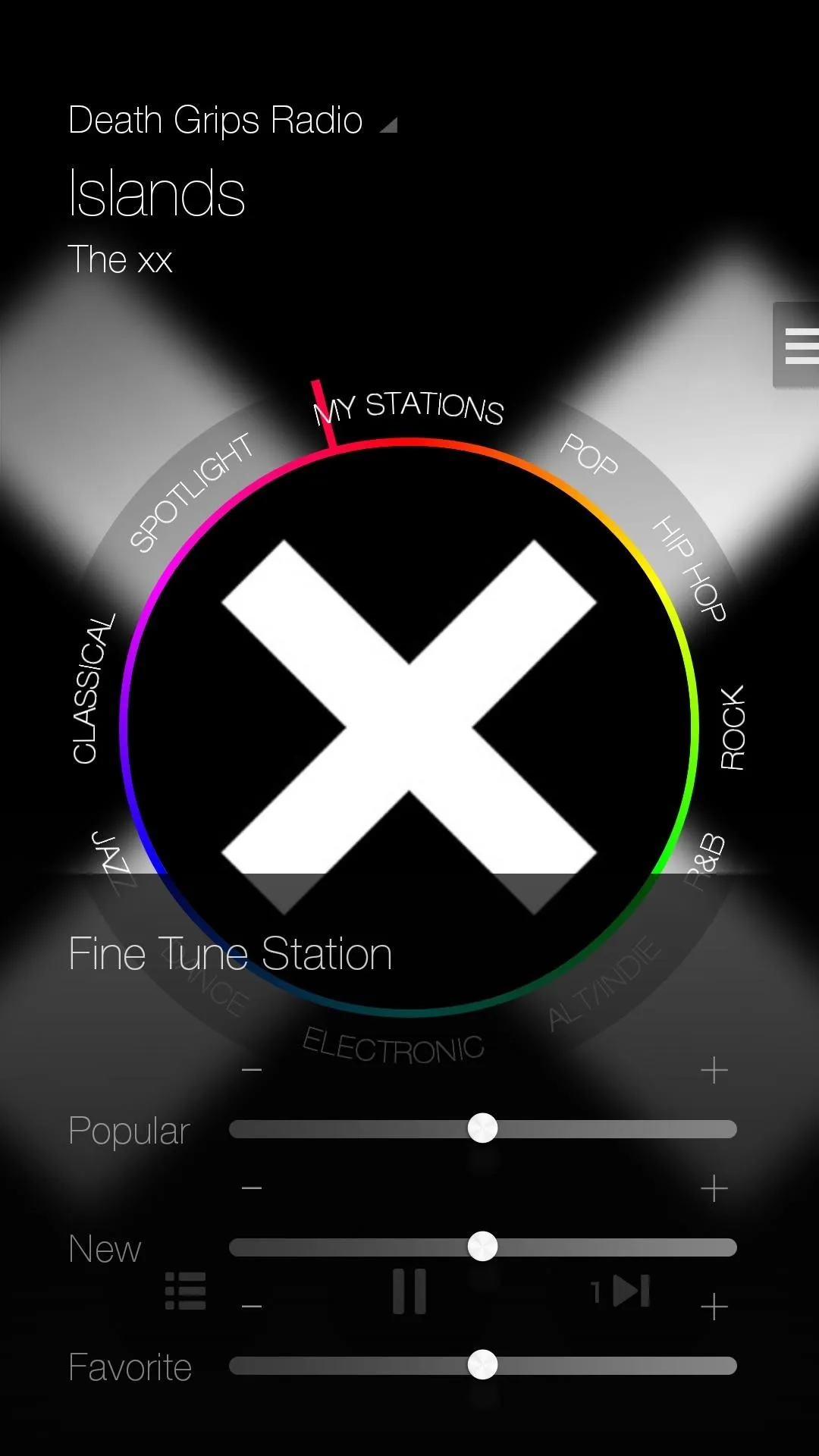
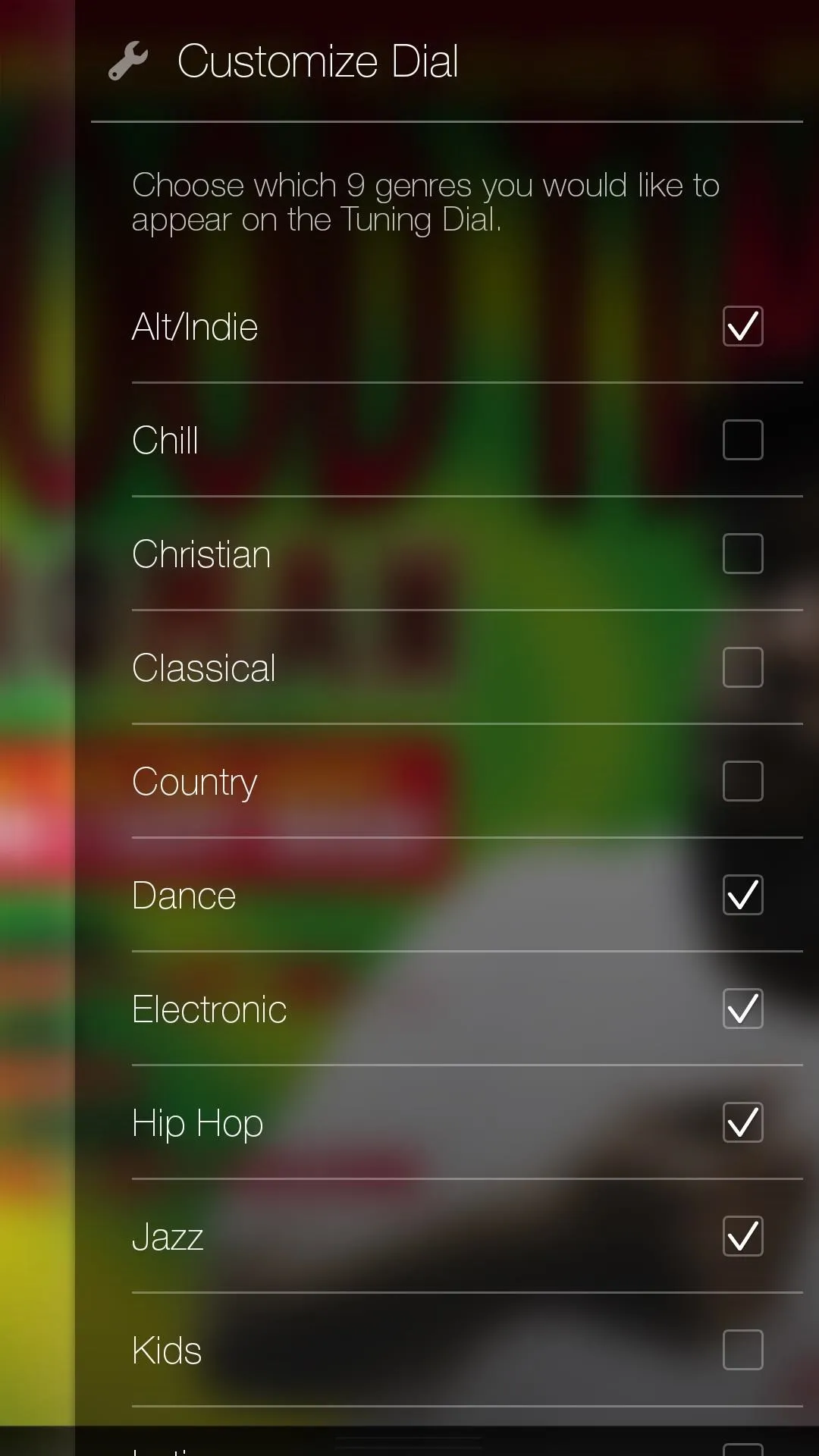
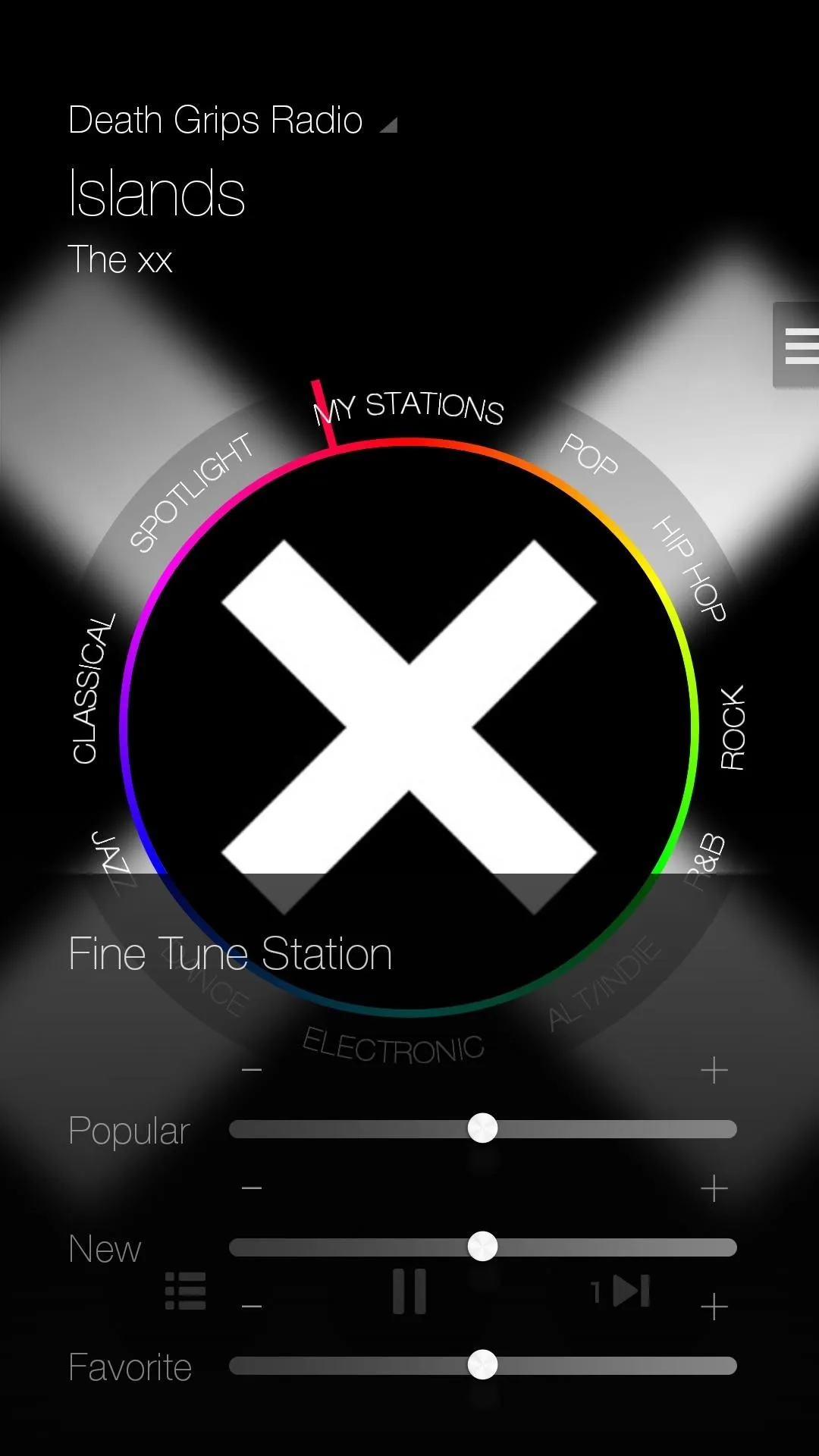
In the settings, you can also view your play history, increase the sound quality of the music, enable location services, and allow for explicit content to be played.
The library is building so you won't find very obscure songs, but for having a great-looking UI, being free and ad-free, it's a good competitor to everything else out there at the moment. Plus, it's just so damn pretty.




Comments
No Comments Exist
Be the first, drop a comment!