While the Samsung Galaxy Note 3 is sure to get an Android 5.0 Lollipop update, there's no official confirmation on when exactly that will happen (rumors state January). In the meantime, there are a number of ways to get some of Lollipop's features on your KitKat device right now, but today I'll be focusing on the looks with a Lollipop-themed launcher.
Prerequisites
Before you can snag the theme, you'll need to knock out all of the following on your Samsung Galaxy Note 3.
Step 1: Install "SecThemeChooser"
To successfully install the Lollipop theme, you'll need to download SecThemeChooser, from XDA developer xperiacle (who is responsible for many cool Galaxy mods), on your device. It's not currently available in the Xposed Repository online.
- Download and unzip SecThemeChooser.zip
- Install the SecThemeChooser.apk
- Install the XposedSecThemeChooserModule.apk
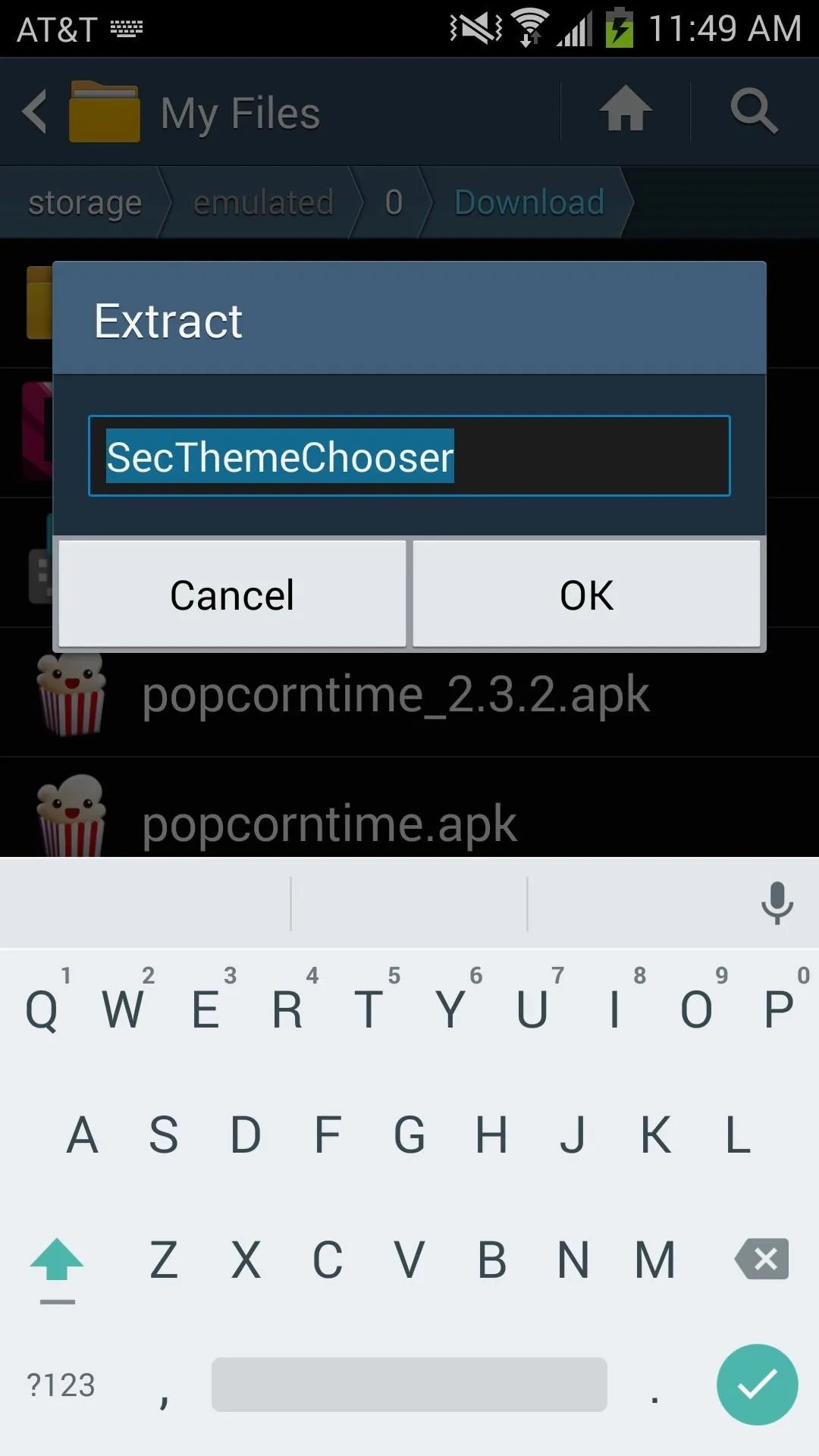
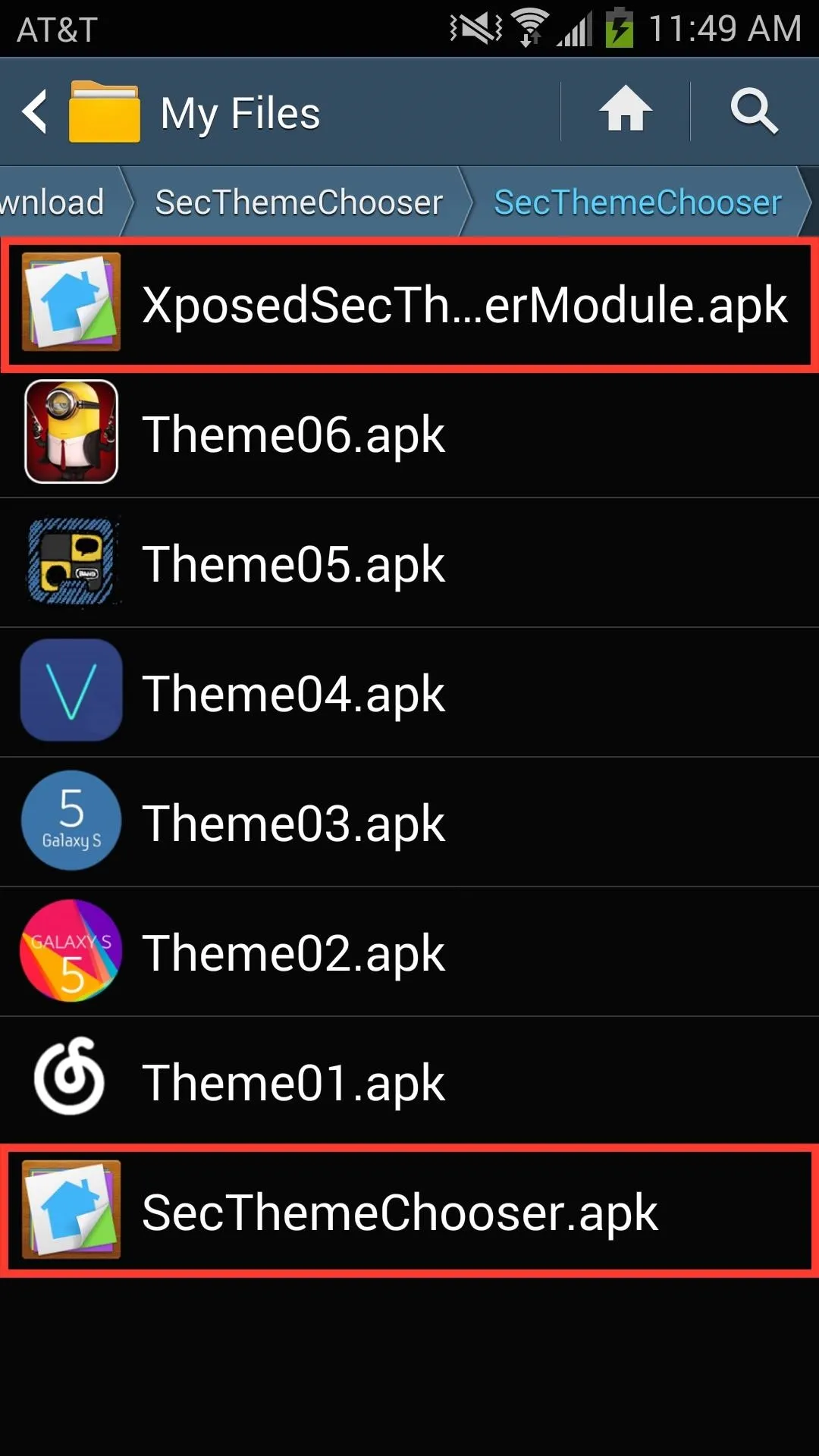
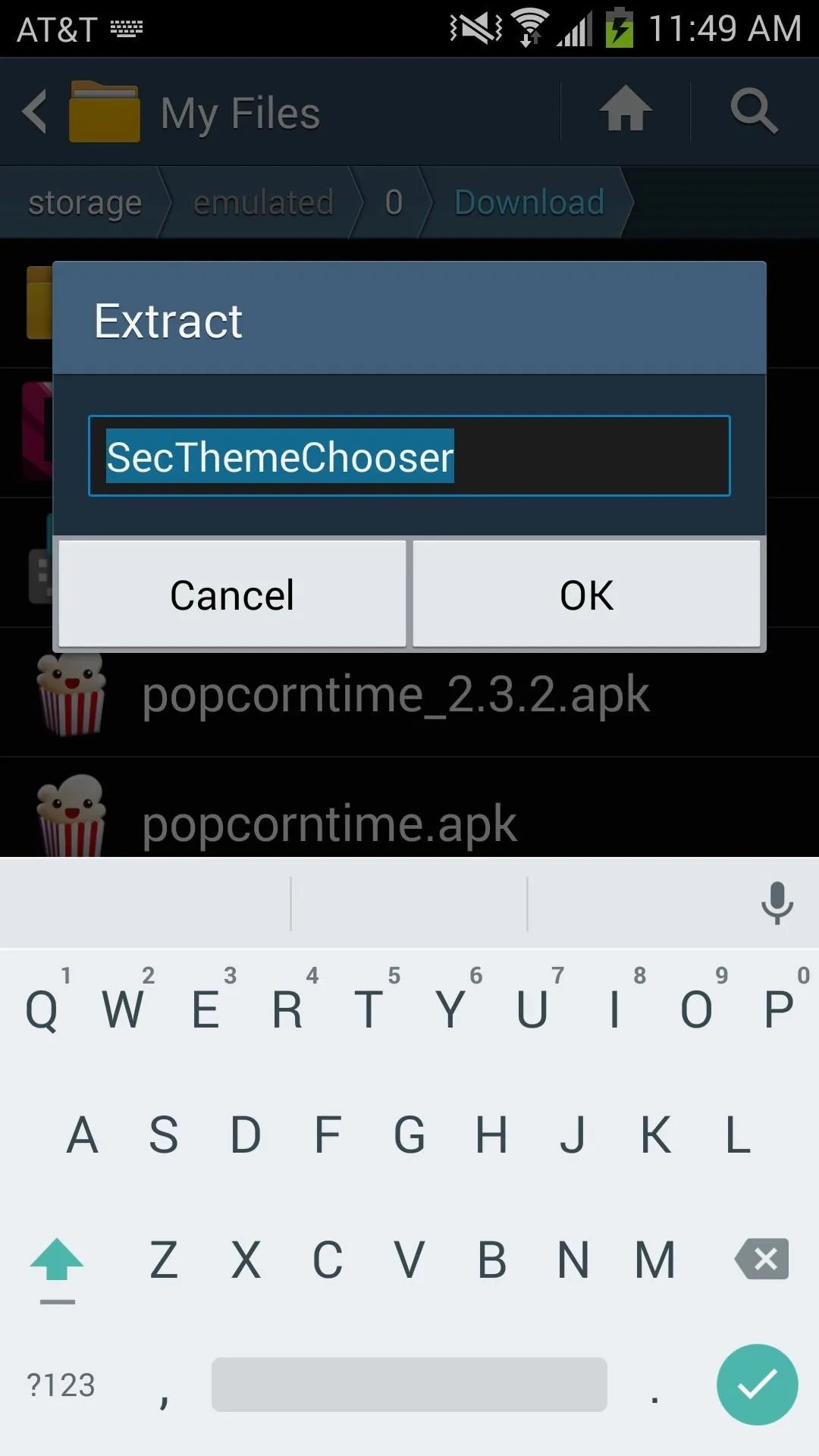
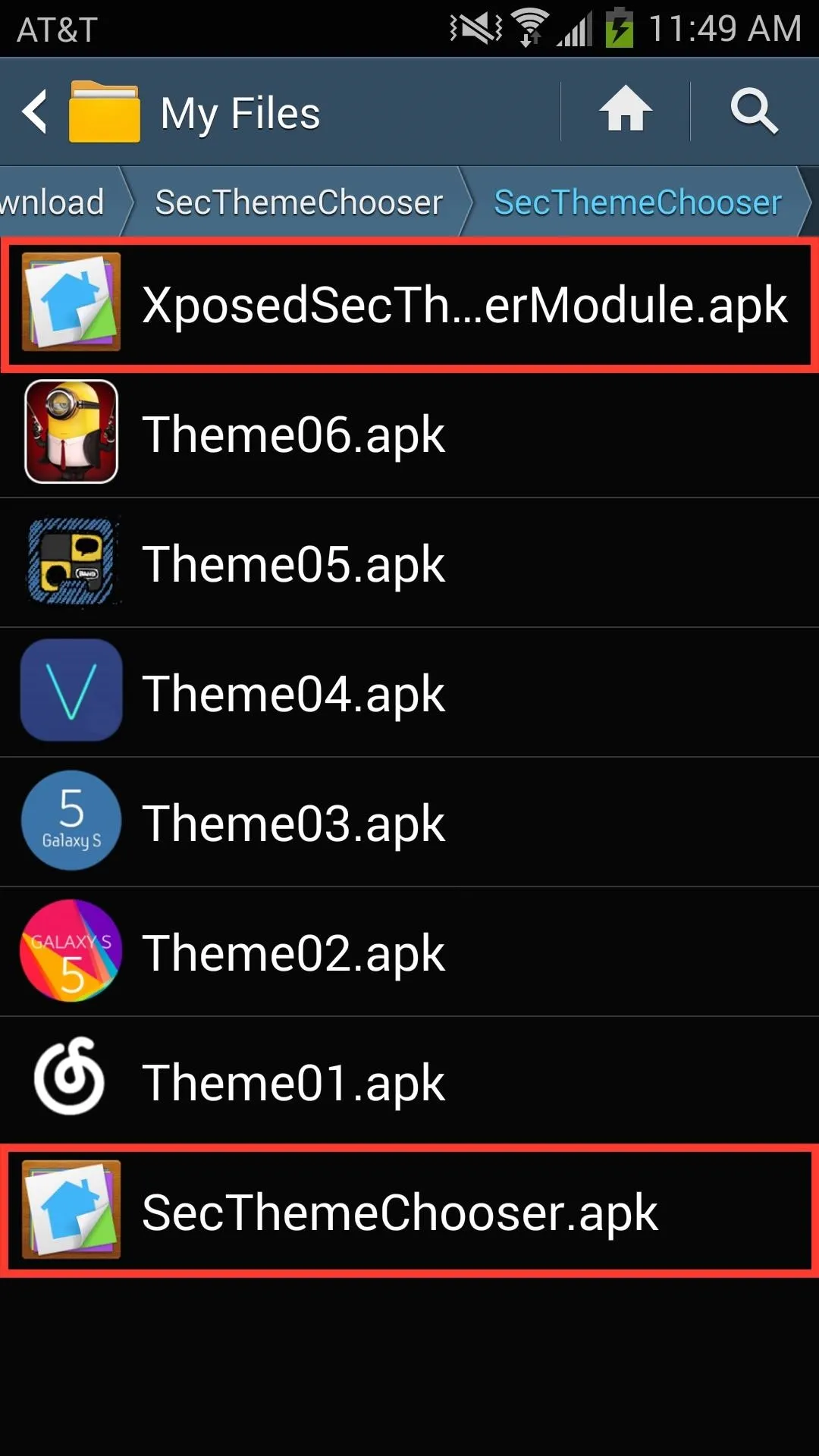
Step 2: Activate SecThemeChooser
After everything is downloaded and installed, go to "Modules" section of the Xposed Installer app and check the box next to "SecThemeChooser," then go to the "Framework" tab and "Soft Reboot" your device to activate the module.
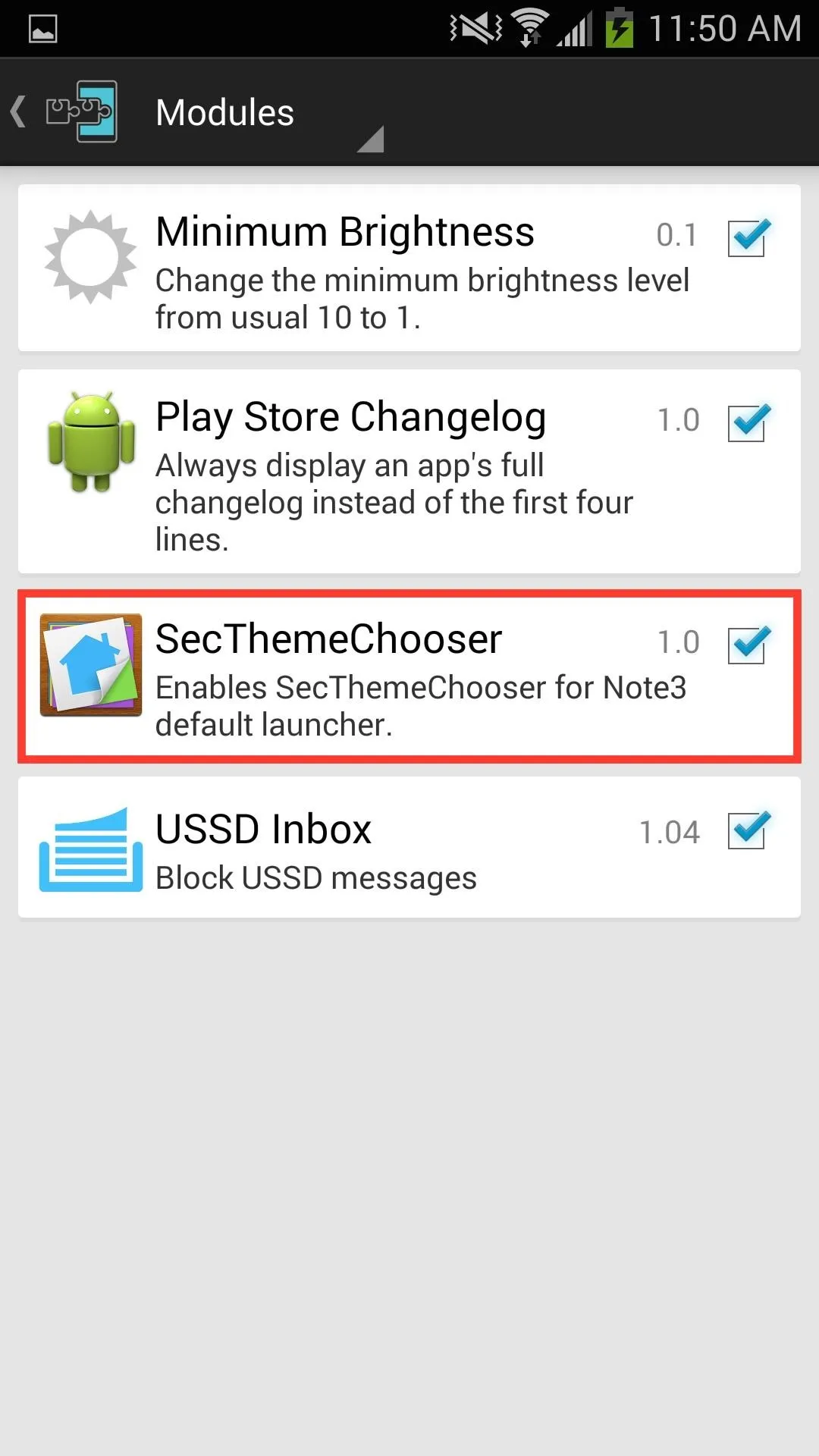
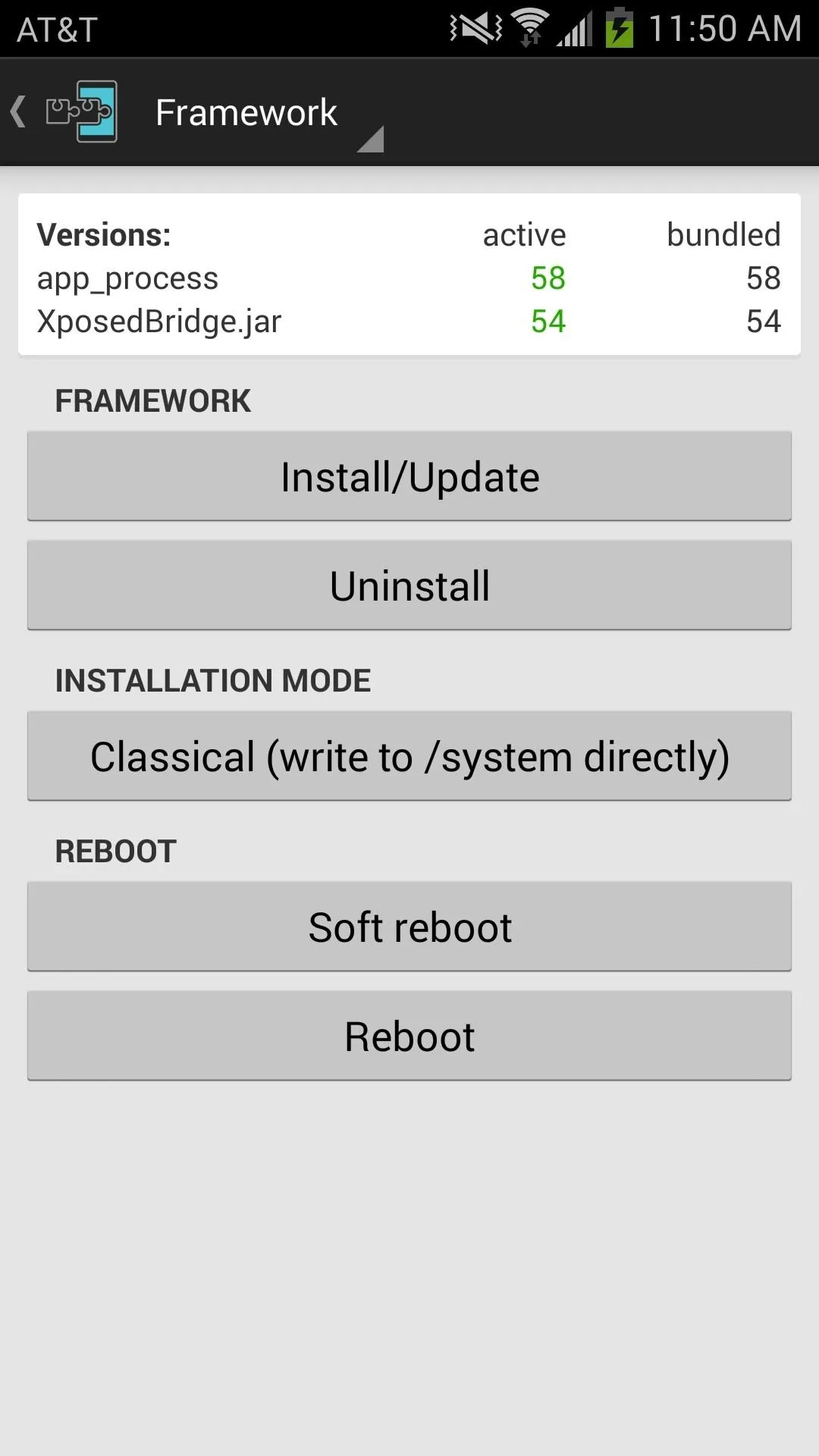
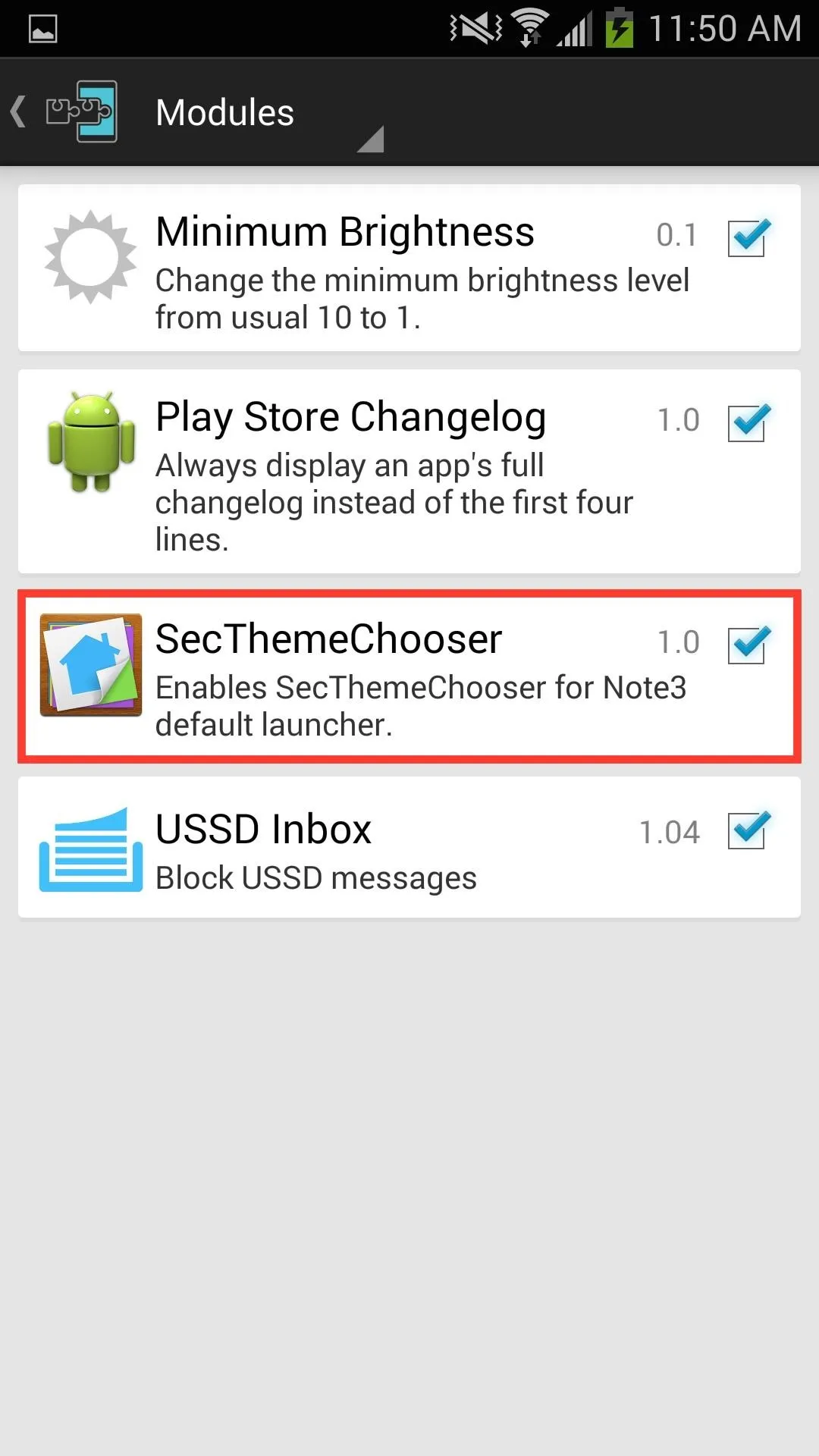
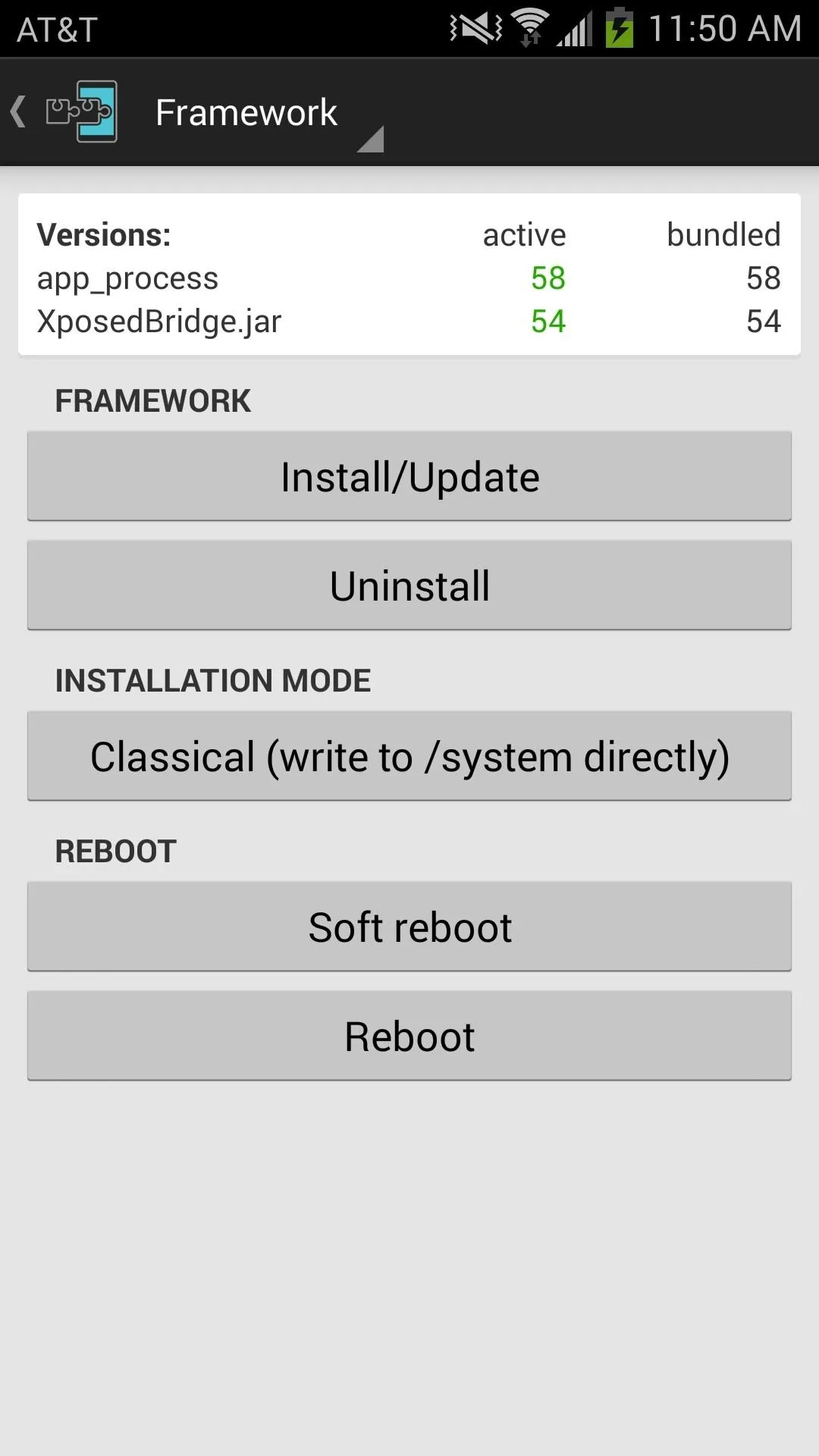
Step 3: Install Lollipop Theme
Once your Note 3 boots back up, it's time to install the Lollipop theme for TouchWiz from XDA developer daliborkv.
- Download and install Lollipop_Theme.apk (mirror link)
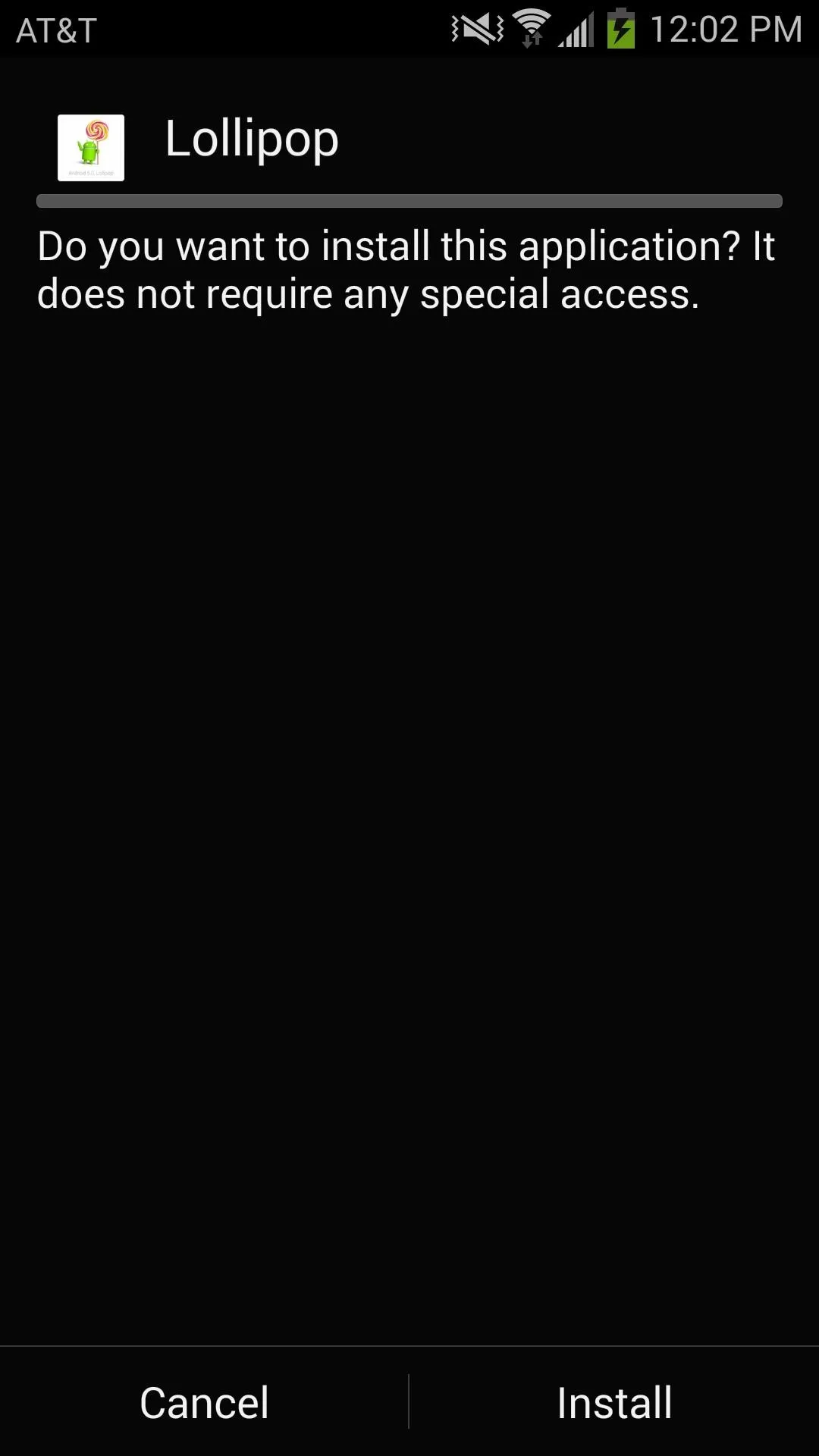
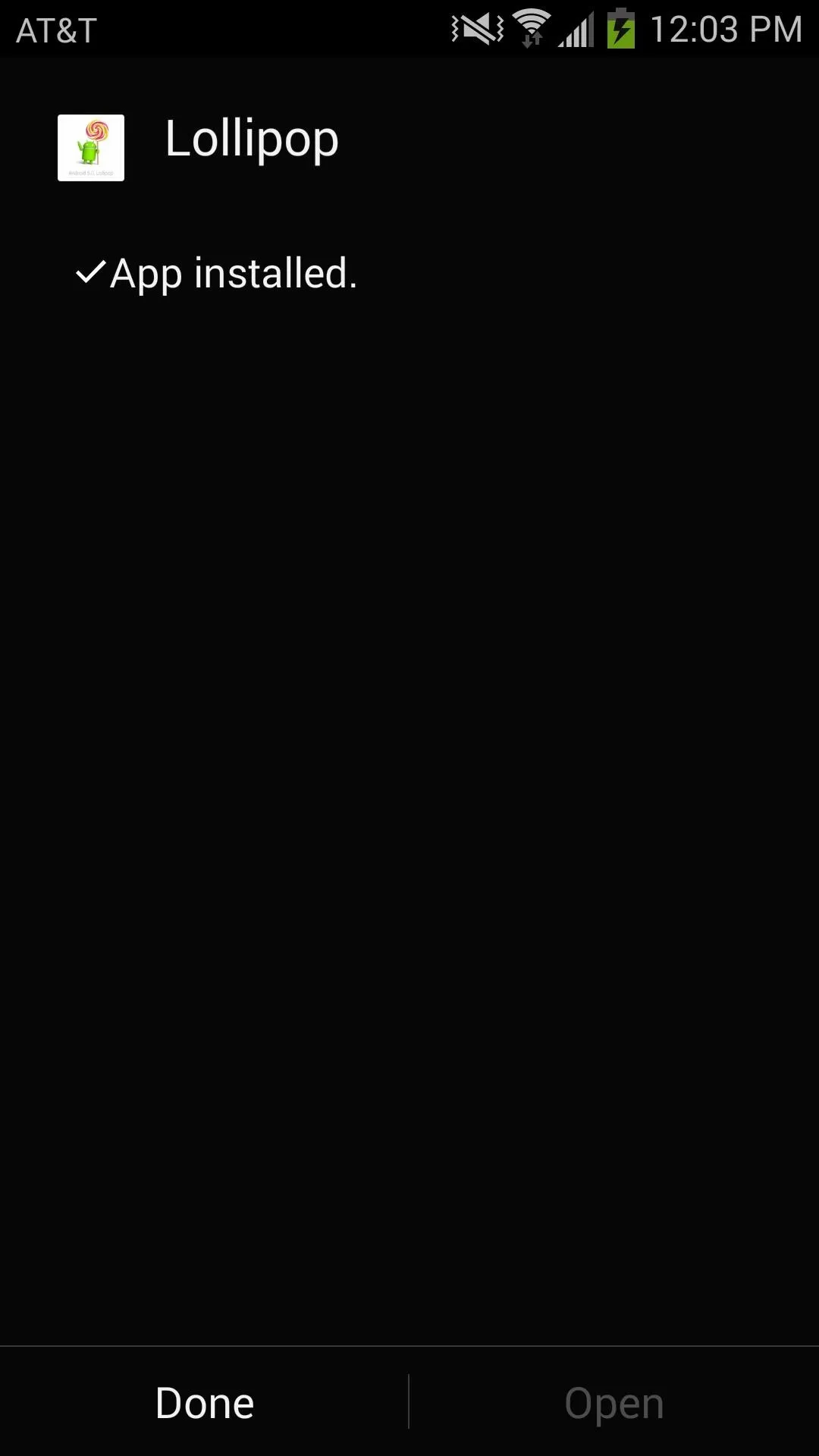
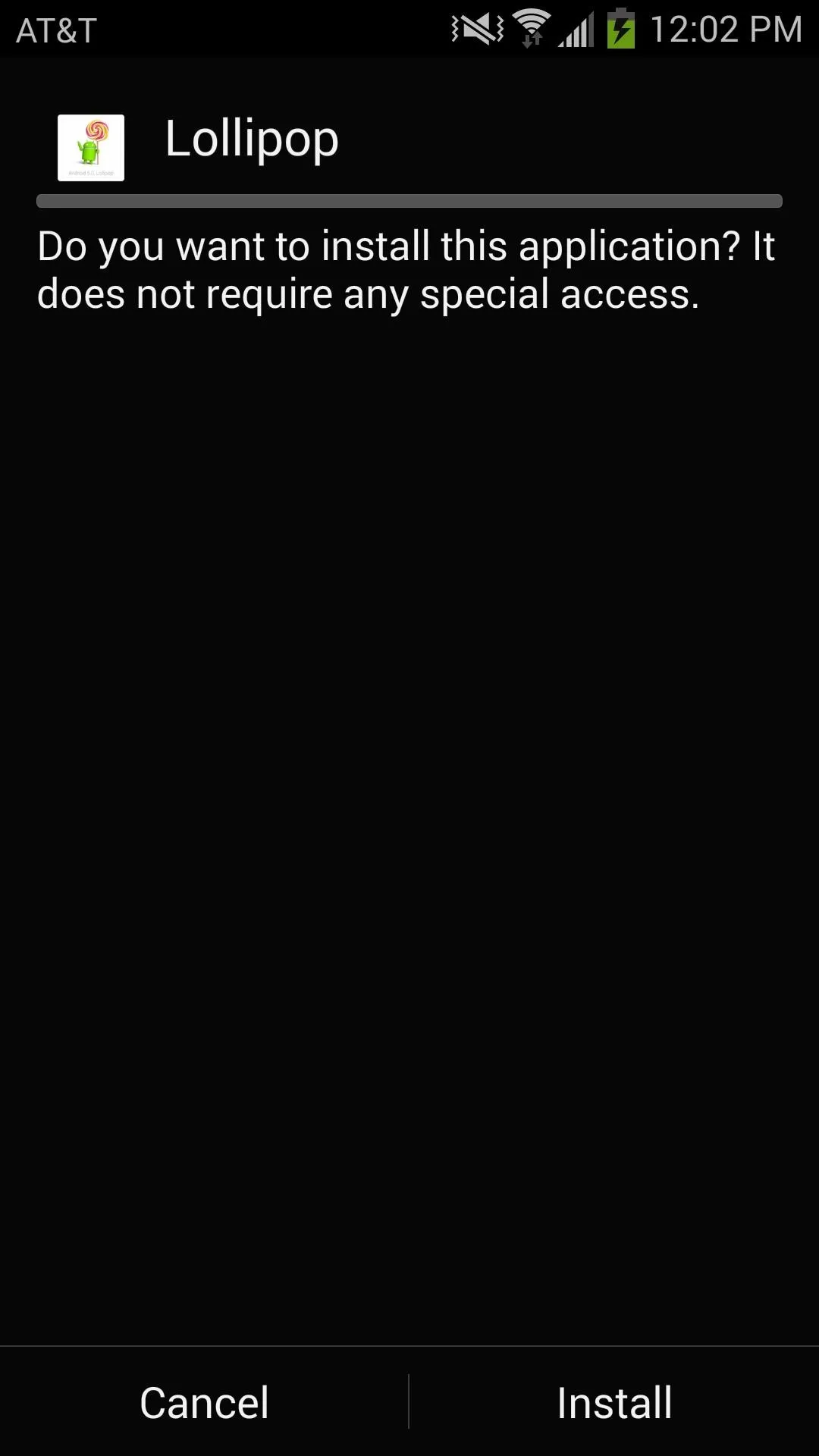
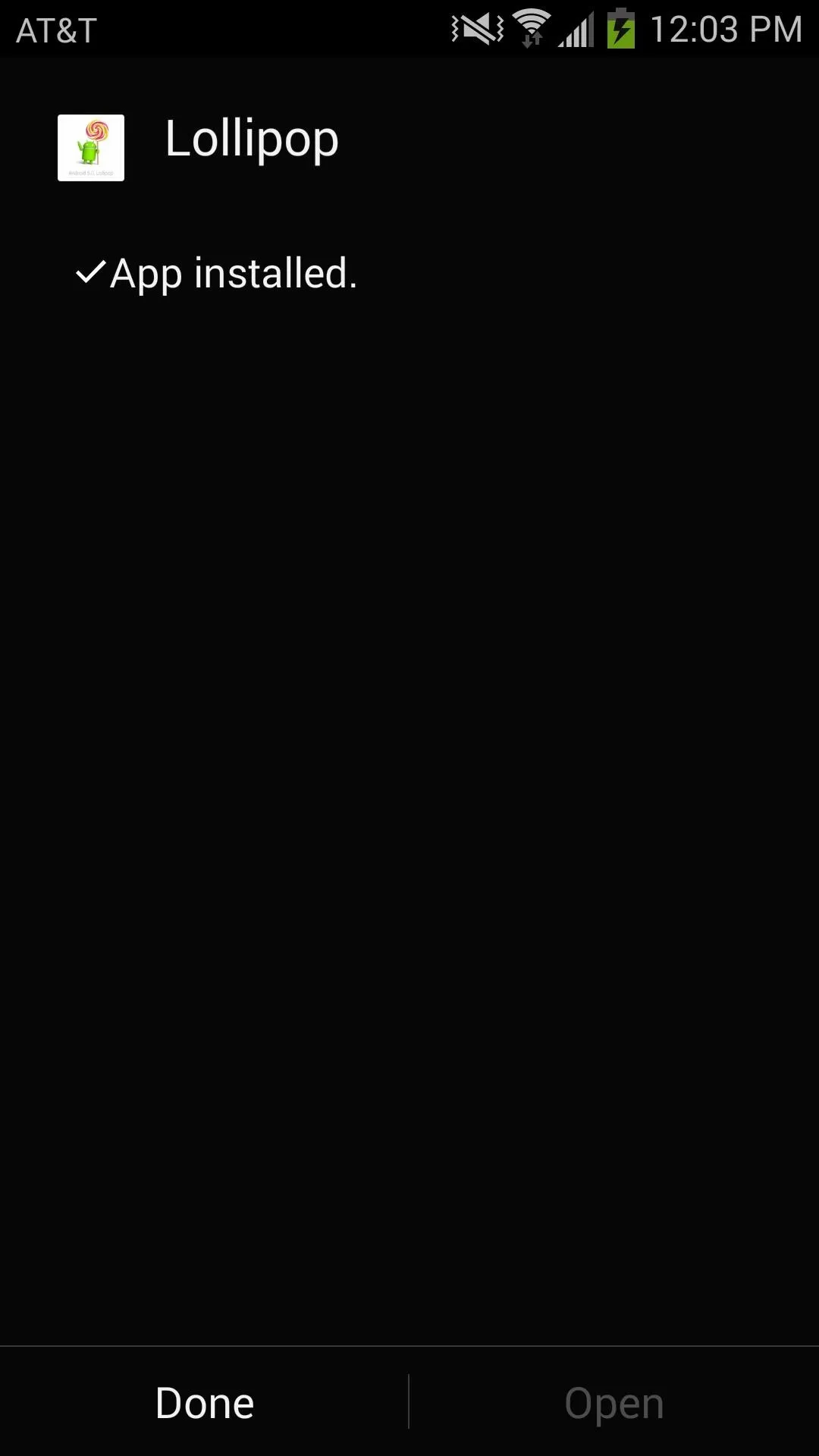
Step 4: Add the Lollipop Theme to Your Launcher
Now, go to your home screen and press the capacitive menu button on your device. There will be a new option to "Set theme." Tap on it, find the Lollipop theme you just installed, then tap "Apply."
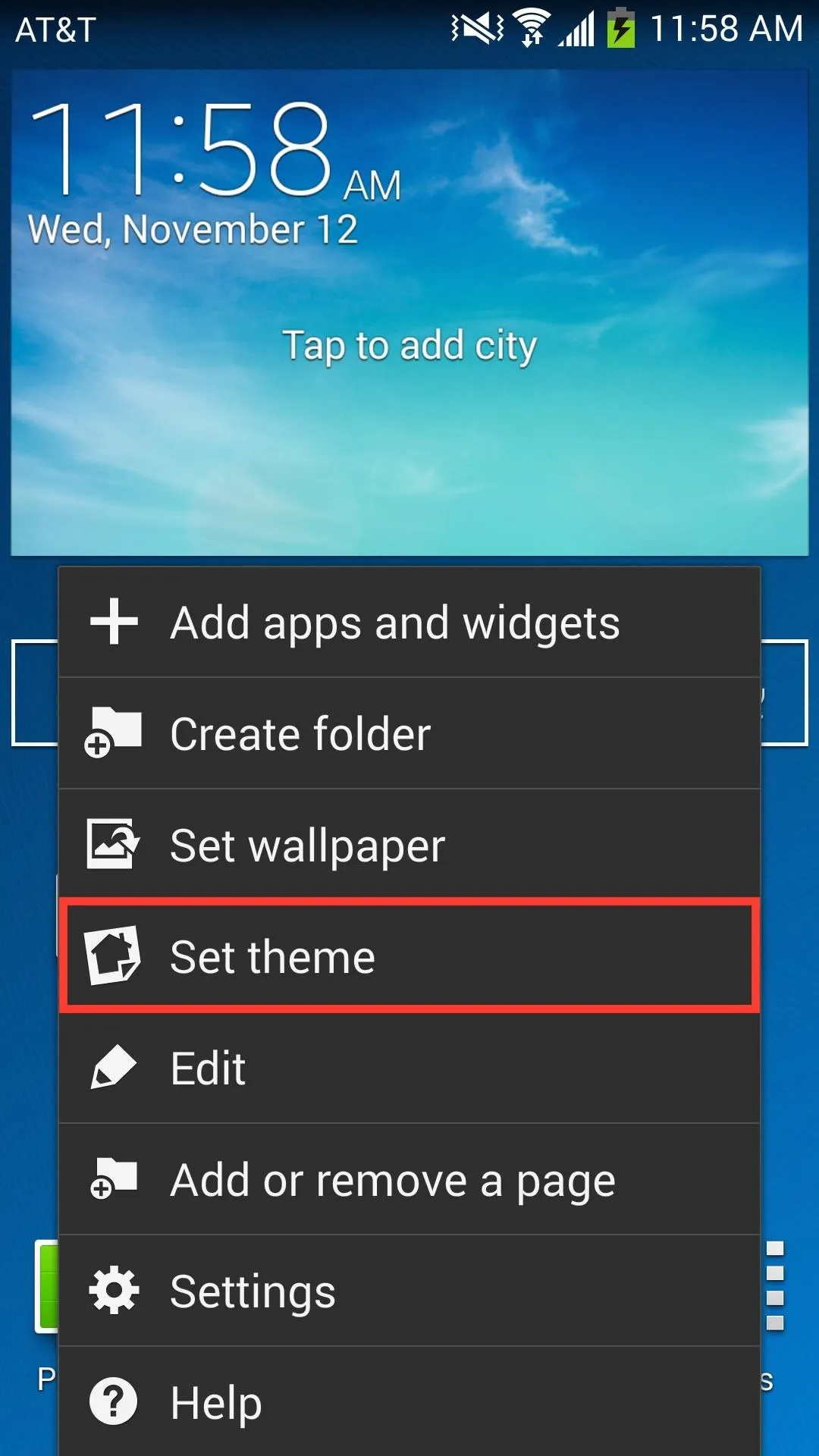
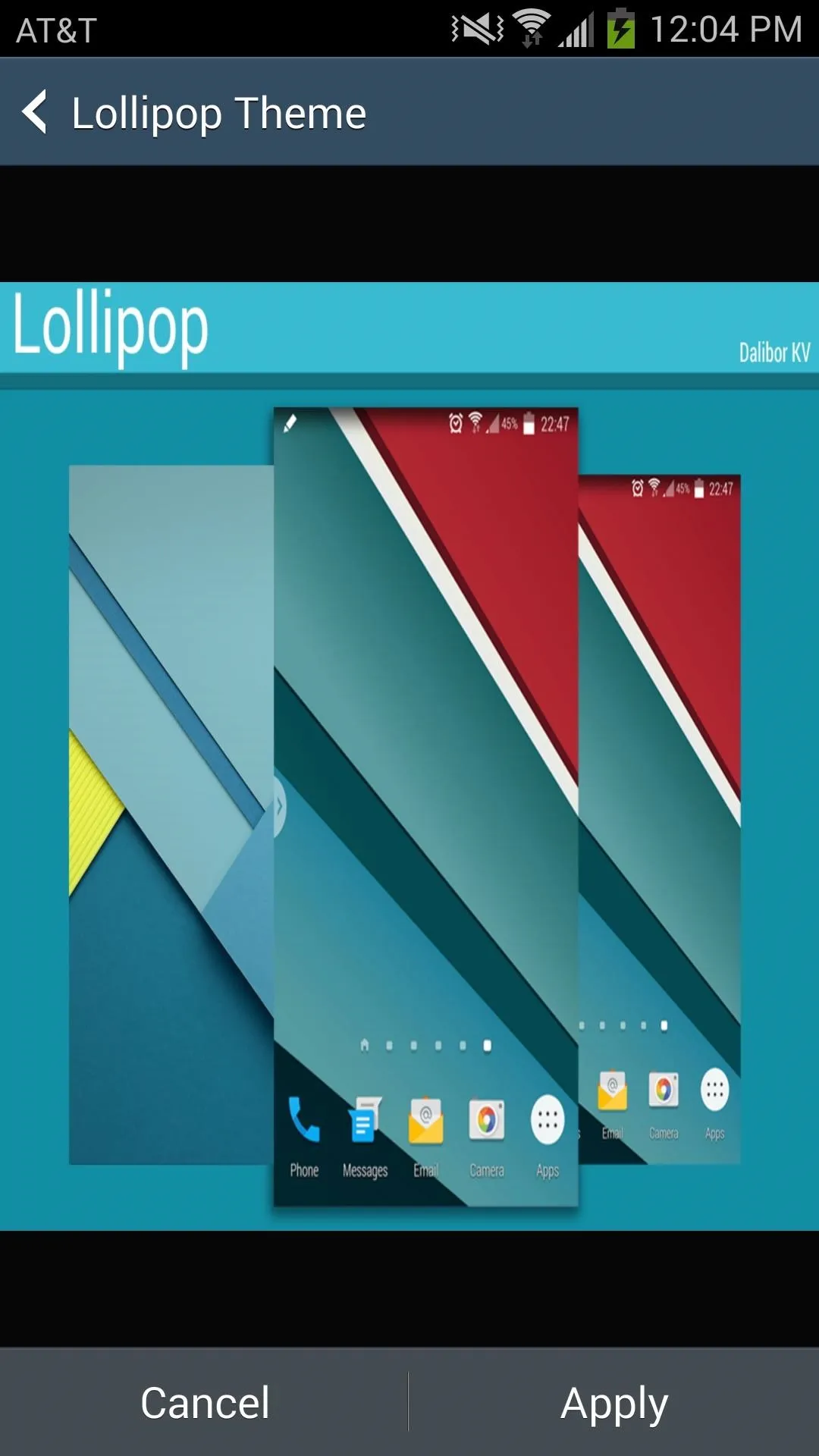
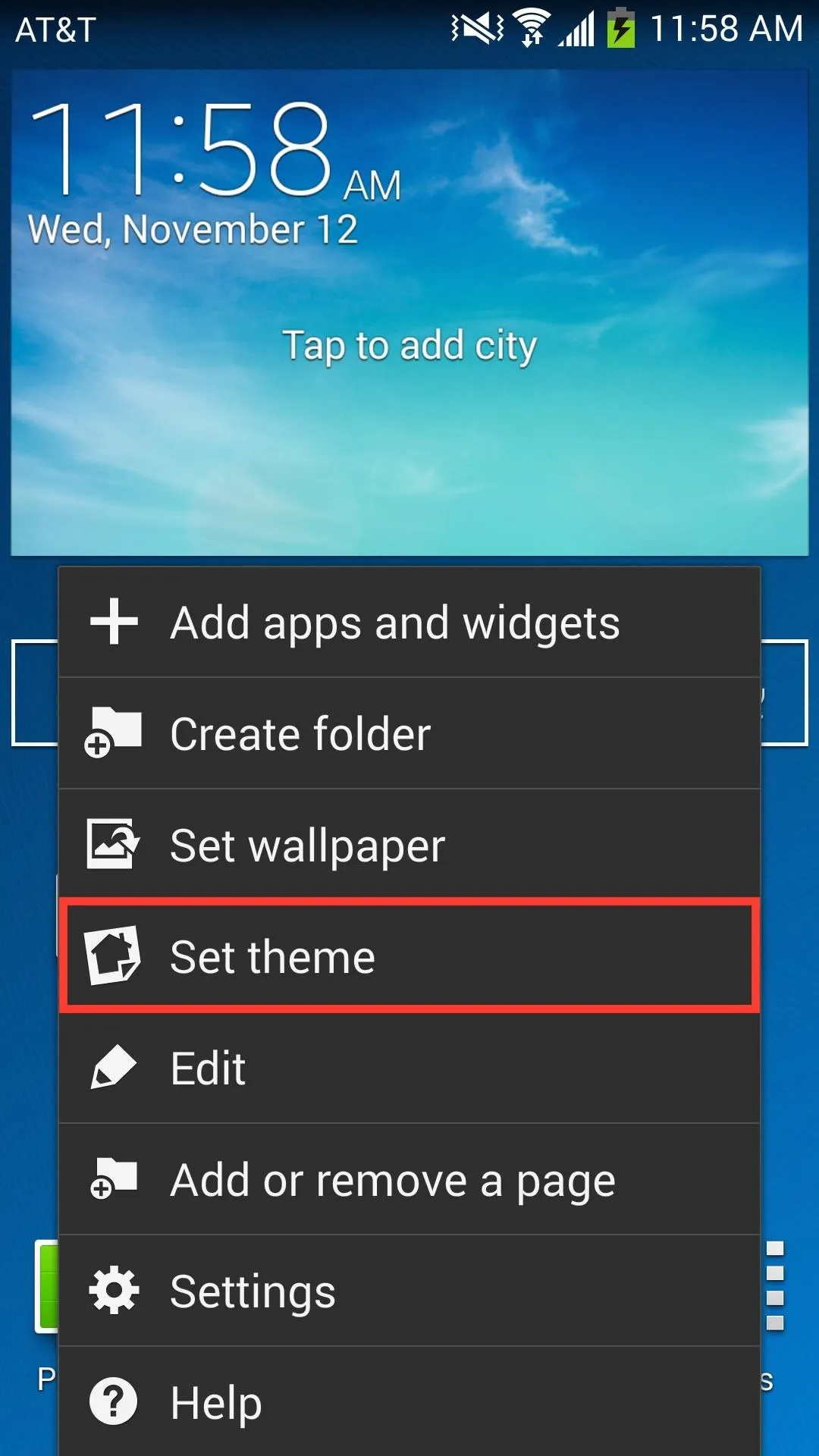
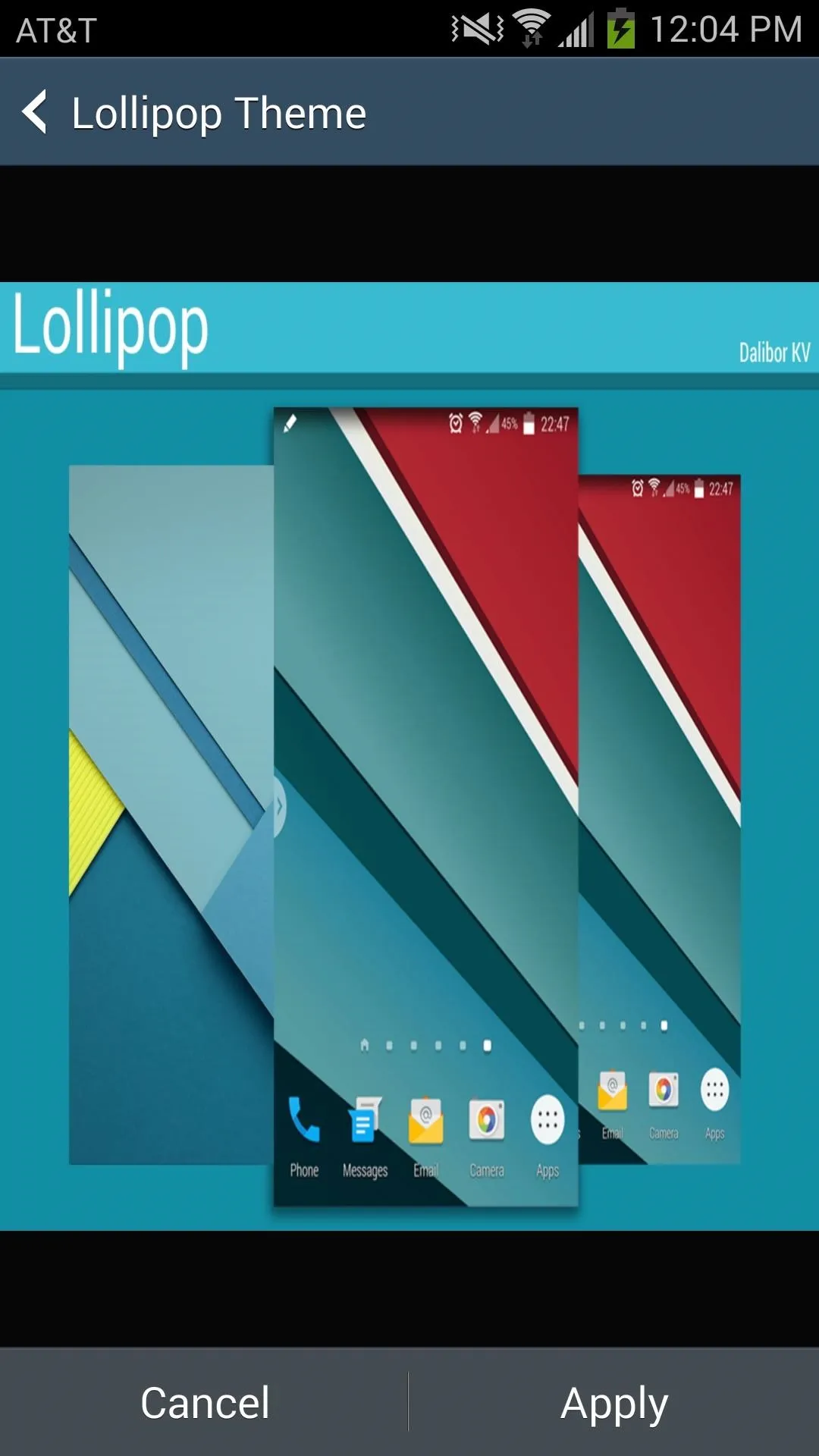
You've now got a Lollipop-themed launcher on TouchWiz, packed with new icons and wallpapers from Android 5.0.
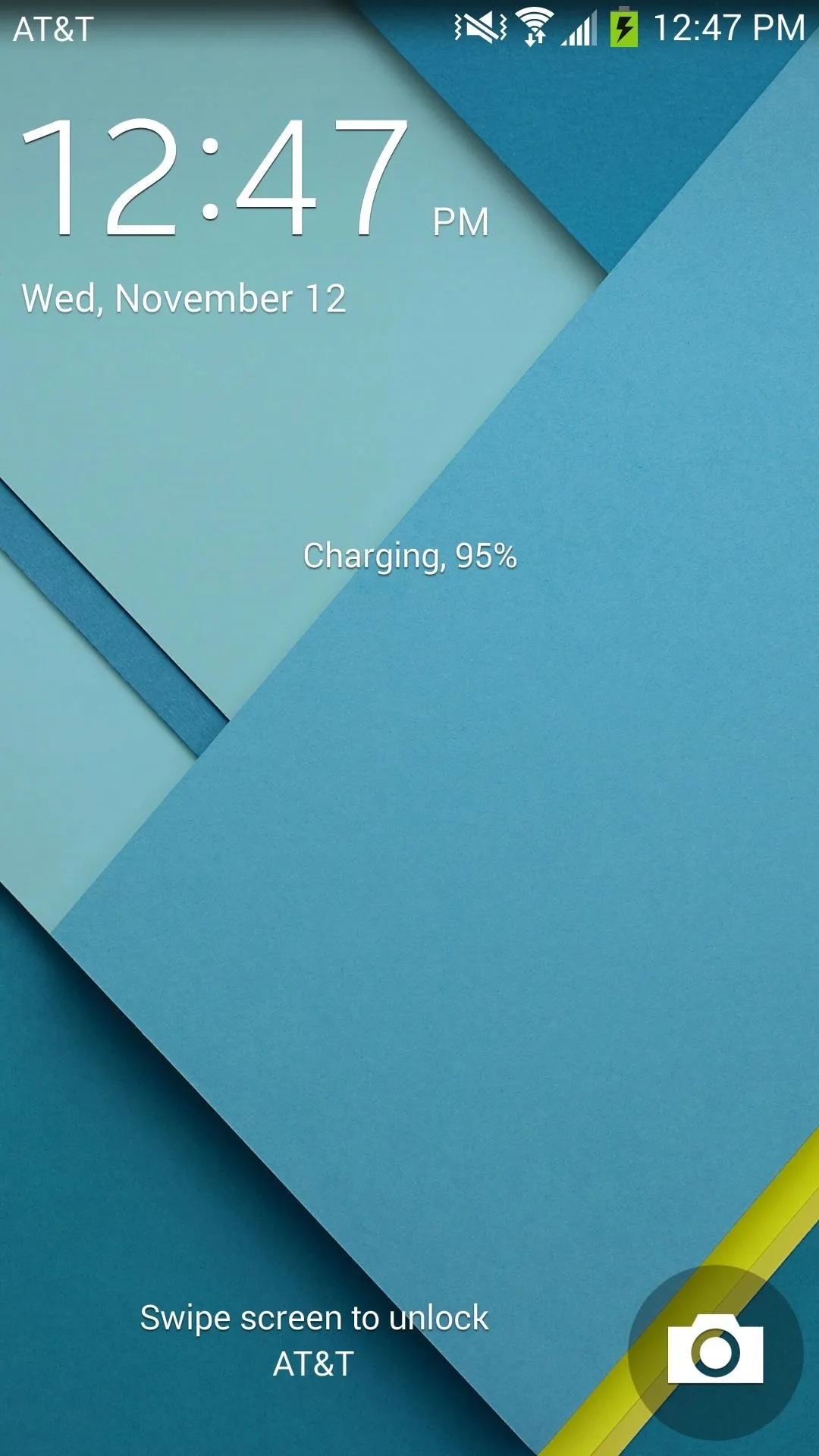
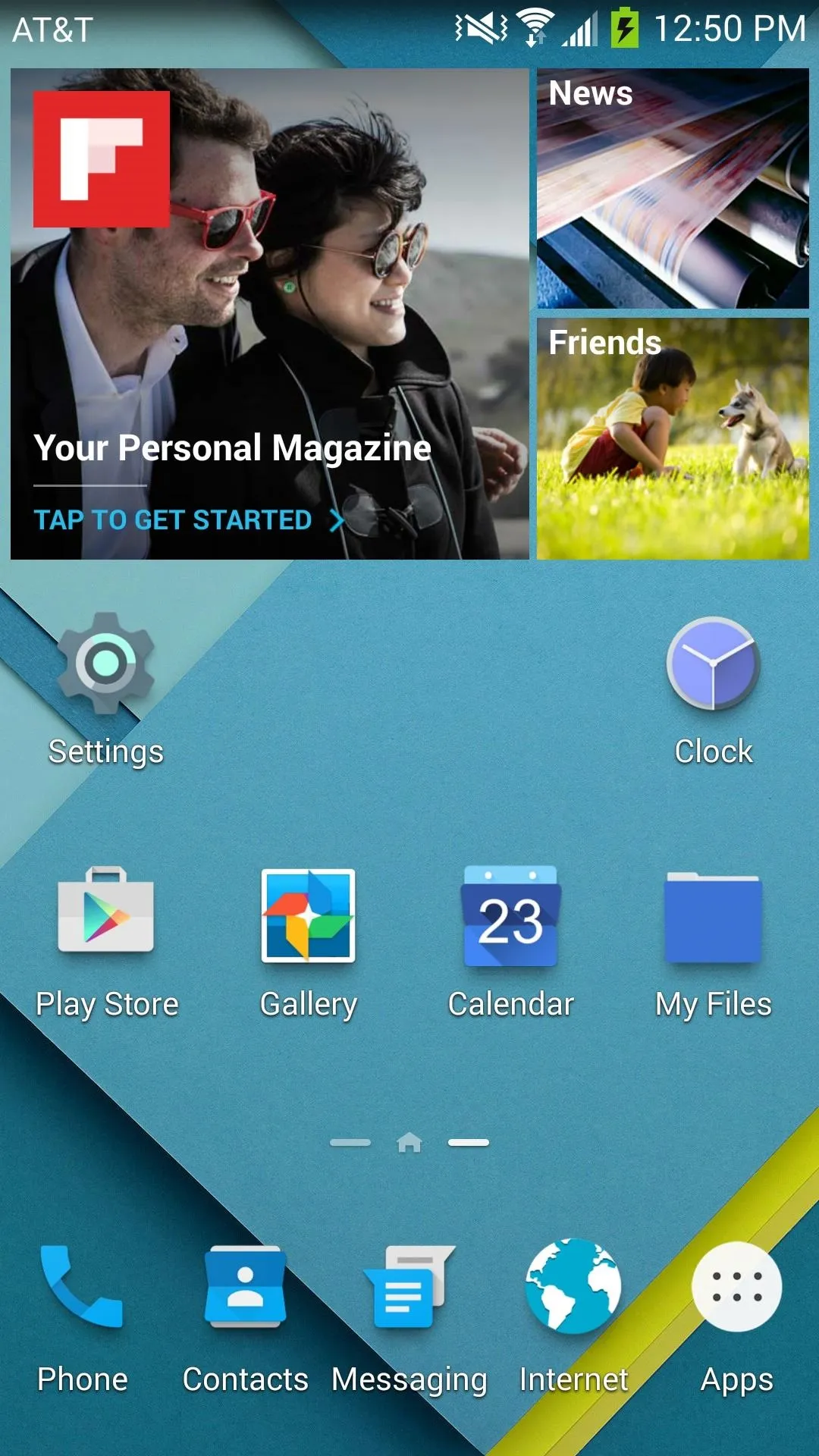
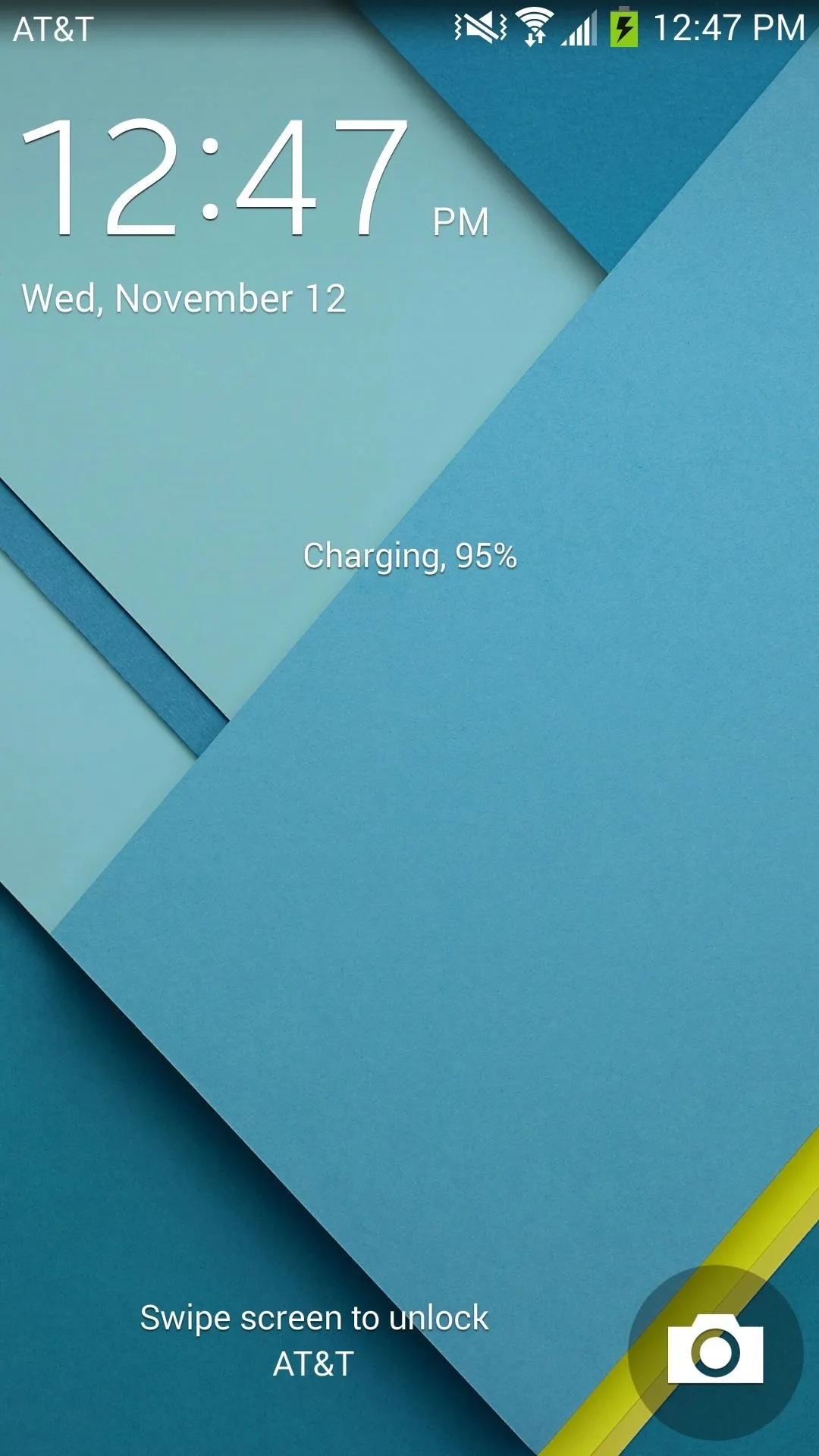
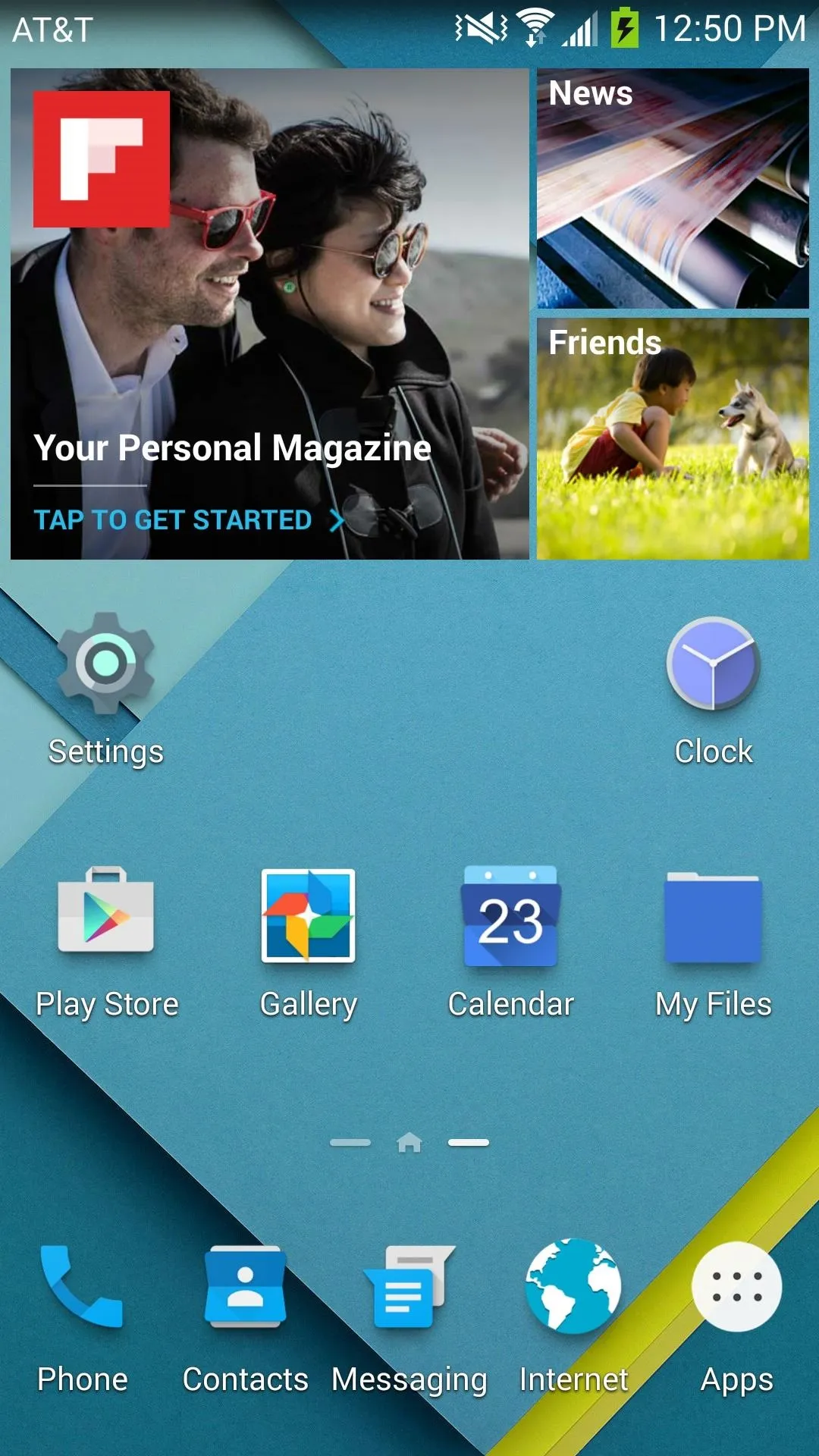
How do you like the Lollipop-themed TouchWiz launcher? Let us know in the comment below, and make sure to hit us up over at Facebook and Twitter, too.




Comments
No Comments Exist
Be the first, drop a comment!