The Galaxy S5 is definitely not lacking when it comes to computing power. With a Snapdragon 801 processor, an Adreno 330 GPU, and 2 gigabytes of RAM, it can take almost anything you throw at it.
But the stock launcher on Samsung Galaxy devices has a few noticeable hiccups, particularly when scrolling through the app drawer or home screen pages. This is obviously not a result of the phone lacking the ability to render these pages smoothly, so that narrows the problem down to the software side of things.
Seeking to smooth out these minor hiccups, developer Abraar Shaikh made some modifications to the TouchWiz launcher. Minor tweaks were applied to the transition animation scales, and a general de-bloating of the software was undertaken. The end result is a much smoother experience on the Galaxy S5's home screen, rendering it free of lag and incredibly fast.
Prerequisites
- Rooted Galaxy S5
- Custom Recovery (check out my guides for installing the ClockworkMod-based Philz Touch for Sprint, T-Mobile, and International models, or the TWRP-based Safestrap Recovery for AT&T and Verizon Wireless variants)
Step 1: Download the FastLauncher ZIP File
This mod comes in the form of a flashable ZIP file. You can download the file at this link.
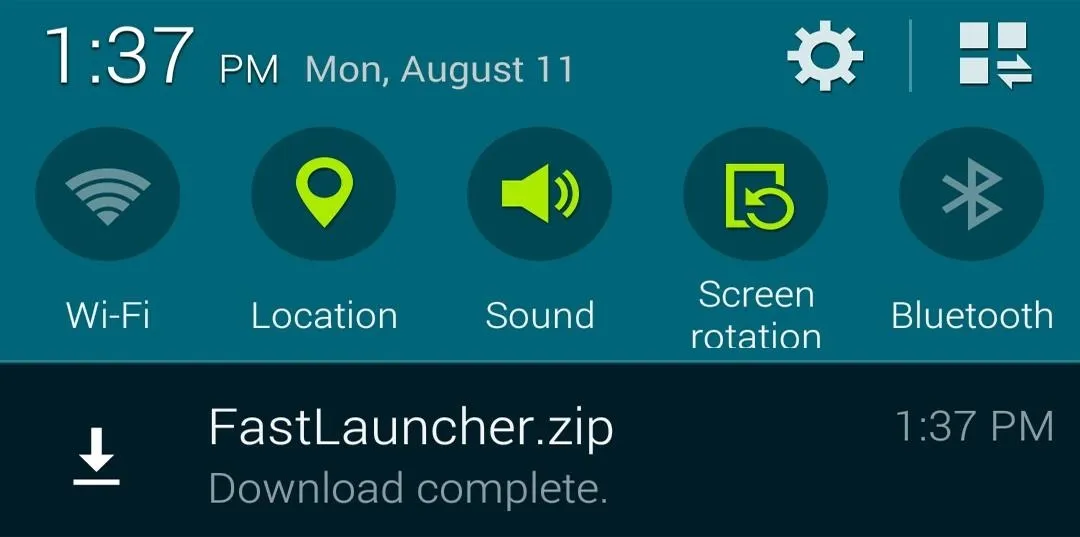
Wait until the file has finished downloading before proceeding to the next step.
Step 2: Boot into Custom Recovery
The process of booting into a custom recovery varies depending on your device model. If you're using an AT&T or Verizon variant of the Galaxy S5, start by rebooting your phone. After the Samsung Galaxy S5 logo appears, tap the Recovery button in the lower left-hand corner to boot into Safestrap.

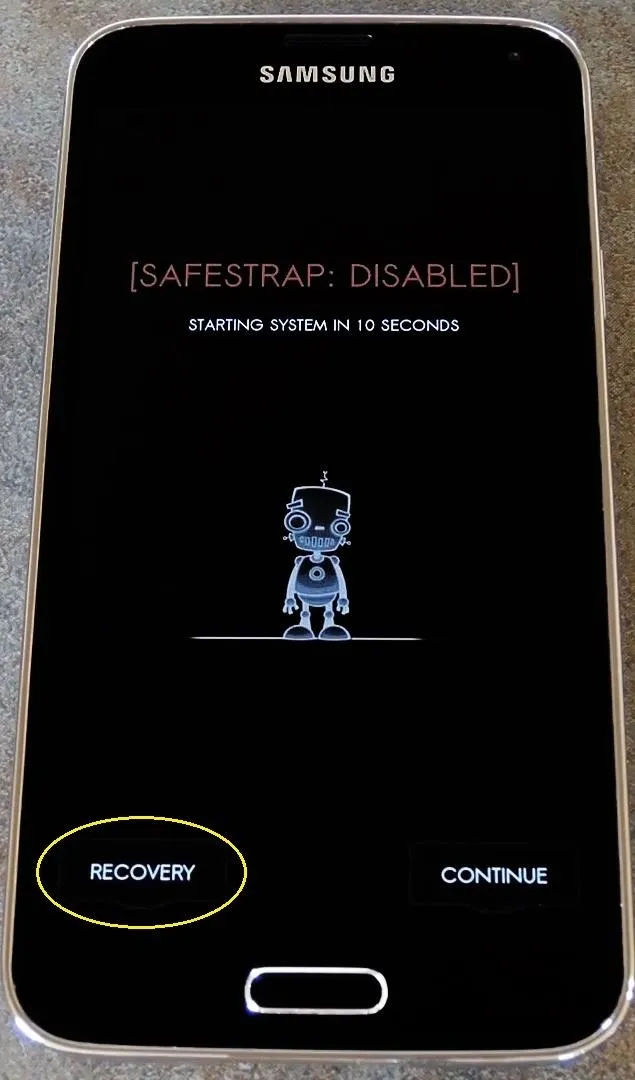

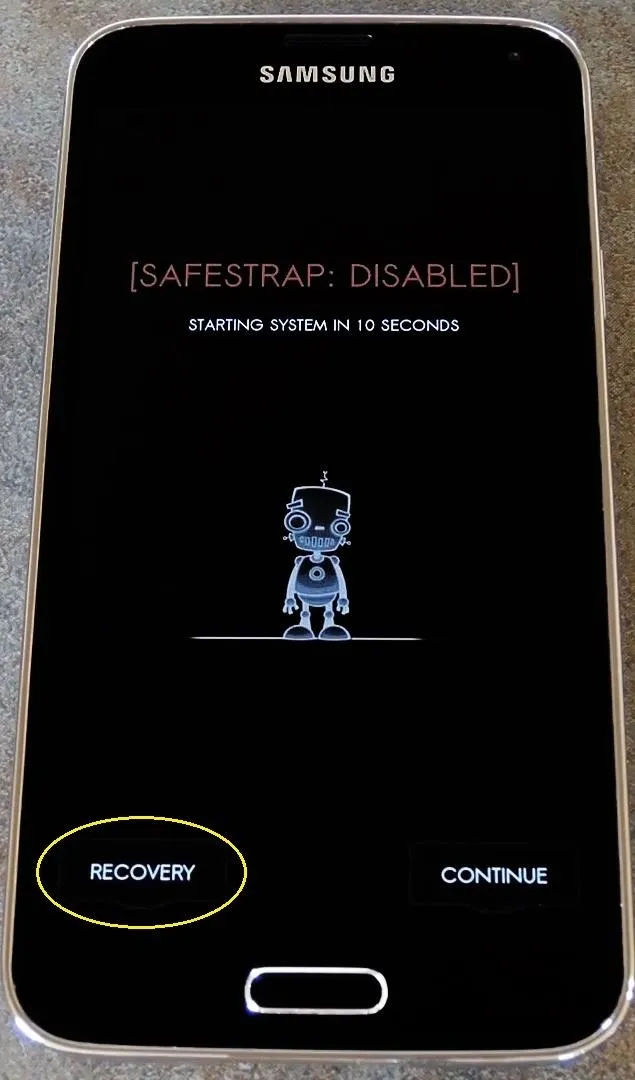
For all other variants, begin by turning your phone completely off. When the screen goes black, press and hold the Power, Home, and Volume Up buttons simultaneously. After a few seconds, your custom recovery should come right up.
Step 3: Back Up Your System
As with any mod that involves flashing a ZIP in custom recovery, it's a good idea to have a backup handy before beginning. That's especially useful in this case, as restoring your backup would be the easiest way to revert if you decide that this mod isn't for you. For more info on creating a backup, see my Philz Touch or Safestrap tutorials.
Step 4: Install the FastLauncher ZIP
To apply the FastLauncher mod, start by tapping the Install or Install ZIP button. From here, navigate to the Download folder on your internal SD card to locate the FastLauncher.zip file.
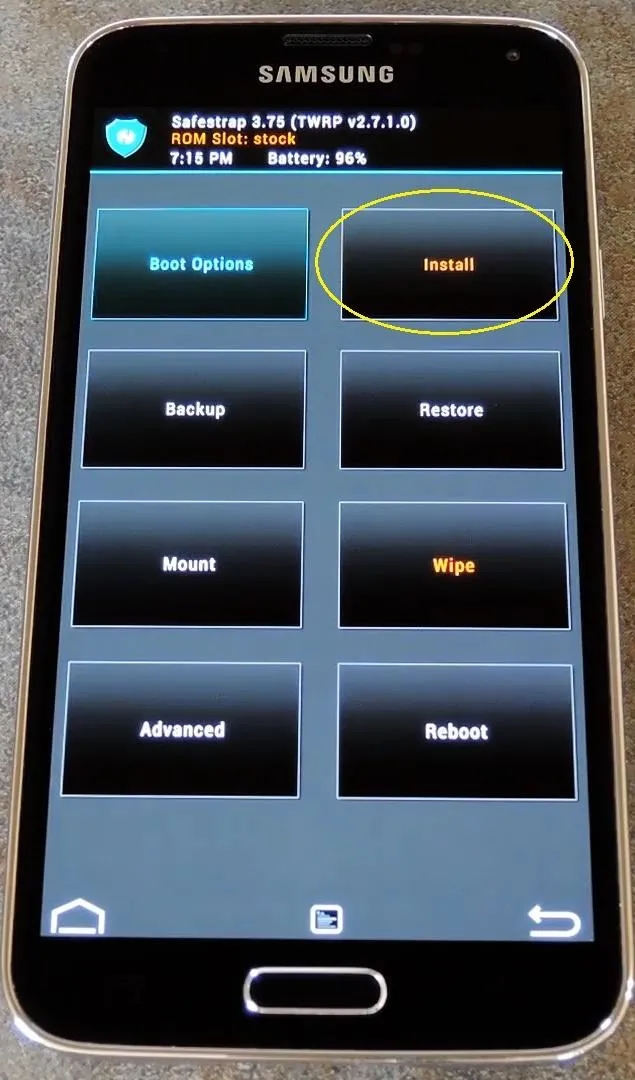
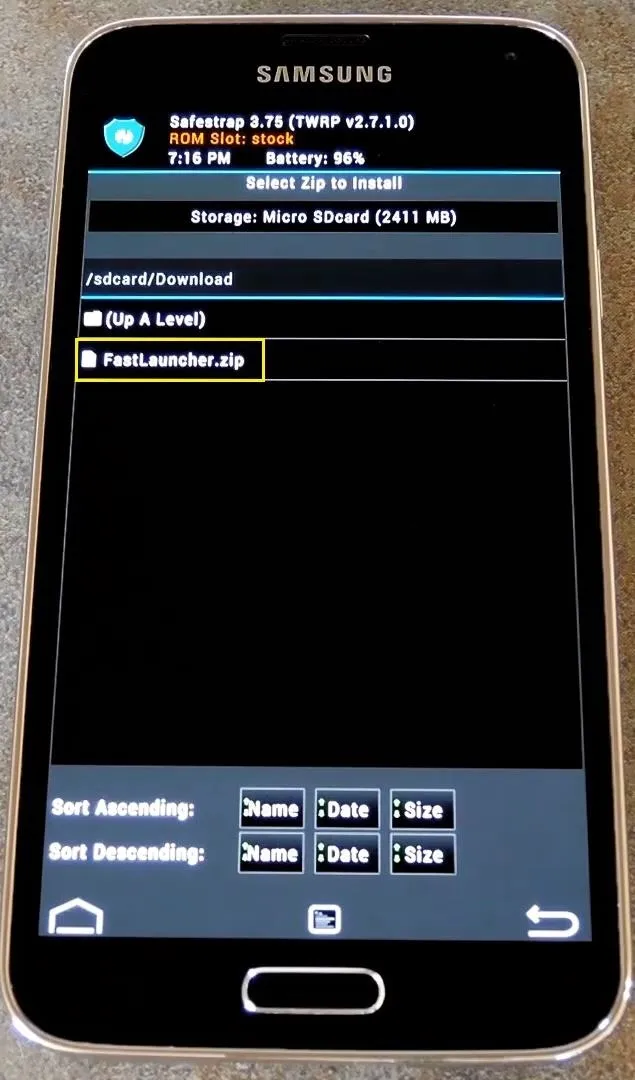
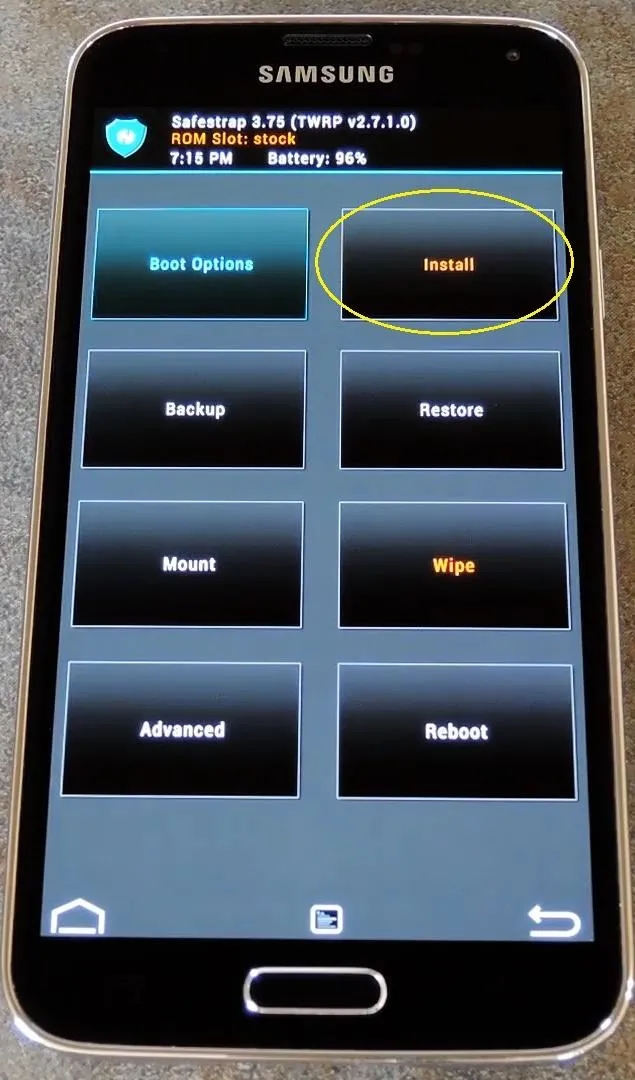
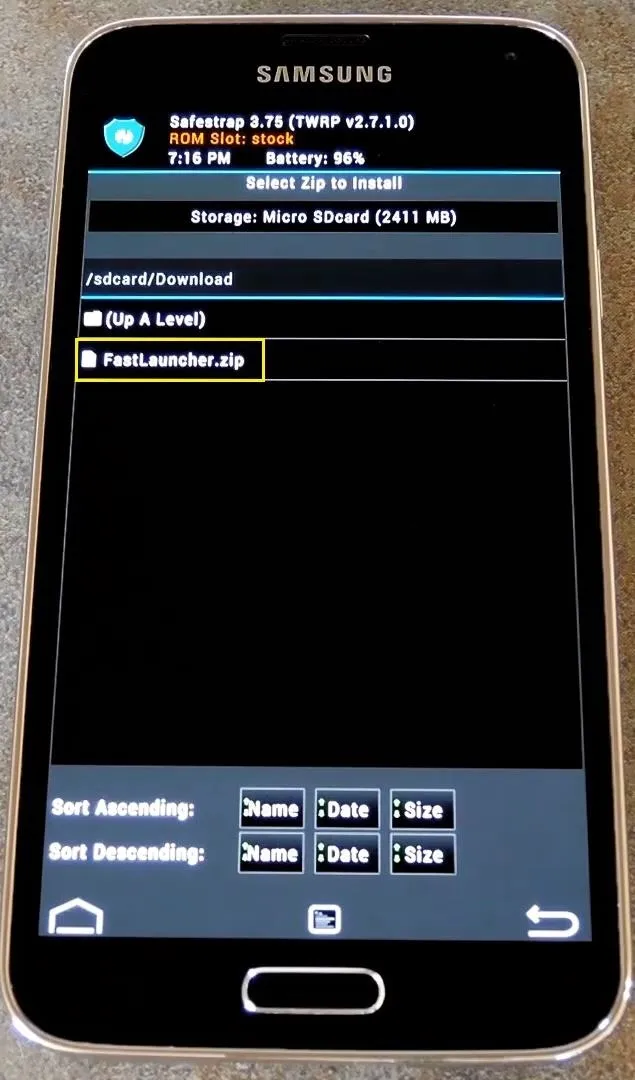
Tap the file, then if you're using Safestrap or TWRP, simply swipe the slider at the bottom of the screen to install the mod. For Philz Touch or ClockworkMod recovery, select Yes to install the zip. When the process has finished, tap Reboot System.
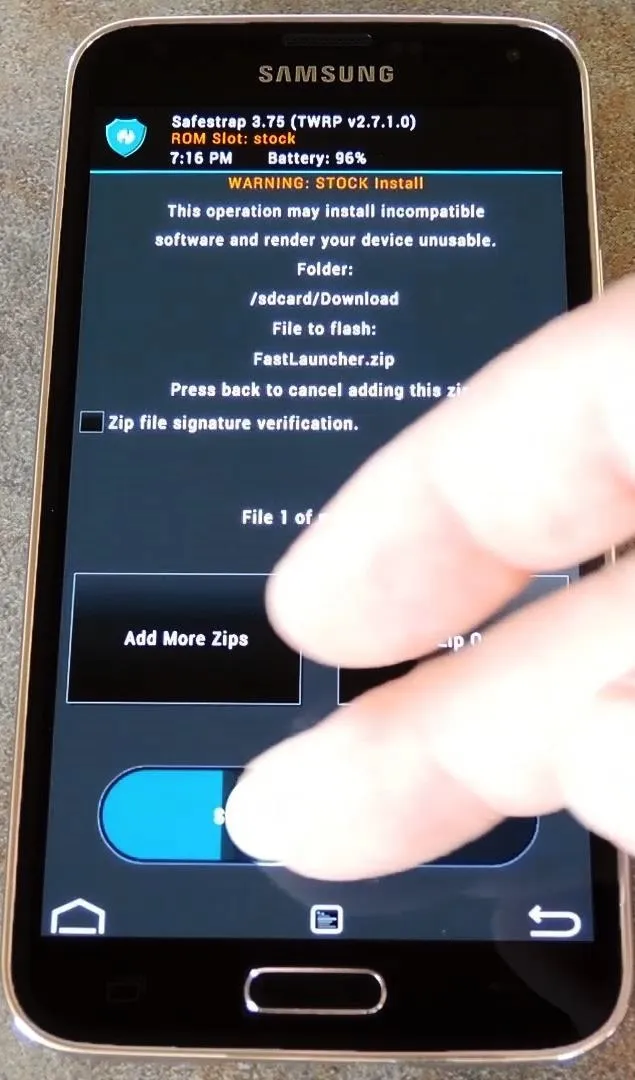
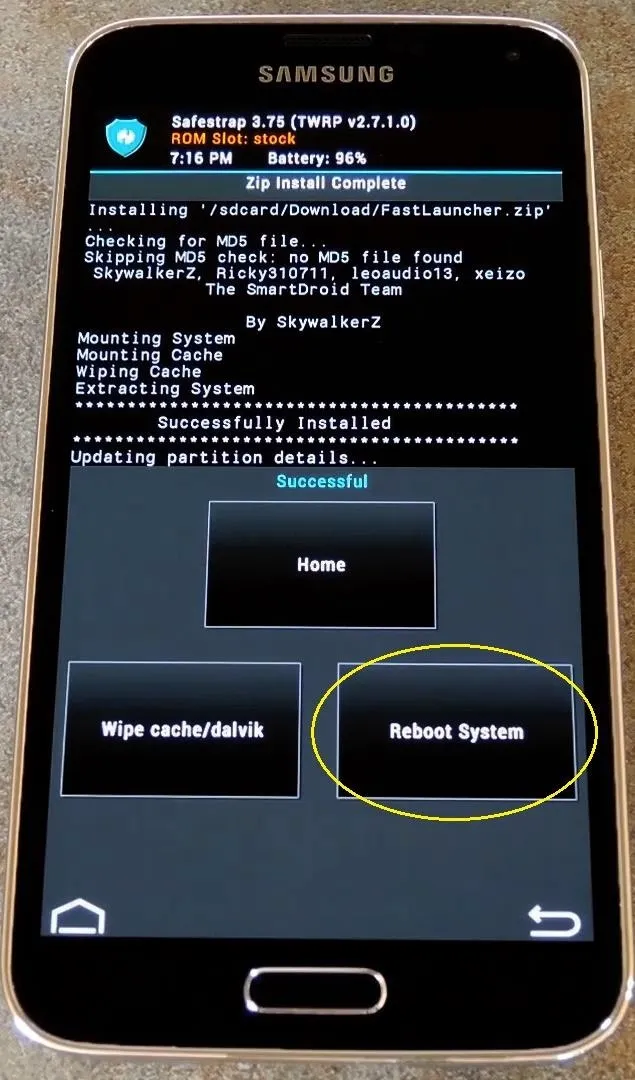
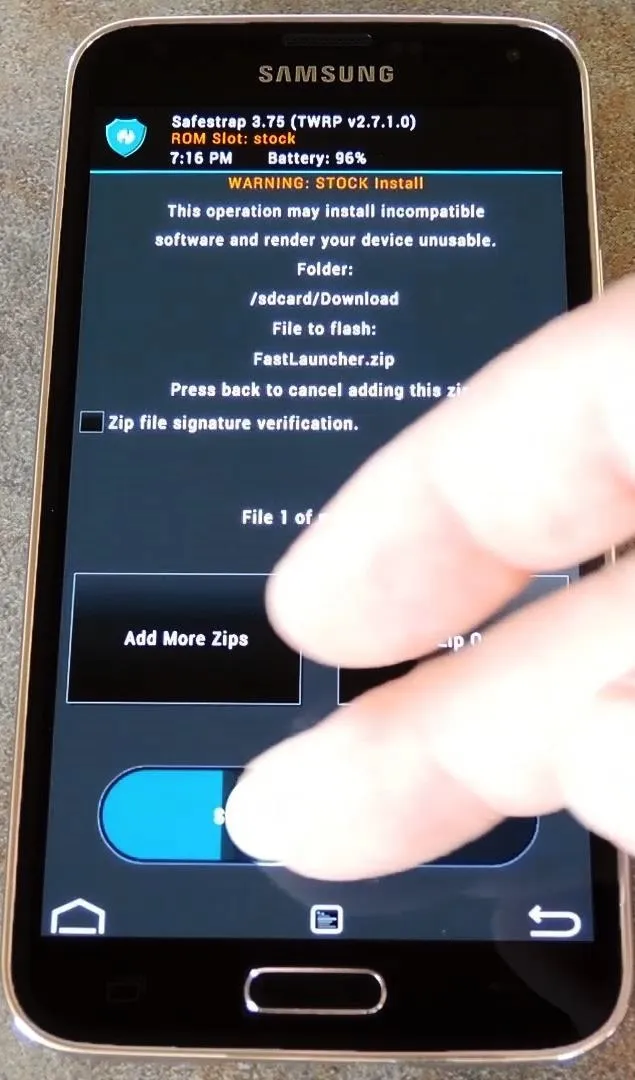
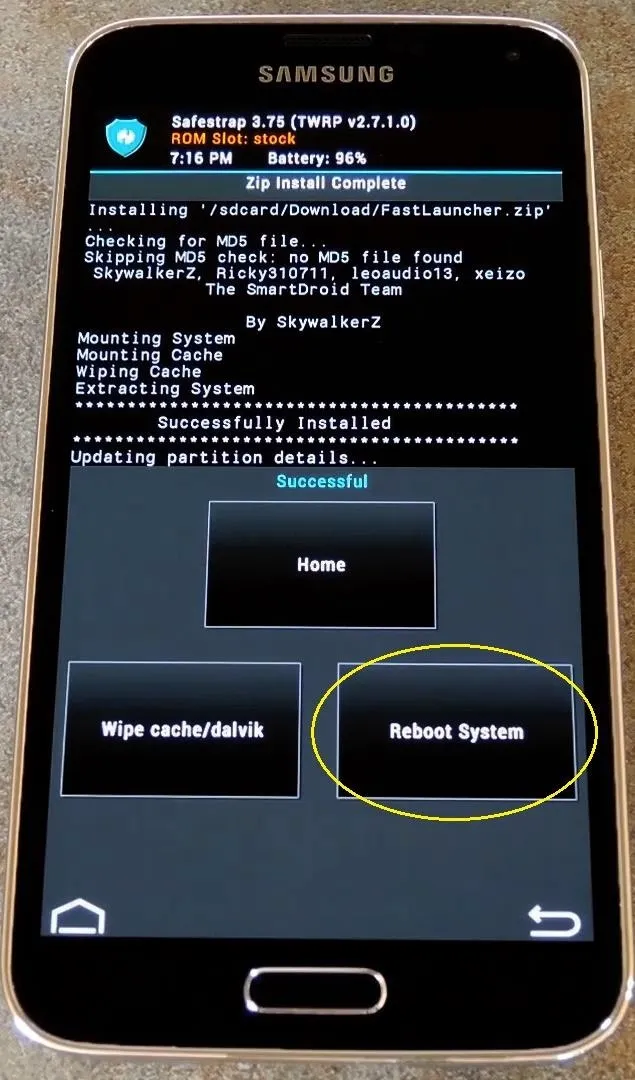
When you get back up, you'll notice the changes right away. Transitions have been sped up, and the launcher itself has been slimmed down.
How are you liking your super-fast TouchWiz launcher? Let us know in the comments section below.




Comments
No Comments Exist
Be the first, drop a comment!