We've all been there.
Your phone's either dead or barely hanging on with a few minutes of life left, and you only have a small window of time to charge it before you need to head out. Sure, you can charge it for the few minutes you have, but what's the point if your device is going to die again in several minutes?
Well, I'm here to give you a few tips on how to charge your Android device much faster than you're used to. In my case, it's a Samsung Galaxy Note 2, but these tips should work for most Android devices.
Use Airplane Mode
Obviously, you're going to have a quicker charge if there's less things running on your device. So, the key is too kill all the battery hogs while you're recharging.
Luckily, most smartphones come with Airplane Mode, which disables the wireless features on your device in order for it to be in compliance with airline regulations. The feature shuts down:
- Cellular (voice and data)
- Wi-Fi
- Bluetooth
- GPS
- Location services
To charge your phone faster, simply turn on Airplane Mode, which can be found on your Samsung Galaxy Note 2 by dragging down the Notifications bar at the top; just hit Airplane Mode and press OK when prompted.
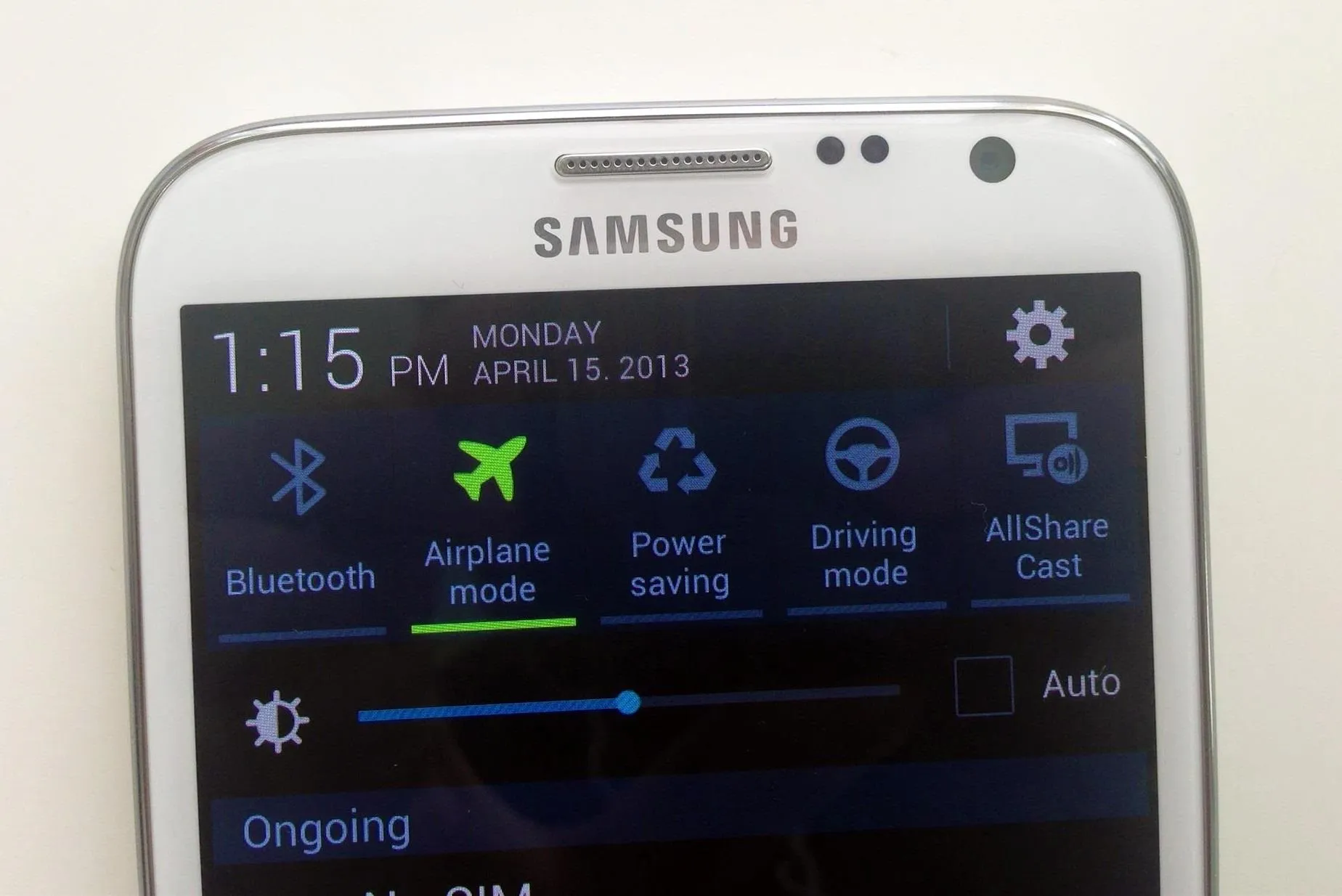
Since your device would not be connected to the internet and using all of those battery-heavy features to waste power, your phone will now charge faster than ever before.
Just be aware that phone calls and text messages will not work while Airplane Mode is on, so if you're expecting something important, you'll have to charge your device the traditional way.
Don't Use Your Laptop
If you have the option between a laptop and a wall charger, always choose the wall charger. Charging your device via your laptop will be significantly slower than if you charged it from a proper AC power outlet.

Your computer's USB port does not deliver the same amount of power as the wall charger plugged directly into the wall can.
One reason for this is that your computer's USB port does not deliver a constant amount of power. The amount of power it generates out to your device all depends on several variables, such as the software and hardware on the computer, the amount of USB ports being used, and using your computer while simultaneously charging the device.

The other reason that you should charge your device via the wall charger is because these adapters are specifically designed to charge your device at its maximum level.
The wall plugs all charge faster than the USB specification of 500mA at 5V (which are the specs for my MacBook; it differs in all computers).
Lower the Screen Brightness
If Airplane Mode isn't enough for you, you can try lowering the screen brightness on your Galaxy Note 2. Its gorgeous display can become a double-edged sword, with the self-harm being endured when it comes to battery life.
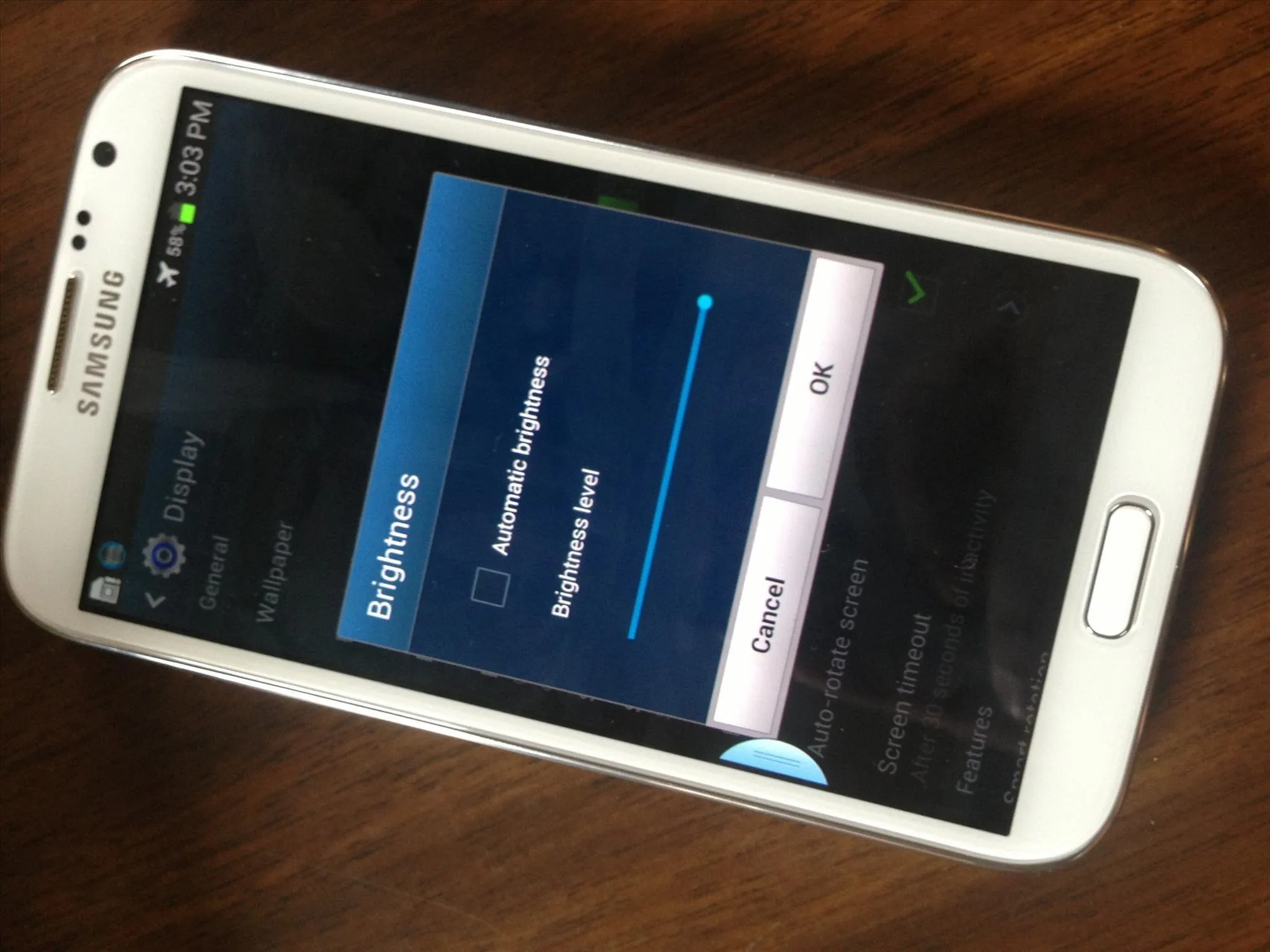
Lowering the screen brightness not only charges your phone quicker, but will help keep your phone alive longer, thus taking you out of situations where you need to charge your device quickly!
Just Turn Off Your Phone
Better yet, you can turn off your phone and charge it. That way, your device won't use any battery while being charged, thus maximizing the potential for battery charge to its highest potential!
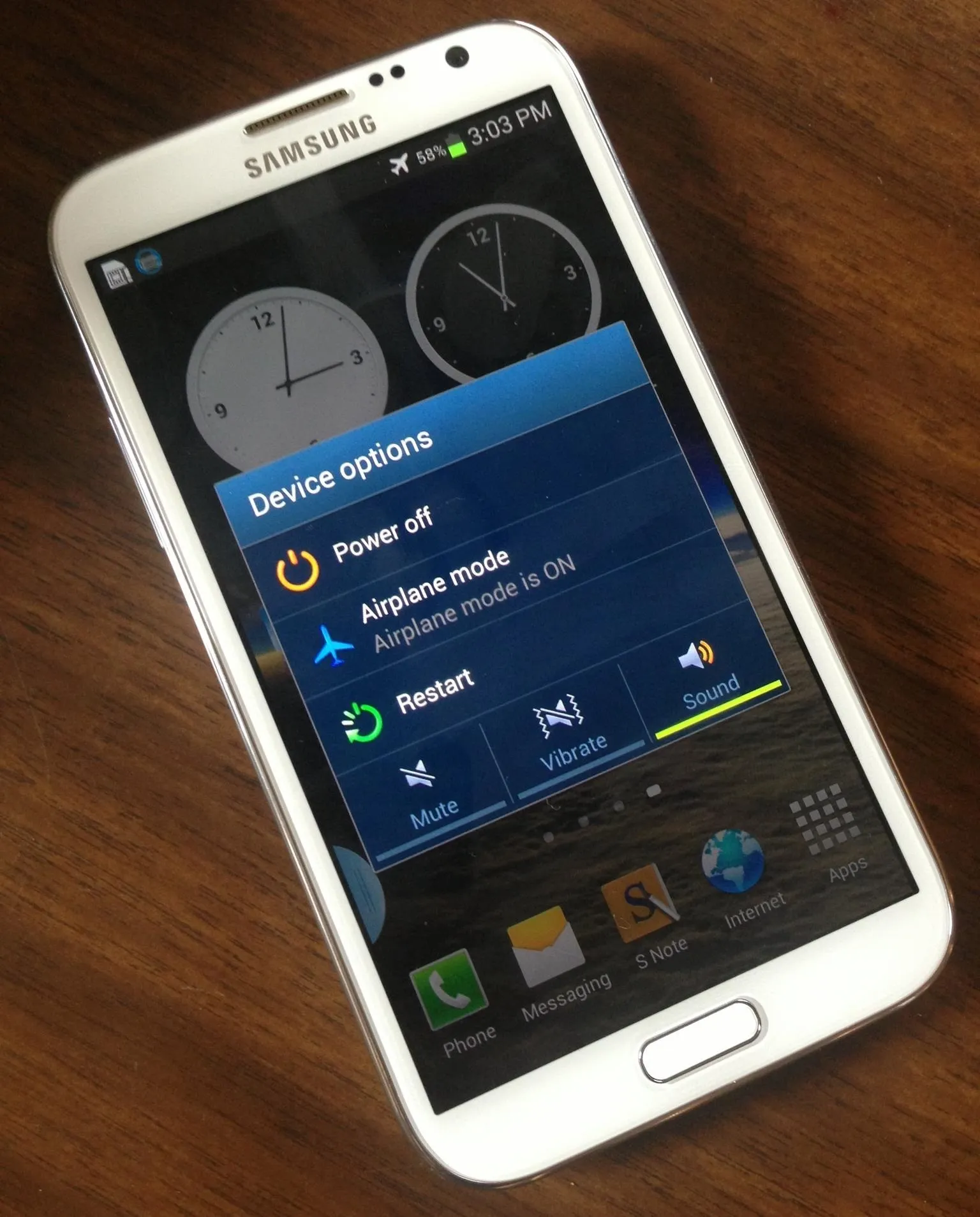
What tips do you have for charging your smartphone faster? Tell us below!




Comments
No Comments Exist
Be the first, drop a comment!