When playing a game or using an app, incoming call alerts can be extremely irritating on my Galaxy S4 because they insist on taking over the entire screen. The alert is a little different on other Android phones, depending on the manufacturer's skin, but all are fairly intrusive in one way or another.
However, in the new Android 5.0 Lollipop, incoming call alerts are now just a minimal popup window that can easily be ignored. For those of us with KitKat still on our phones, we can mimic this feature using L-Call from developer Droid Mate.
Step 1: Install L-Call
Go ahead and install L-Call from the Google Play Store for $1.24, or try the app for free using an APK file from Droid Mate's support thread. Just make sure that you've enabled installation of apps from "Unknown sources" prior to getting the free version.
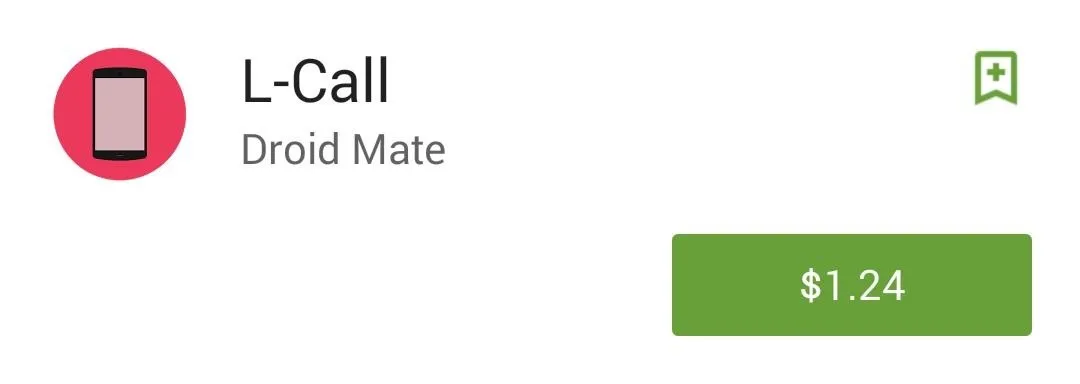
Step 2: Choose Your Notification Style
Once you have L-Call installed, enter the app and choose the theme of your notification (light or dark). Aside from the languages, the other option you have is getting a quick preview of your newly applied theme.
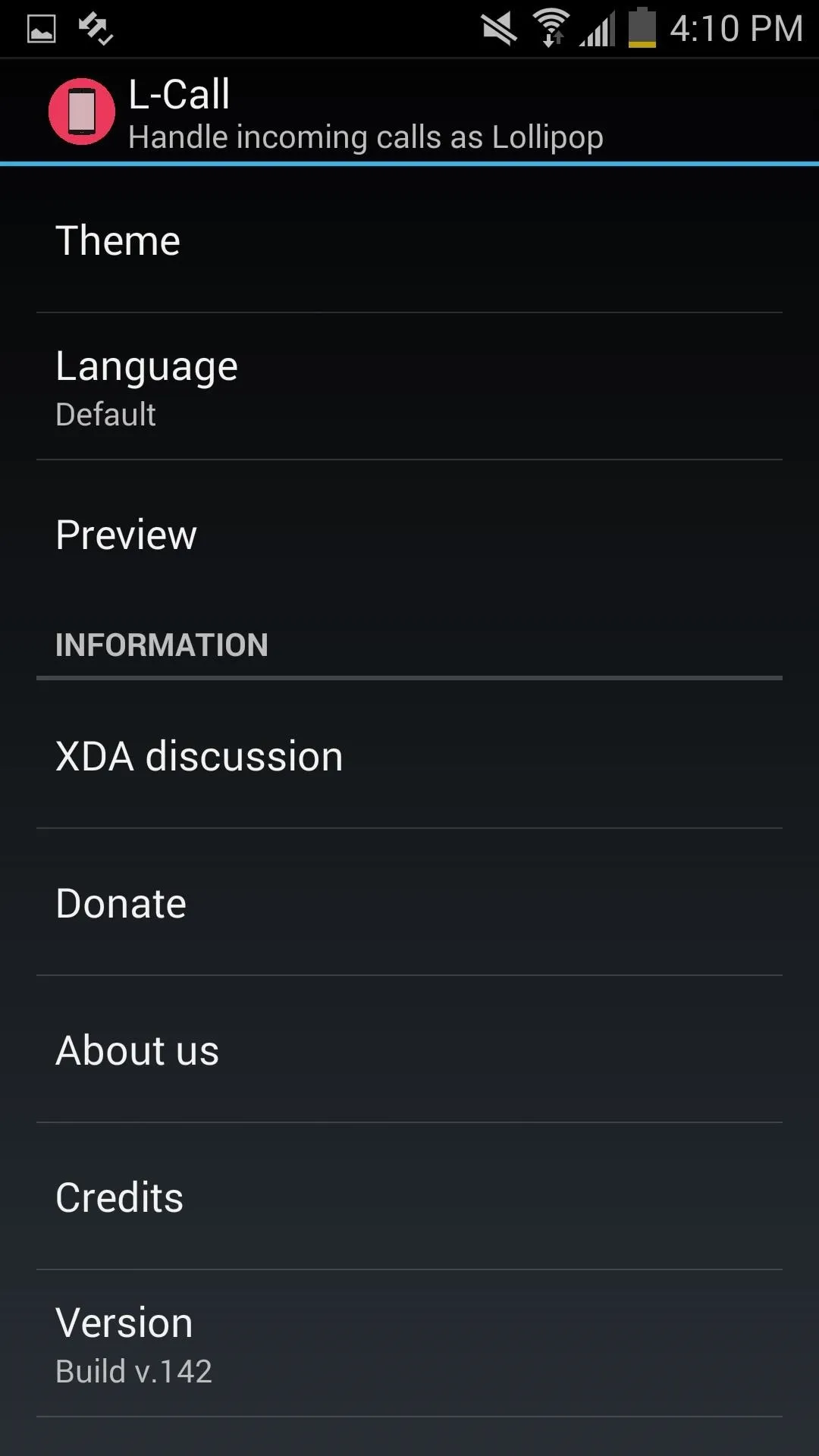
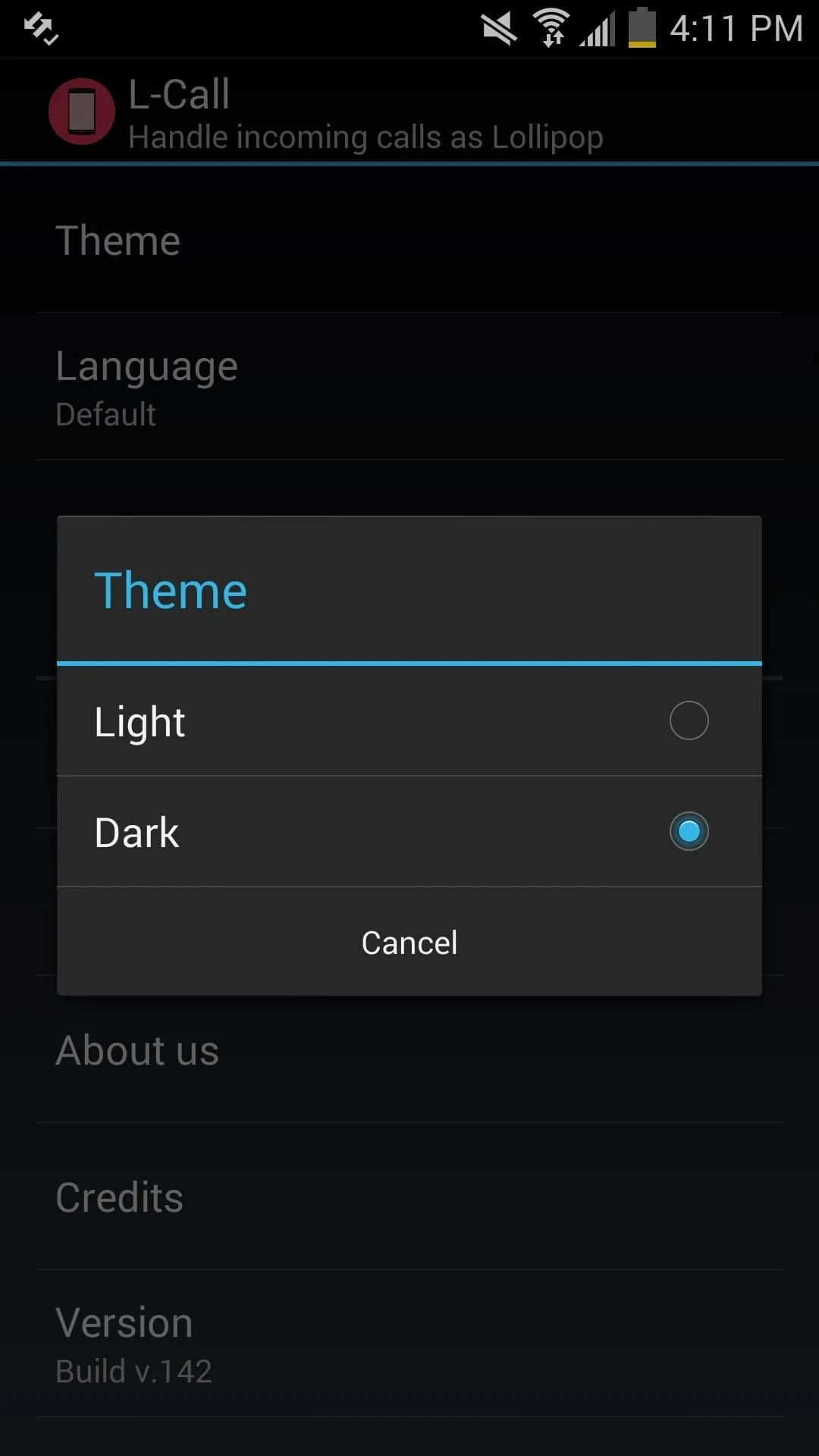
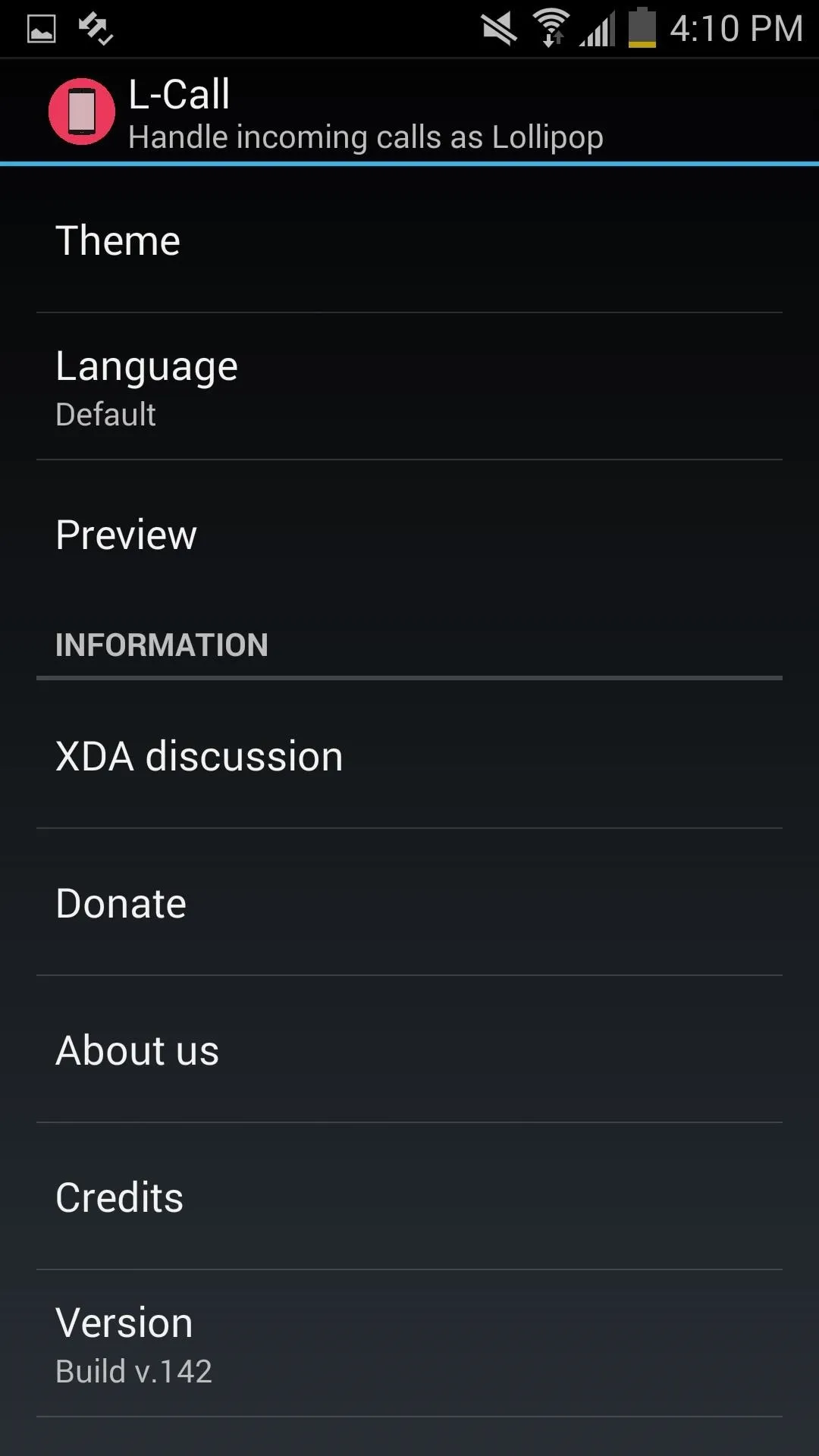
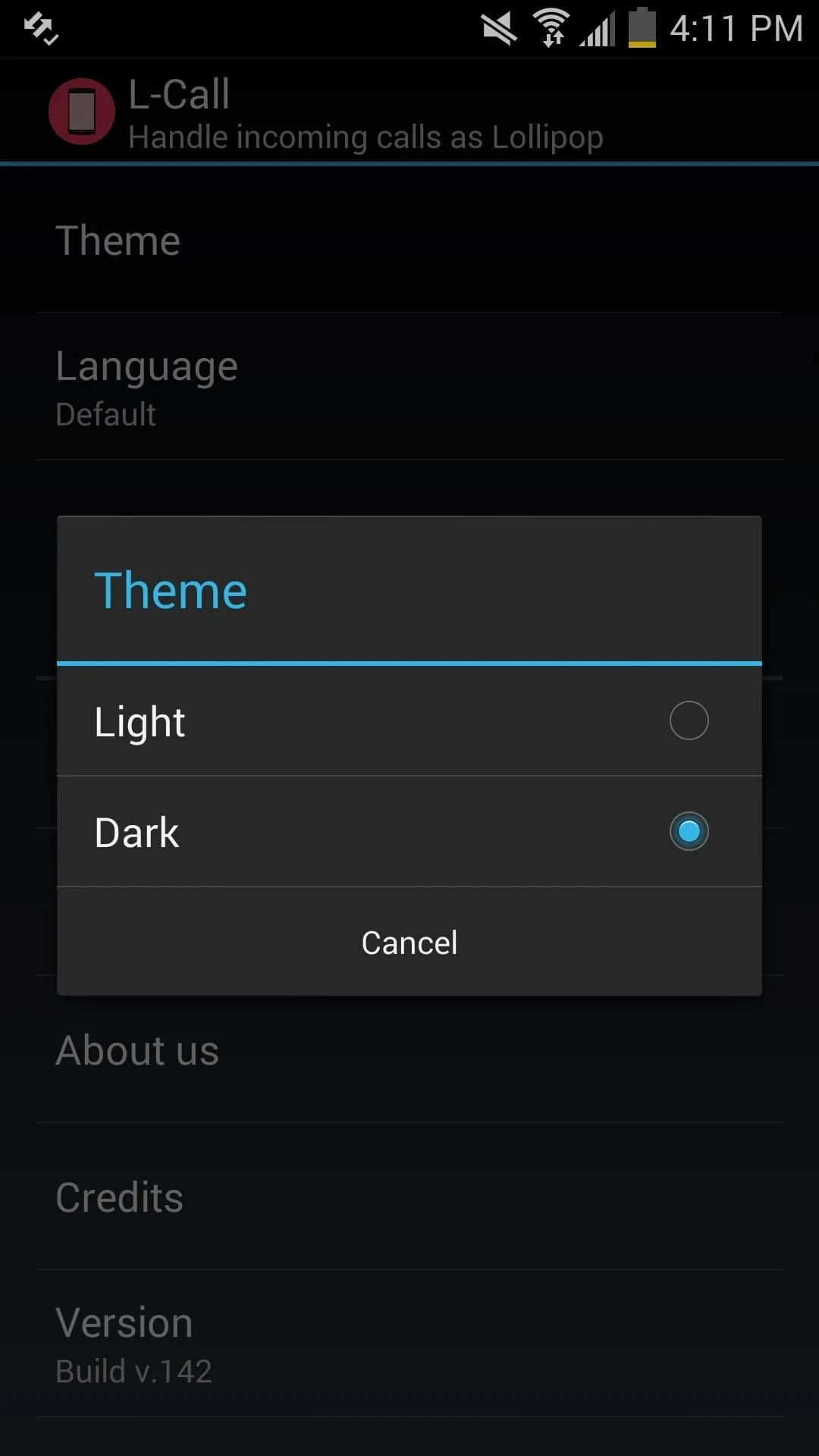
Step 3: Manage Your Incoming Calls
With the theme chosen, your incoming calls will no longer take up the entire screen, instead providing you with actions to easily dismiss, answer, or mute.
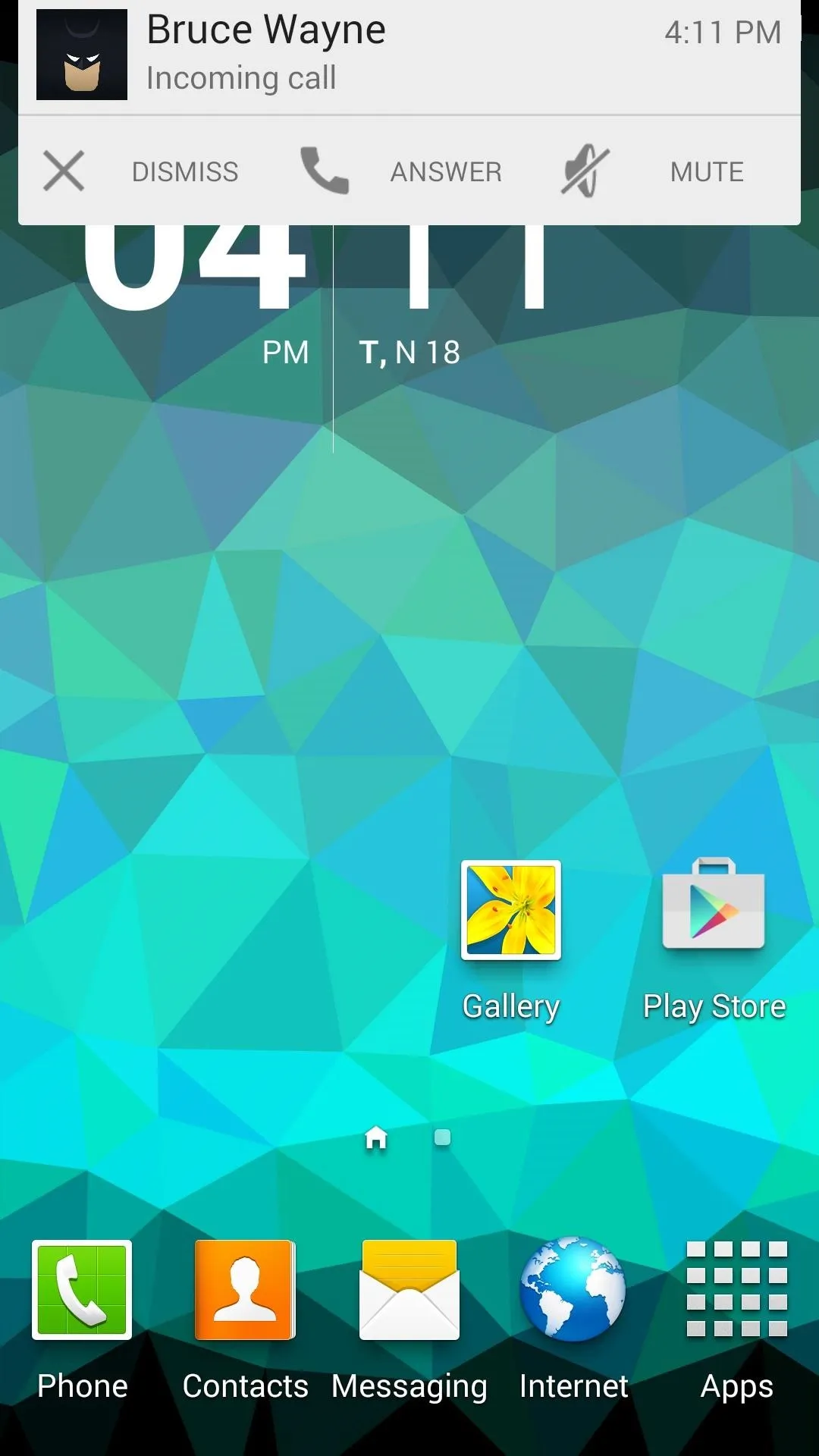
LIght theme.
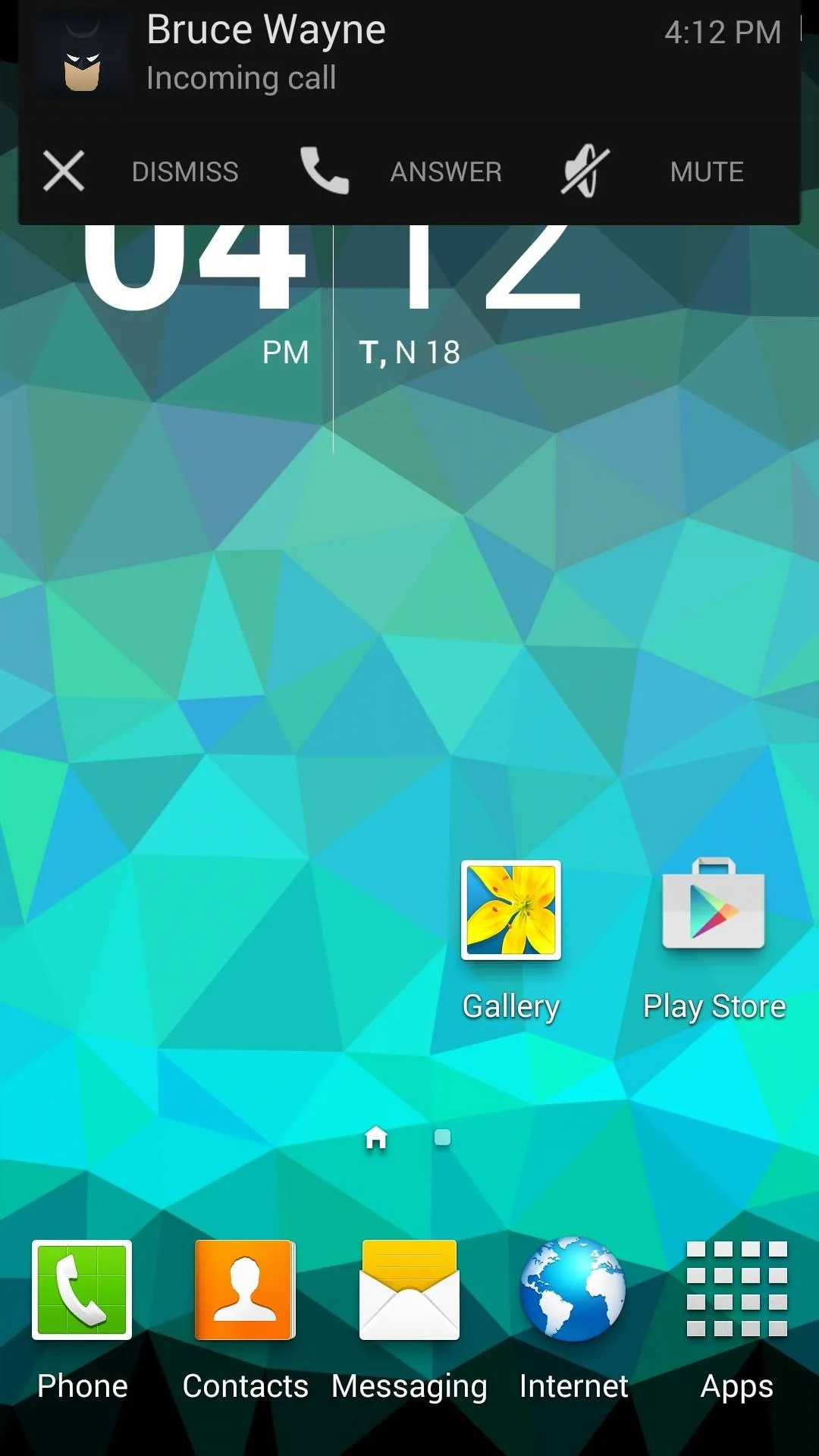
Dark theme.
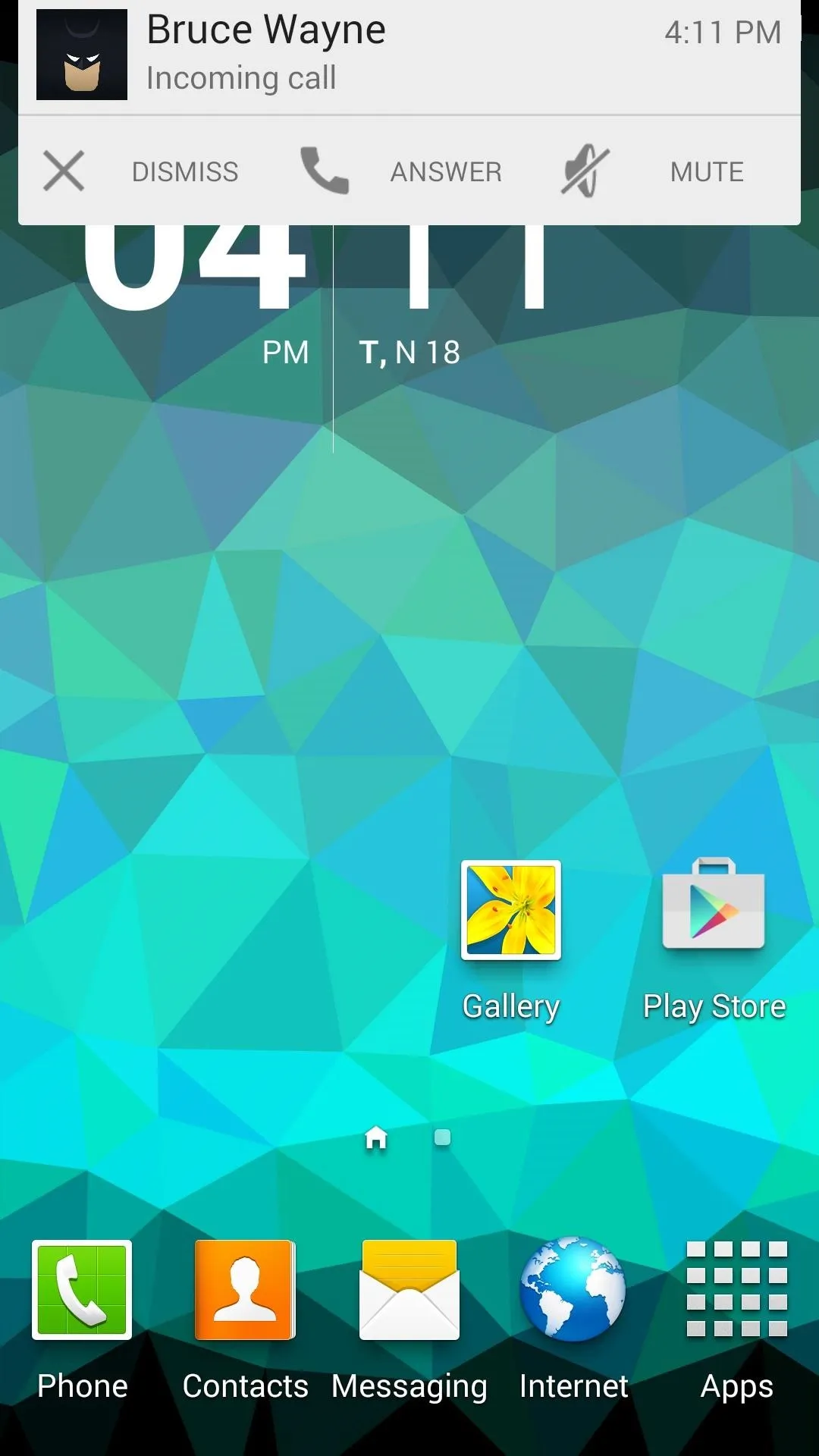
LIght theme.
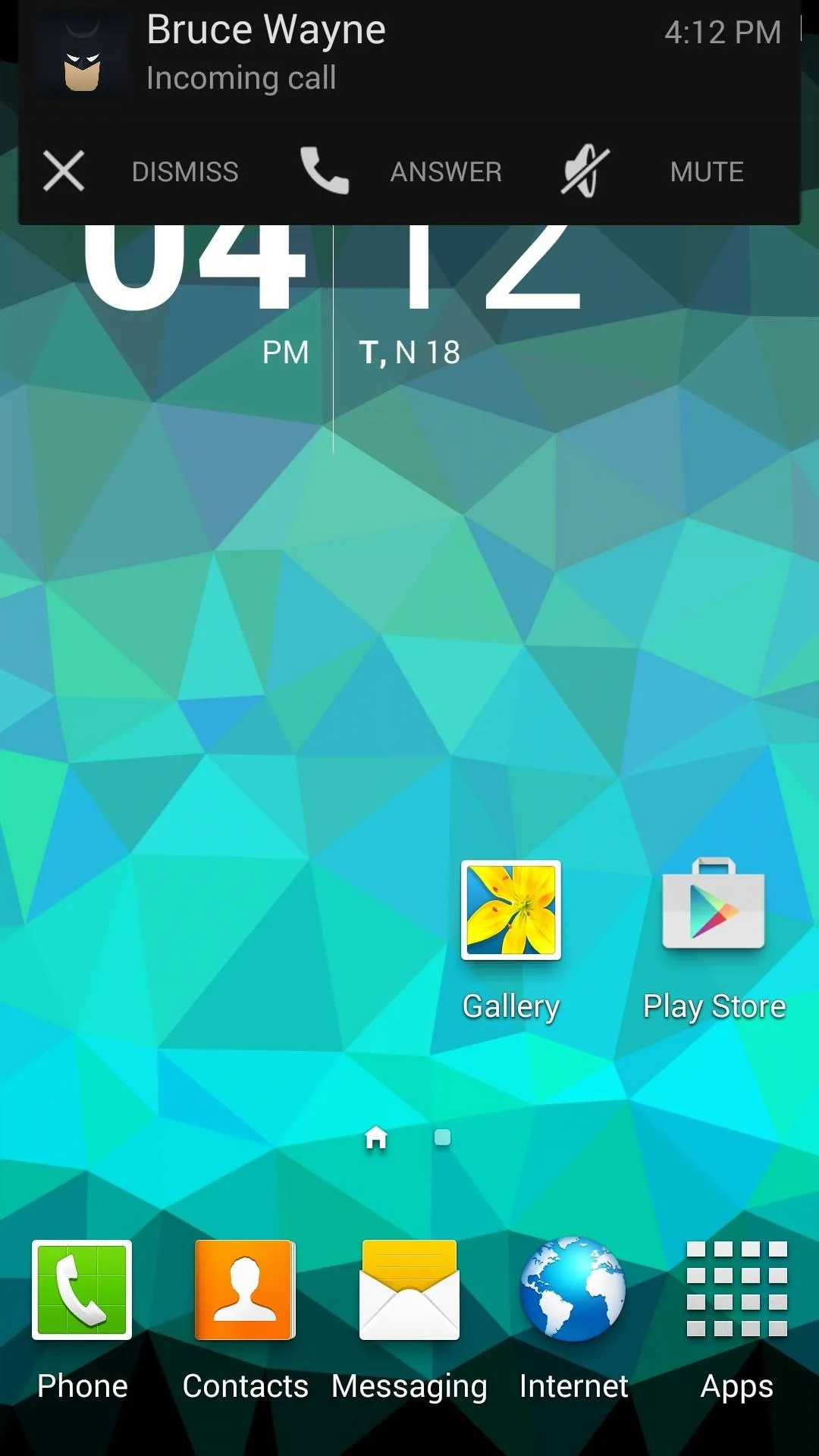
Dark theme.
I love not having calls take over my entire screen while I'm playing games, so I definitely dig this simple app. Let us know what you think in the comments below, and make sure to follow us over on Facebook and Twitter for more fun.
Want more Lollipop features on your KitKat device? Try the new "Heads Up" notifications (for root and non-root users) to make more alerts on your Android device less distracting.




Comments
No Comments Exist
Be the first, drop a comment!