Whether it's because you have nosy family and friends or you're just cautious about losing your device, having a passcode on your Android smartphone is essential for protection. However, you don't always need or want a passcode, especially when you're home alone or in your car on the way to work.
In this softModder guide, I'm going to show you how to keep your protected lock screen security, but bypass it whenever connected to certain trusted networks, like your personal Wi-Fi network at home or your Bluetooth in your car.
We can do this by using an app called SkipLock on Google Pay by developer Ben Hirashima, which is a beefed up version of his previous app, Unlock with WiFi. This app is a trial of the full version, and last for 4 days, at which point you'll be asked to upgrade via an in-app purchase. If you don't like it, simply uninstall.
Setting Up SkipLock as Admin
After you install SkipLock, you'll need to enable SkipLock as a device administrator, due to the fact that it needs to be able to control your password and lock screen. After you activate that, you can enter a password or PIN that will now become your lock screen passcode.
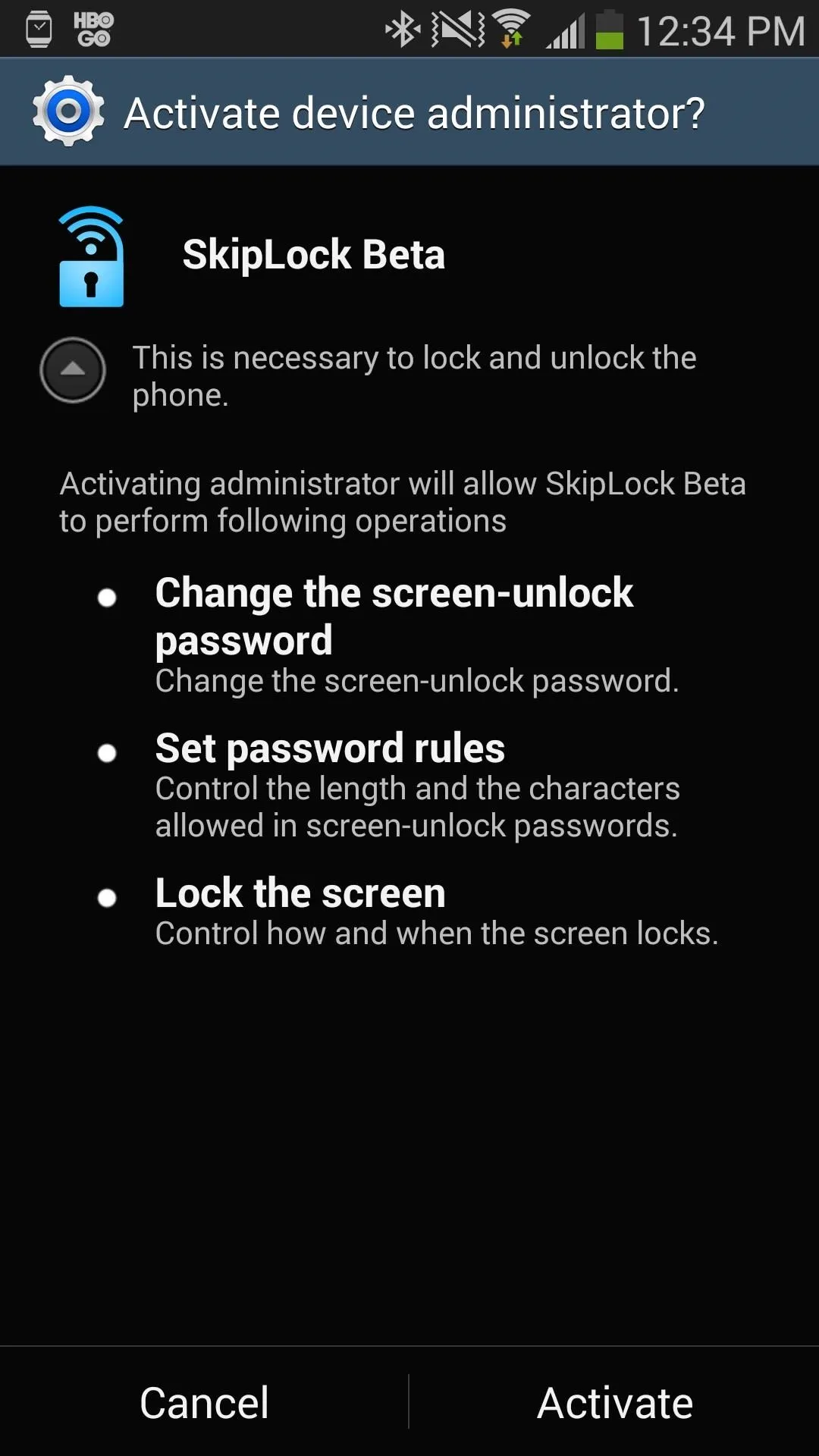
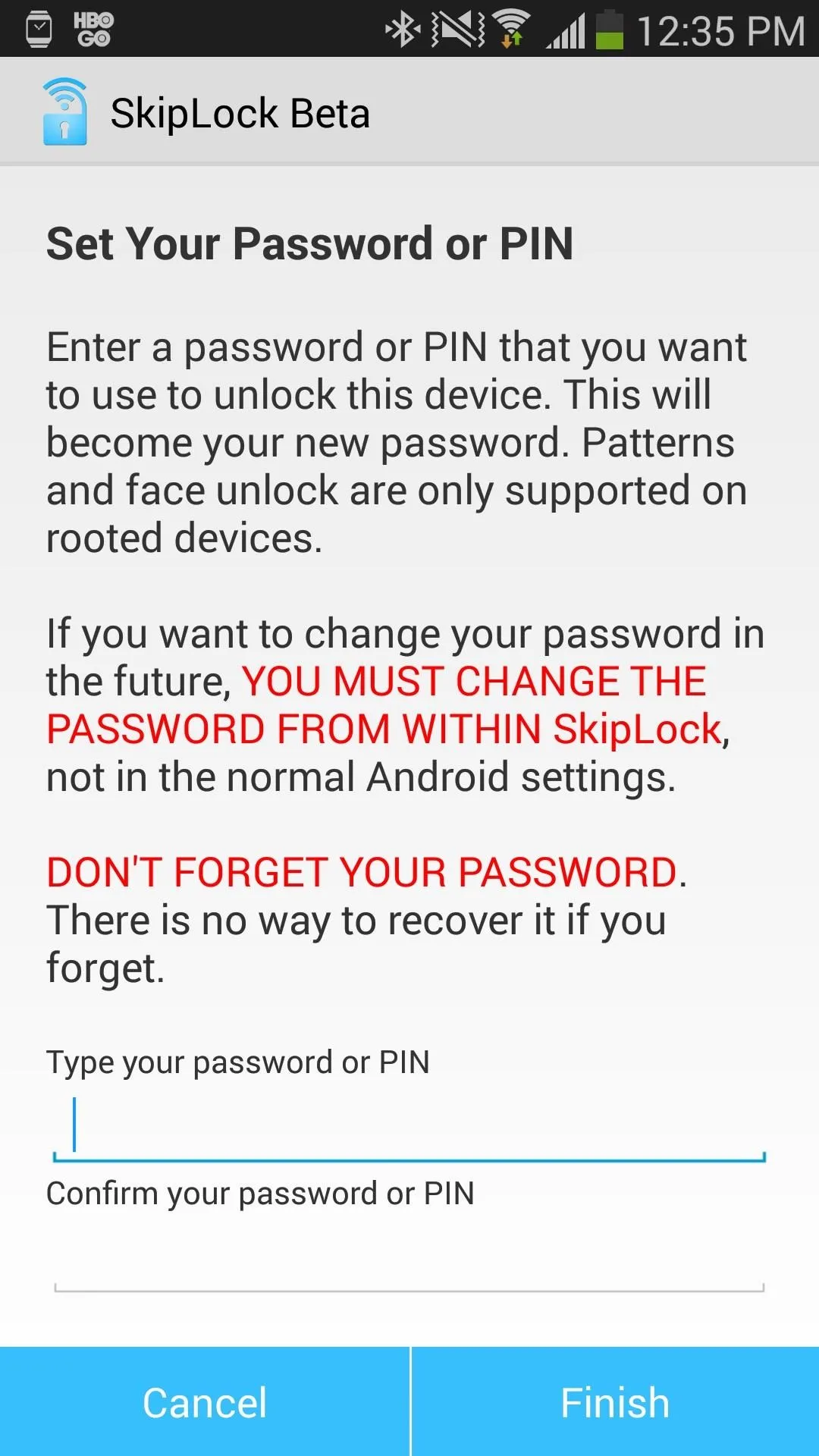
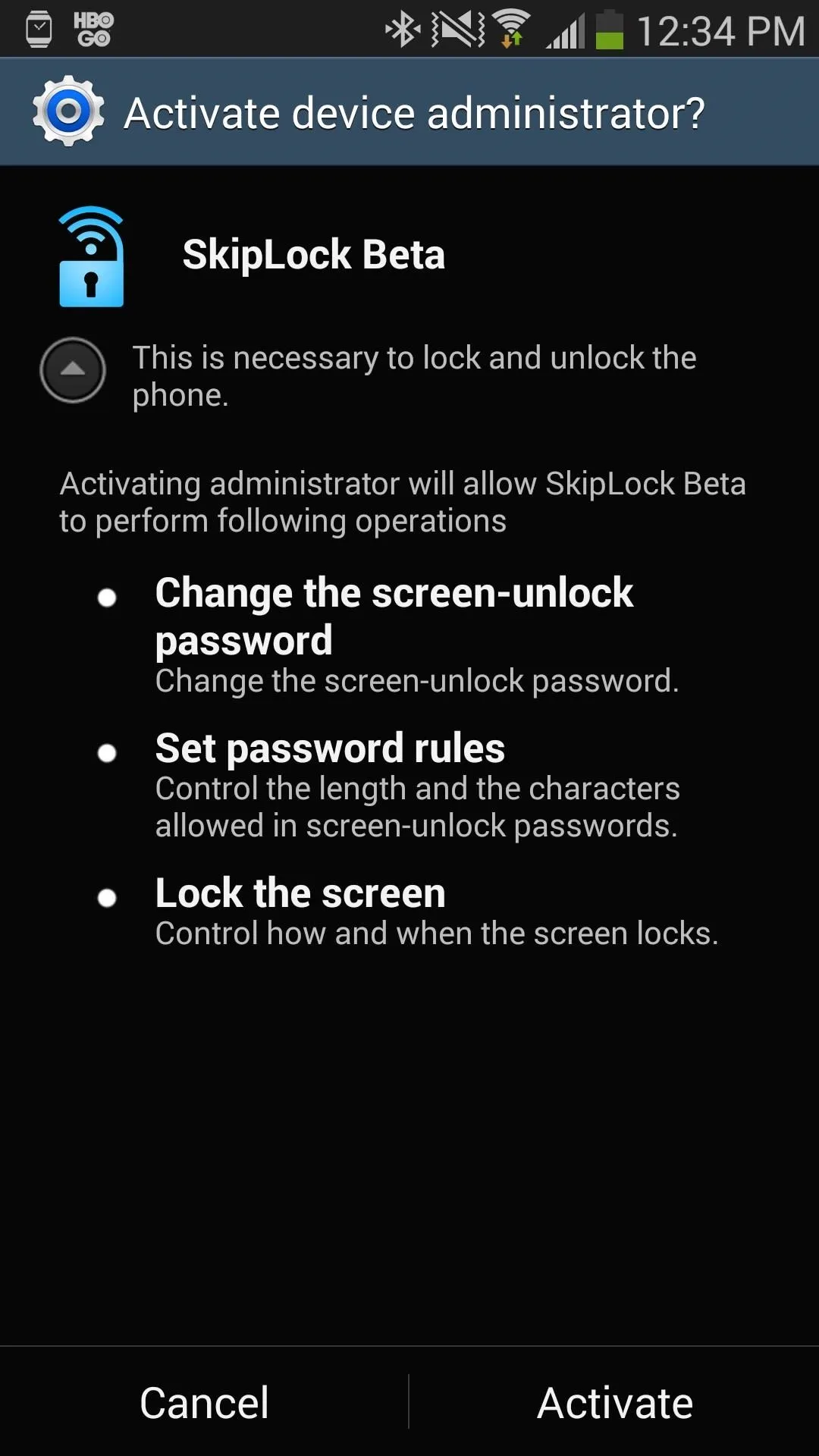
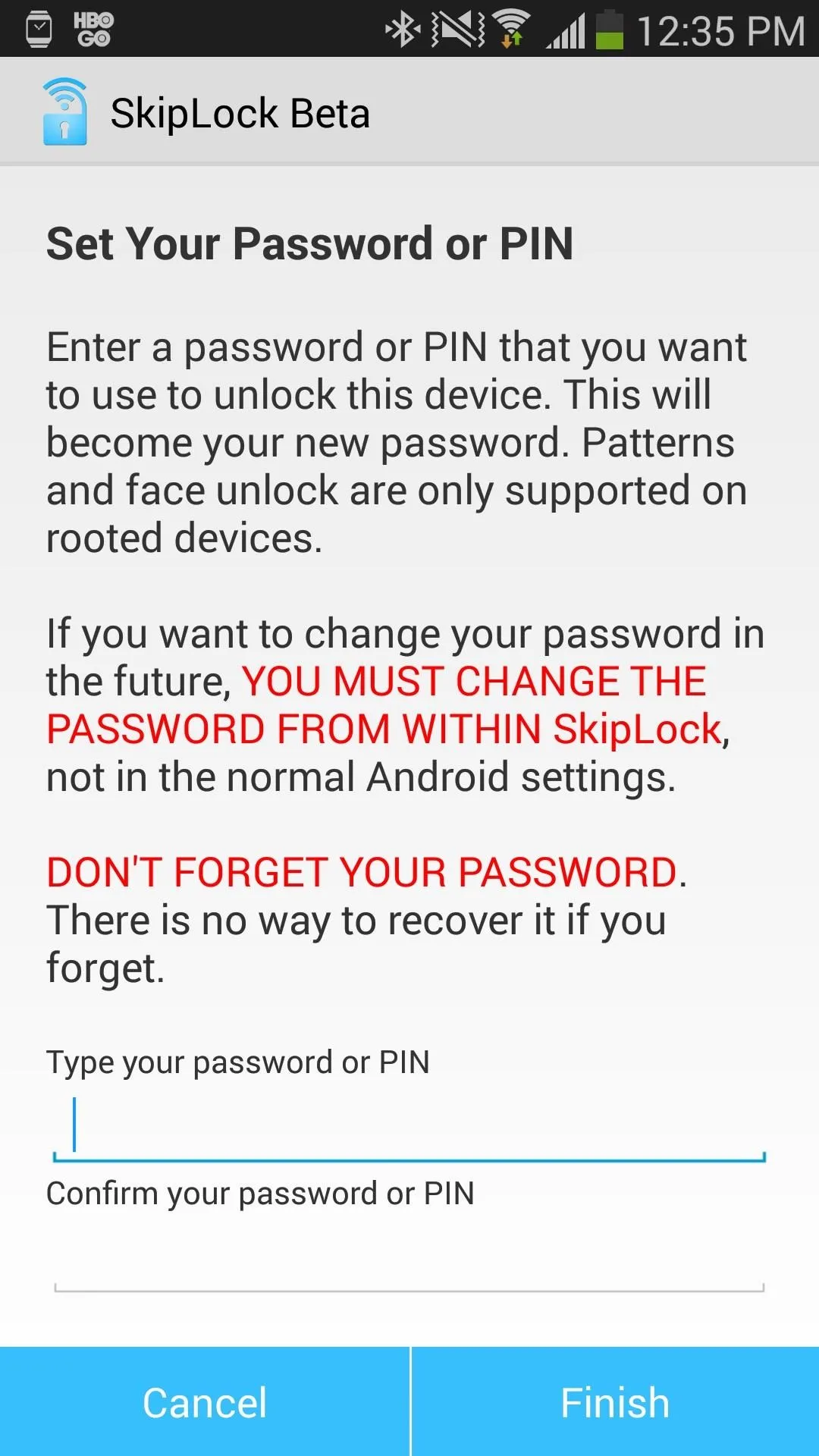
Note: If you want to use a pattern or face unlock with SkipLock, you'll need to be rooted.
Connecting to Wi-Fi or Bluetooth Networks
In order to setup the lock screen bypass, you'll need to connect to either a personal Wi-Fi or Bluetooth network. You can do this by tapping the plus icon at the top of the application, where you can then pick Wi-Fi or Bluetooth. Once you pick a network for one those two (or both), you'll see the selections in the app's main page (middle screenshot).
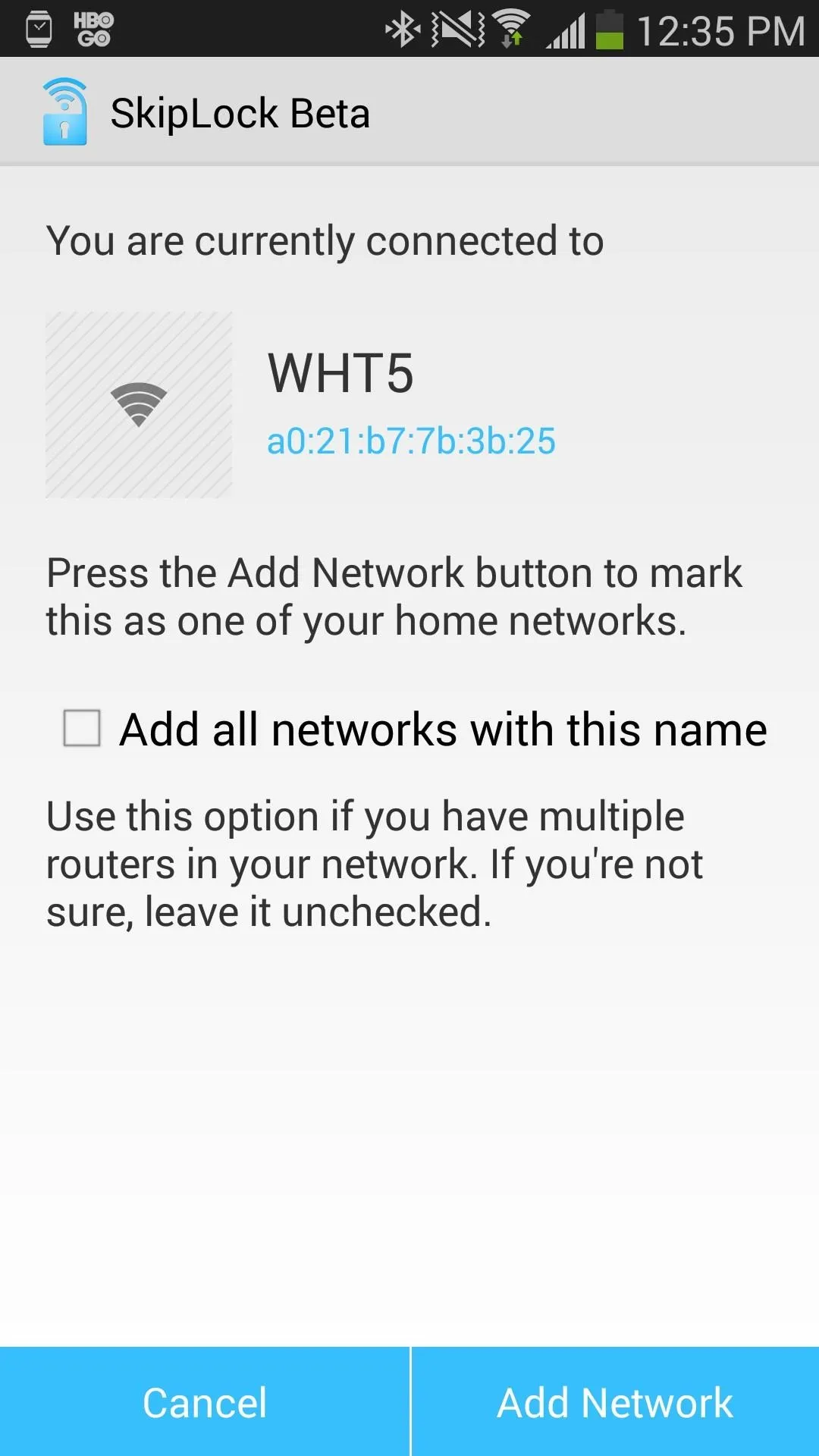
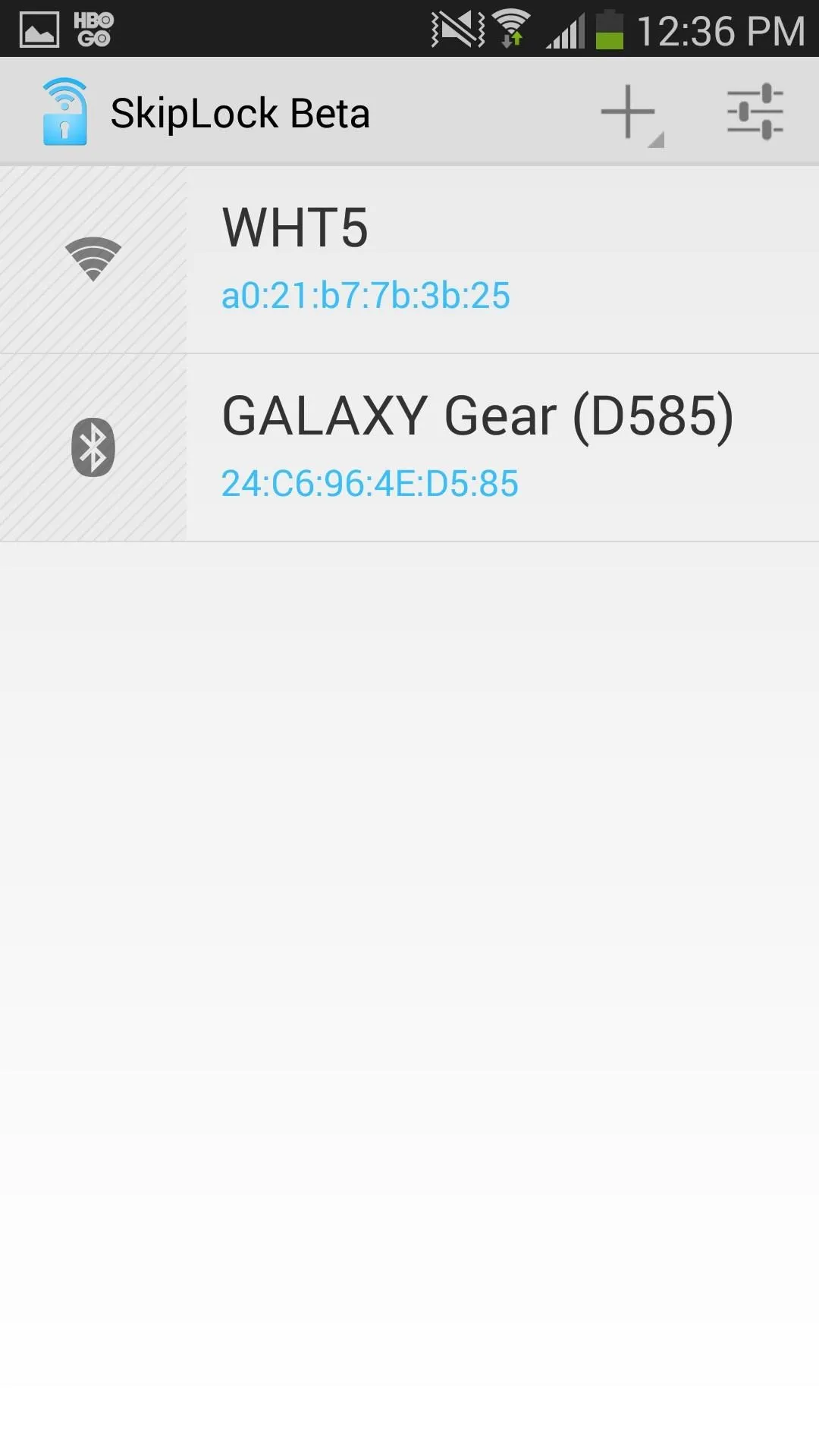
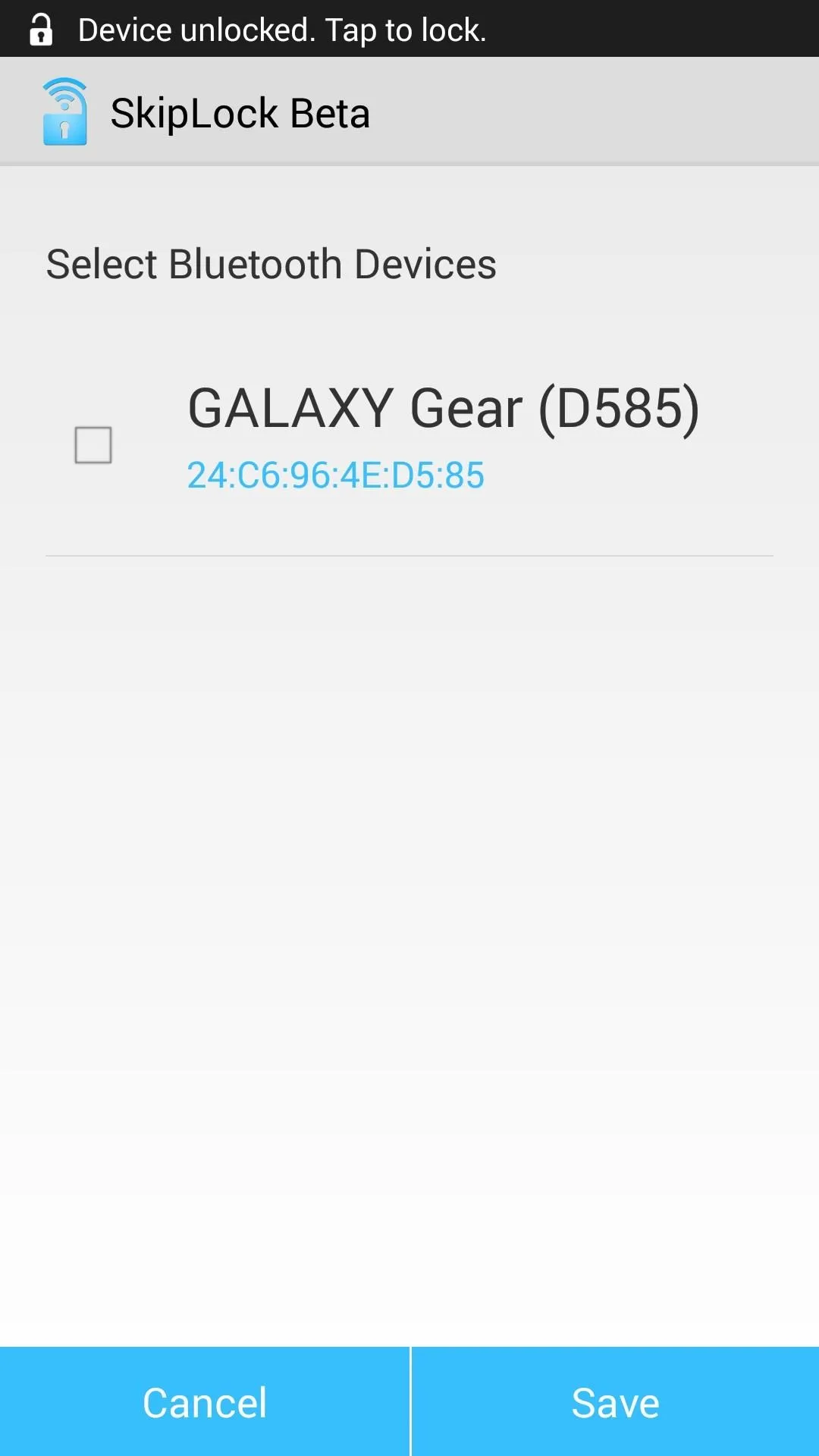
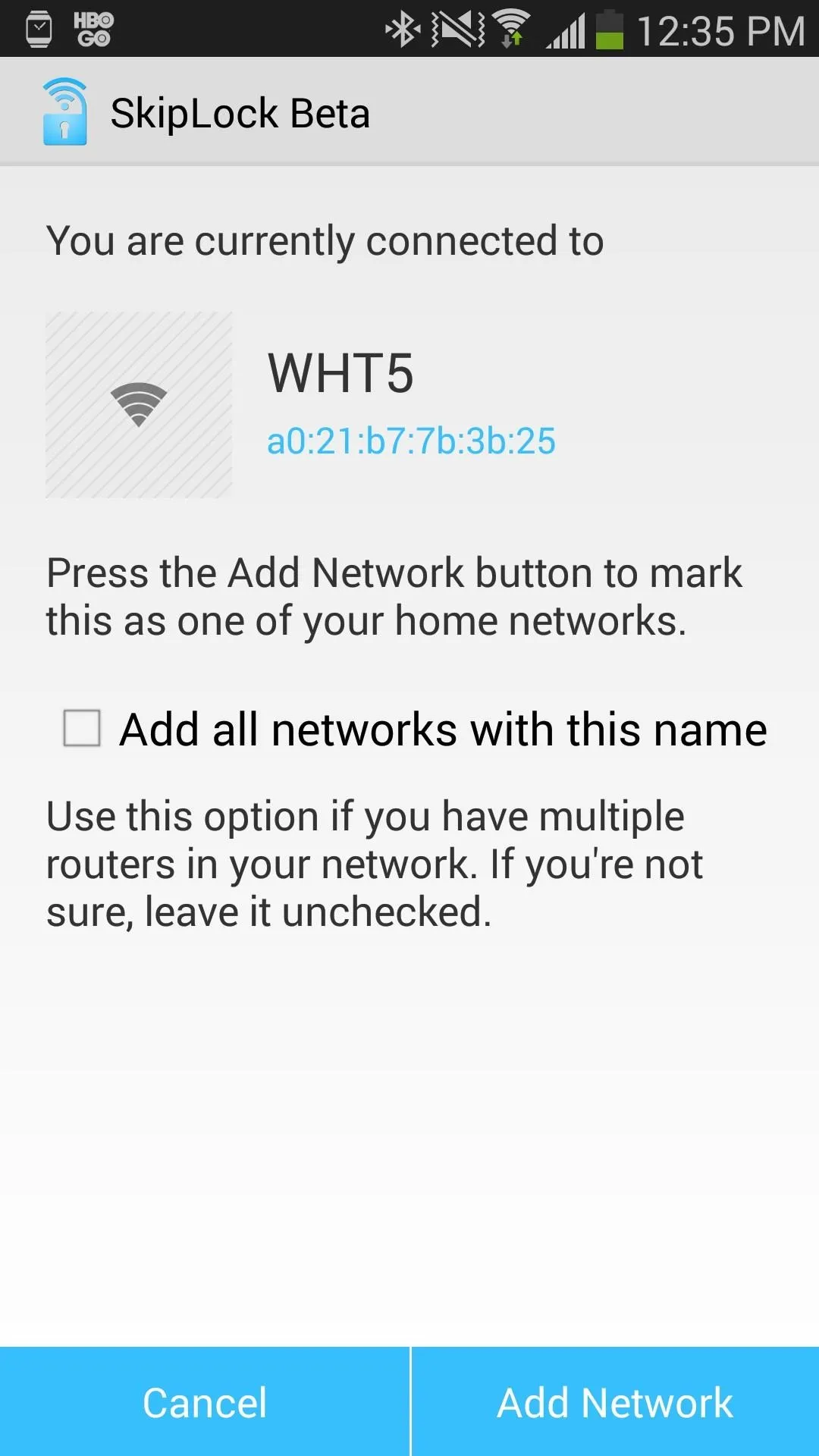
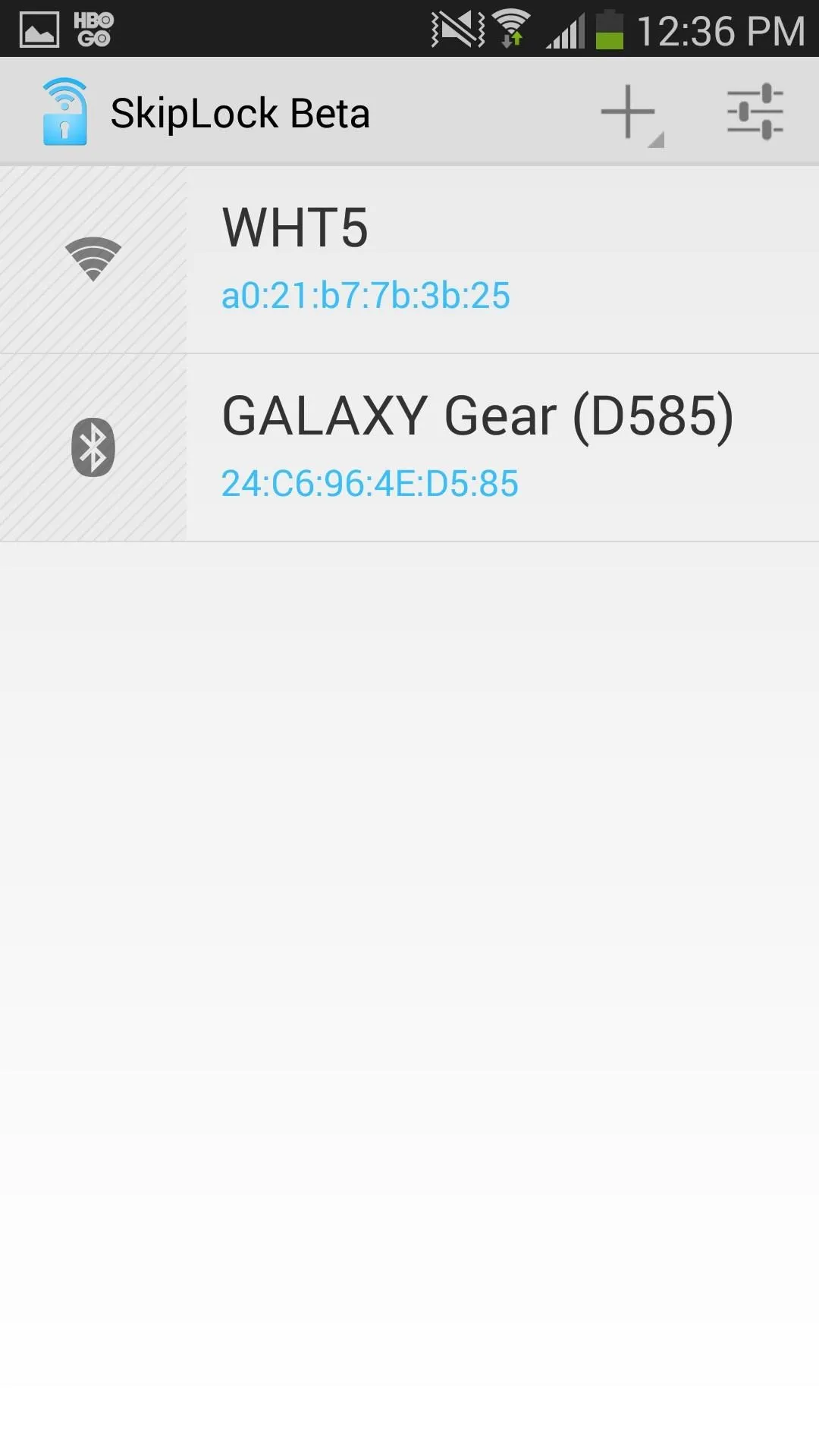
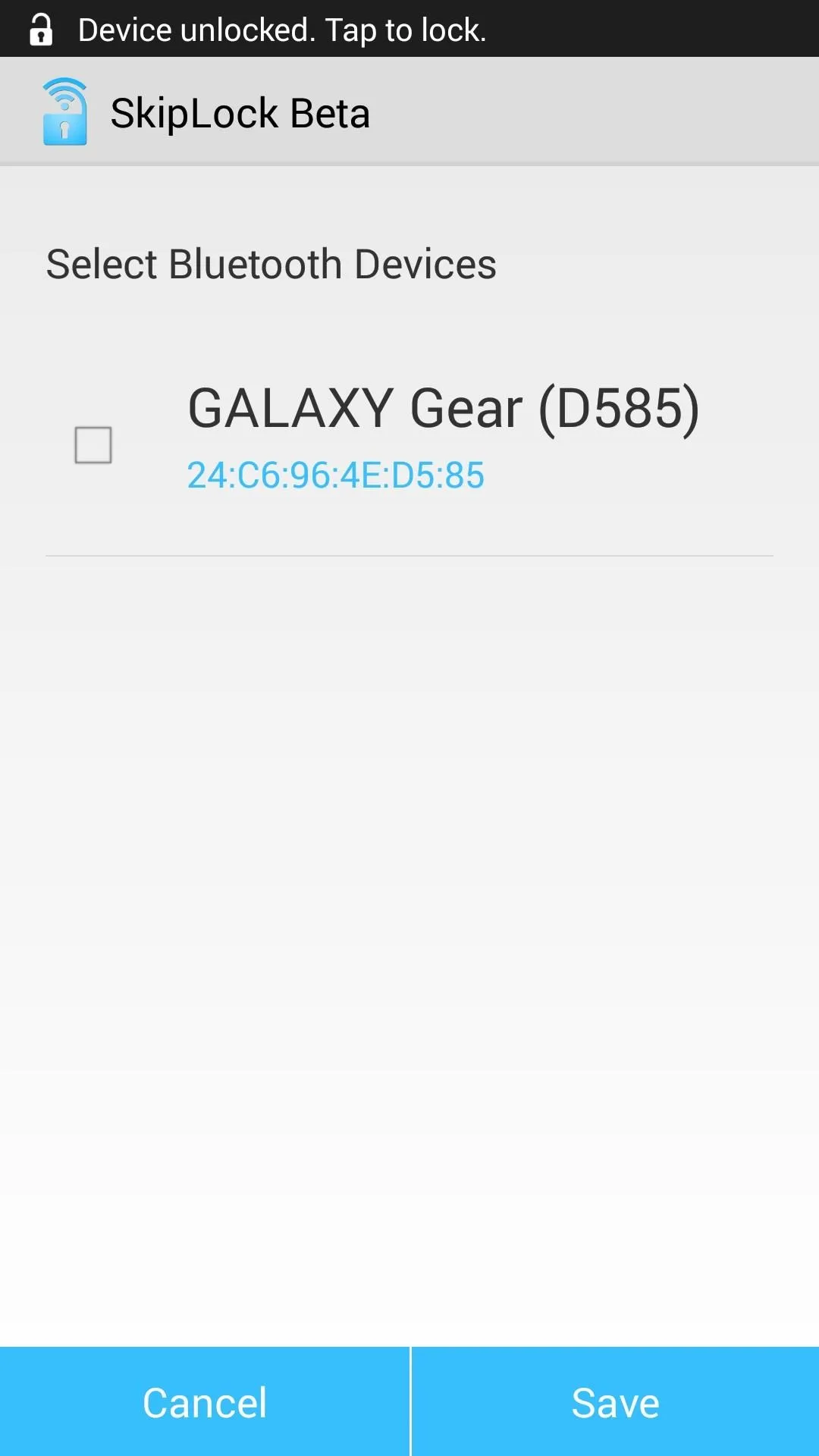
Anytime you're in the vicinity of either of the two networks, you'll be able to bypass the password-protected lock screen. If your device isn't connected, you'll have to enter the password. If you want to lock the device but you're connected to your personal network, you can slide down the notification menu and tap on SkipLock under Ongoing, which will lock your device for one time.
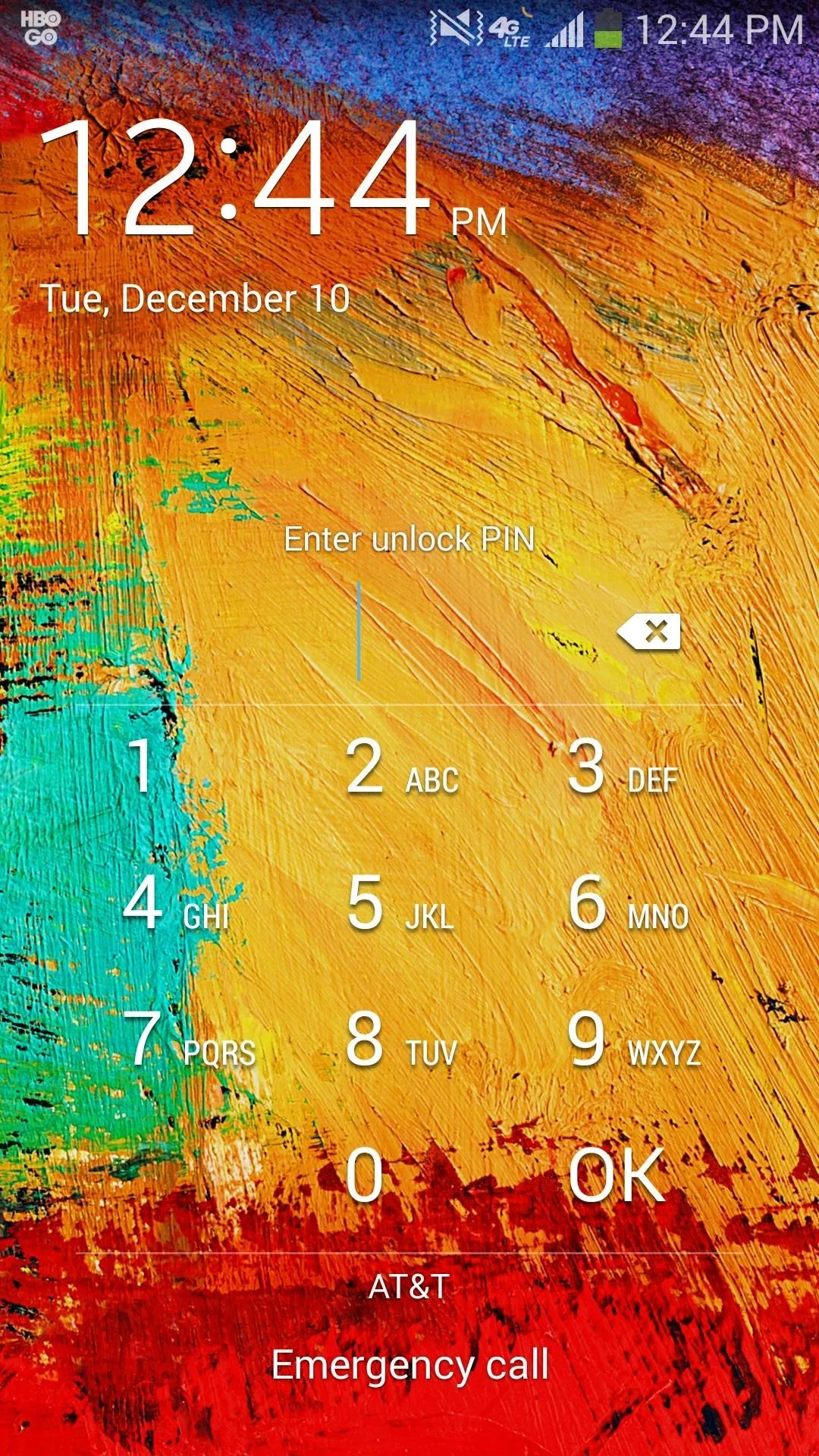
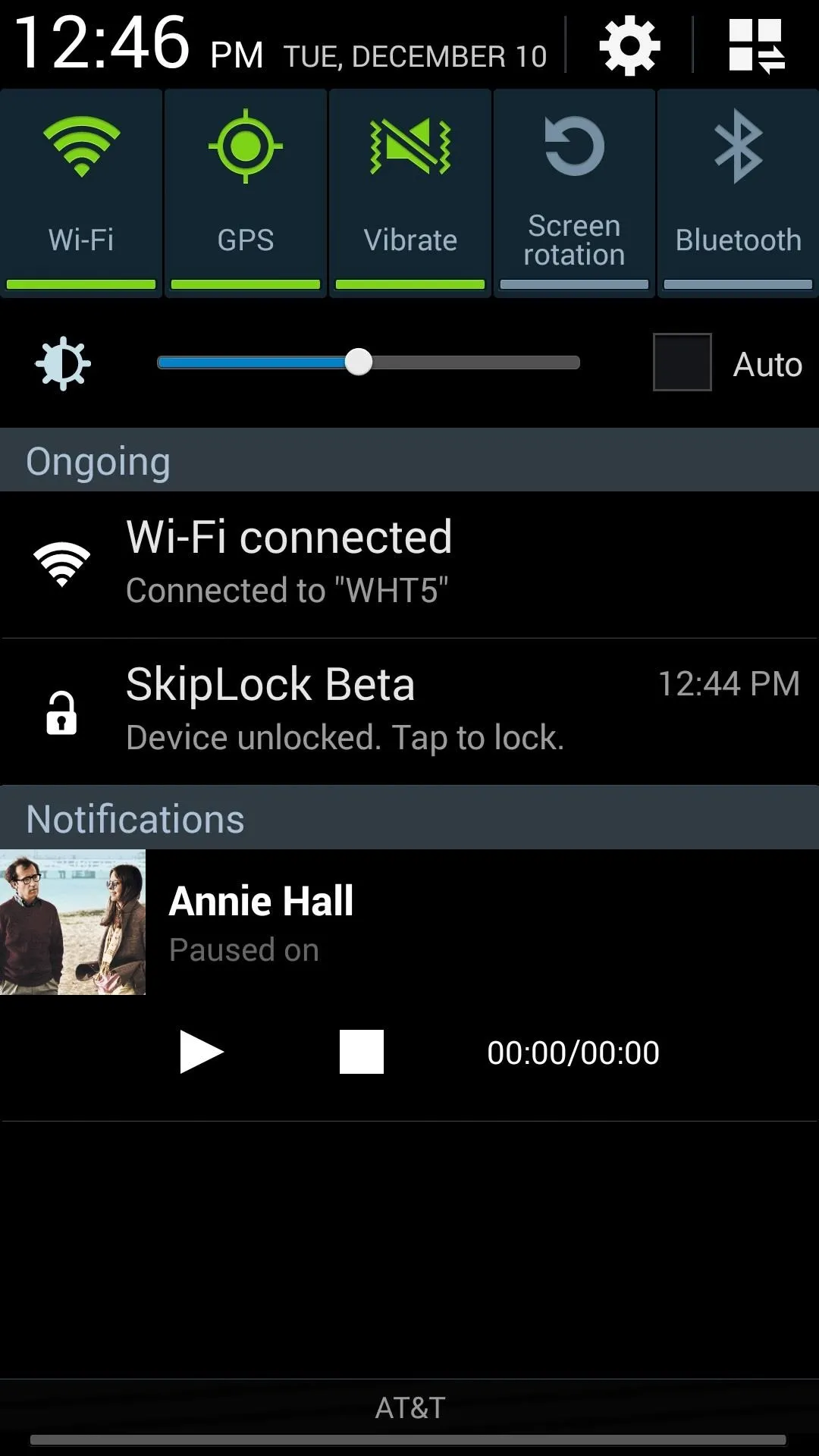
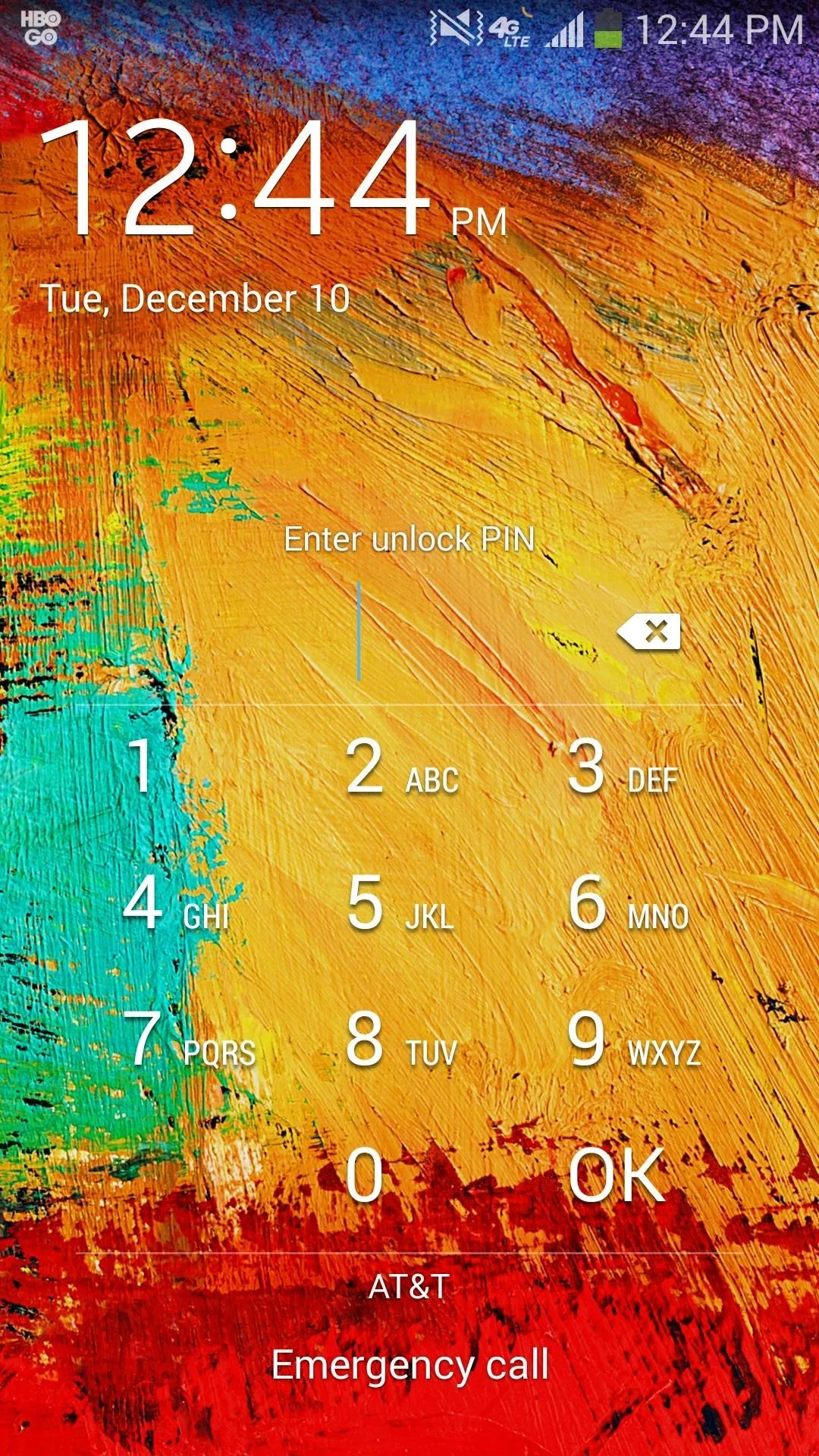
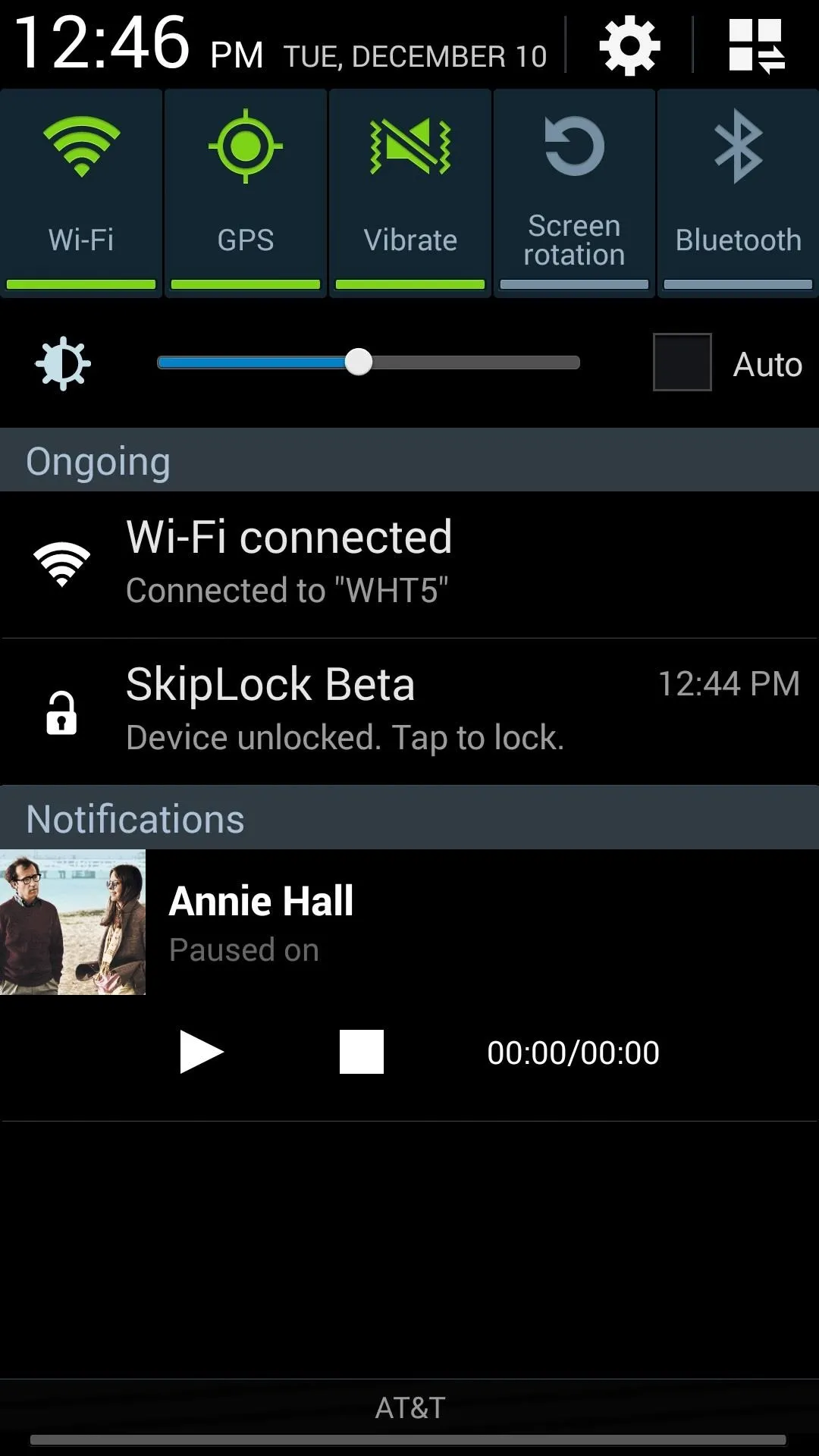
Note: It should be known that you'll have to enter your password the first time you try and unlock your device when connected to your personal network, in the case that someone steals your device and goes to your house to try and unlock it.
Uninstalling SkipLock
If you don't like SkipLock, and you're having problems uninstalling the application, you'll need to do the following.
- Head over to Settings -> General -> Application Manager -> SkipLock and tap on Force Stop.
- Go to Settings -> Security -> Device administrators and make sure SkipLock is not checked.
- Go to Settings -> General -> Application Manager -> SkipLock and tap on Uninstall.

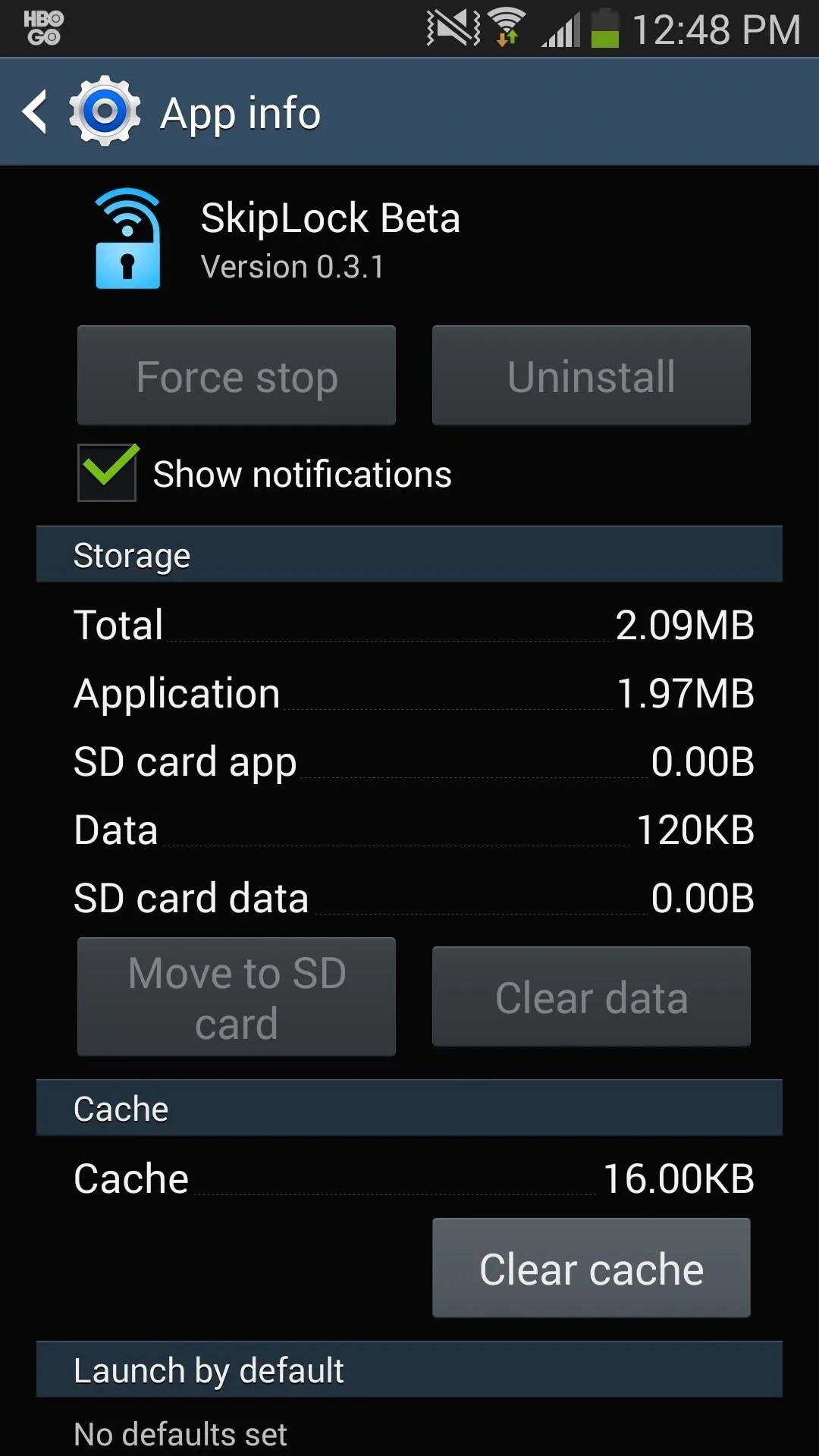

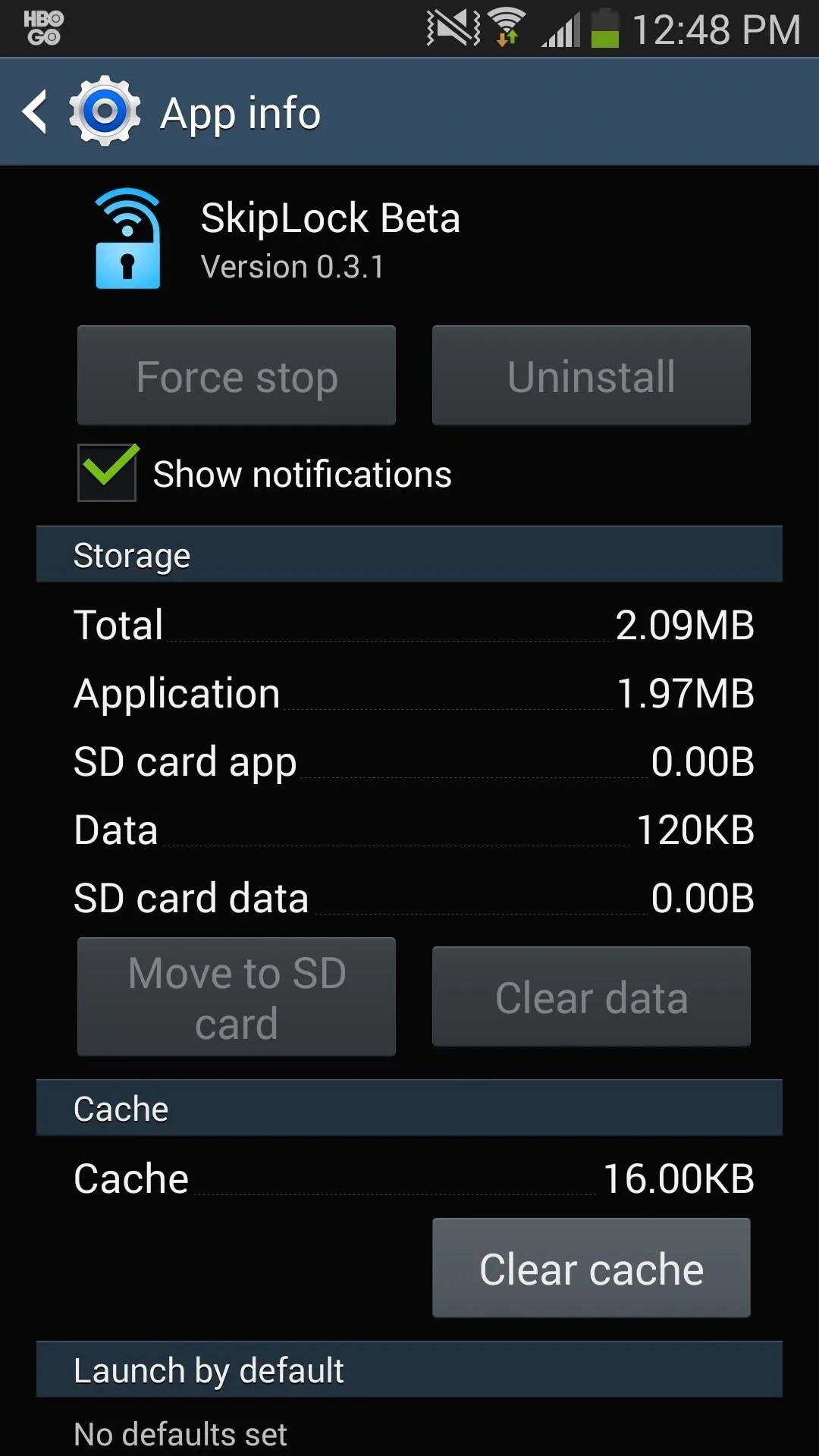
This should allow you to uninstall the application like normal.




Comments
No Comments Exist
Be the first, drop a comment!