When Google released Android 4.2, a new feature was introduced for tablets that allowed for multiple accounts to be used on a single device. In order to create a unique experience for each user, apps and personal data were kept separate, and switching between users became as simple as tapping your profile photo from the lock screen.
While creating multiple accounts on devices like the Nexus 7 is a cinch, this feature has yet to make its way into phone-optimized versions of Android. However, developer Droid Mate has found a way to port the functionality to devices that aren't using the tablet Android version. By using an Xposed module to modify system-level components, Android's multi-user interface can easily be activated on non-tablet devices.
Requirements
- Rooted Galaxy S5 (or any rooted phone that runs AOSP Android)
- Xposed Framework installed
- Unknown Sources enabled
Step 1: Install "Multiple Users"
Droid Mate's module is available on the Google Play Store for a purchase of $1.37. Head to this link to install the app and support the developer.
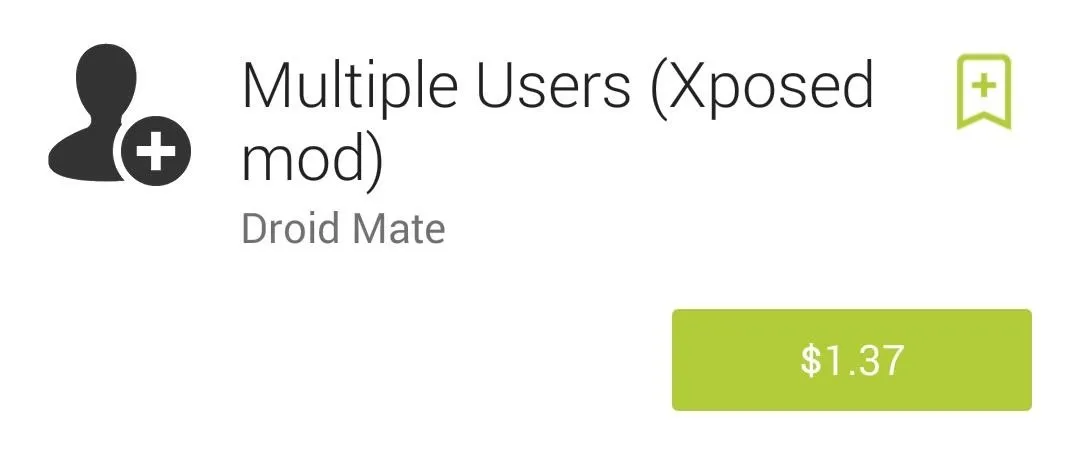
Or, if you'd rather try before you buy, the developer has made a free version available in a thread on the XDA Forums. You can find that thread at this link, and the installer file is labeled Latest Version.
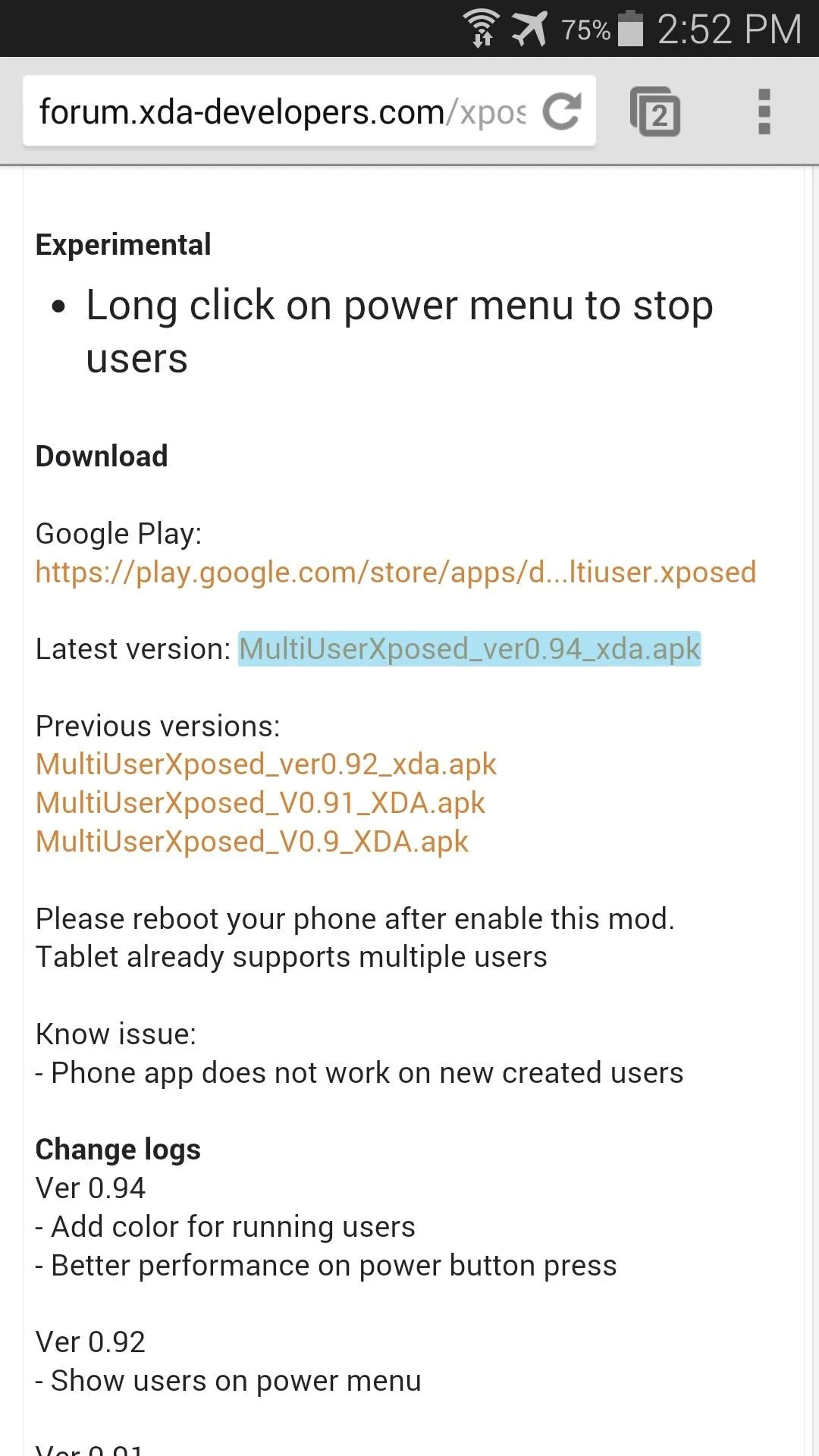
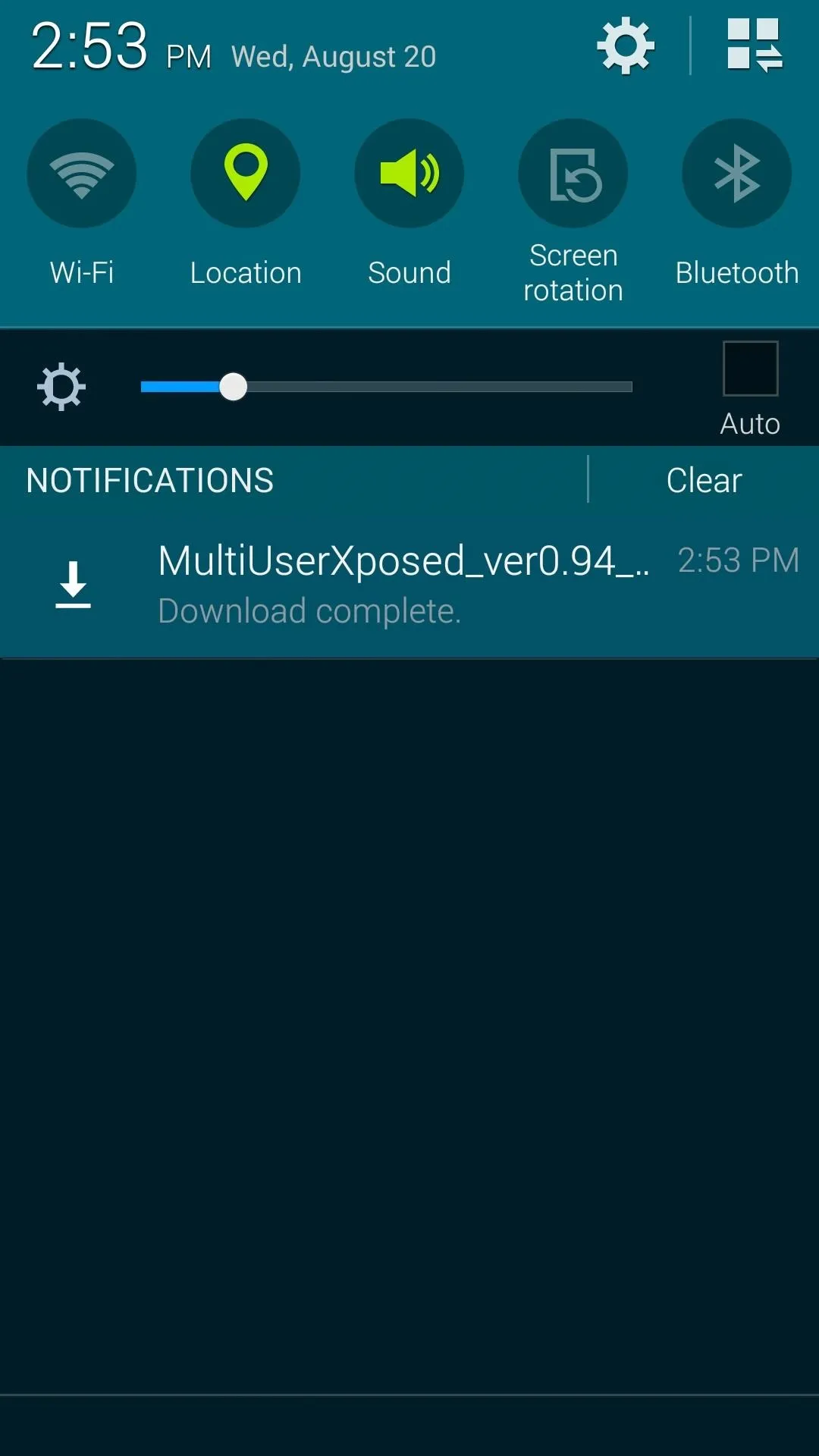
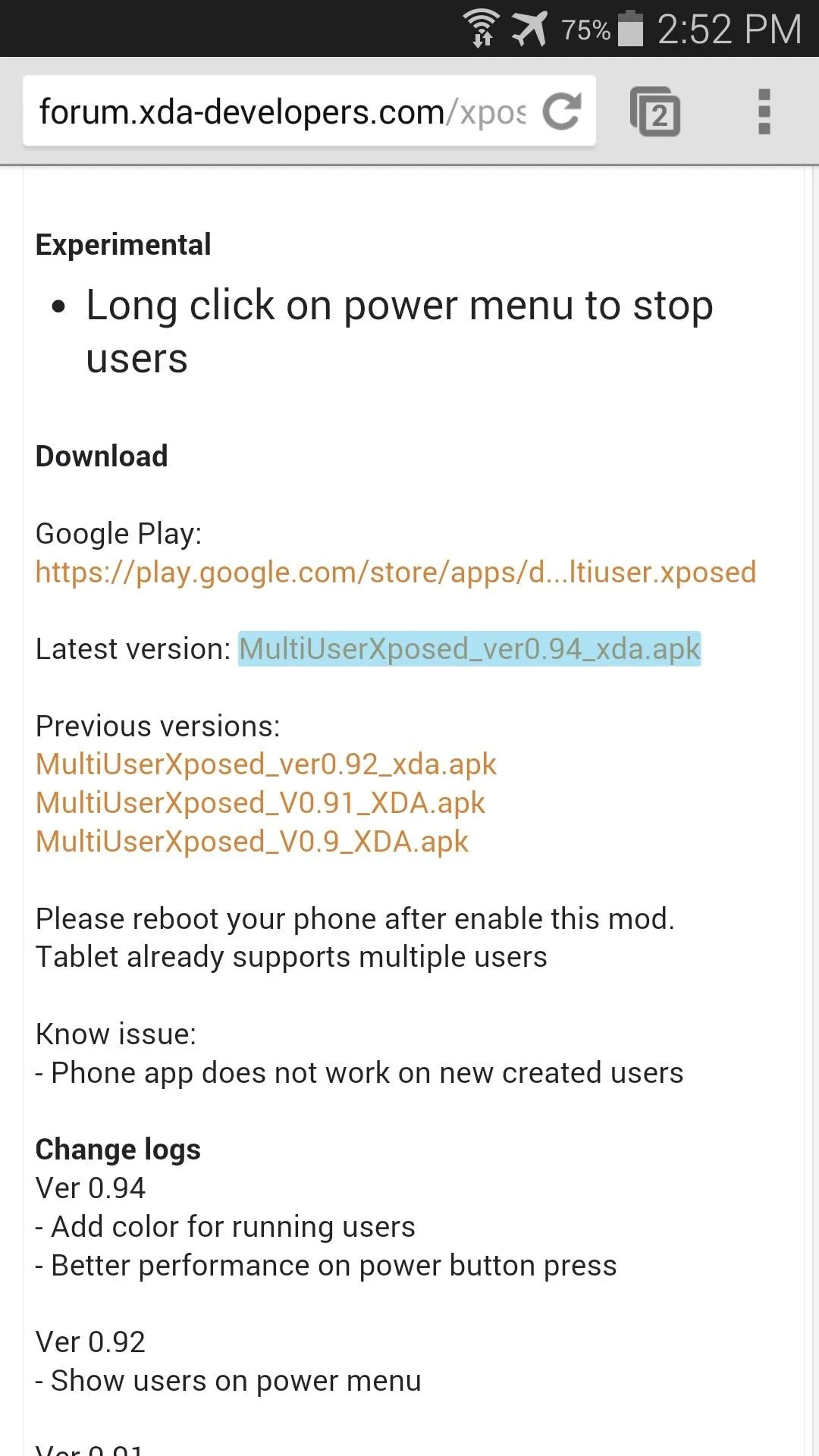
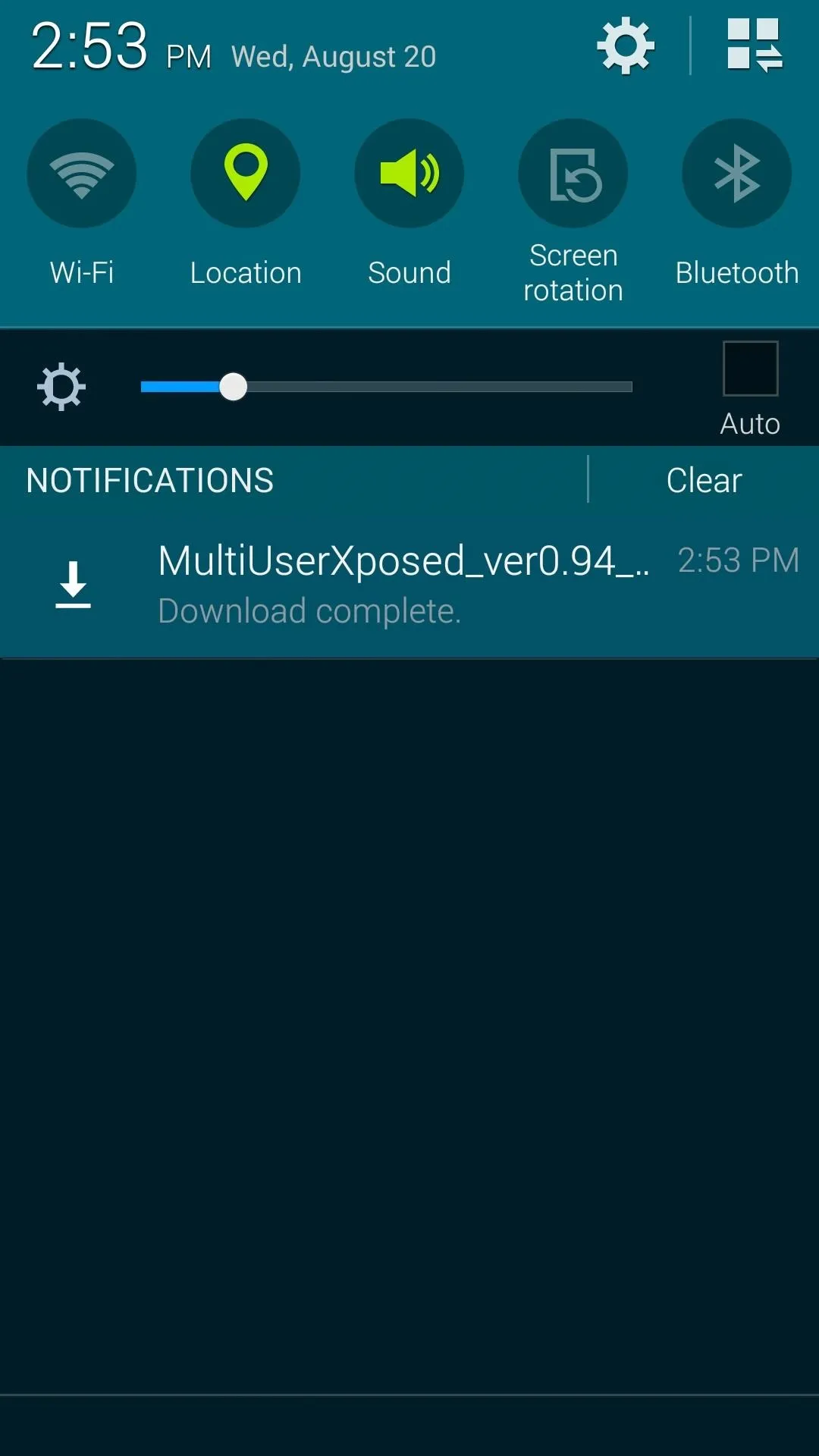
If you opted to download the XDA version, tap the Download Complete notification to launch the installer. After that, simply hit Install on the screen that comes up next.
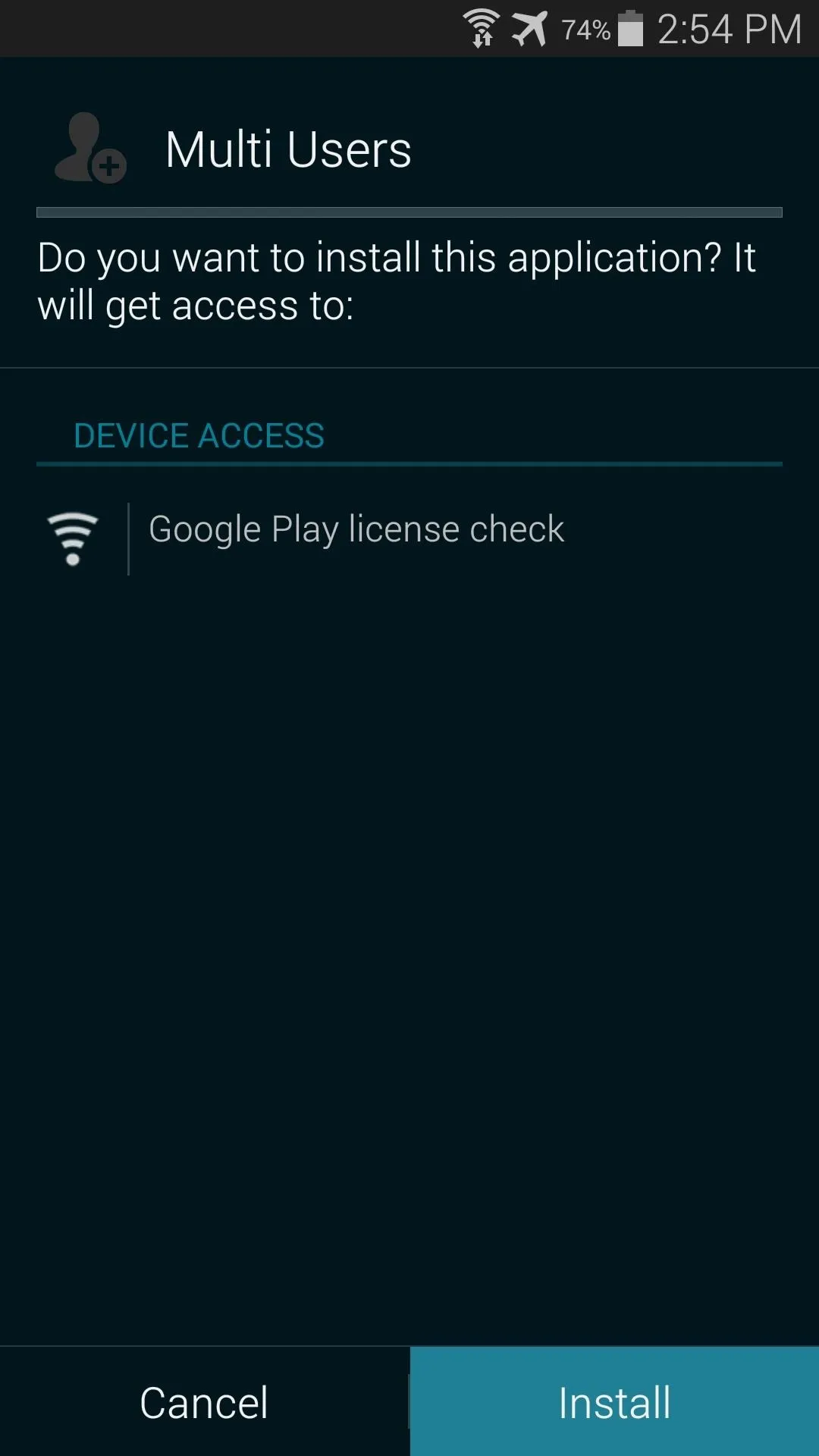
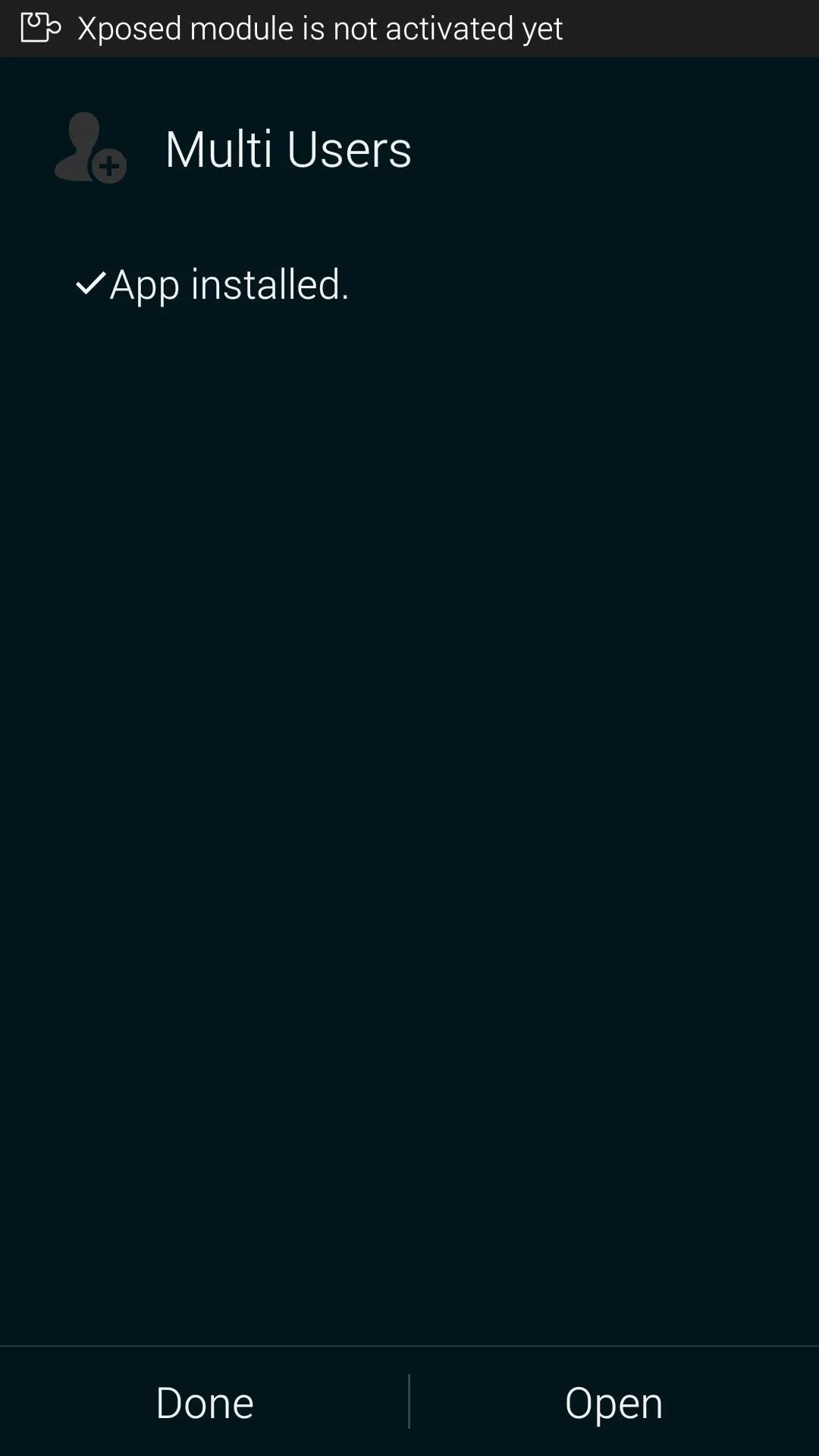
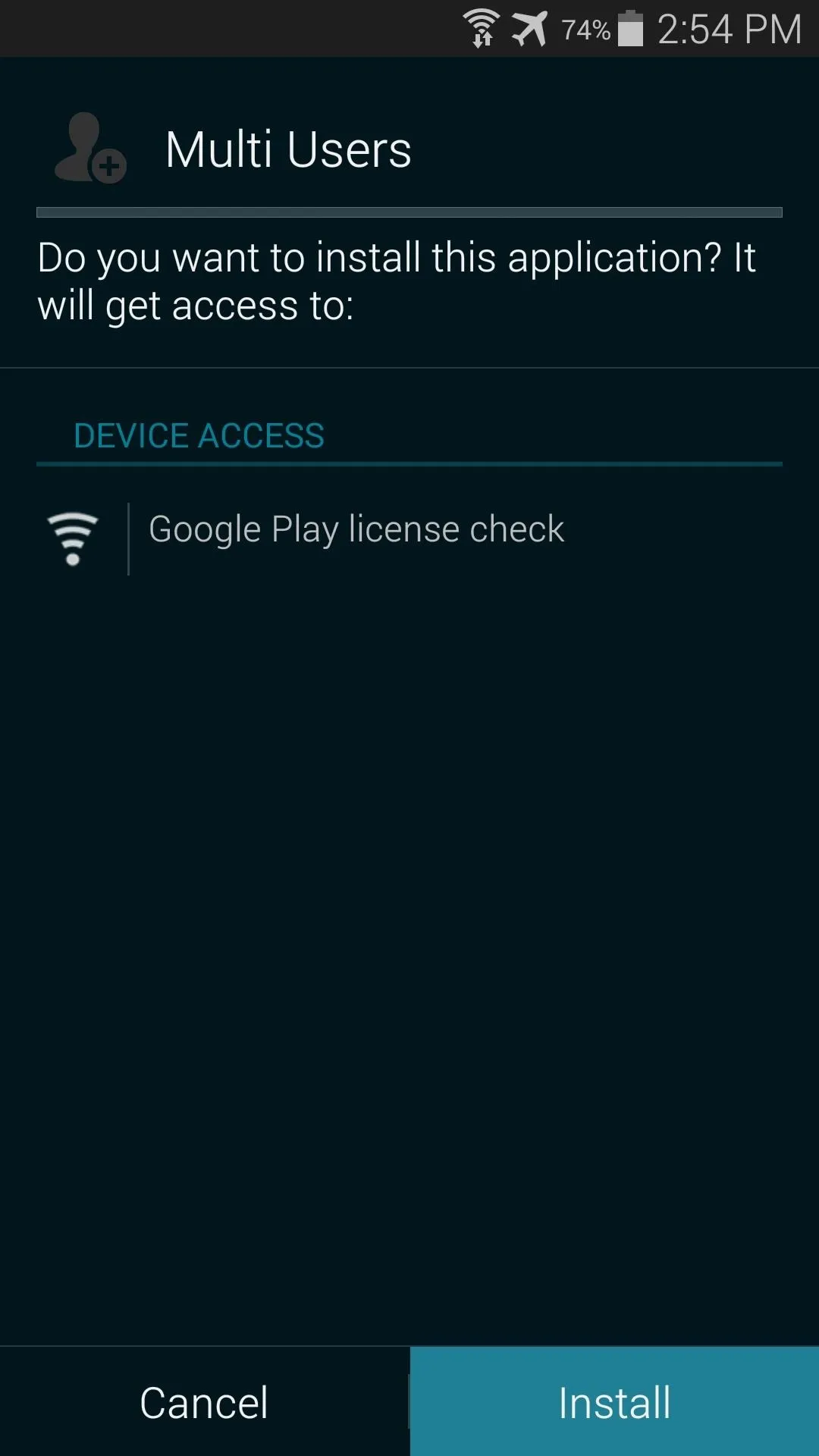
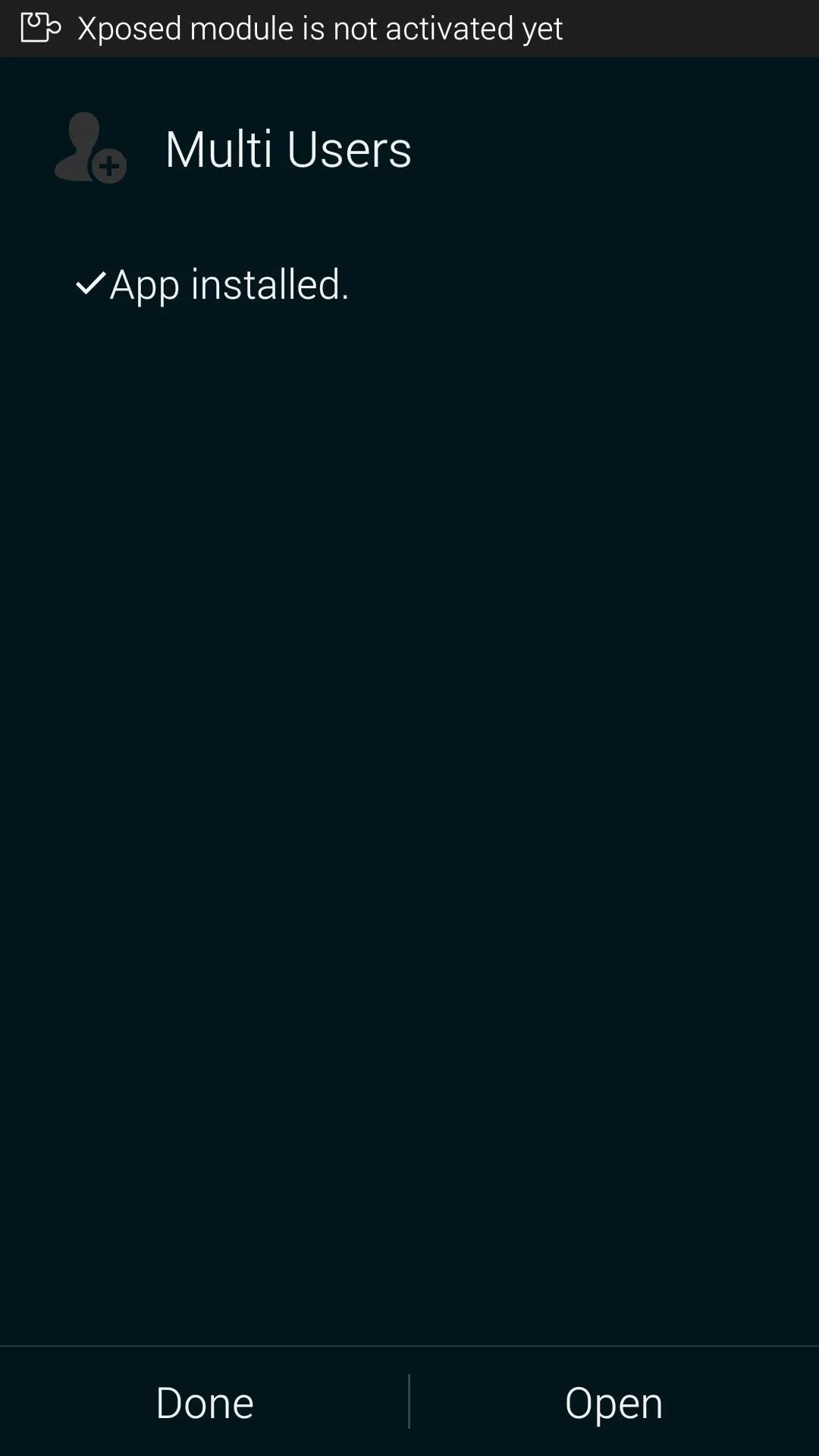
No matter which version you decided to go with, you'll get a notification from Xposed when installation completes. Just tap the Activate and reboot button on this notification to activate the module in Xposed and reboot your phone at the same time.
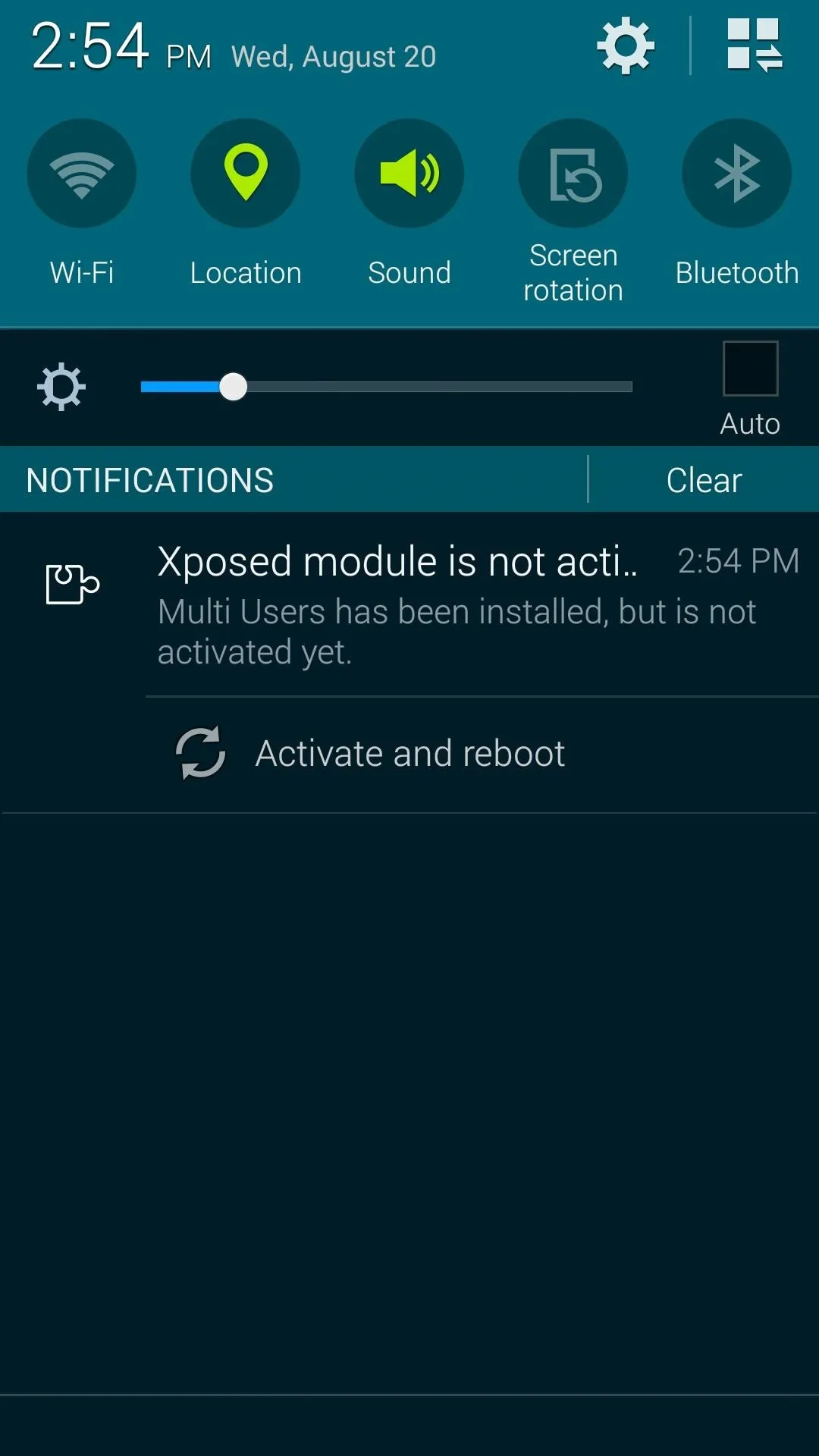
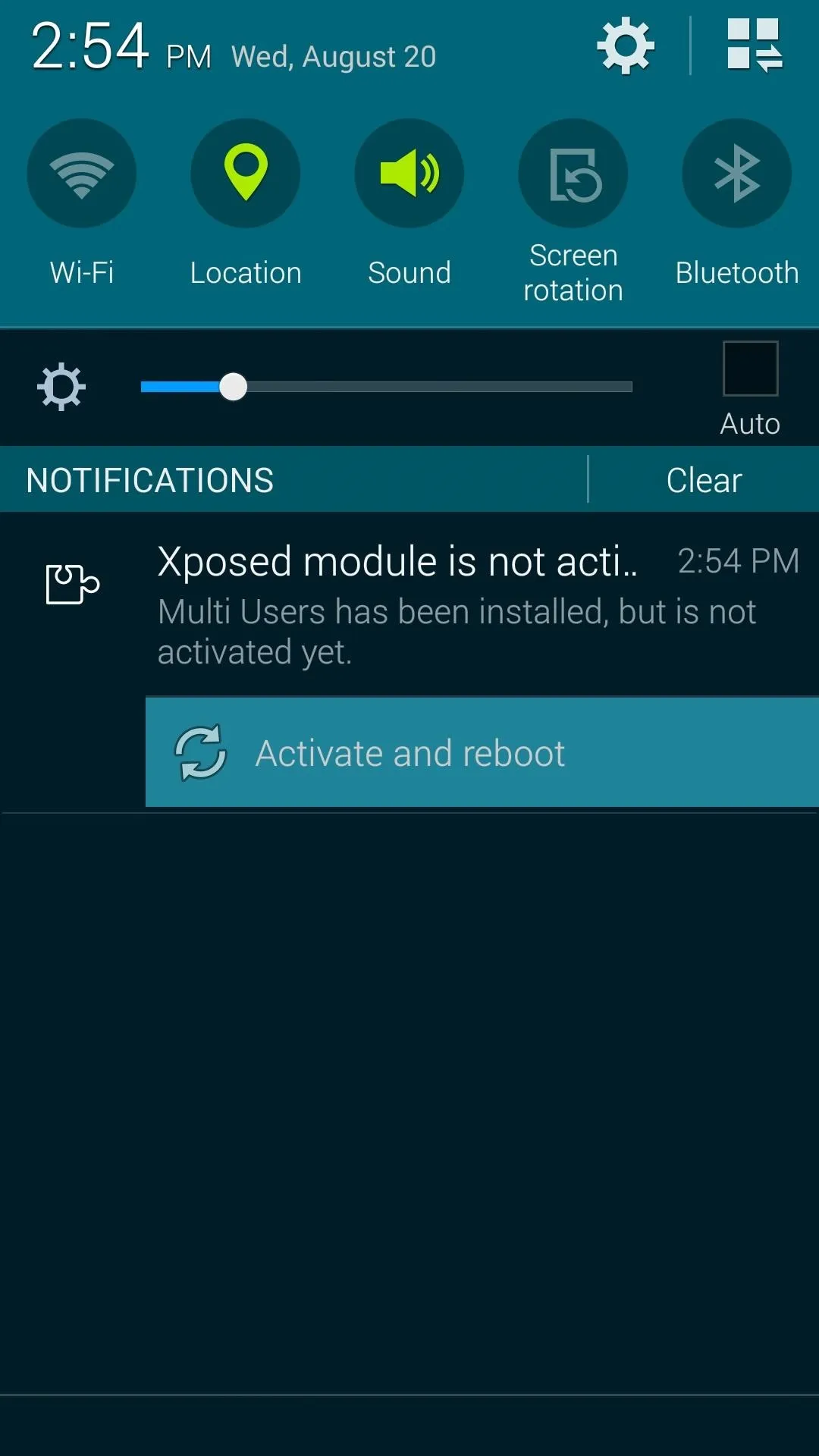
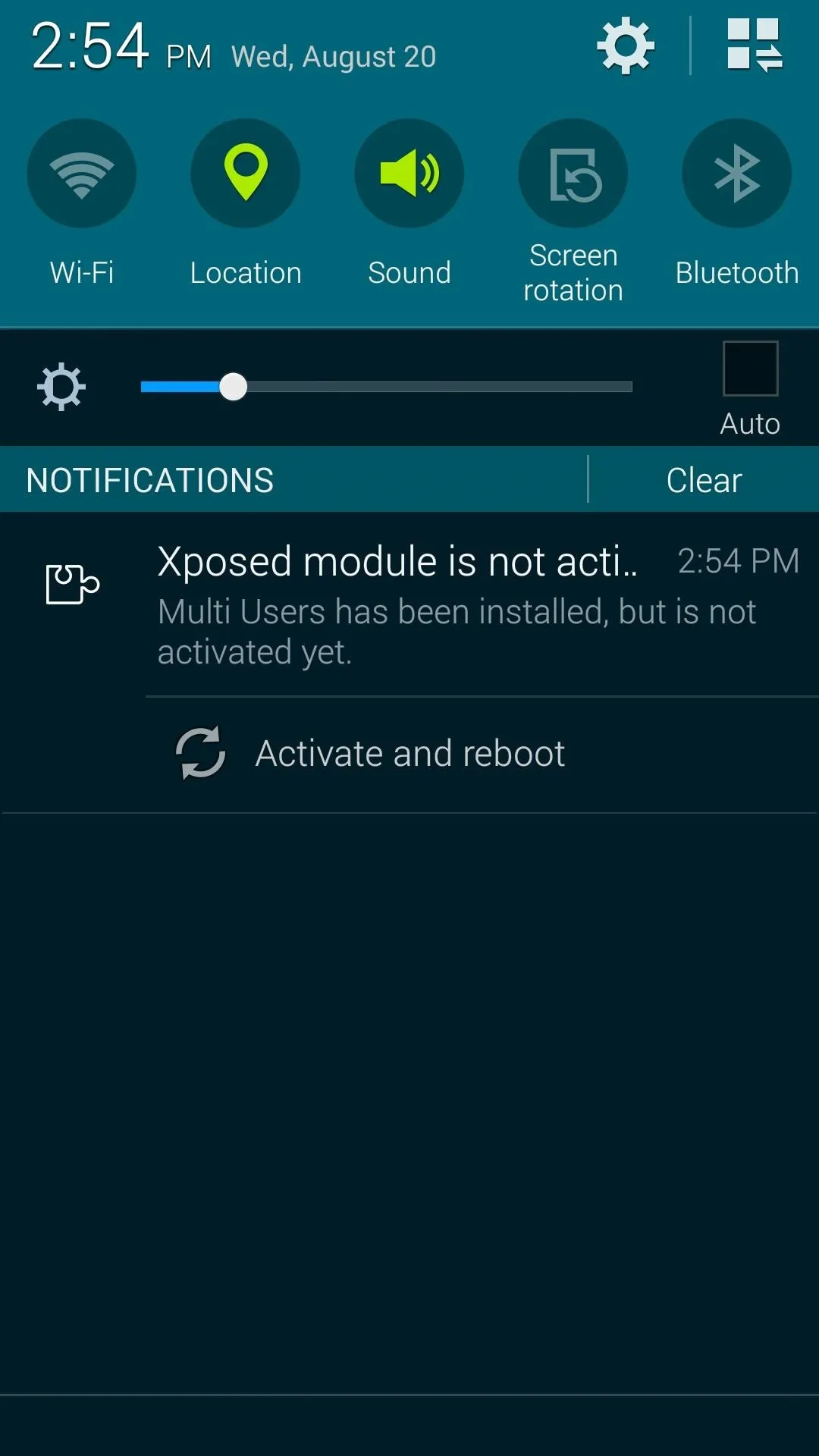
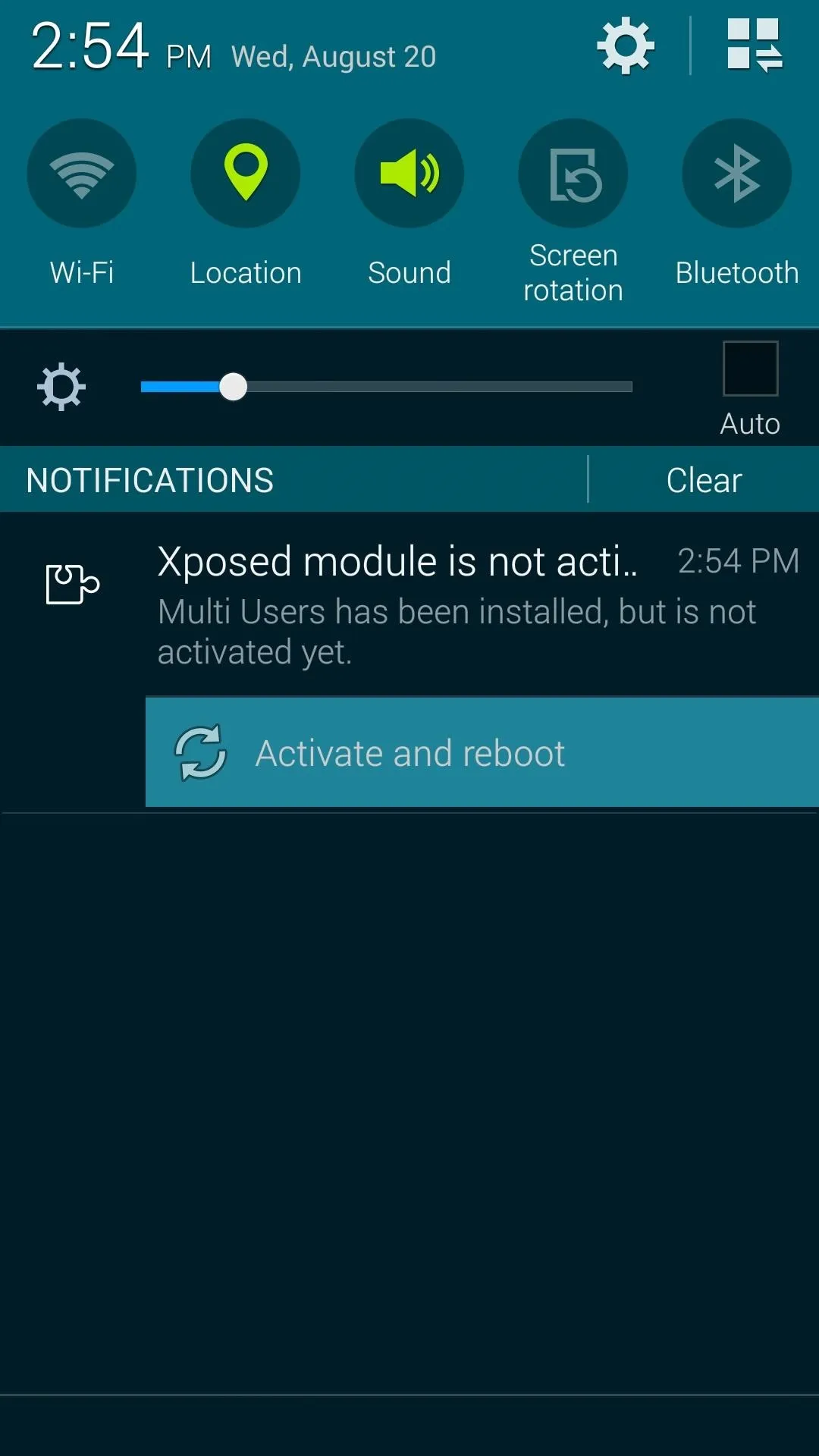
Step 2: Add Another User
When your phone finishes booting back up, head to Settings. Under the Personalization category, you'll find a new Users entry. Head in here, then tap the Plus icon to begin adding a new user.
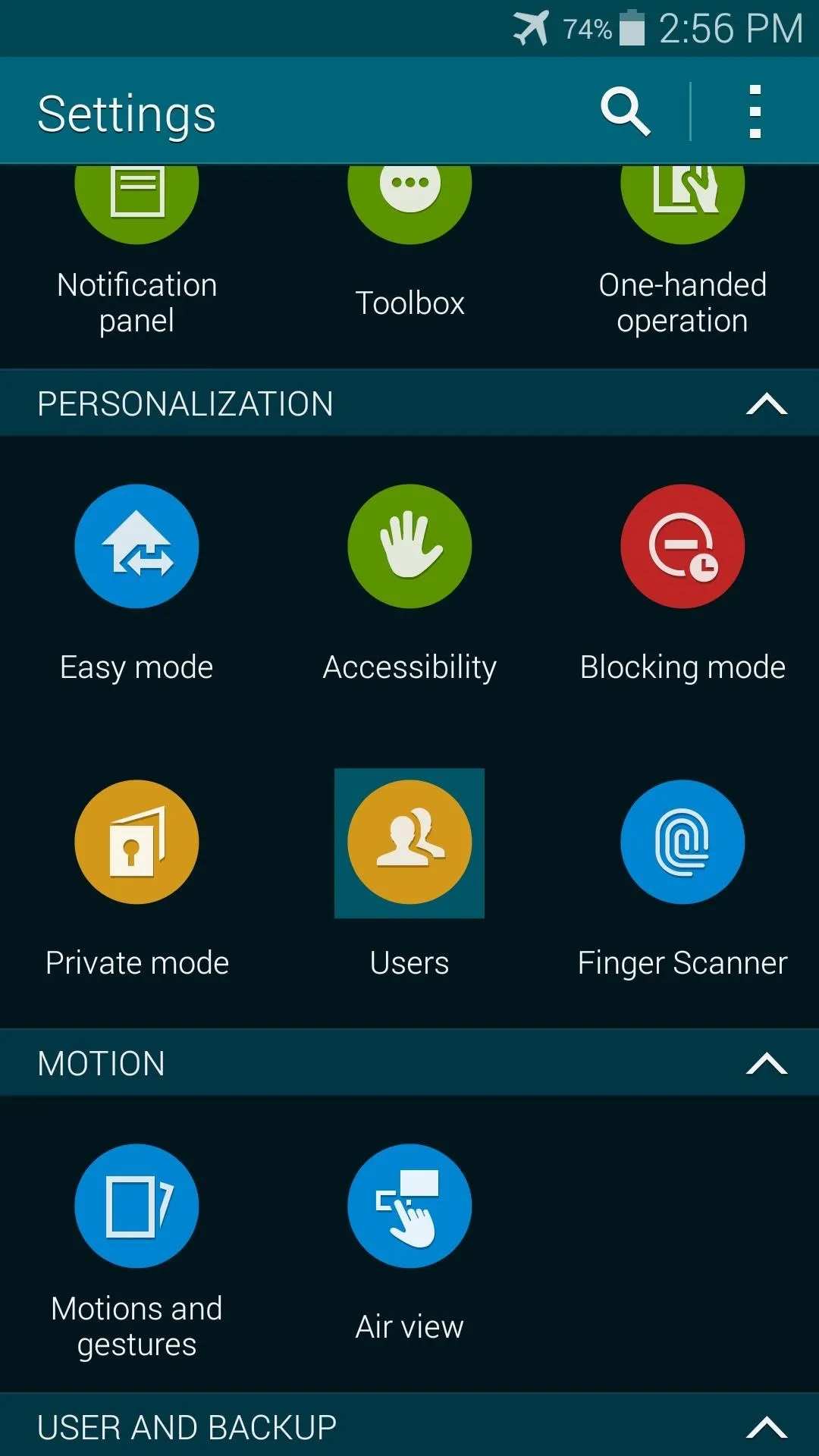
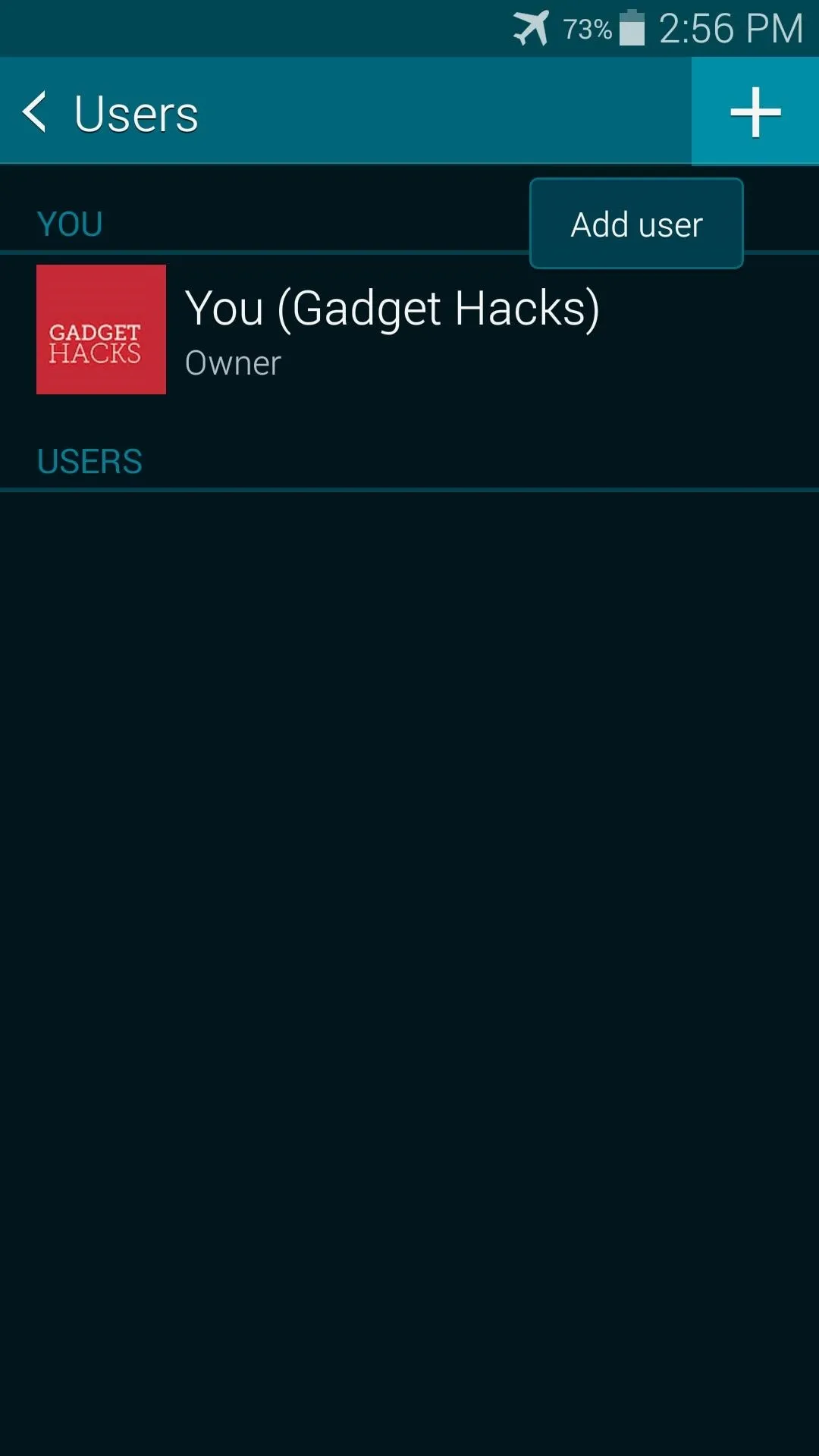
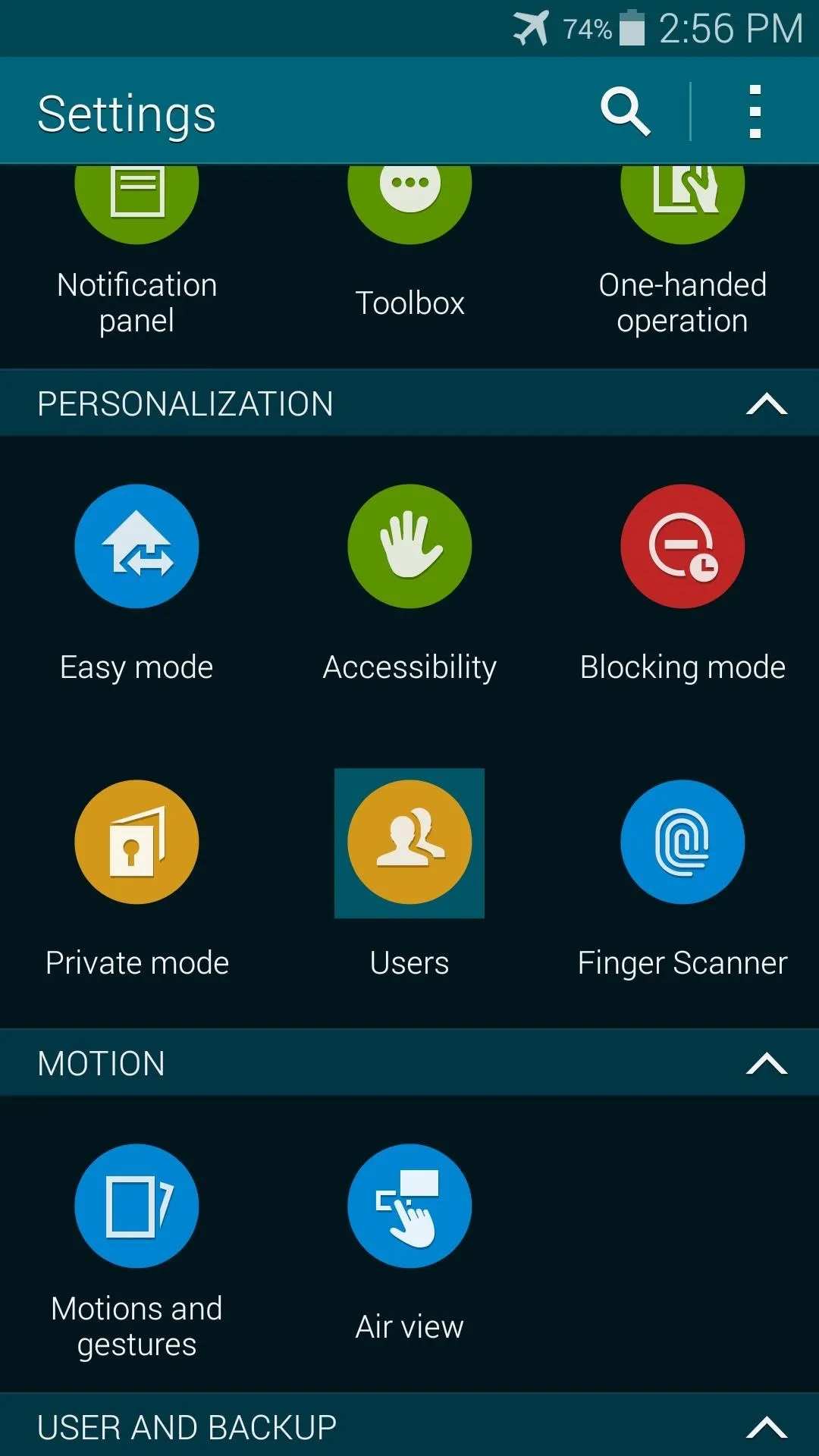
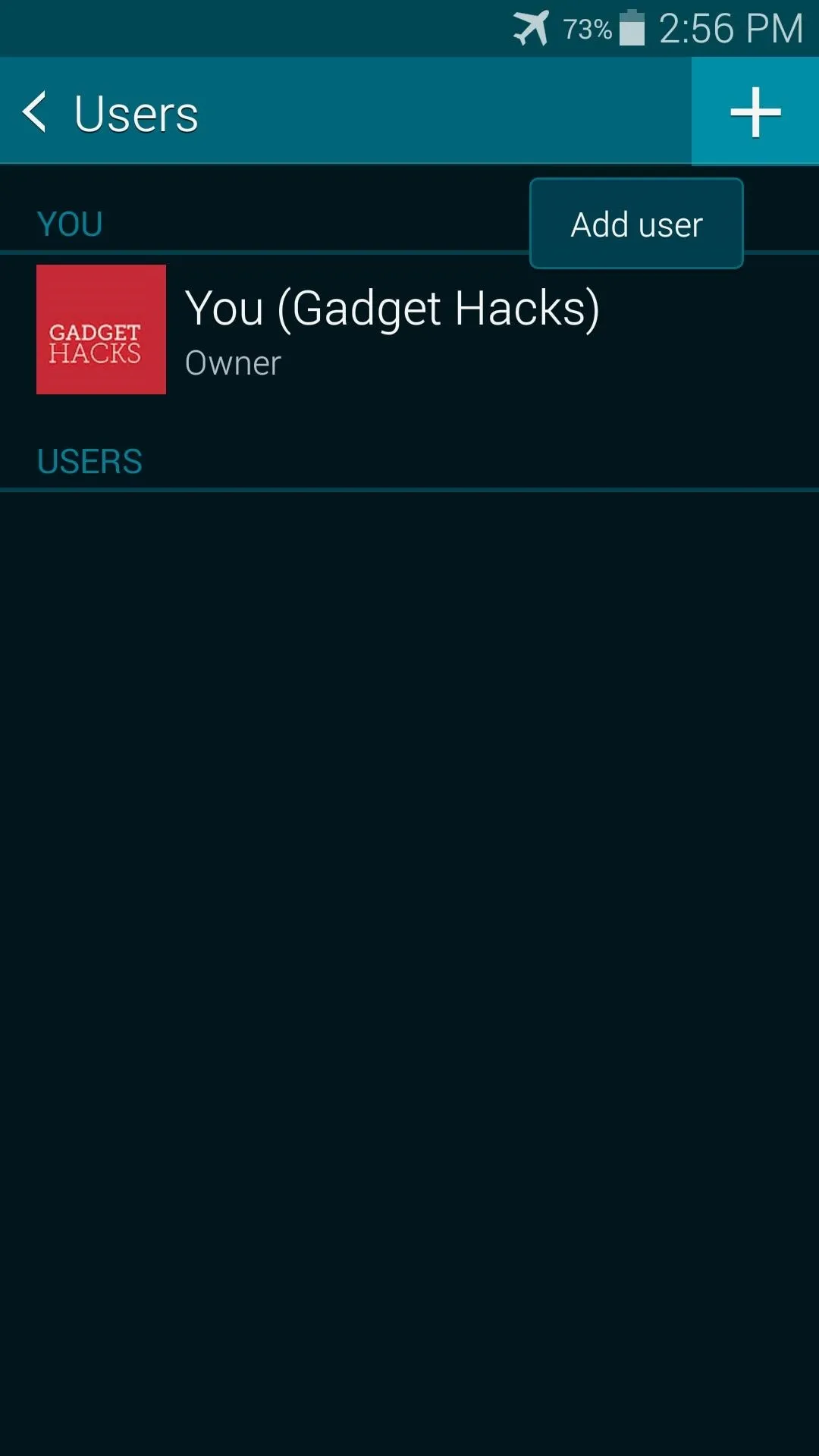
Next, press OK on the first pop-up, then tap Set Up Now on the second.
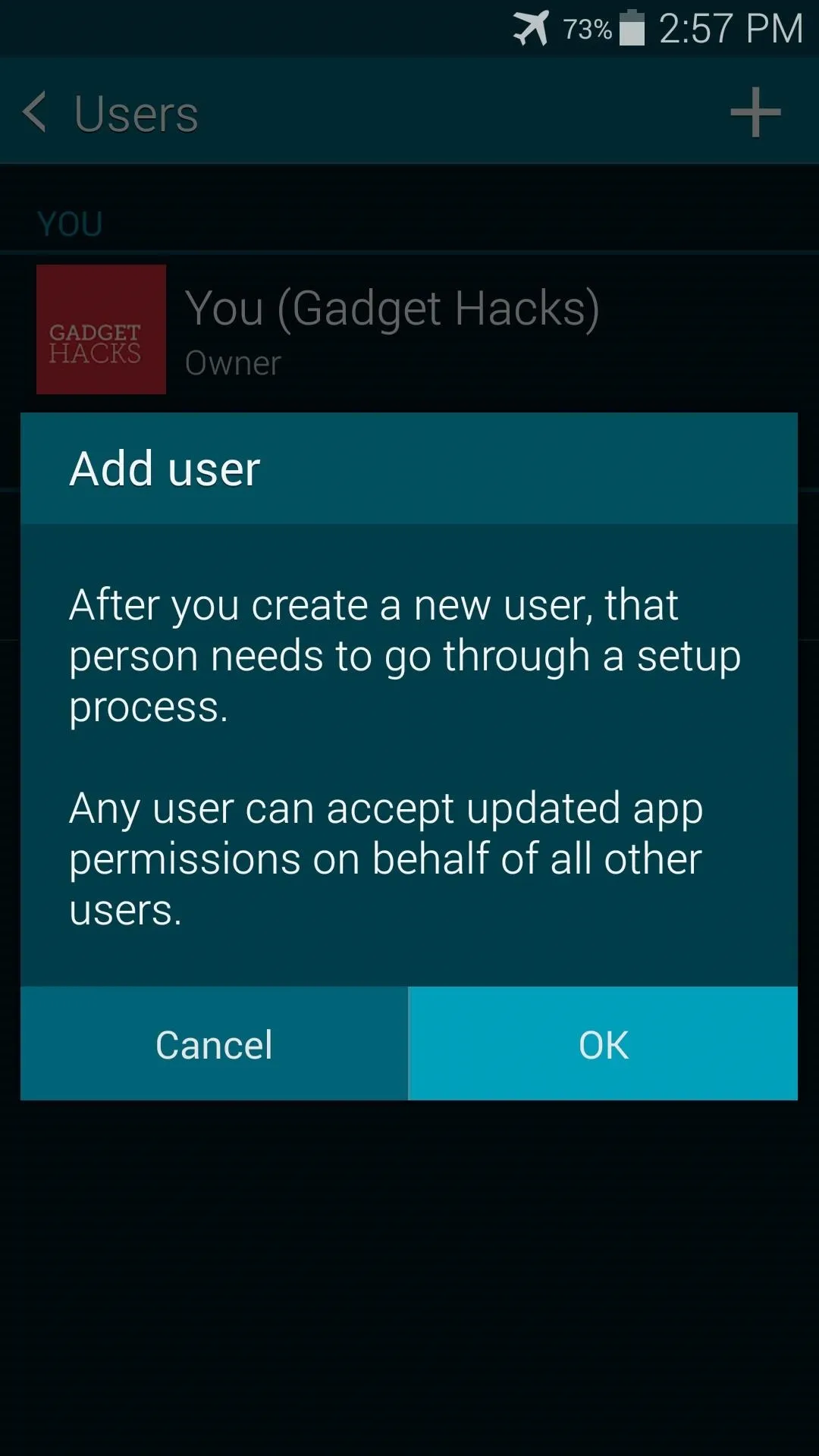
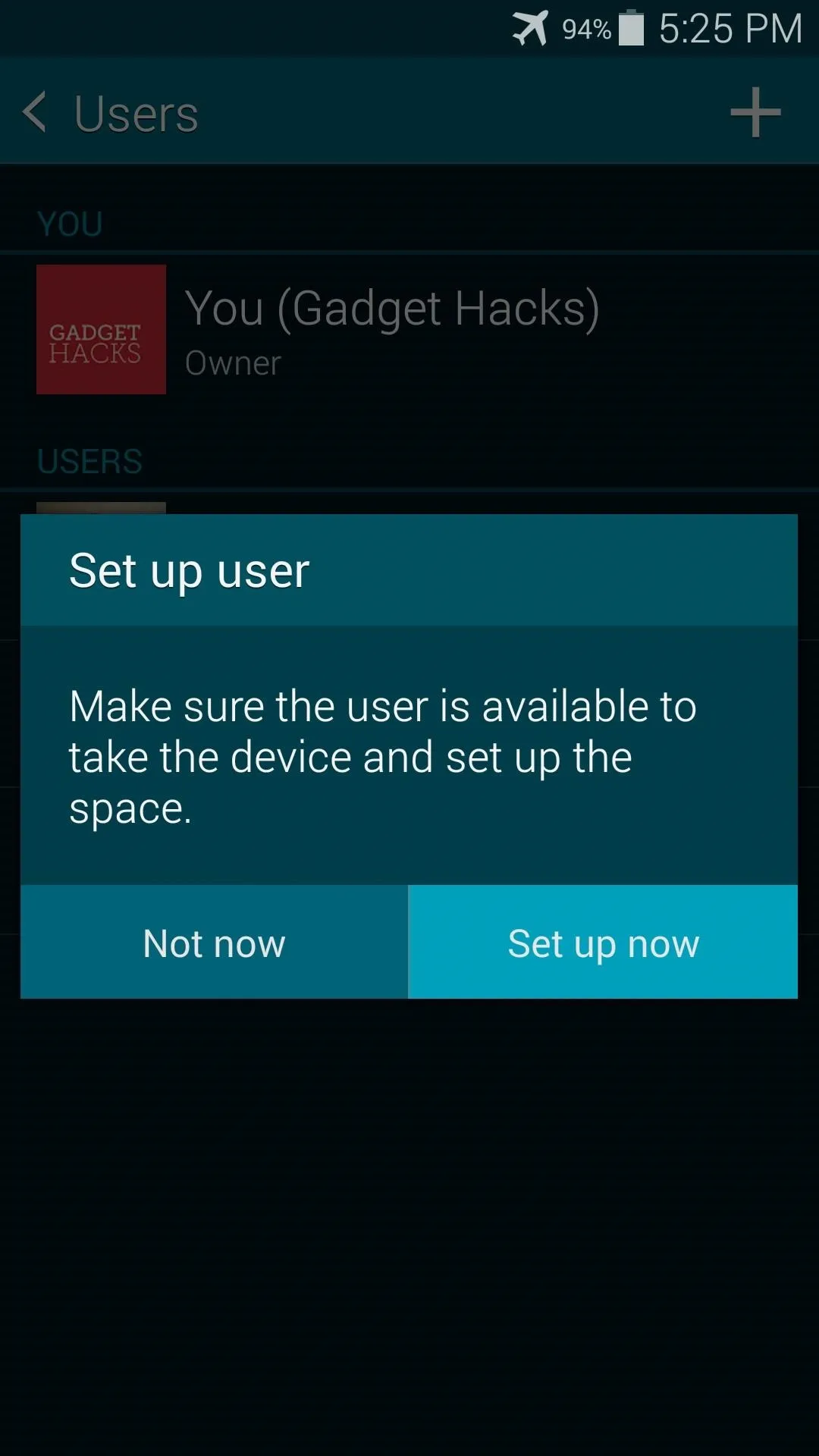
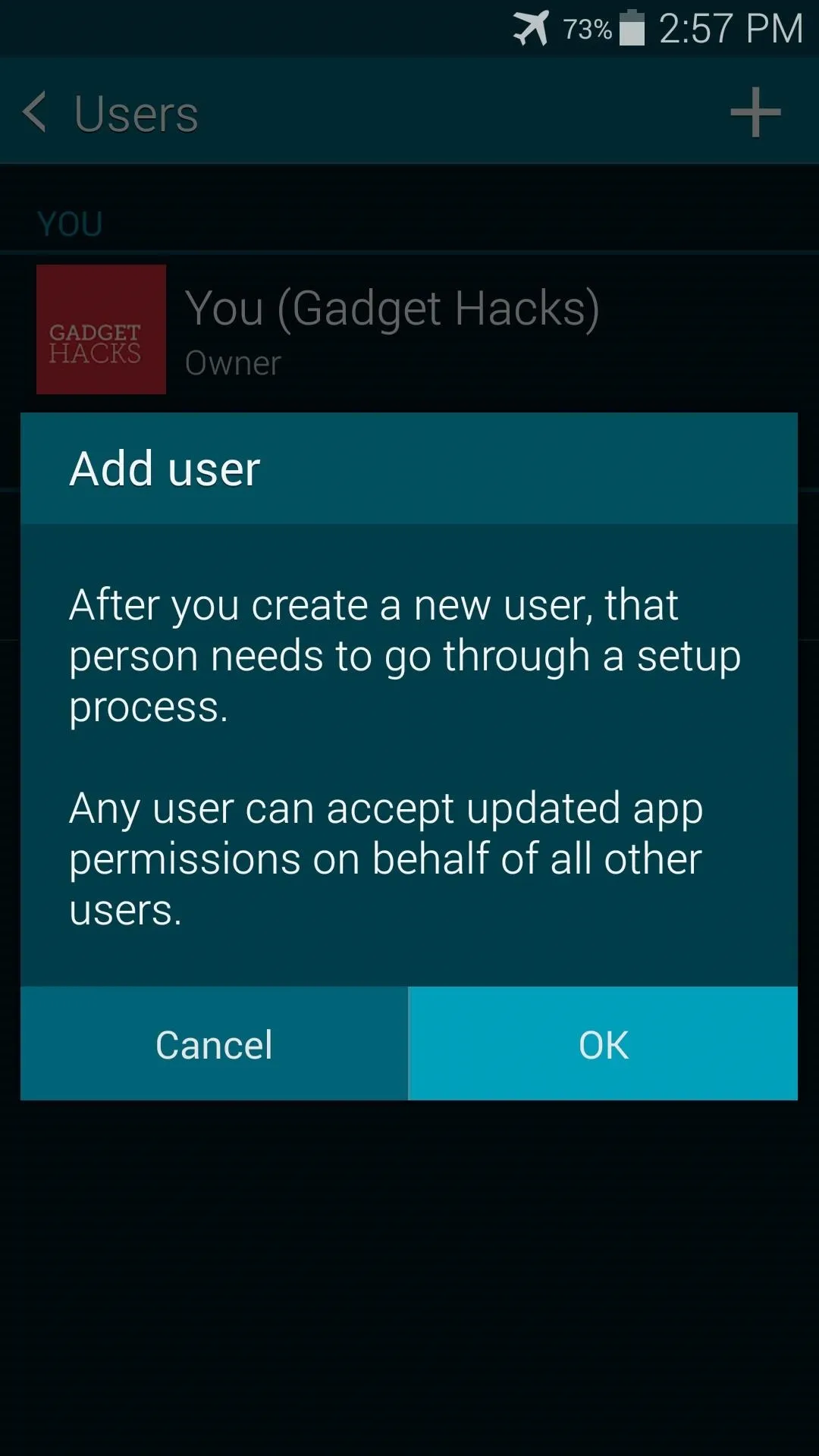
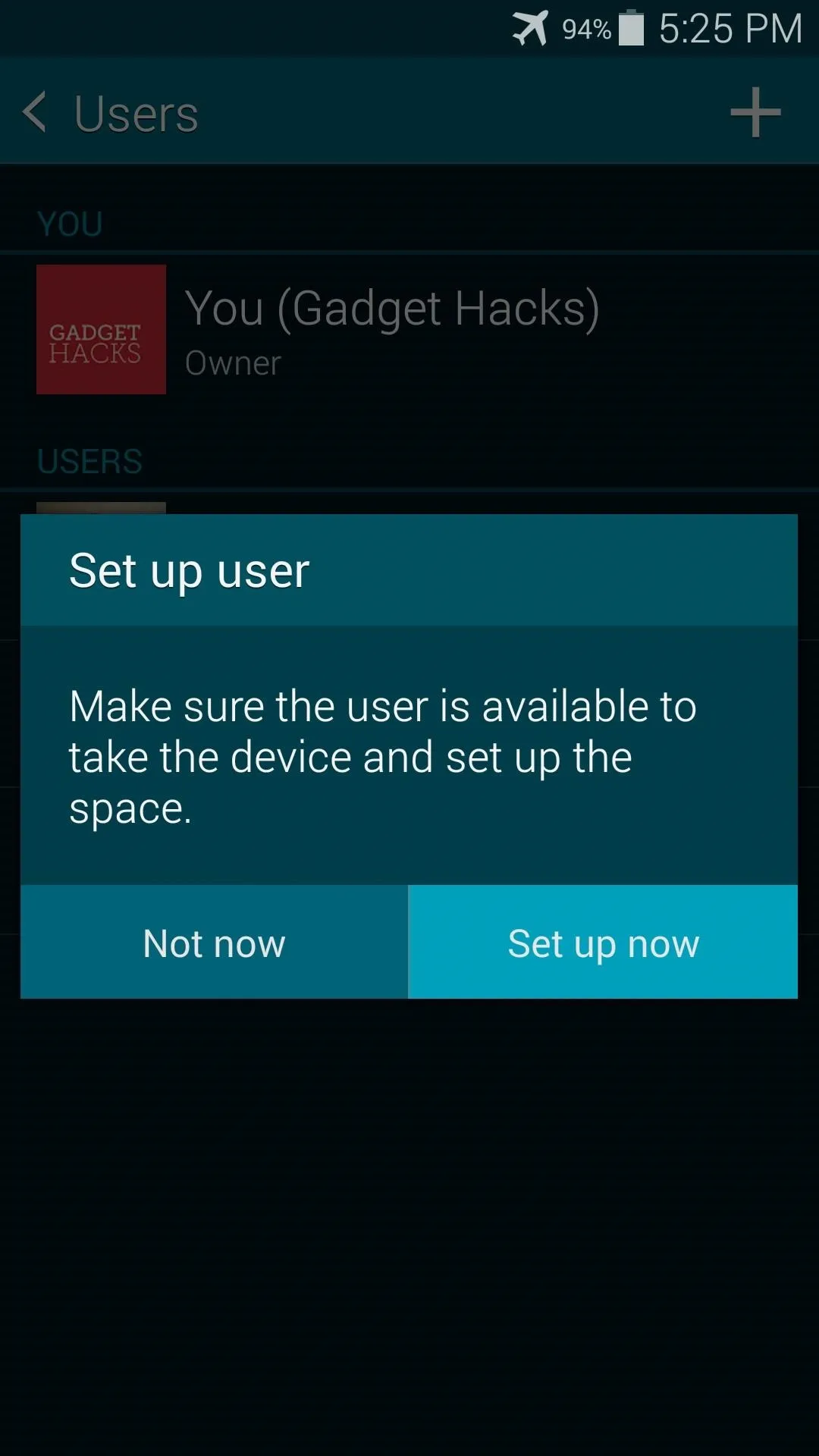
Within seconds, you should be taken to the new user's lock screen. Just unlock the phone, then you'll be asked to go through initial setup as if the phone was just booted for the first time.

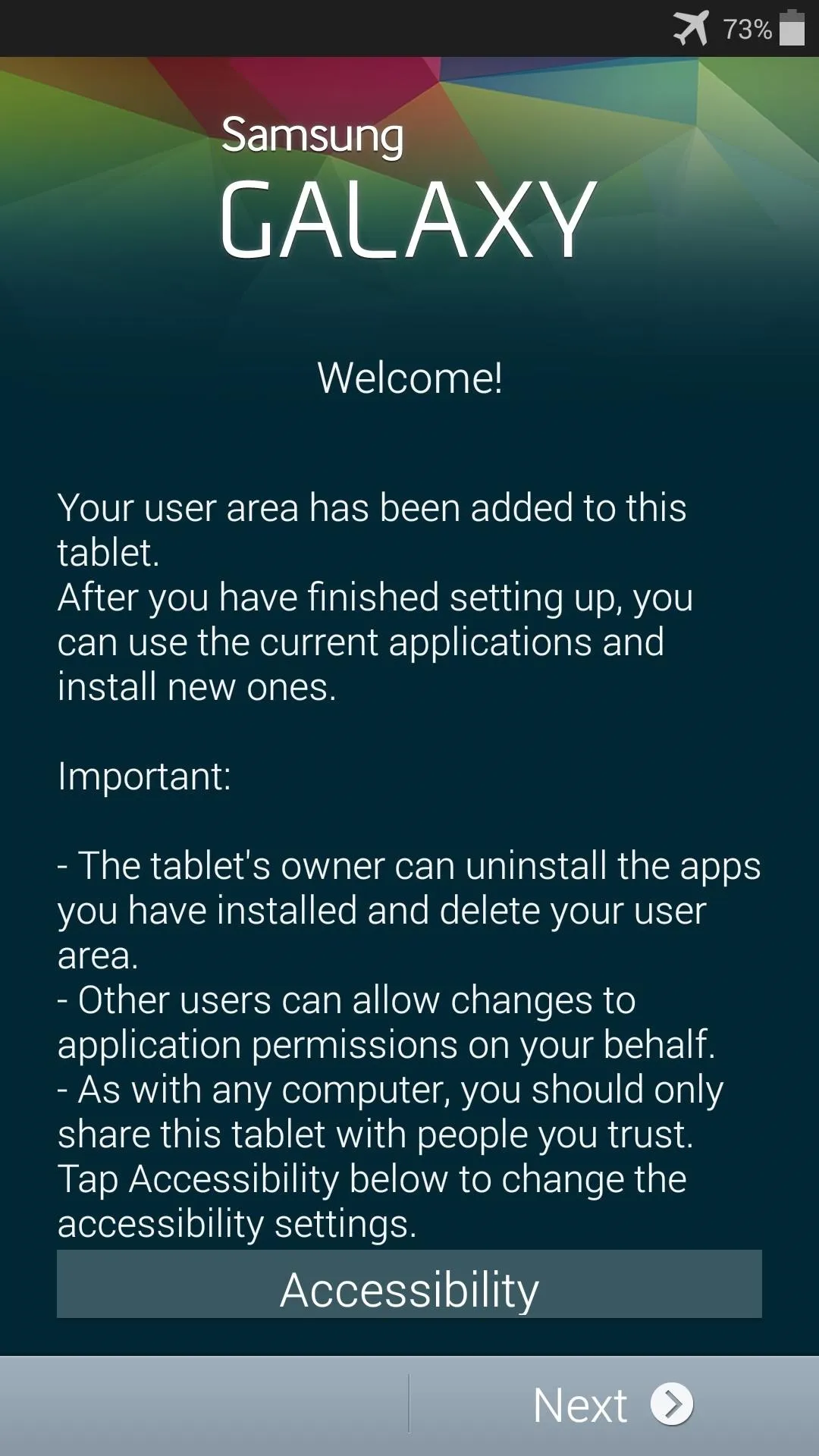
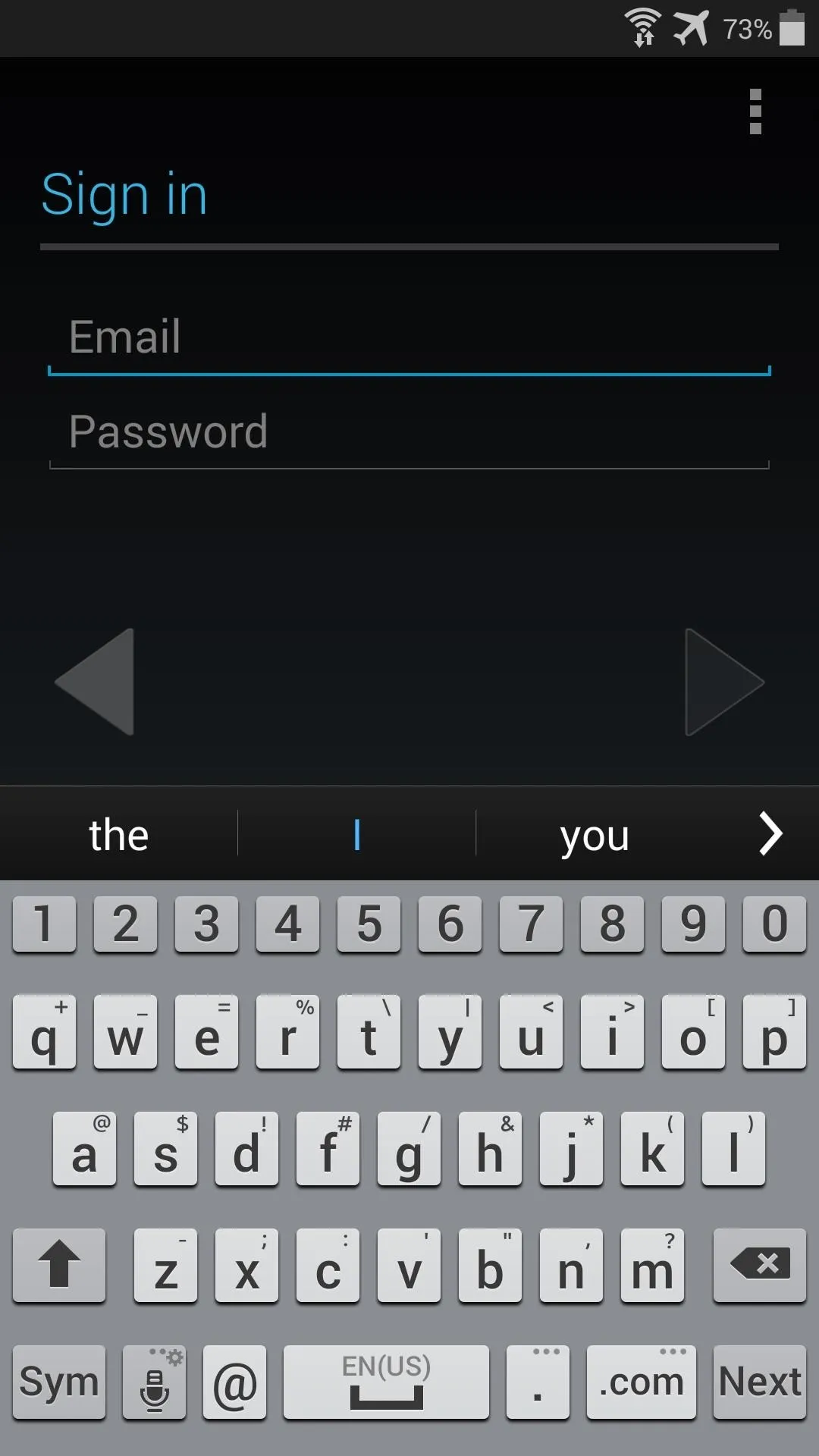

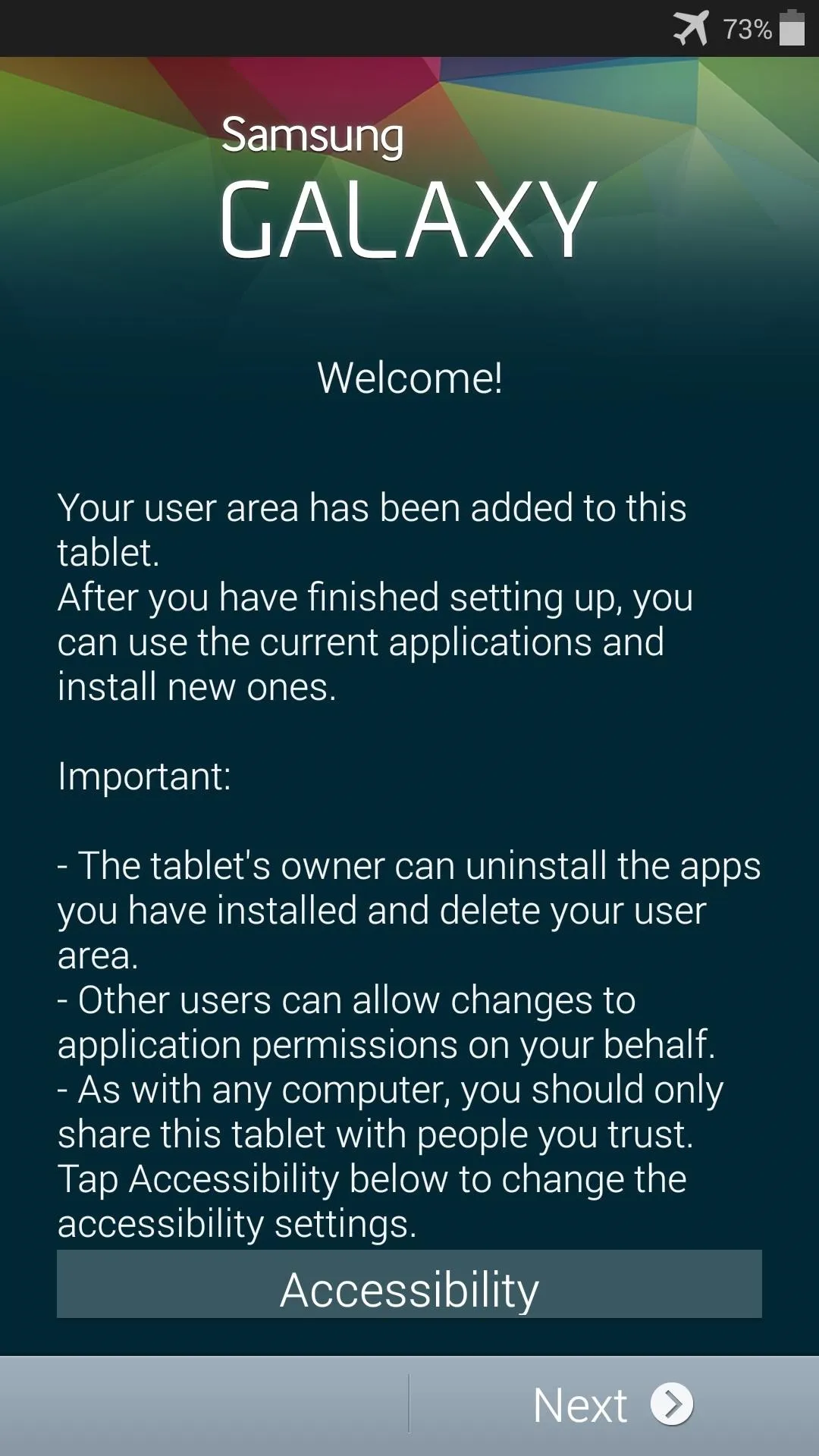
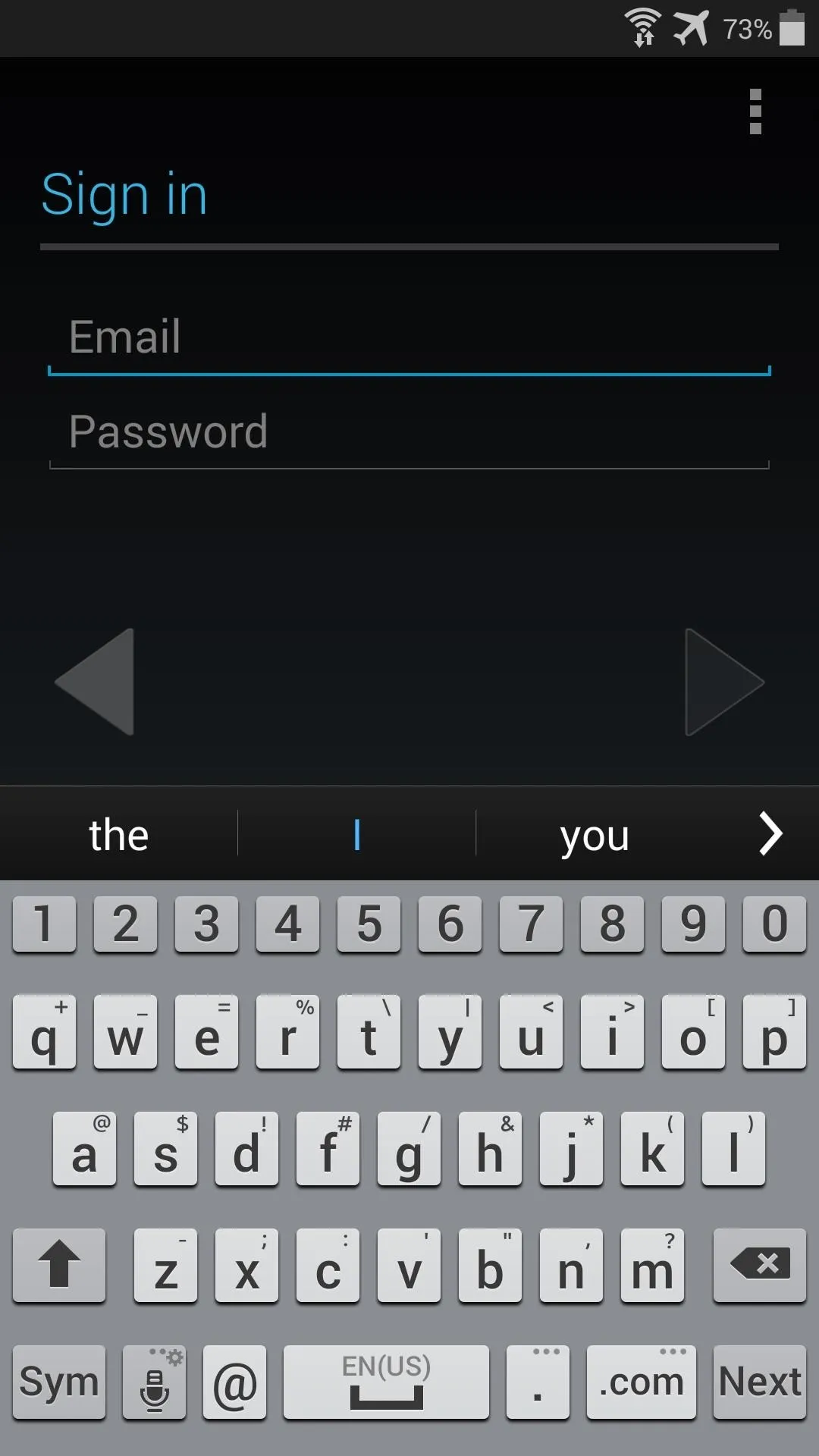
Once you've signed in with the new user's credentials, only system apps will be shared between accounts. User-installed apps and their data will remain separate across accounts.
Step 3: Switch Between User Accounts
The module makes switching between user accounts incredibly simple. There are a few different methods that can be used, including an ongoing notification that appears when any secondary user is logged in. From any user account, you can use the device's power menu to switch to another profile.
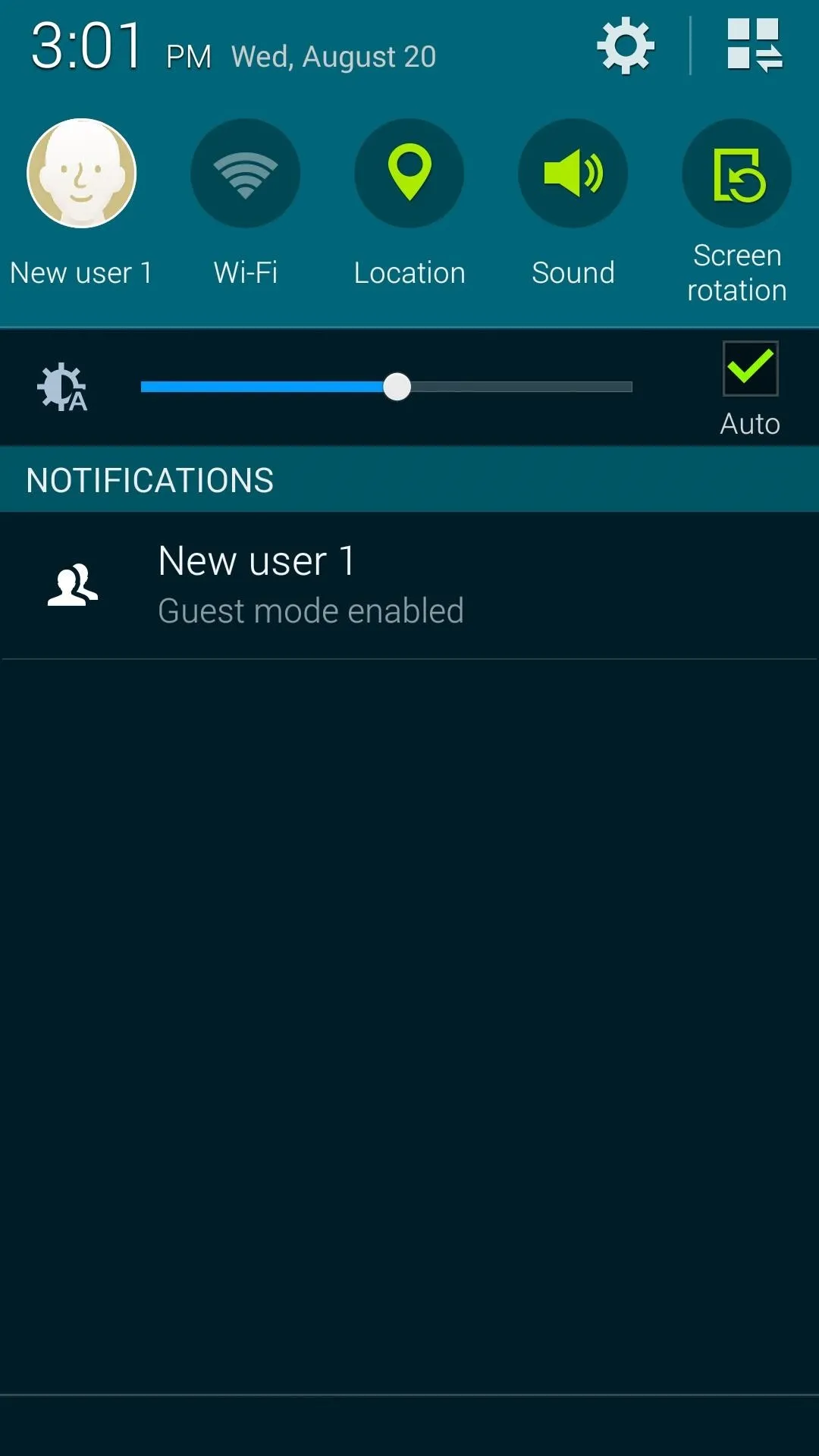
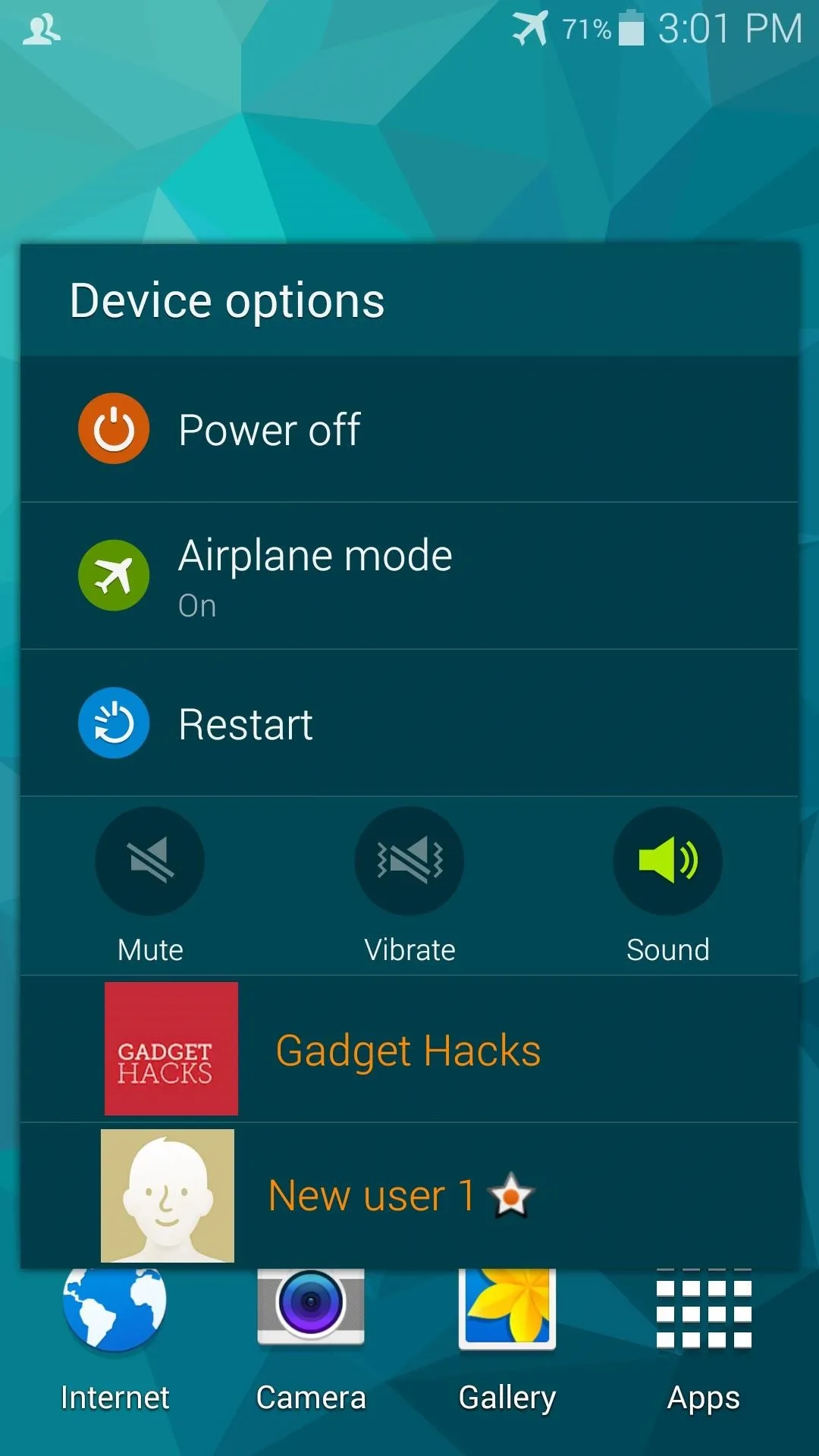
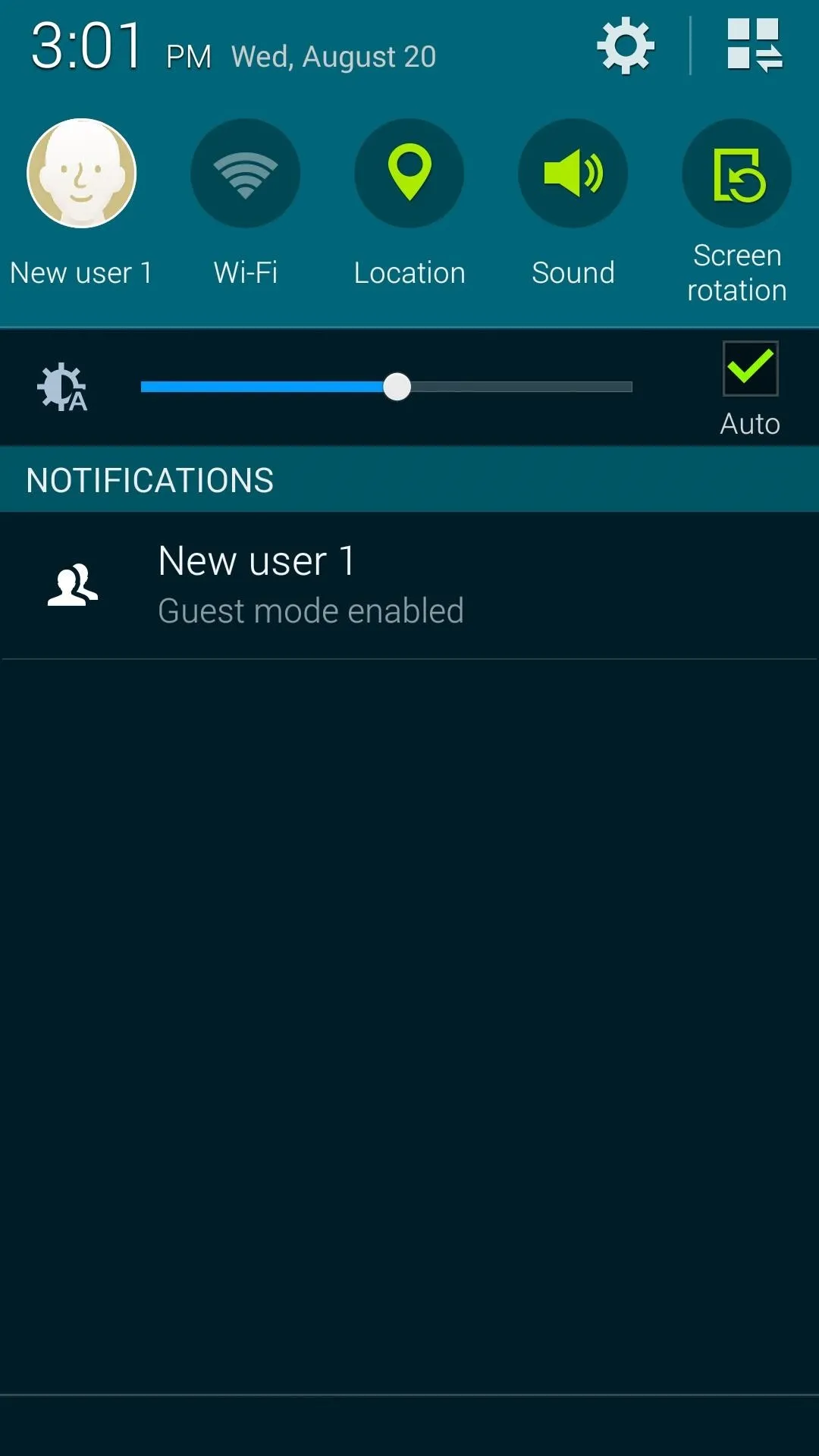
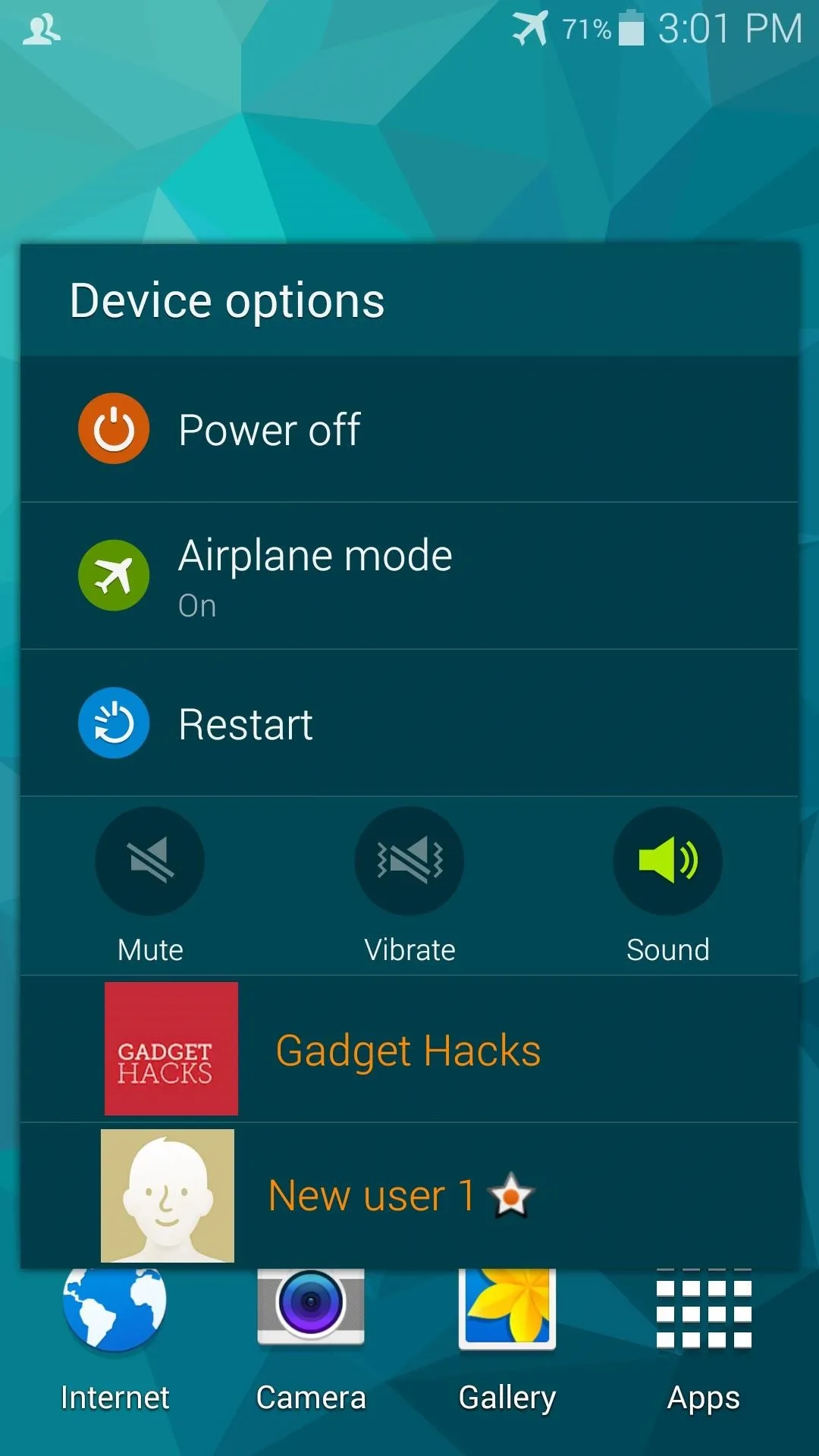
The easiest way to switch accounts is through the lock screen. Just tap your user profile photo, then the lock screen will switch over to your background image and the device will queue up all of your apps and data.




There are a few minor quirks with the functionality, most noticeably the user account photos overlap the lock screen's clock a bit. Secondary, or Guest user slots cannot be removed once they've been added unless you uninstall the module. But you can simply change the user's account credentials if you'd like to give that slot to another person.
Overall, the interface is easy to use and brings a great new function to Android phones. And with the sandboxed user data, you don't have to worry about a secondary user overstepping their boundaries.
Who did you add an account for on your phone—your spouse, your child, or your friend? Let us know in the comments section below.




Comments
No Comments Exist
Be the first, drop a comment!