When I'm not actively using my Samsung Galaxy S4, I typically crank the volume up all the way so I can hear it in my pocket or if I'm in another room. But when it's in my hands and I'm using it, I don't want the ringer to blast at full volume, or any volume at all. Either I'll see a notification come in, or a quick vibrate will call my attention to any pertinent alerts.
Rather than constantly adjusting the volume for these sleep and wake states, we can use Awake/Sleep Volume Adjuster from developer Sanryd to automate the process for us. The newly created free app is simple and effective—set one volume for when your device is awake, and a separate volume for when it's asleep.
Step 1: Enable Unknown Sources
This app is not available on Google Play yet, and in order to install these types of apps, you will need to enable "Unknown sources" through your phone's Security settings.
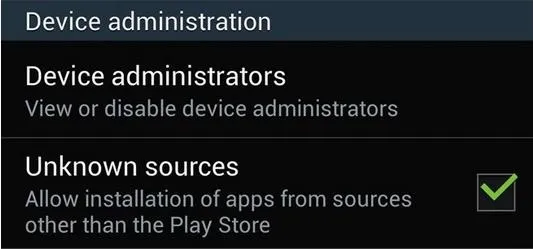
Step 2: Install Awake/Sleep Volume Adjuster
Once you have "Unknown sources" enabled, go ahead and download and install Awake/Sleep Volume Adjuster using this link.
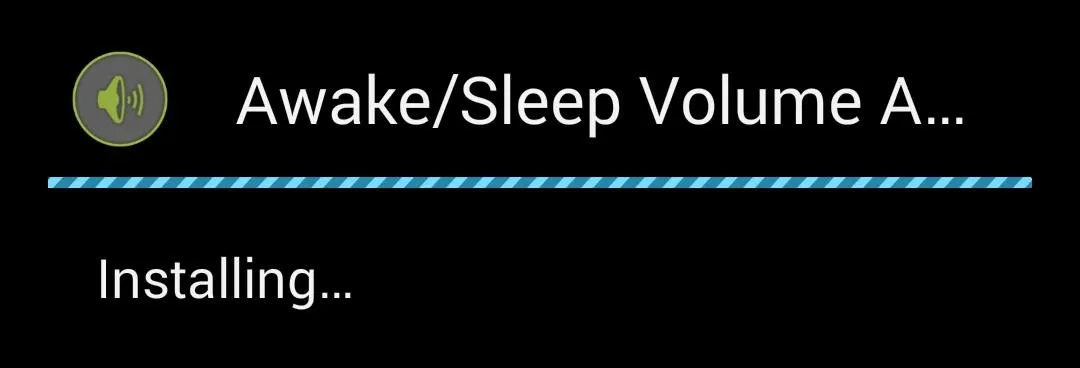
Step 3: Adjust Your Volumes
Launch the app to begin adjusting your awake and sleep volume levels. Unlike the Pocket Mode that is built-in on the GS4, this app works outside of your pocket and lets you set levels yourself, which includes vibrate mode. And because it works by detecting your device's state rather than relying on proximity and light sensors, it's not a battery hog like Pocket Mode is.
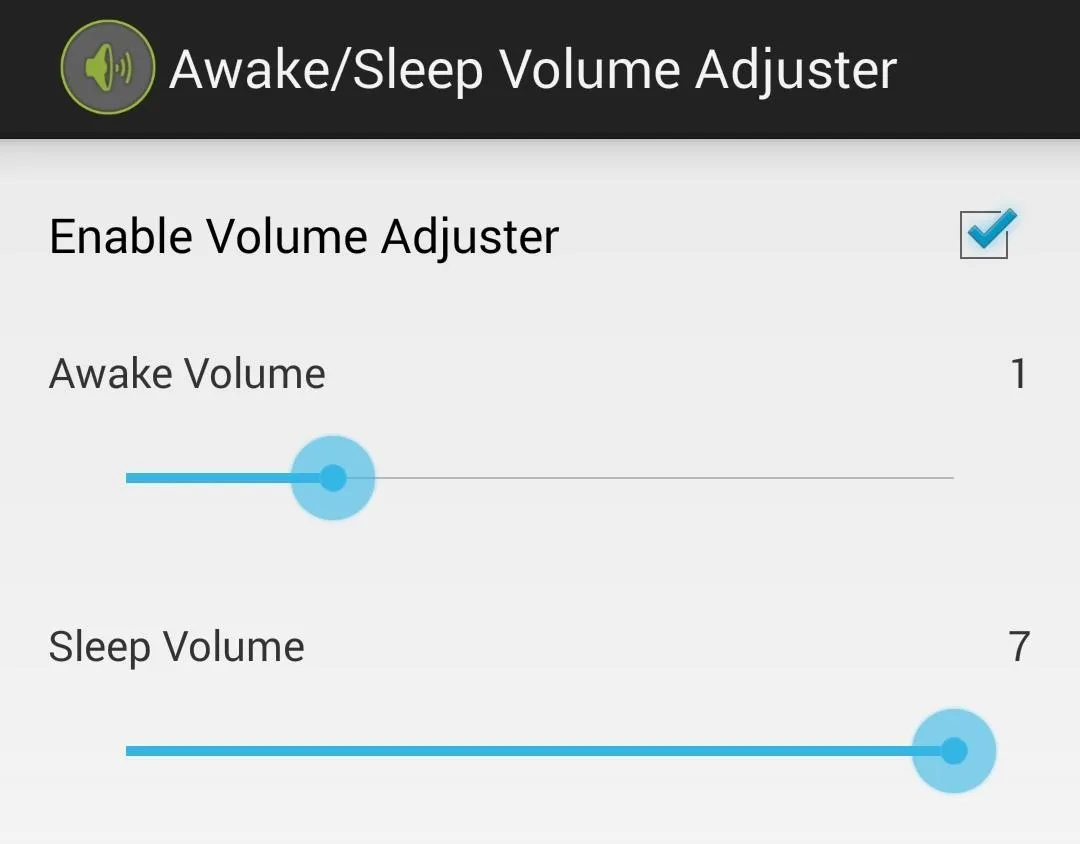
Check out the video above to see the app in action. It's simple, but I like having the peace of mind of not needing to constantly adjust my volume. With such a no-brainer app, it's a surprise that no one came up with it sooner!




Comments
No Comments Exist
Be the first, drop a comment!