In February of this year, the Higher Court of Berlin ruled that Facebook must follow strict German data protection laws, which Facebook's terms of services and privacy policies circumvent.
It's been rulings like these and their call for internationally recognized rights to privacy (in the wake of the NSA ordeal) that have made Germany one of the bigger safe-havens in the world when it comes to privacy matters.
Operated and located in Germany, a new encrypted text messaging app looks to build on the name that the country has made for itself, allowing you to send secure and self-destructing messages to your friends and family.
Available on the Google Play Store for free, Sicher allows you to send an unlimited amount of encrypted self-destructing messages from your Android device. (Sicher is also available for iOS and Windows Phone.) Using point-to-point encryption, text messages, pictures, videos, and audio can be sent to other Sicher users anonymously. Better yet, you can set a timer for the self-destruction of messages.
SHAPE, the company behind Sicher, doesn't send crash logs, track usage statistics, use any advertising engines, or integrate social network SDKs.
Using Sicher for More Secure Messaging
When you initially sign up, you'll be asked to enter your phone number. Sicher will then send you an activation code to sign up with (two-step verification) and then let you enter your information (username, picture) and a password. In addition, you'll be able to set a self-destruct timer—anywhere from 30 minutes to 15 days.
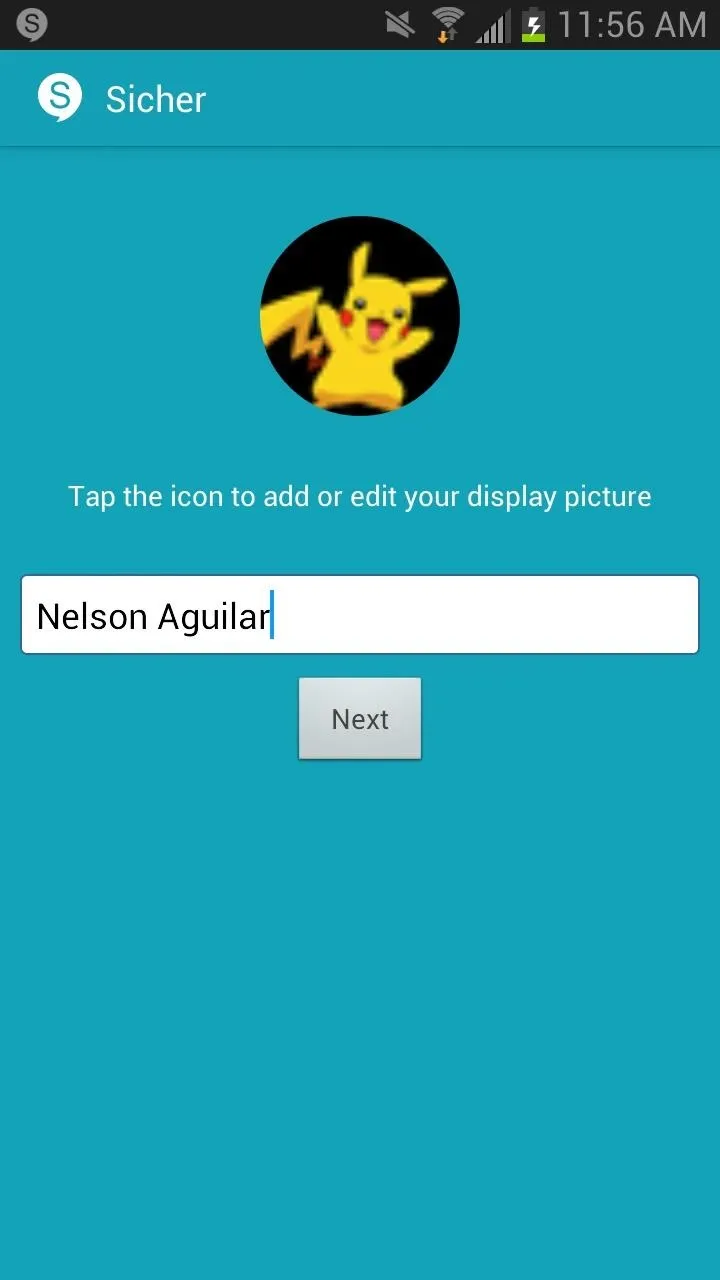
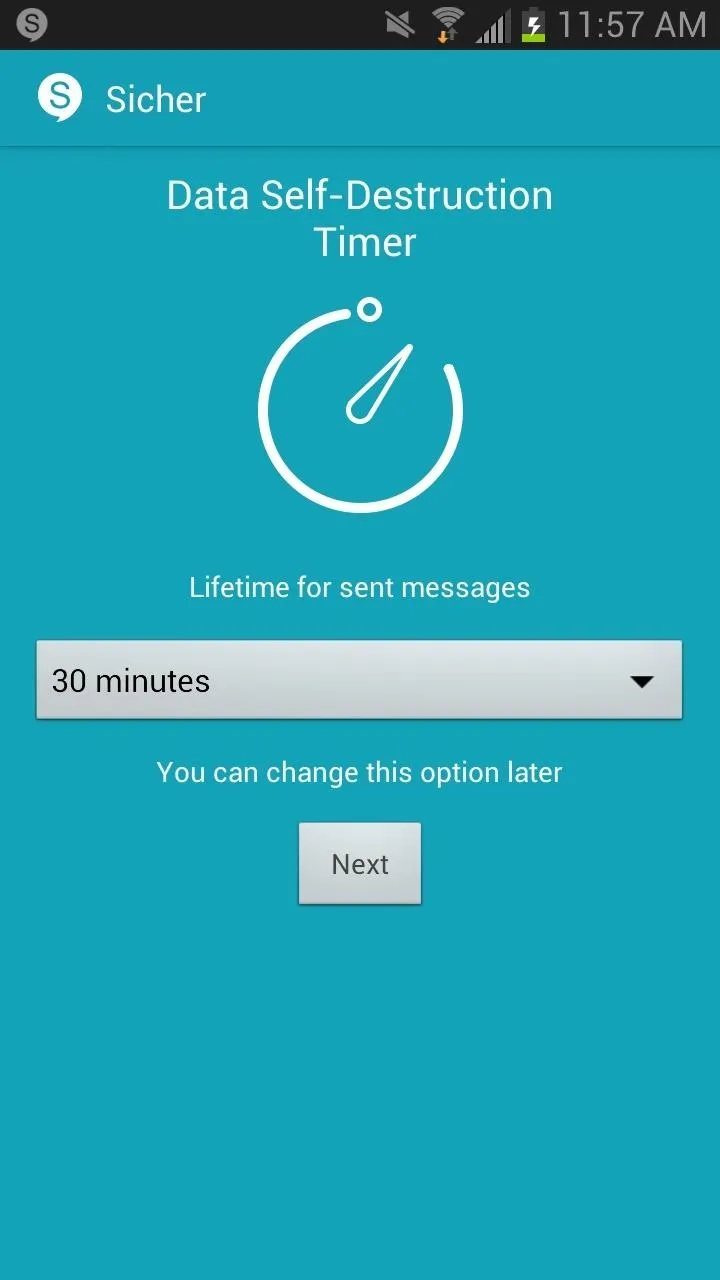
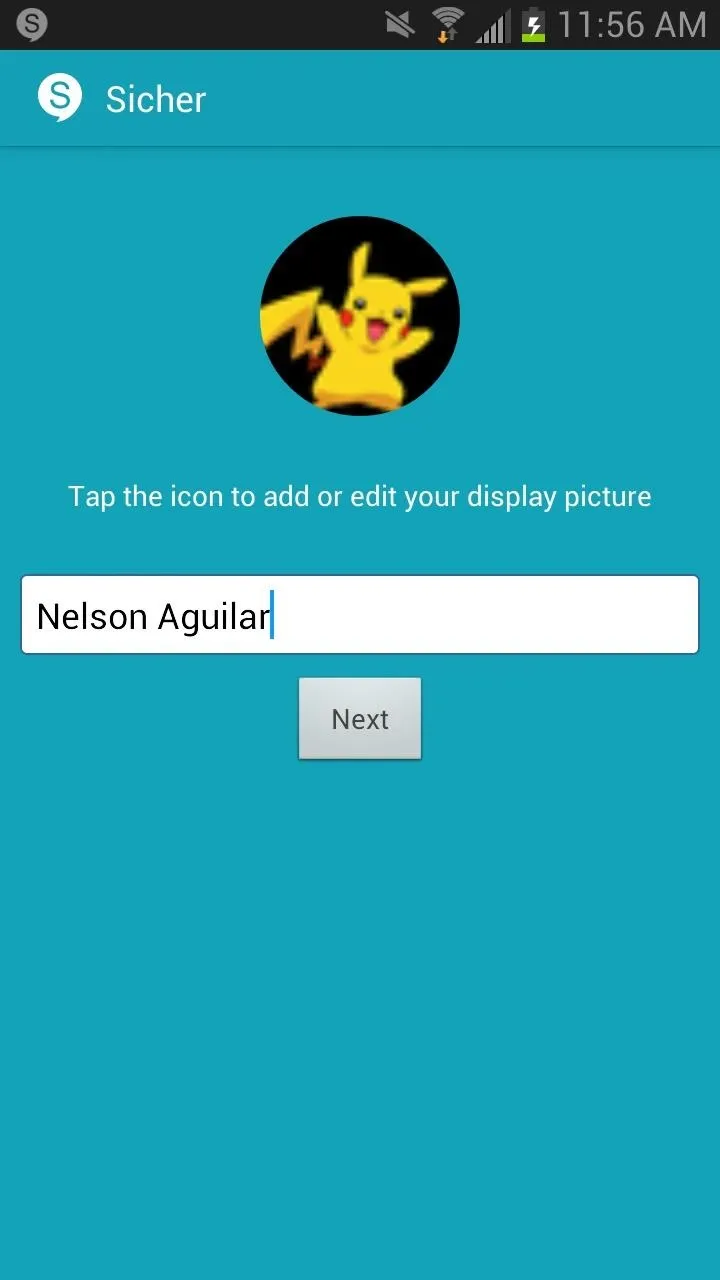
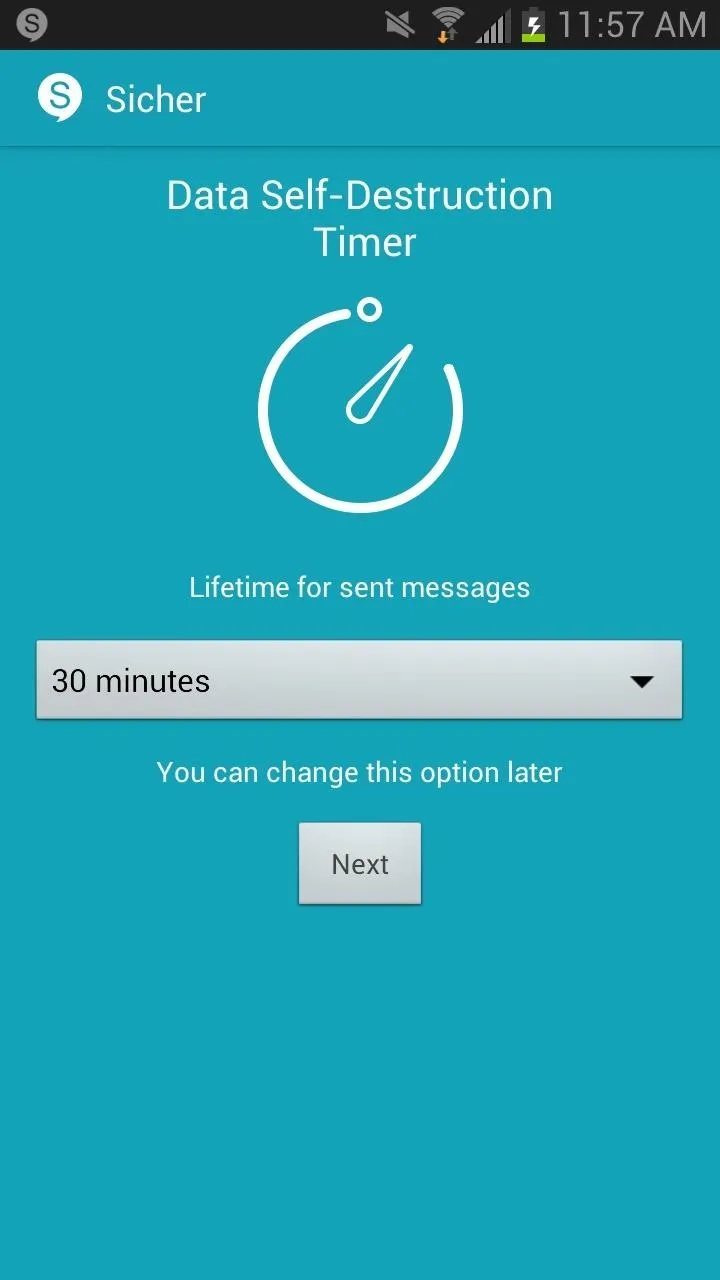
Using Search contact or Invite to Sicher, you can connect with other Sicher users. Once you've set up a connection, you can send text messages as well as other attachments to other users (or group of users) securely.
Navigating Sicher's Interface
As you can see below, I had to take pictures of the screen because screenshots are unavailable to use in Sicher—just another security feature implemented into the app.
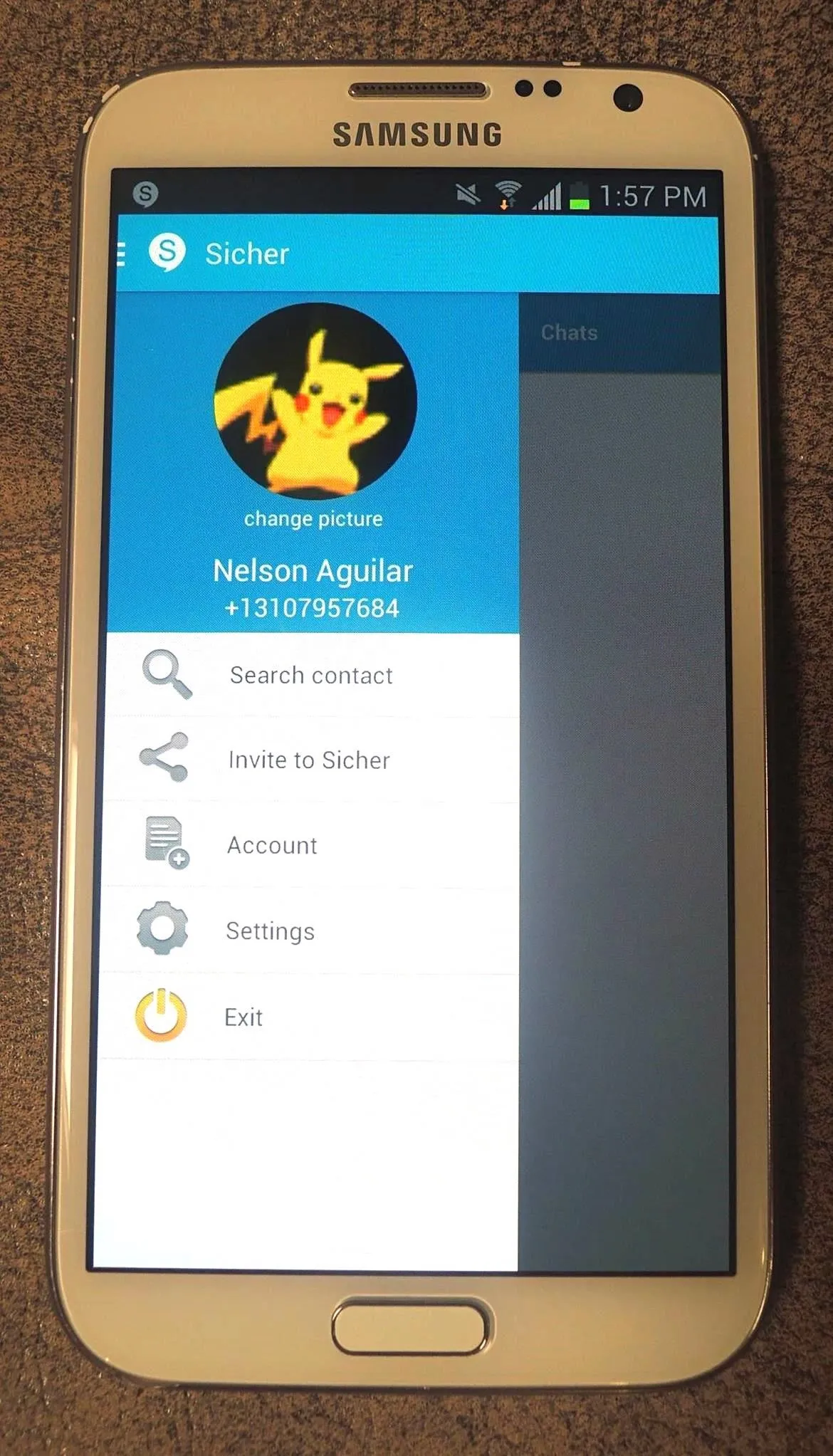
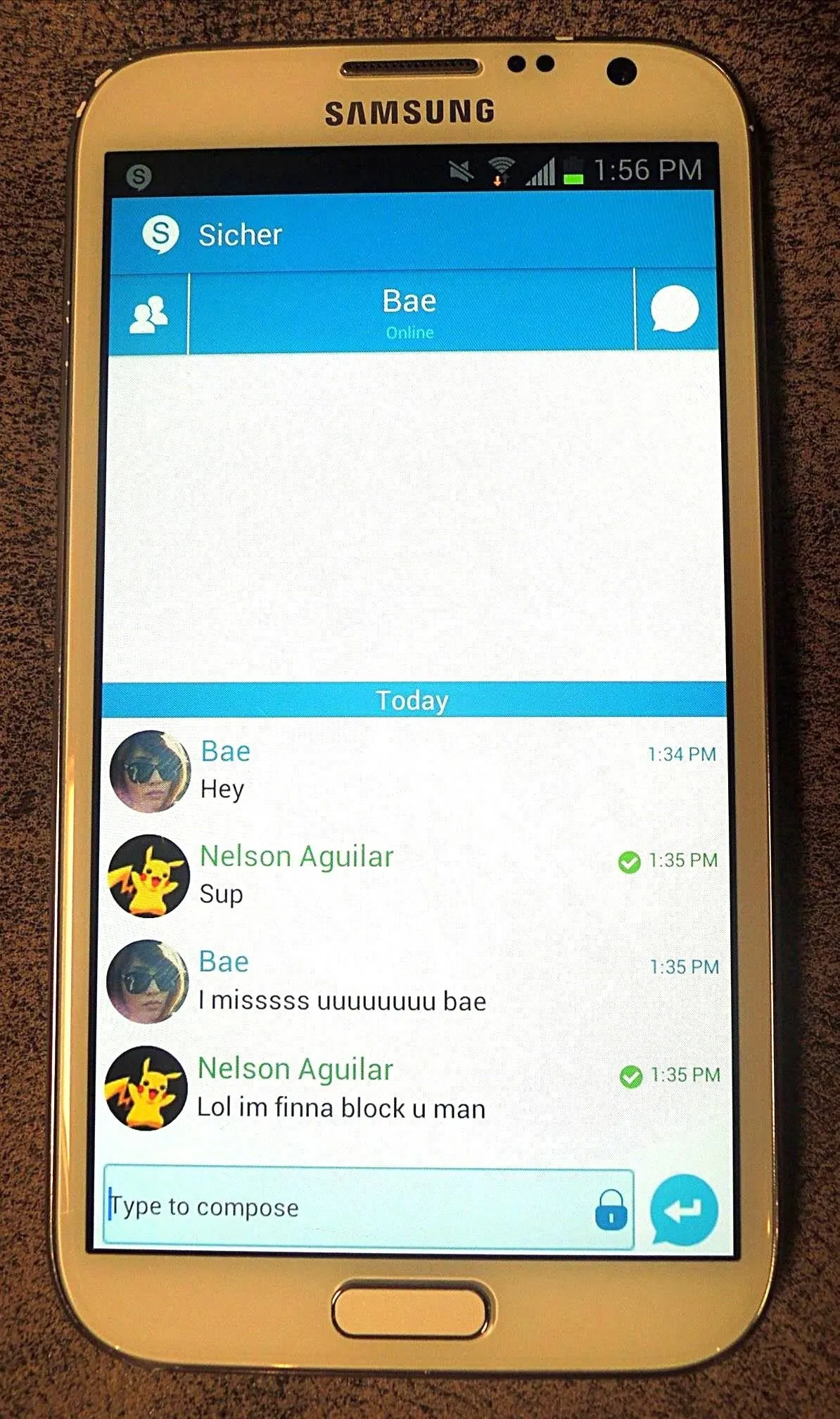
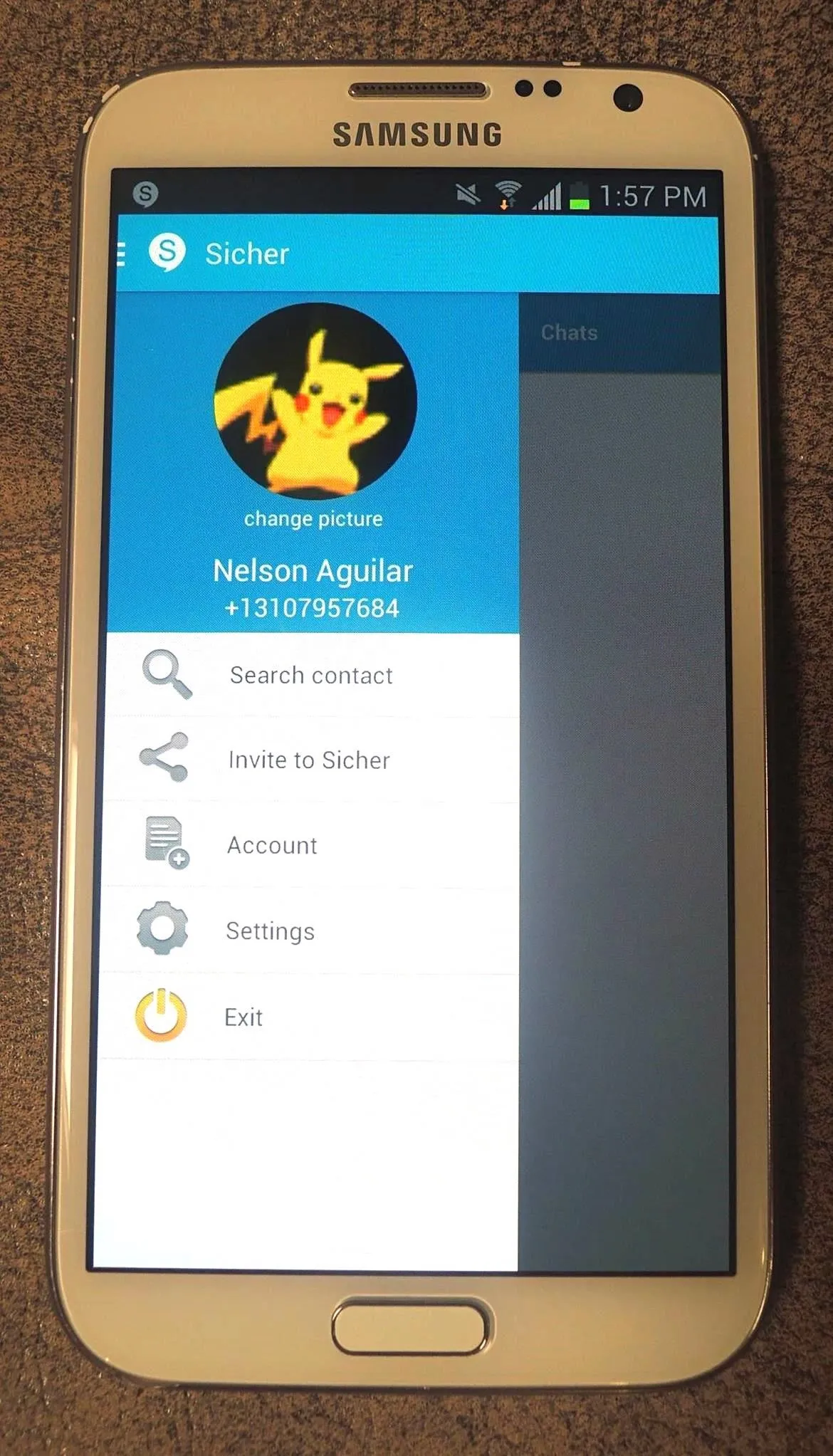
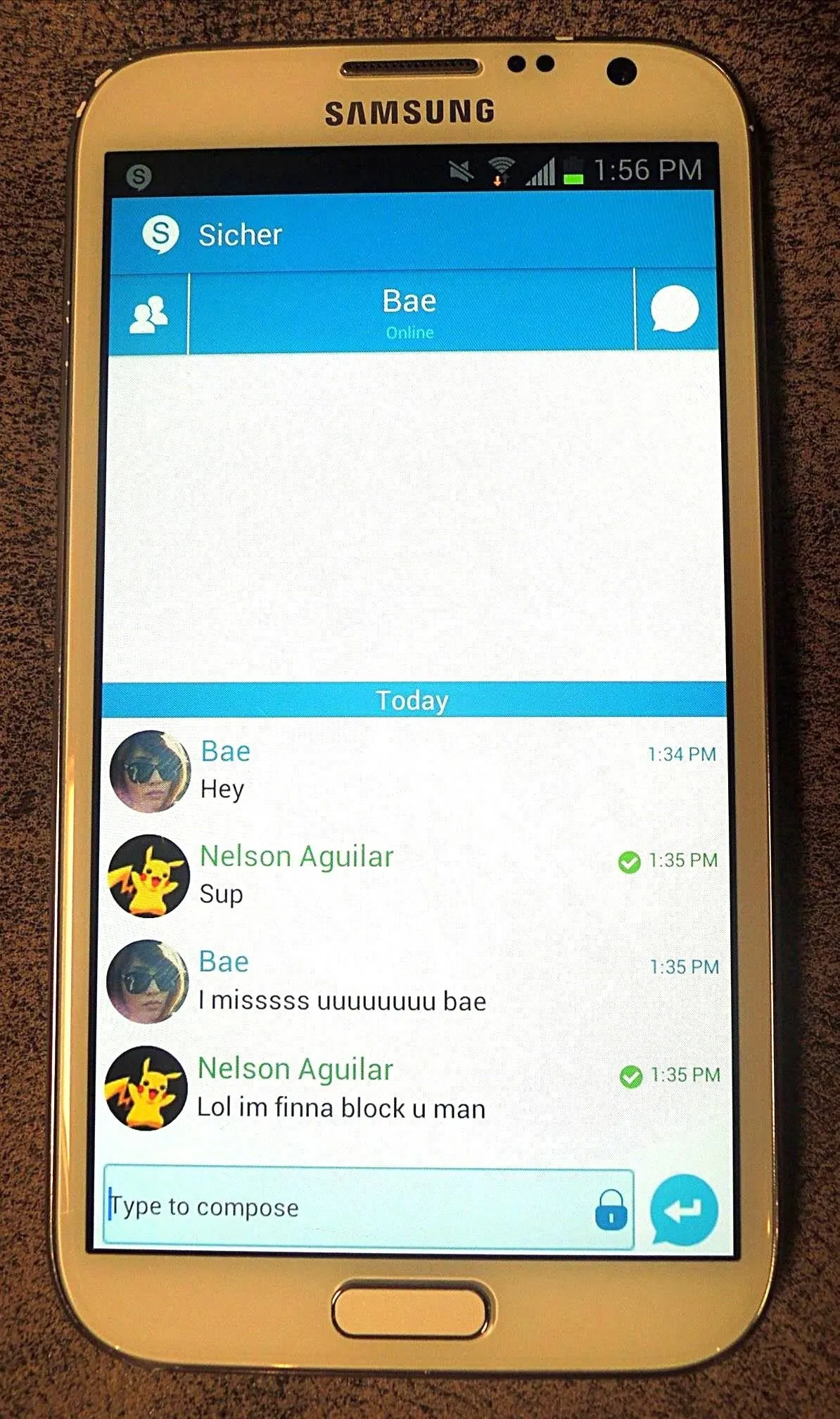
When you tap on the menu button on your device while in a chat, you'll bring up a menu where you can attach files, choose text templates, close/delete the conversation, check out contact info, create a group message, or create a shortcut on your home screen in order to reach a certain contact faster.
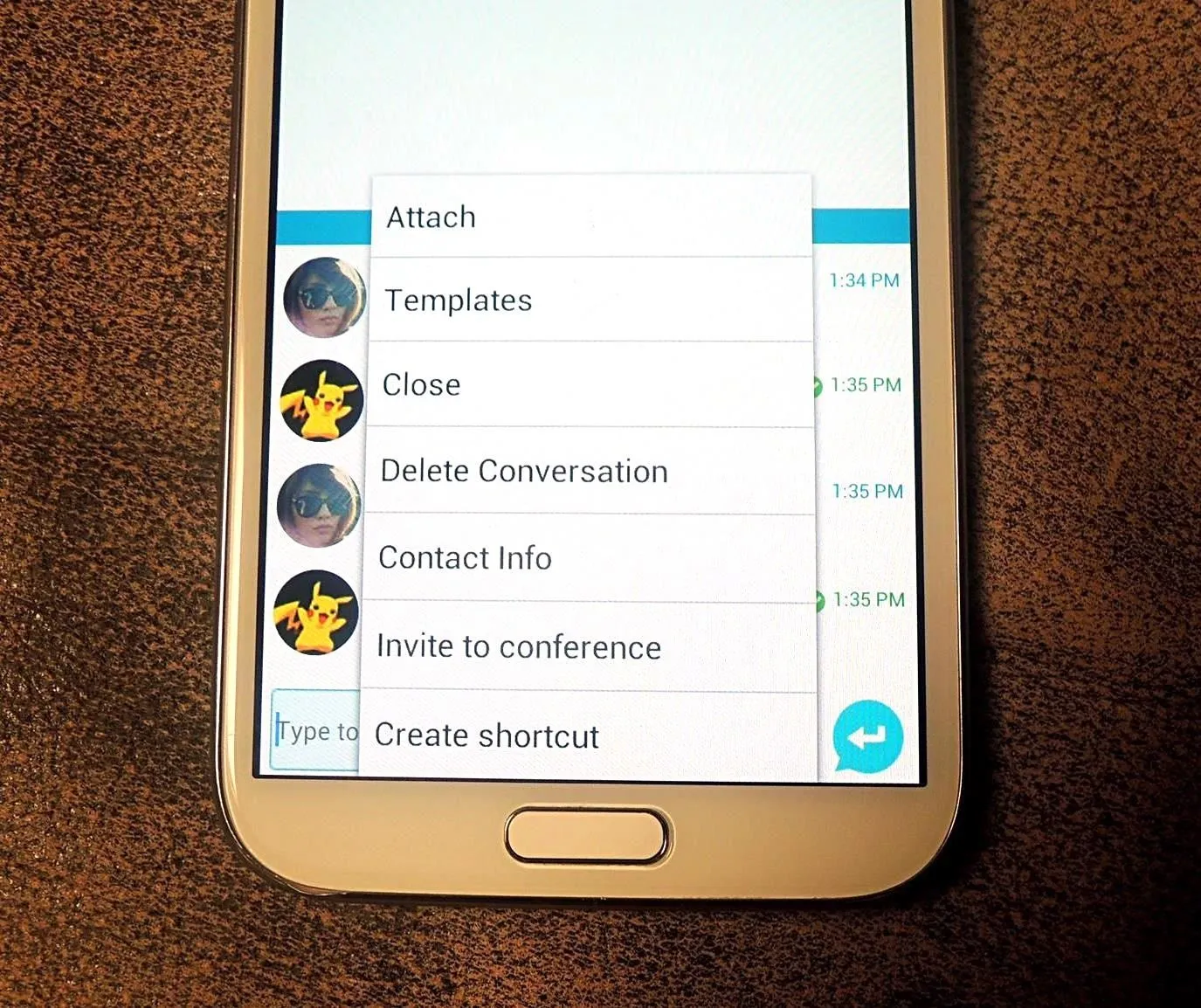
Adjust Your Security Settings
In Settings, you can manage security features such as a self-destruct timer, whether or not to hide the sender in your notification tray, and change the passwords for your account. You can also clear your cache, enable a proxy, and make several UI settings.
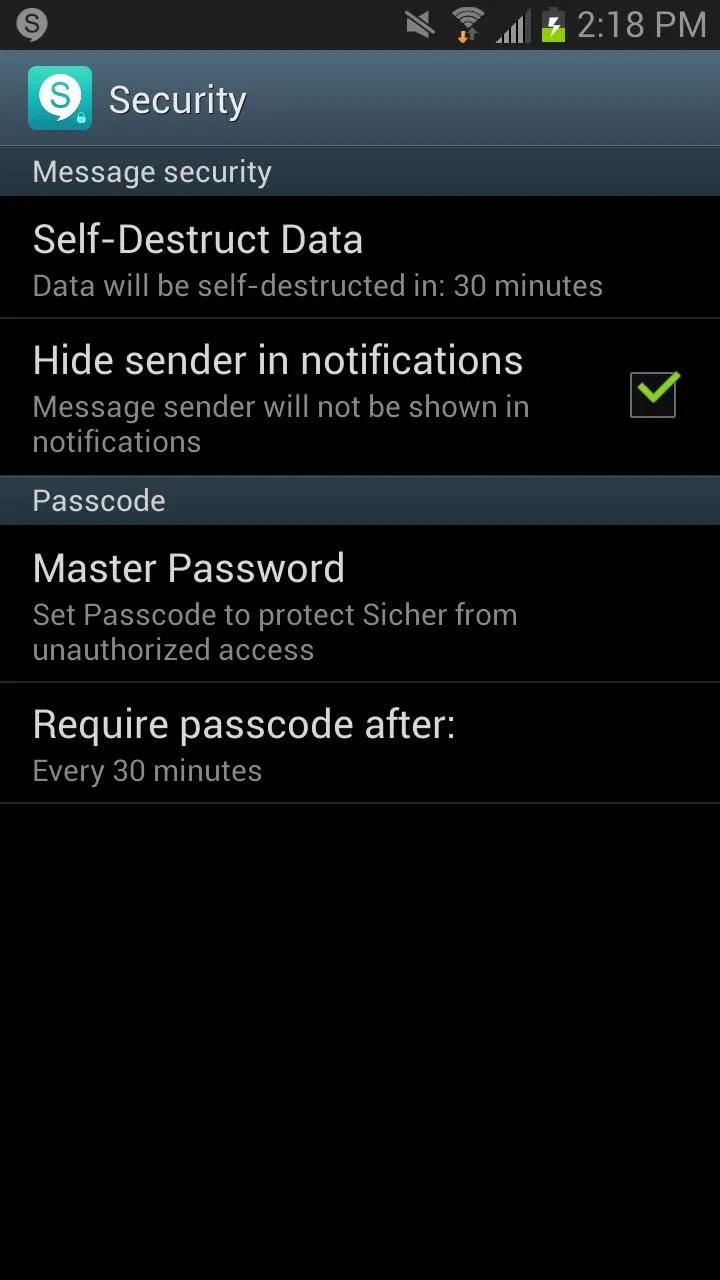
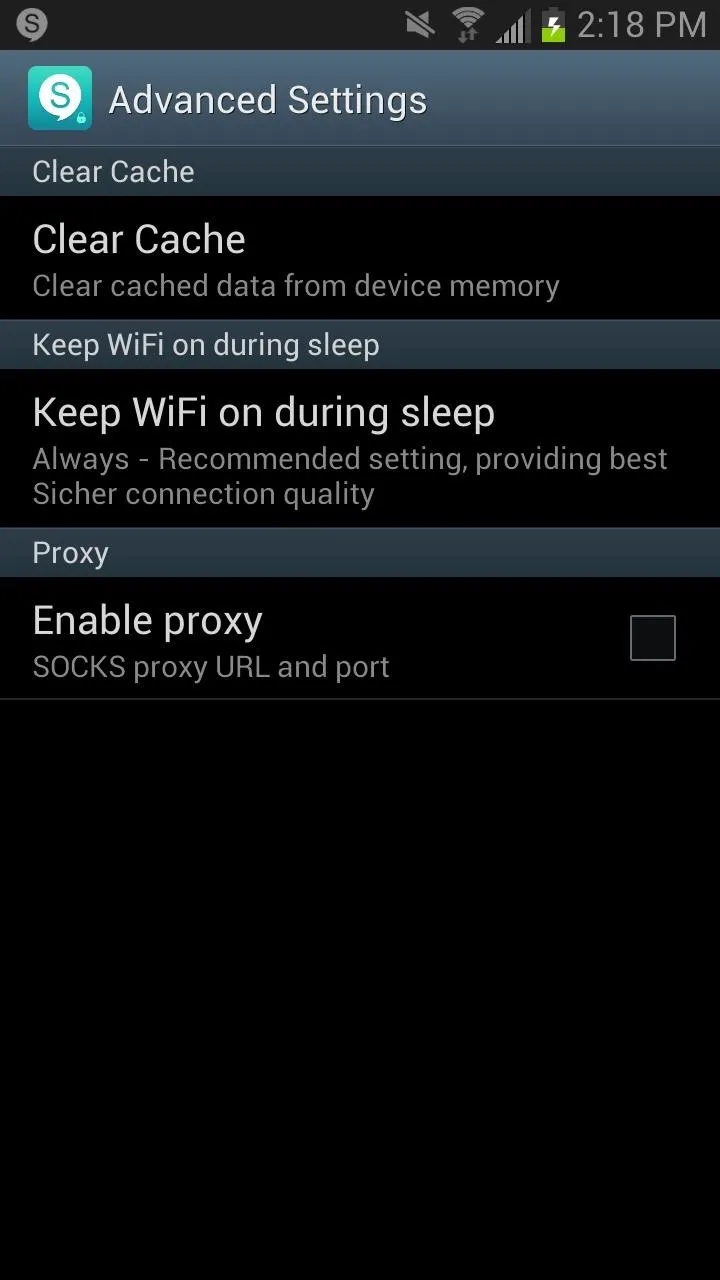
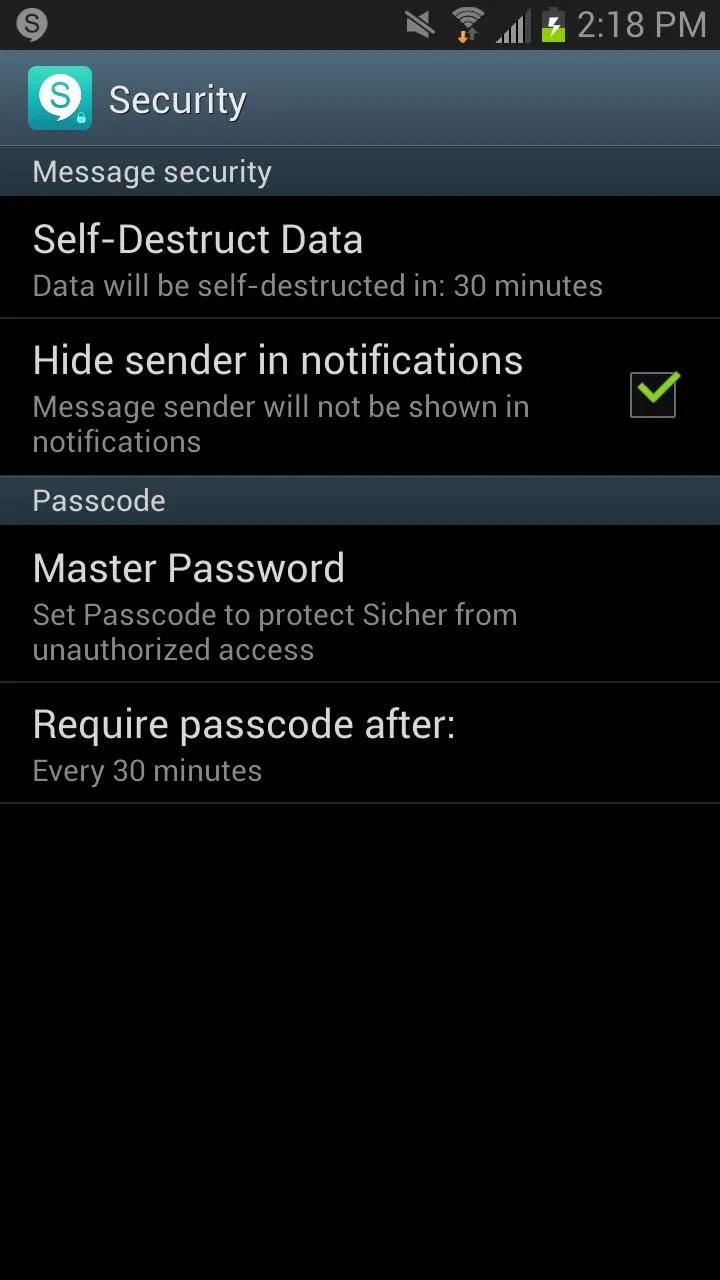
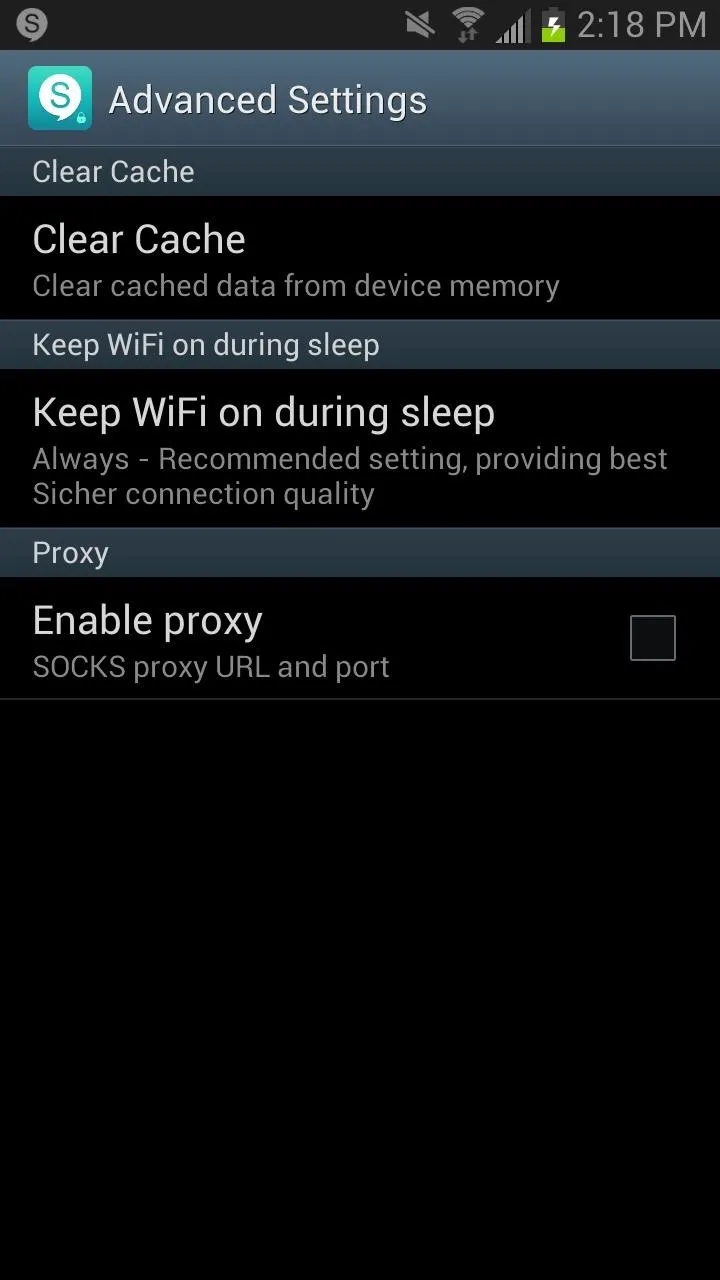
If you value your security, you should definately check out Sicher for either both Android, iOS, or Windows Phone.
Cover image via Mission: Impossible/CBS




Comments
No Comments Exist
Be the first, drop a comment!