Former Vice President Dick Cheney was so fearful of attacks, he had his heart defibrillator re-calibrated to block incoming wireless signals so that highly skilled hackers couldn't send him into cardiac arrest.
If hackers could potentially kill by turning someone's own defibrillator against them, just imagine what they could do to your smartphone.
Thankfully, there are a bunch of anti-malware options out there for Android devices, and new to that list is Malwarebytes: Anti-malware, created by Malwarebytes, who's been helping to protect PCs from malicious software since 2004. They're a trusted name in the realm of computer security and protection, and now we can use it on our Samsung Galaxy S3 too.
Malwarebytes: Anti-Malware Mobile
This application is designed to help protect your Samsung Galaxy S3 or other Android device by monitoring, managing, and scanning all the applications and files on your device.
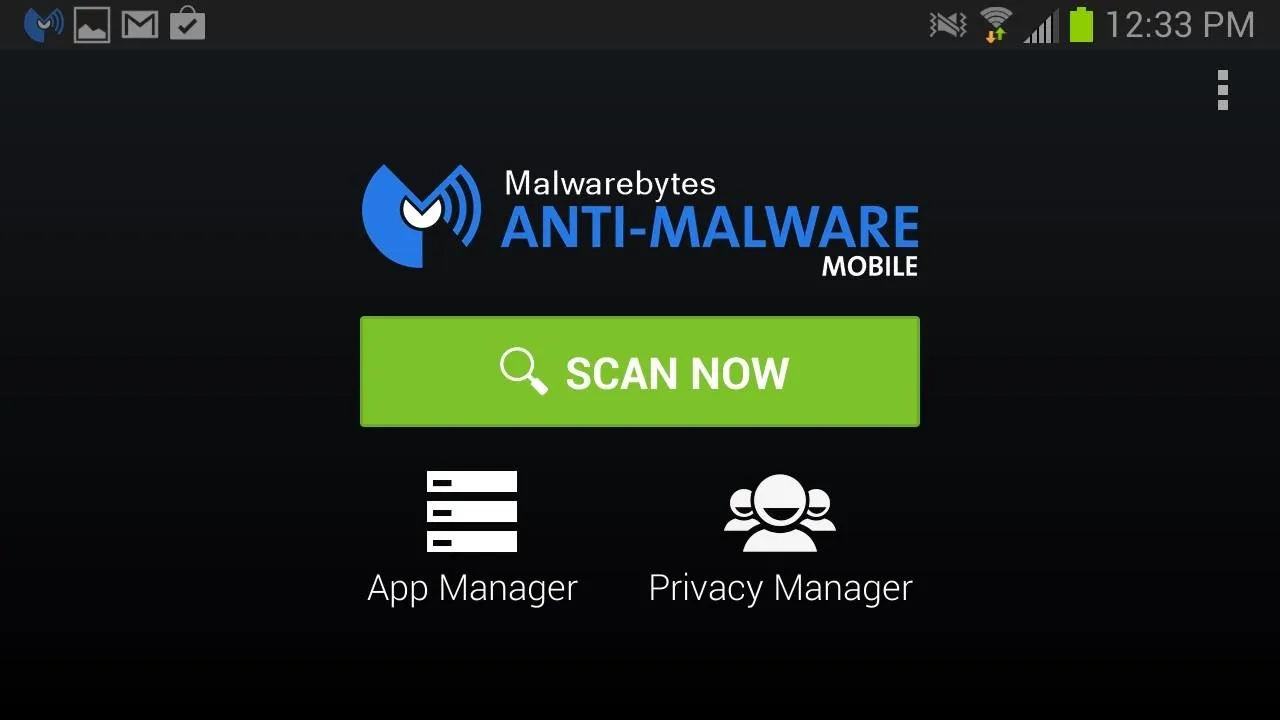
Malwarebytes has three main features: Scan Now, App Manager, and Privacy Manager, all designed to help better protect your GS3. It also automatically updates the protection database to keep your phone safe from the newest threats.
Using the 'Scan Now' Feature
Utilizing the Scan Now feature, Malwarebytes will scan your device for any potential malware threats. It scans your SD card, main memory, applications, and files for any malware or spyware. It also scans your apps for malicious code.
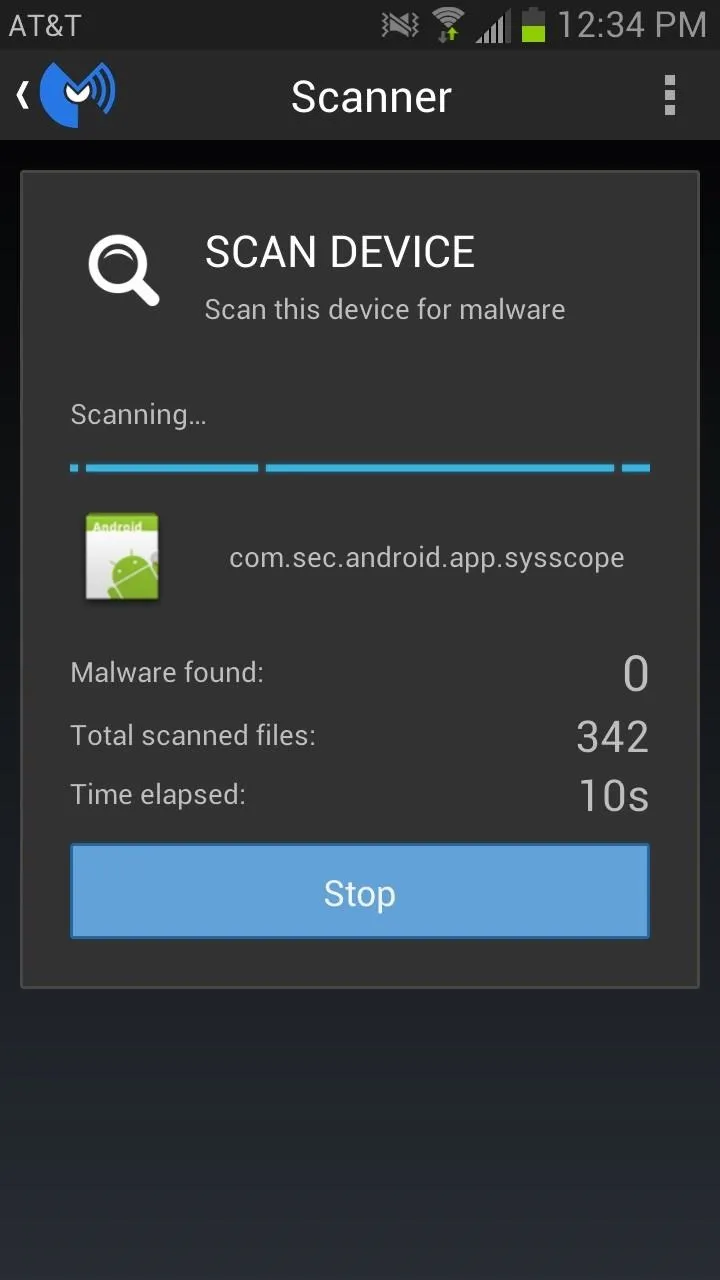
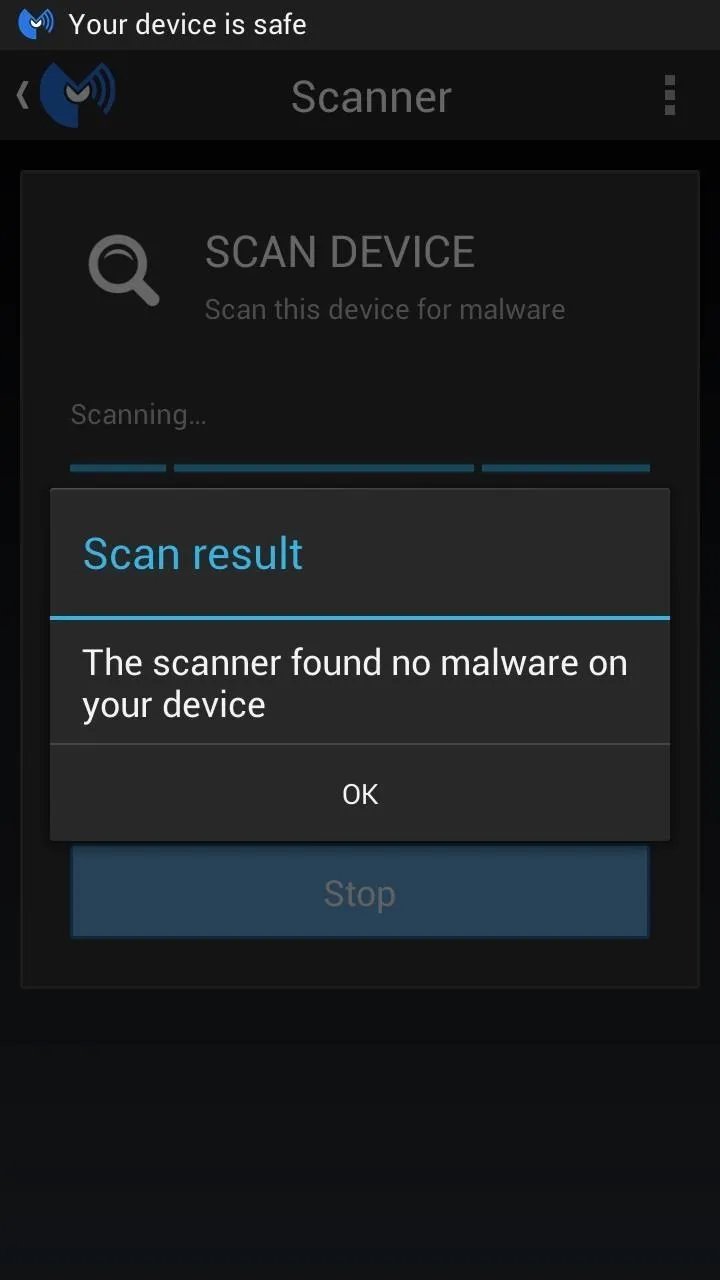
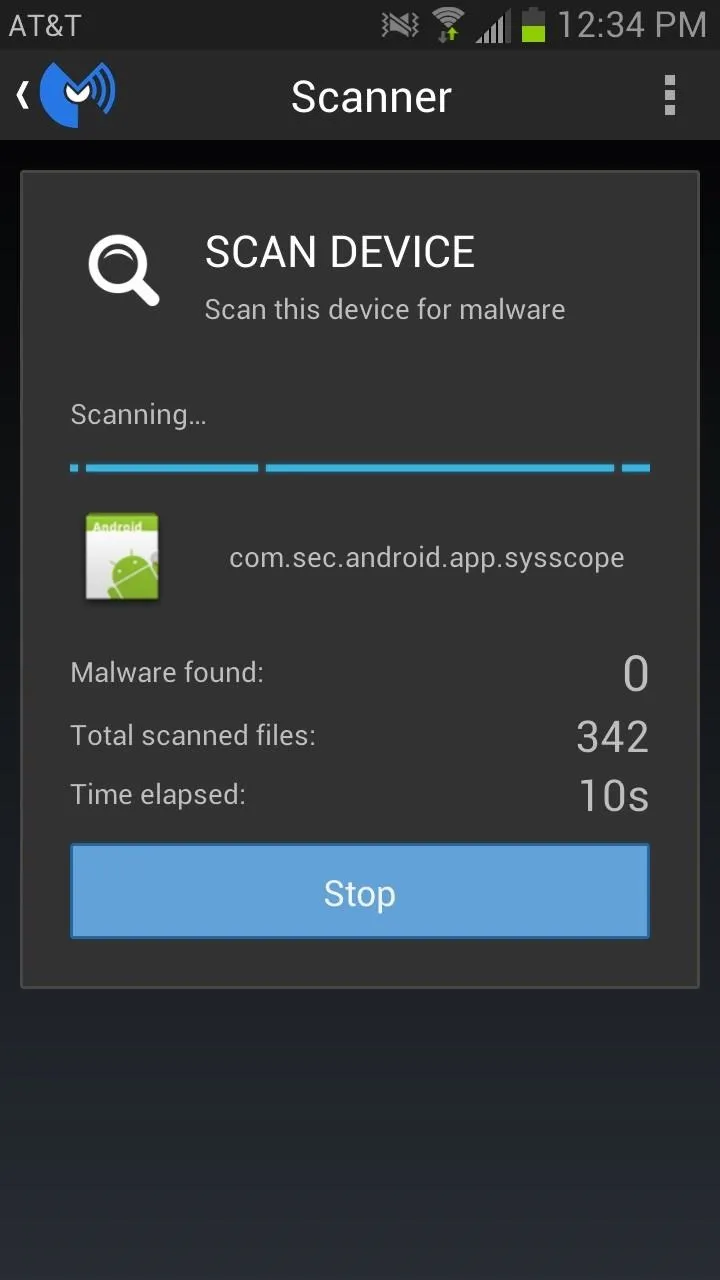
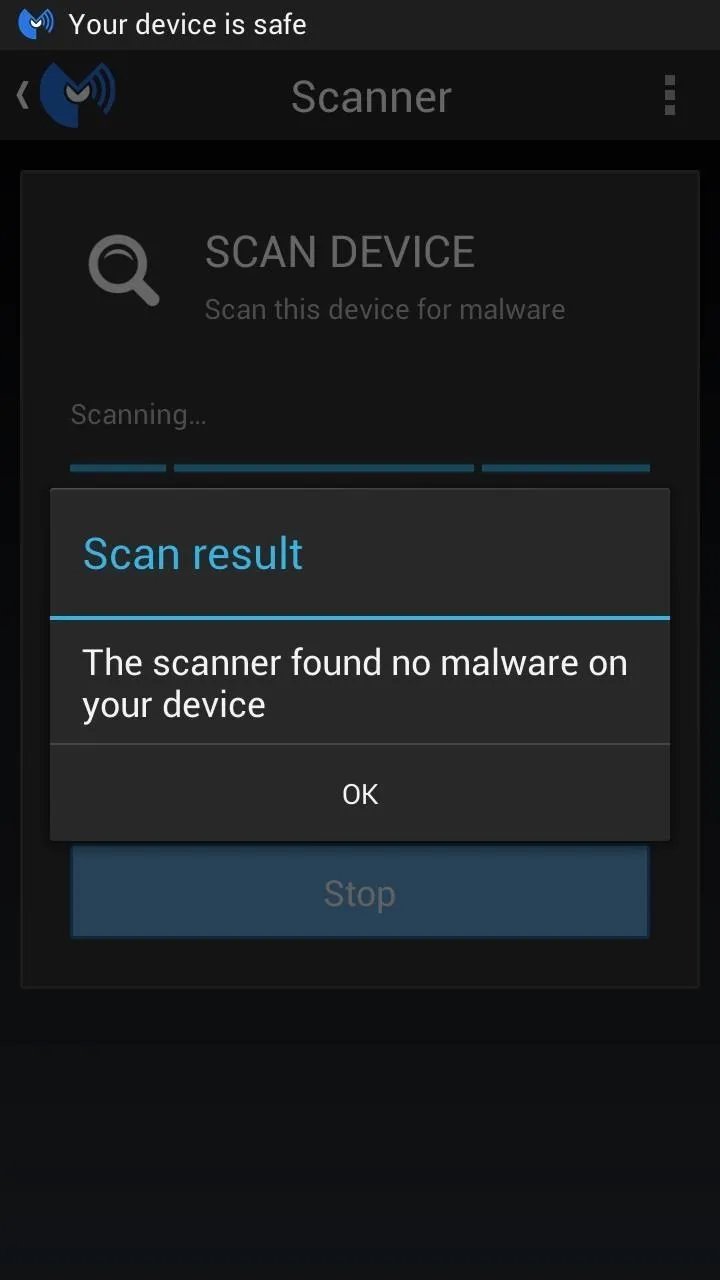
How to Schedule Your Scans
If you want to catch malicious threats before they hit, you can schedule scans in the Settings menu (available by clicking on the three-dot icon). By default, the app will be set to automatically scan your device daily, but you can change that to weekly.
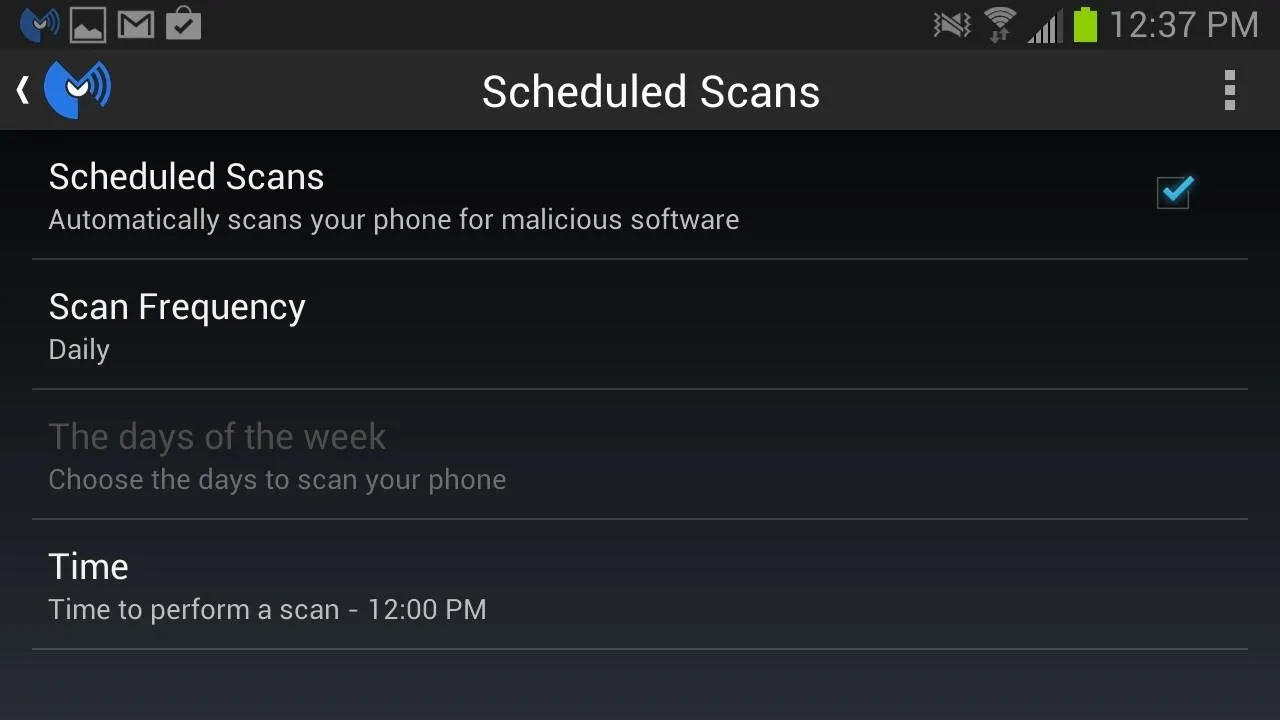
You can also disable it entirely if you want and stick to manual scans.
How to Hide the Icon from the Status Bar
For some reason, the Malwarebytes icon stays present in your Status bar at all times unless you hide it. This option can also be accessed in the Settings menu.
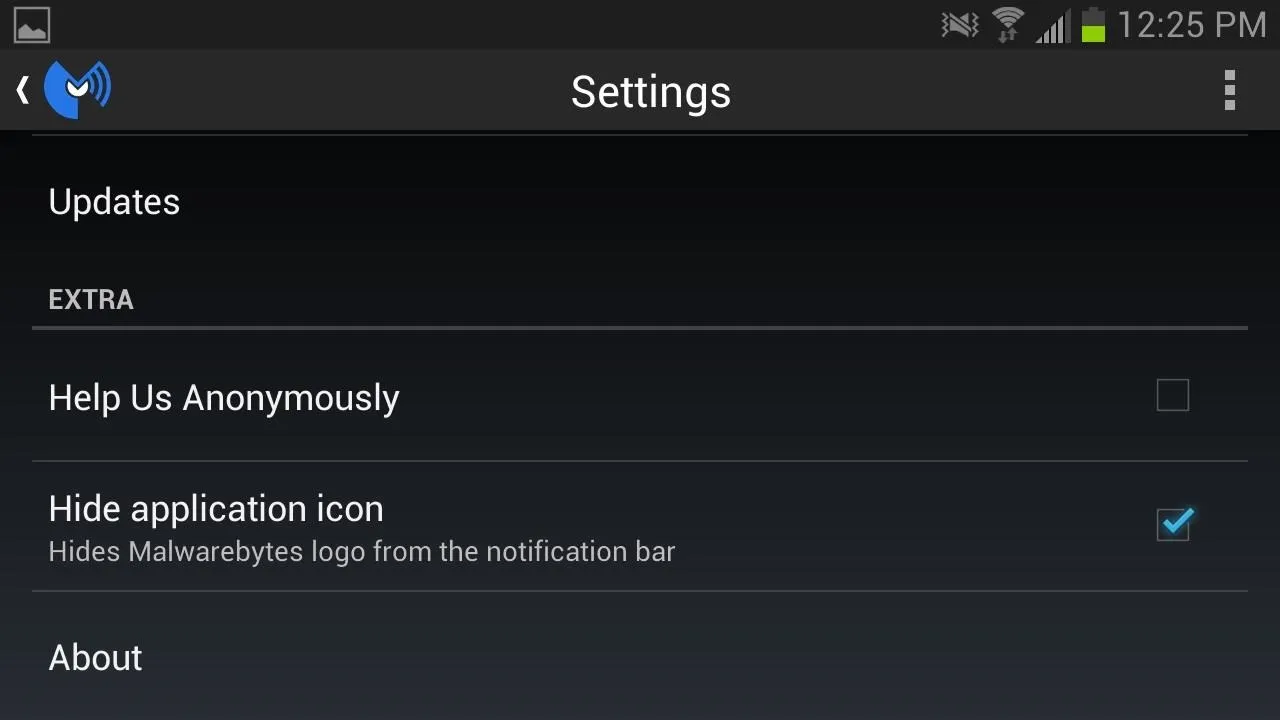
The icon remains there to inform you that the protection is currently running, but if it never goes away, hiding it will make no difference, and will clean up your Status bar a bit.
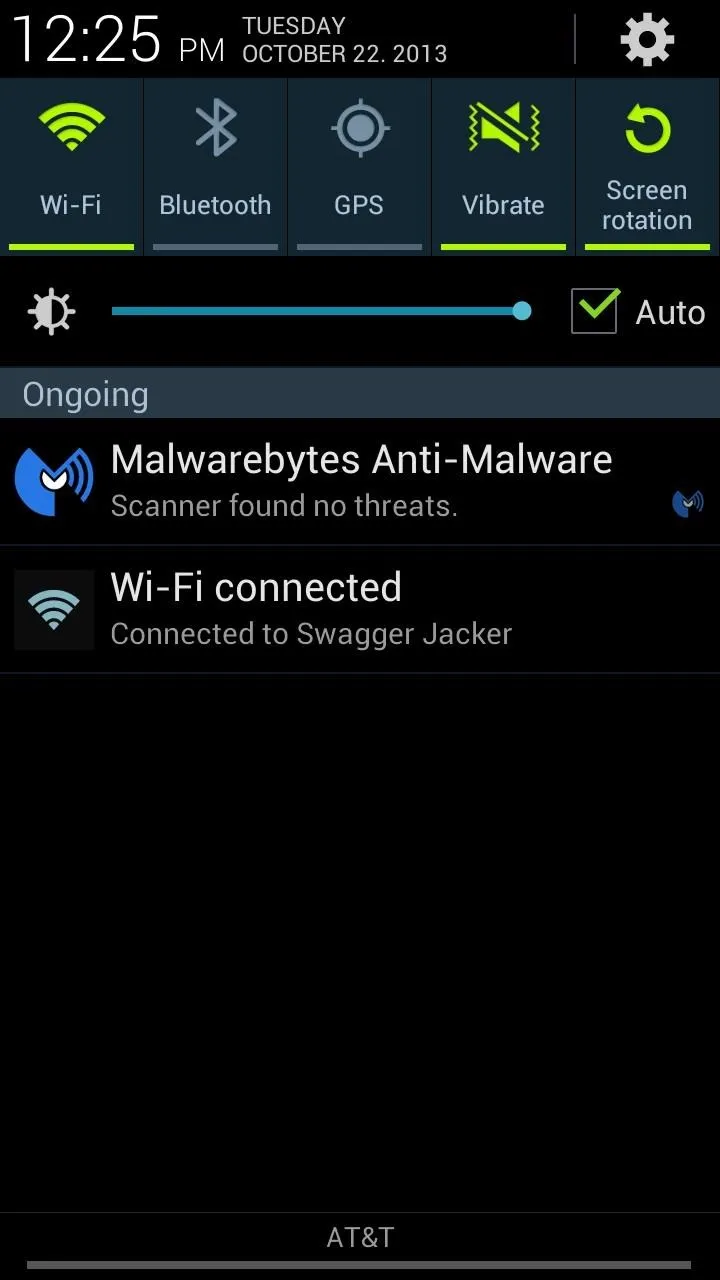
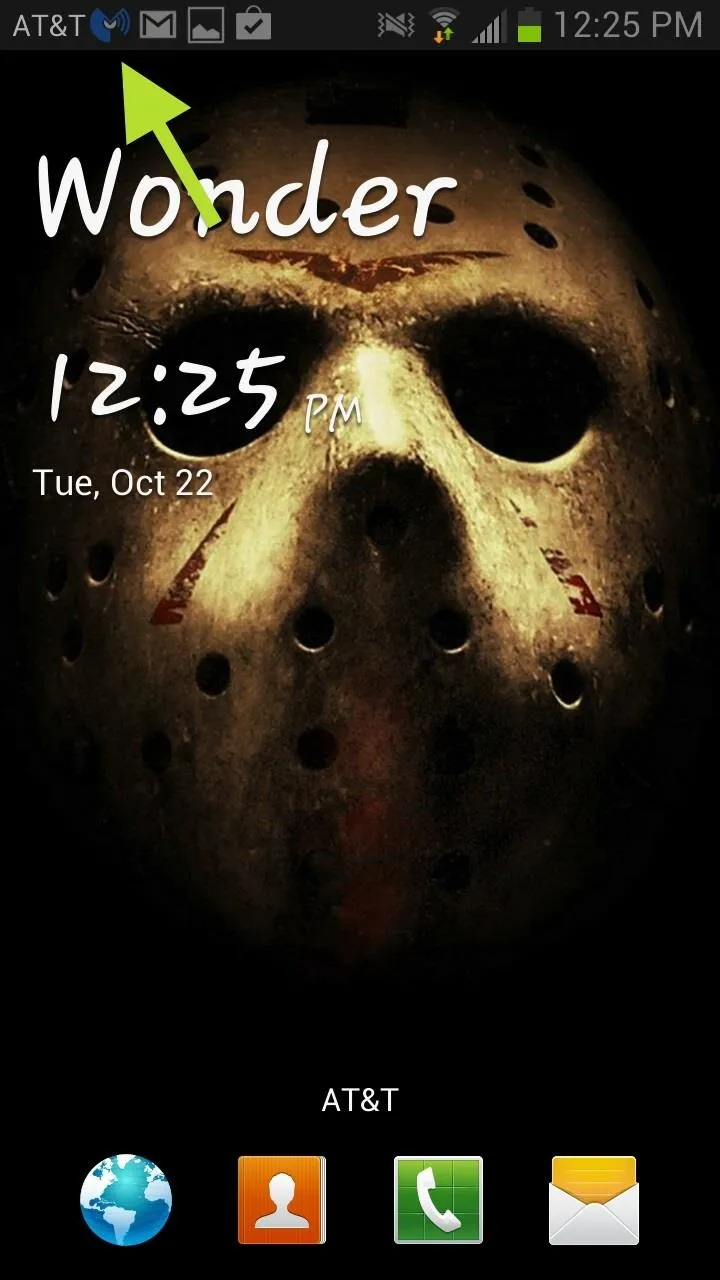
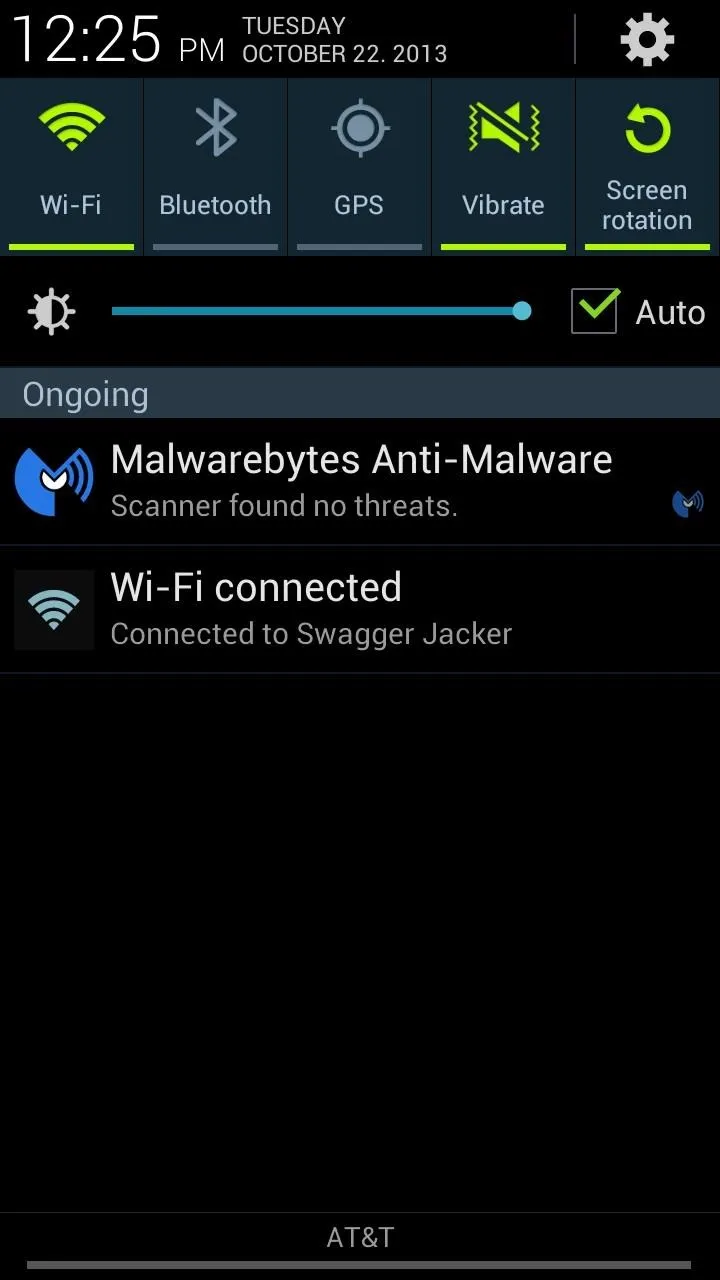
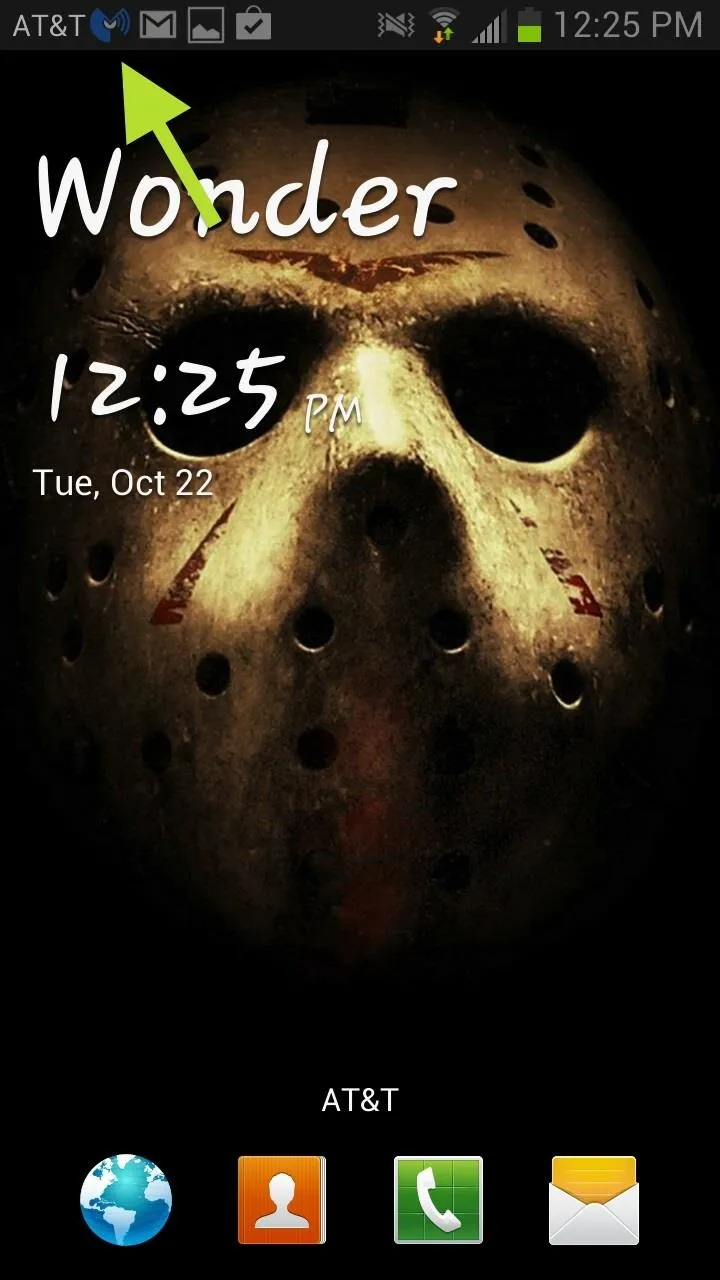
Malwarebytes is also ever present in the Notification tray unless you force close the app (Settings -> App manager -> Force Stop) or uninstall it altogether.
Using the 'App Manager' Feature
App Manager is one of the less valuable features of Malwarebytes because it just takes the same information from the stock App Manager that you can access in your GS3's Settings, only disregarding Downloaded applications. It displays your running and installed apps and also allows you to force close and view app information.
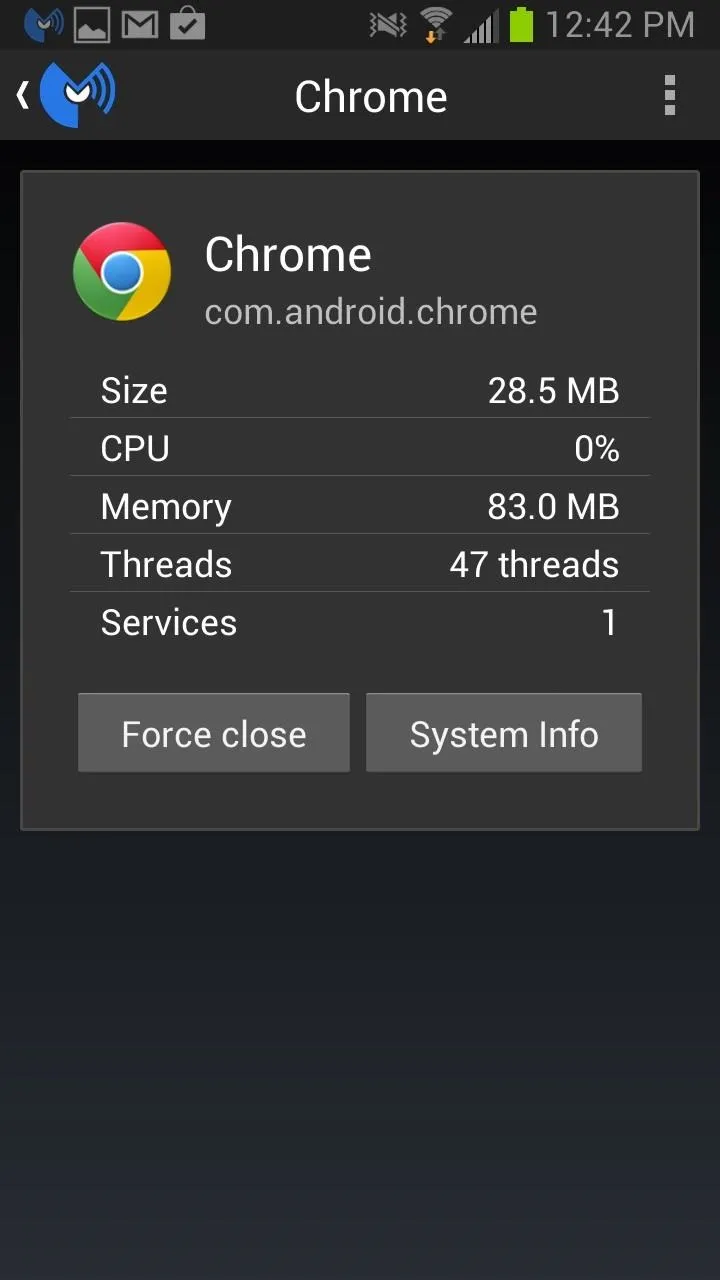
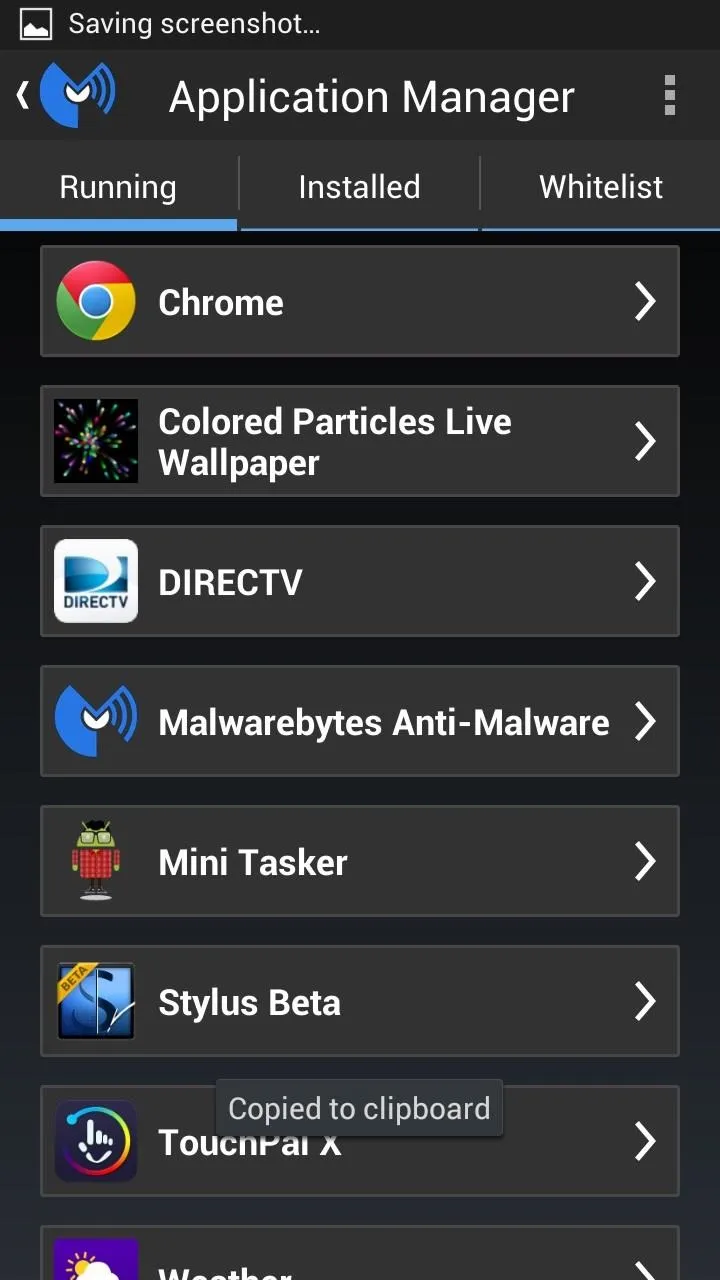
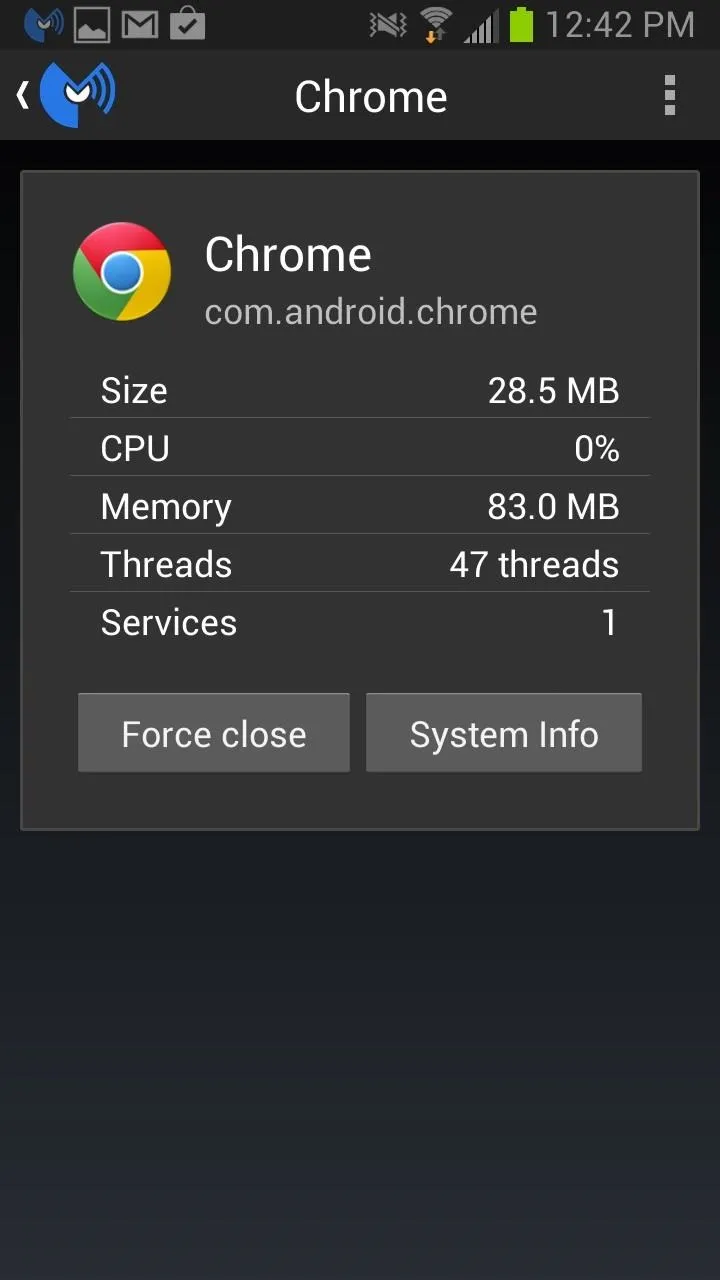
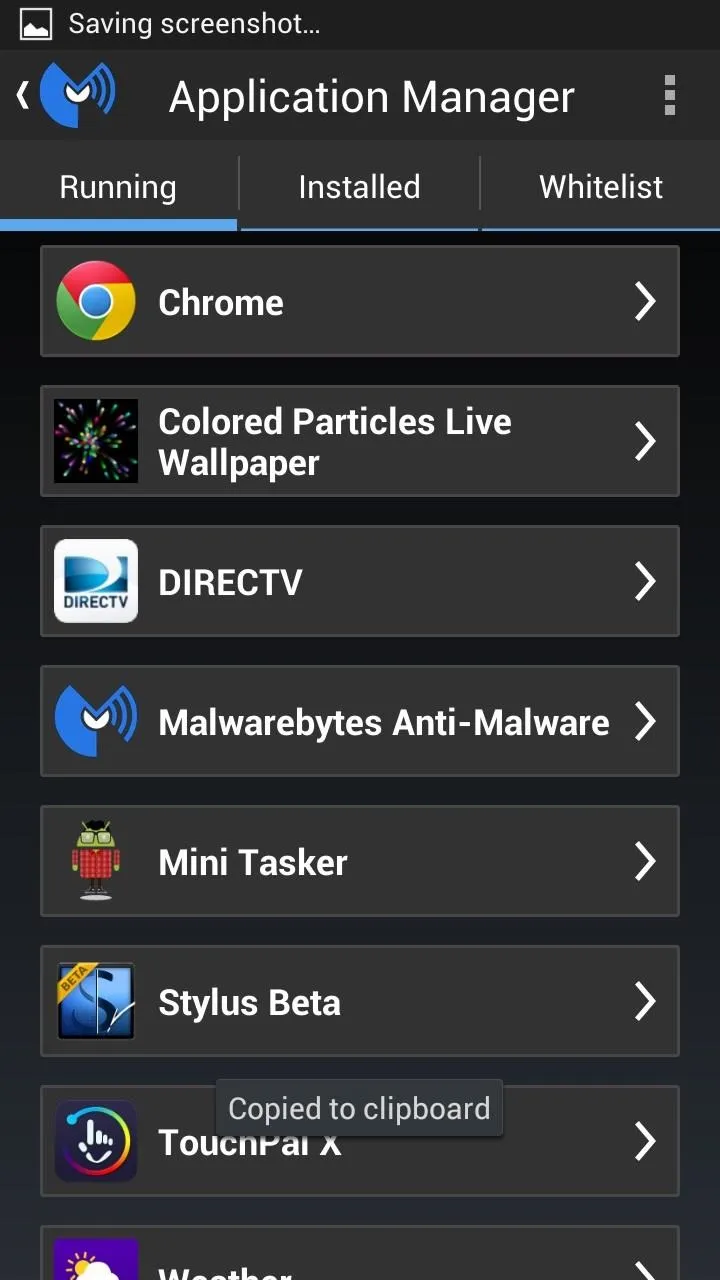
You can also add apps to the Whitelist so that Malwarebytes will not scan these apps in future scans. However, it seems that the Whitelist feature is a little buggy, as I never got it to work. Hopefully this will be fixed in the next update.
Using the 'Privacy Manager' Feature
Privacy Manager gives you a rundown of what apps have access to some of your private data like Google Accounts, text messages, contacts, and even apps that could cost you money down the line.
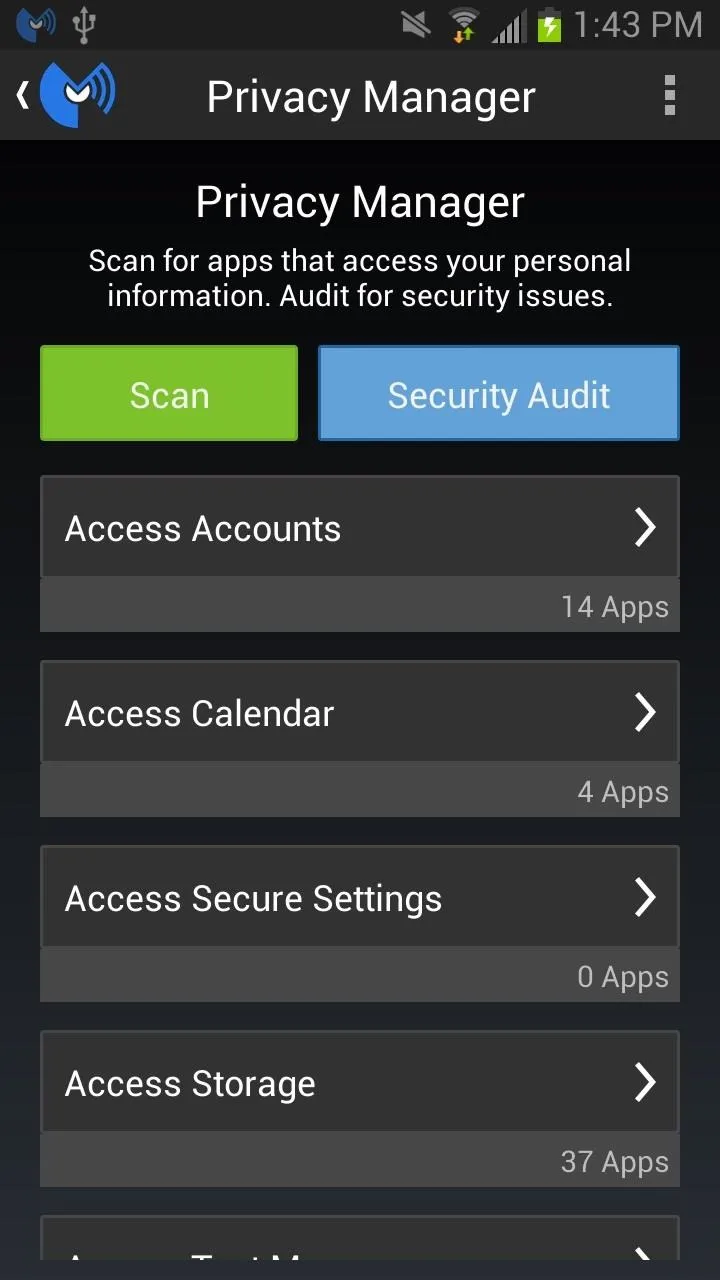

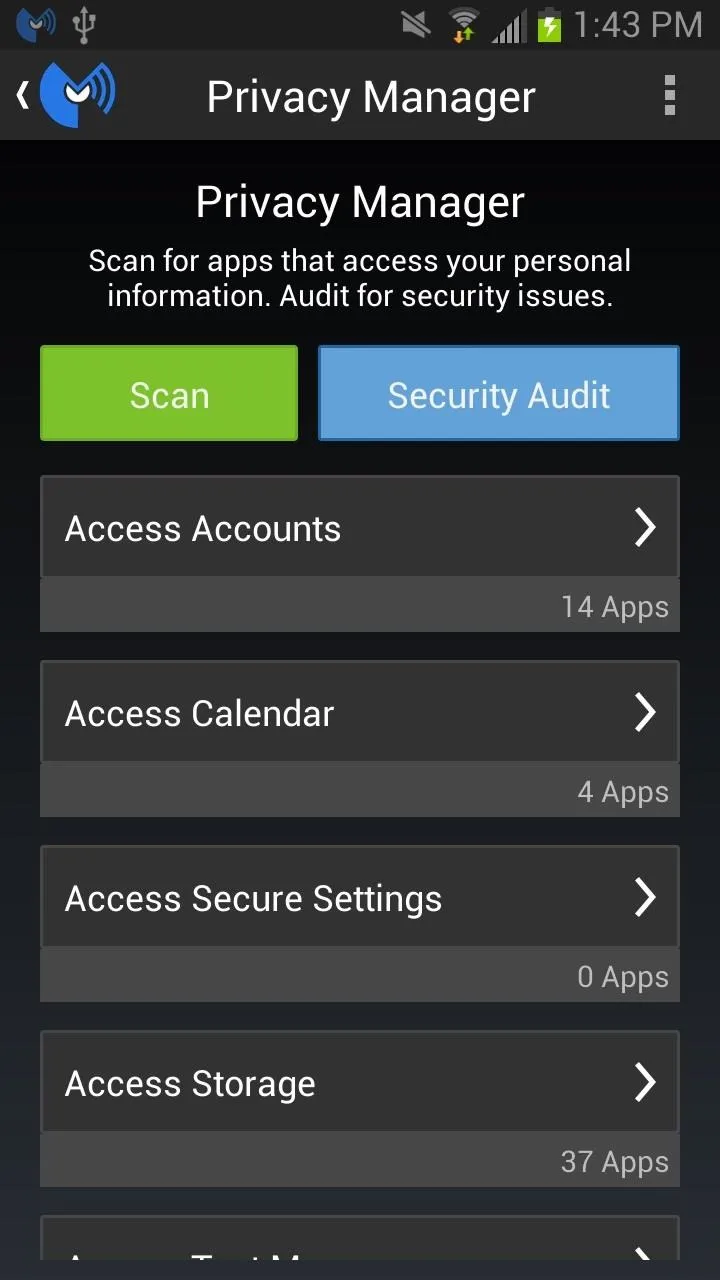

This is most useful if somehow, someway, someone snagged your device and installed some shady application on it. Otherwise, you should already know what applications are running on your device.
However, you may be surprised by what apps have permissions that you were unaware of. Like Everything Home having access to my contacts and text messages. You can chose to limit those applications or remove them all together, though, if you want.
Using the 'Security Audit' Feature
Security Audit can be found in the Privacy Manager section, and basically gives you recommendations on how to better address your phone's security issues.
For example, if you don't have a lock pattern set up, Security Audit will see that and suggest you do so. All you need to do is select the suggestion and it will automatically take you to where you can enable the security measure.
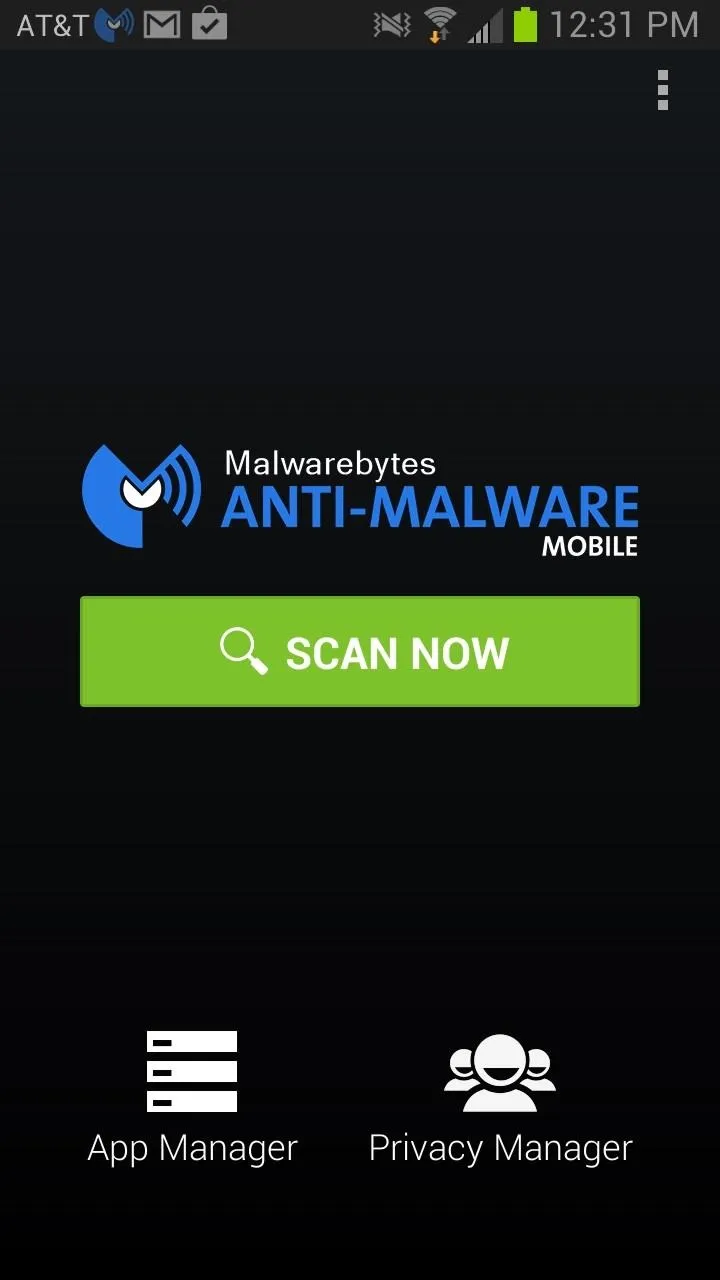
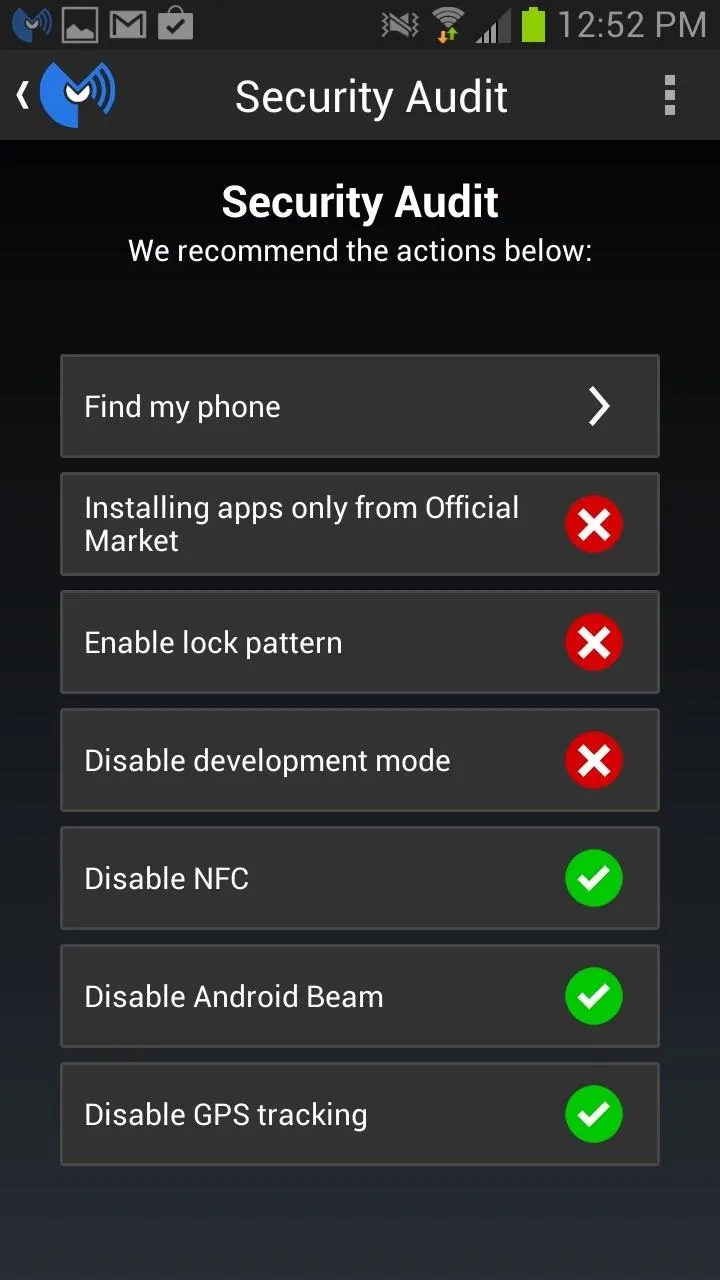
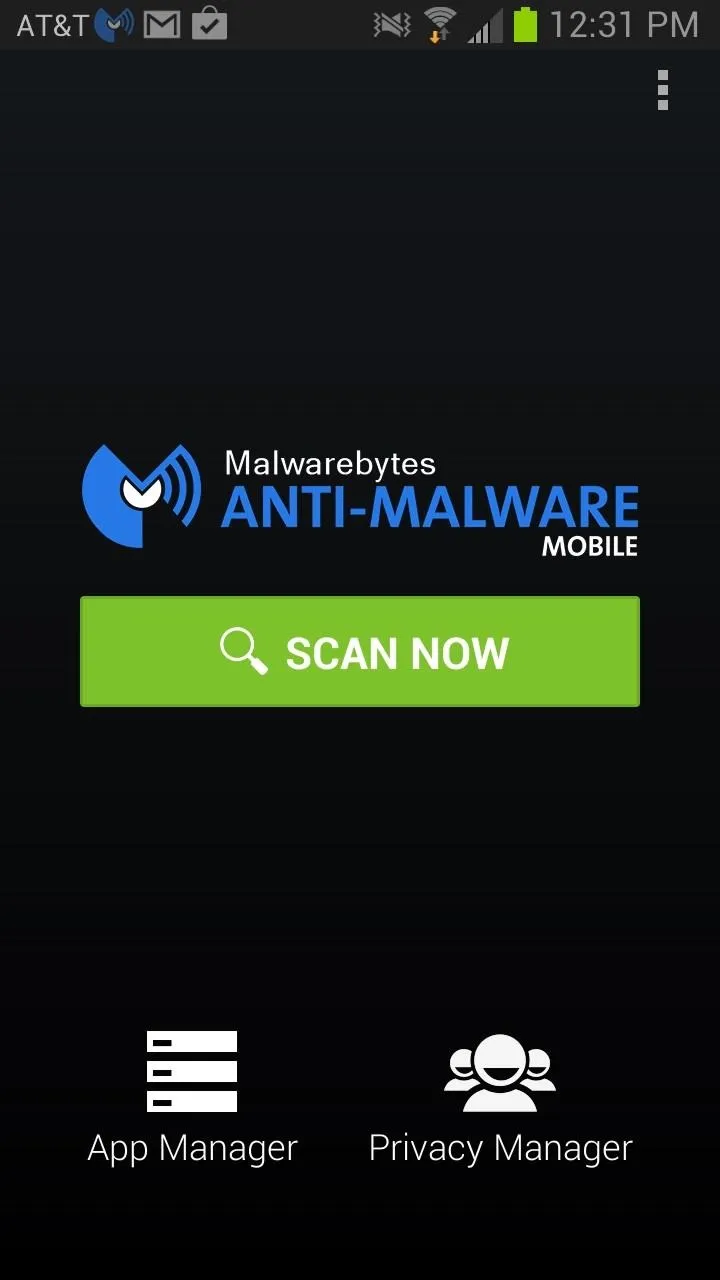
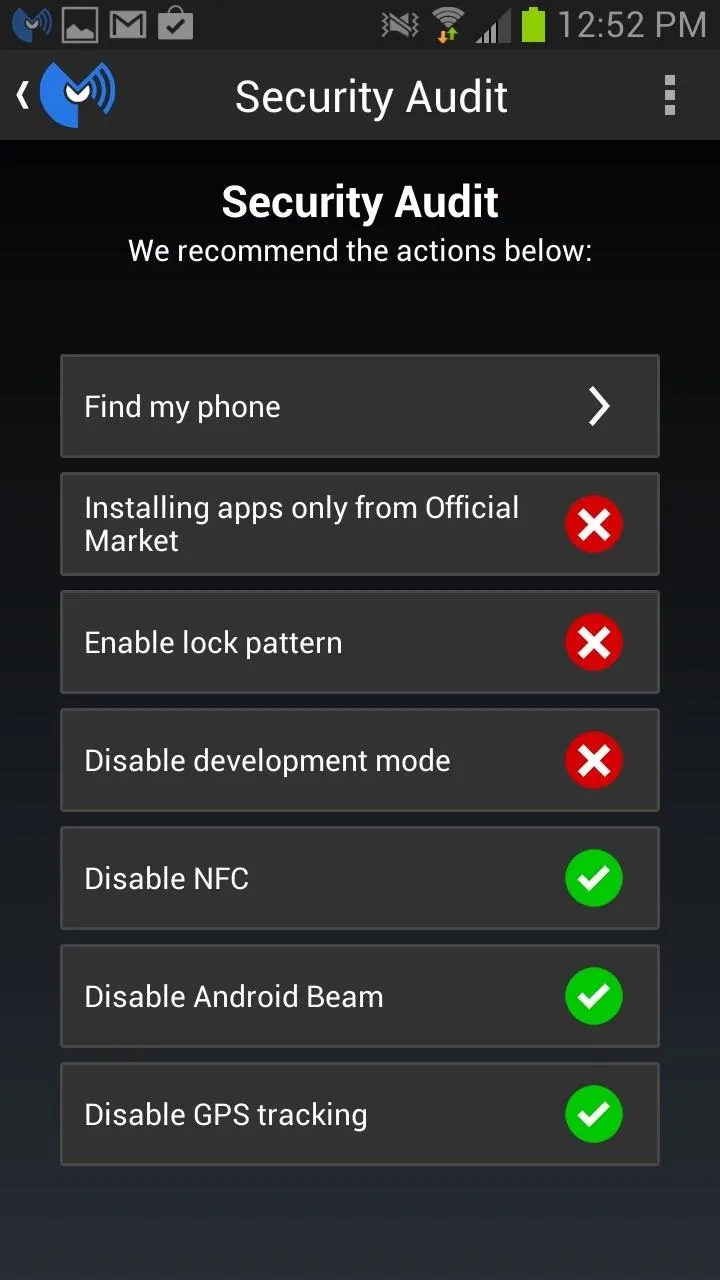
Of course, for most users, these are very basic things. Nevertheless, having reminders or extra features in a security application isn't the worst thing in the world. The Security Audit isn't much of an audit, but for super super newbies, it might help address some of the more basic security issues.
Is Malwarebytes Mobile Useful?
All-in-all, Malwarebytes: Anti-malware is most useful for scanning your device for unknown malware. This is something you probably can't just do on your own. The other added features are of course useful, but not groundbreaking, but given the company's tried and trusted name, it's still worth a download if you want another layer of added protection for your device.




Comments
No Comments Exist
Be the first, drop a comment!