YouTube may have started out as a video-sharing site, but these days a lot of people use it as a source for music. When I'm browsing the internet on my desktop, I usually have a YouTube tab open in the background playing some music.
Unfortunately this isn't something you can easily do with your Samsung Galaxy S4. Sure, you can play music through the stock YouTube app, but if you turn your screen off, the video stops. Switch to another app? Video stops.
There is a rumor that background audio will be coming to the official YouTube app in its next update, but whether it does or not is up in the air.
This is where third-party apps come in handy. A developer by the name of GooglyEyes, has created uListen—an app that lets you stream audio from YouTube videos in the background.
You save bandwidth since you're not streaming the actual video, and battery life because you can keep your screen off. This app works great for music, lectures, podcasts, stand-up comedy, or any other videos which don't really require your visual attention.
Getting Started with uListen
uListen is available for free on the Google Play Store, so go ahead and install it on your Galaxy S4.
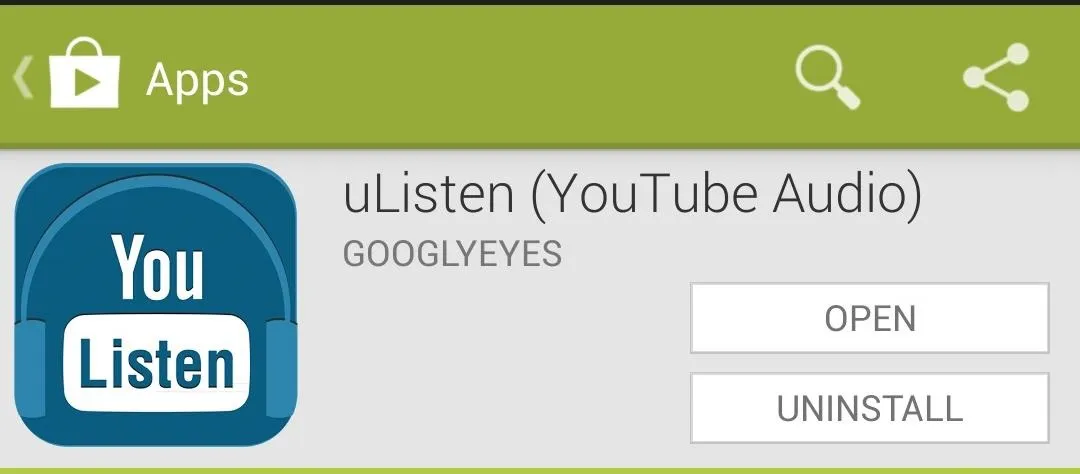
Once you have it installed, open it up and tap on the search icon in the upper right to start finding videos to listen to.
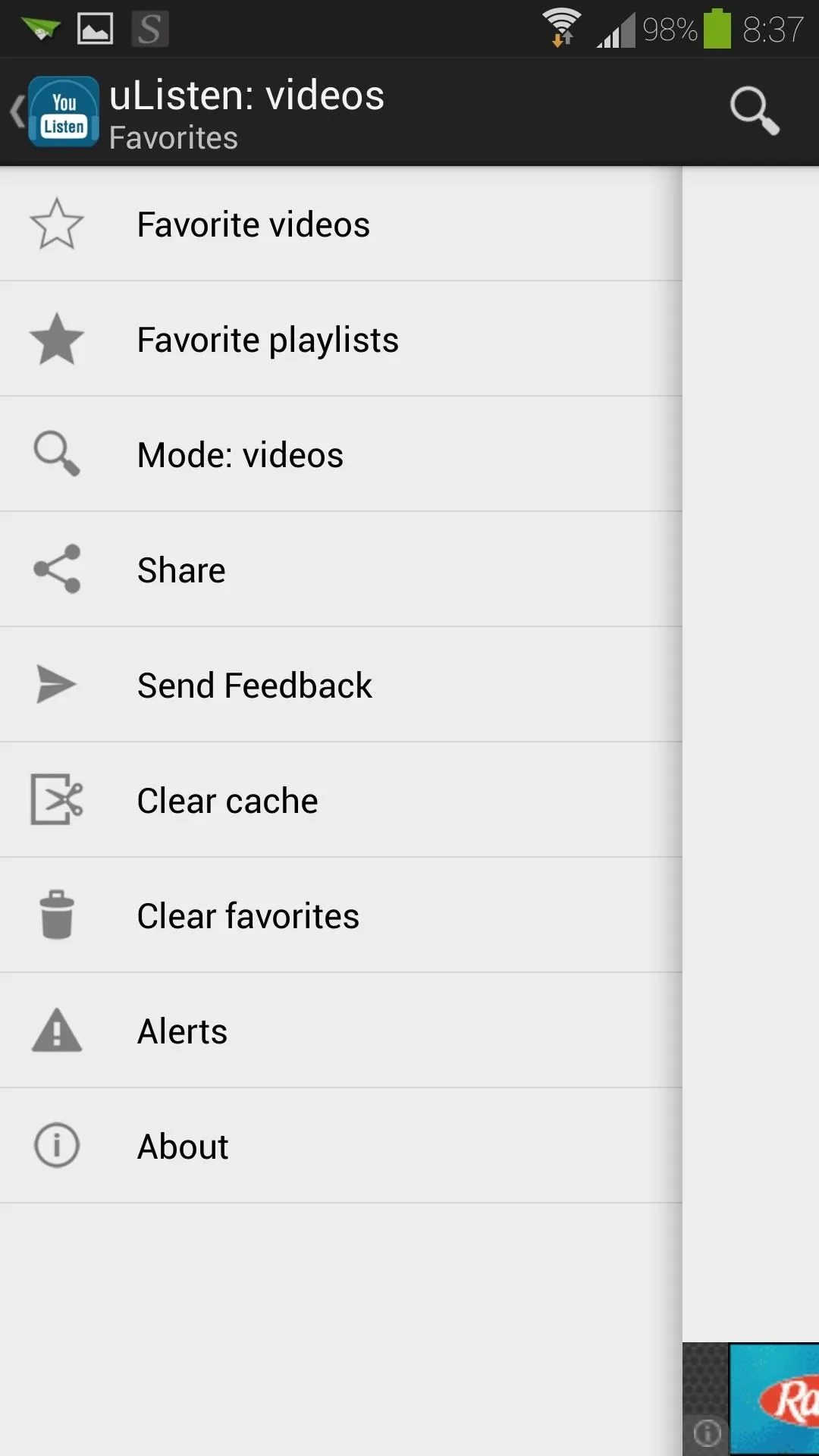
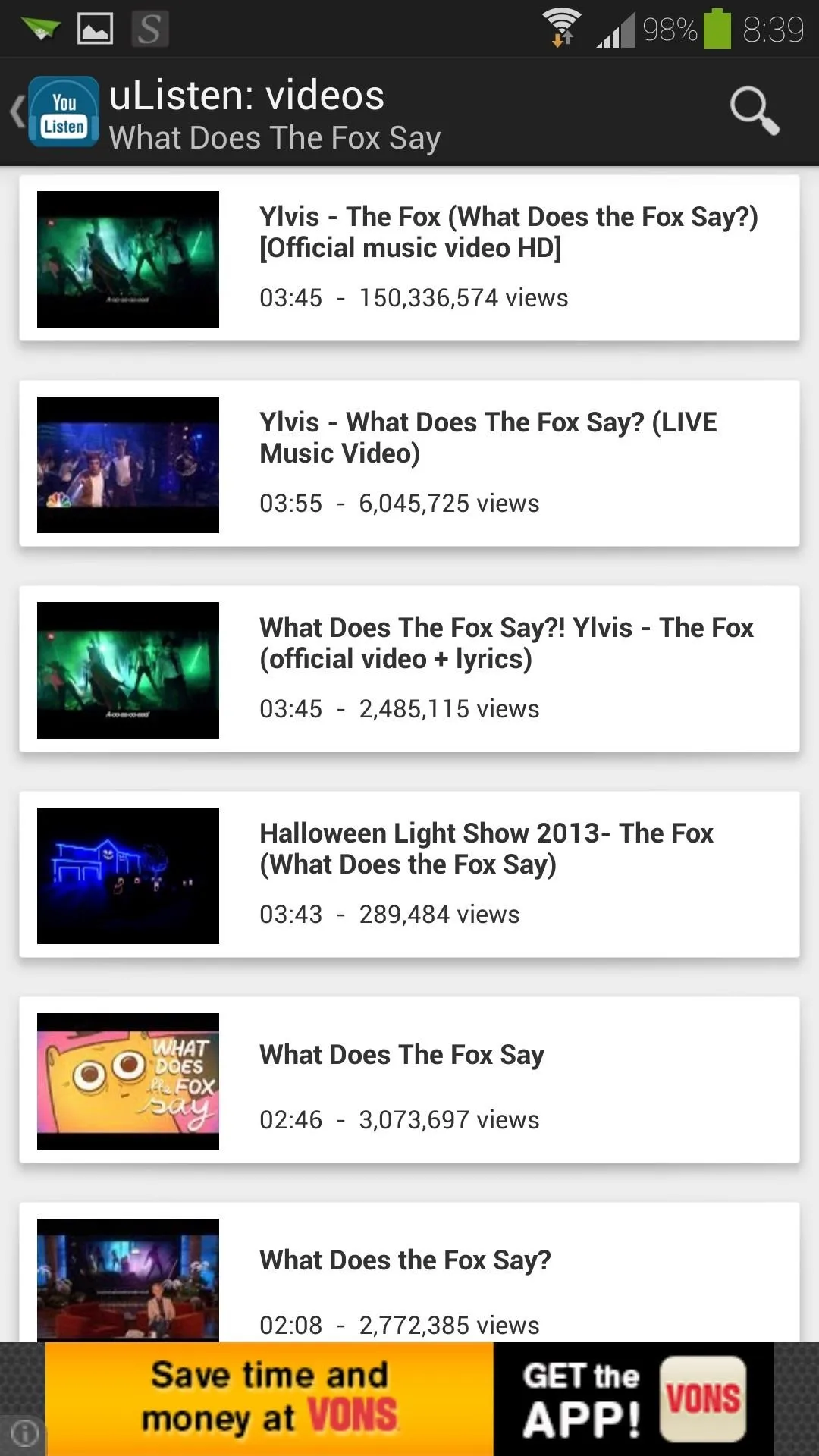
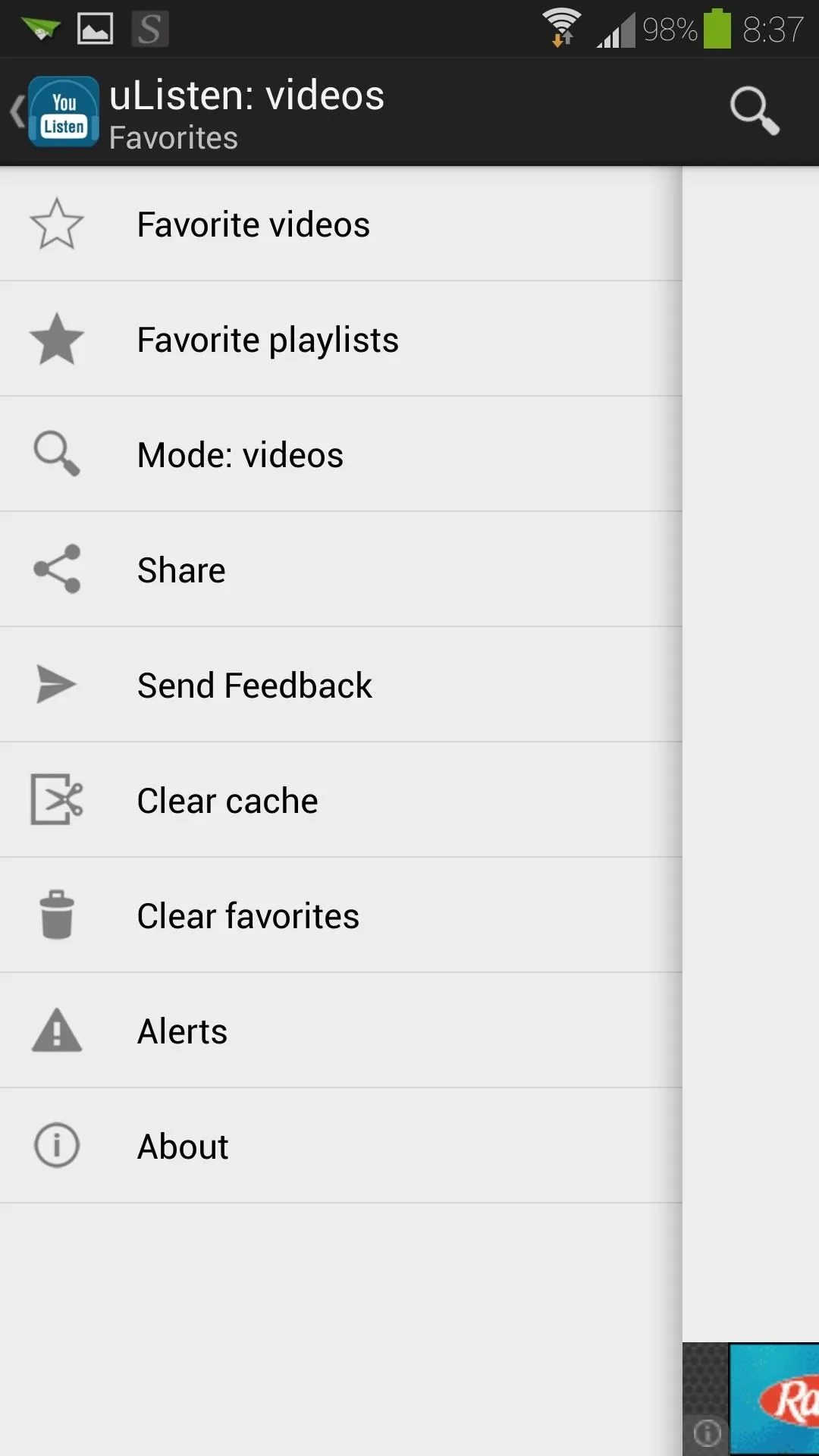
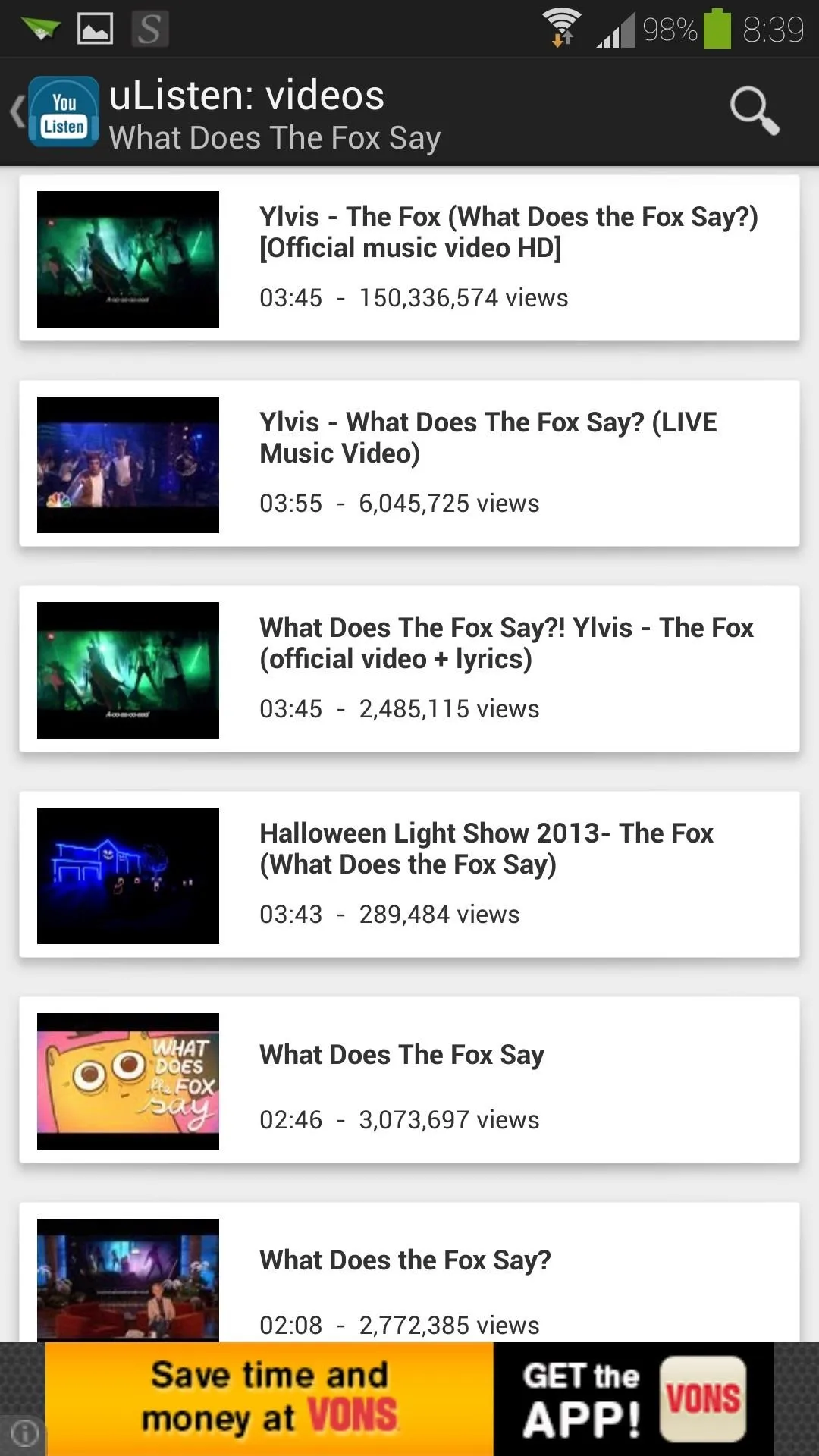
Simply tap on the search result, and it will start streaming the audio for you. Playback control will be at the bottom of the app.
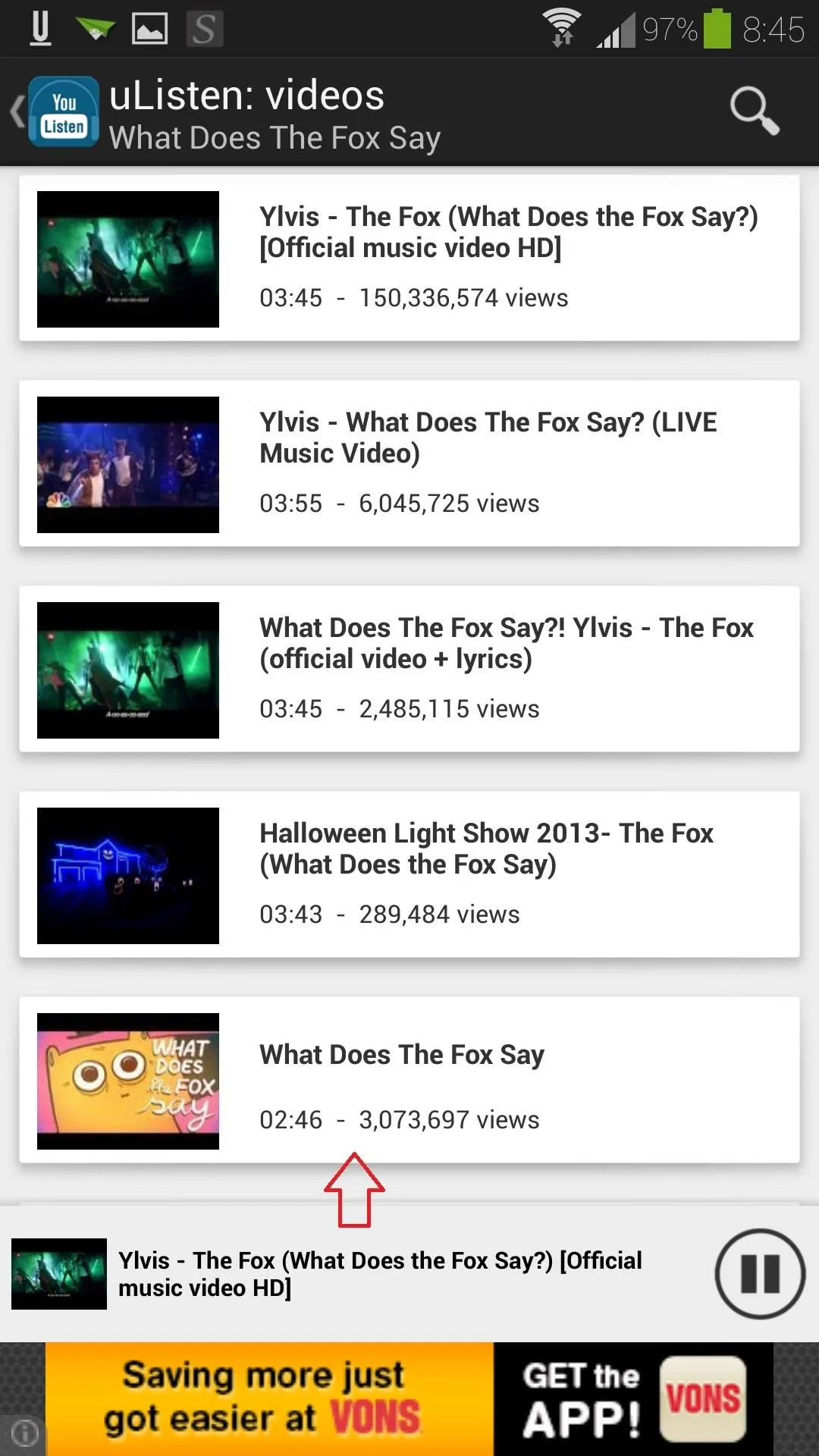
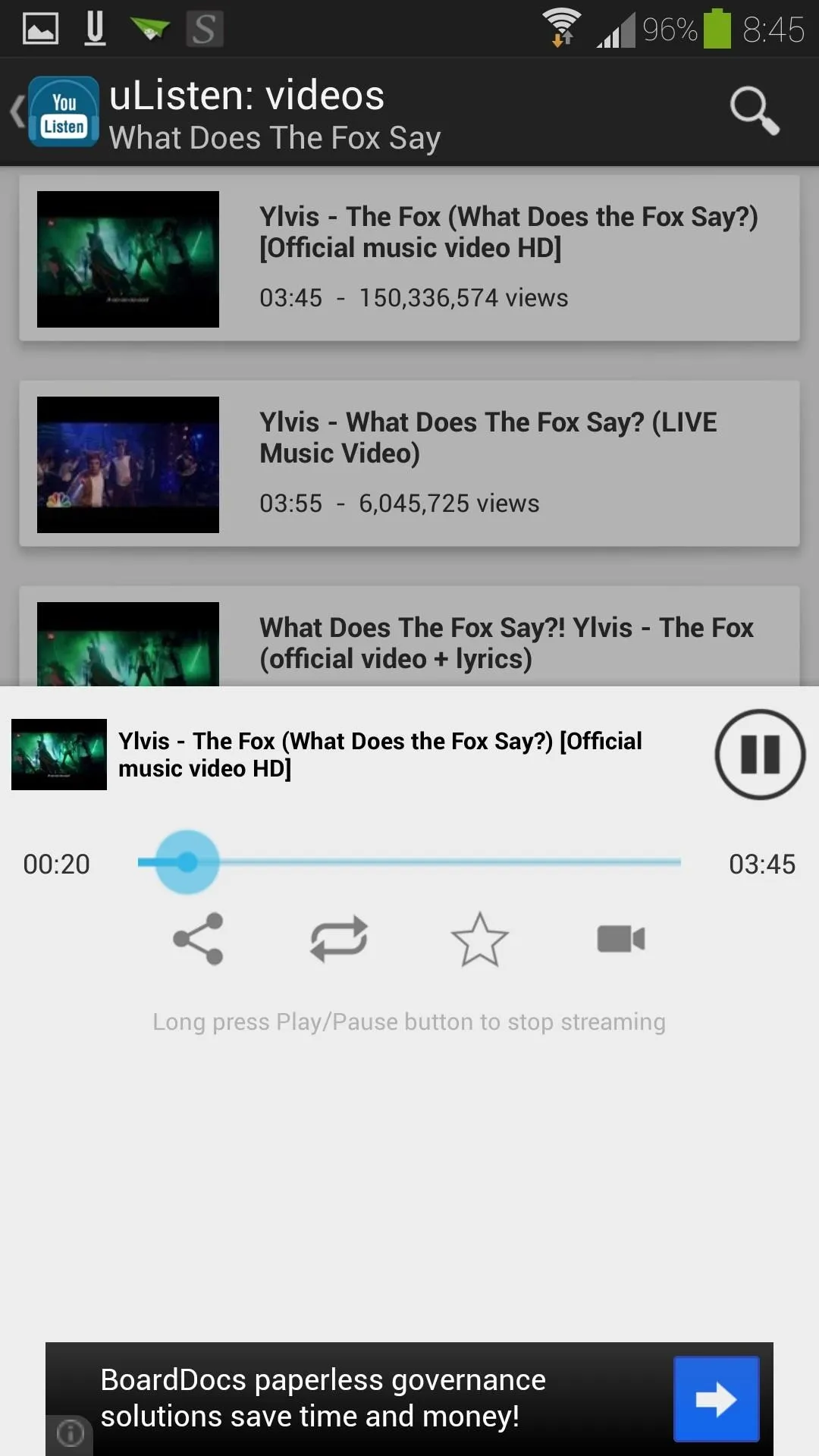
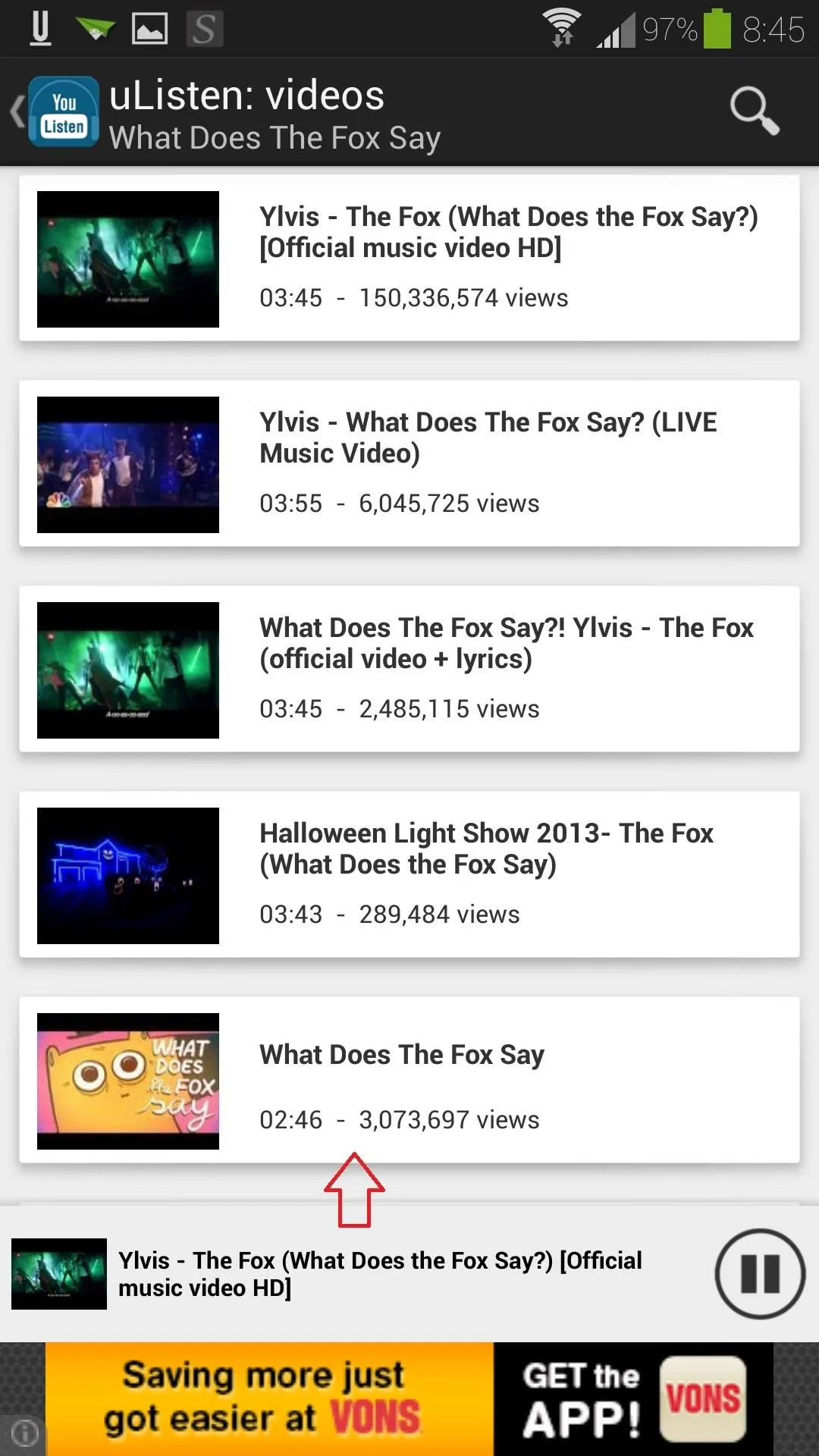
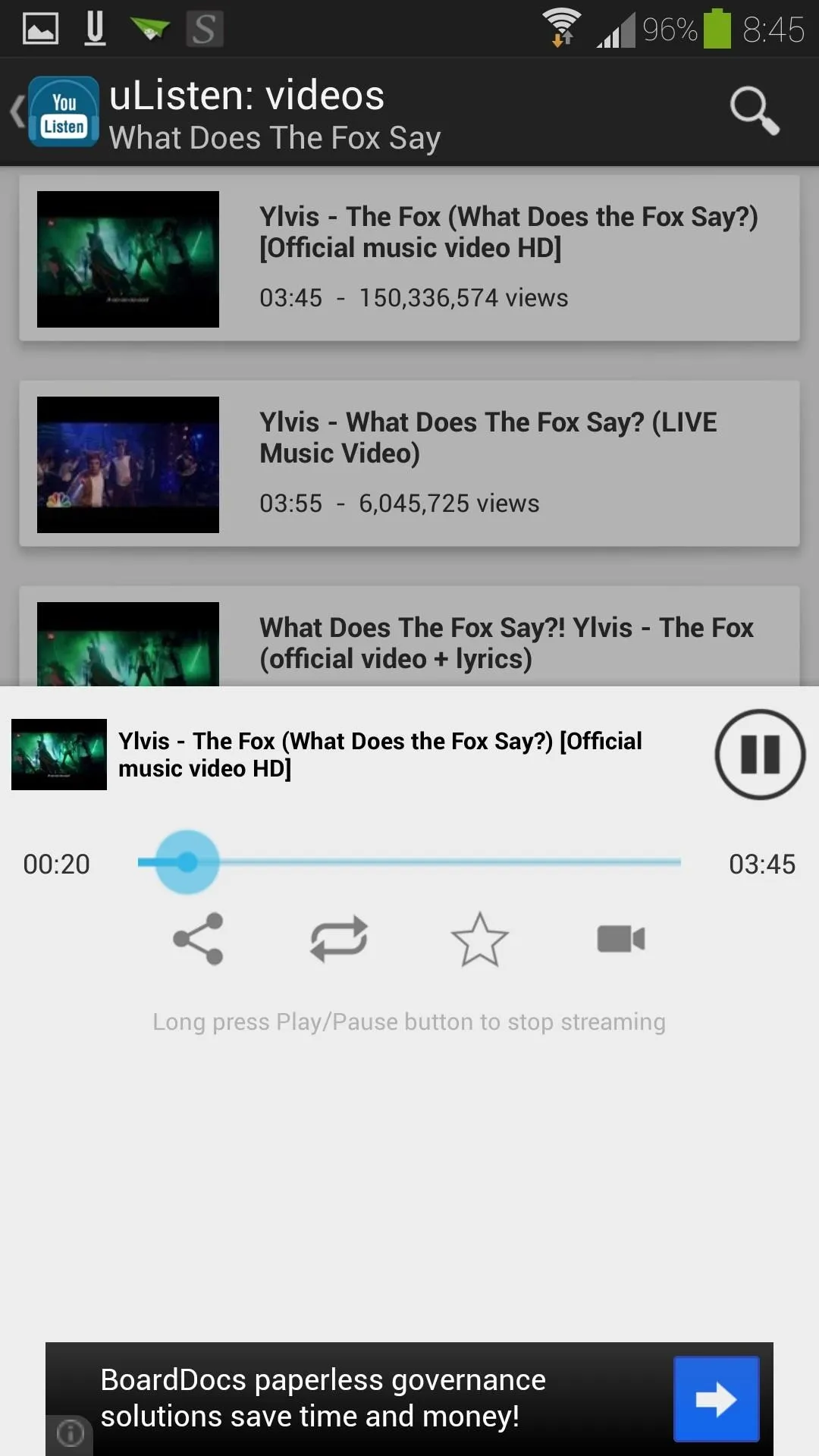
Swipe up on it to reveal more options.
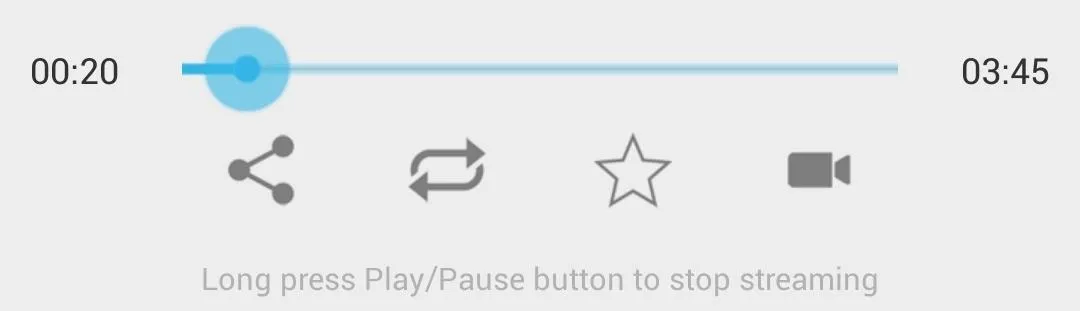
The four icons from left to right are:
- Share (via Facebook or other apps)
- Toggle repeat on/off
- Add to Favorites
- Open the full video
Favorites
Tap the star icon to add a video to your favorites. You can easily access them by tapping Favorite videos from the main menu.
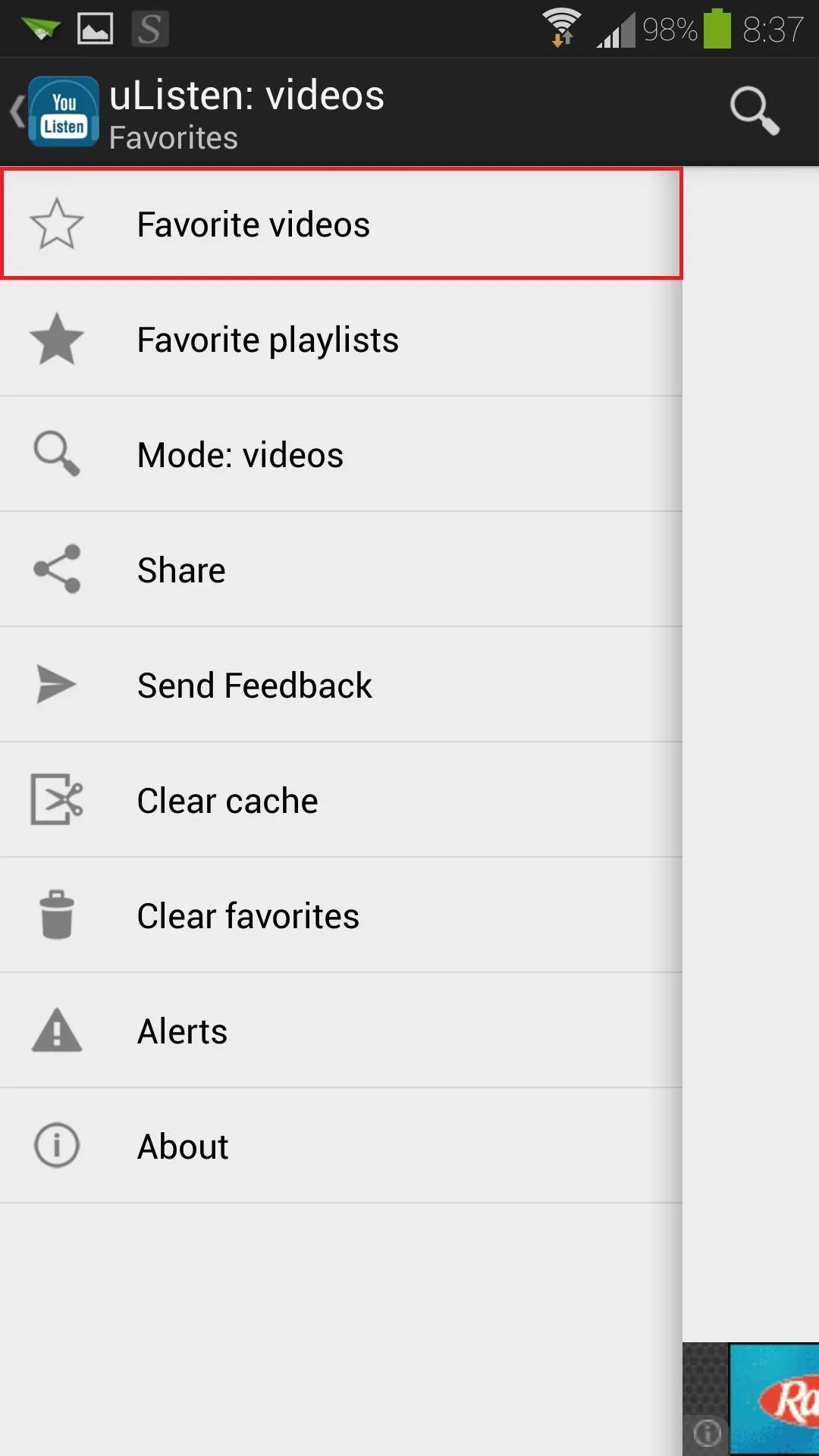
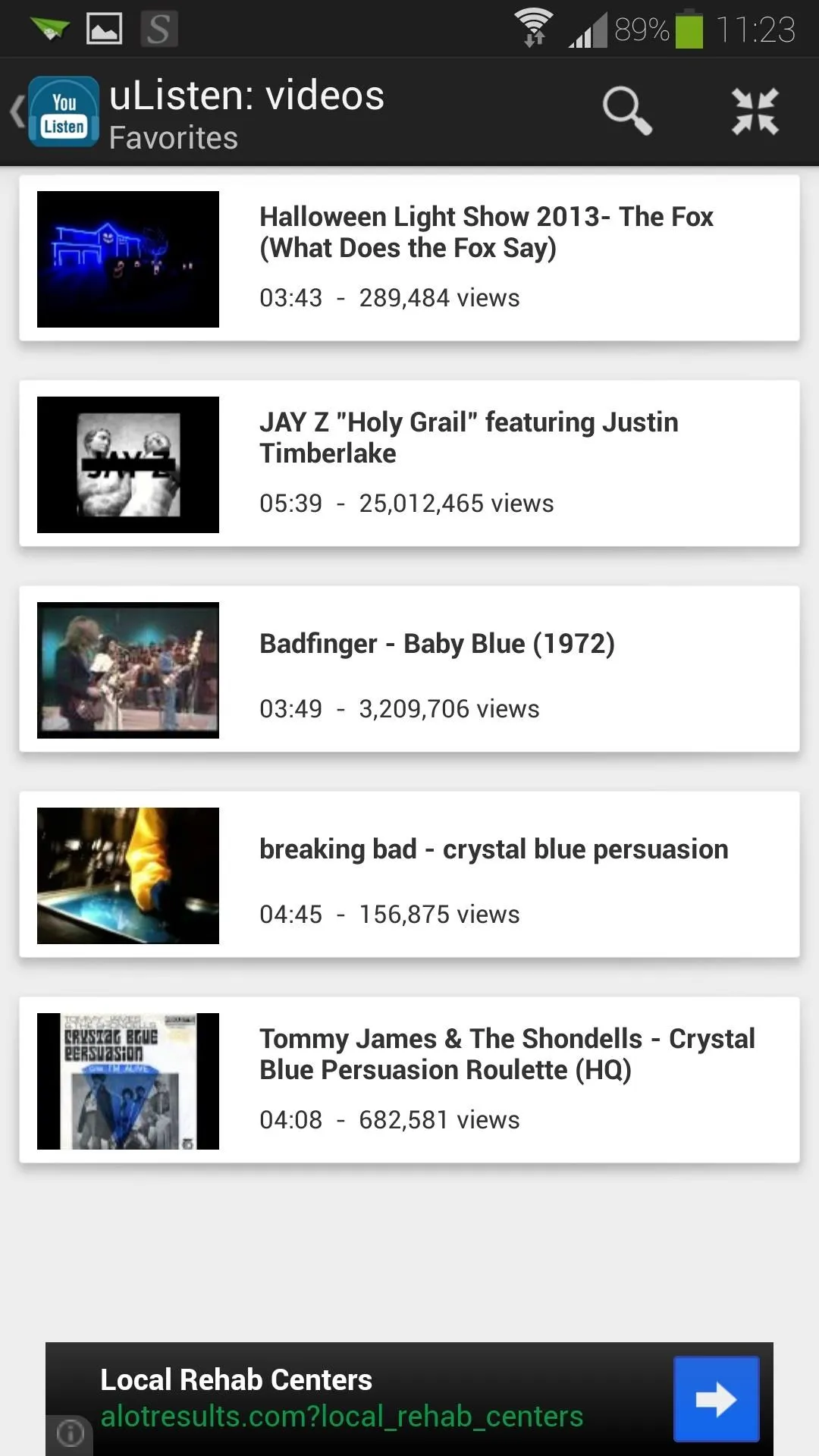
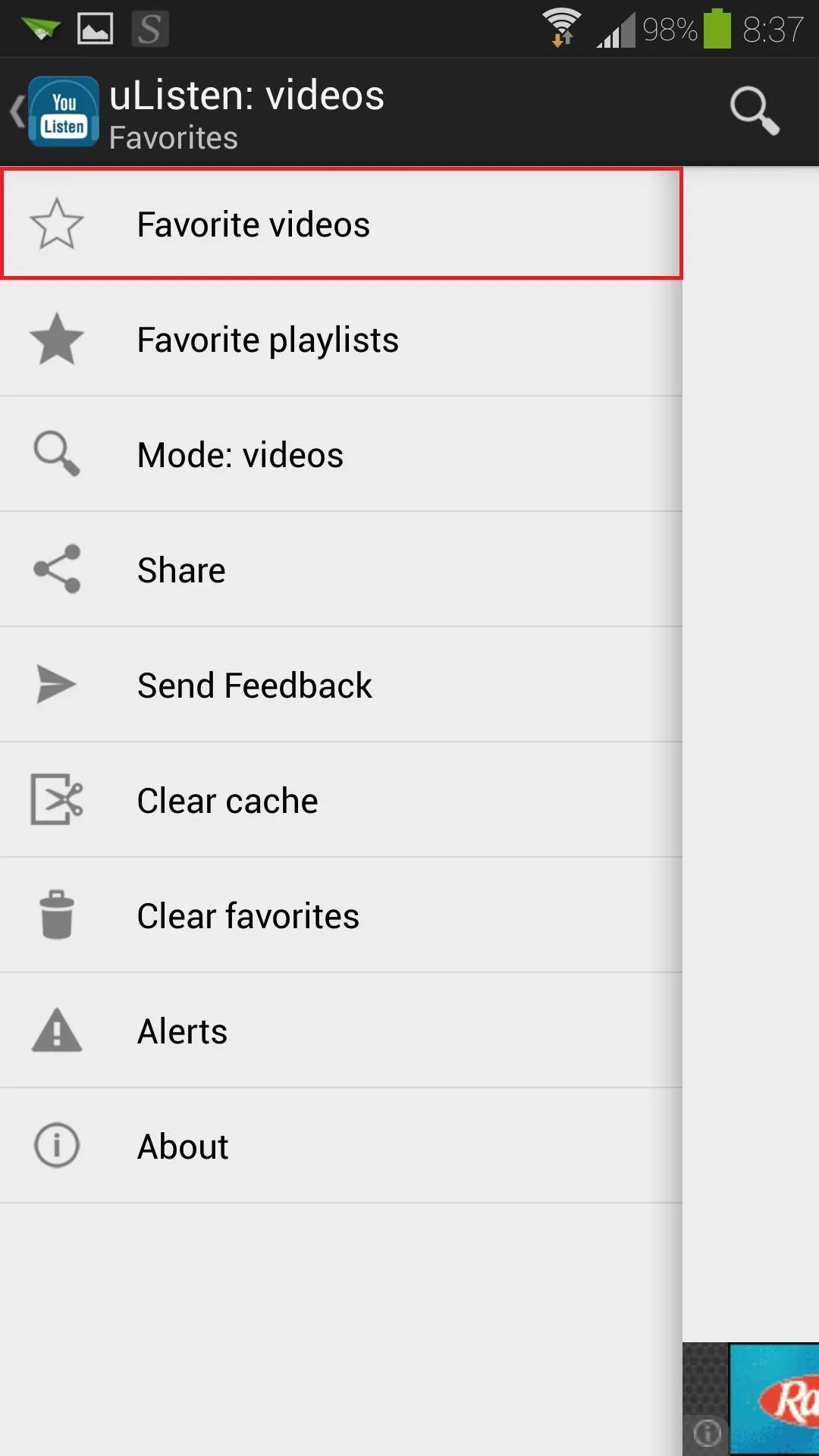
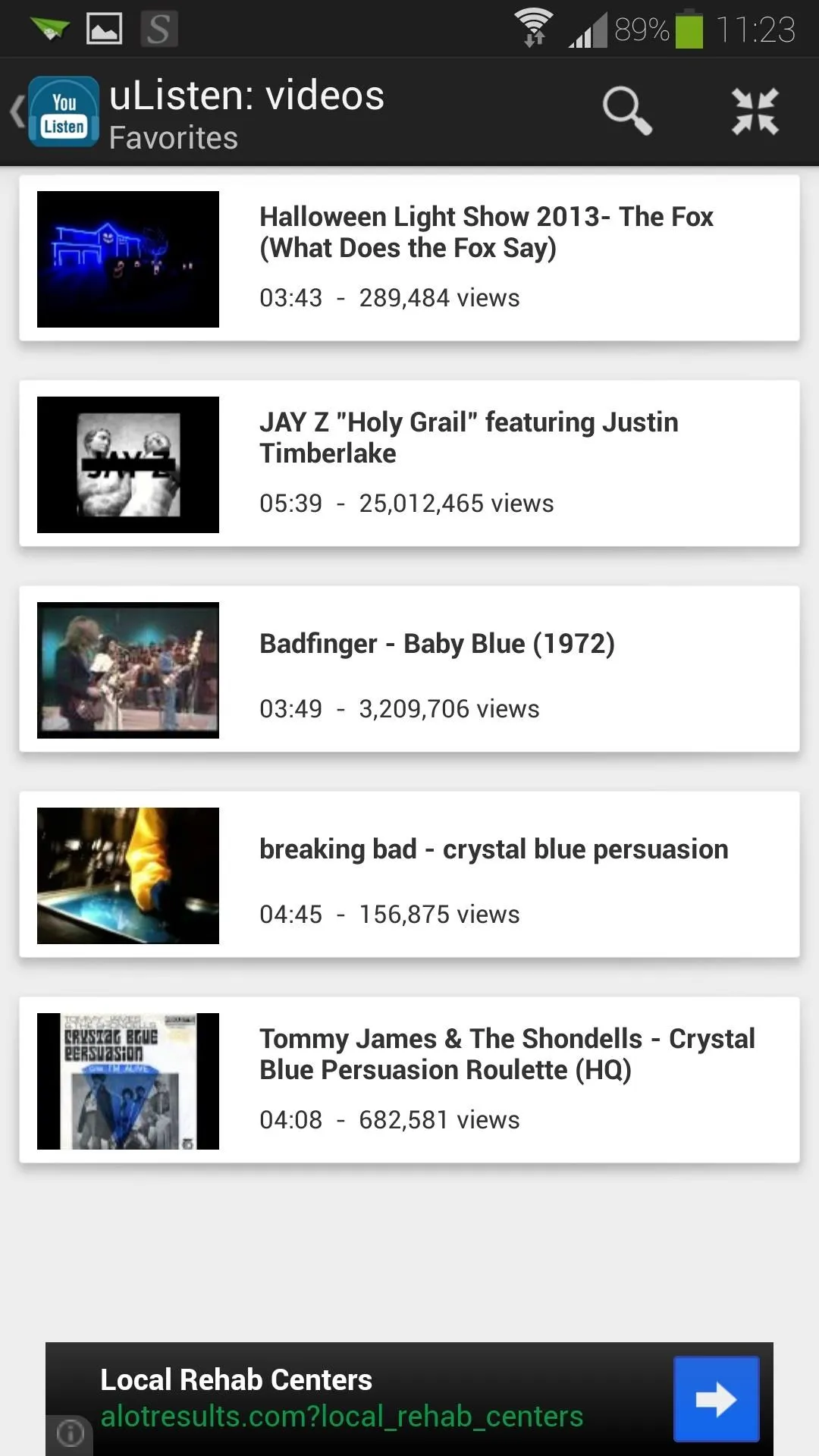
You can use the Clear favorites button if you want to completely purge your Favorites page.
Playlists
Rather than searching for individual videos, you can also search for video playlists. This is great for music albums, compilations, podcasts, etc. Simply tap the Mode button from the main menu to toggle between videos and playlists.
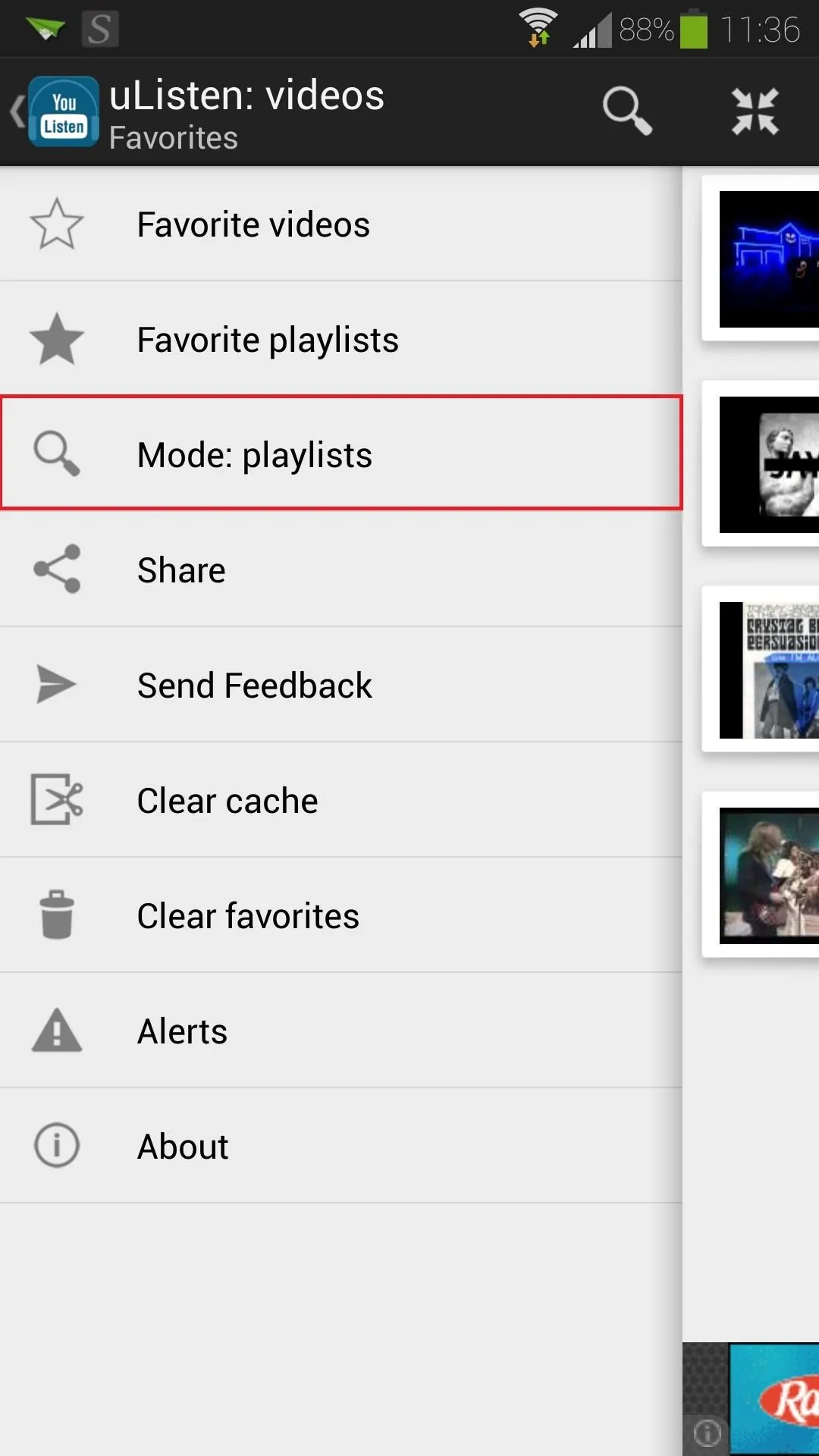
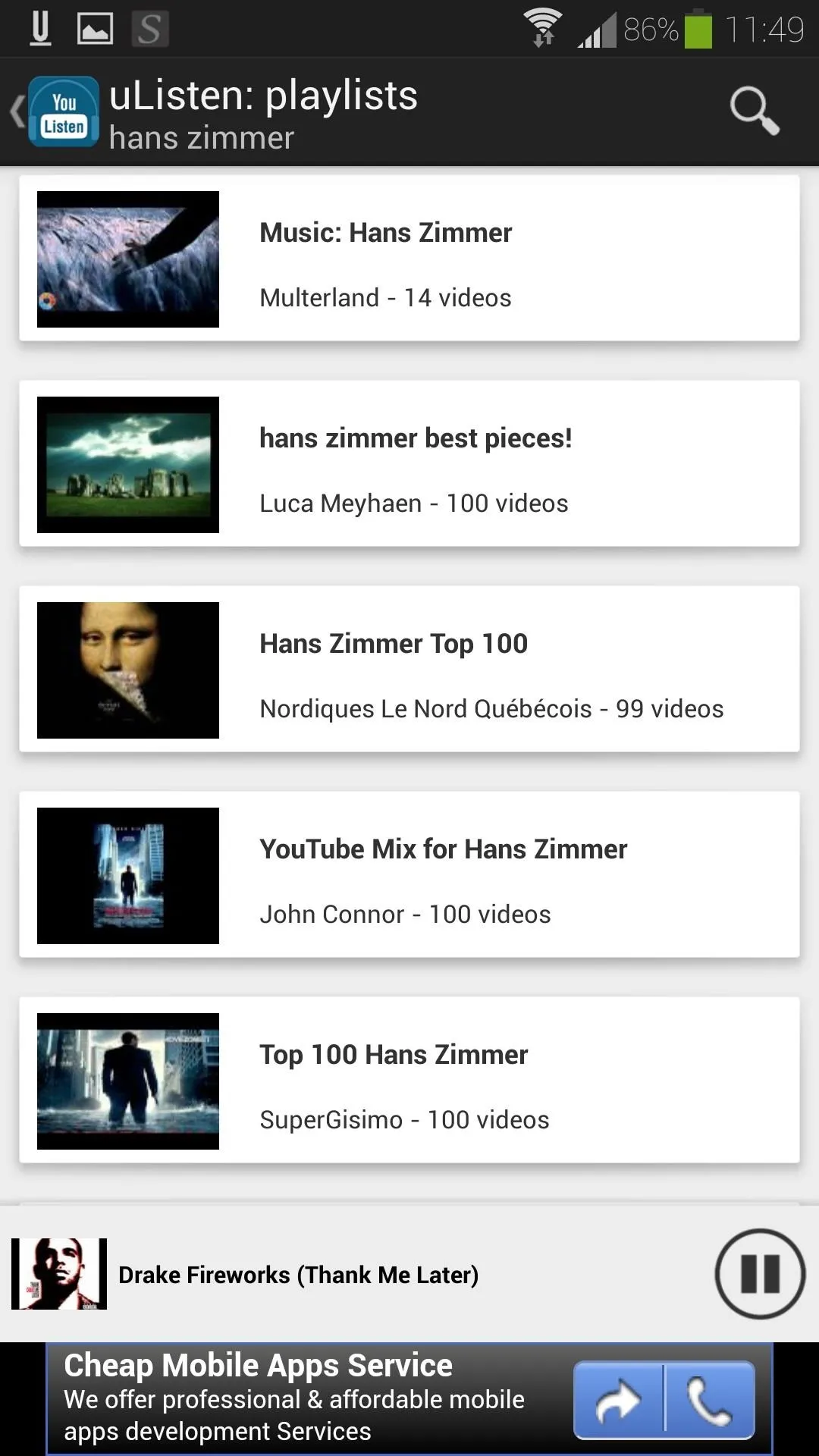
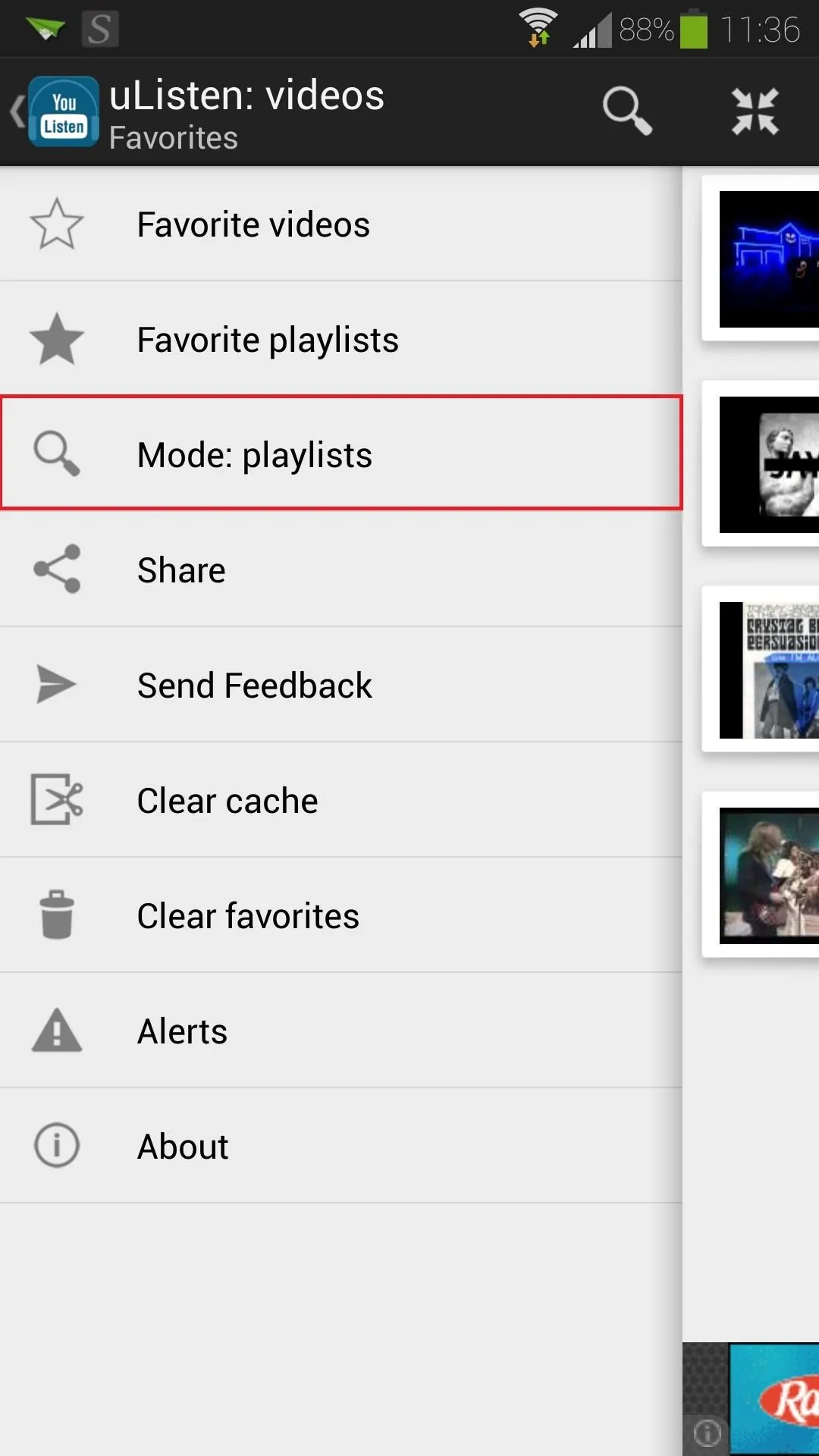
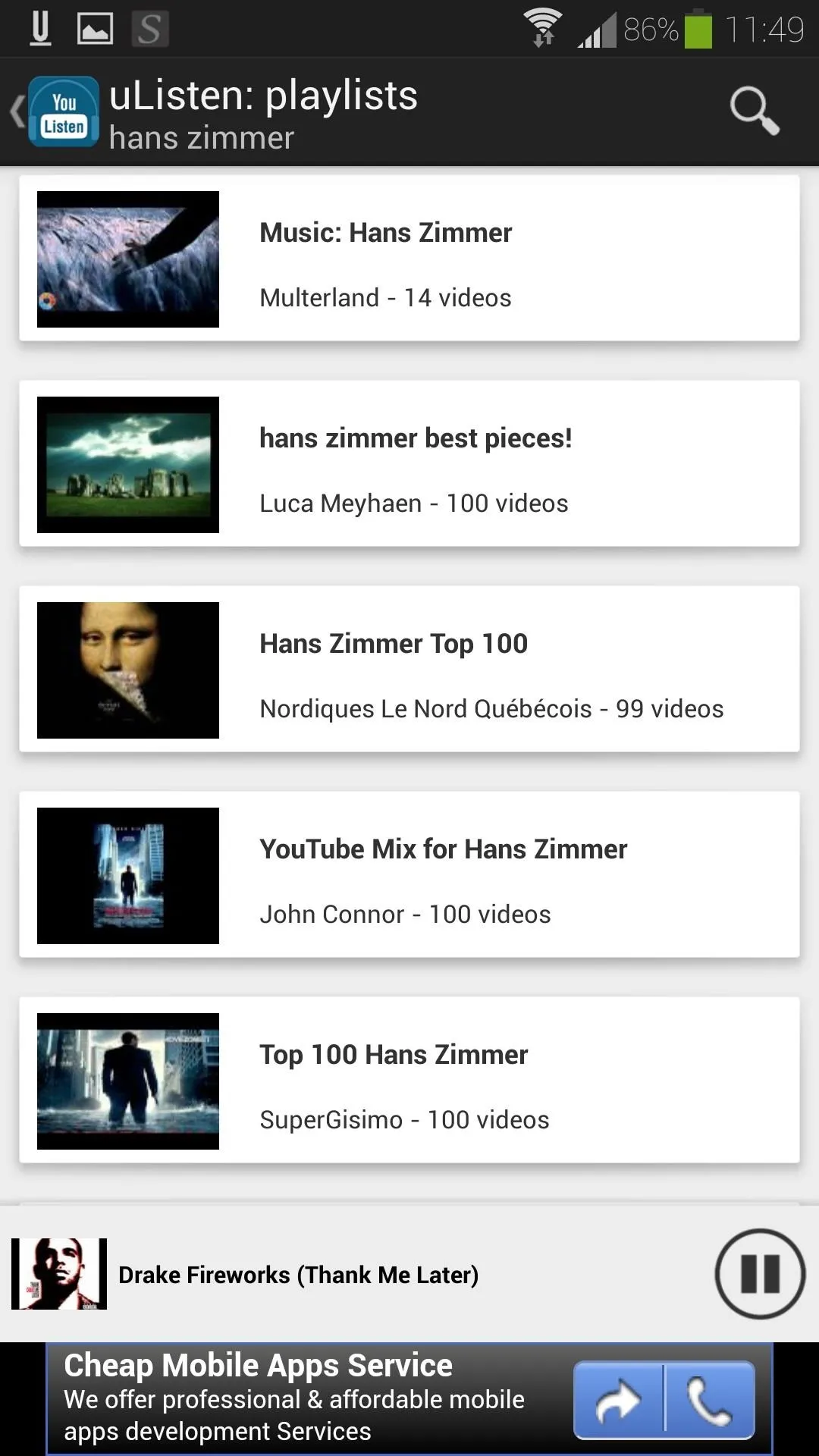
When you use the search, you'll get results for full playlists, which you can also add to your favorites.
Access uListen from the Stock YouTube App
You may want to take advantage of the stock YouTube app's more robust search options, or perhaps browse your subscriptions (uListen doesn't have an option to log into your YouTube account). In that case, you can easily choose a video from the stock app and send it to uListen for background streaming.
- Tap on the share icon of the video
- Select uListen
- Tap Open uListen to start streaming
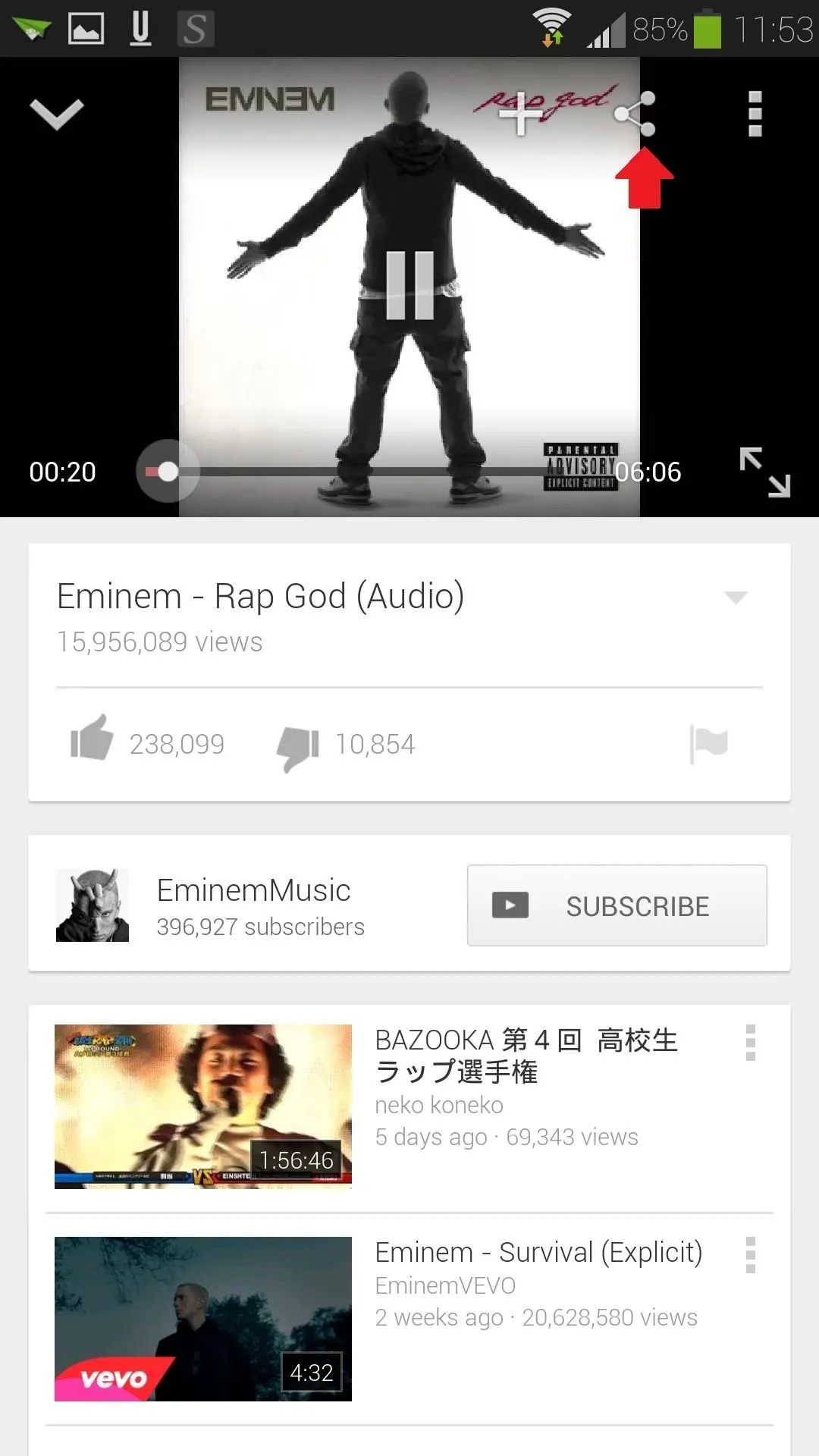
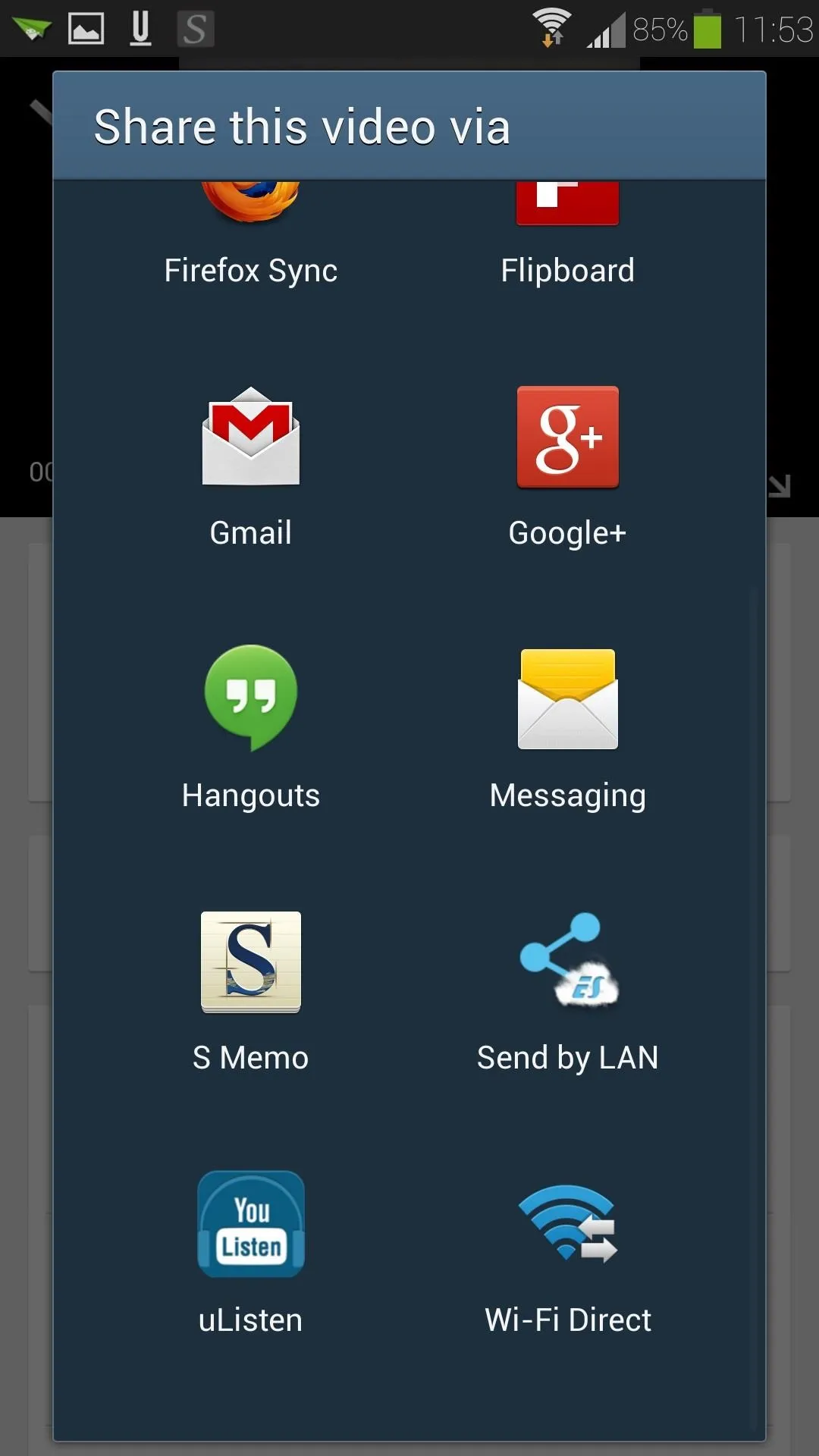
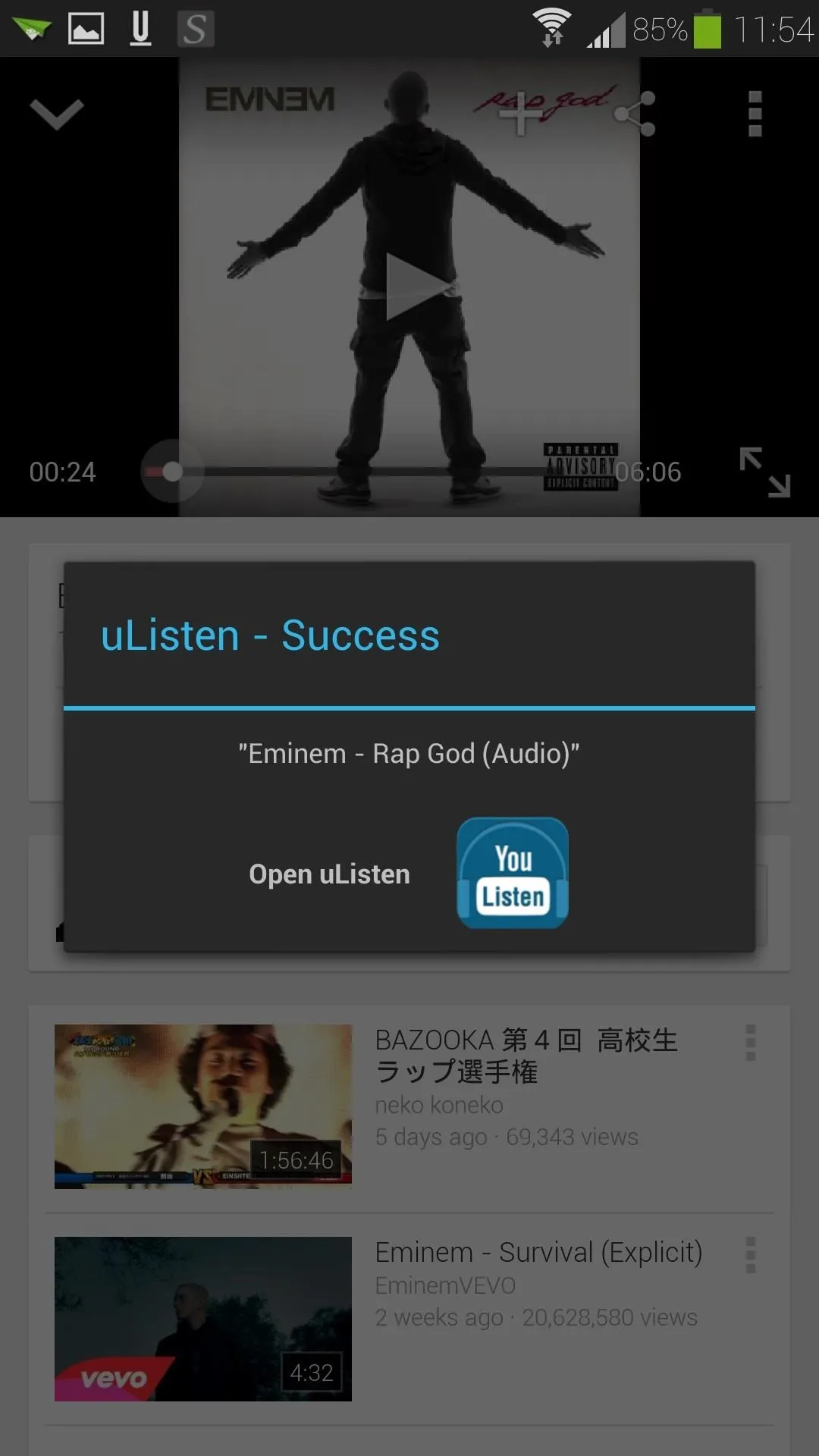
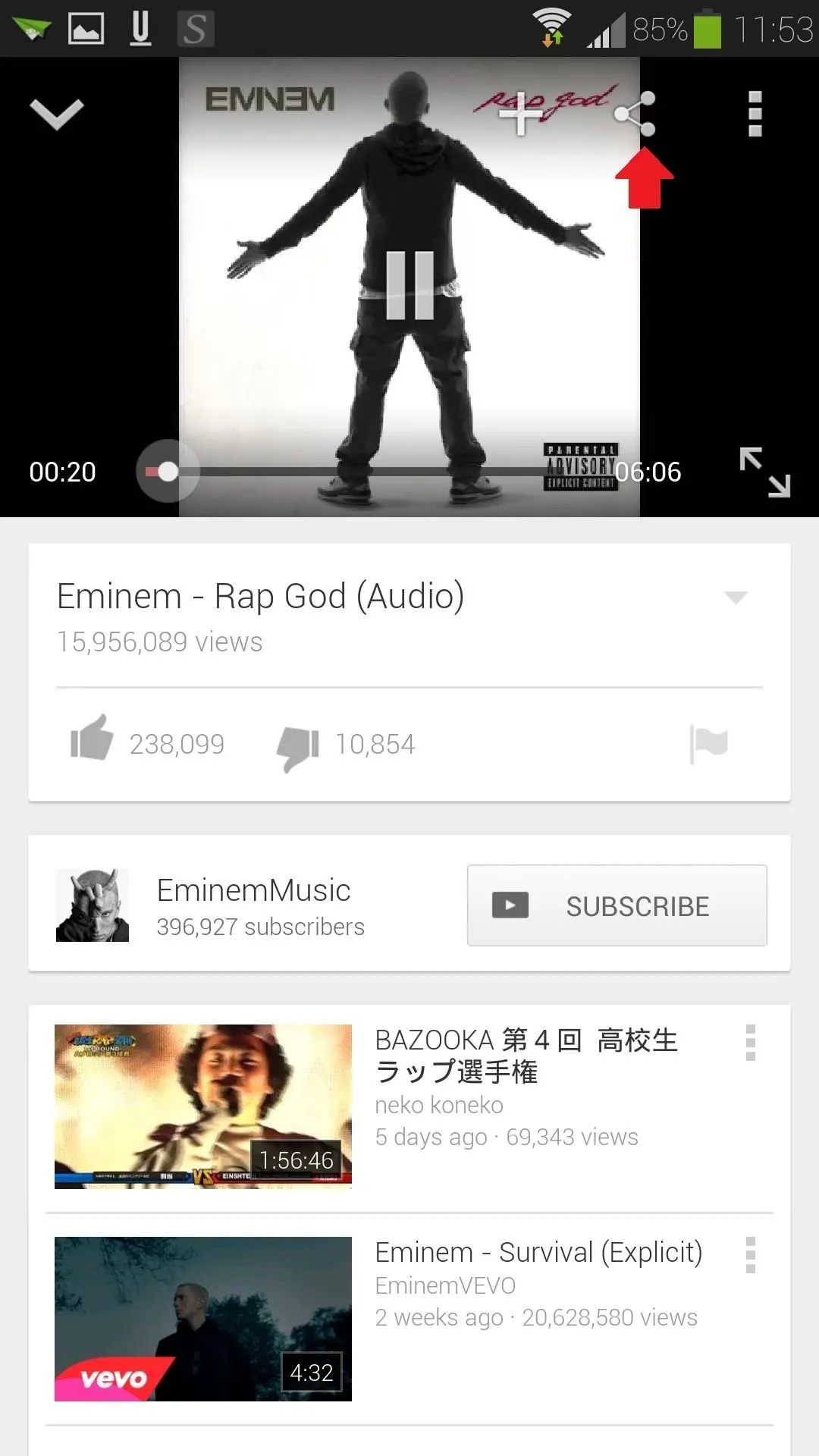
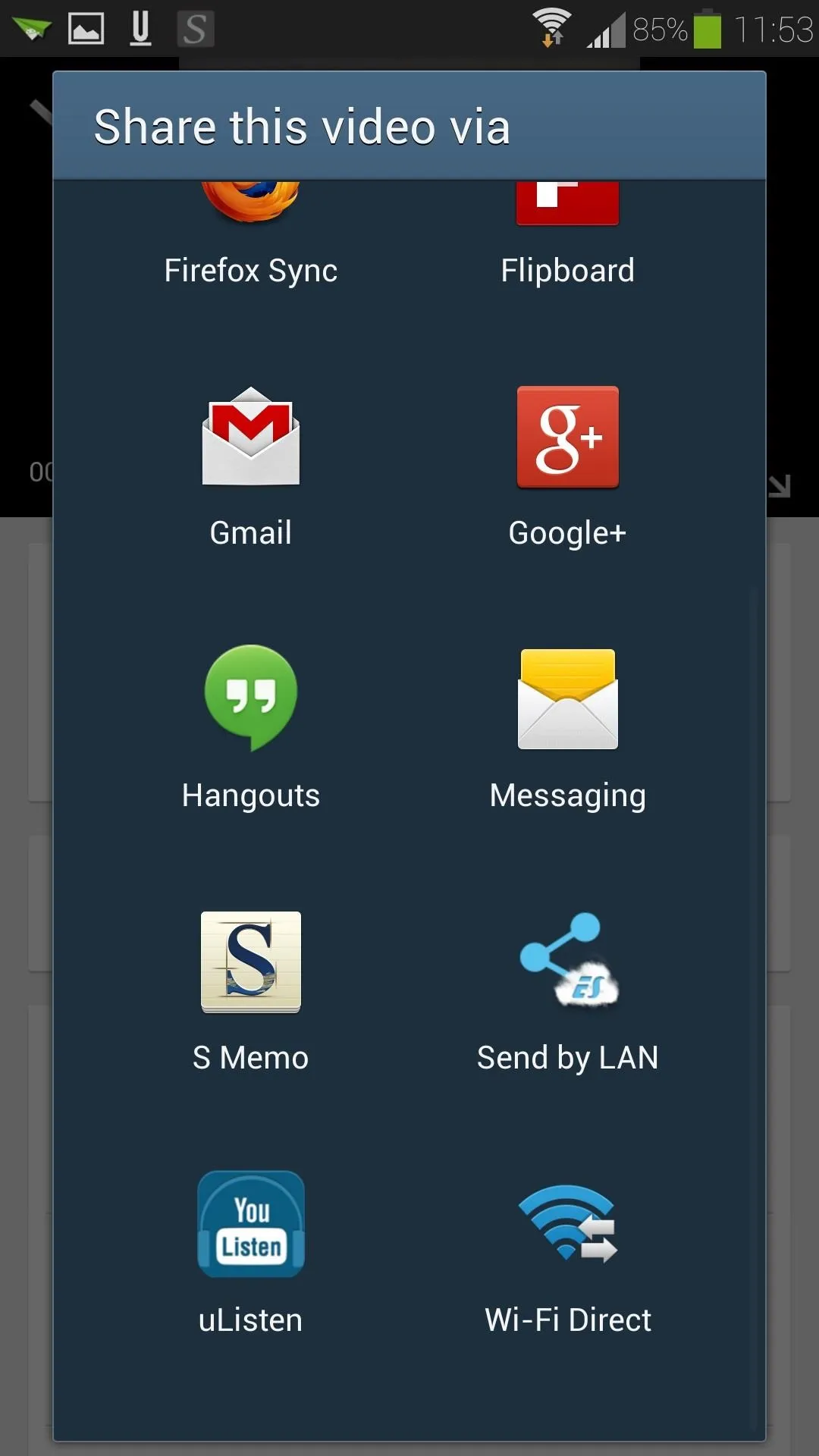
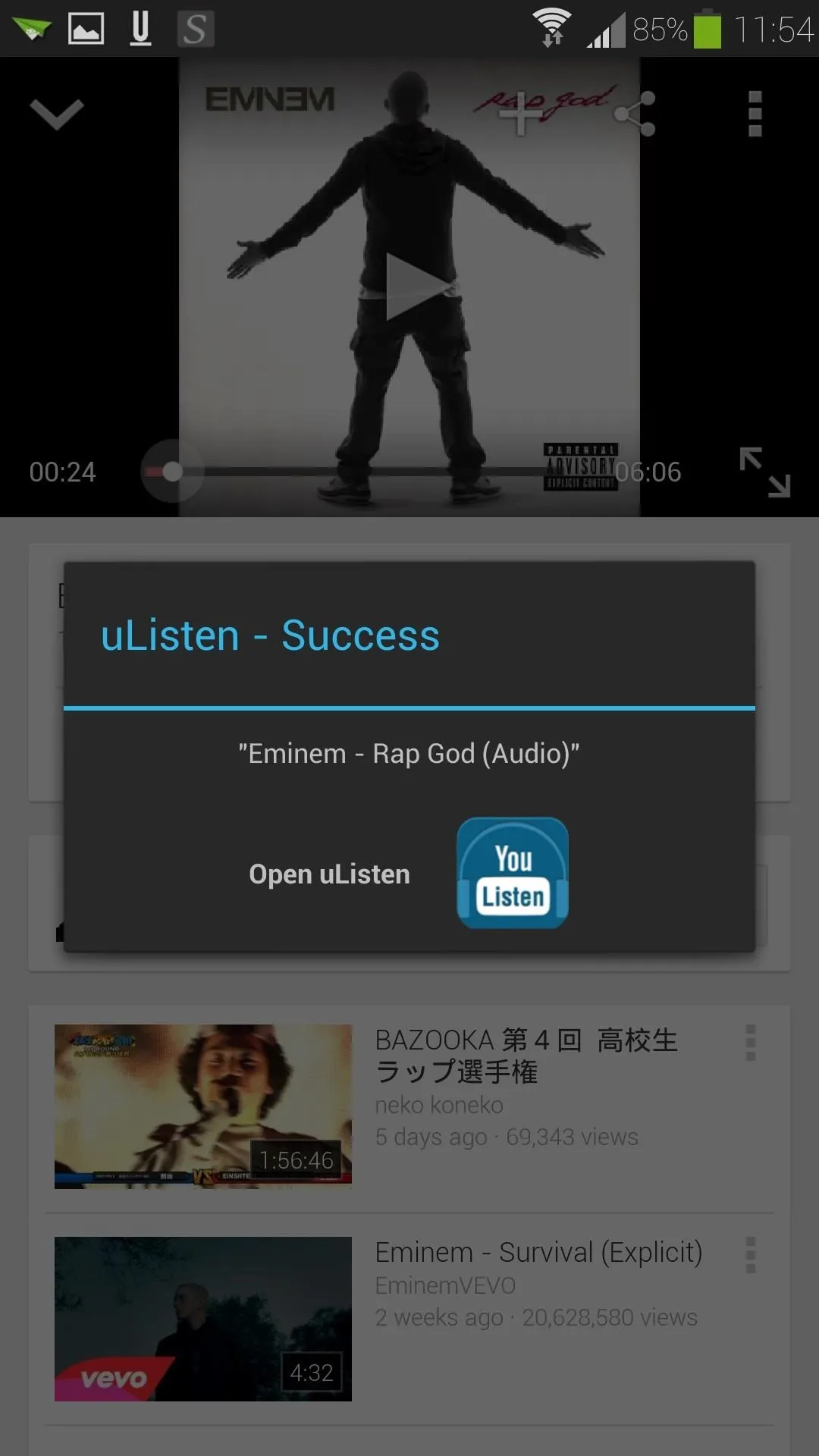
Pretty nifty feature, right?
Overall, it's a very useful app until Google gets their act together with their official YouTube app. I've found myself using uListen more than the other music apps I have on my phone. Any thoughts or comments? Feel free to share them in the discussion section below.




Comments
No Comments Exist
Be the first, drop a comment!