Newer smartphones are more power hungry than ever before, and the Samsung Galaxy Note 2 has a mighty appetite for amps that only Jenny Craig could possibly curb. On average, your Note 2 (or other Android device) lasts for what, a day, maybe two days before dying. Mine barely lasts 8 hours!
This is thanks to all of the apps running in the background of your phone, even when you're not using them, eating through all of your CPU, leaving nothing but crumbs.
Even if your Android device is resting, things like Wi-Fi, 3G, Facebook, Instagram, and other apps continue to run, draining your phone slowly, an unnoticeable, until you get that dreaded warning that your device was being gluttonous.
If your battery dies fast, Xdeveloper leducbao created a free application called Deep Sleep Battery Saver, which puts your Android device in a deep sleep mode whenever the screen is off. In this mode, features such as Wi-Fi & 3G are turned off, as well as background apps like Facebook, Twitter, and Instagram.
There's five pre-defined profile (Gentle, Strong, Balance, Aggressive, Slumberer) and you can create custom ones if you upgrade to the pro version. You can have separate settings for weekday and weekends, and you can select how frequently deep sleep happens. You can also set it to wake up at set durations.
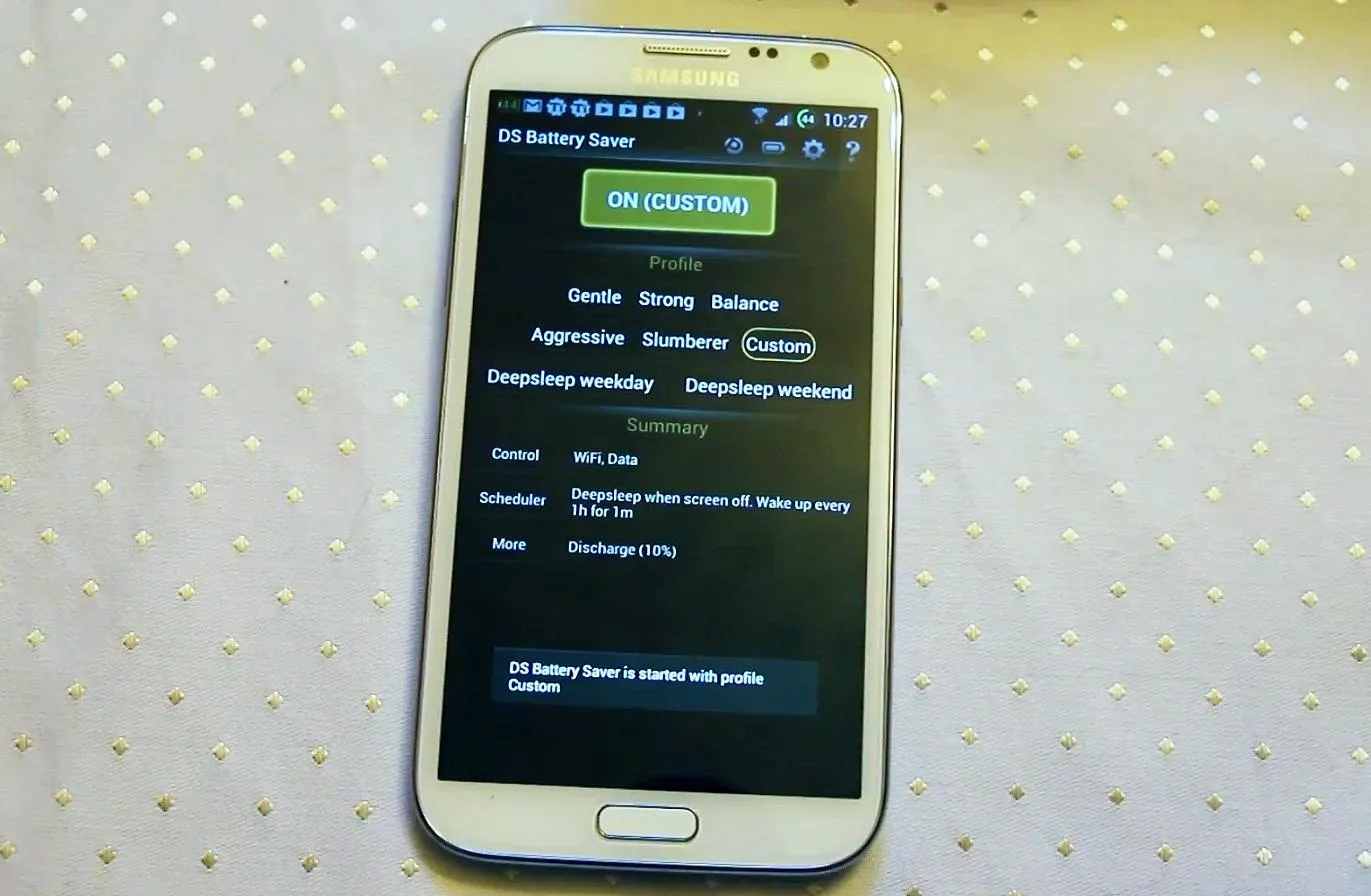
Other features include:
- Wireless & network: Control radio setting during deep sleep
- Sync: Control sync strategy, sync account, and auto-sync
- Apps: Select apps that will be stopped during deep sleep
- Night period: During this period, device is always in deep sleep
- Screen off delay: A short delay before deep sleep starts
- Whitelist: Apps are always ignored when deep sleep is on, such as an online music player
You can set specific times for the phone to wake up, in order to download emails, sync Facebook status, and receive Instagram notifications. Check out the app in action on a Samsung Galaxy Note 2 in the video below.
If you're looking for other ways to save battery life on your Android device, you can start here and here.
Got any other great tips? Let us know in the comments below.







Comments
No Comments Exist
Be the first, drop a comment!