A certain selection of applications on your Android device (both system and downloaded) start running as soon as your Samsung Galaxy Note 2 turns on, laboriously hammering away at whatever tasks they have to do.
While this is something that can absolutely be beneficial, especially when it comes to efficiency and punctuality, turning the burners on for these apps can also adversely cause battery drain and unwanted lag, just to name a couple of the culprits.
In today's softModder tutorial, I'm going to show you how to silence some of these overachieving applications. You can do this by preventing them from running during system startup with the help of a new Xposed Installer module on your Note 2.
Step 1: Make Sure You're Rooted
If you're not already rooted, check out our complete softModder guide to rooting the Note 2 with ODIN for Windows. Also, make sure to back up your device.
Step 2: Enable Unknown Sources
In order to make this work, you'll need to install two items from outside of Google Play. To make sure you don't run into problems when you install, you'll need to have Unknown sources checked. Enable it by going to Menu -> Settings -> Security and checking it.
Step 3: Install Xposed Framework
The first app we'll need is the Xposed Framework. To get it on your Note 2, do the following:
- Download and install the Xposed Installer APK onto your device.
- Open up the app and select Install/Update to ensure you're on the latest version.
- Soft Reboot or Reboot your device.
Step 4: Install BootManager
After the Note 2 reboots, you can download BootManager by developer defim directly from the Google Play Store.
Step 5: Select Applications to Stop on BootManager
Once you open BootManager, you'll be given a list of the apps on your device that you've download and that begin running on startup. If you want to select an application to stop running, simply tap on it until it turns red.
Note: If an application doesn't show up, press Menu (on your device) and then press Reload. This will refresh the list.
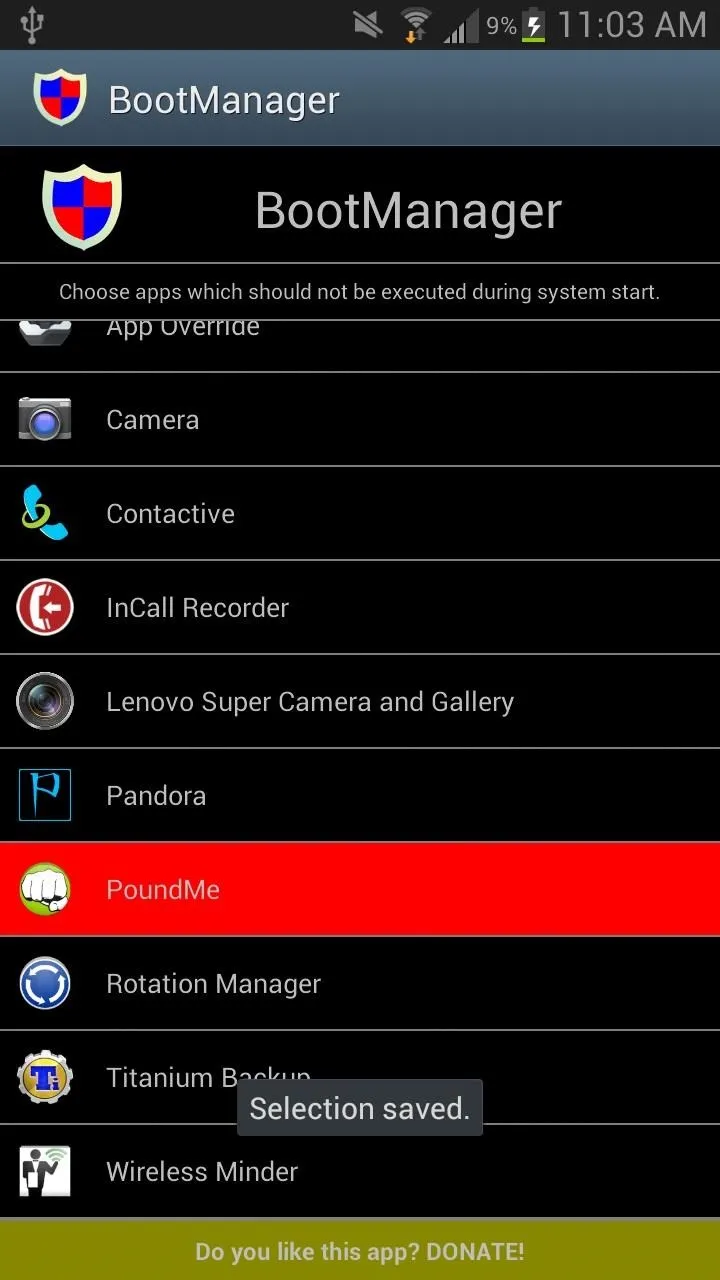
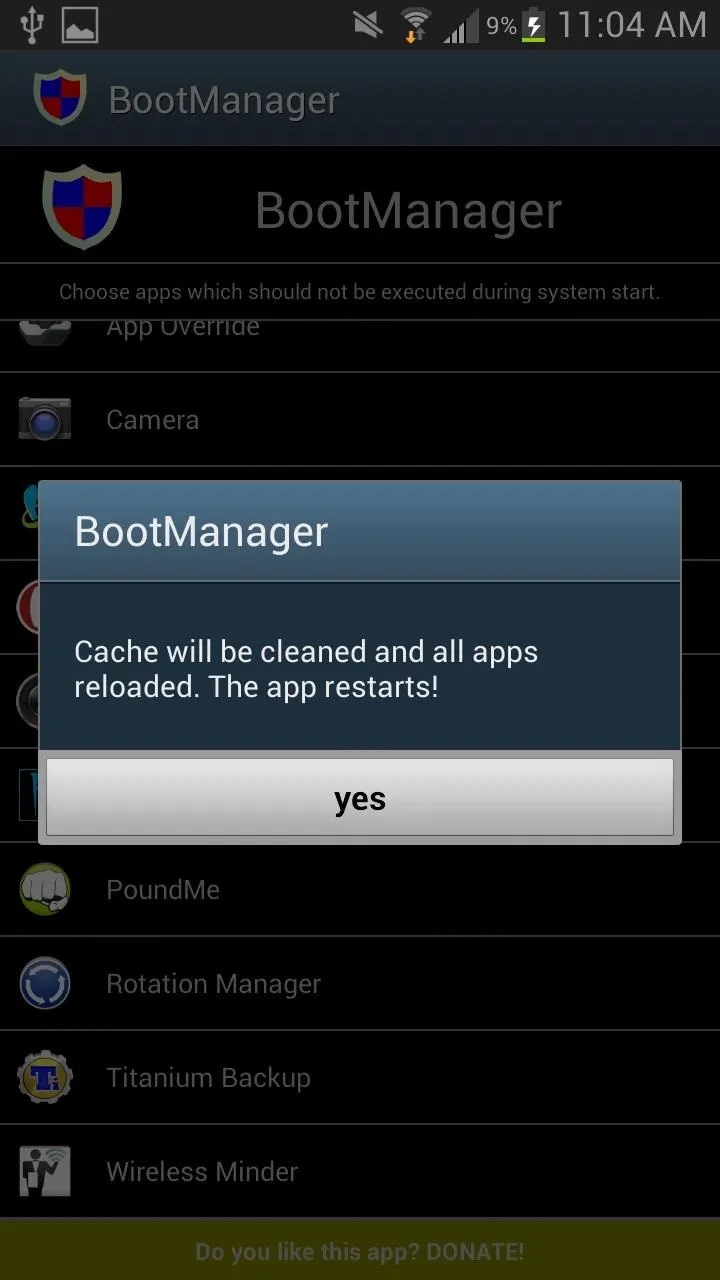
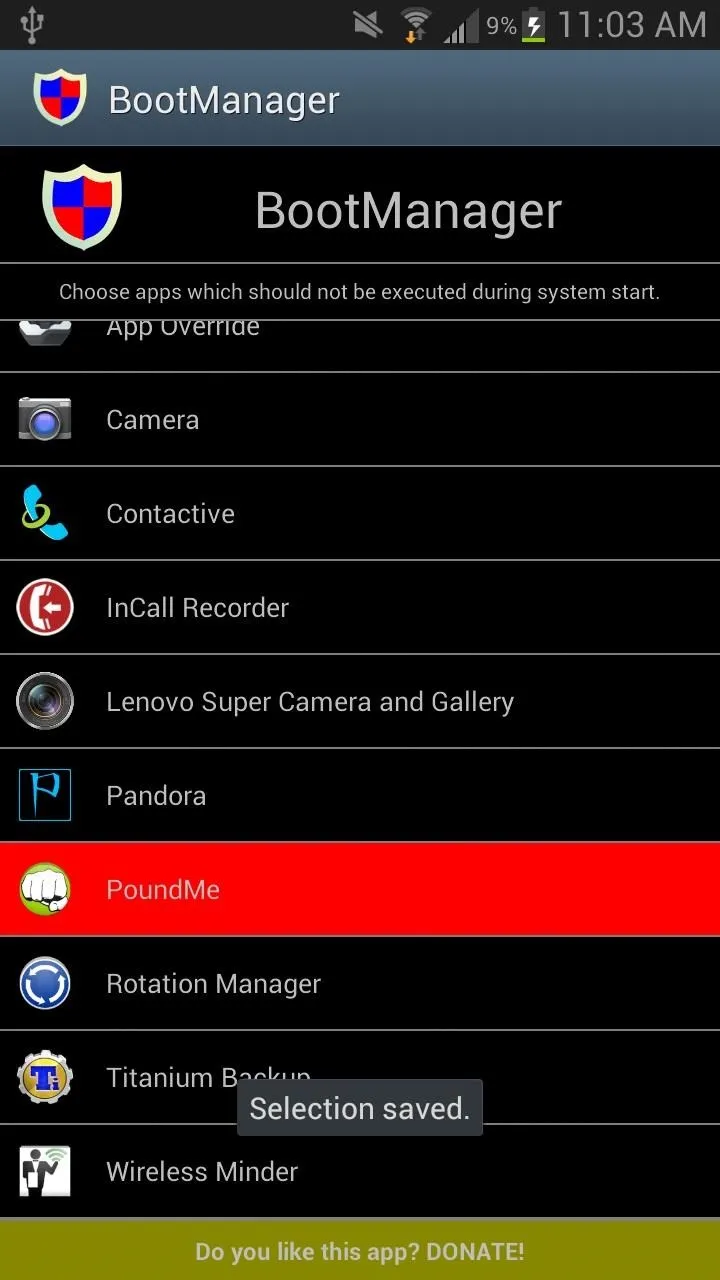
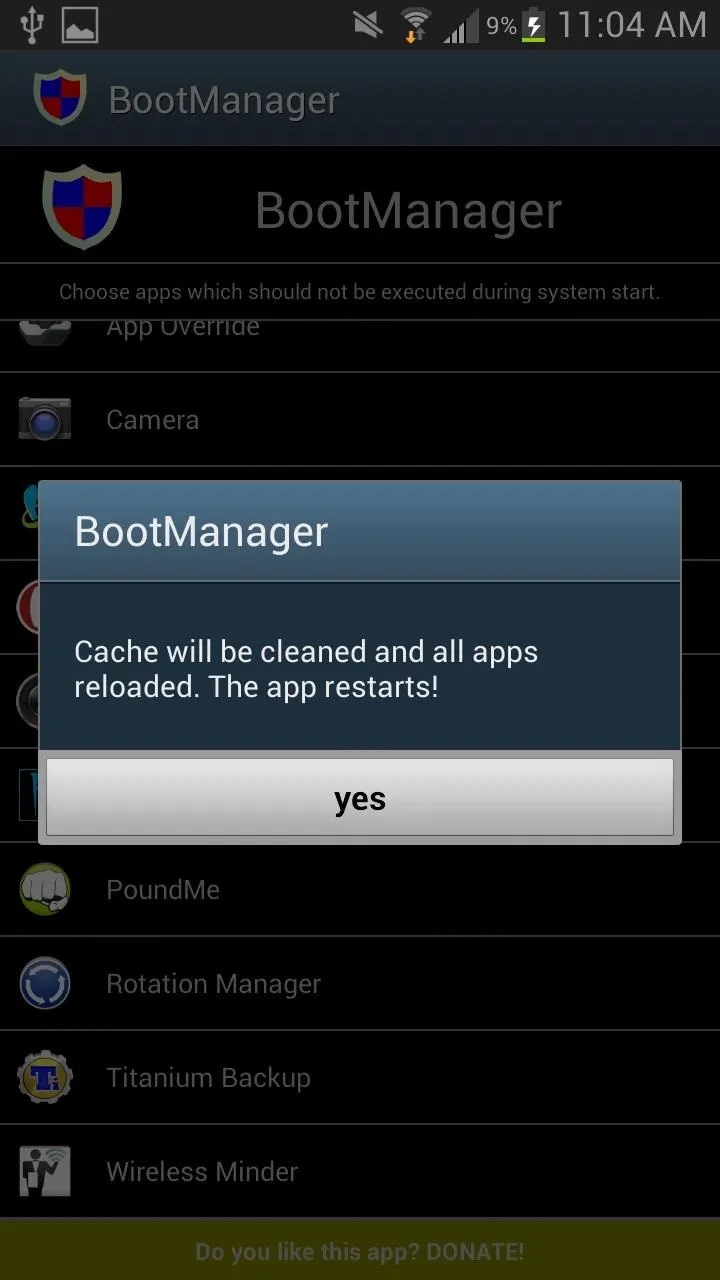
Once you select the applications you want to stop, go back to Xposed Installer and reboot your device again. If you want to make sure that the application doesn't start running on boot, check it out from Settings -> Application Manager -> Running
I chose PoundMe to stop running, and you can see that it's disappeared after selecting it in BootManager (screenshot on the bottom right)
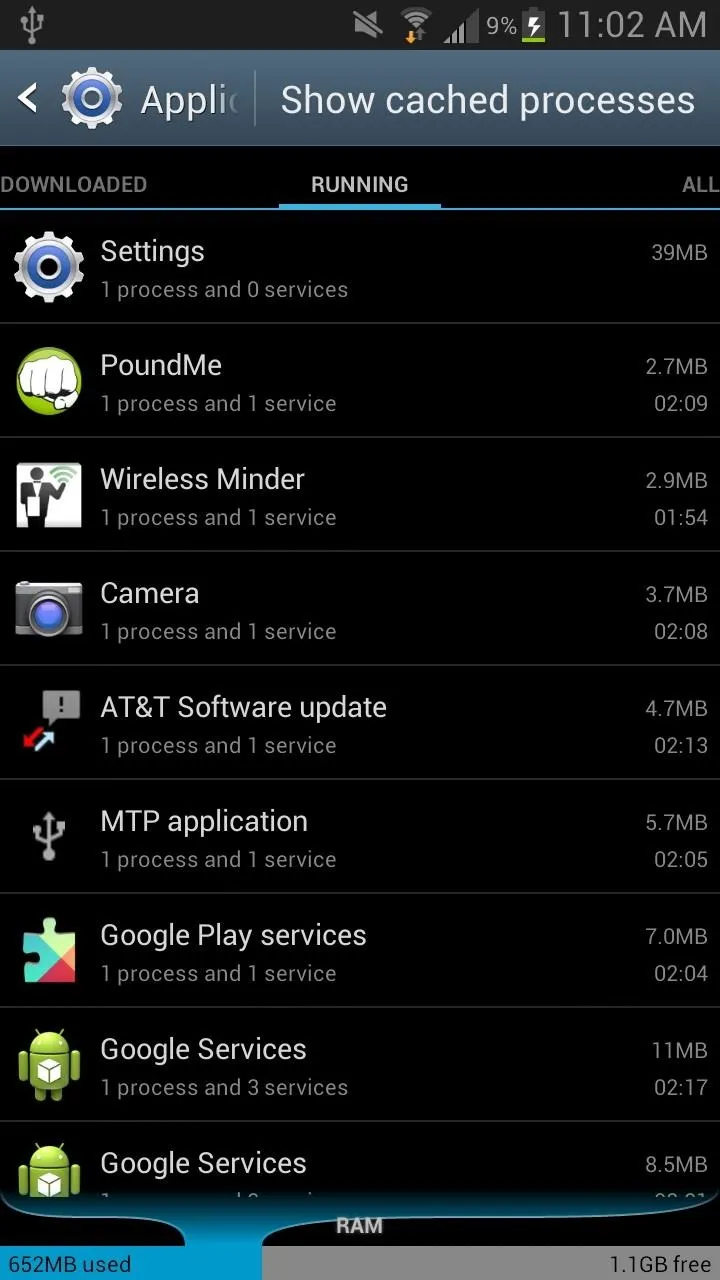
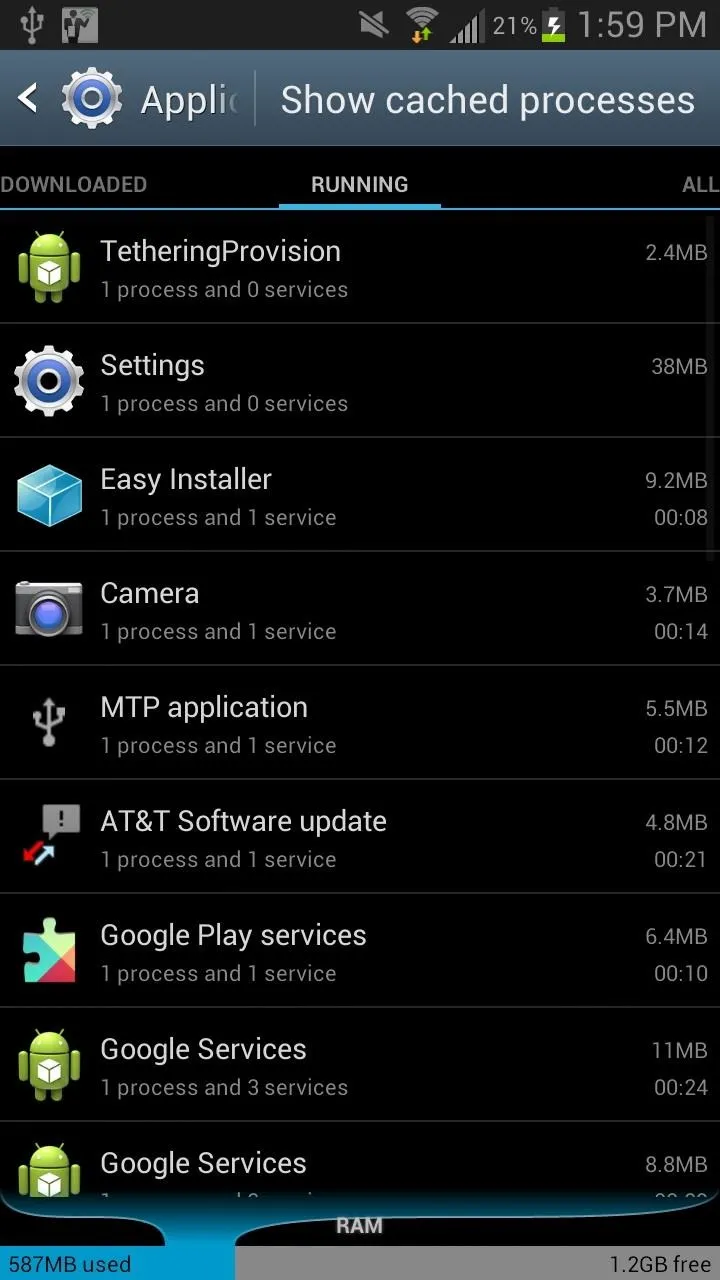
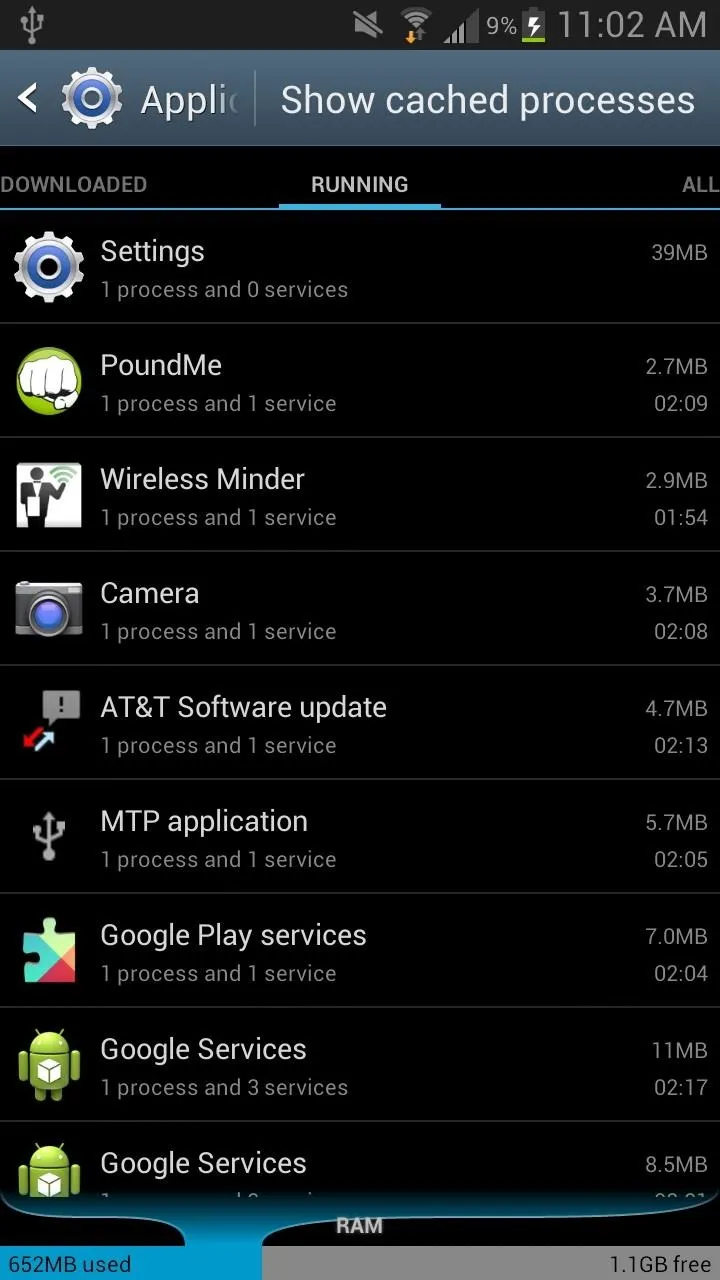
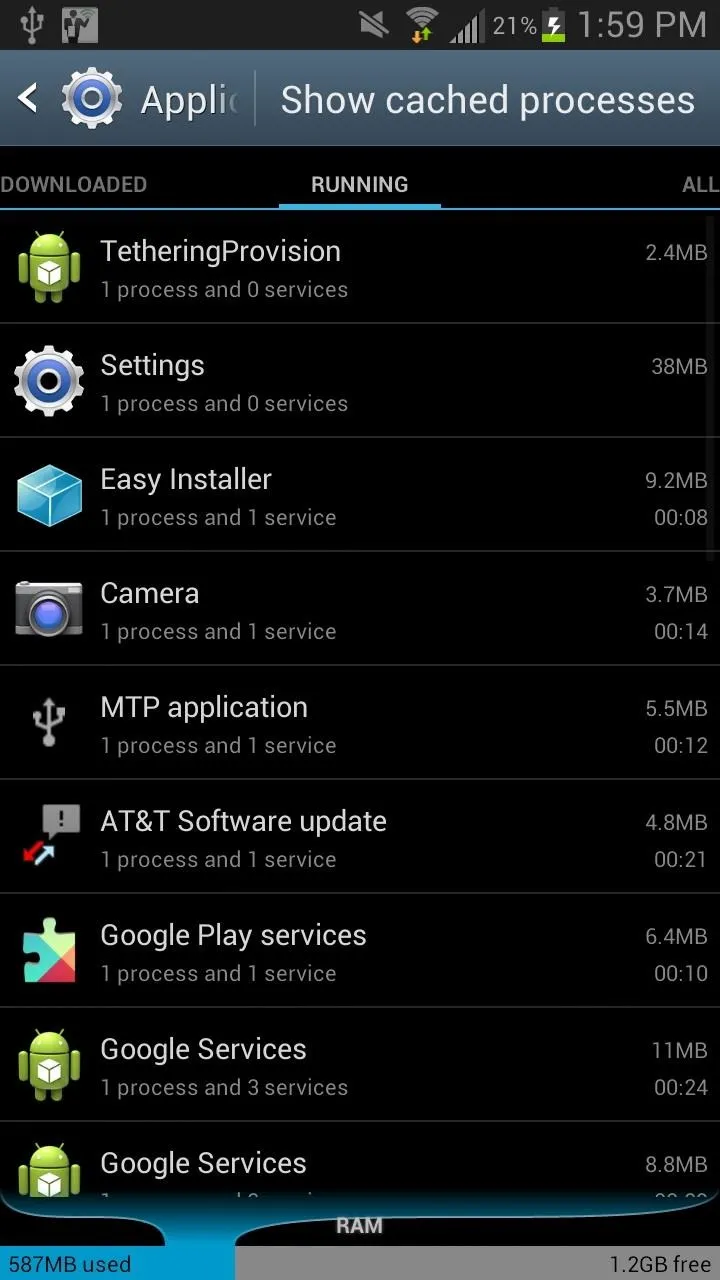
If you want the application to run, just open it and it will work like usual. If you restart your phone again, the application won't run until you open it.






Comments
No Comments Exist
Be the first, drop a comment!