Contrary to what you may think, clearing or swiping away apps in the Recent Apps view on your Android device does not necessarily stop app activity or running tasks—and these running processes can actually be eating away at your battery life. Depending on the app or process, it may only be a small percentage, but every little bit helps these days.
In order to ensure that you're actually killing an app and its background activity, install ShutApp from YirgaLAB. This app not only hault running background processes, it also displays the potential data and battery life saved by doing so.
Step 1: Enable Accessibility Services
When you first open ShutApp, you'll be required to enable accessibility services for it. Tap Open Service, then locate ShutApp under the Services header and toggle it on.
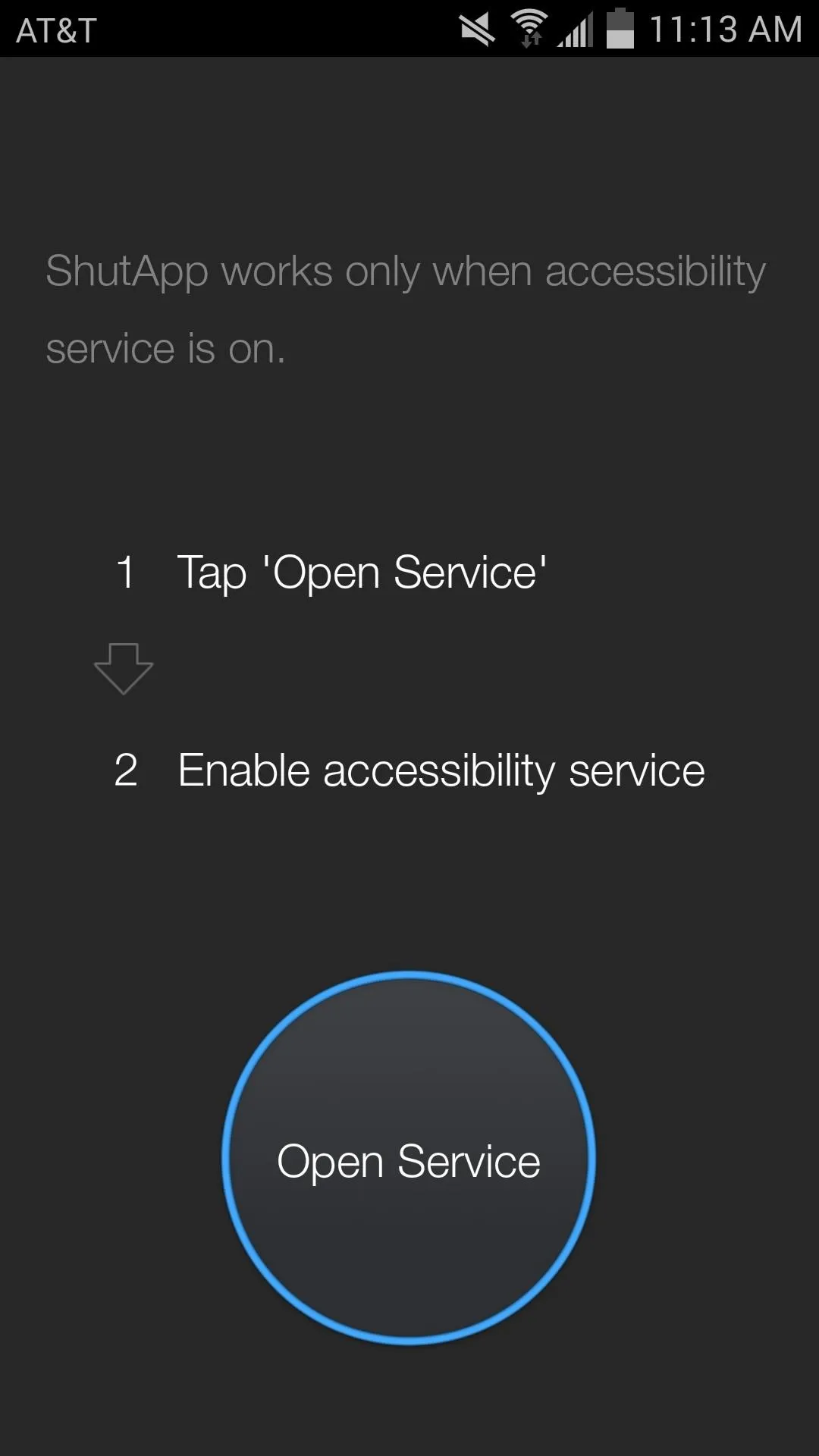
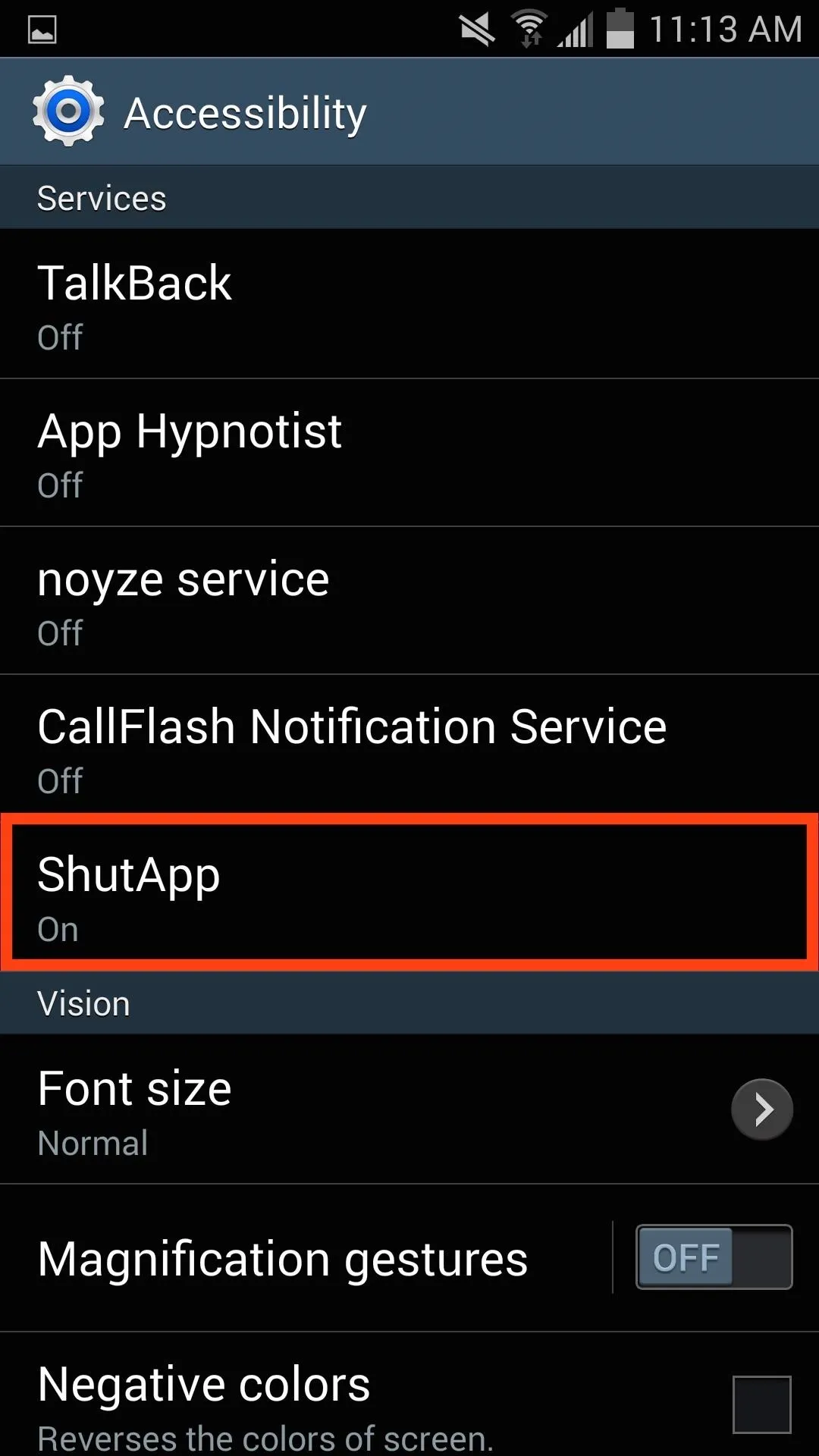
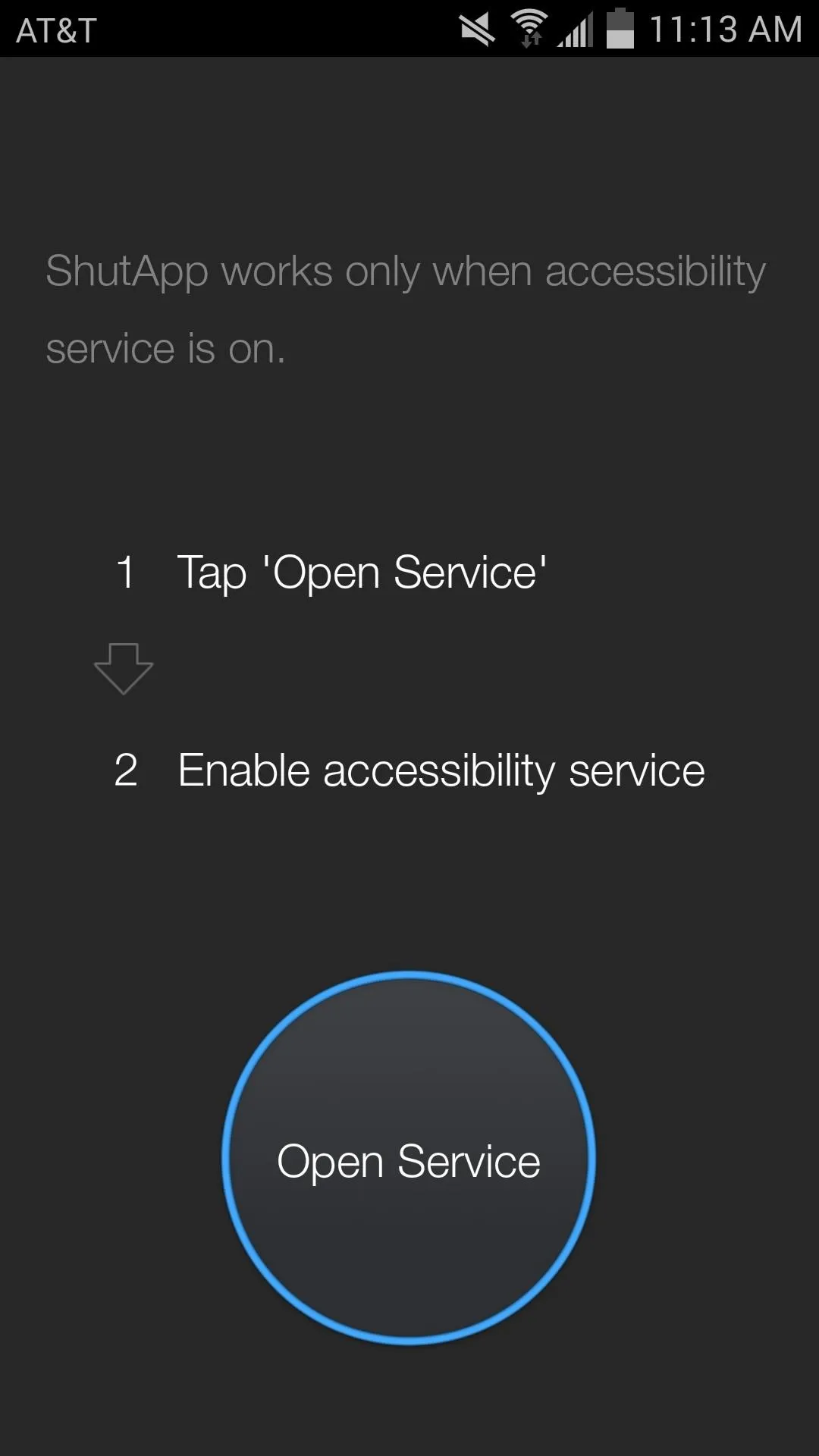
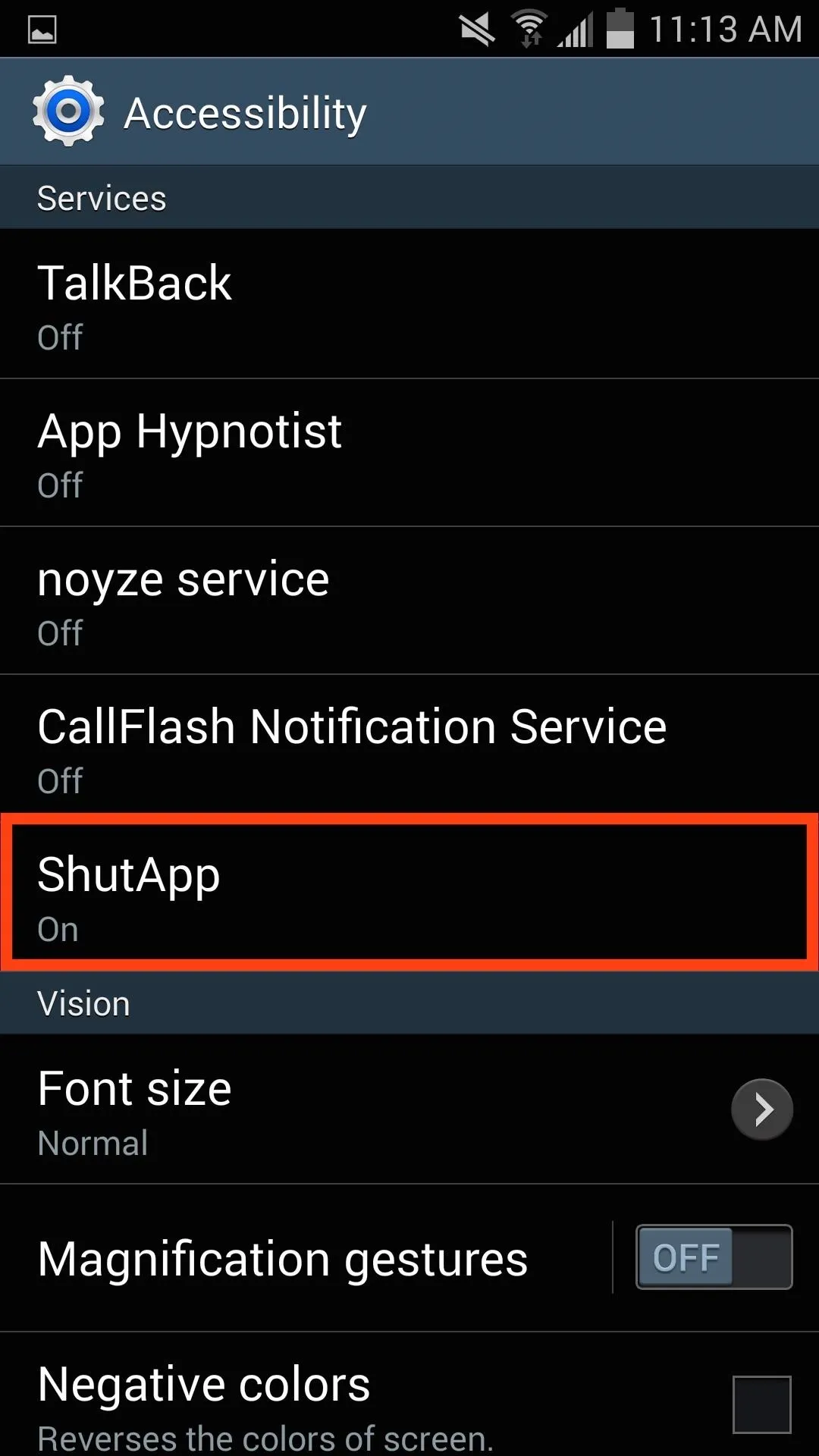
Step 2: Whitelist Preferred Apps
Whitelisting certain apps will prevent ShutApp from killing them. You should whitelist things like live wallpapers and music services—basically anything that you want to persist. Just enter the whitelist through the settings, select an application, then hit Add.
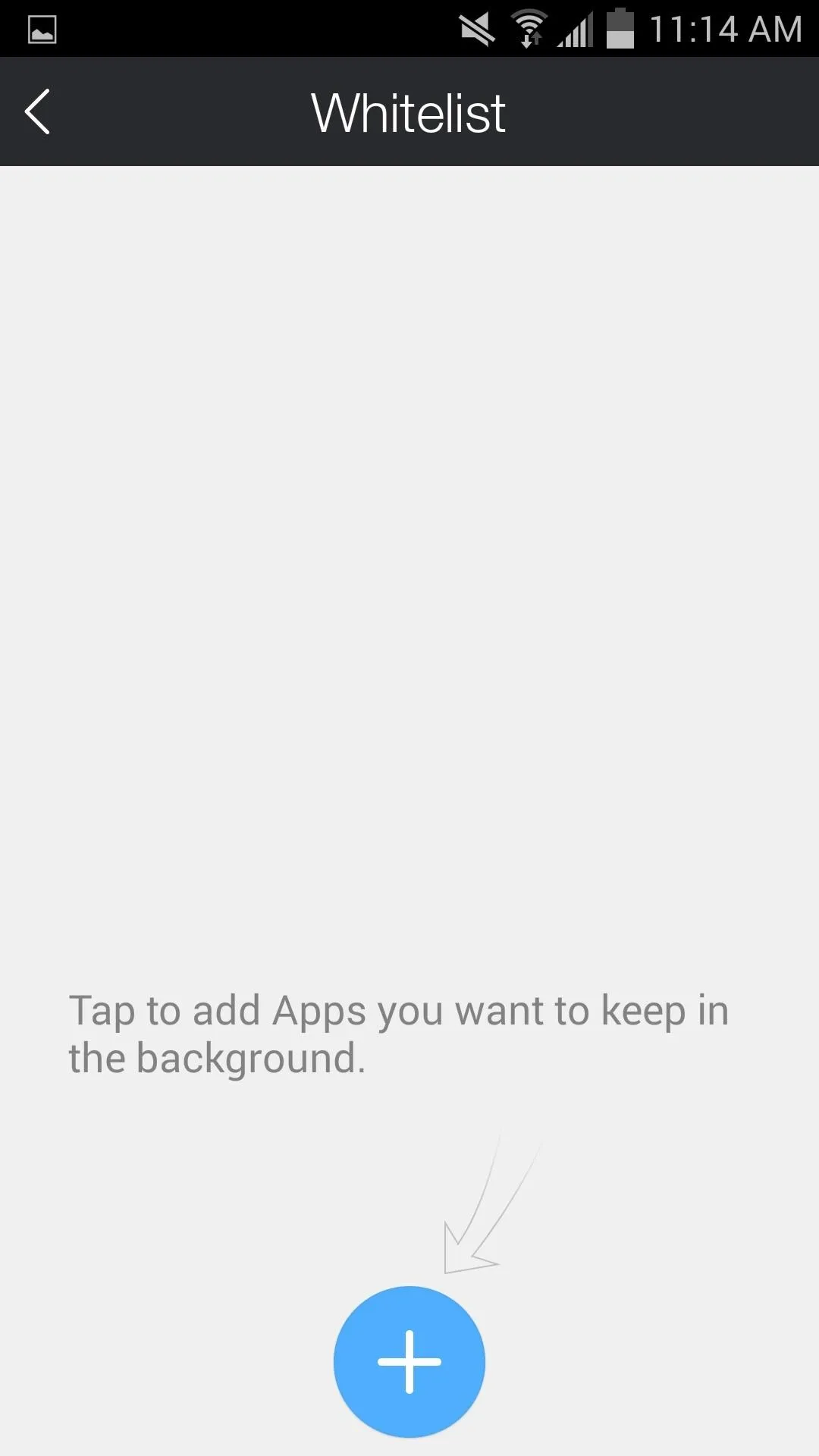
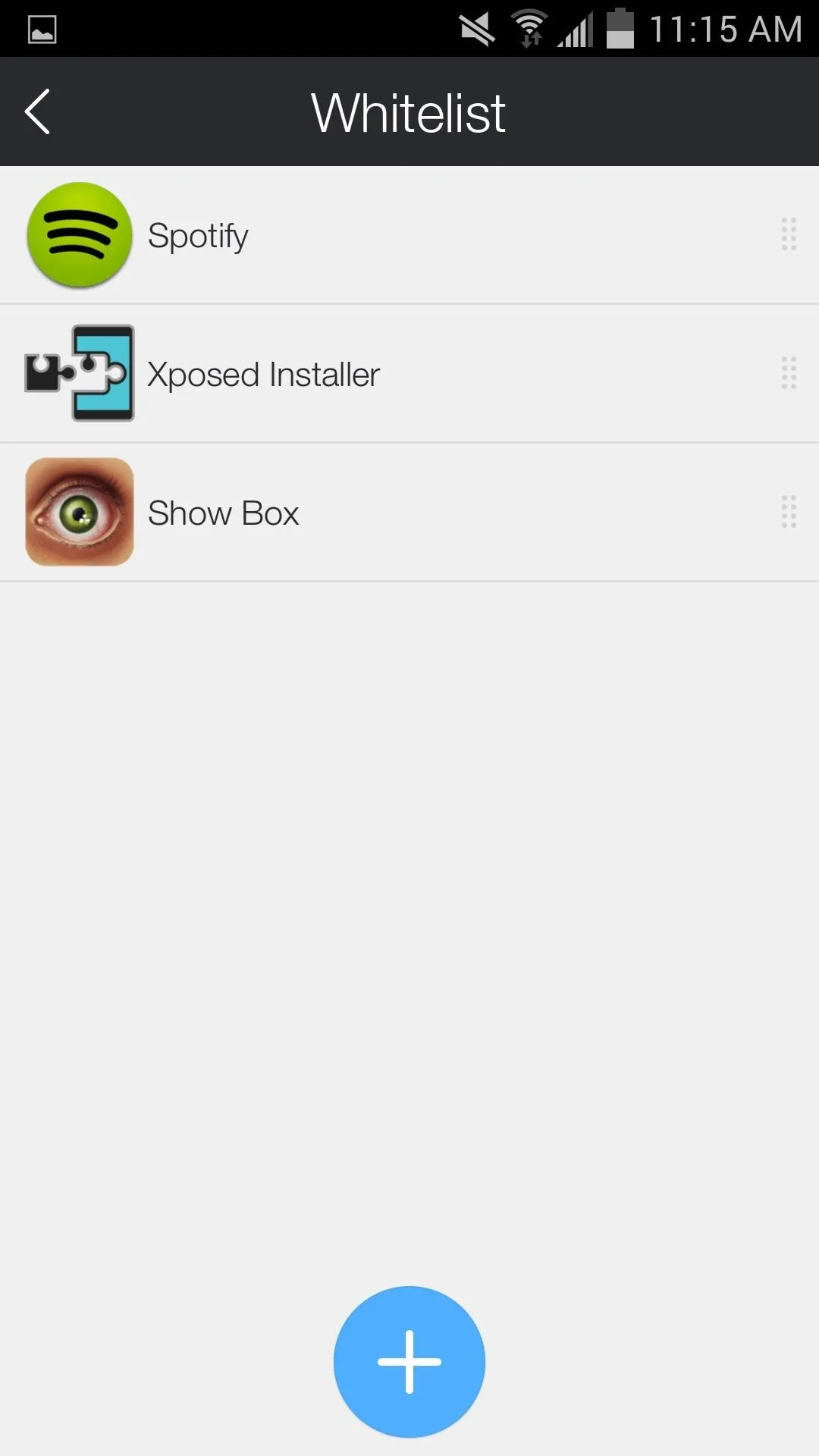
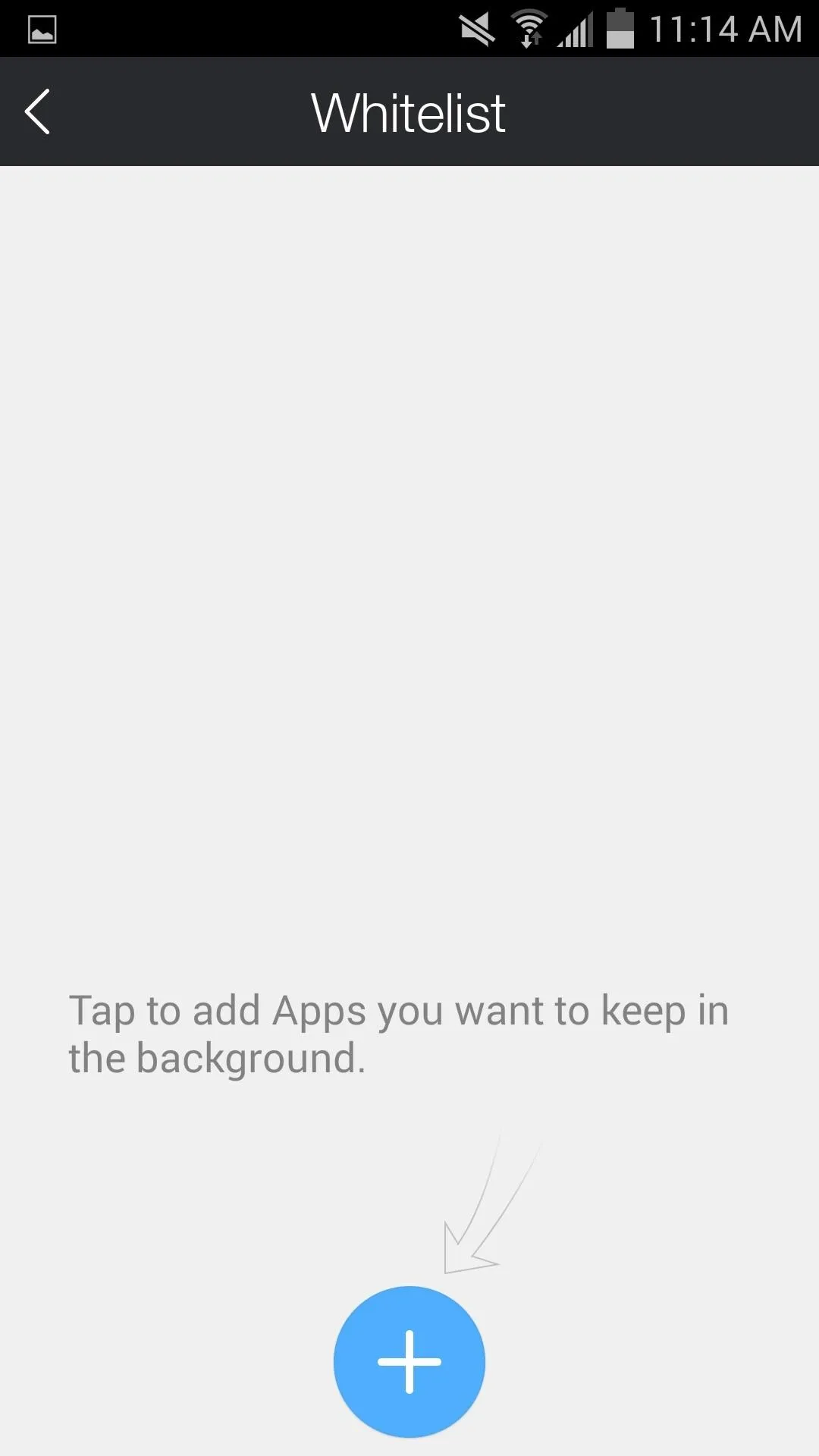
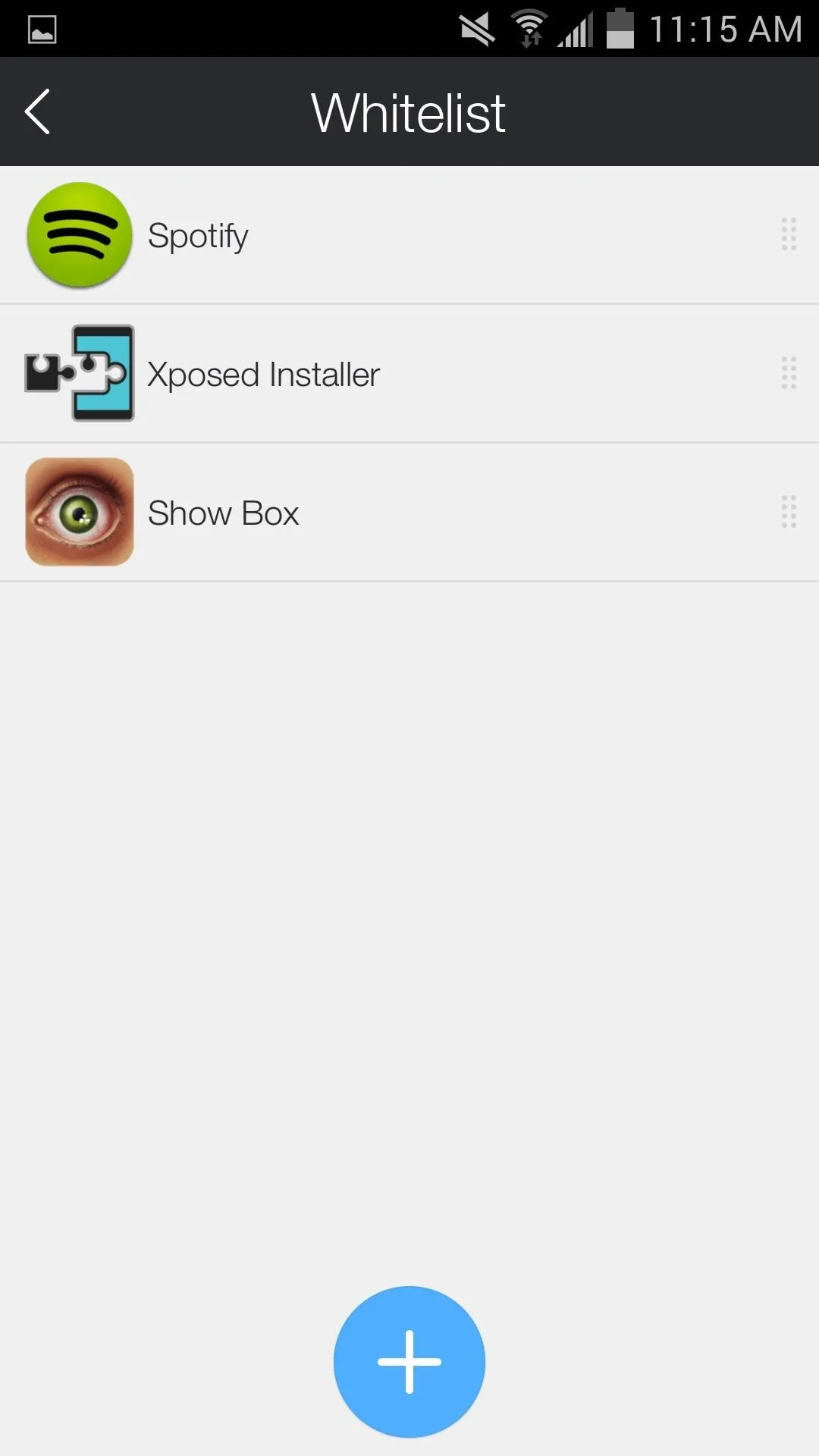
Step 3: Shut Your Apps
Tap the large SHUT button to begin killing apps, after which you'll see a Done screen with information on how much battery and network data was saved.
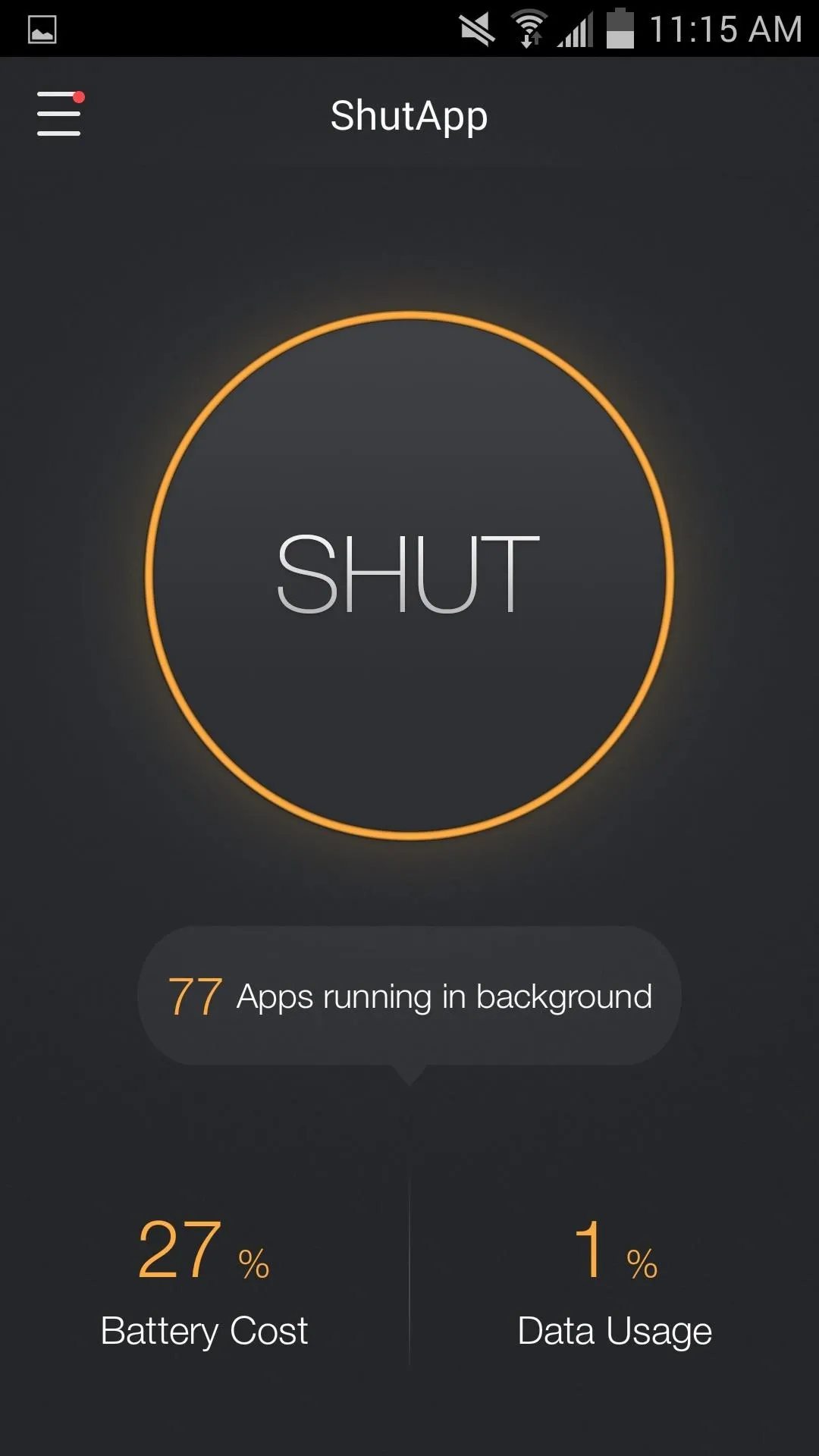
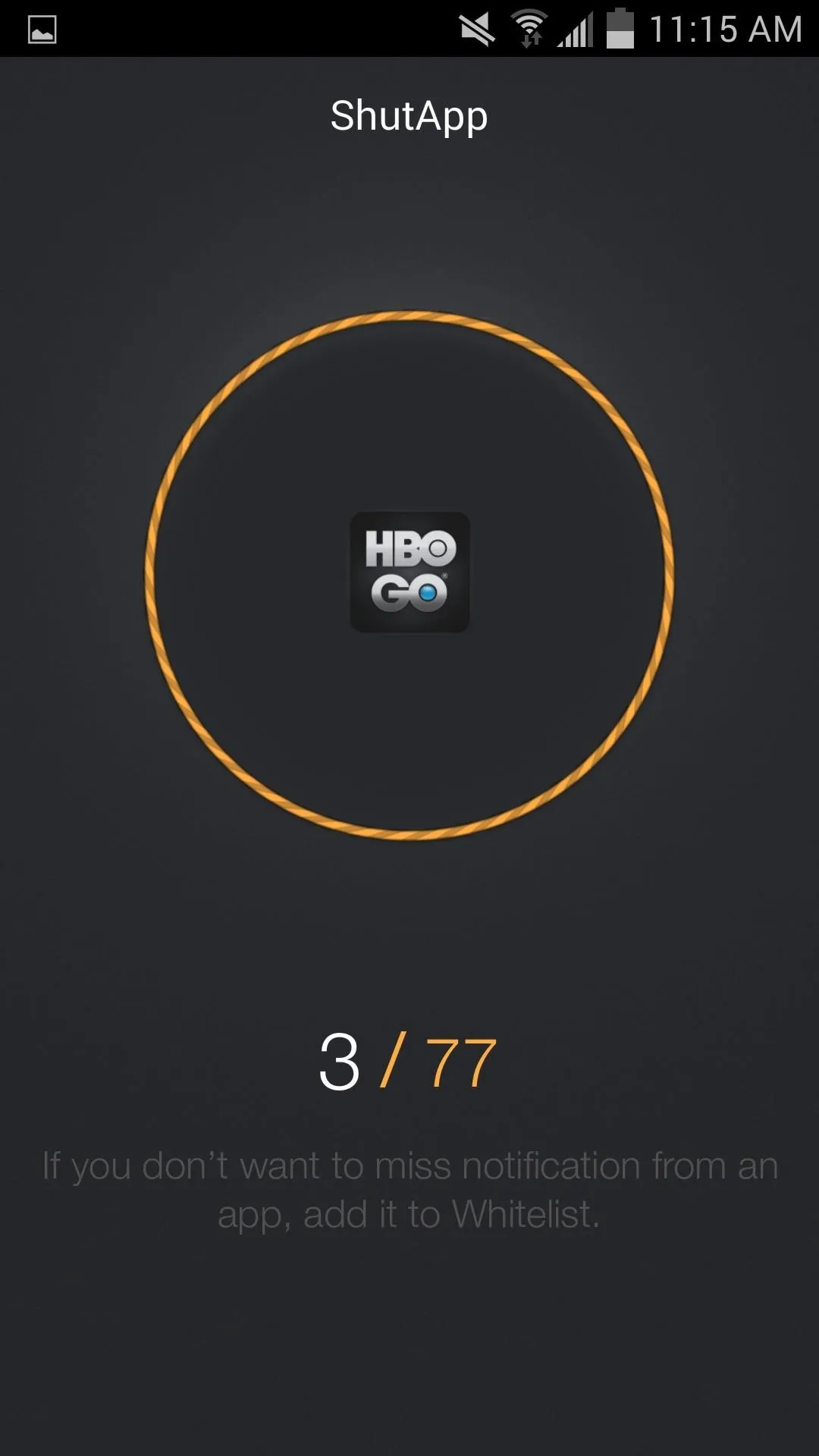
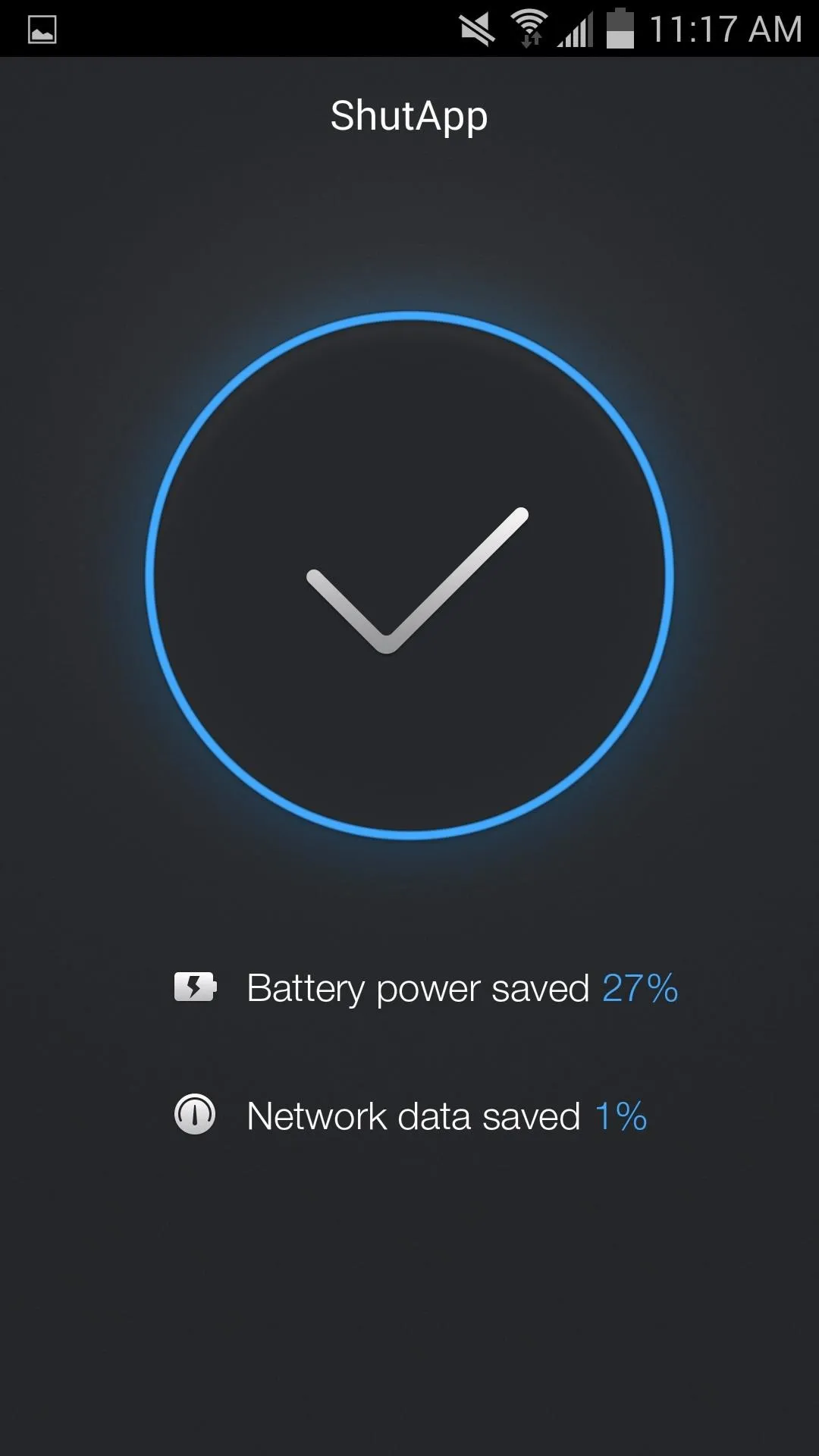
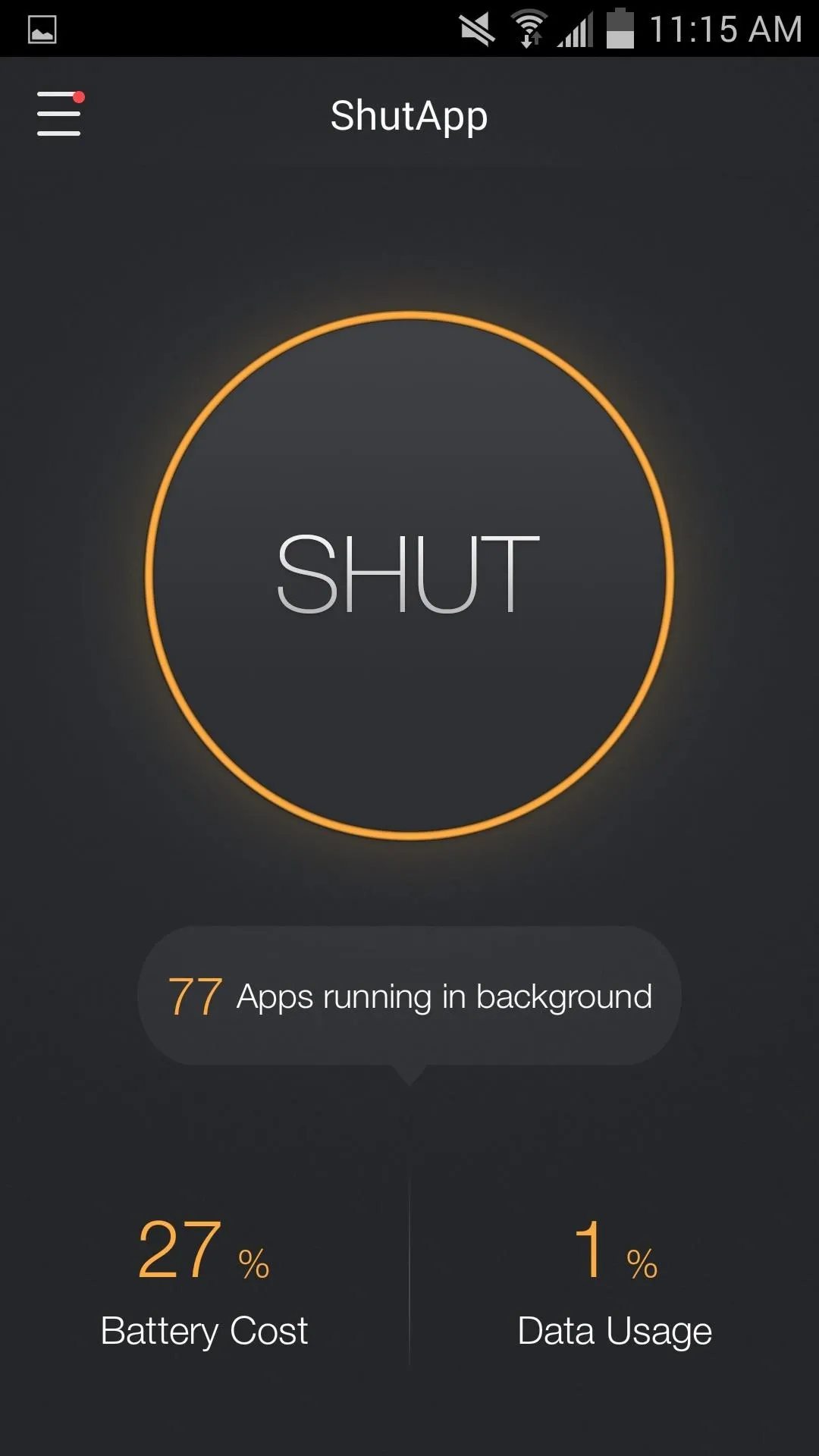
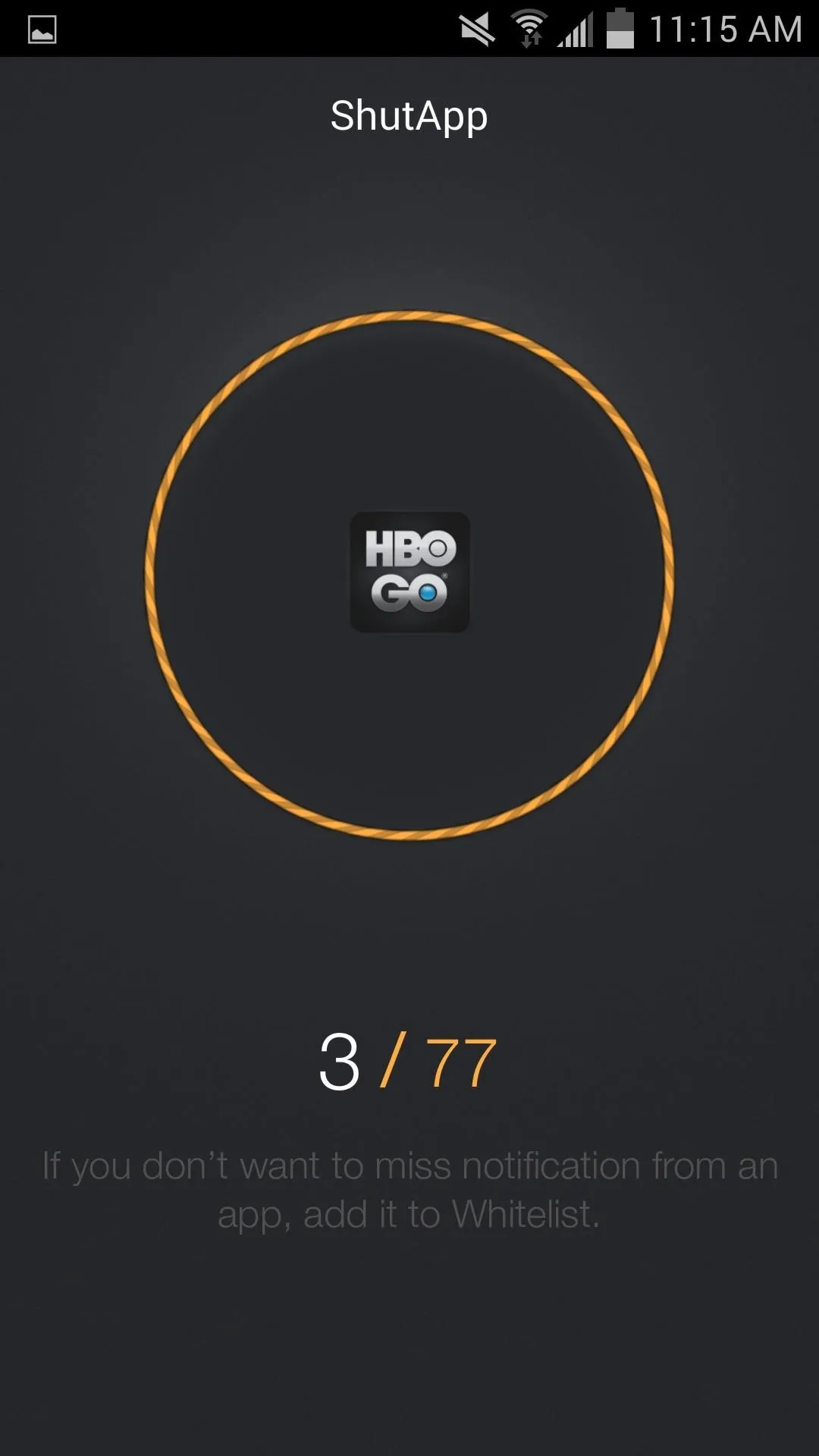
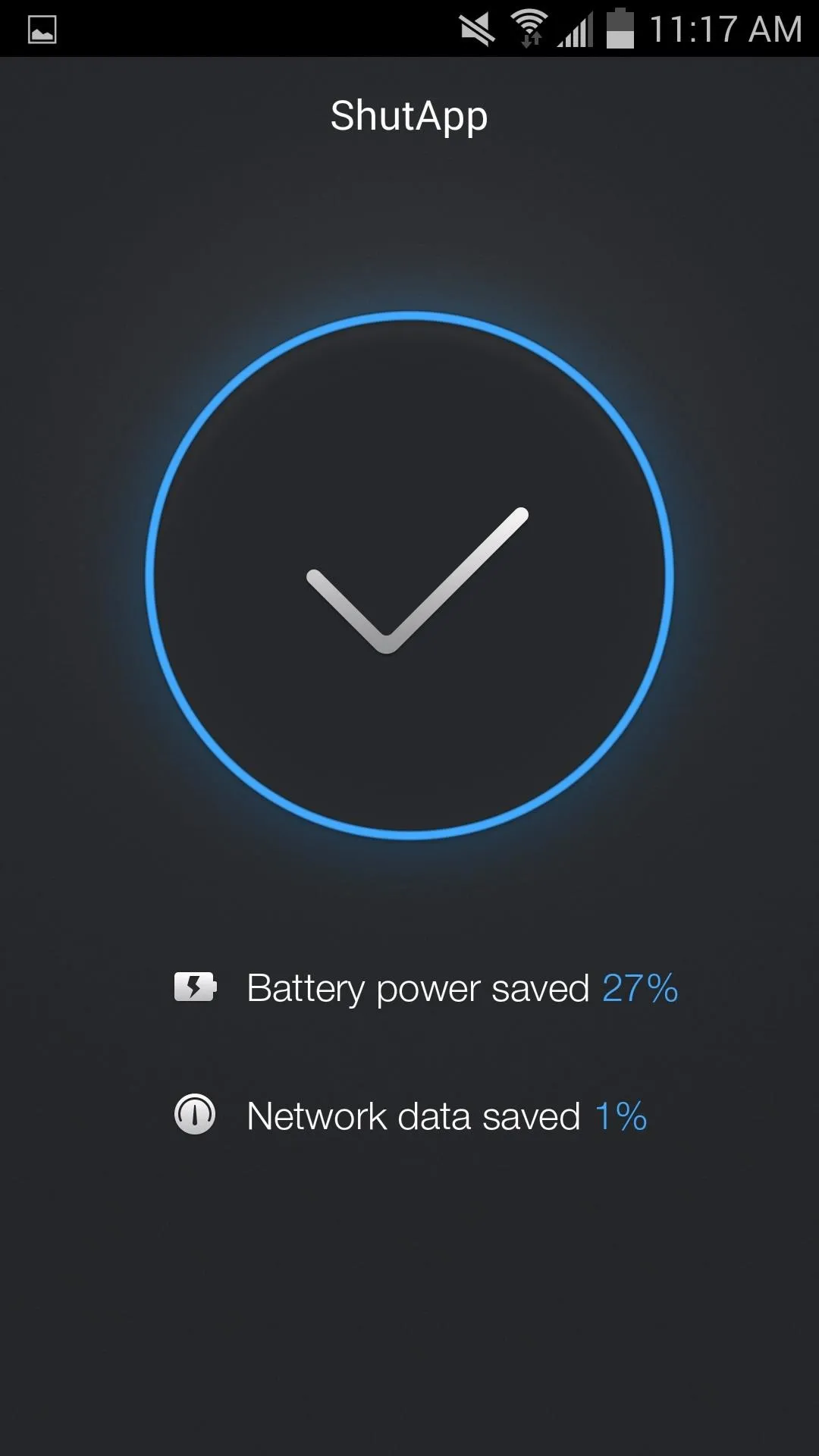
ShutApp is free, simple to use, and doesn't require root. Let us know what kind of results you're getting in the comments below, as well as on Facebook and Twitter.




Comments
No Comments Exist
Be the first, drop a comment!