Google released its long-awaited Google Now launcher a couple months ago, allowing users to access Google Now with the simple command of the voice. As great as the feature is, it requires that our screens be on, unlike the Moto X's "active listening" service that operates with Google Now, activating through a screen-off state.
While the Samsung Galaxy Note 3 doesn't have an official Google Now launcher, it does have an active listening feature which allows you to bring up S Voice, Samsung's personal assistant, by uttering a "Hi Galaxy" command when the screen is off. Only problem is, I don't like S Voice.
My phone is heavily tied into my Google account, and using the Now service yields a much better voice assistant experience. To that end, today I'm going to show you how to retain active listening, but use it to launch Google Now instead of S Voice.
From Android dev John Paul Wile, the app Hi Google uses Samsung's hotkey command "Hi Galaxy" to open Google Now instead of S Voice.
Step 1: Meet the Prerequisites
In order to install this mod, you'll need to be rooted and have the Xposed Framework on your device, as this module works exclusively with Xposed.
Step 2: Install HiGoogle on Your Note 3
Download the module directly from here (select the APK), or from the Download section of Xposed Installer.
Once installed, simply activate the module and reboot your device.
Step 3: Use Your New Voice-Activated Assistant
With your screen off, you can now say "Hi Galaxy", and instead of S Voice appearing, you'll now see the Google Now voice prompt, allowing you give commands (call, text, etc.) or ask questions (how's the weather, what's the score of the Dodger game, etc.).
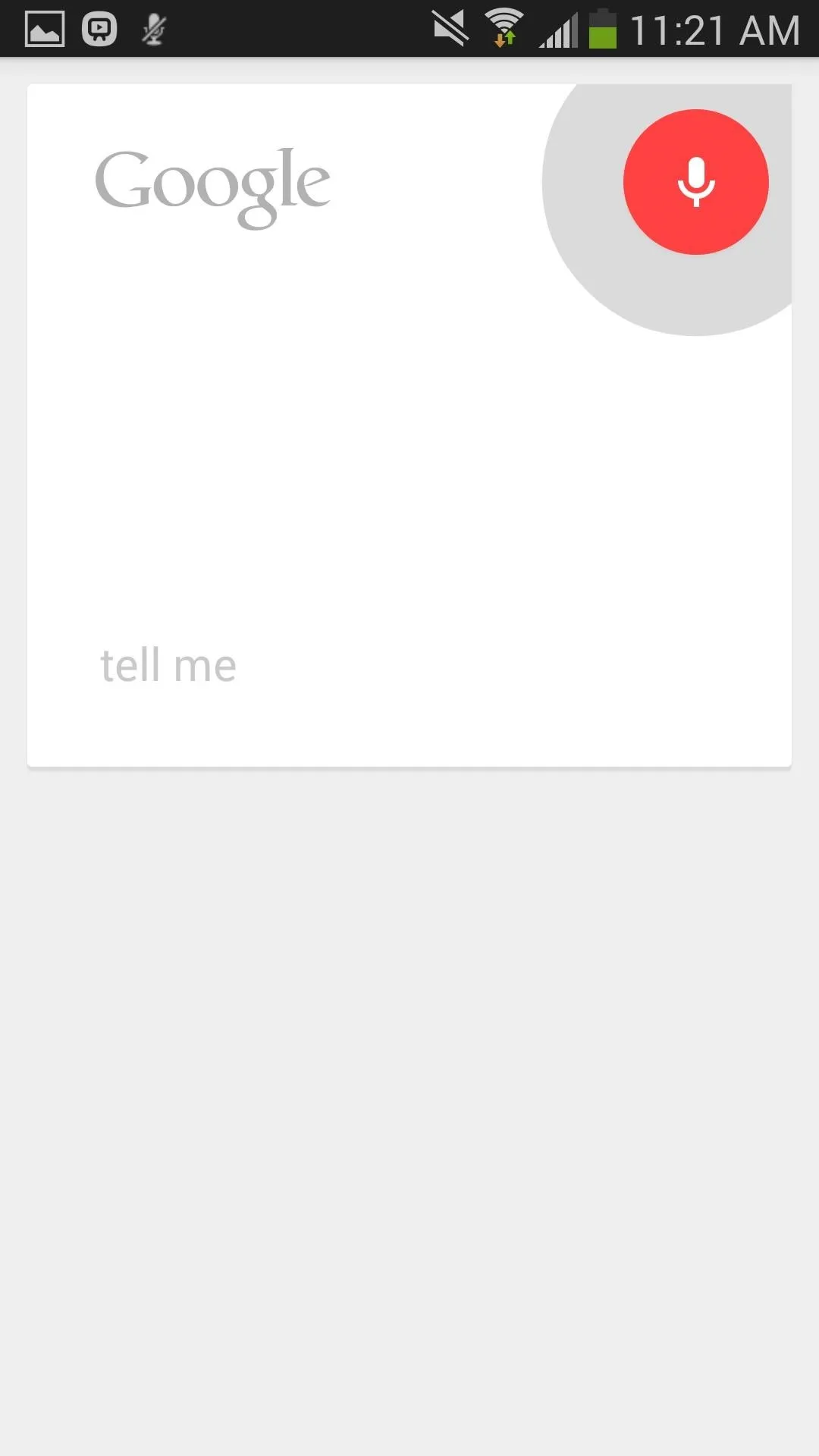
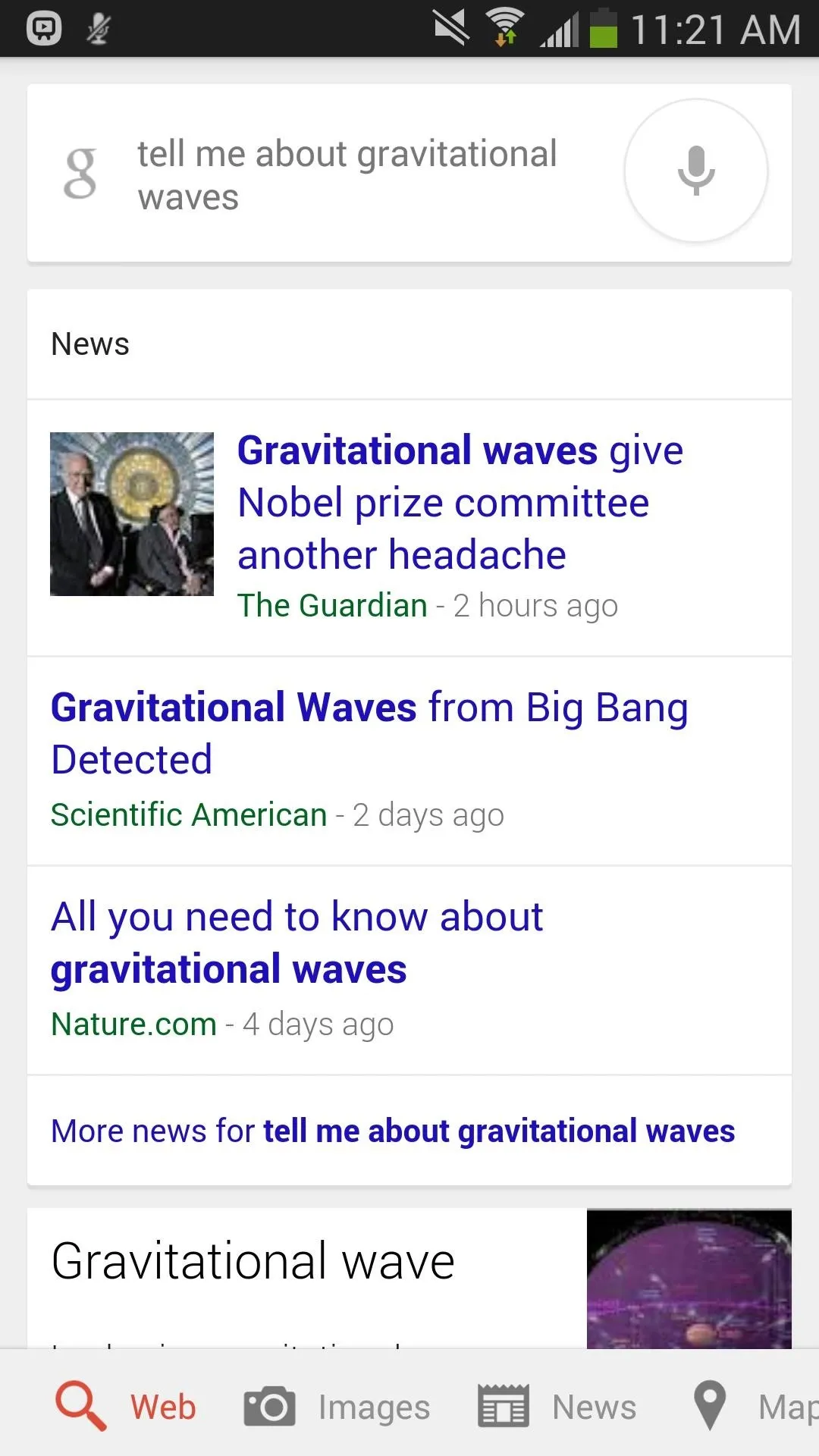
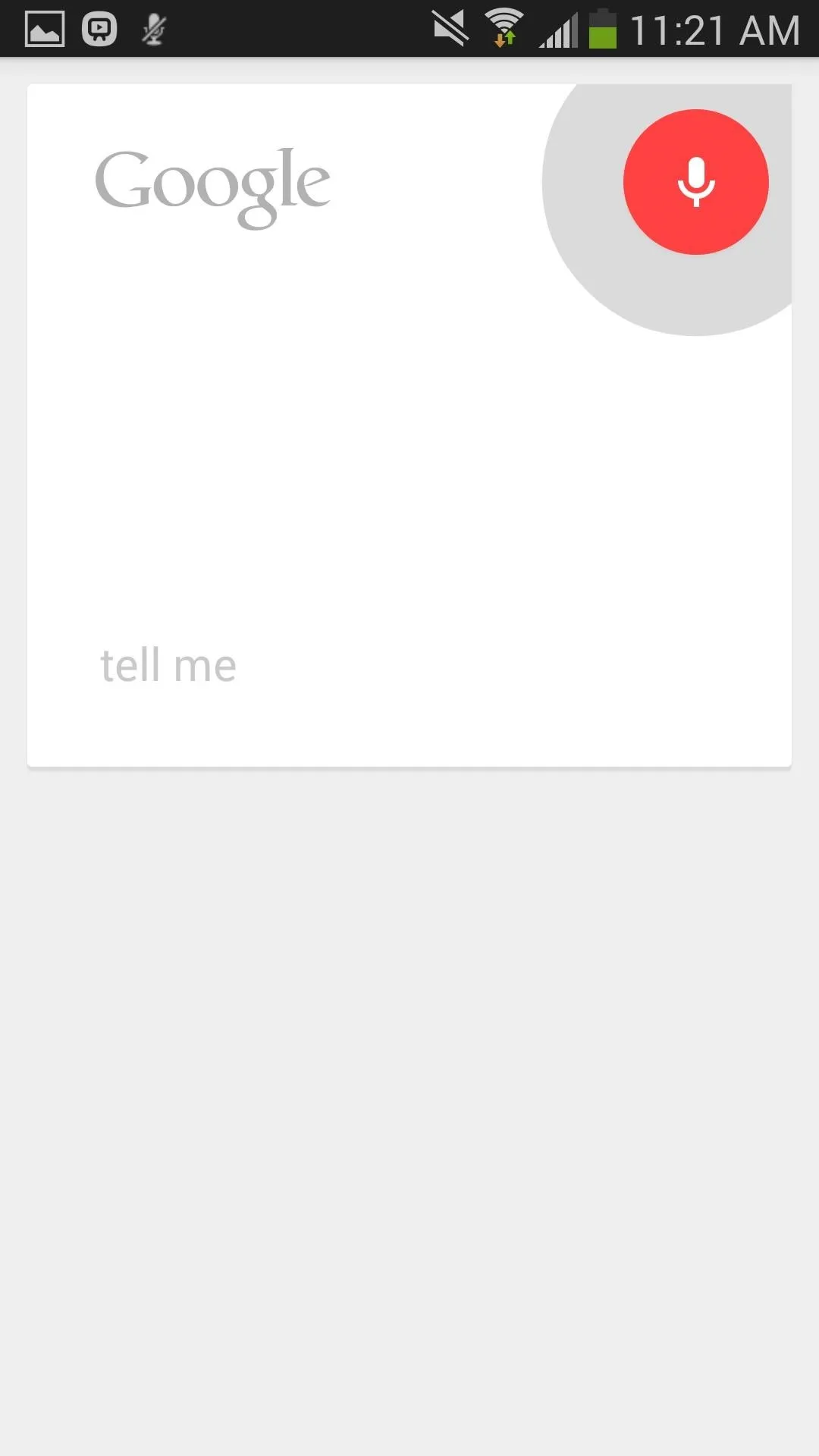
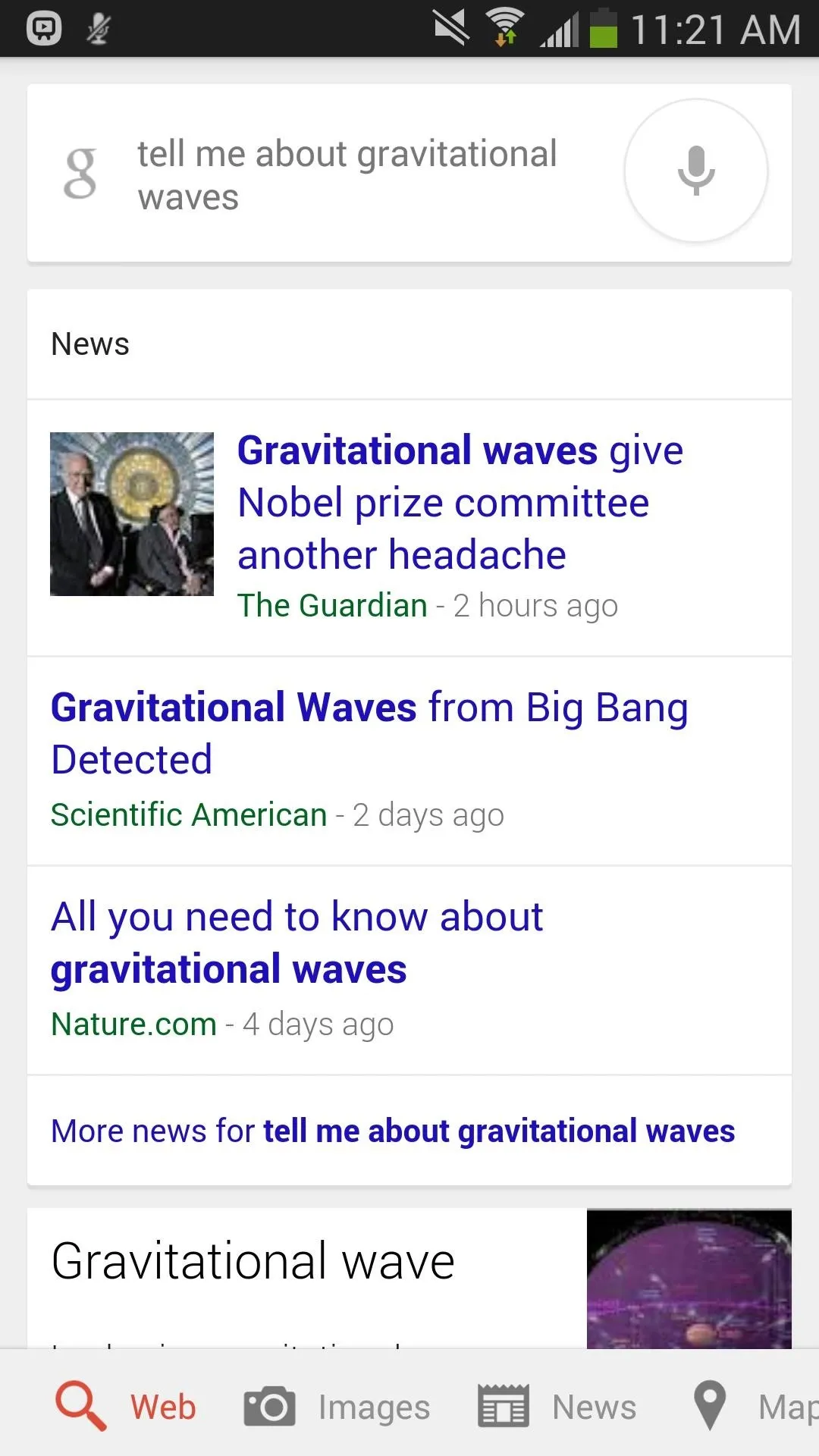
Step 4: Disable Your Lock Screen
One issue that should be mentioned is that you'll need to disable any lock screen protection, including "swipe to unlock". Otherwise, the command will only work after you unlock your screen, which sort of defeats the purpose.
If for any reason you want to switch back to using S Voice, just uncheck the Hi Google module in Xposed and reboot your device. Otherwise, enjoy your hands-free Google Now experience.






Comments
No Comments Exist
Be the first, drop a comment!