Everyone has that one friend who just can't help but send multiple texts in rapid-fire succession, when they just as easily could have been consolidated into one easy-to-read message. Alert after alert, this becomes extremely annoying as your phone shoots notification sounds and vibrations at you like it was possessed.
We don't necessarily want to disable the sound on our devices, but we do want to alleviate this particular aggravation and limit the number of notification alerts that come through in rapid succession.
Today, I'll be showing you how to essentially set a time-out period after an initial notification alert is received. To do so, you will first need to make sure you have a rooted Android device with the Xposed Framework installed.
Step 1: Install Less Frequent Notifications Mod
On your device, download and install dev OFMB's mod, Less Frequent Notifications from this link. Make sure to check the XDA thread for updated versions of the mod, since it's not in the Xposed Repo yet.
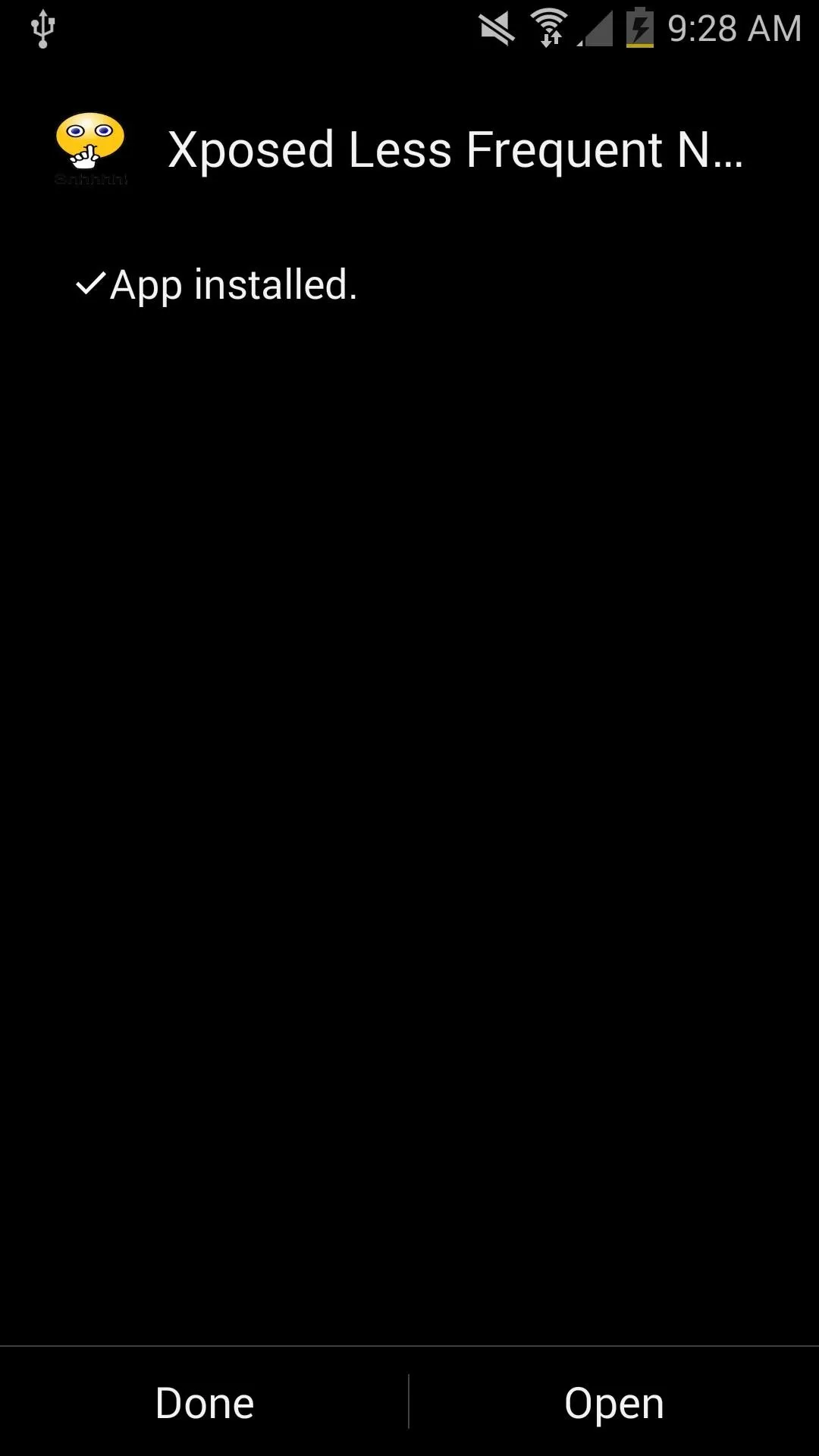
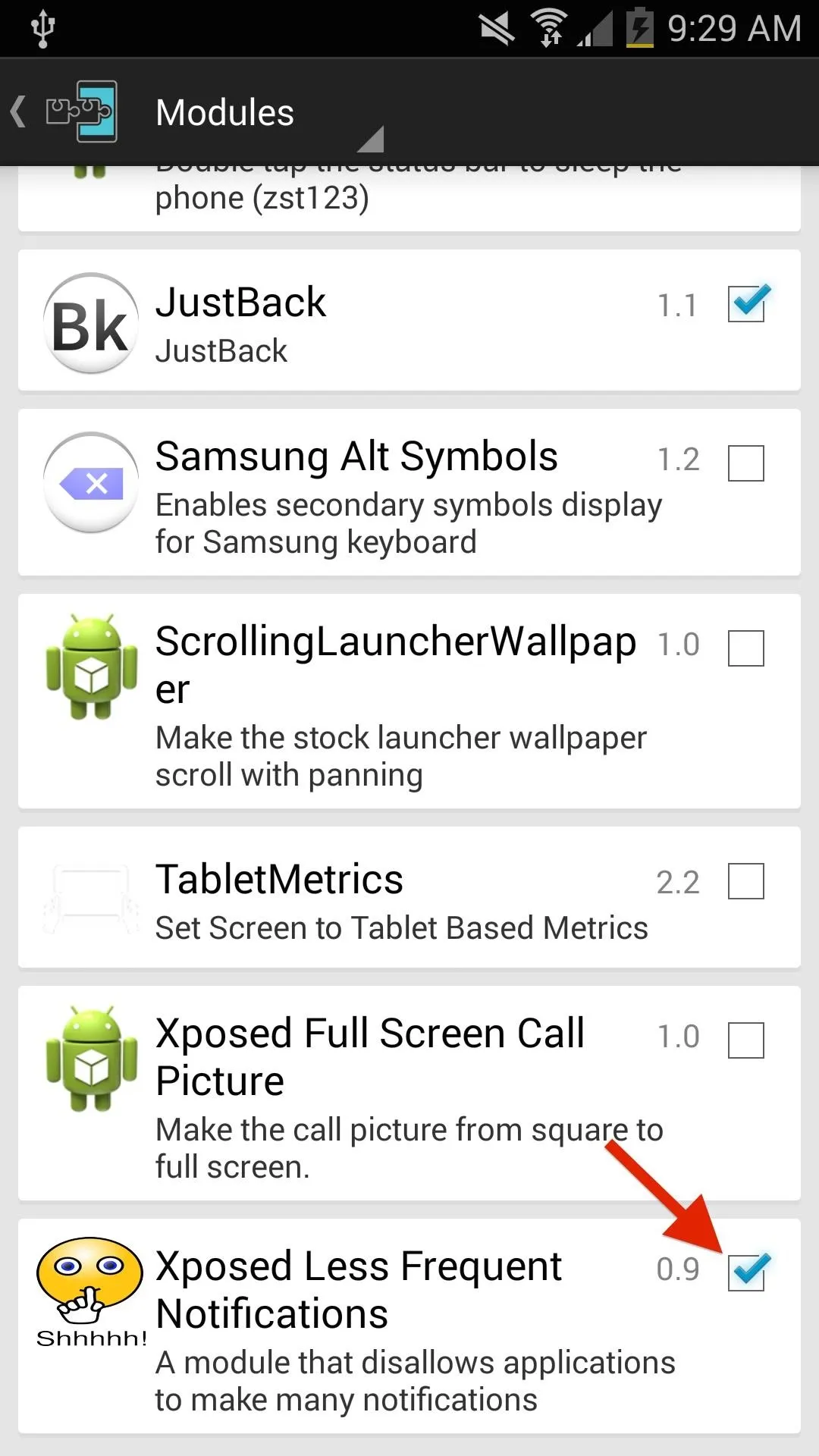
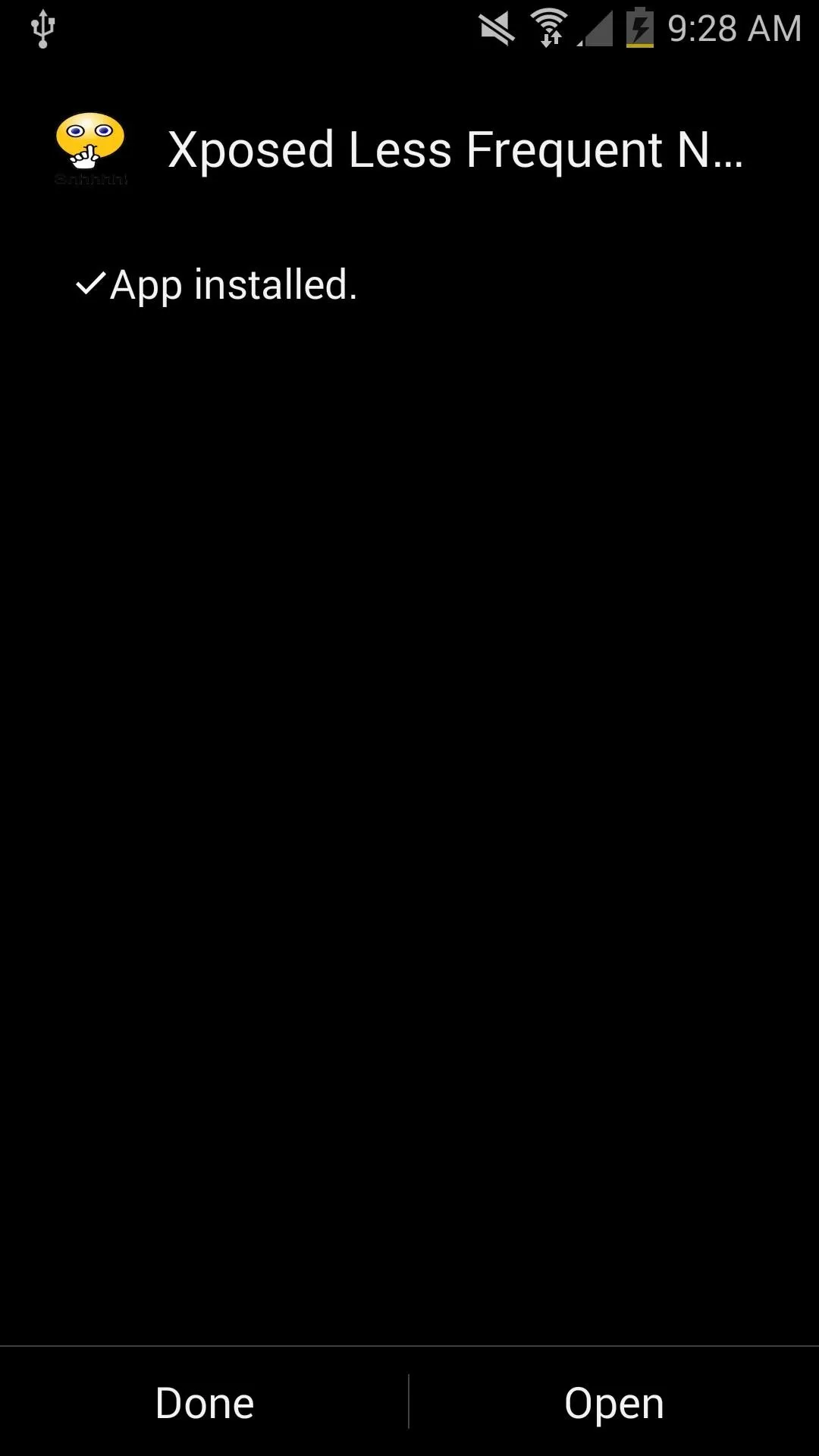
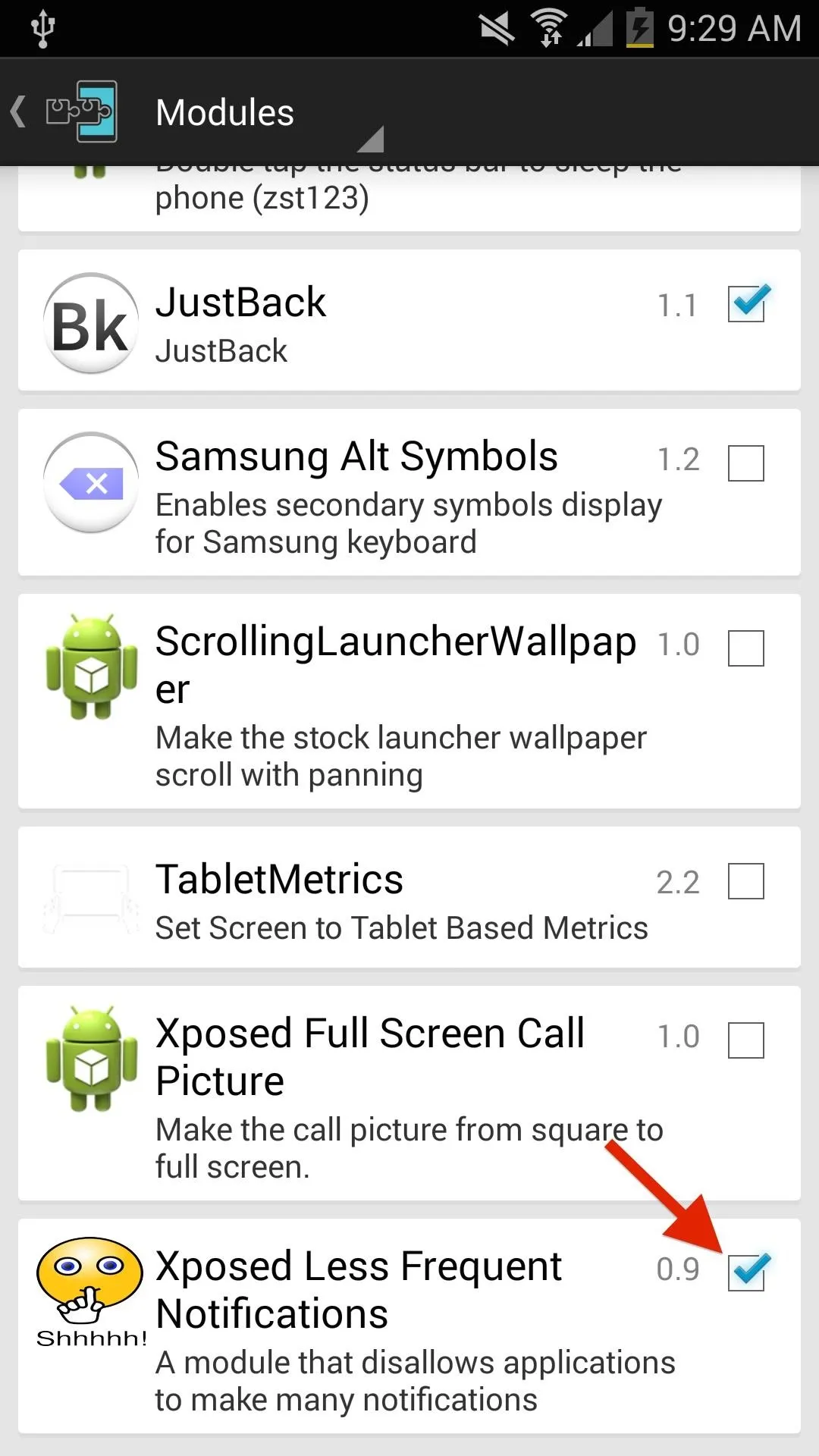
After installation, make sure to properly activate the module through the Xposed Installer app.
Step 2: Adjust Your Alert Settings
Open Less Frequent Notifications from your app drawer, then choose whether you want to disable sound, vibration, or both. Next, set the time frame that will dictate how long after the initial notification alert another alert can come in. Once you've set your preferences, reboot your device.
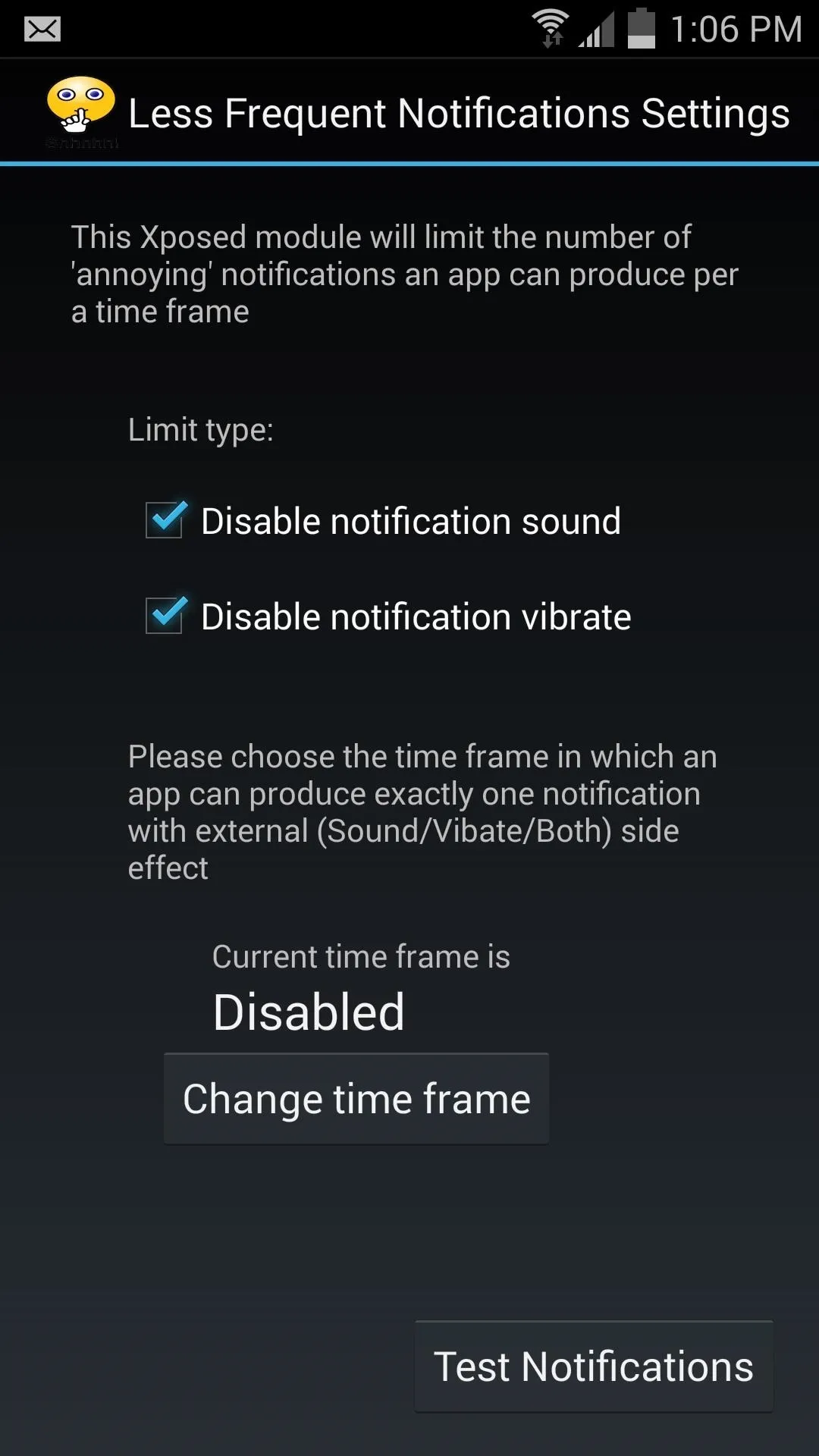
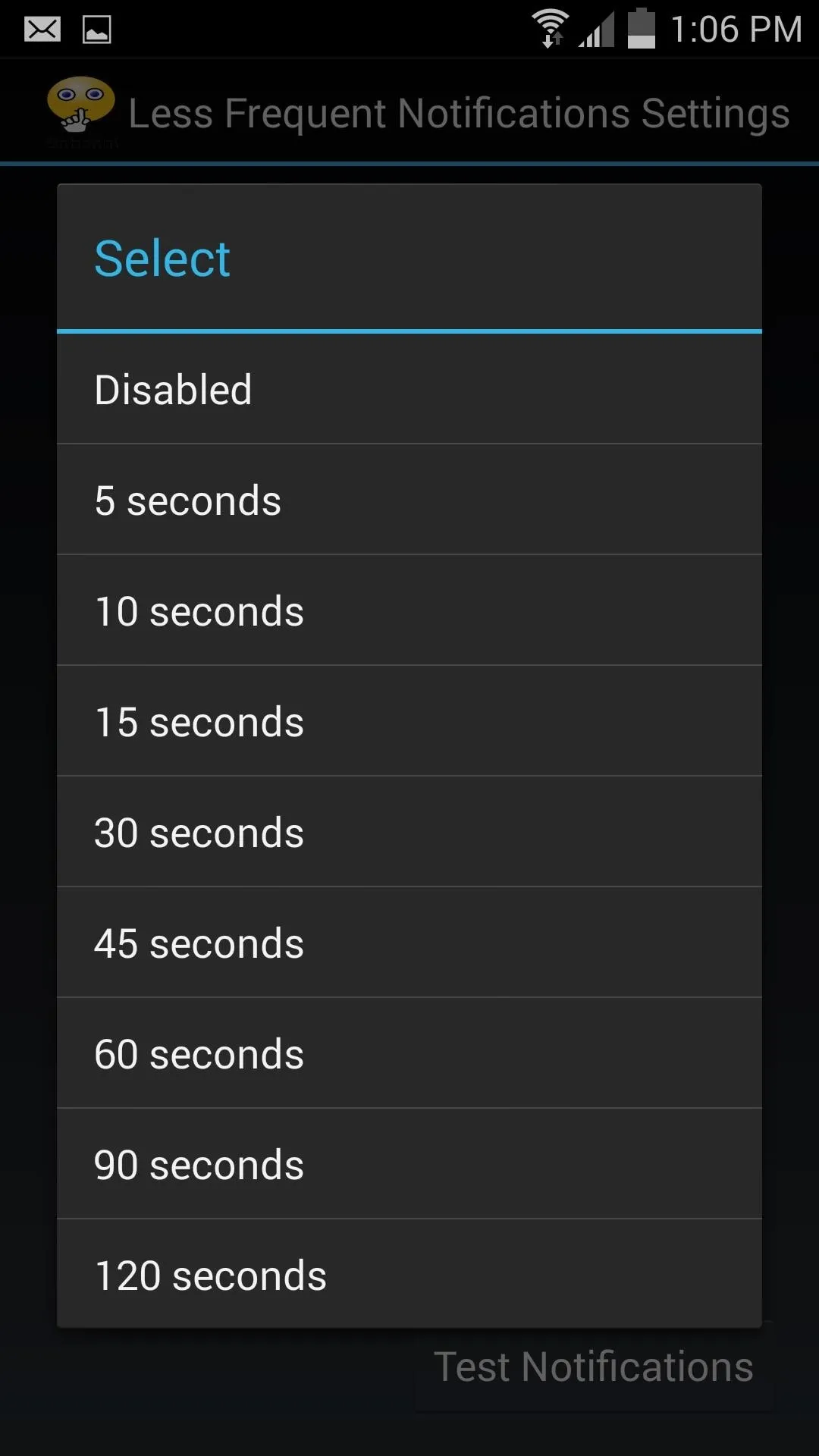
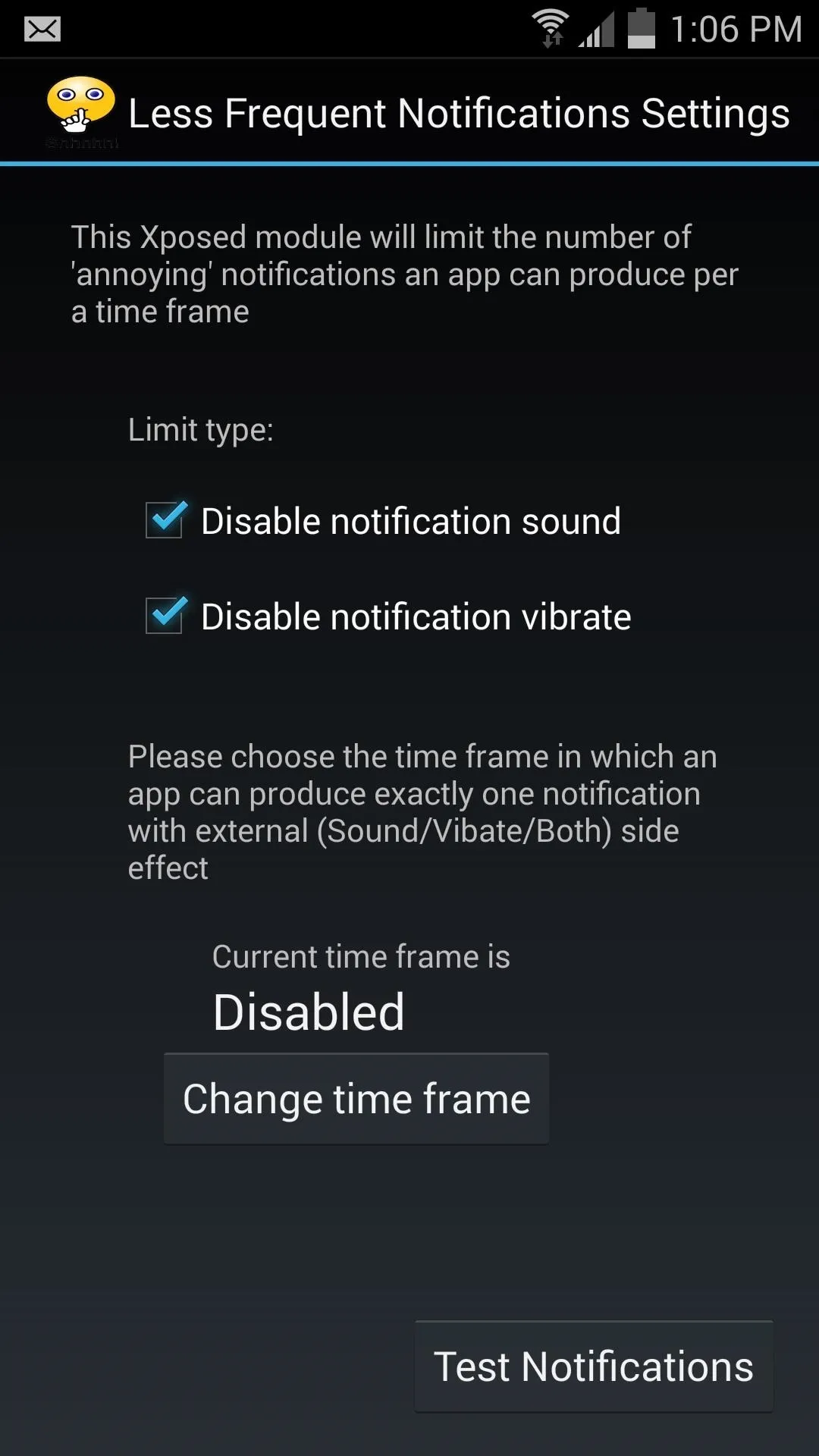
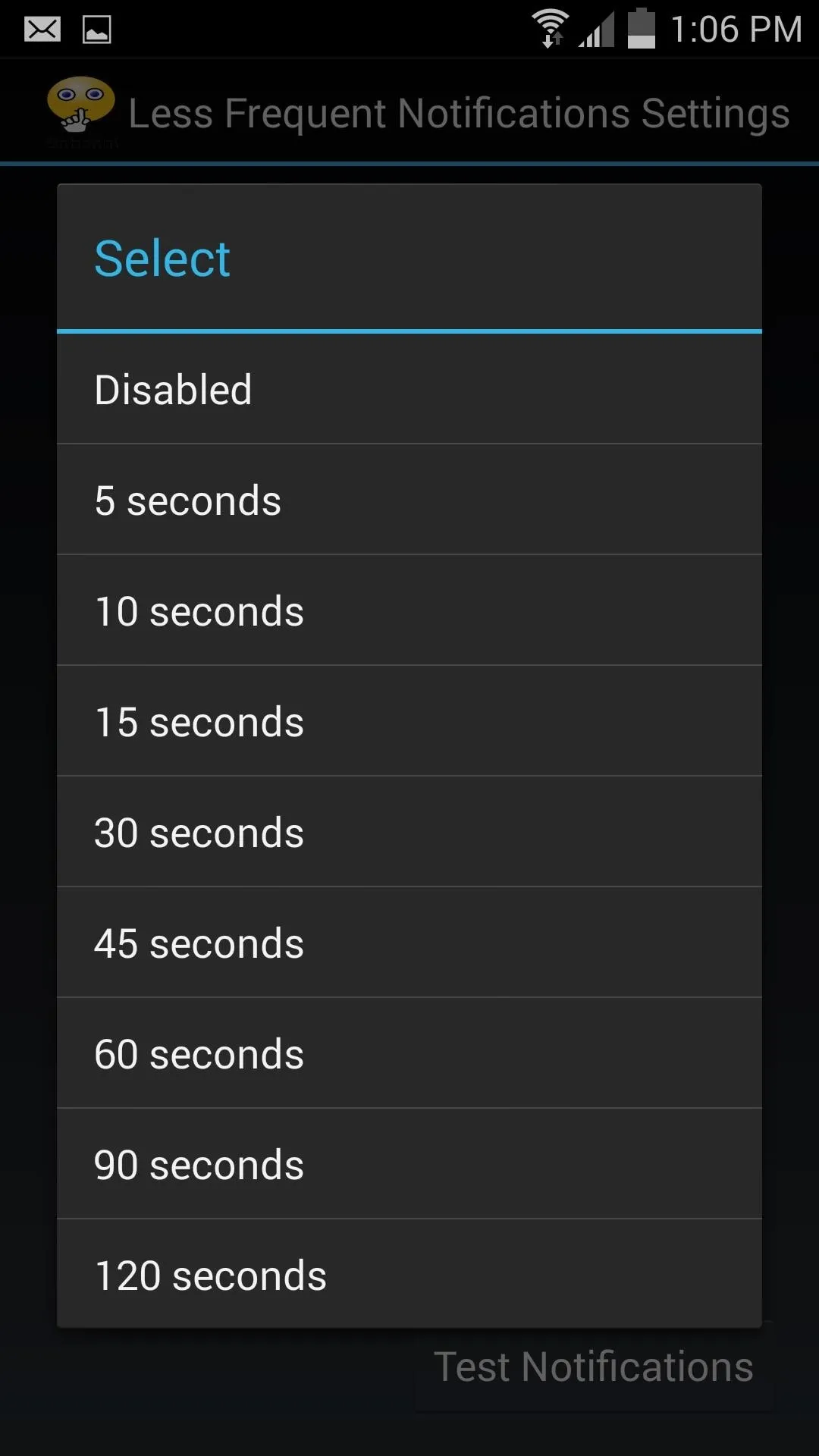
Step 3: Test It Out
After the reboot, send yourself some texts or emails. The first one will come through normally, while the following alerts are rendered mute, but still visible in the status bar and notification tray.
The next time your friends group or family are deciding what they want to do the coming weekend on WhatsApp, spare your office mates from constant ringing and buzzing with Less Frequent Notifications.




Comments
No Comments Exist
Be the first, drop a comment!