Cloud storage looks pretty good compared to the heavy restrictions that hard drives and other types of external memory carry. The cloud is not only limitless in what it can hold, but it can also easily be accessed from any device that has Internet—your smartphone, work computer, personal laptop, tablet, and more.
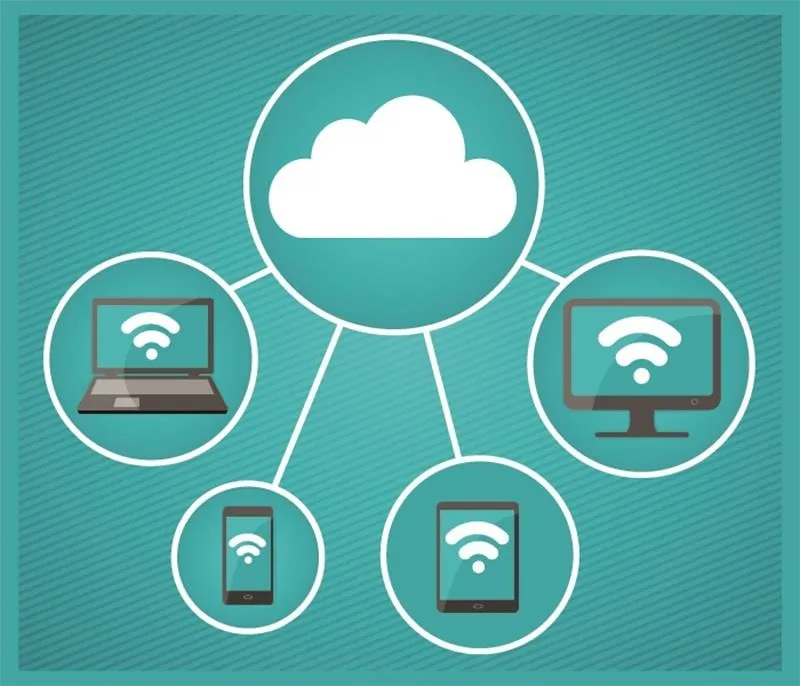
While accessing a specific cloud storage system like Dropbox or Google Drive may be easy on your Samsung Galaxy Note 2, managing all of them individually can not only get confusing, but also stressful on your smartphone's memory (ironically). Individual apps for each cloud means more used up storage on your device.
Why not just manage all of your cloud storage accounts from one place? Well, with the free CloudCube app by Android developers srcappsdev, you can browse, manage, and sync data with all your various cloud storage accounts—from one app.
Adding Cloud Storage Accounts
After downloading the app, tap on the plus sign at the bottom of the screen and select Add storage.
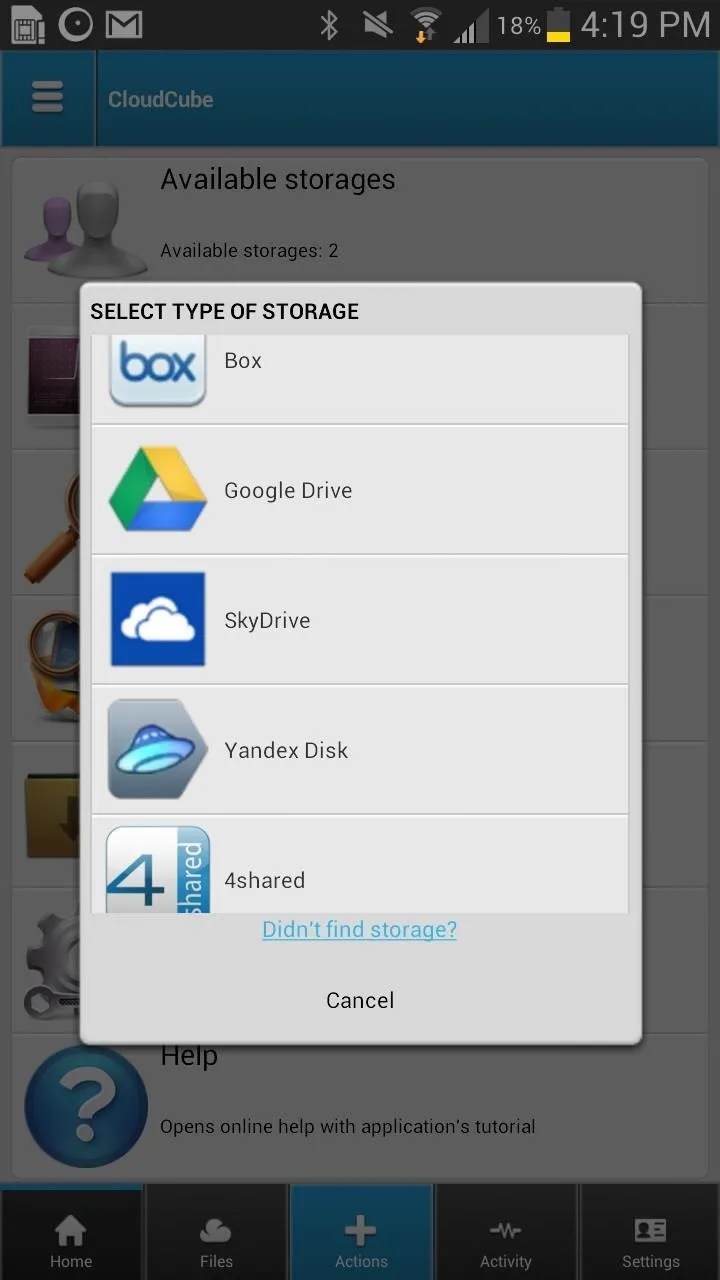
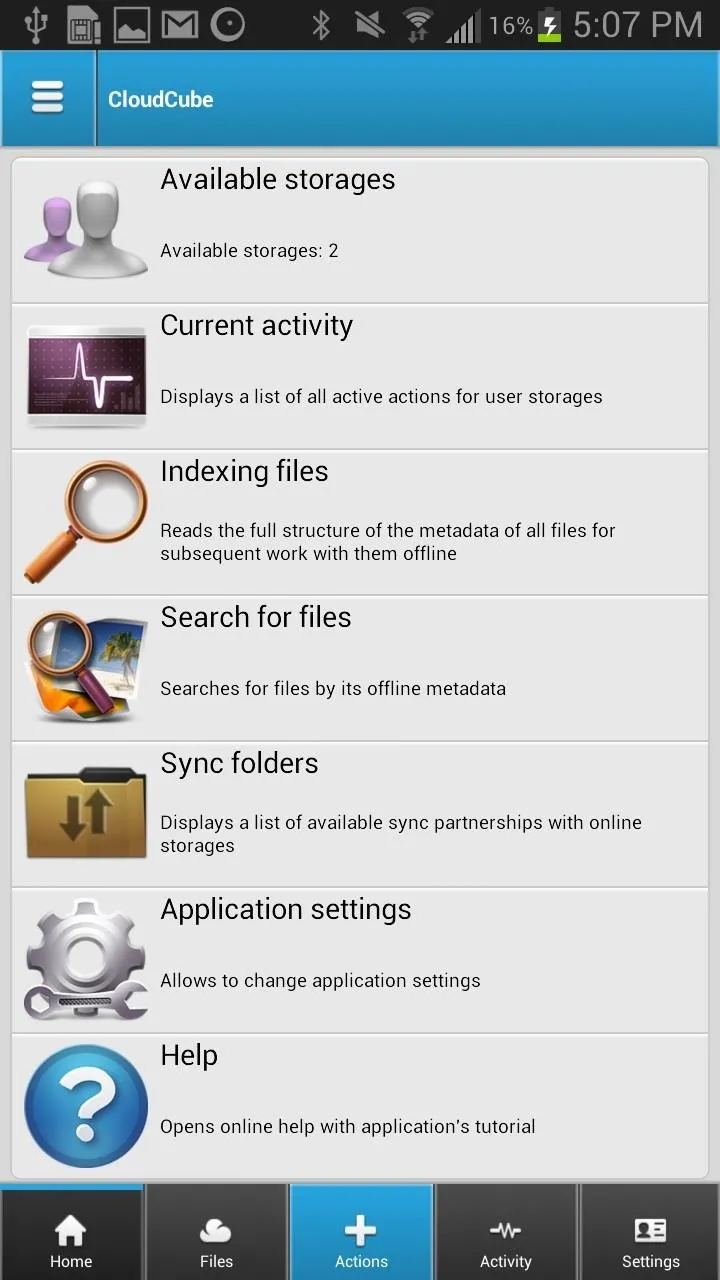
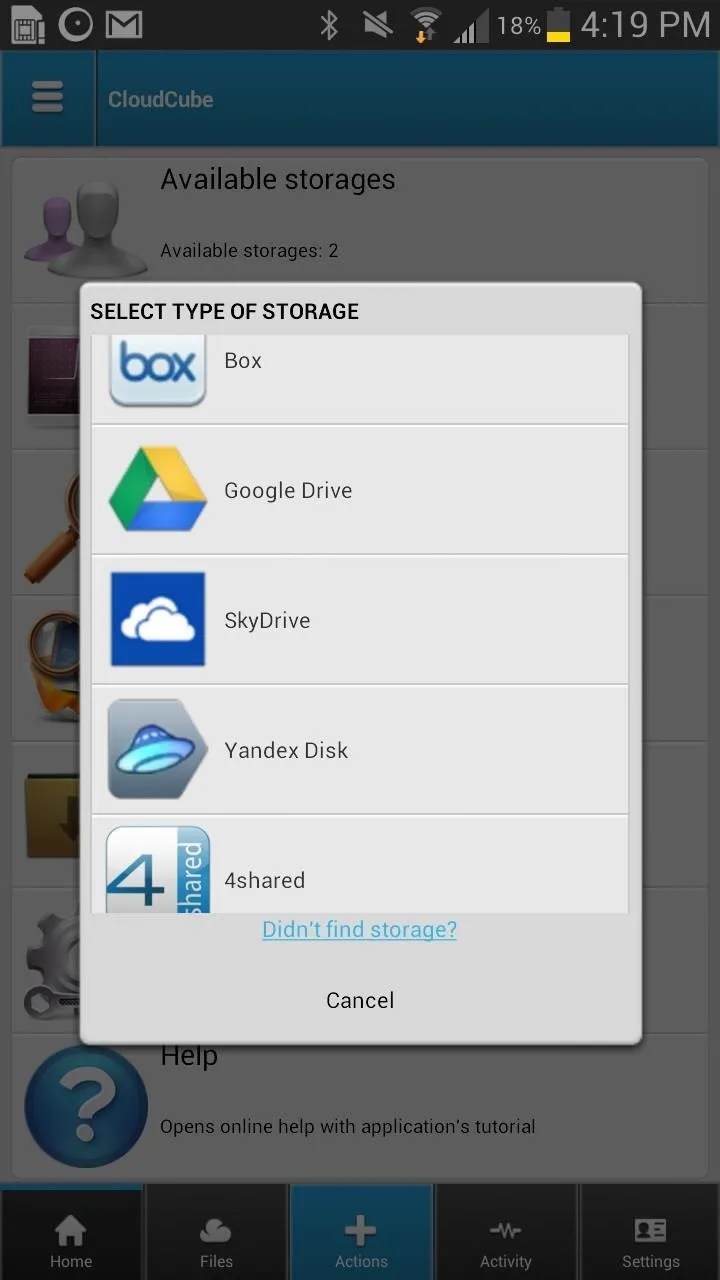
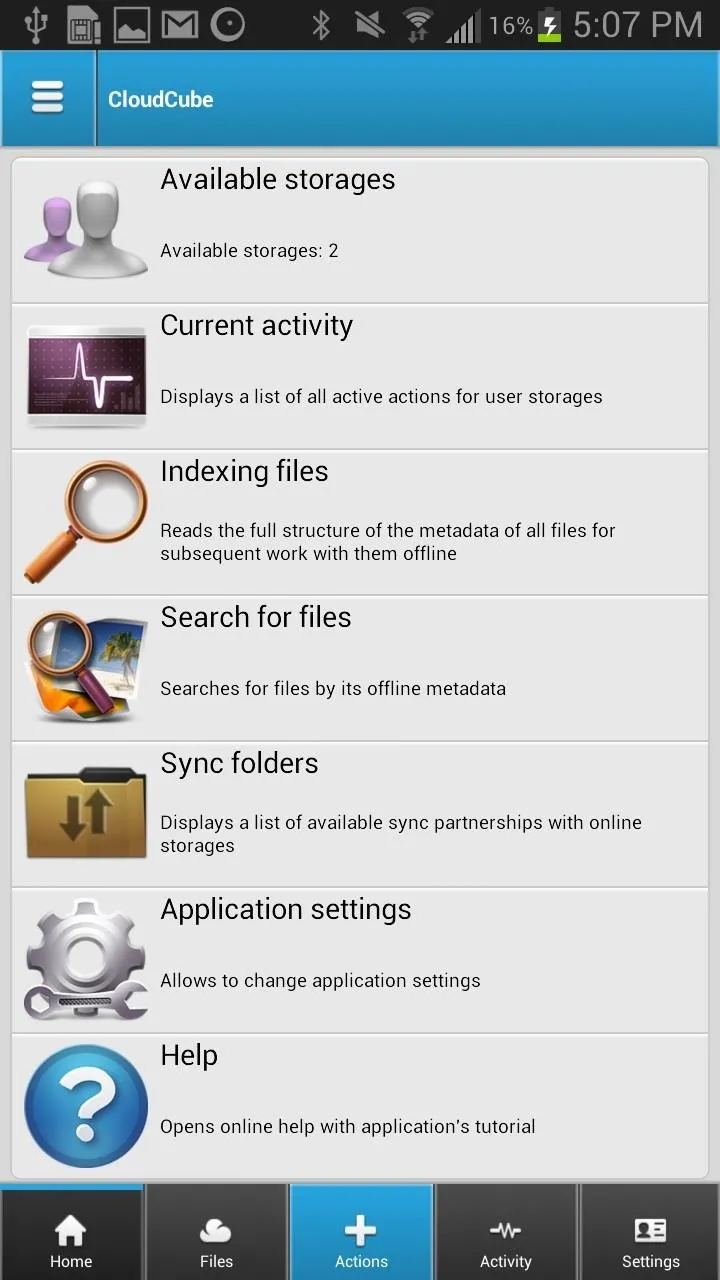
From there, you can log in to your accounts on the following platforms:
- Dropbox
- Box
- Google Drive
- SkyDrive
- 4shared
- Copy
- SugarSync
- Yandex Disk
- Ubuntu One
- Cubby
- Mediacenter
Once all of your clouds are linked up, you can download, modify and upload your files to any cloud, even with several storage accounts at once.
Browsing Your Cloud Storage Accounts
You can check out your files, monitor activity on your clouds, and mess with the settings. Anytime you want to view your individual clouds, simply swipe the screen to the right and they'll appear in a grey task bar.
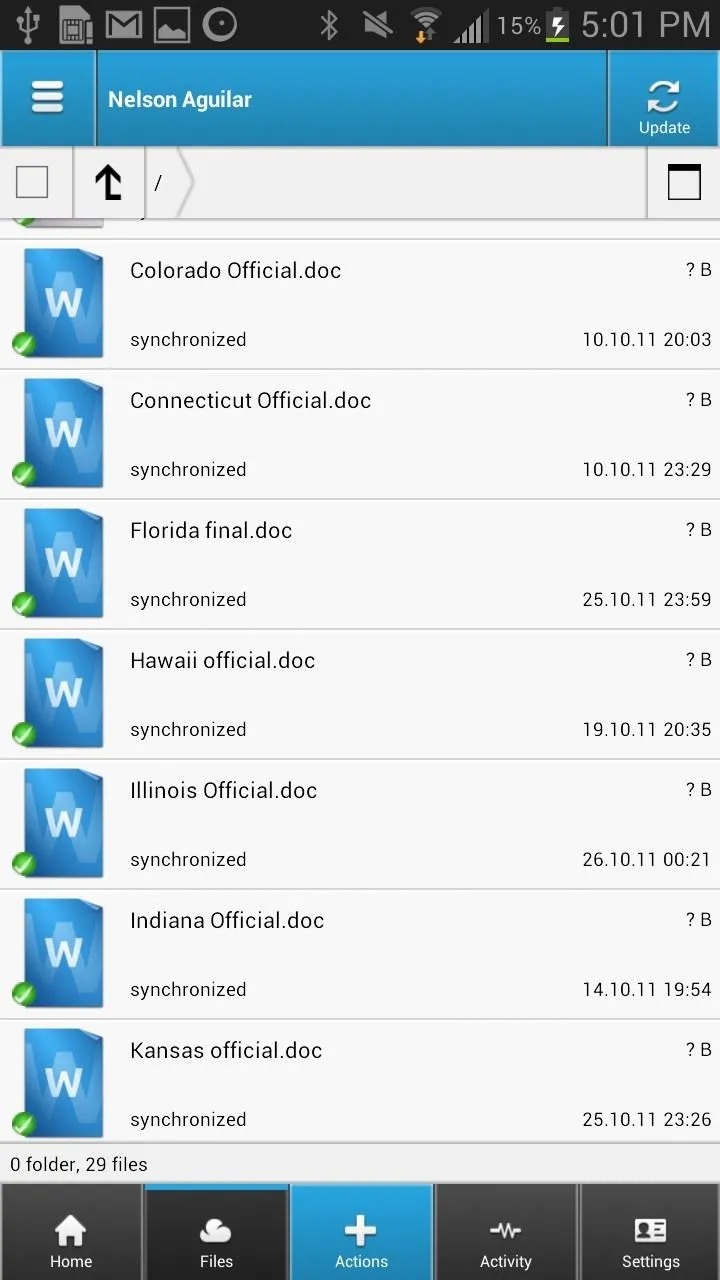
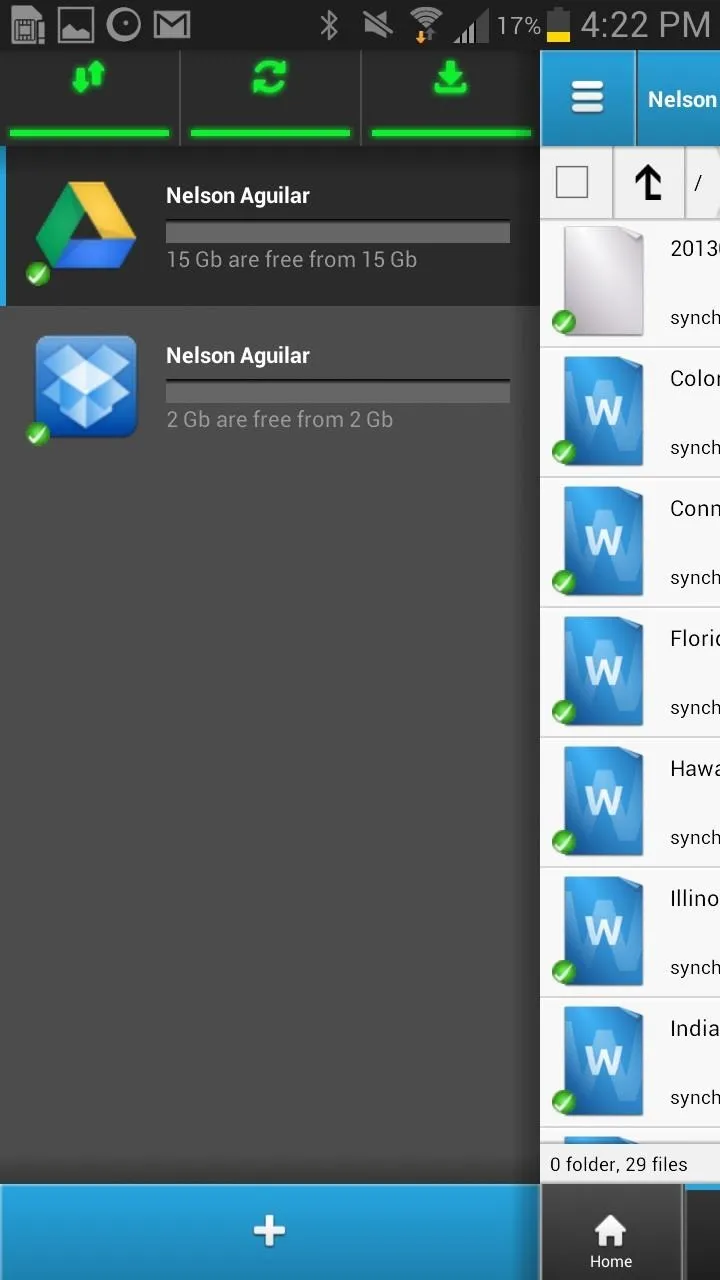
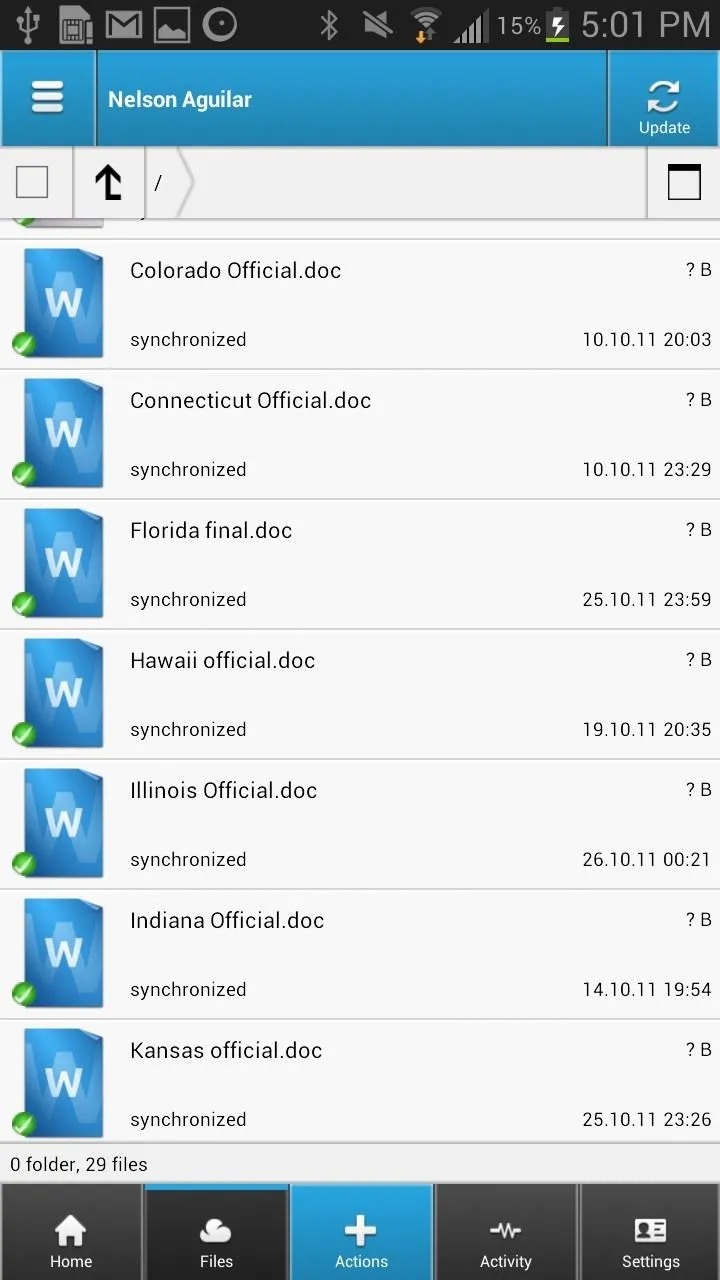
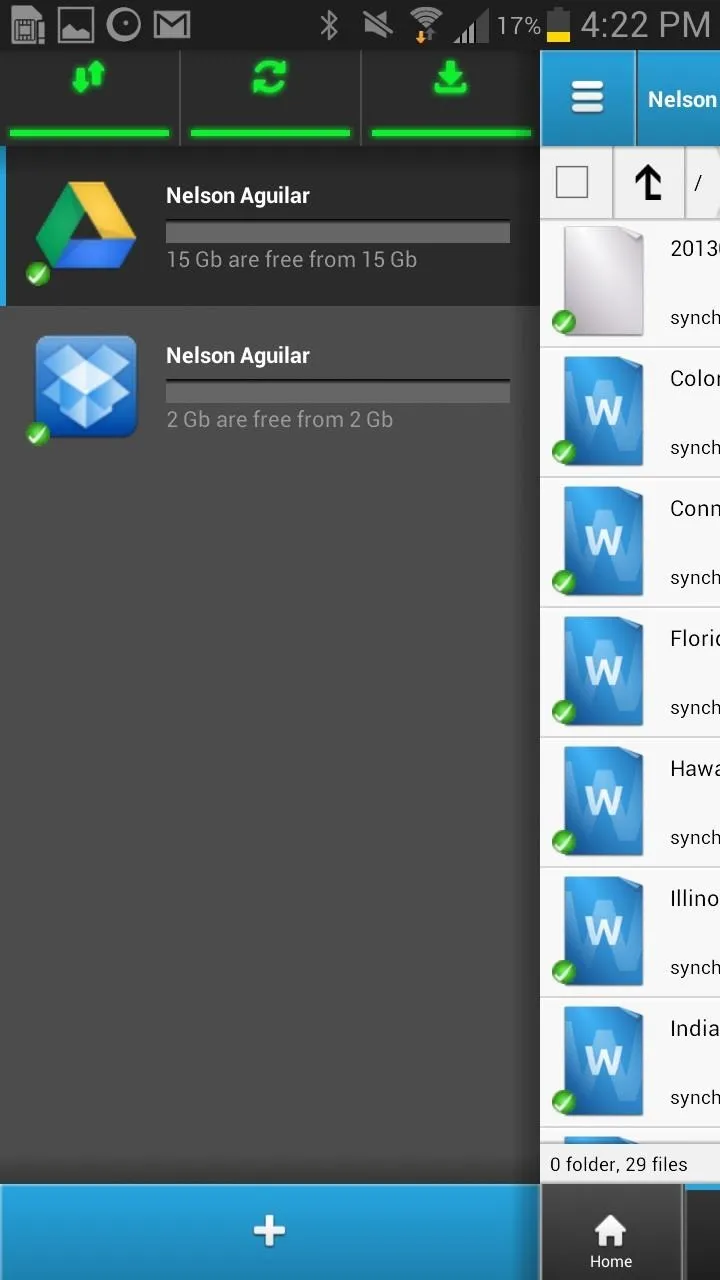
Syncing Your Cloud Storage Accounts
If you want synchronization, you can choose or create a folder on your device to automatically be synced with whichever cloud you choose. Just tap on the plus sign, choose Create a synchronization link, select a local folder (on your device), and then a remote folder (cloud).
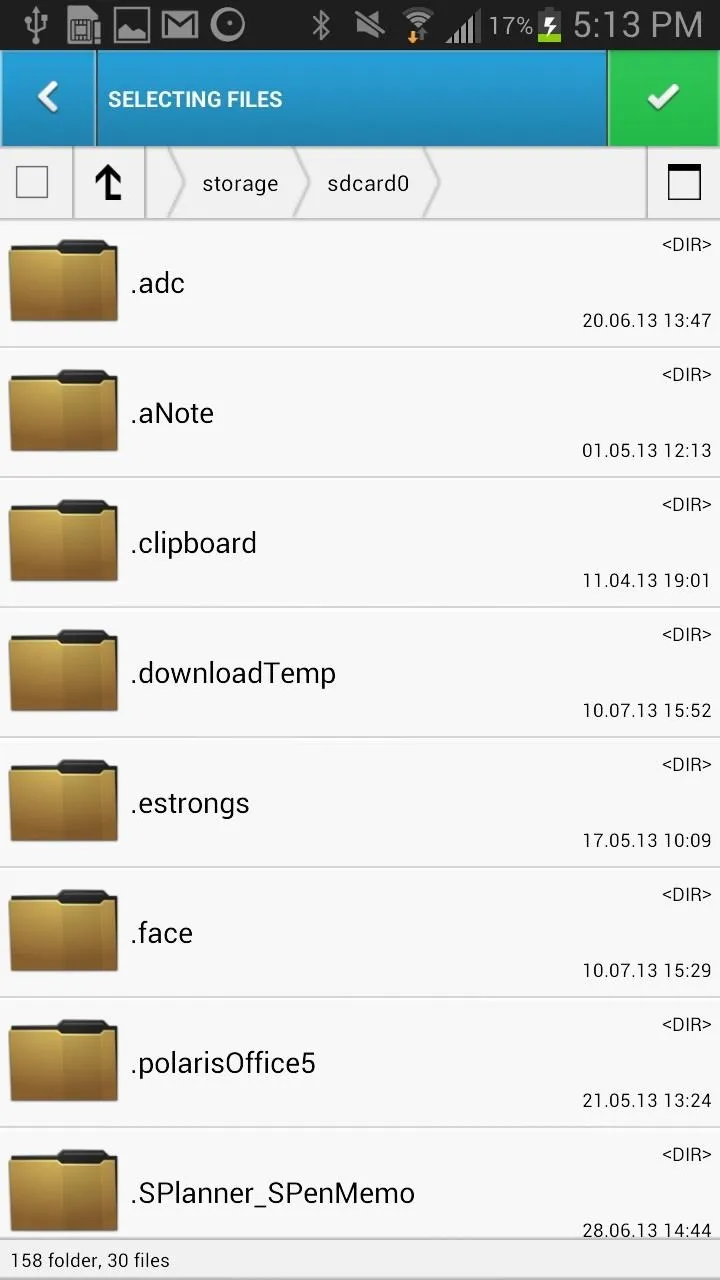
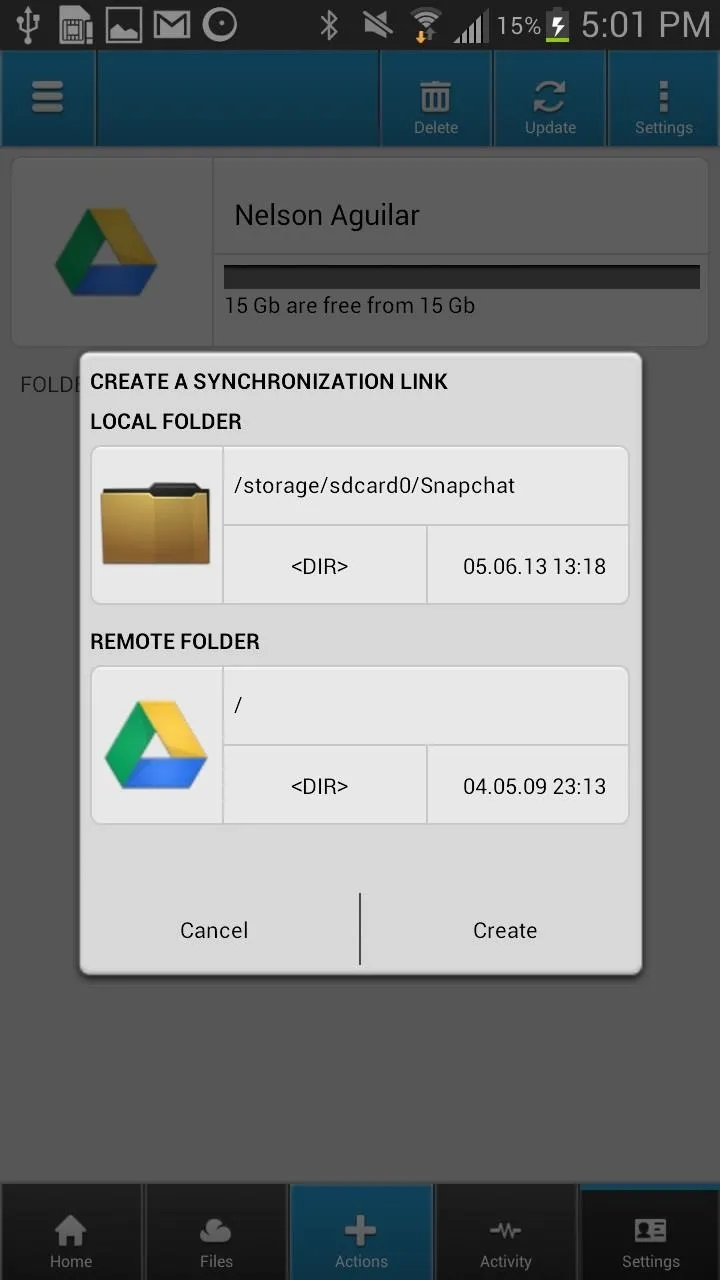
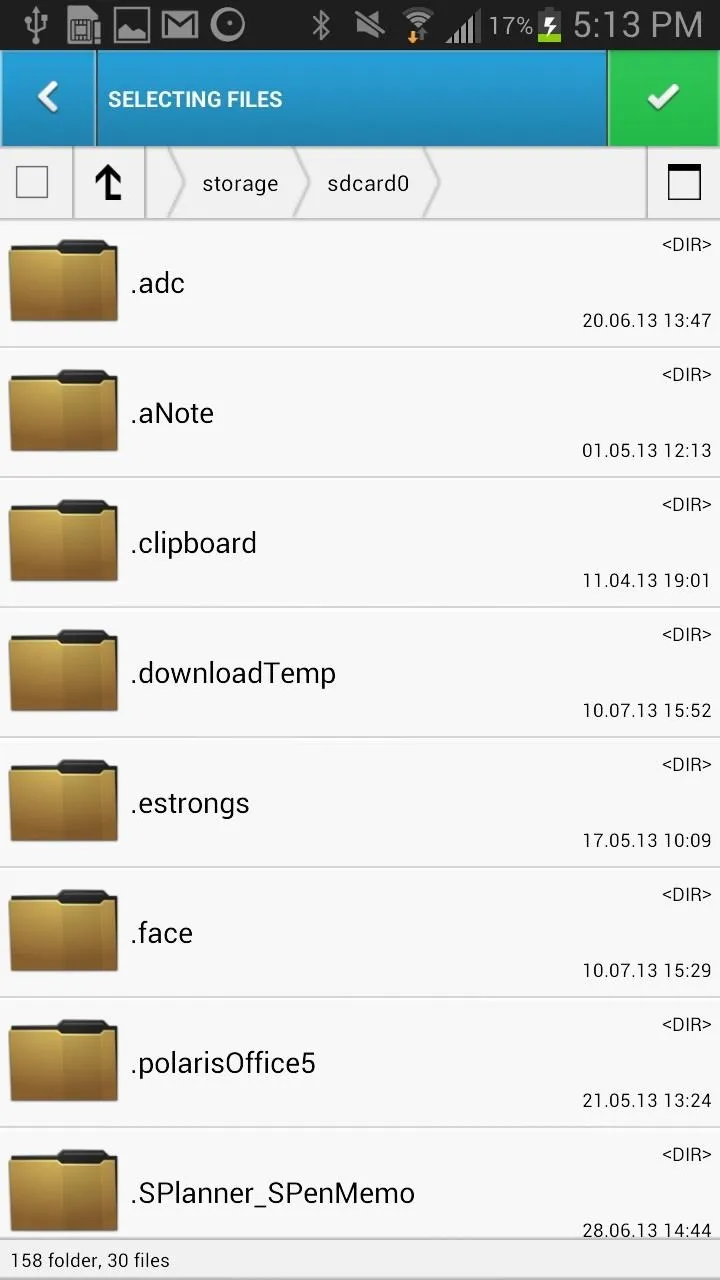
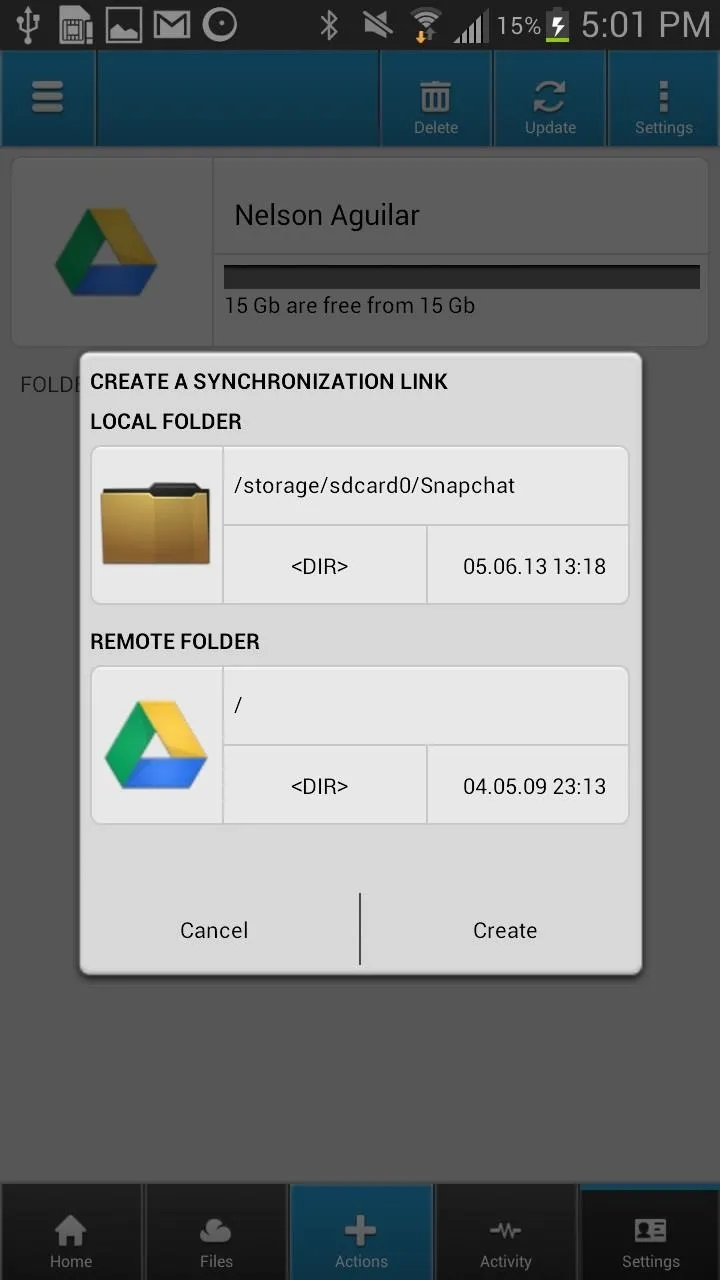
After using it a bit, I found CloudCube very useful for managing all my cloud accounts at once. Getting rid of each individual app for Dropbox, Google Drive, and other services saved me some memory space and helped clean up the mess on my home screen.
Your Cloud Not Supported?
If you're interested in CloudCube, but don't see your cloud storage service on the list, let the devs know you'd like to see it added. They're adding new ones all the time and are open to suggestions.
Cloud storage image via Shutterstock



Comments
No Comments Exist
Be the first, drop a comment!