Not particularly good looking, TouchWiz's lock screen adequately supplements the clunky and almost cartoonish-look of the infamous user interface on the Samsung Galaxy Note 2. While there are hundreds of lock screen options in the Google Play Store, I've never quite discovered one that I've thoroughly enjoyed, due to the obfuscation from so many options.
As is the case with most things, all good things come to those who wait. In today's softModder guide, I'm going to show you one of the more intelligent and adaptable lock screen apps available for Android.
It's called Cover Lock Screen (whose company, Cover, was just acquired by Twitter). It's still in beta, but don't let that deter you—Cover is one of the best lock screens I've ever used. It has the ability to learn from your habits, creating an ever-evolving lock screen that gives you shortcuts to the applications you want when you need them.
Cover Adapts to Your Needs
When first signing in to the app, you'll be asked to enter an address for your work and home. The reason it needs this information is because Cover monitors where you are and subsequently changes the lock screen to match which applications you use in that location.
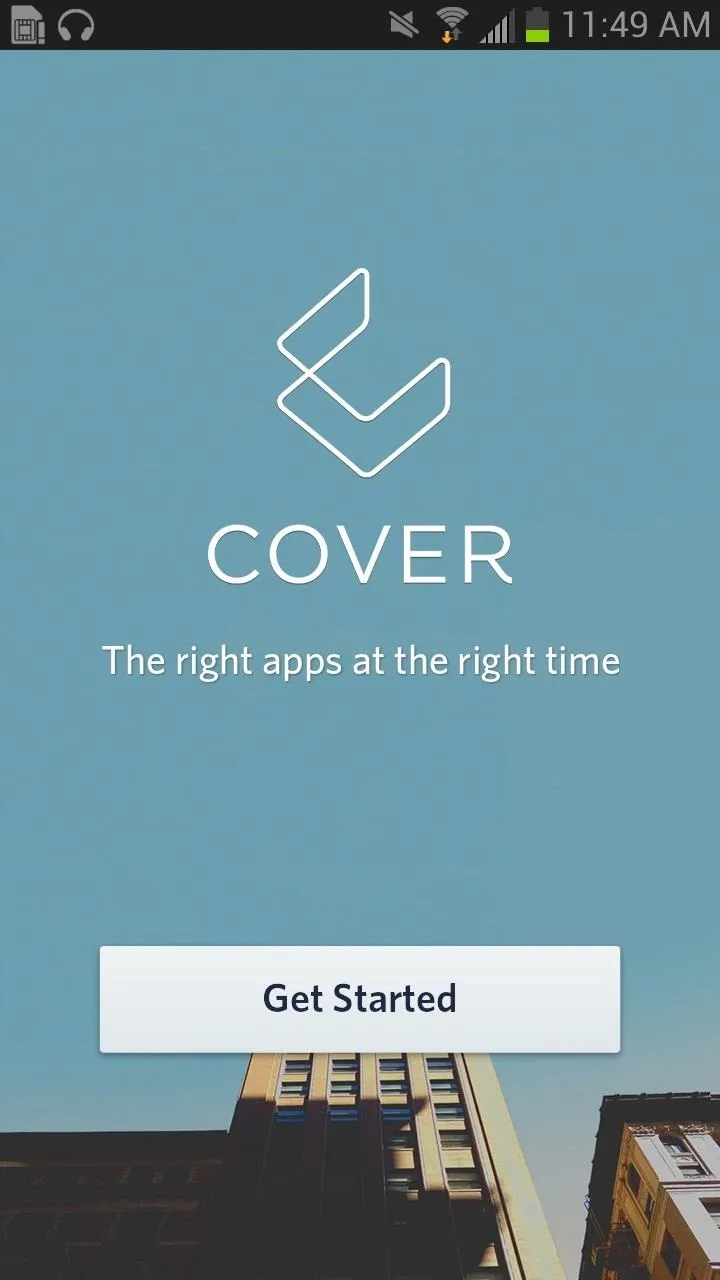
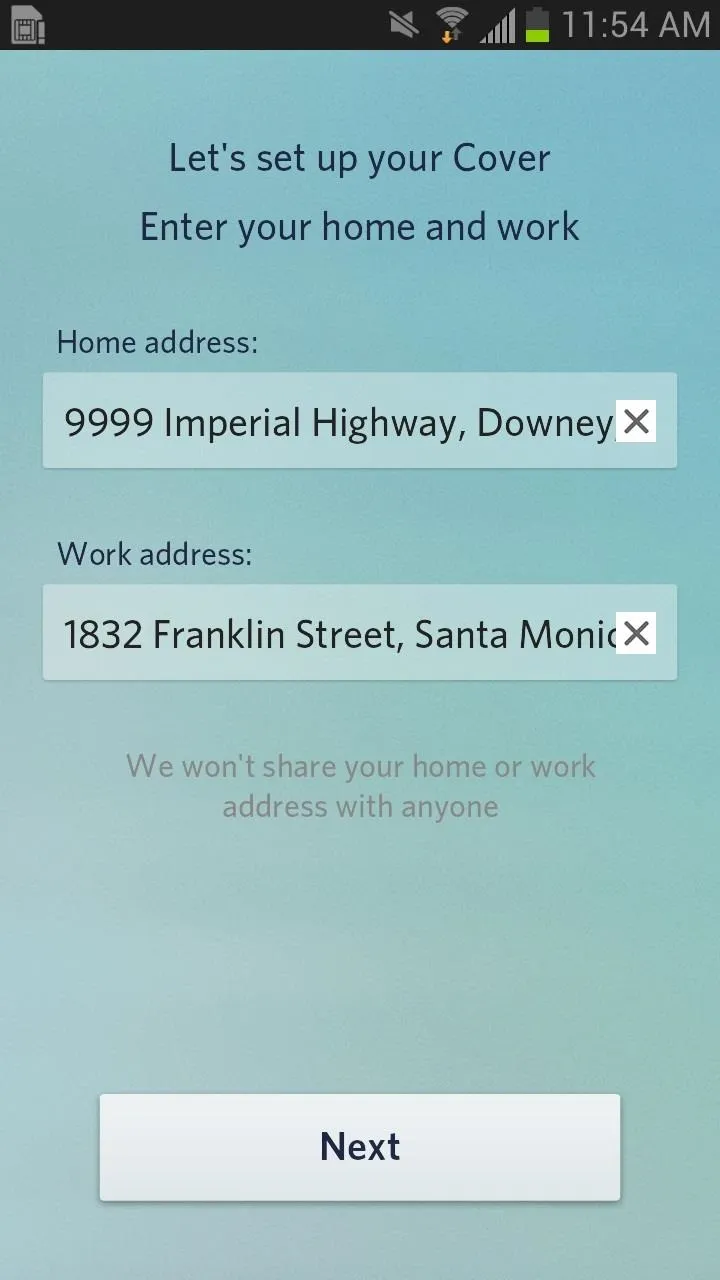
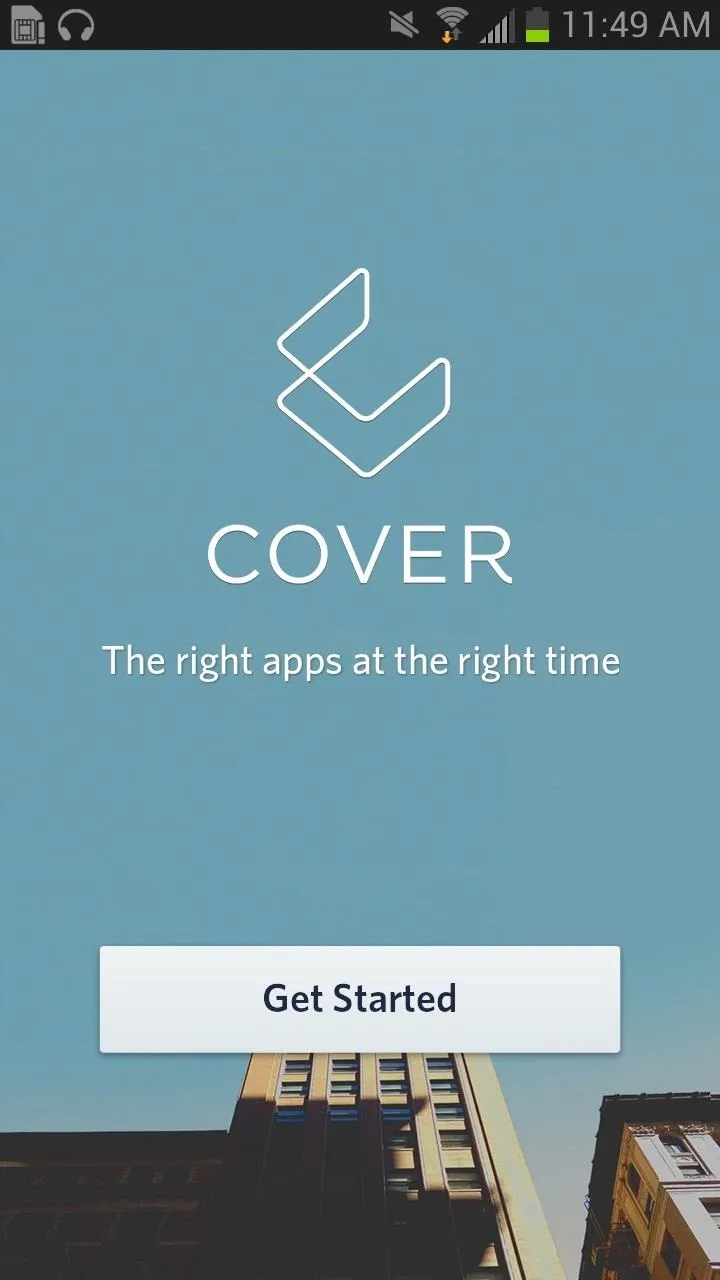
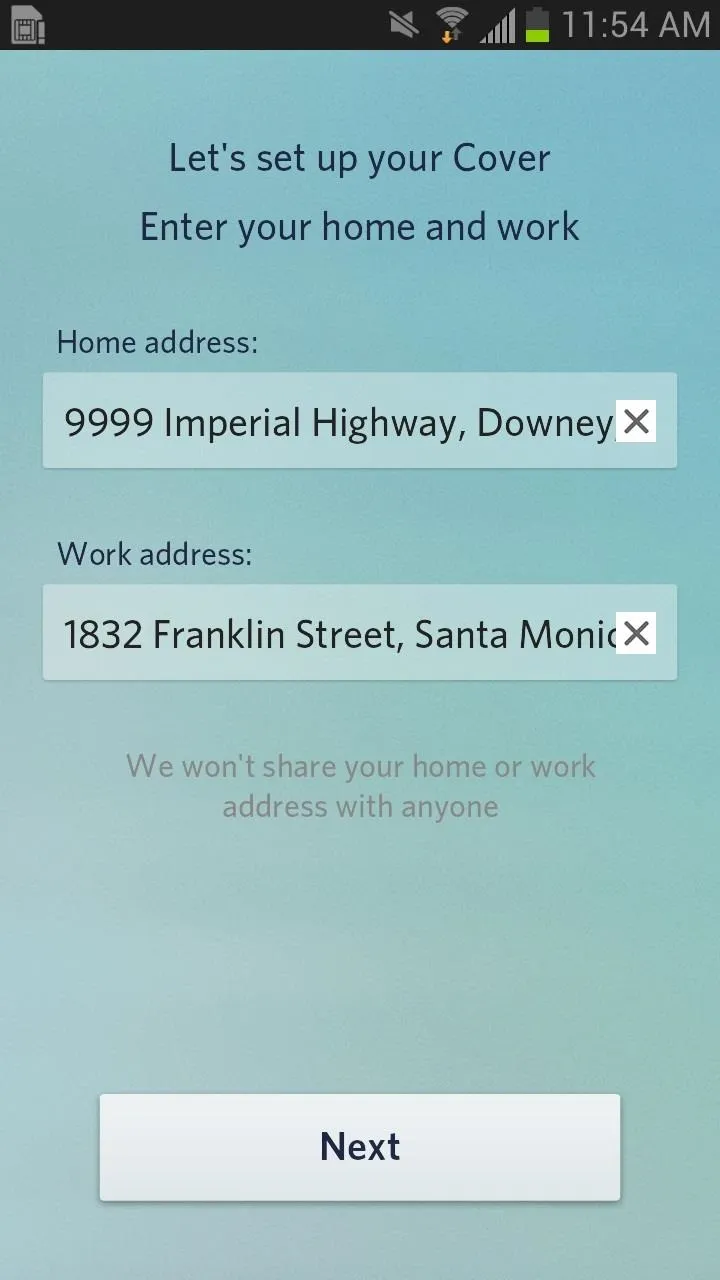
Once you enter the addresses, Cover will figure out your location and see which lock screen is suitable—whether you're at home, work, in the car, or on the go. Depending on the location, Cover takes notes of which apps you use the most and places them in the top six of a list that appears on the lock screen. As time goes on, this list will change, as your application needs are refined.
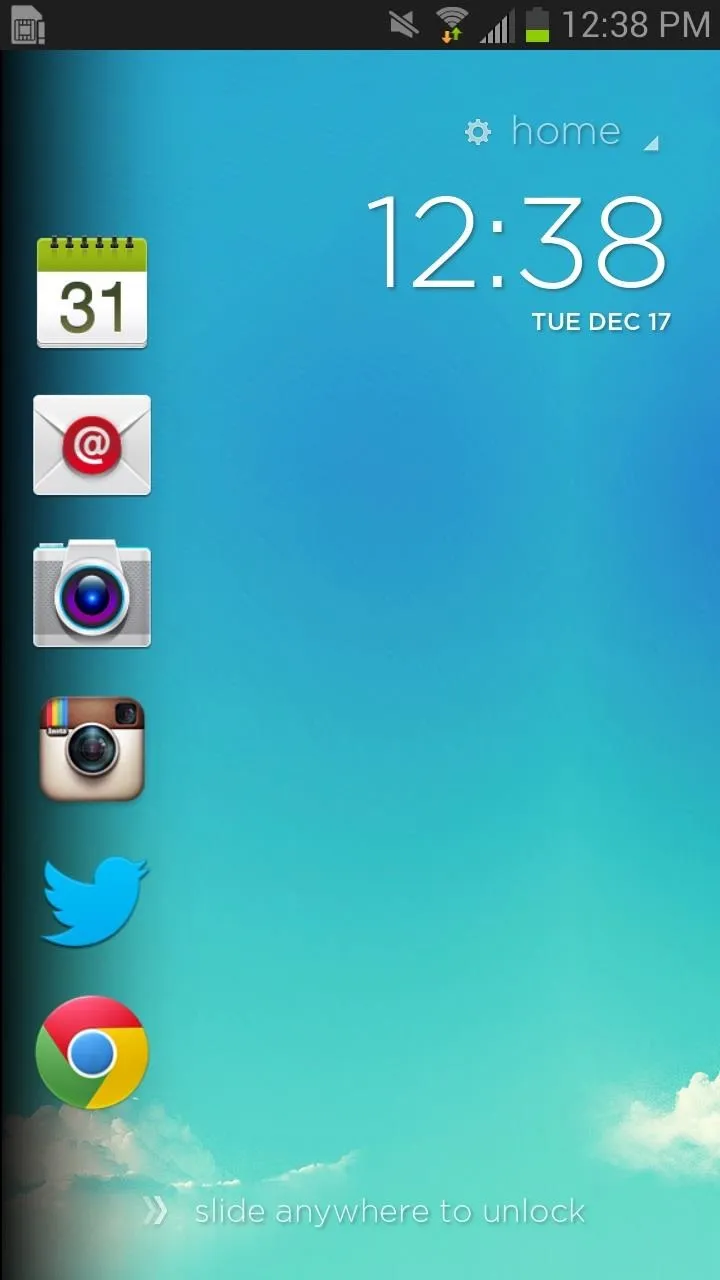
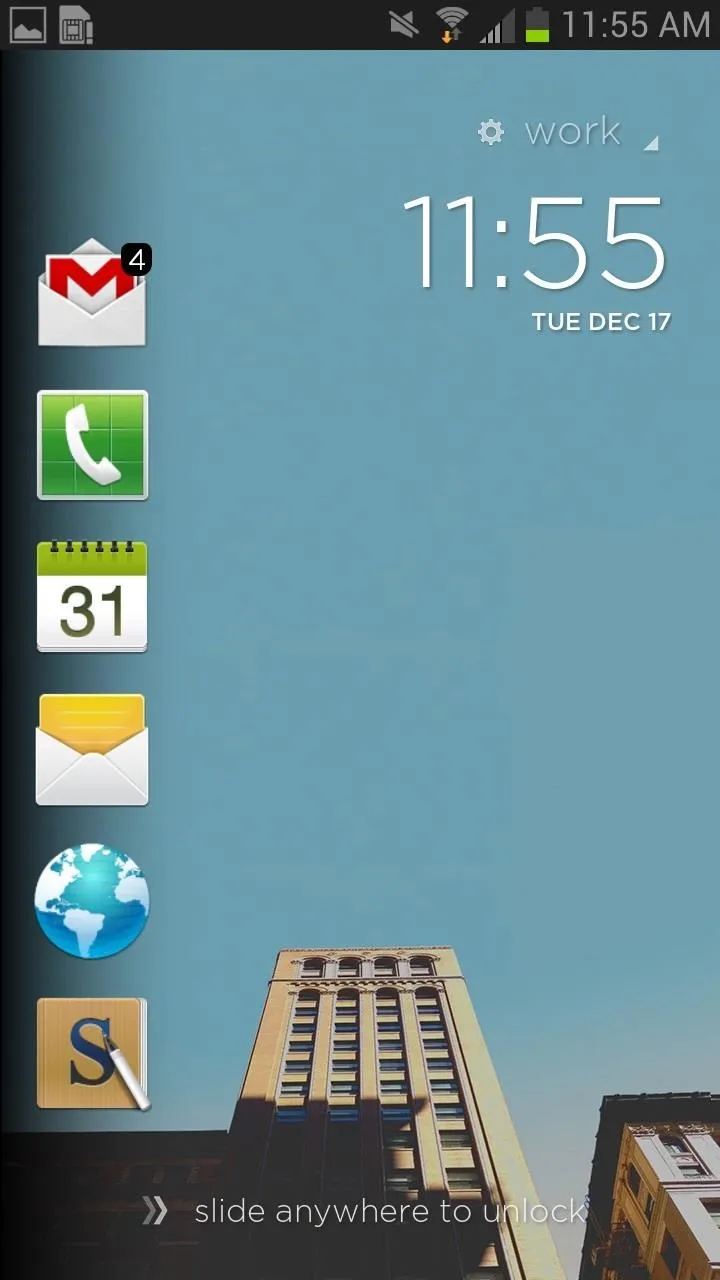
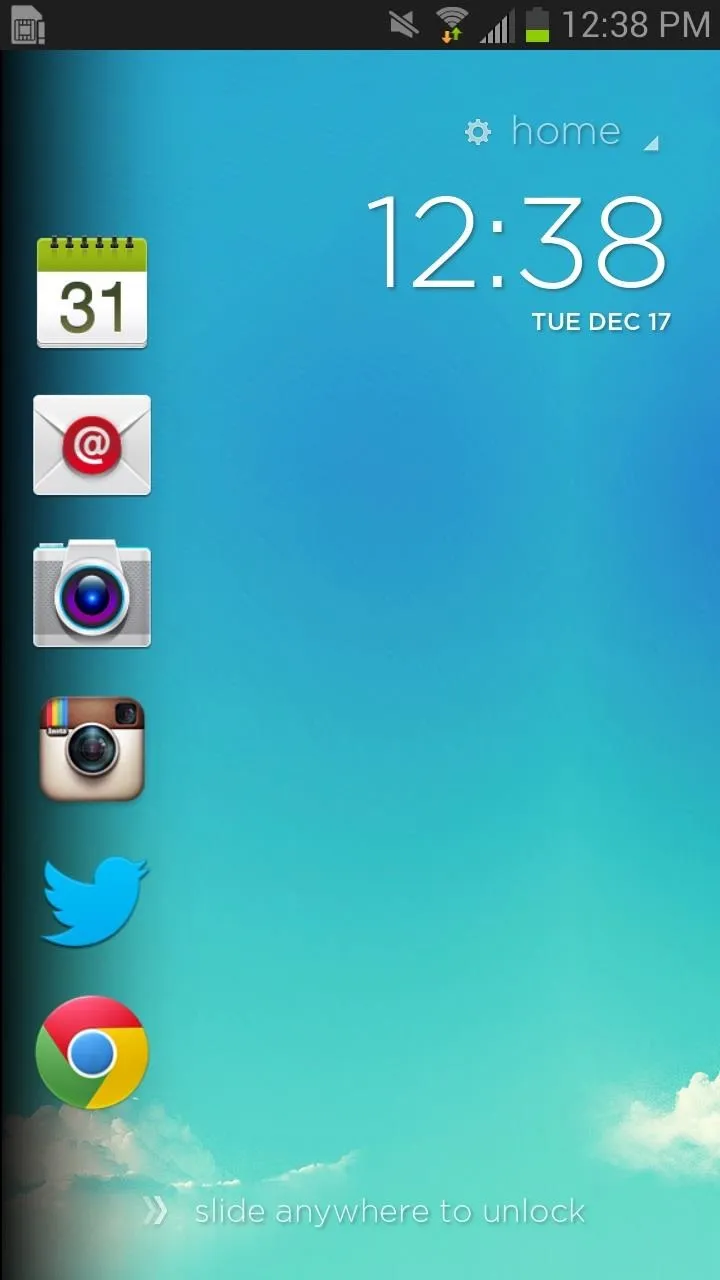
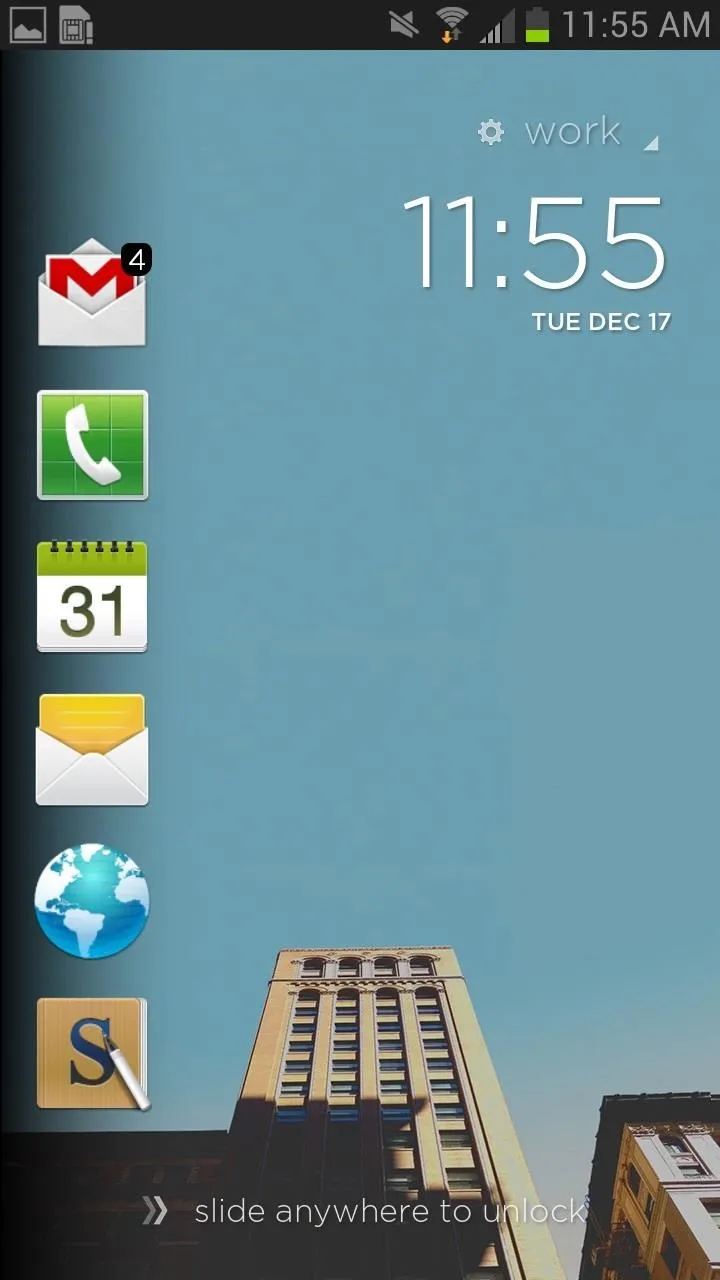
Peeking at Your Shortcuts
To access any of the applications on the lock screen, you can hold and press whichever one you want to open and slide it to the right. As you slide, the lock screen will follow your finger, revealing the application of choice in an almost insanely quick manner—with a feature called Peek.
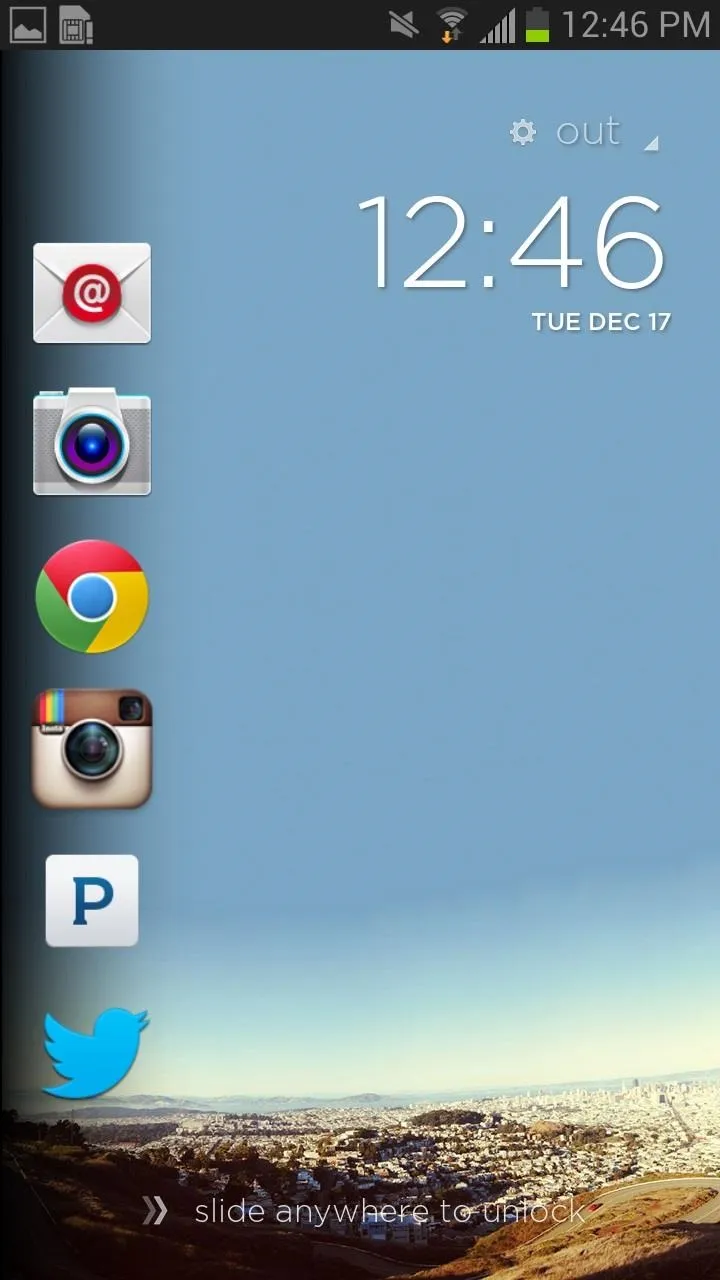
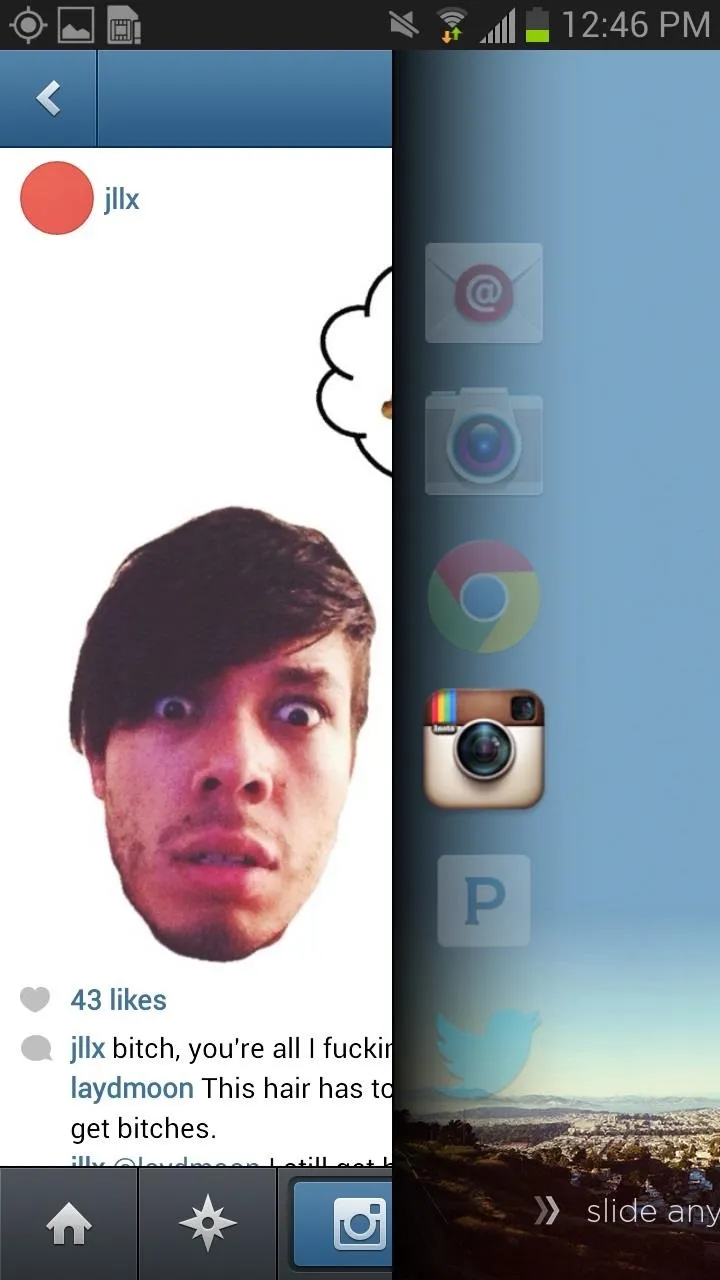
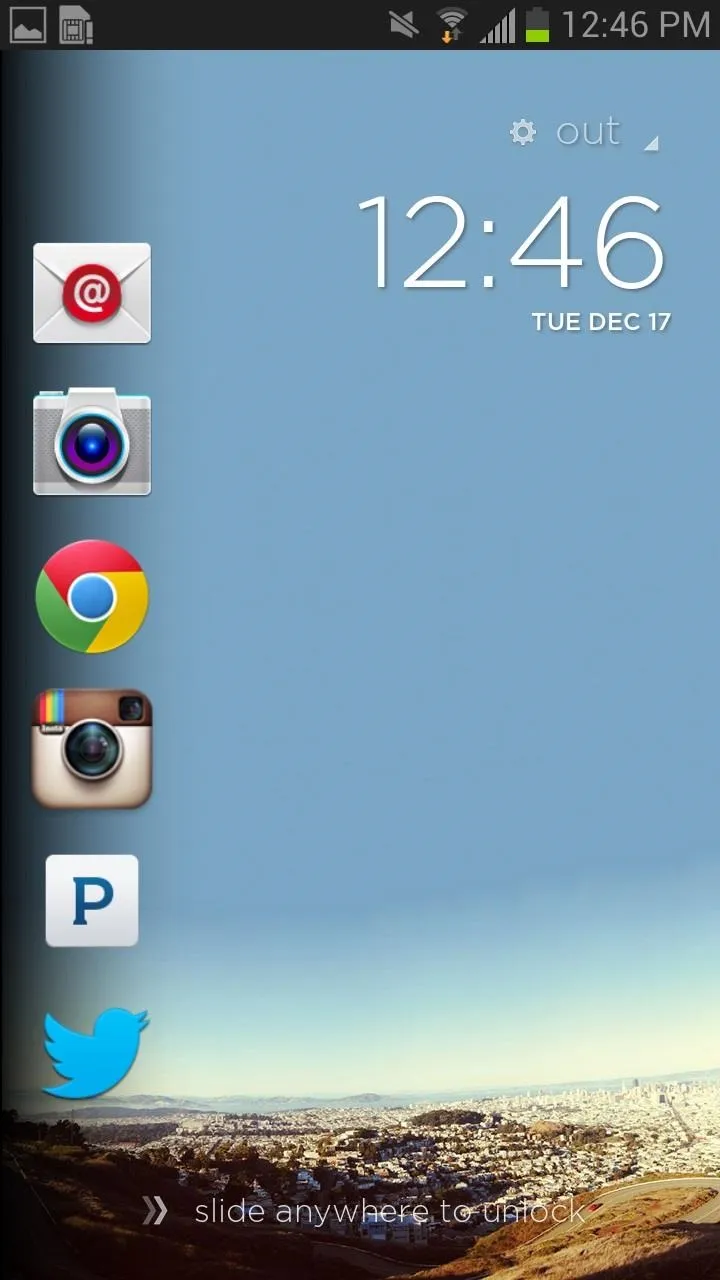
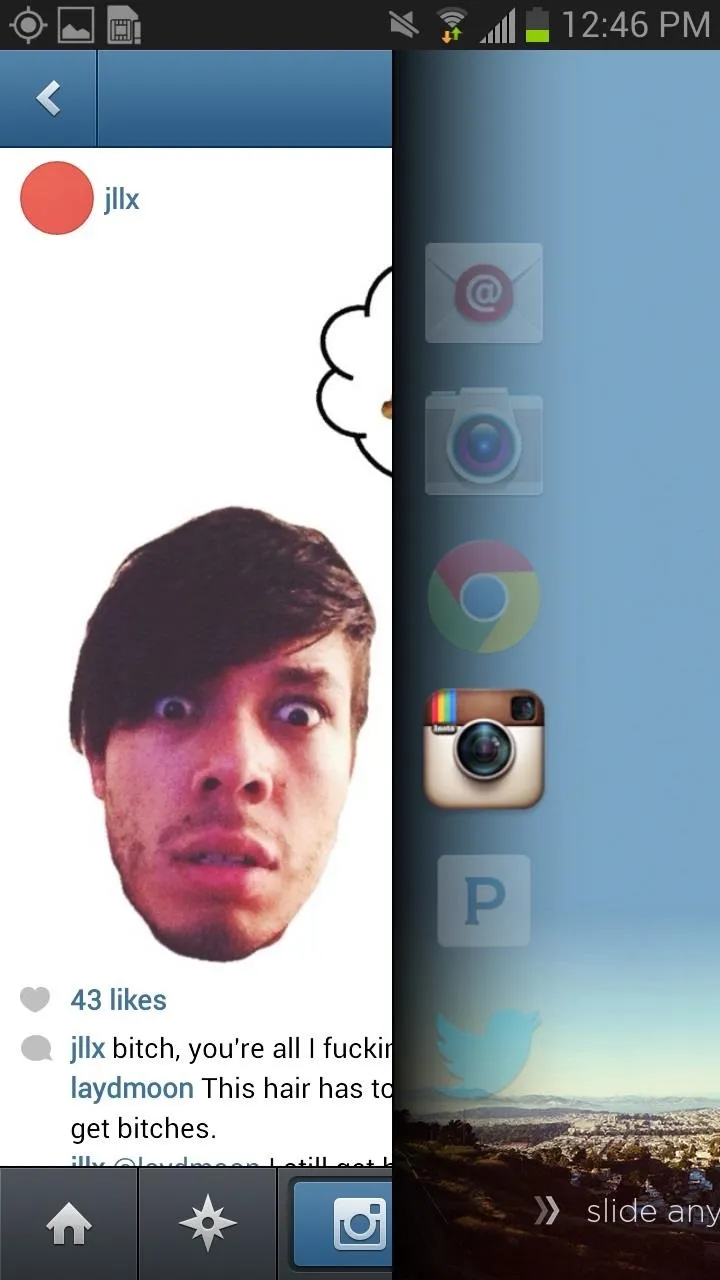
I've honestly never used a lock screen more responsive and quicker than Cover, making app access a dream. Honestly, I never thought I would use the word dream as an adjective for how well an application works.
Switching Through Applications
While there will always be a top six list on the lock screen, you can also navigate through other apps you use directly through Cover. To do this, either swipe down or up anywhere on the lock screen to go through the entire catalog of applications.
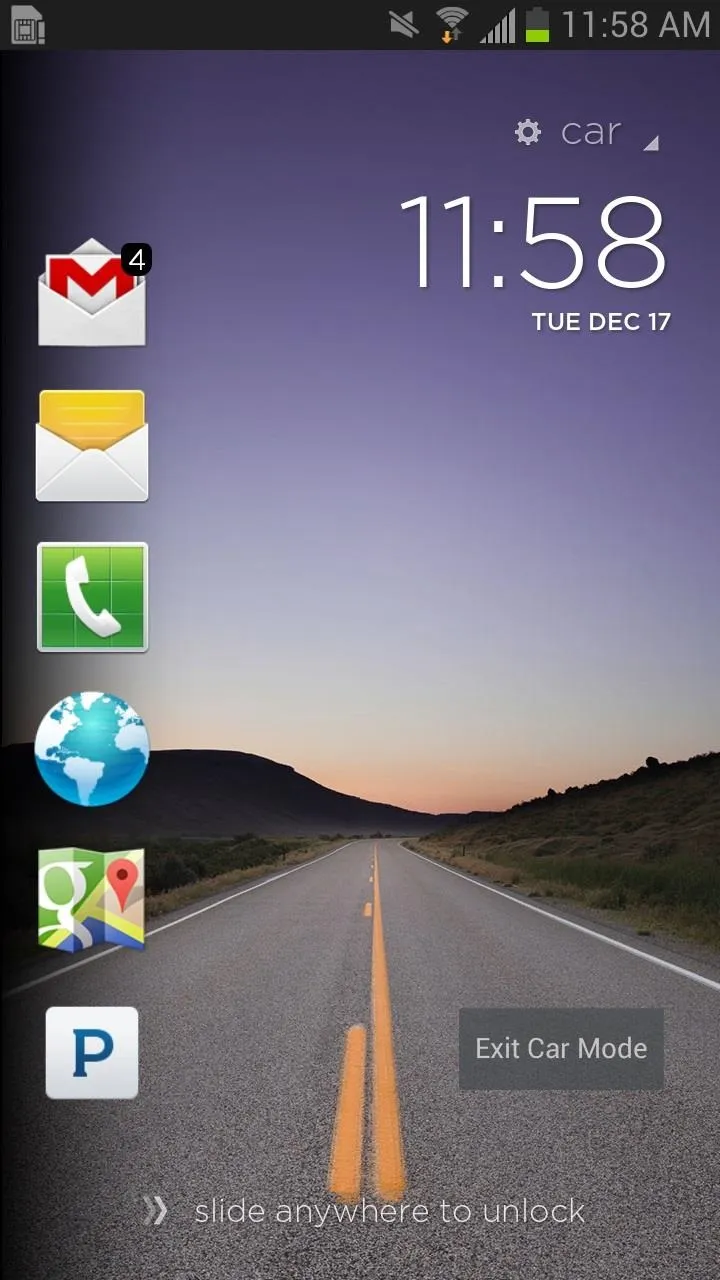
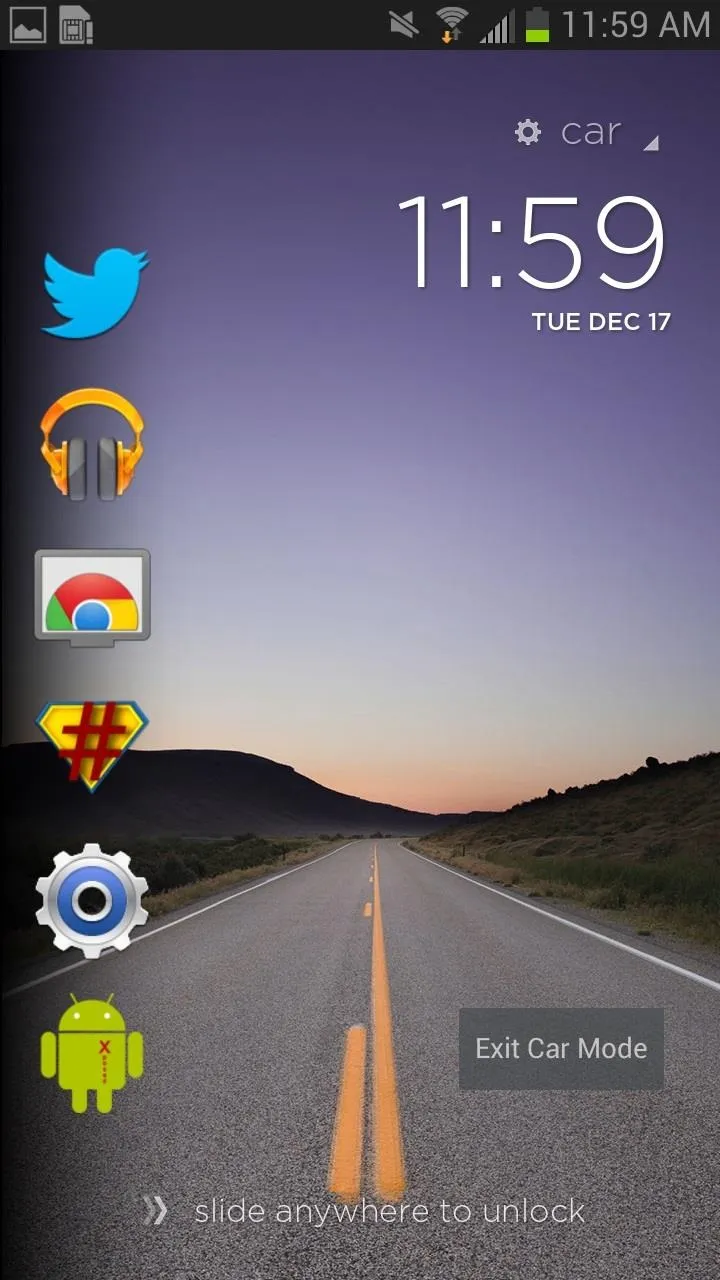
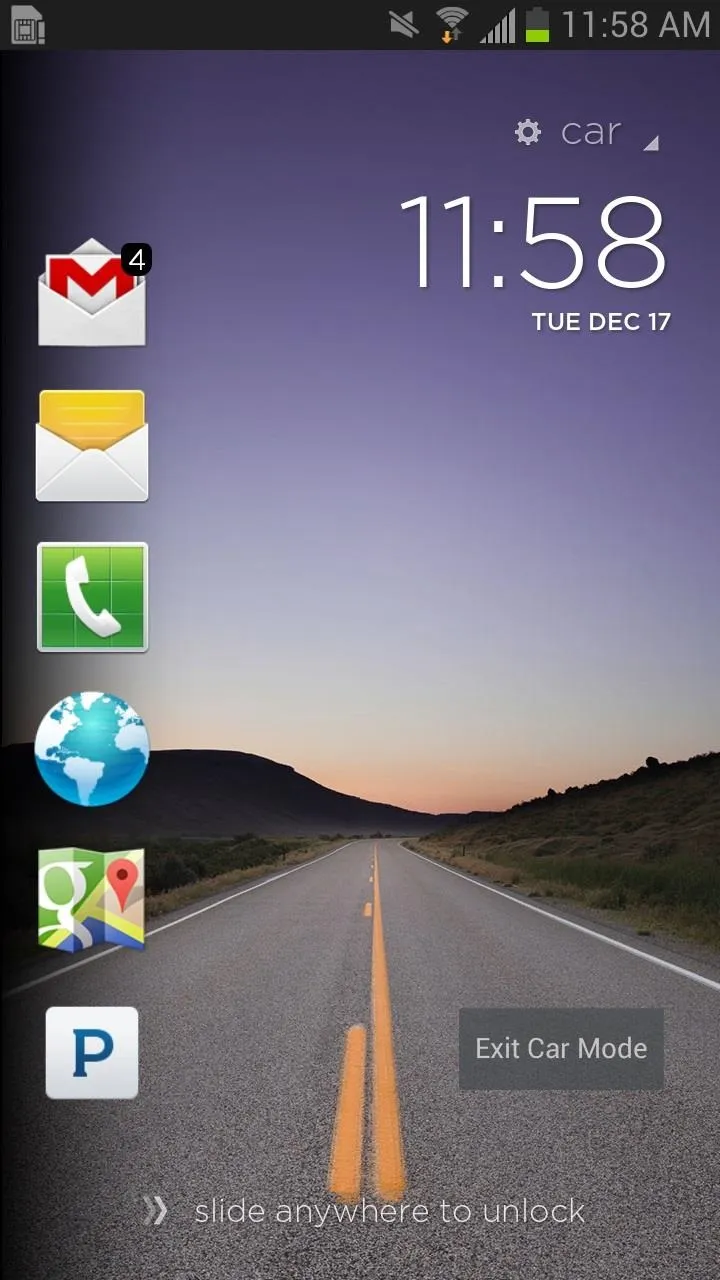
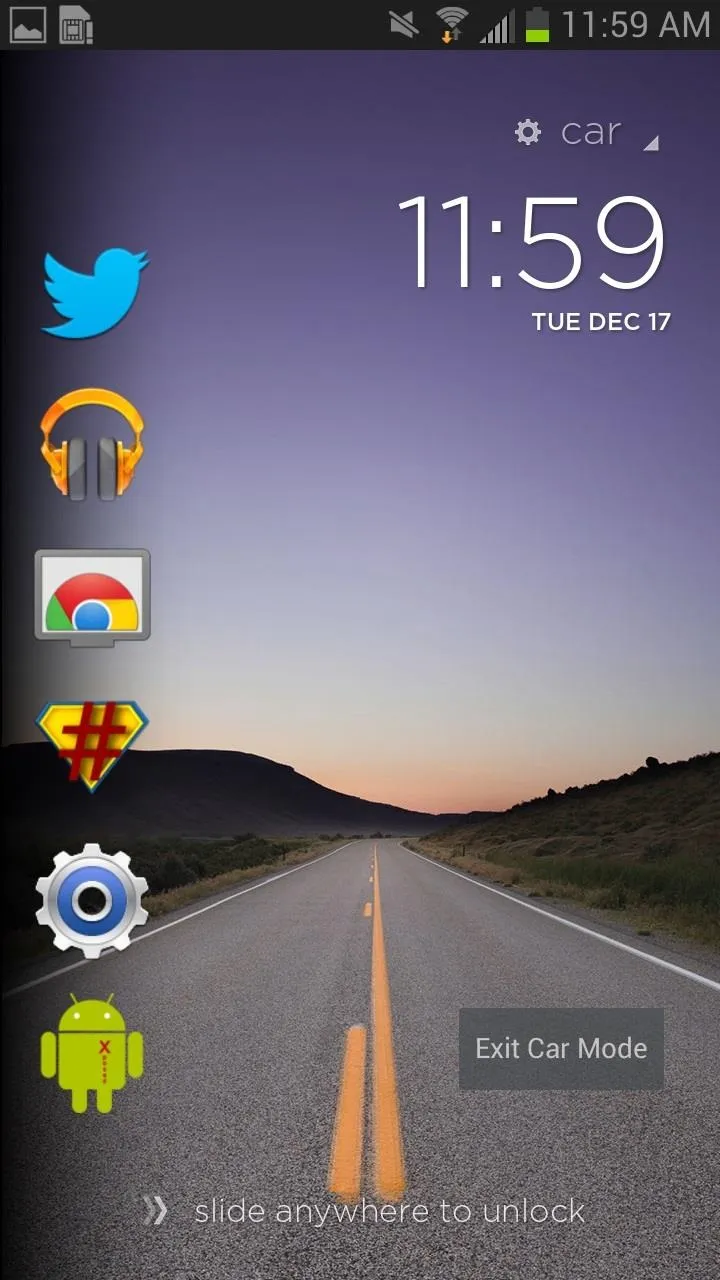
Access Application Drawer from Anywhere
In addition to being an incredible lock screen, Cover also doubles as an app drawer, allowing you to reach it from anywhere on your device. To access it, hold your finger down on the right-hand corner of your phone, a setting that can be accessed and changed. Without letting go, slide down and lift your finger over which application you want to open.
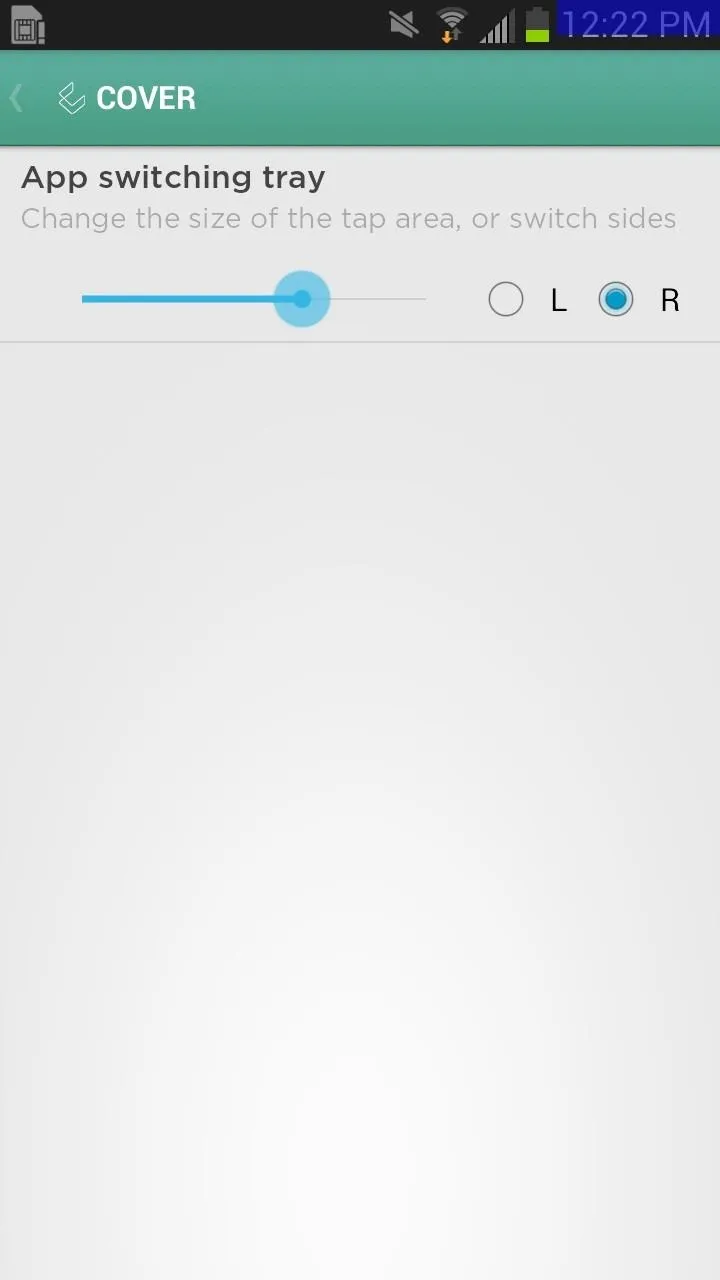
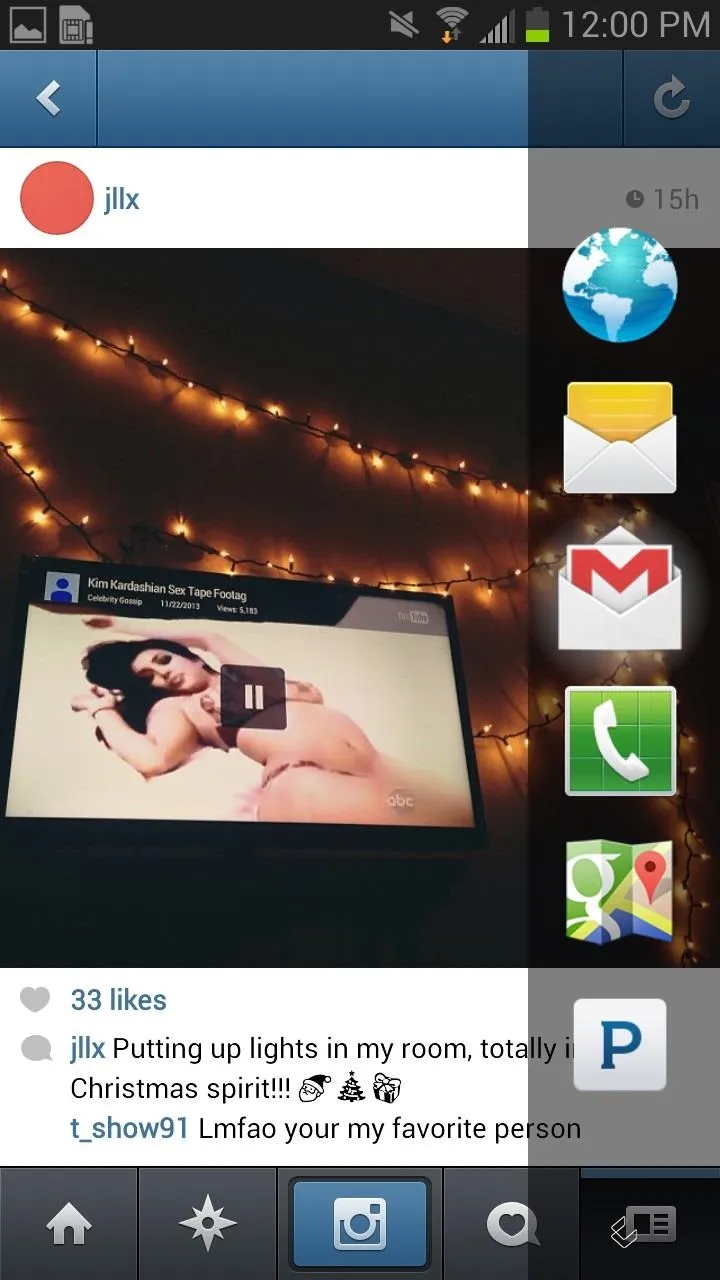
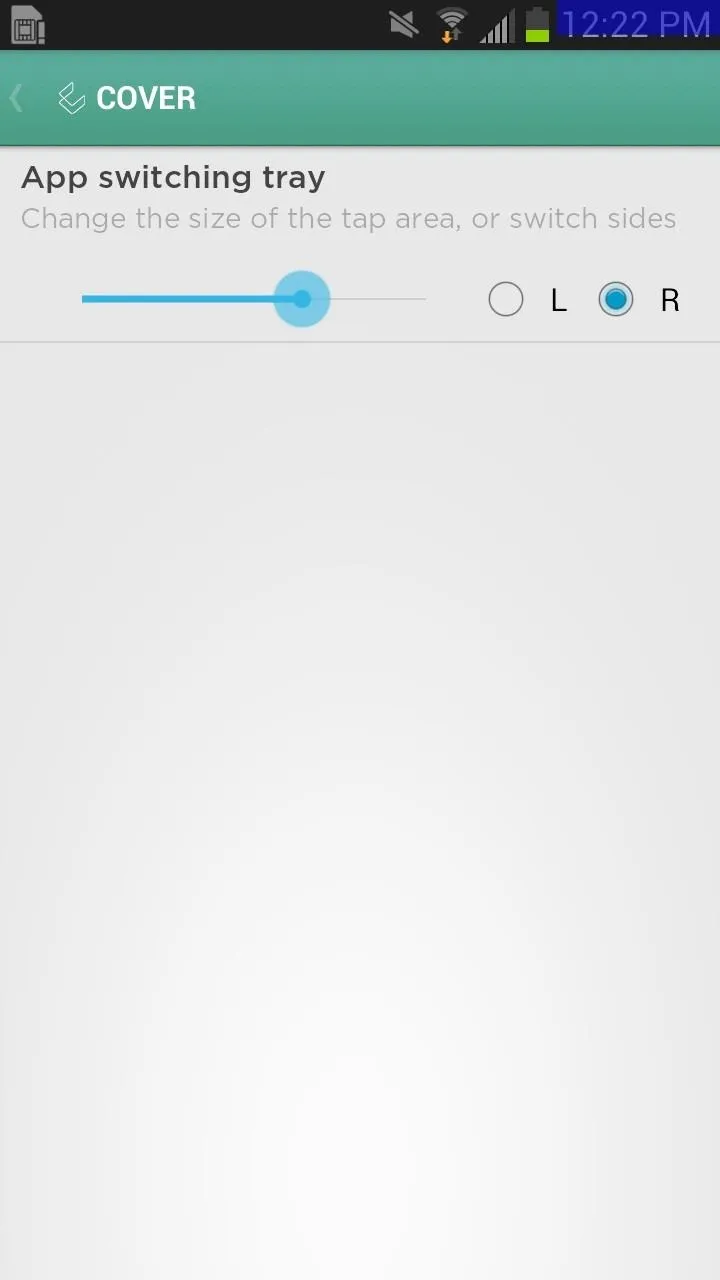
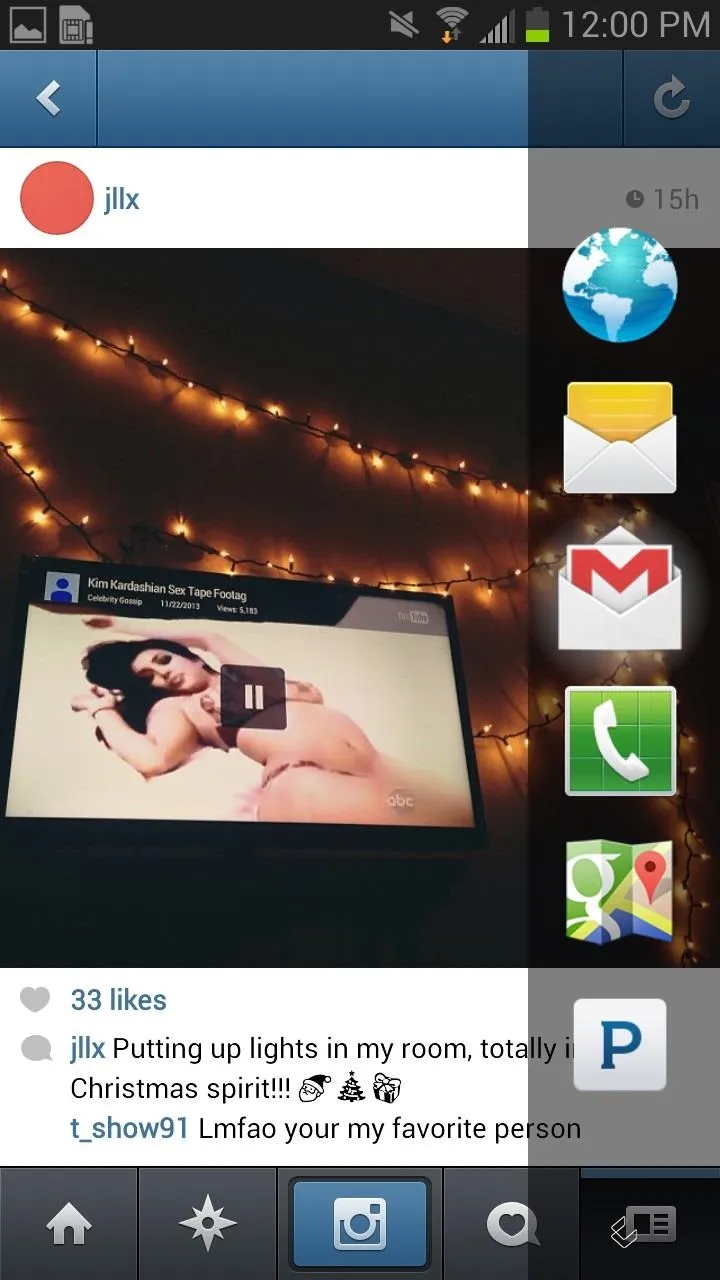
Intelligent Settings
Besides having the ability to learn on its own, you can change the settings in order to set different ringer volumes and wallpapers for each of your profiles. To change the wallpaper for each profile, tap on the current profile you're in and select wallpapers, where you'll have options from built-in pictures or selecting custom photos.
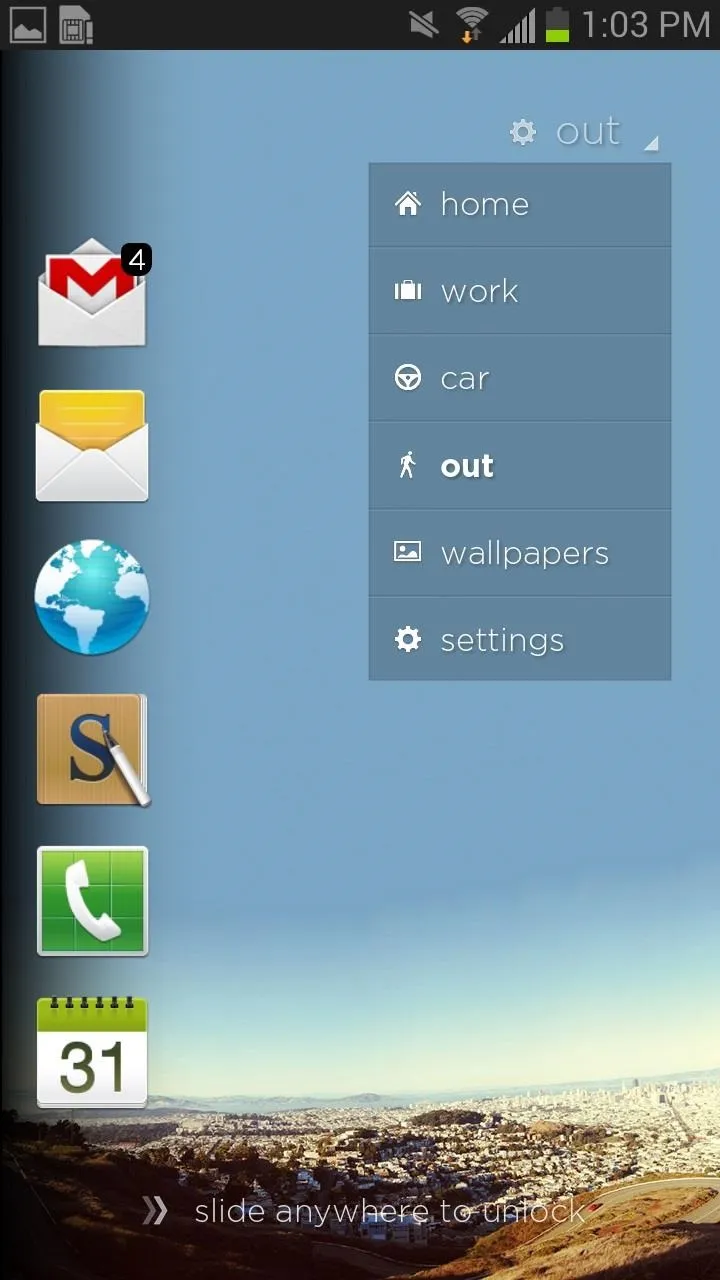
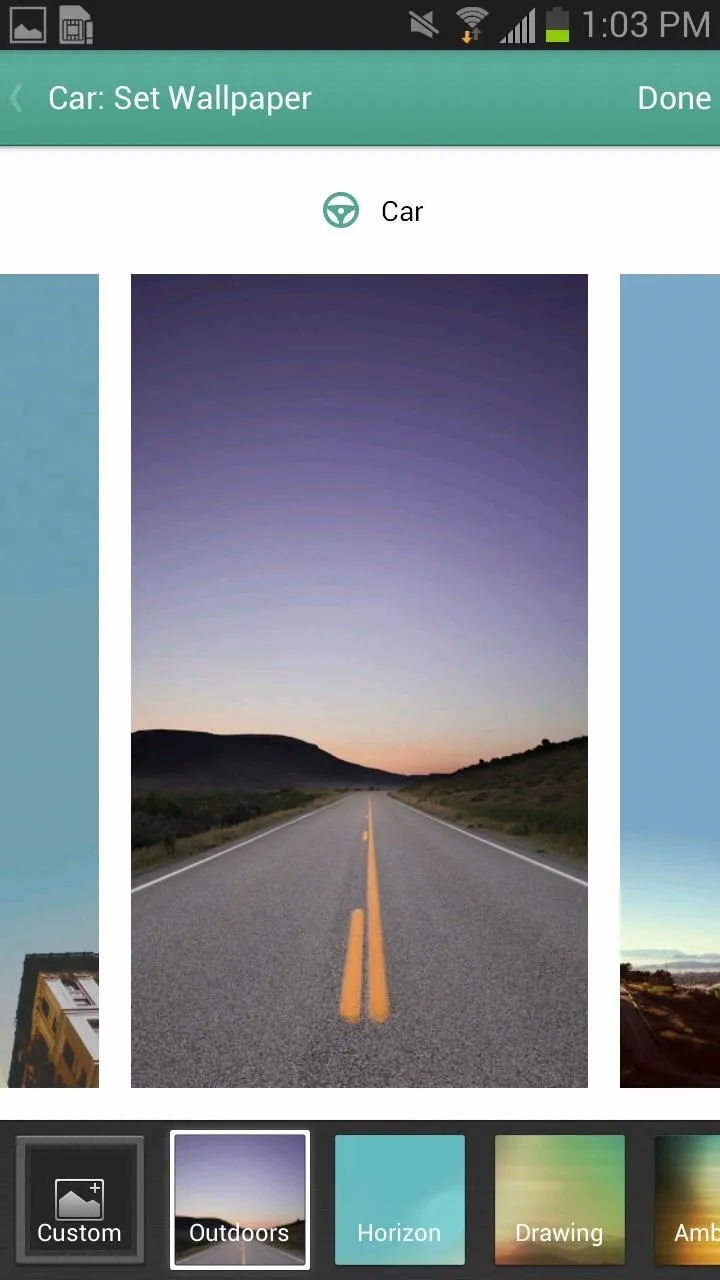
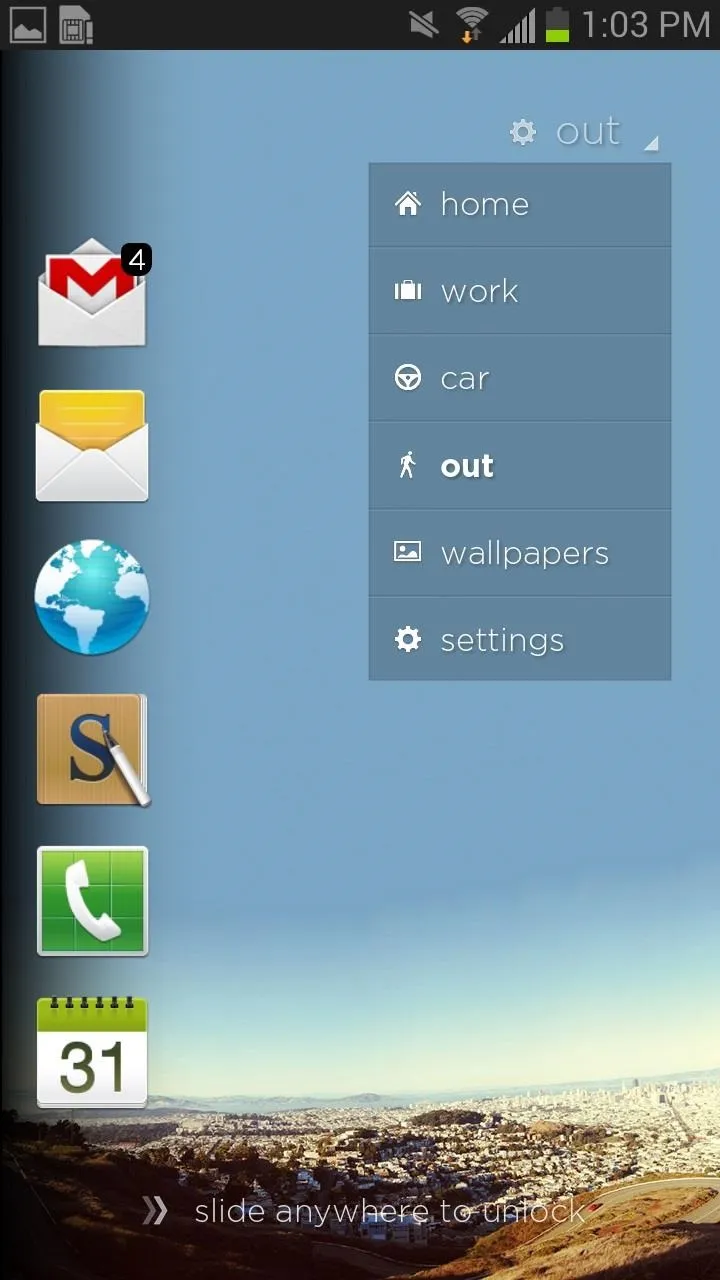
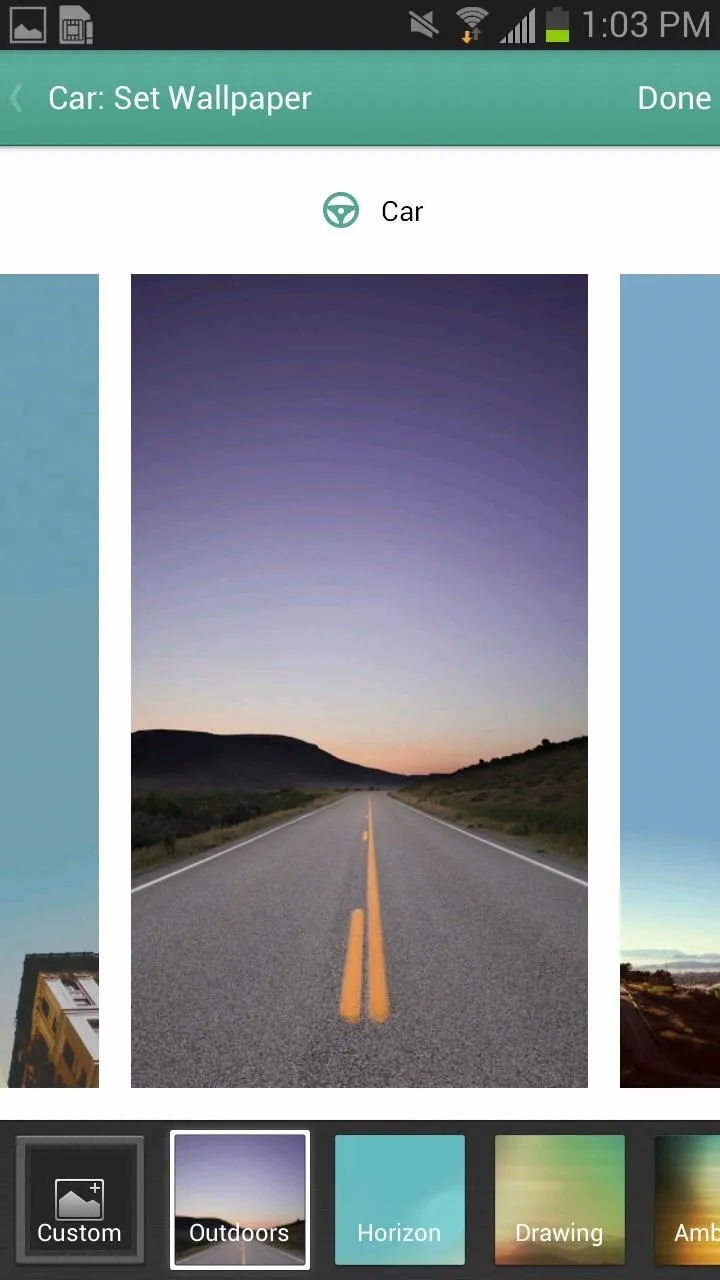
You can also access Cover's settings from here, giving you all of the saved locations you have. For Home and Work settings, you can change the address, select a wireless network, and set the Silent at Night feature. For Car, you can enable Bluetooth so that it knows when you're inside the car. For all the saved locations, you can set a specific ringer preference.
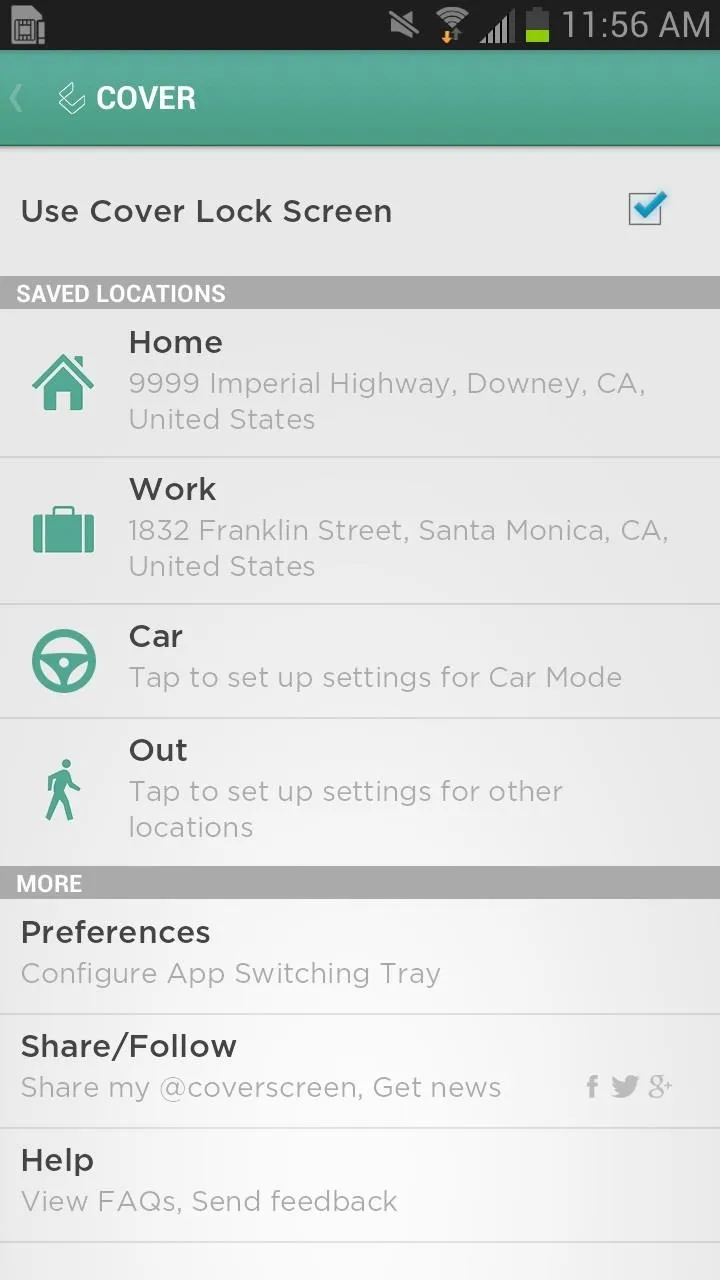
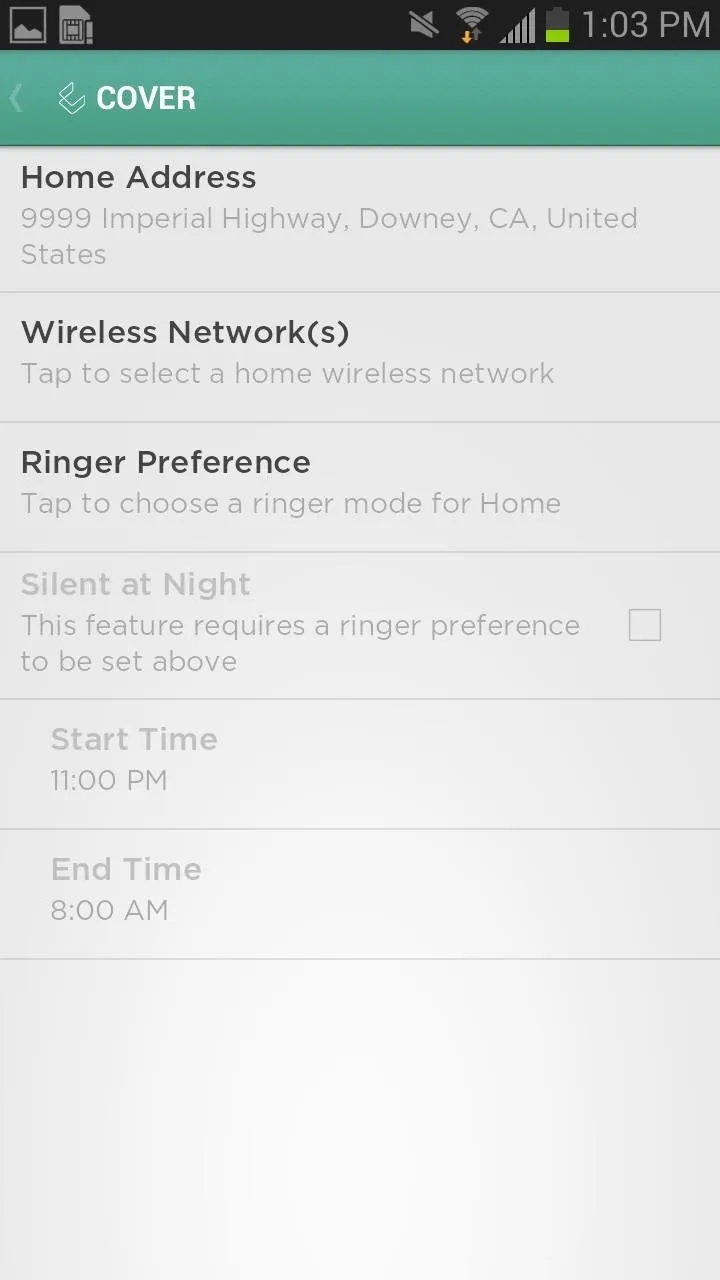
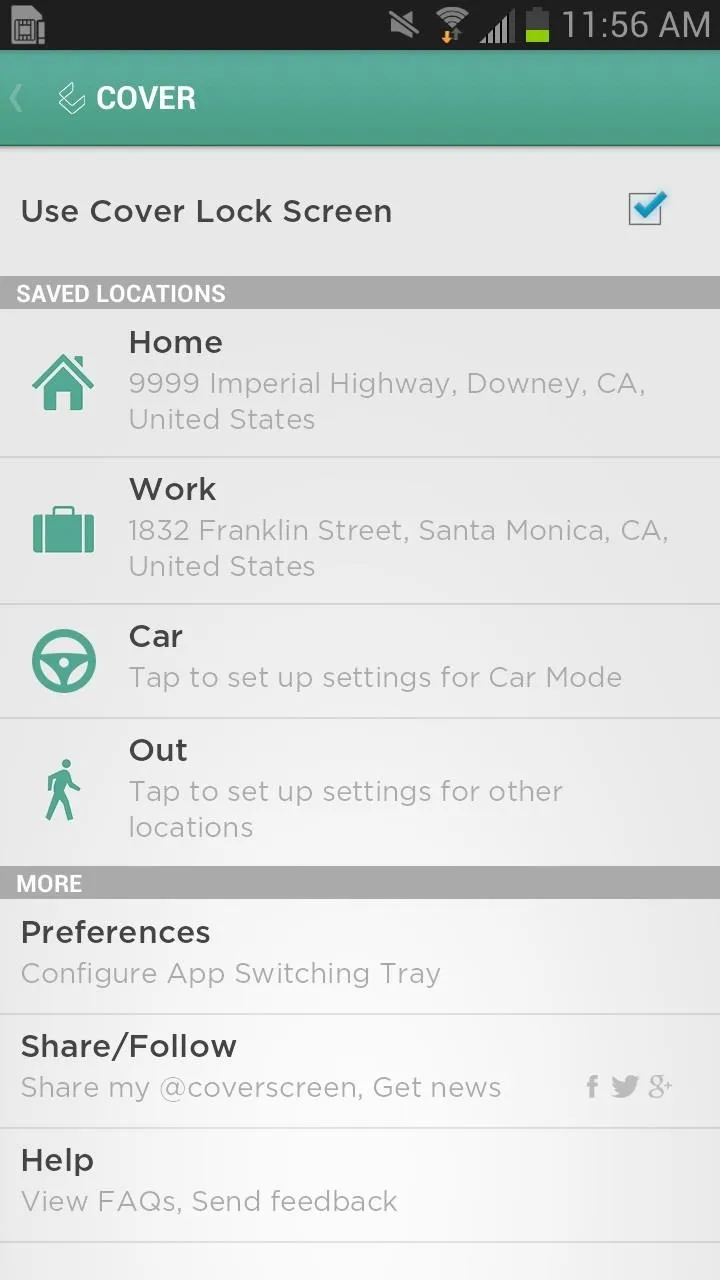
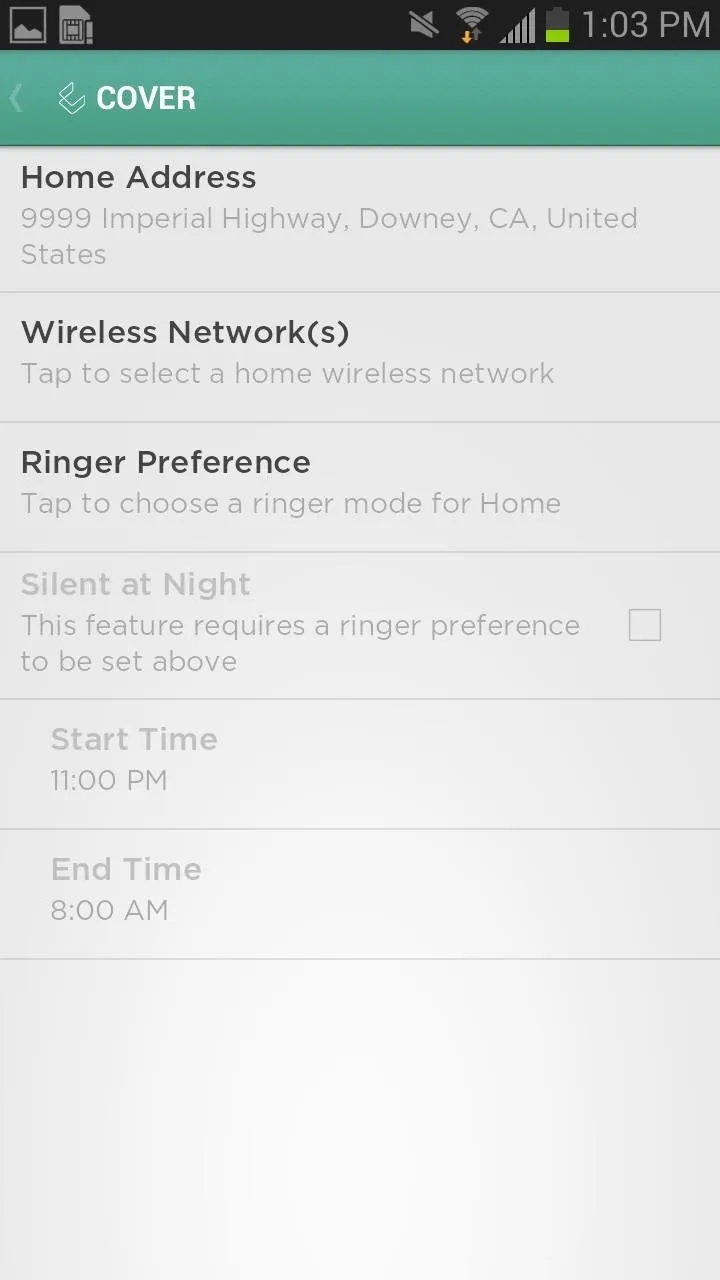
Final Thoughts
Already impressed with its ability to intelligently change the lock screen in accordance with my daily app use, I'm also amazed with how quick it all works. Anytime I access an app with Peek, I'm instantly taken there, making Cover more of an extension of my phone, as opposed to an obvious third-party application.
If you're looking for a simple, yet powerful and intelligent lock screen with no unnecessary thrills, Cover might just be for you.




Comments
No Comments Exist
Be the first, drop a comment!