Now that all variants of the Galaxy S5 have finally been rooted, we can start exploring all of the tweaks and hacks that Superuser privileges open up to us.
In the modern age of root customizations, there's no better tool to start with than the Xposed Framework. Created by Rovo89 roughly two years ago, the framework lays the ground upon which "modules" can be applied to tweak various aspects of apps, and even Android's interface.
Within the past year, development for Xposed has taken off and all types of modules are pouring in these days.
Step 1: Enable Unknown Sources
First up, since Xposed is not available on Google Play, you'll have to make sure your phone allows for installation of sideloaded apps.
To do that, simply head to Settings and tap Security. In here, tick the box next to Unknown Sources and press OK.
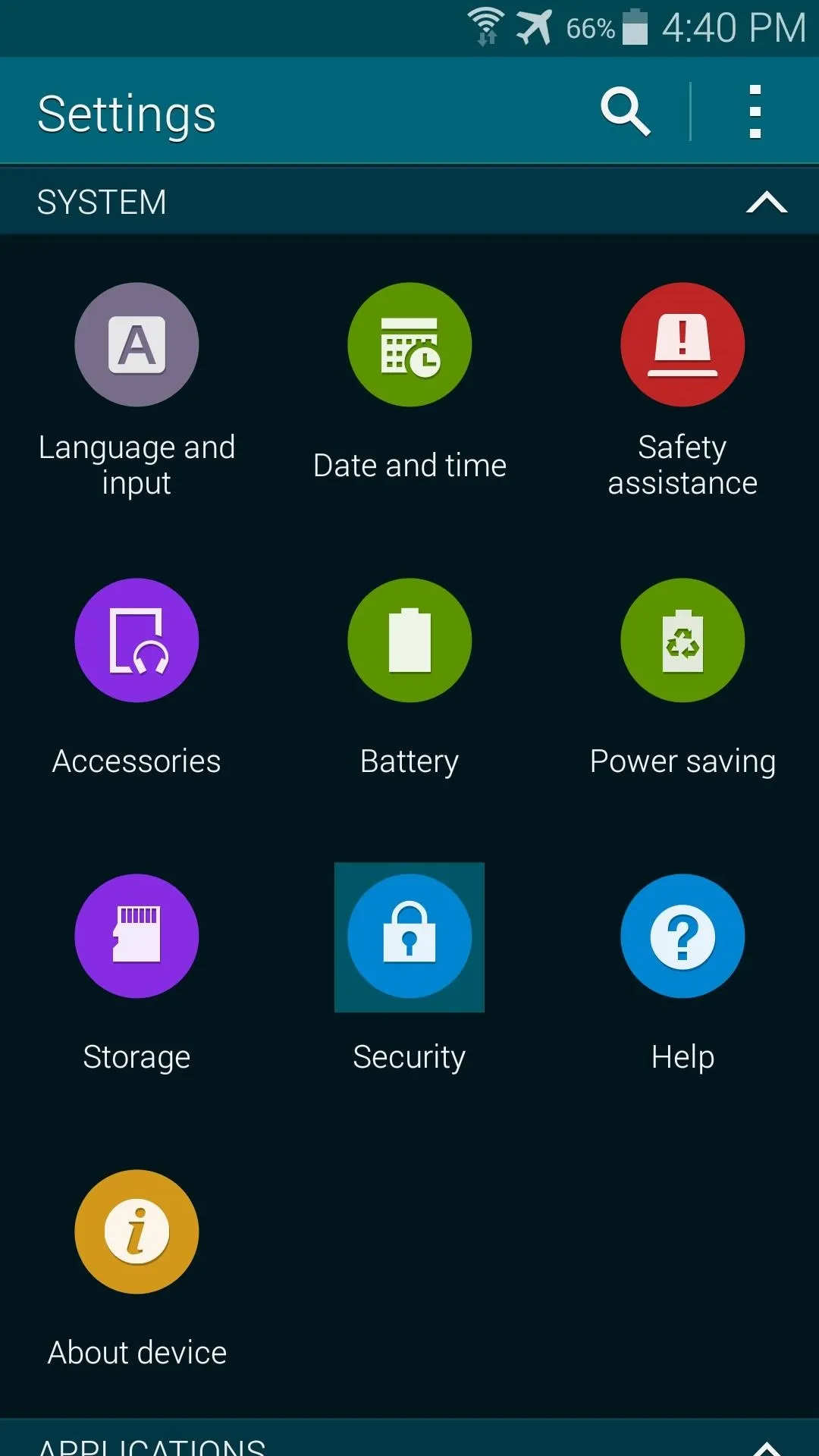
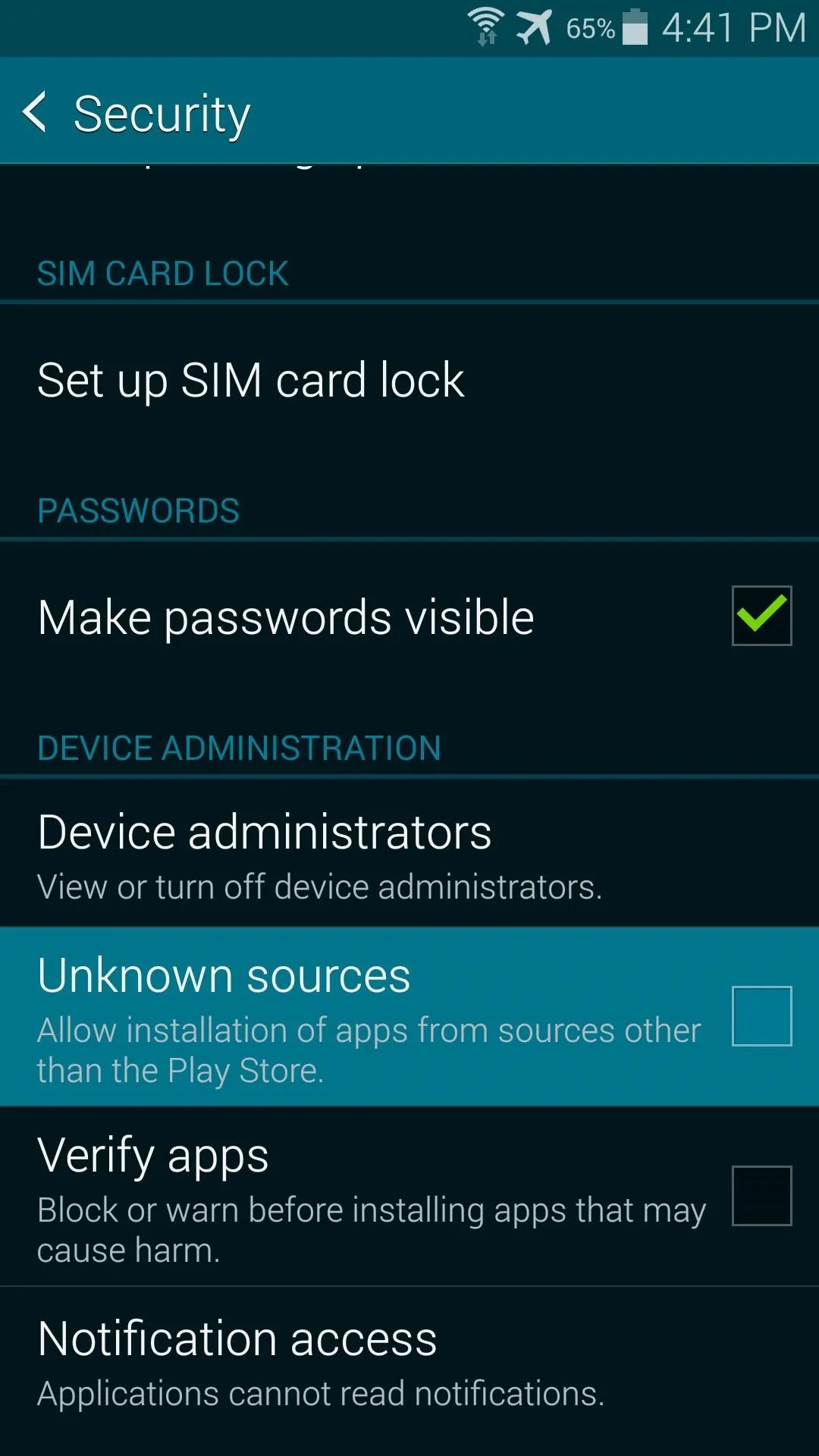
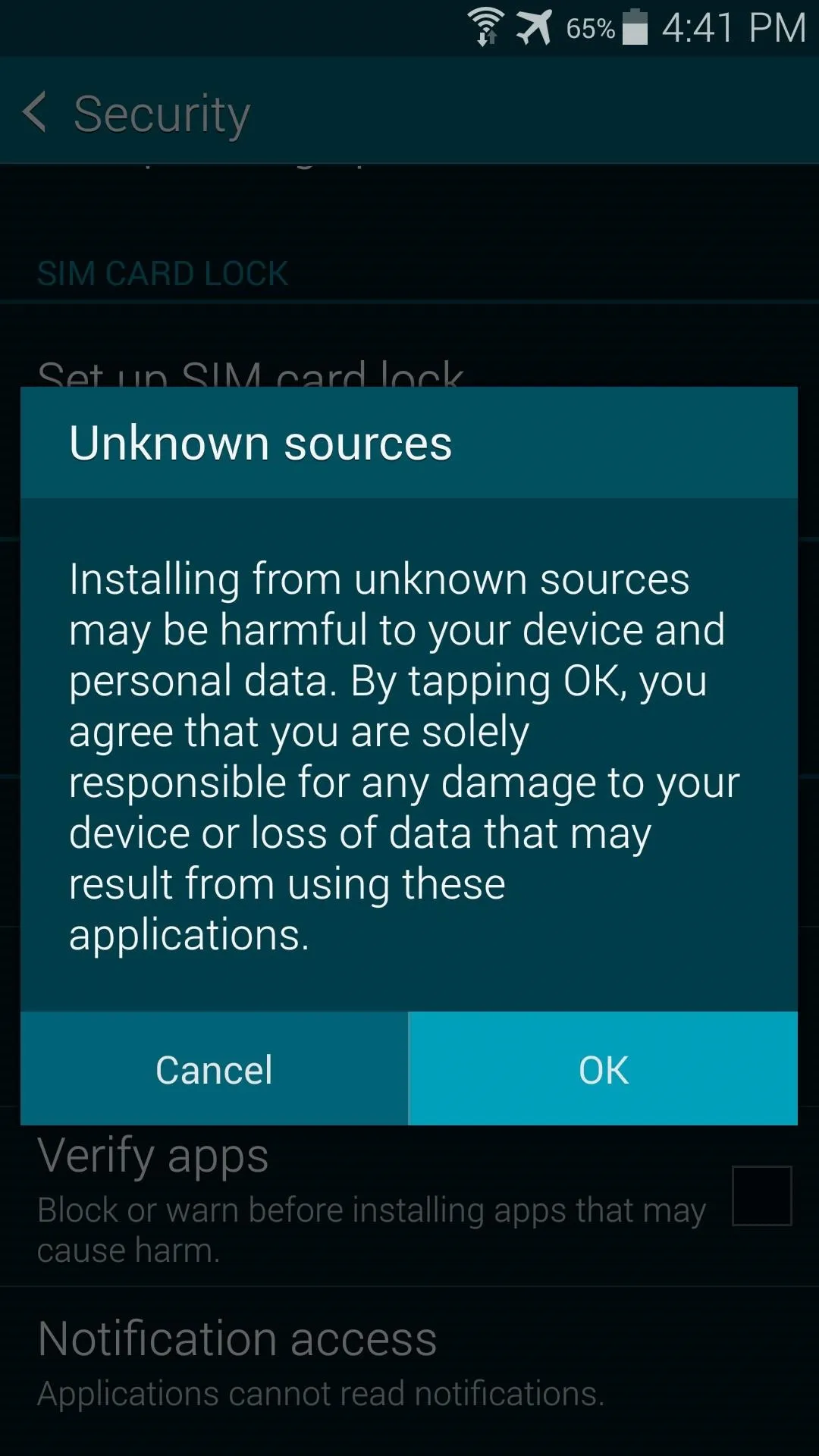
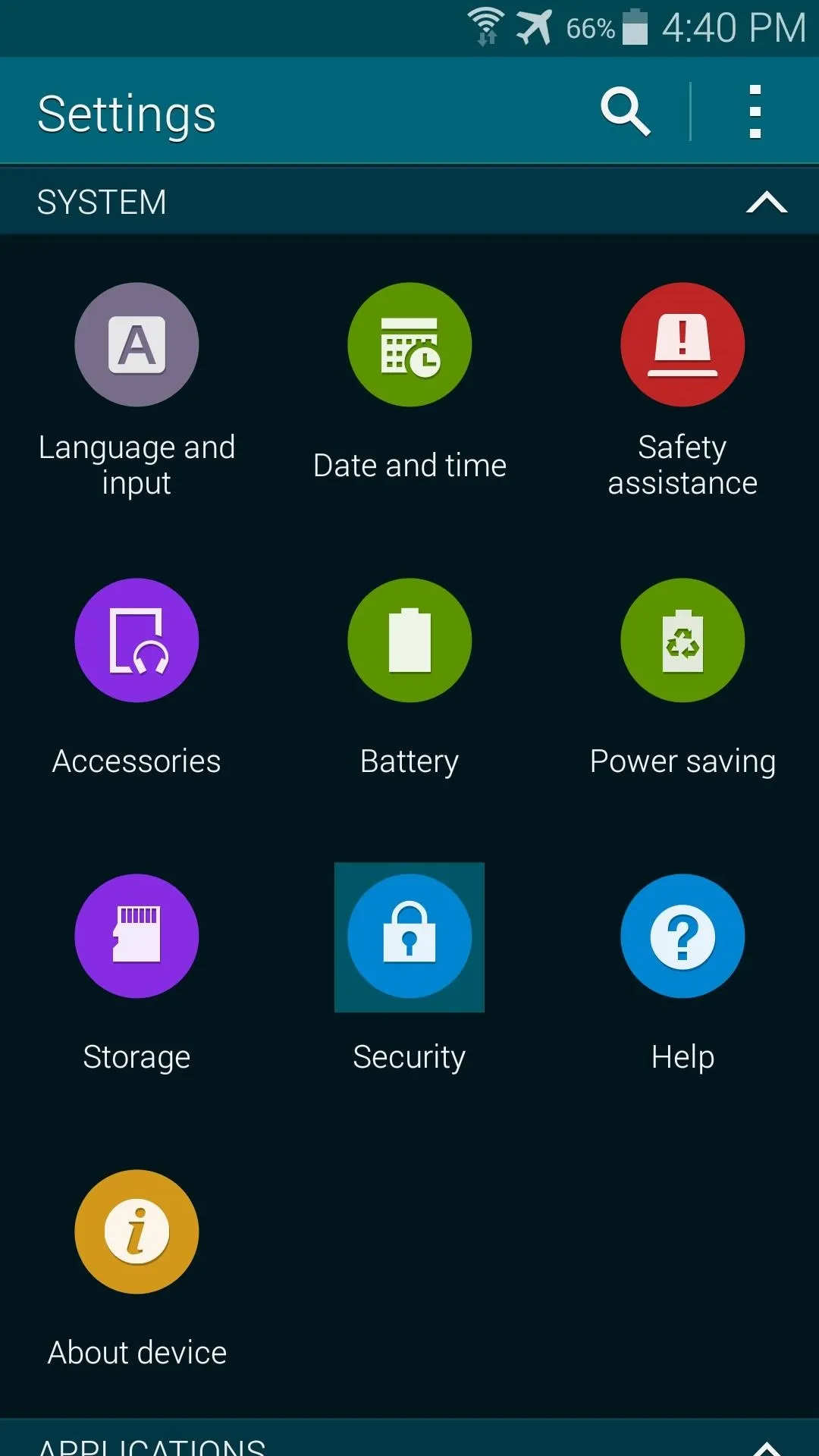
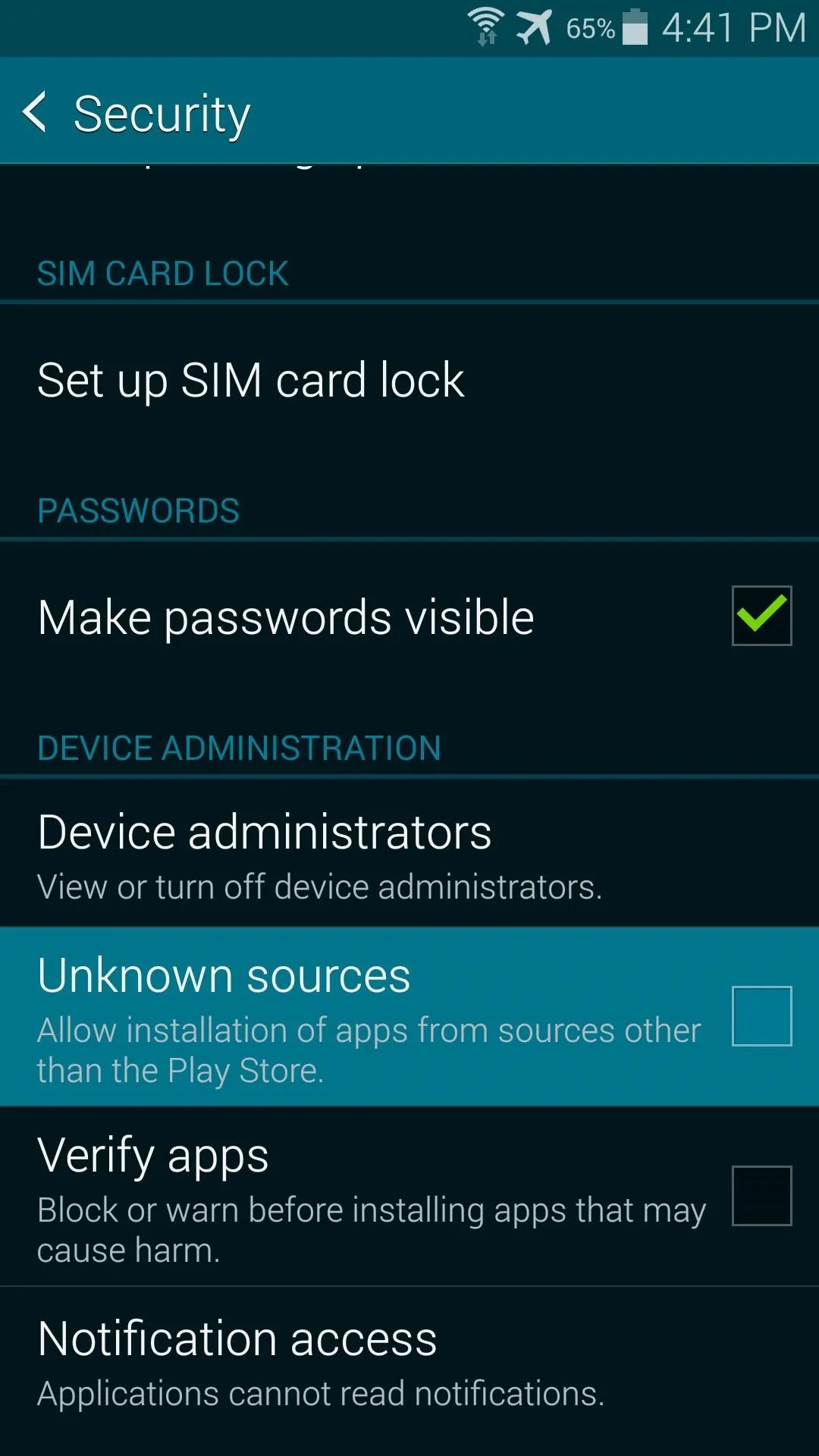
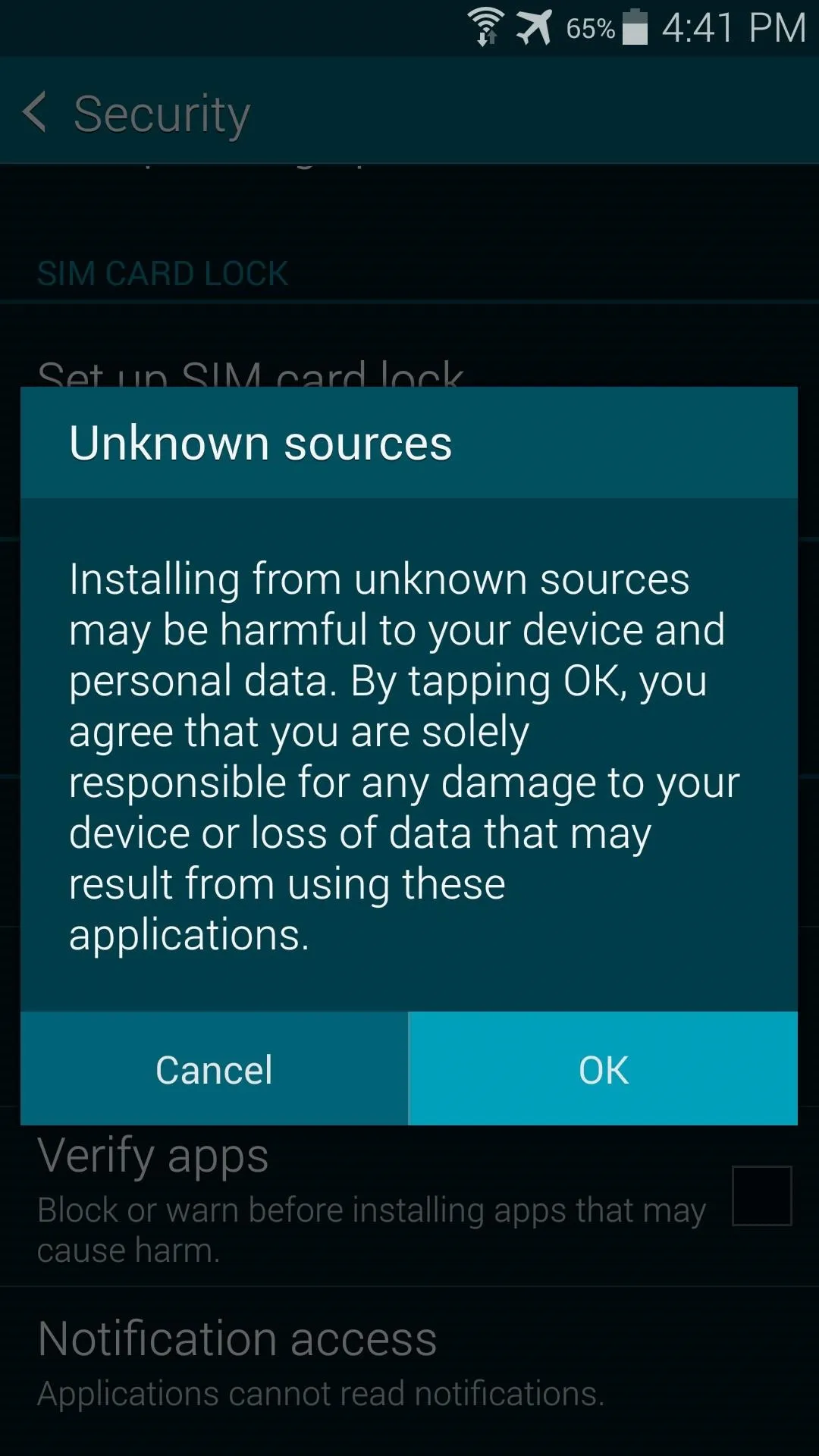
Step 2: Download the Xposed Installer App
The Xposed Installer app is what allows you to install the framework upon which modules can call to make their system-level changes. It also provides a nice interface for searching and downloading the modules.
To get the latest version of Xposed Installer, just tap this link from your phone's web browser.
Once the download has finished, tap the notification to launch the install process. From here, hit Install, then when finished, tap Open.
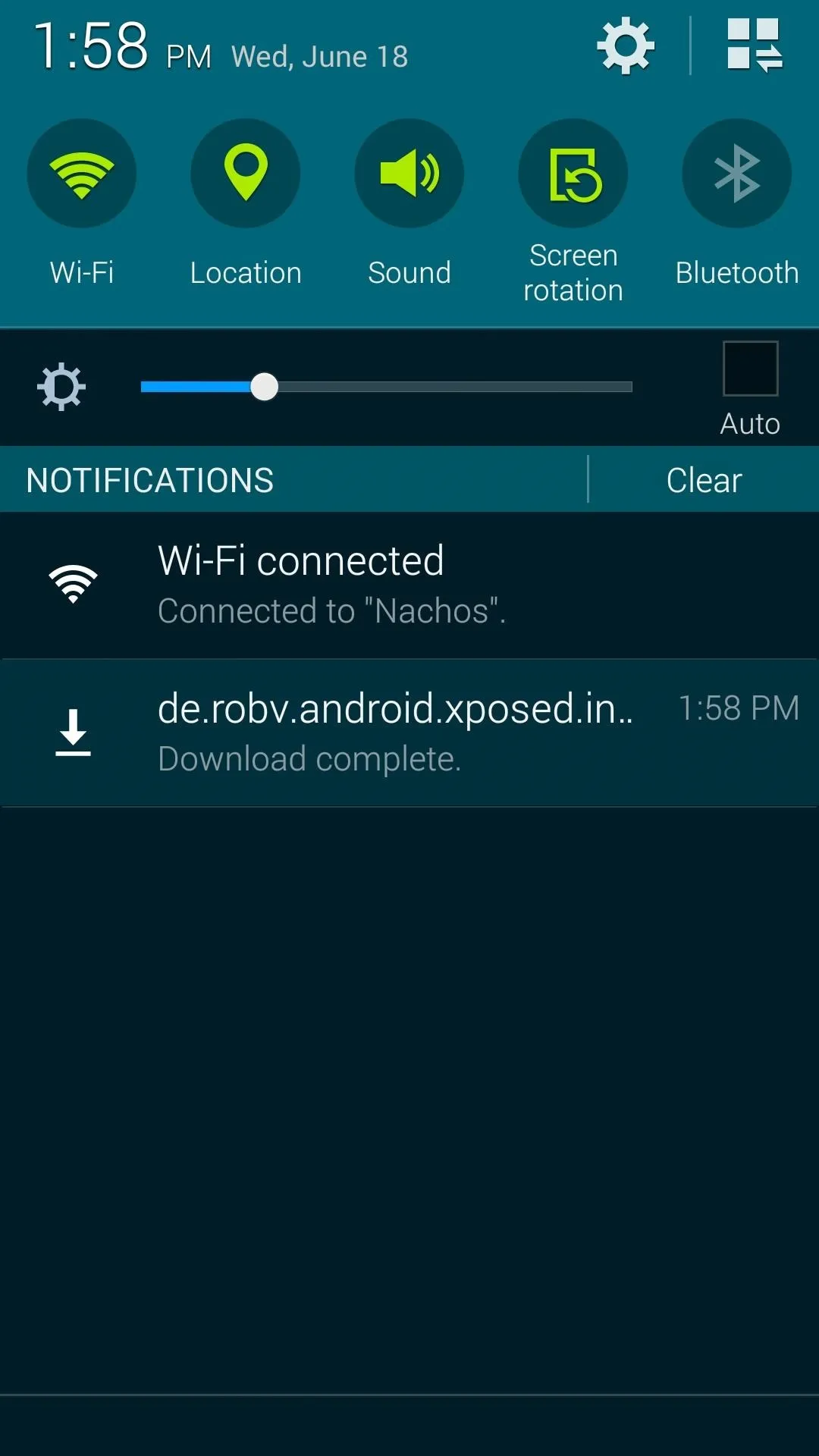
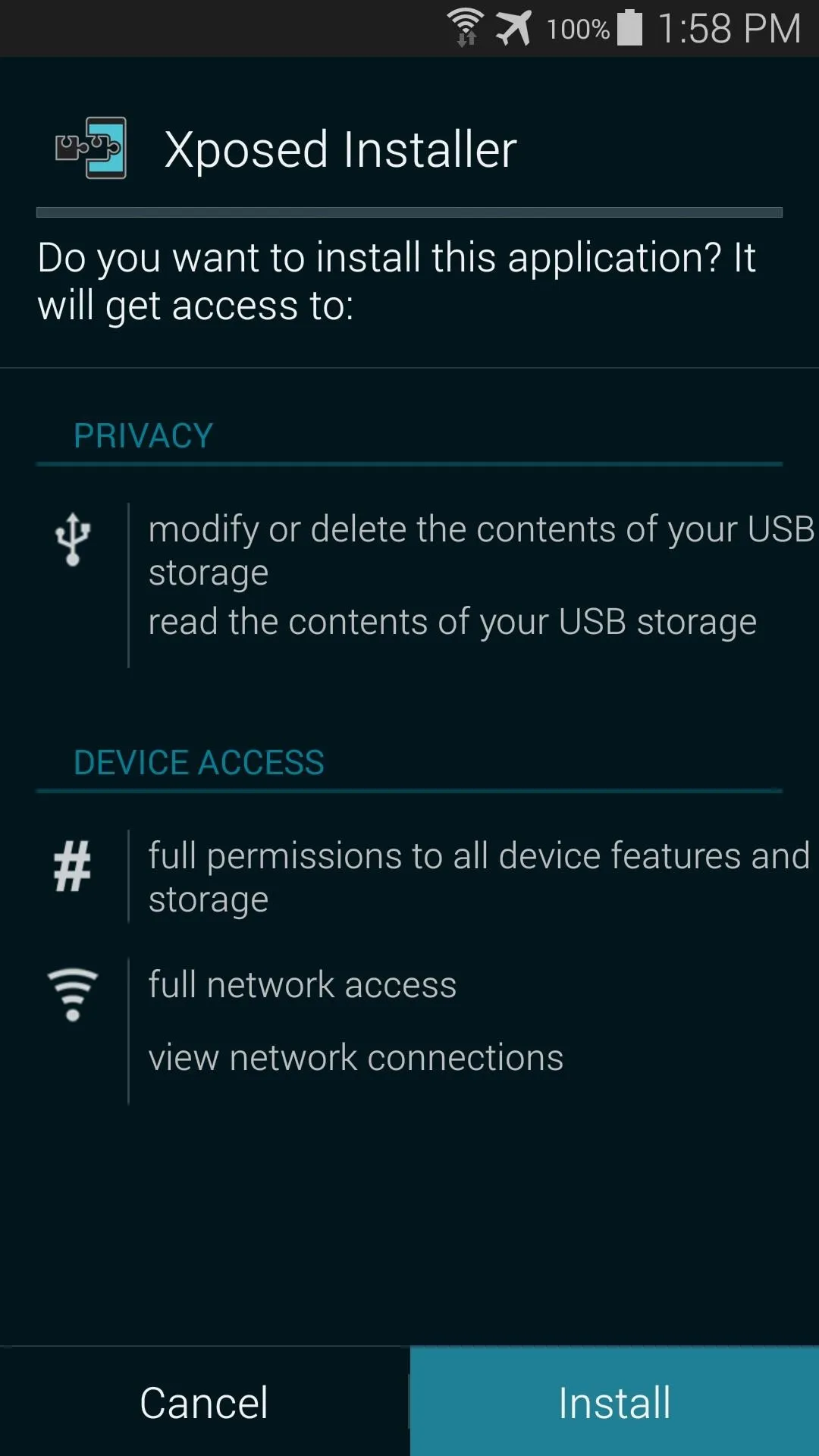
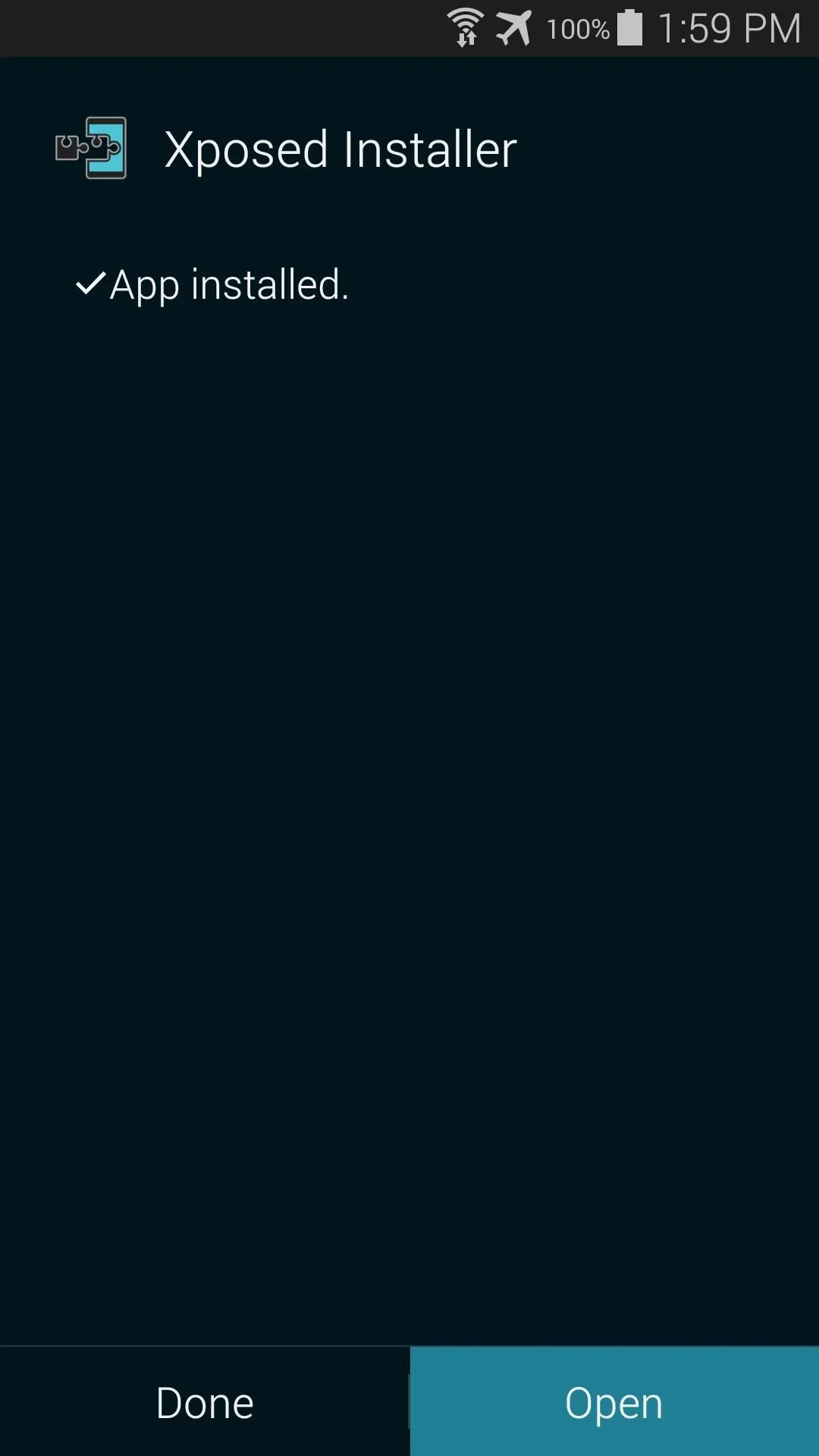
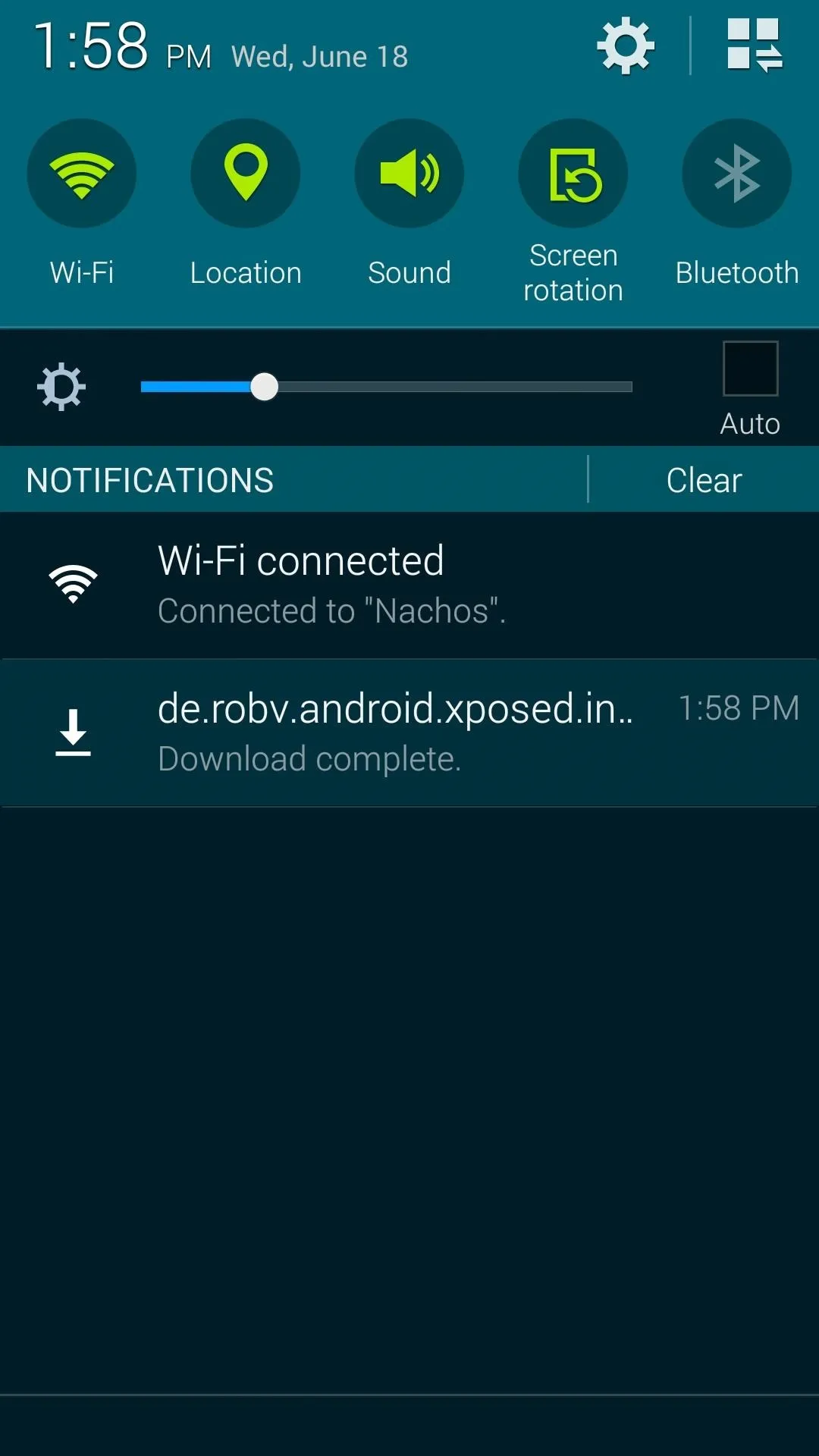
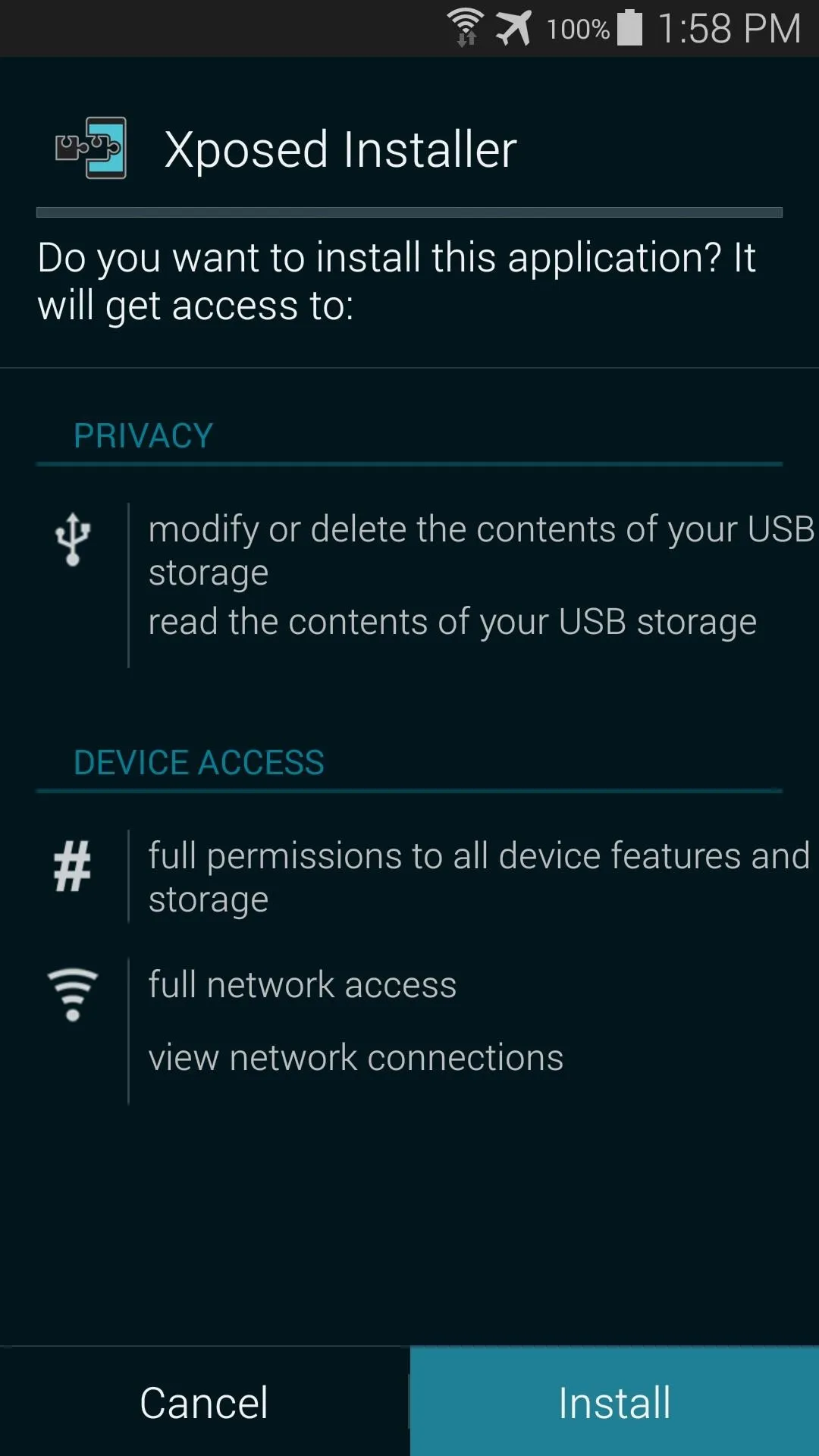
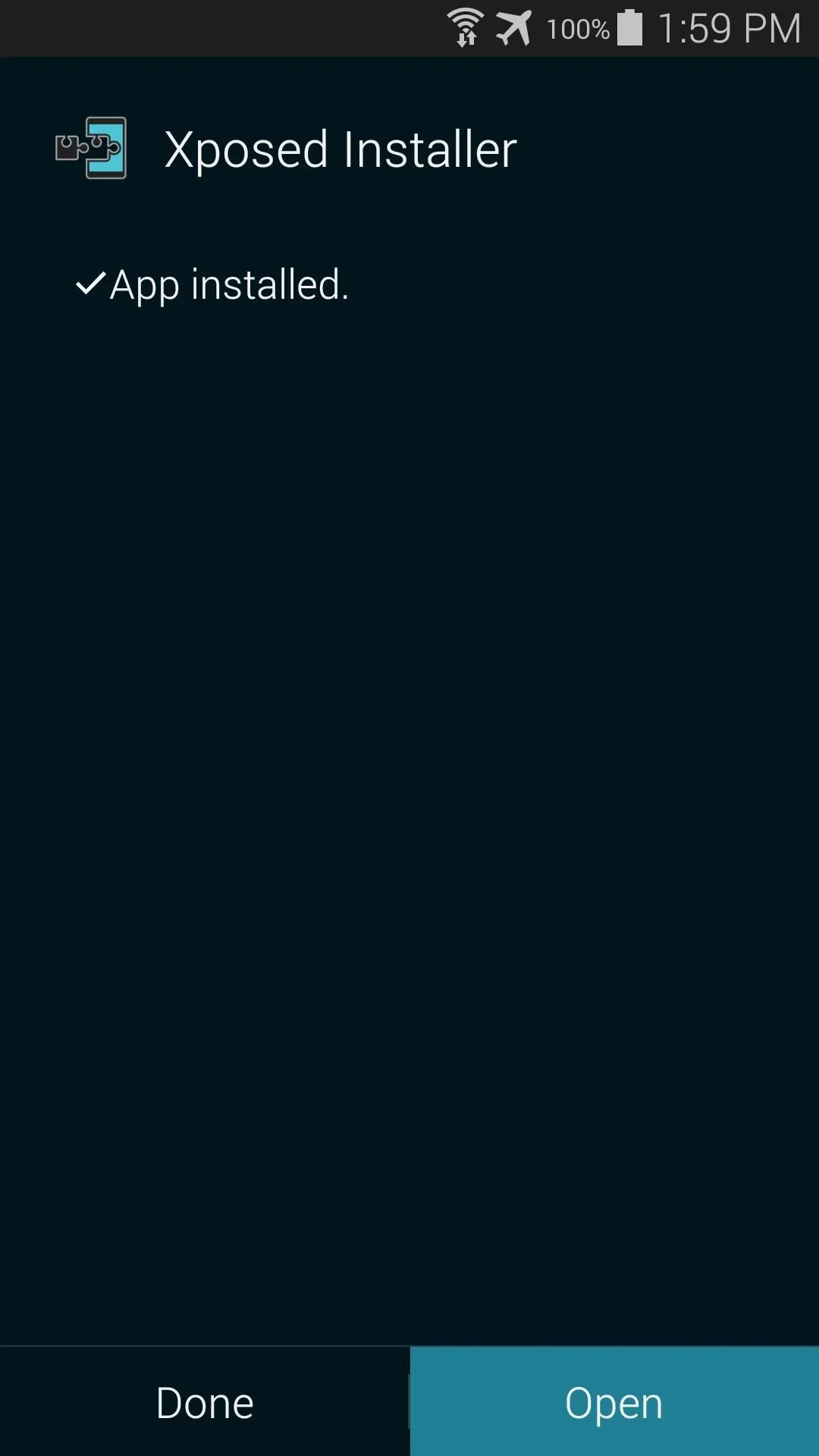
Step 3: Install the Xposed Framework
Now that you've got the Xposed Installer app taken care of, the next step is to install the actual framework that Xposed modules use to work their magic.
From the Xposed Installer's main screen, just tap Framework to get started. You'll immediately see a warning that lets you know you should Be careful. Tick the box next to Don't show this again and press OK.
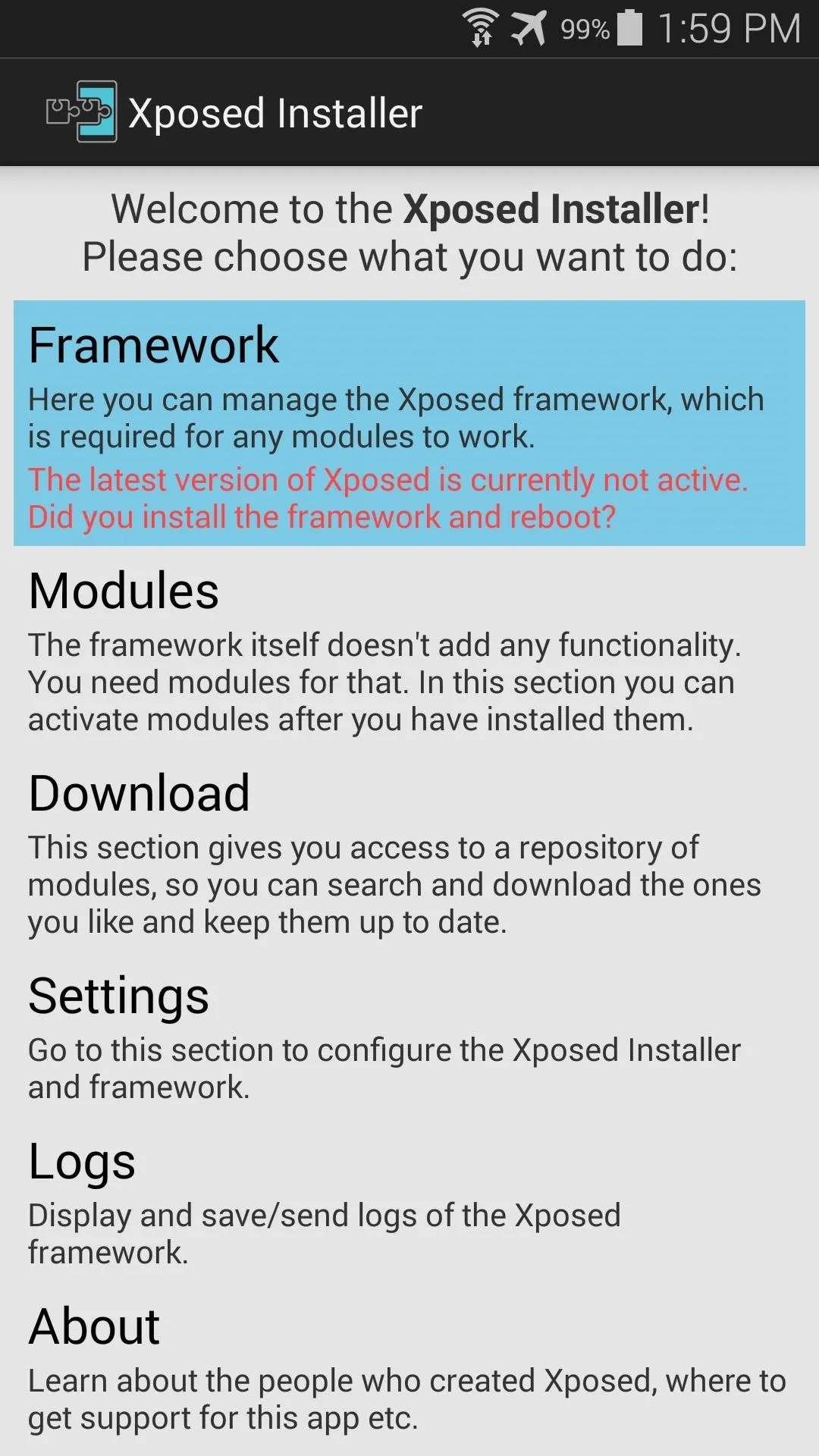
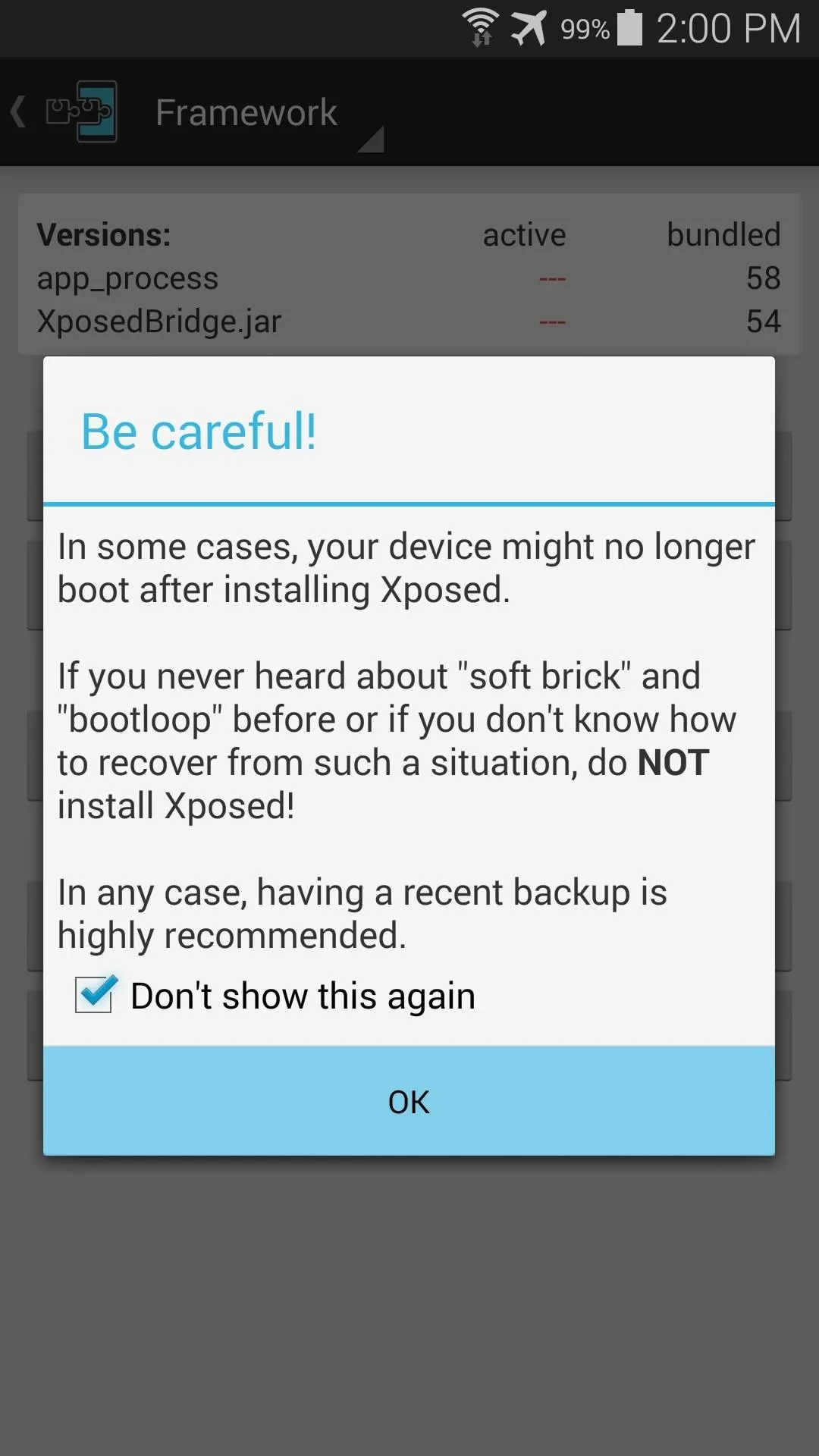
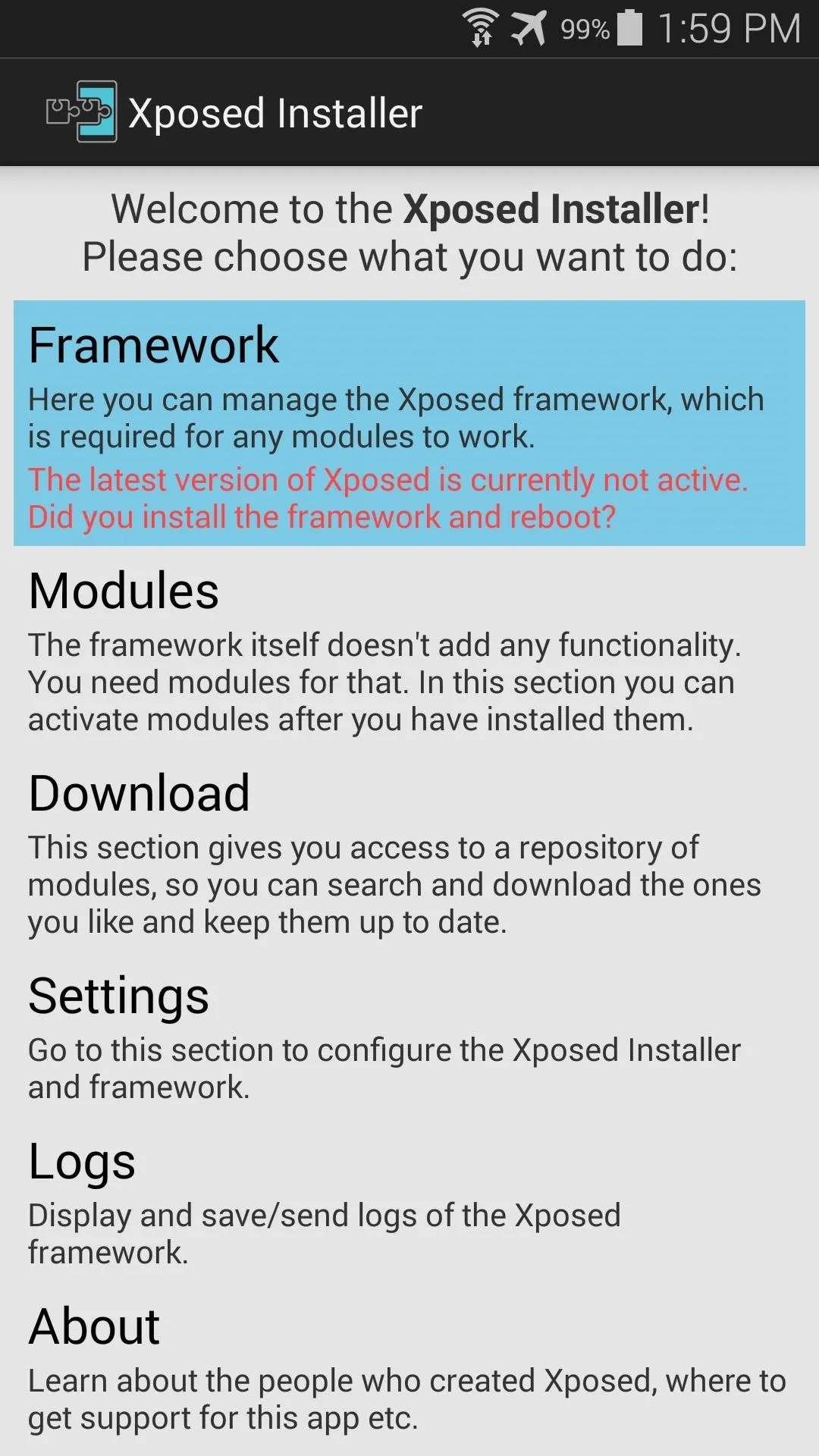
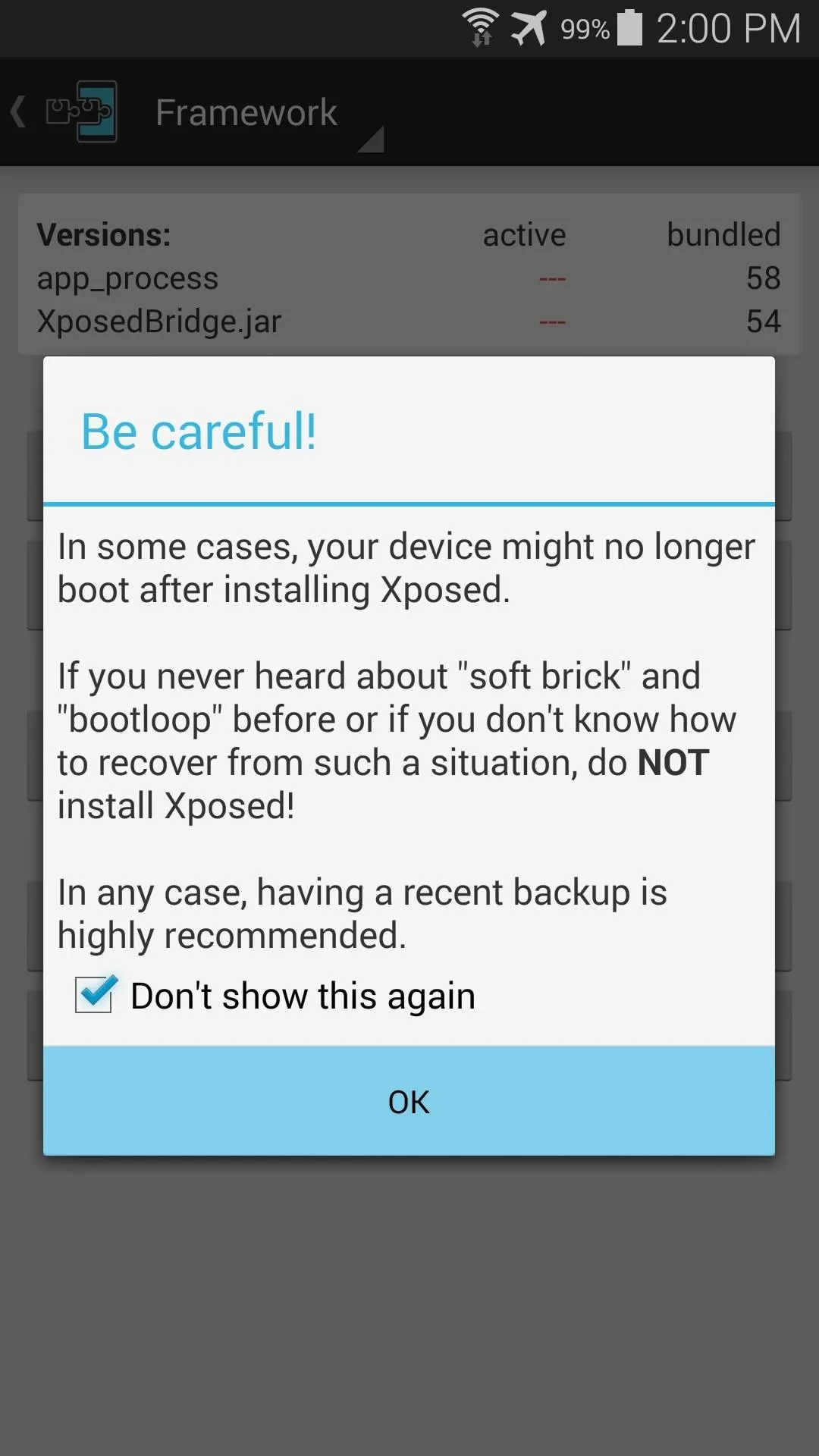
Next, tap the Install/Update button, and Xposed will ask for Superuser privileges. Grant it those, then you'll see a message that tells you that the installation was successful and a reboot is needed. Tap OK here, and your phone will automatically reboot.
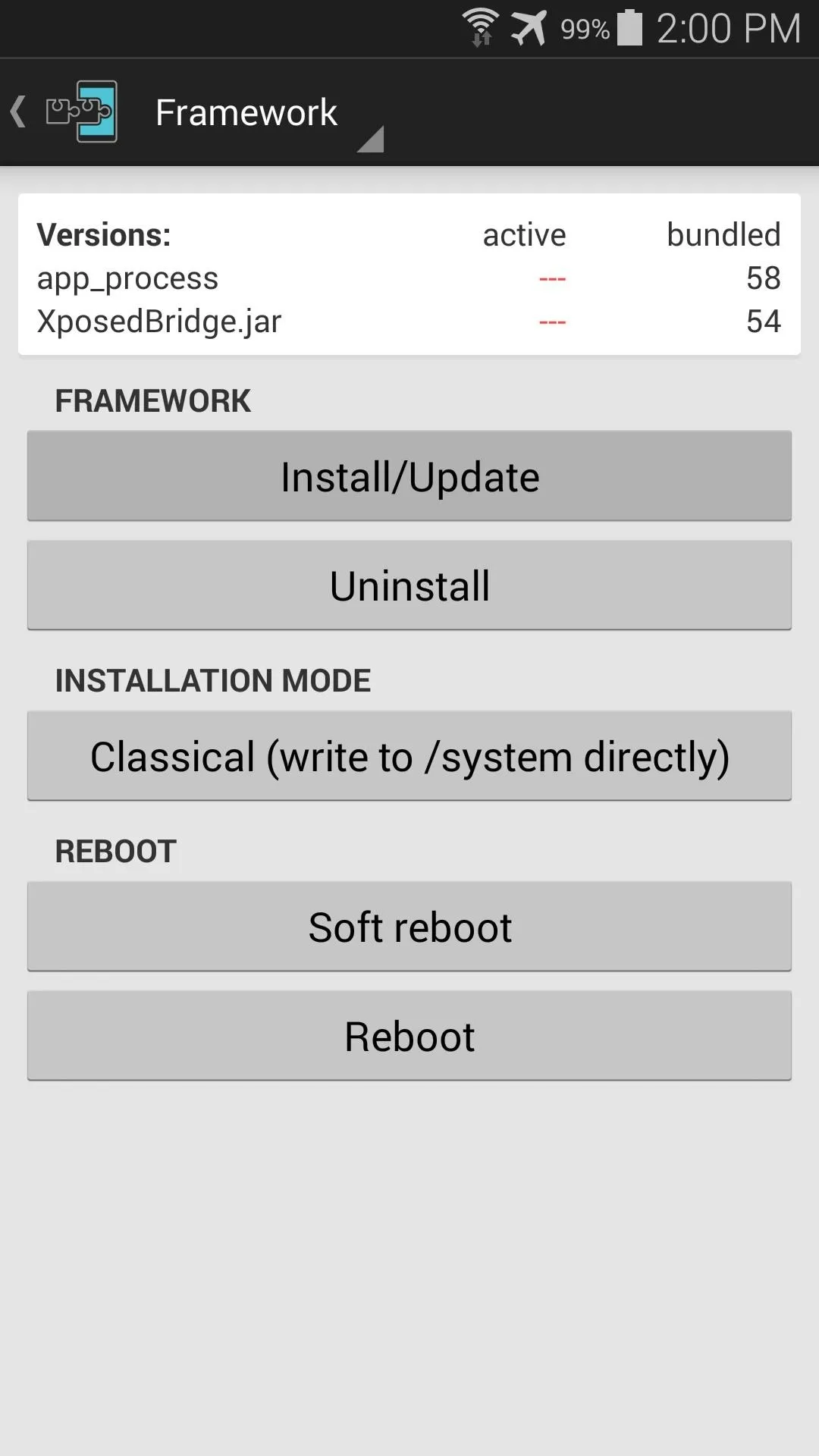
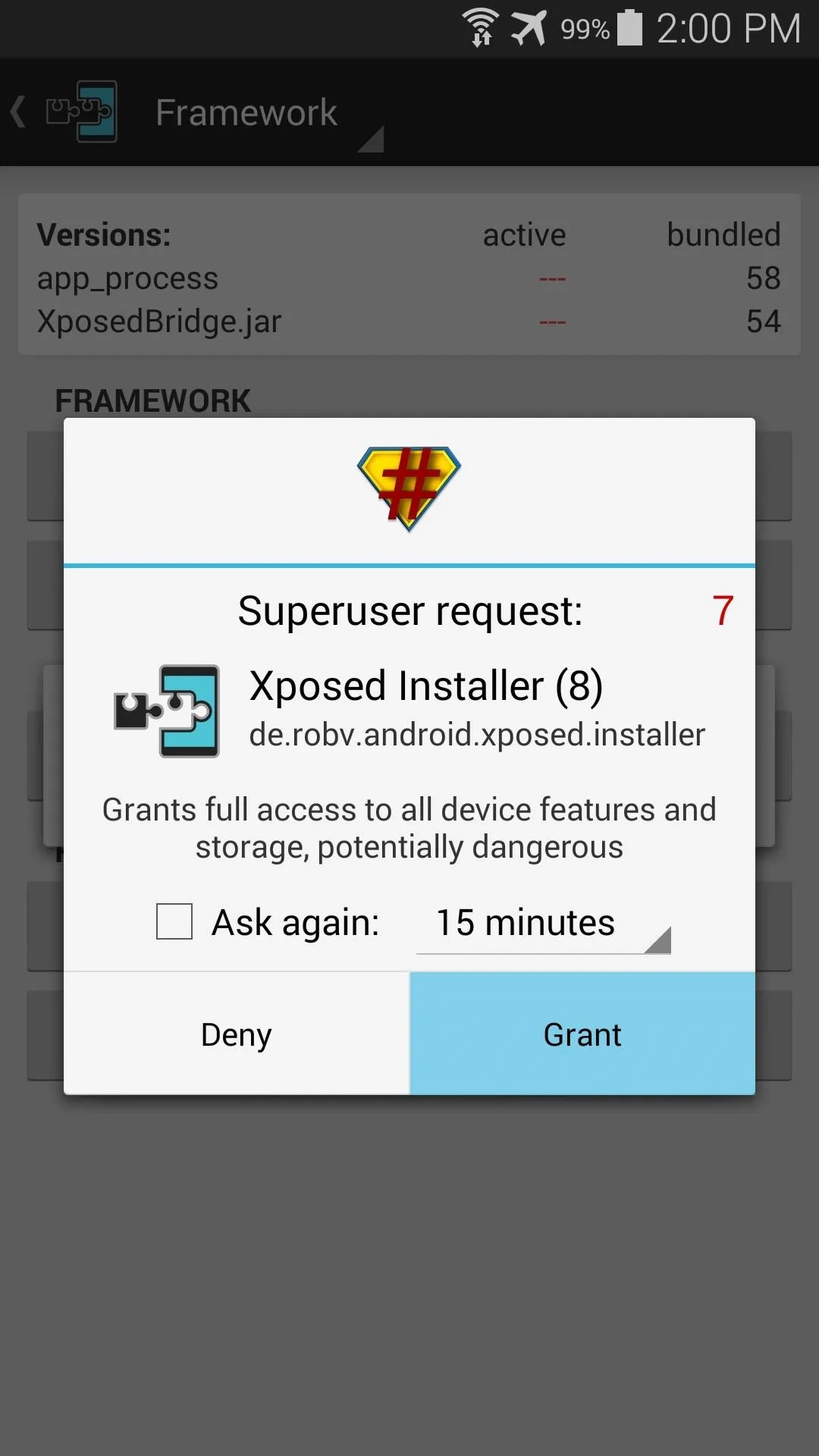
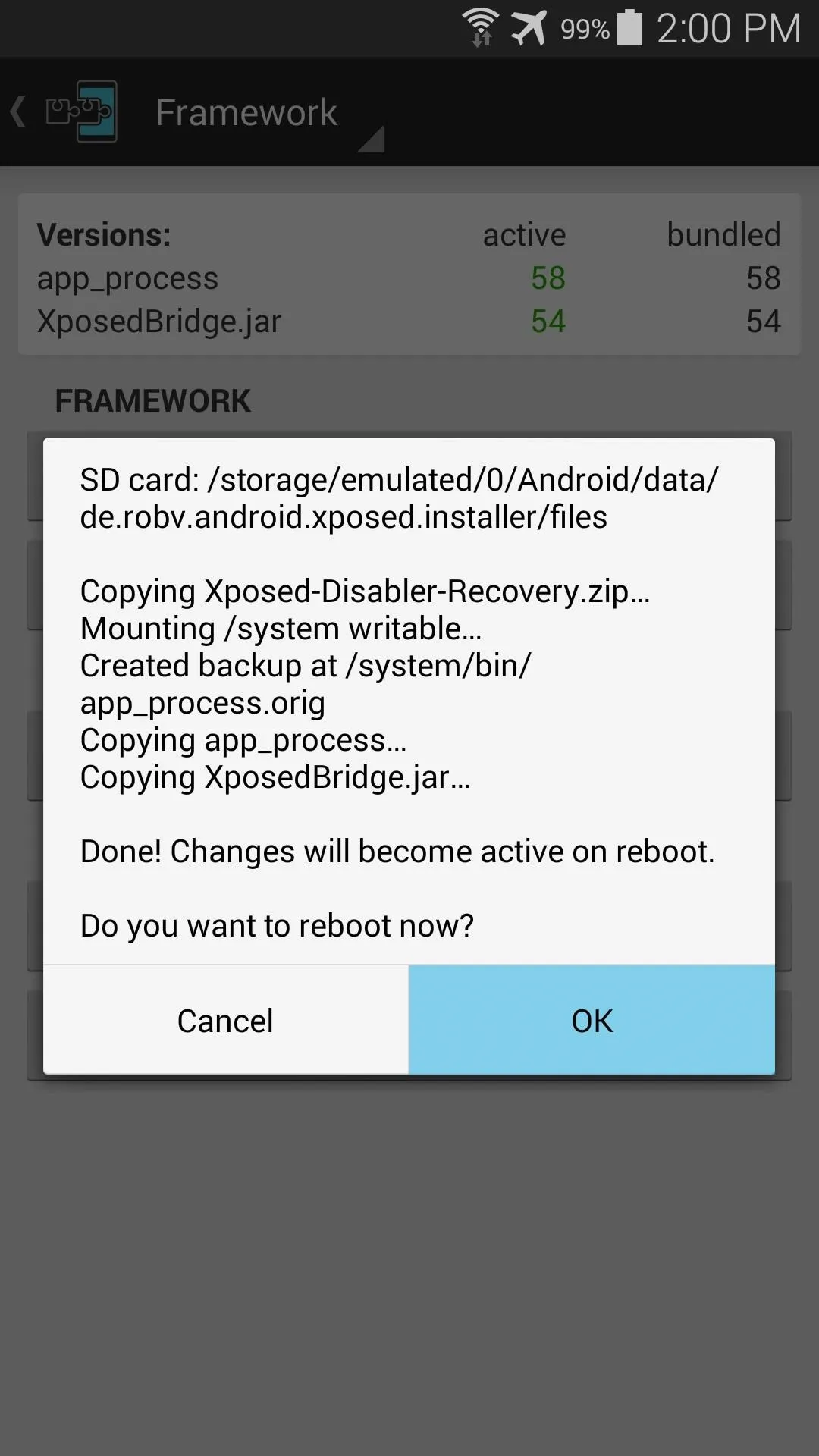
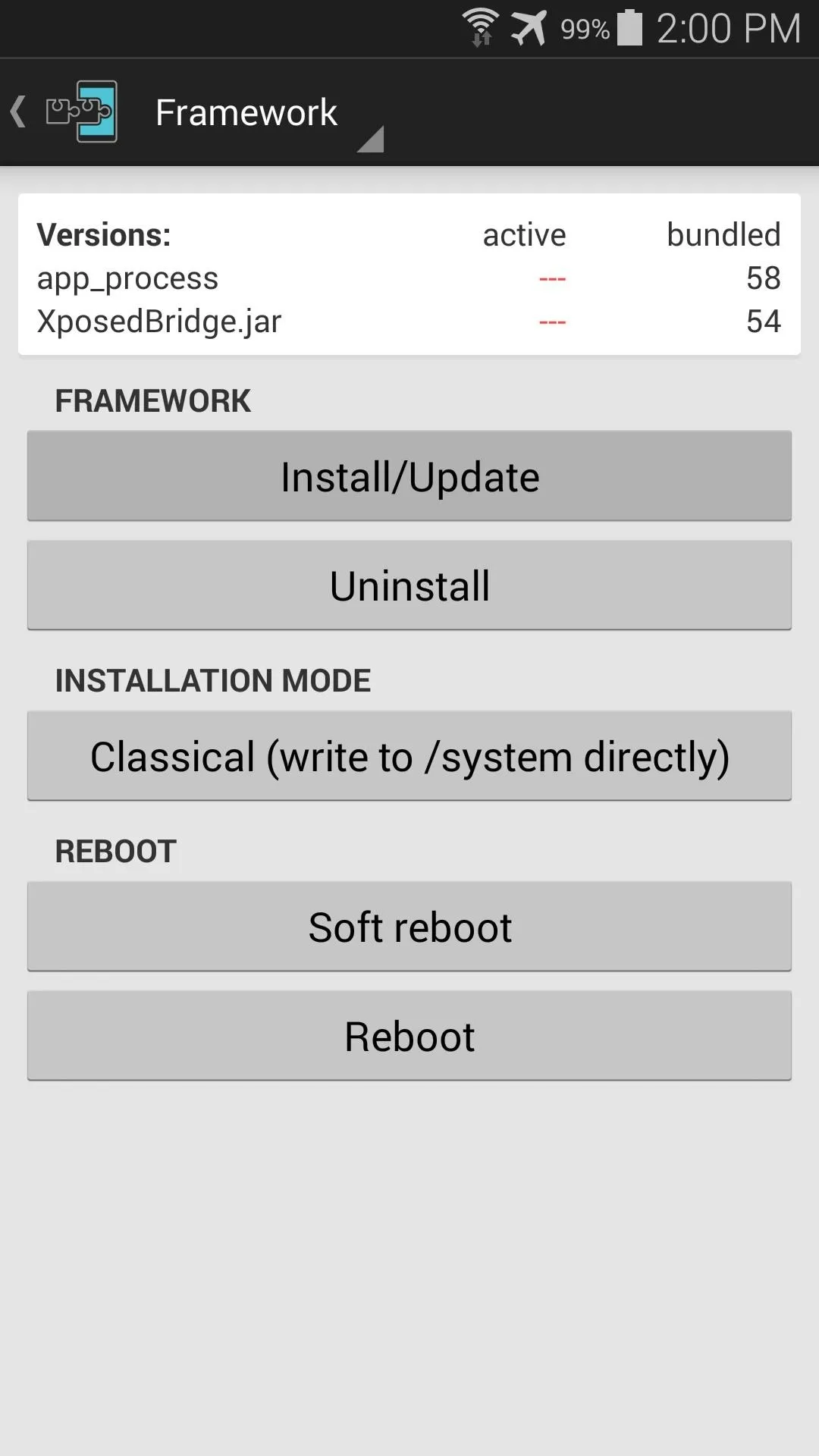
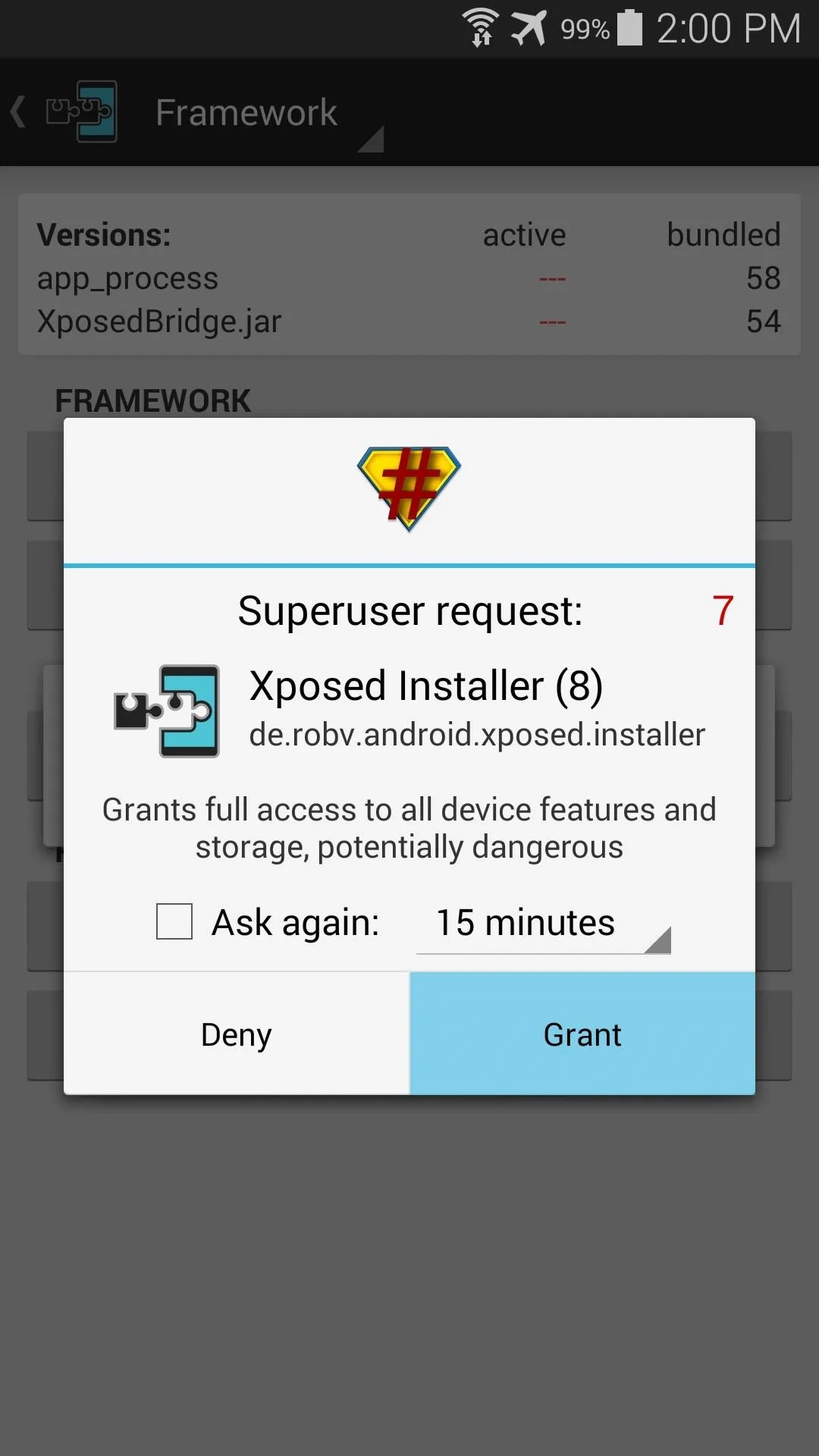
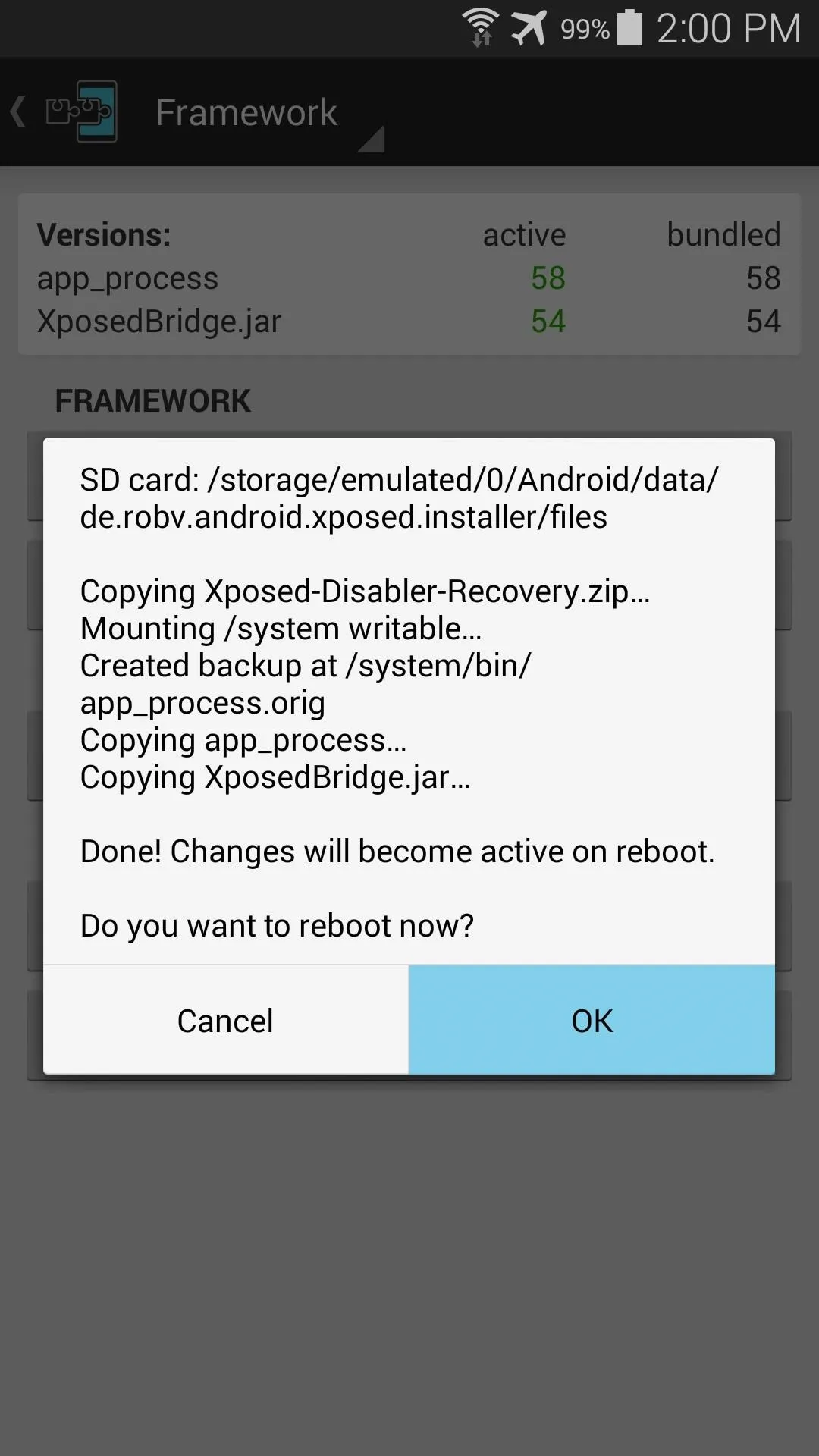
Step 4: Installing Modules
Now that you're back up, you are ready to begin installing the modules that offer Xposed's main functionality. Just open up the Xposed Installer app and head to the Download section to have a look at what's available.
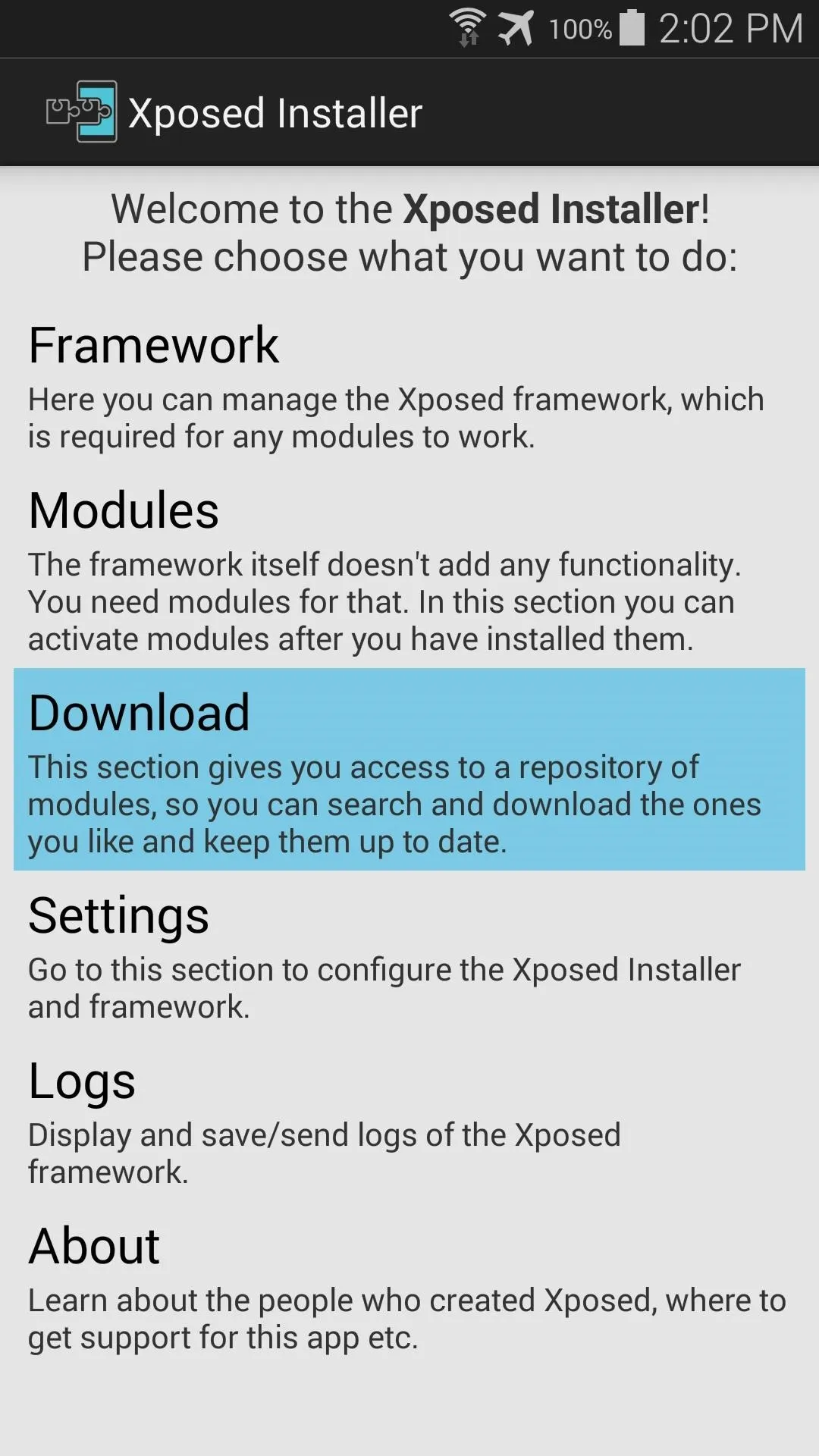
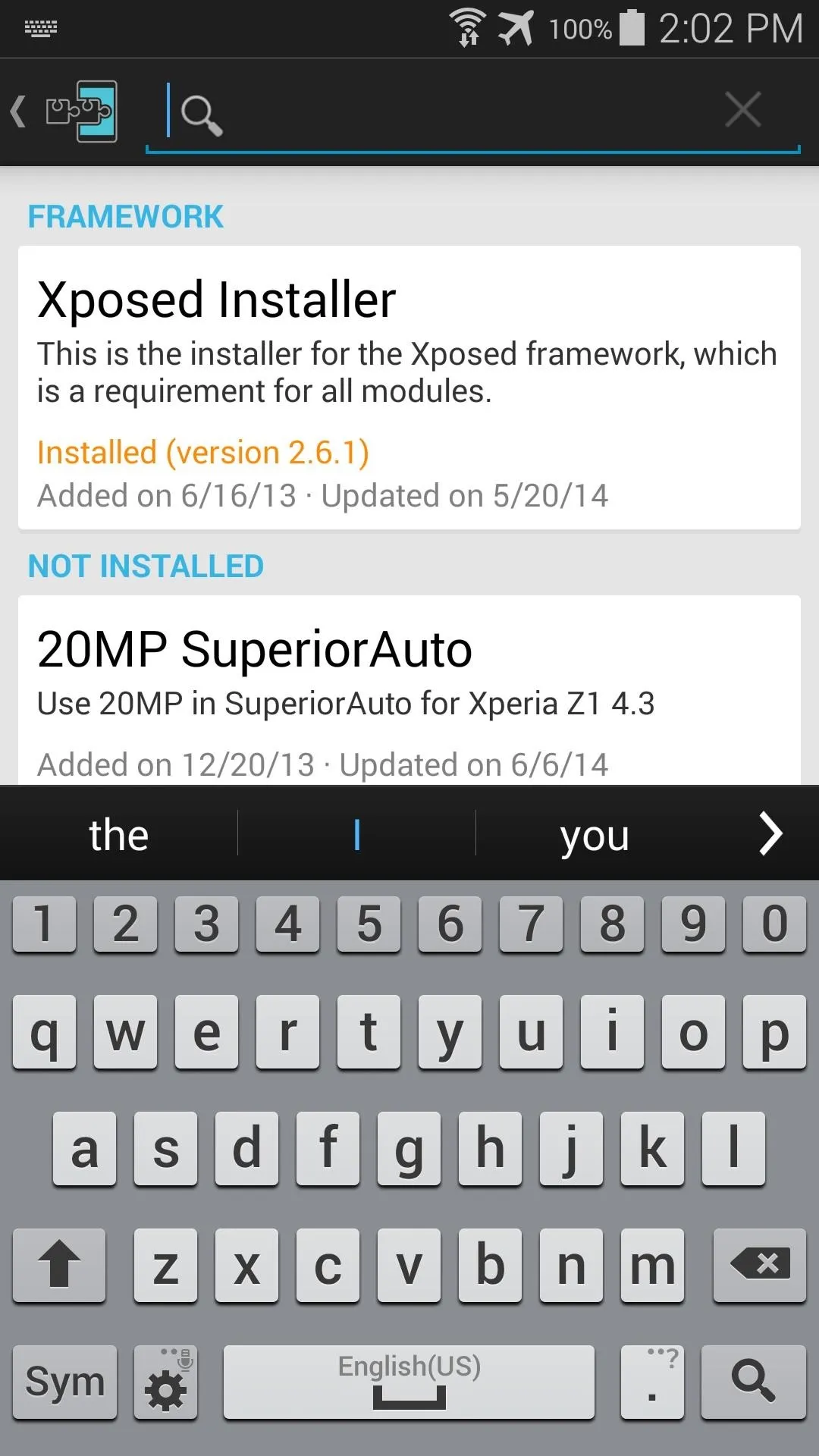
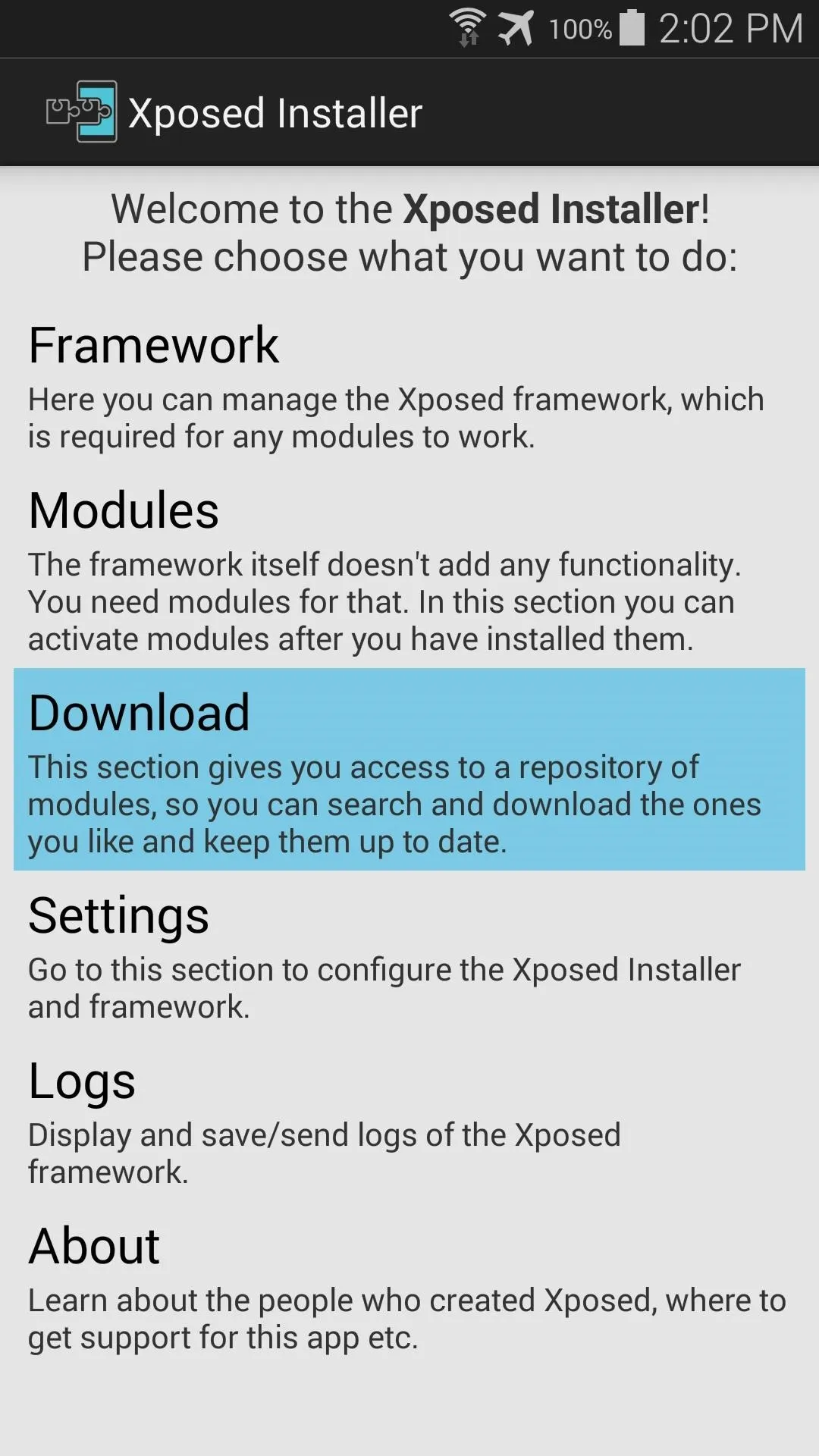
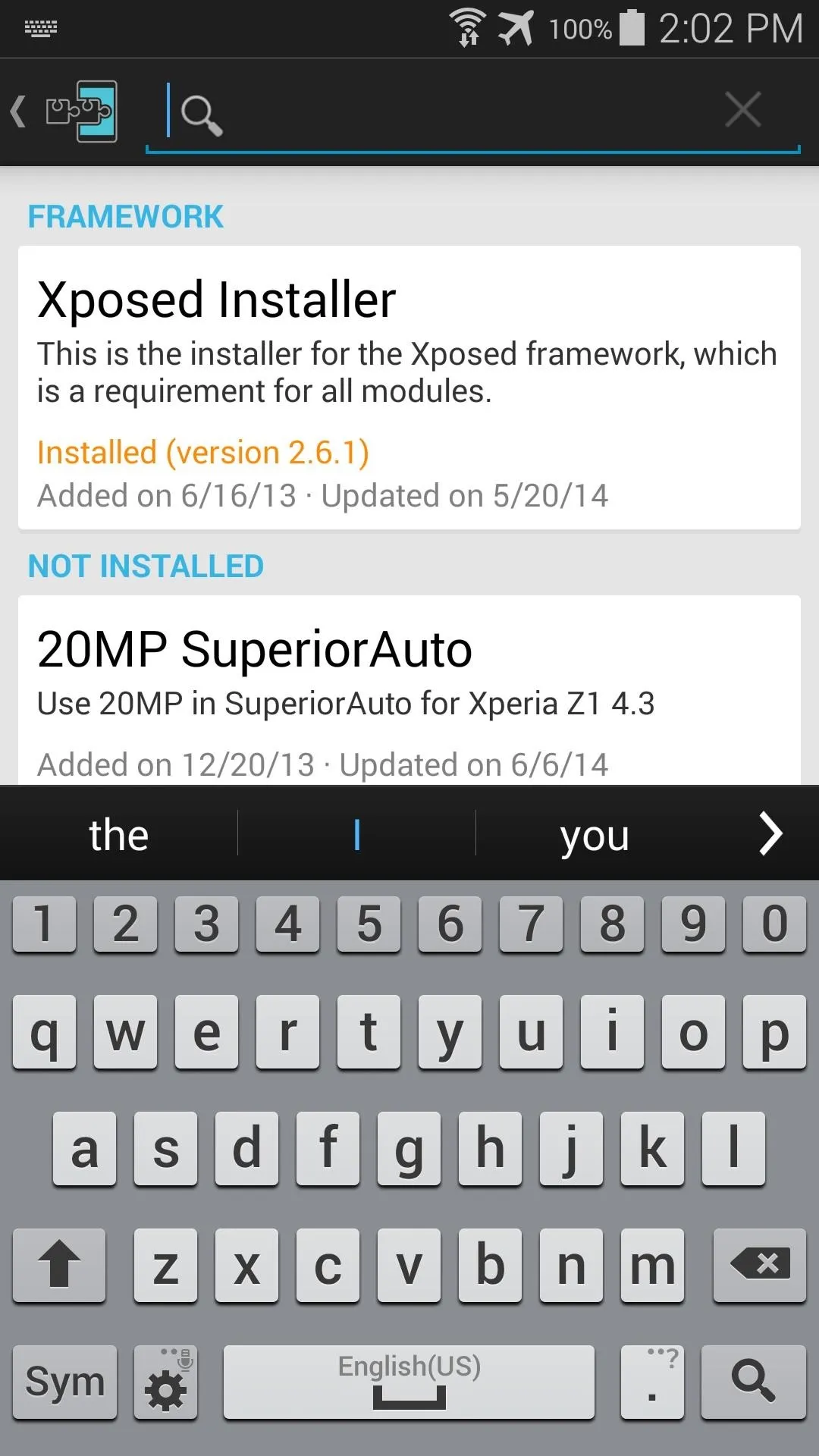
For a more Xposed modules, feel free to browse our Galaxy S3, Galaxy S4, Galaxy Note 2 and Galaxy Note 3 worlds to find Samsung-compatible modules that we've previously covered. And stay tuned right here for future modules that can tweak the look and feel of your Galaxy S5.
What modules have you tried out so far? Are there any that you absolutely won't go without? Let us know in the comments section below.




Comments
No Comments Exist
Be the first, drop a comment!