While many of the U.S. carriers have updated their Samsung Galaxy S3 devices to Android 4.1.2 already, one major absence from the upgrade is Samsung's Premium Suite. One of the coolest features from the Premium Suite is Multi-View, a function that lets you truly multitask by running two apps at the very same time—right next to each other.
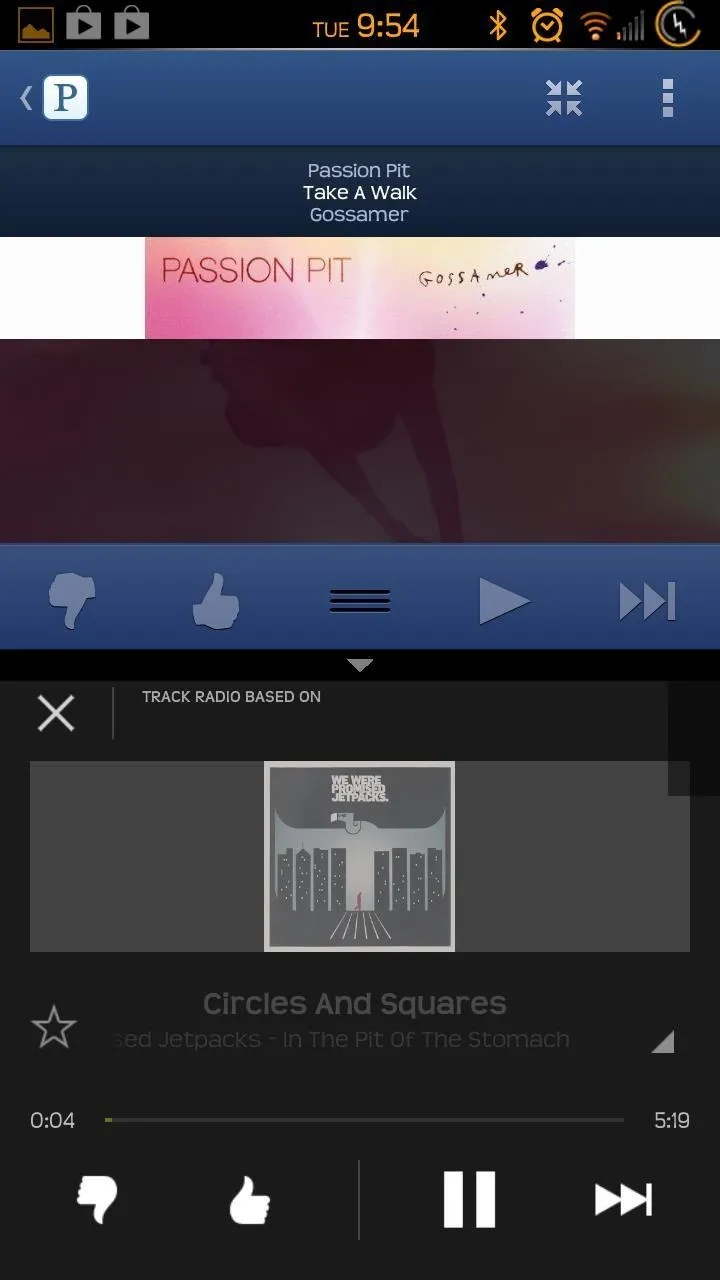
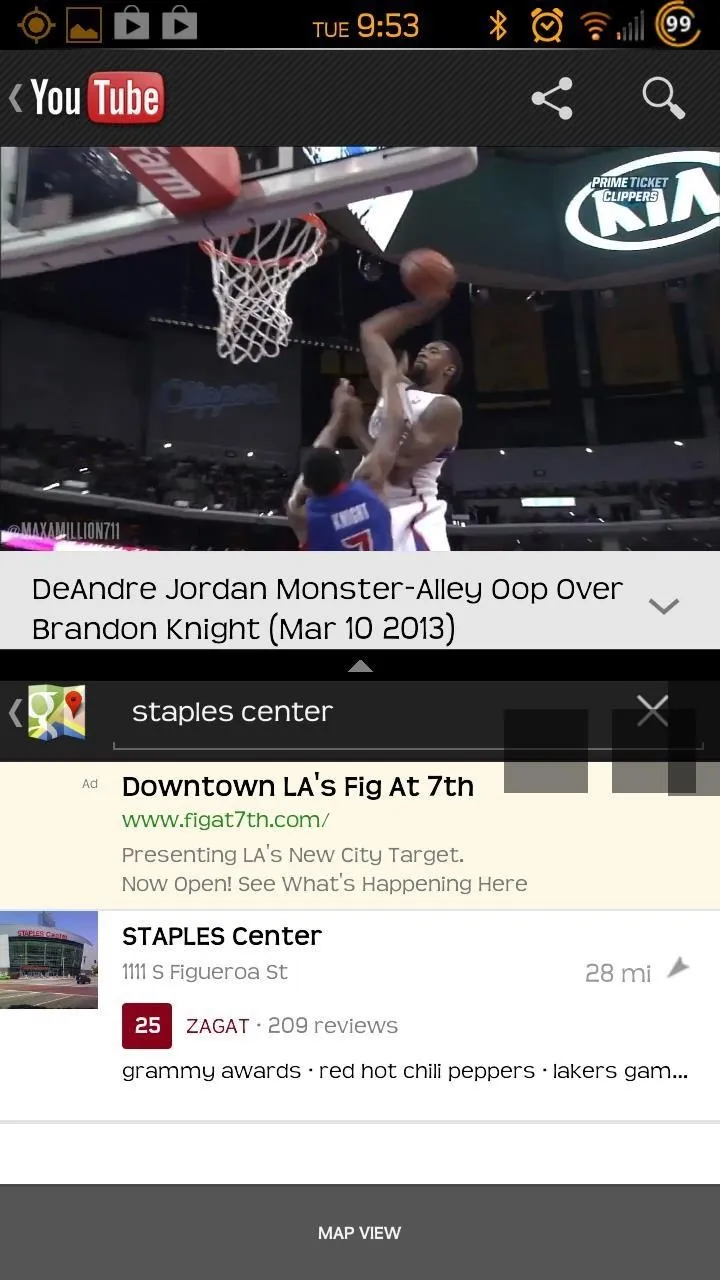
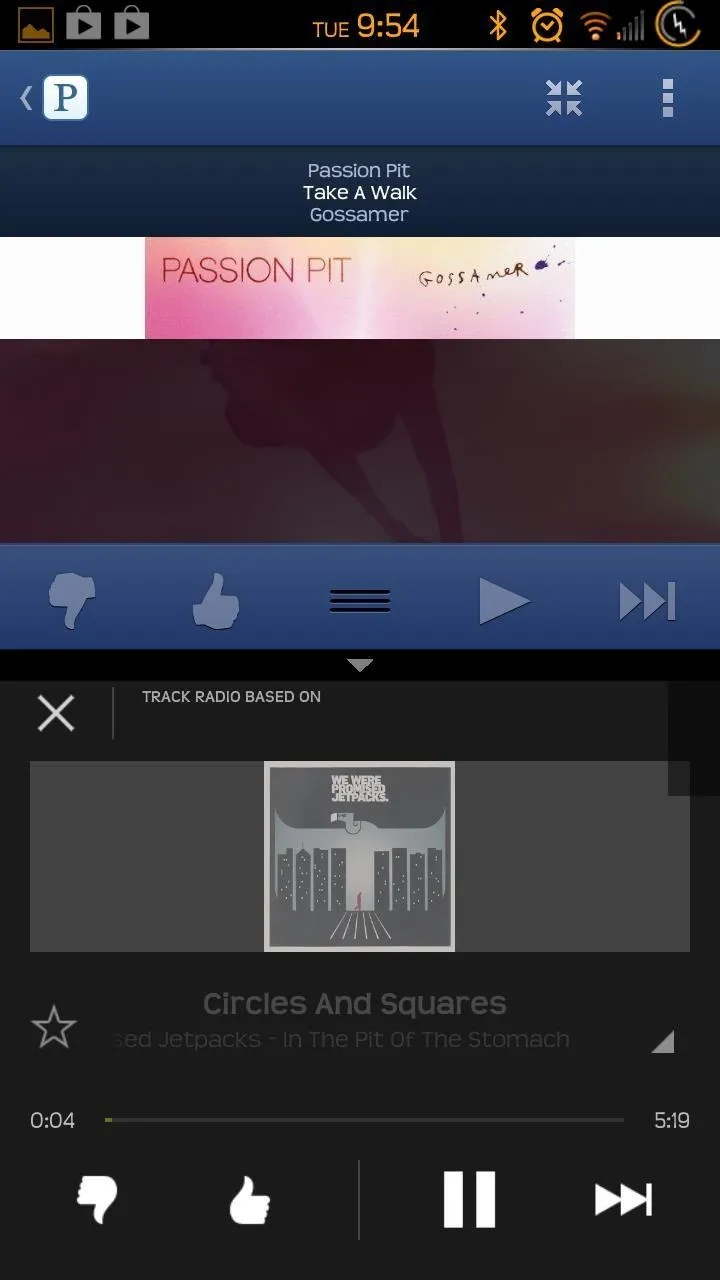
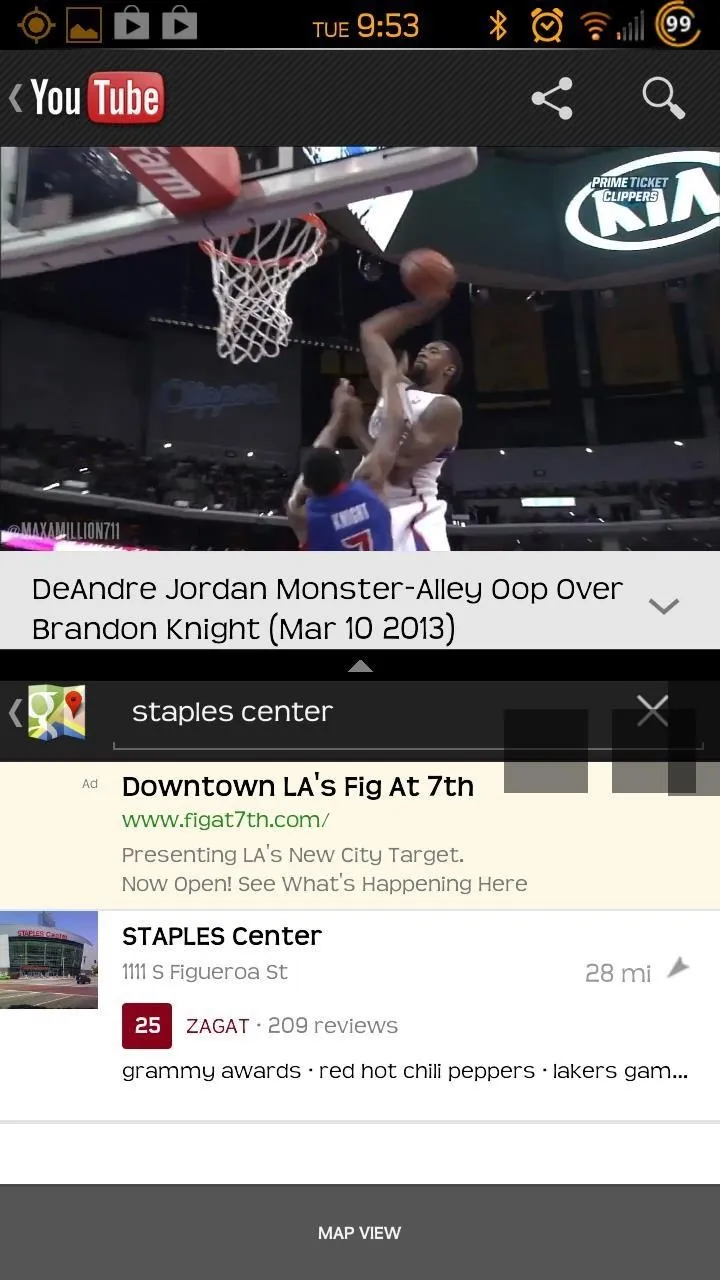
As you can see above in the left image, I have both Pandora and Spotify running. Why? Because why not?!? On the right, I have YouTube on top and Maps on the bottom.
Pretty cool, right?
The international versions of the Galaxy S3 have this feature already, so it's just us stateside folks who've been left out in the cold by our carriers—like always.
Well, if you're a rooted Sprint user, you can take the do-it-yourself approach and get this awesome Multi-View feature now! Developer gruesomewolf has created a flashable file for us all that will add the Multi-View feature to your GS3. As long as you meet the basic requirements, installing this mod is very easy.
Note: Versions for other carriers should be available soon. Check back for updated links and instructions for AT&T, T-Mobile, and Verizon.
What You'll Need for This Mod
- The Sprint variant of the Samsung Galaxy S3 (again, check back soon for updates on other carriers)
- Root
- A deodexed ROM running Android Jelly Bean 4.1.2
- The mod file
- A current backup, just in case.
How to Install Multi-View on Your GS3
- Place the mod file in the root of your internal SD card.
- Reboot to recovery.
- Clear cache and dalvik cache.
- Install the mod file.
- Reboot.
If you have any questions on this process, ask away in the comments below, or over in our forum.
How to Use Your New Multi-View Feature!
So, now that you've installed it, let's get in to how to use Multi-View.
Once you are booted back up, press and hold the Back button. You should notice a small tab on the left side of your screen. Press that tab, and you will see a scrollable list of your apps.
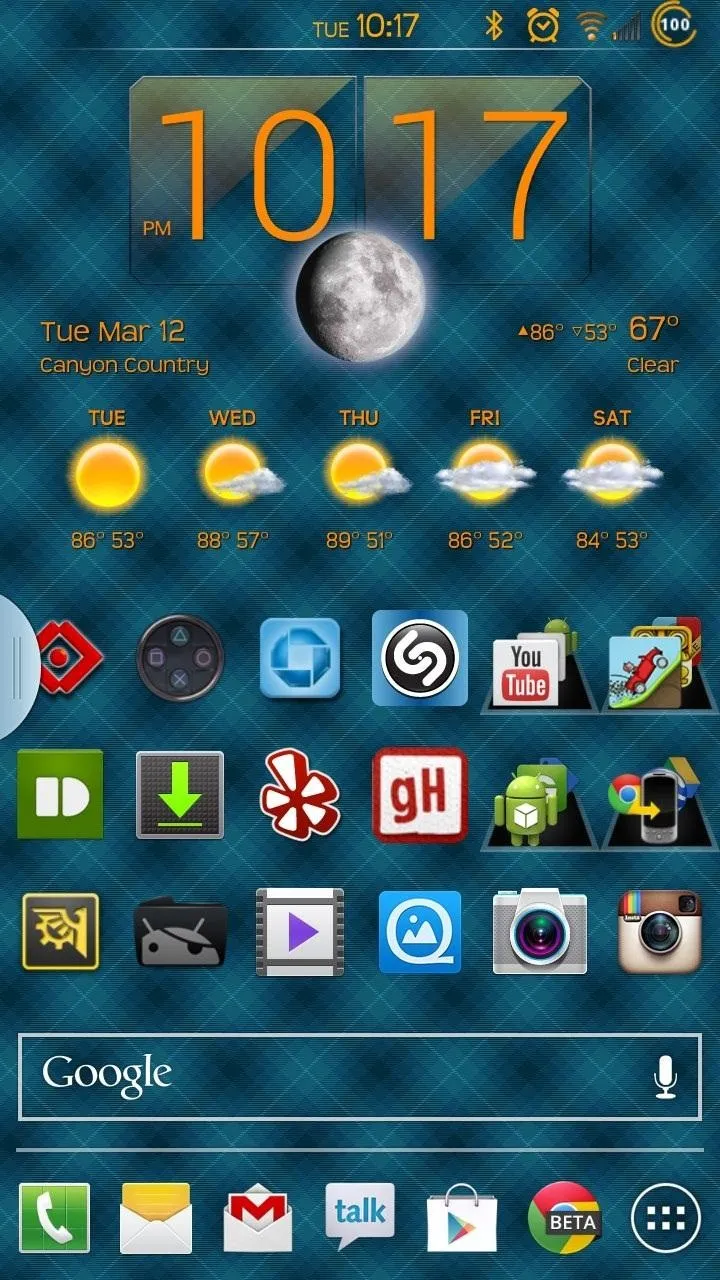
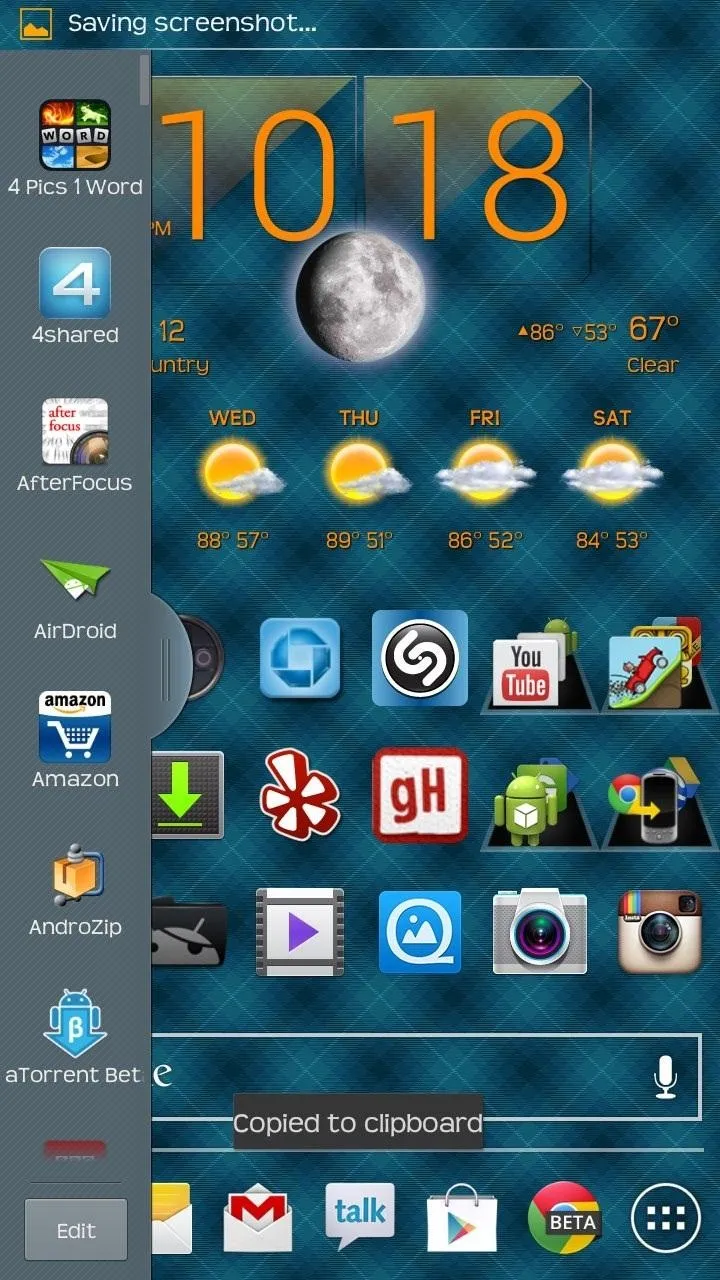
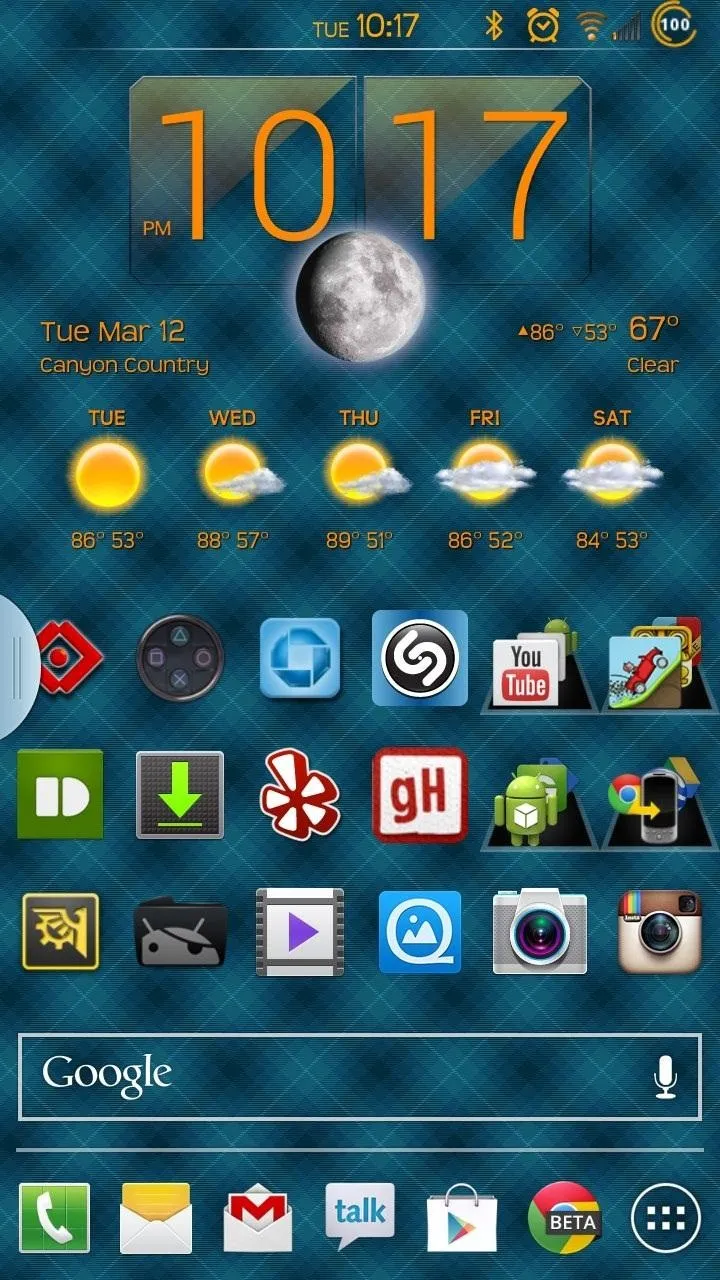
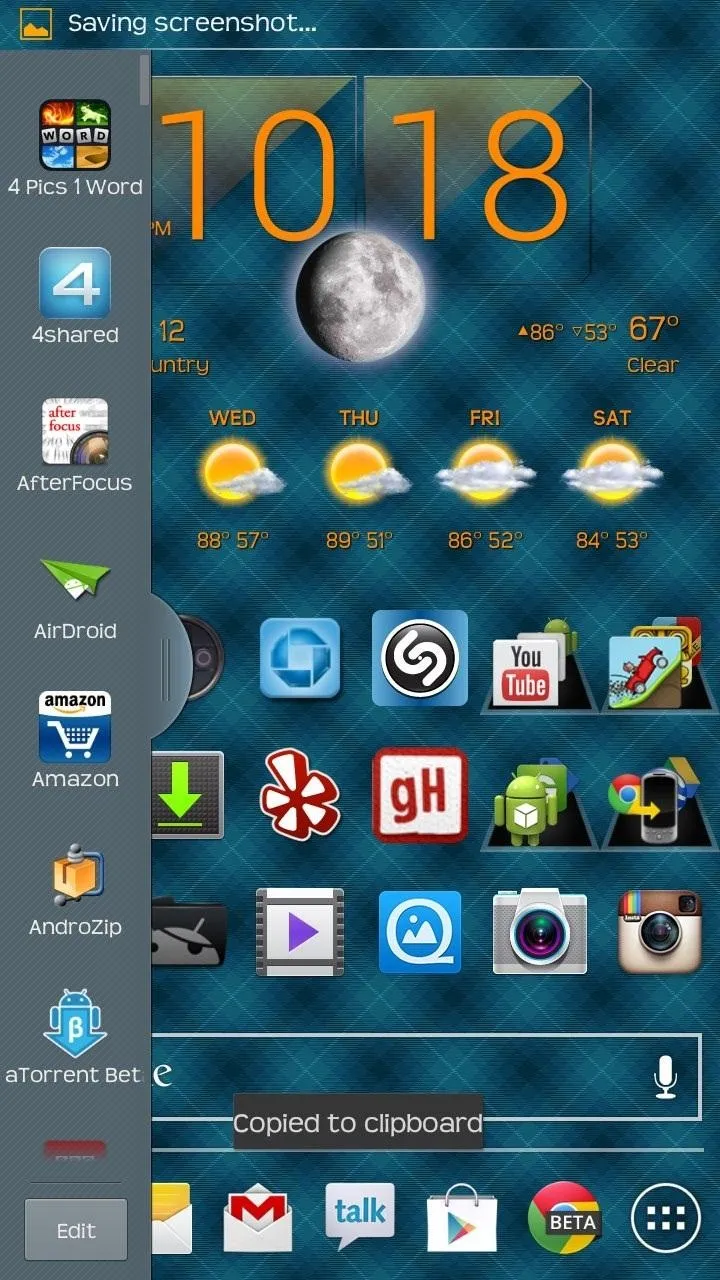
To use Multi-View, simply drag an app to the home screen (this works in portrait or landscape orientation).
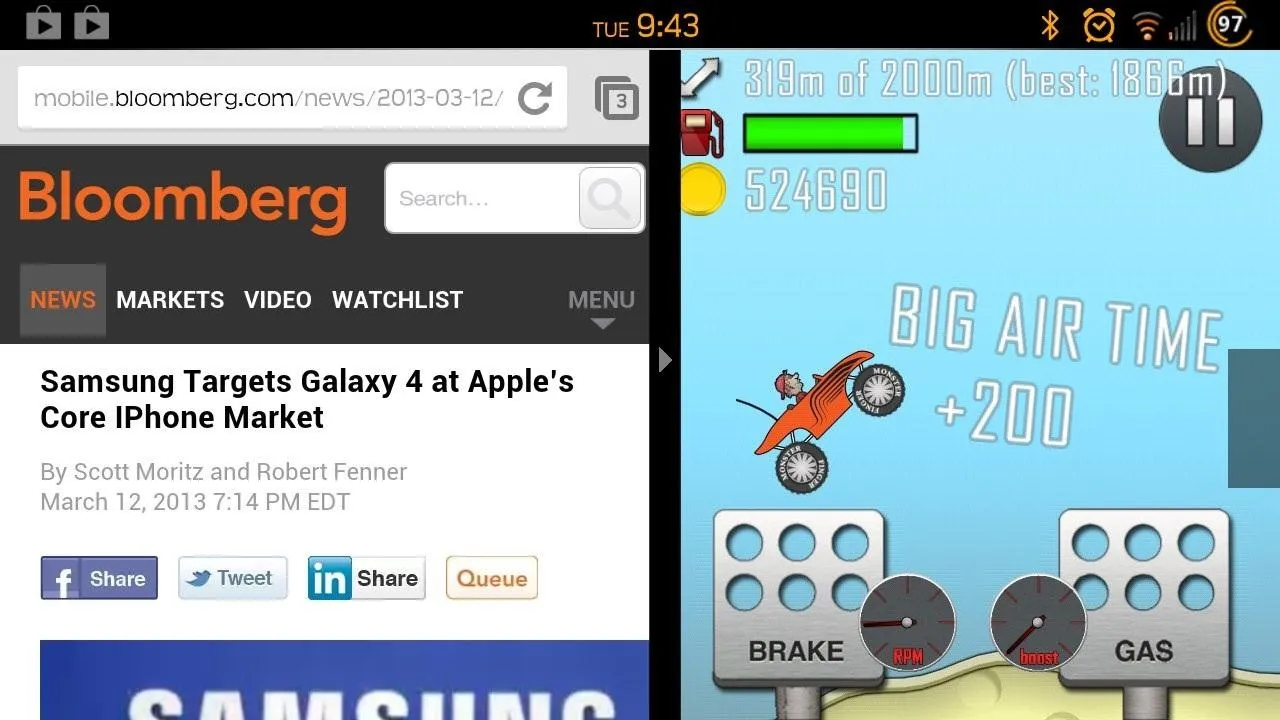
Keep in mind, if you are in an app already, you drag another app to either the top or bottom half (left or right if in landscape mode). If you are on your homescreen and drag an app, it will be full screen, as only one app is open.
This mod takes Samsung's original design and actually improves it; the original feature is limited in the apps you can use with Multi-View, but with gruesomewolf's mod, there is no limitation to the apps you can use.
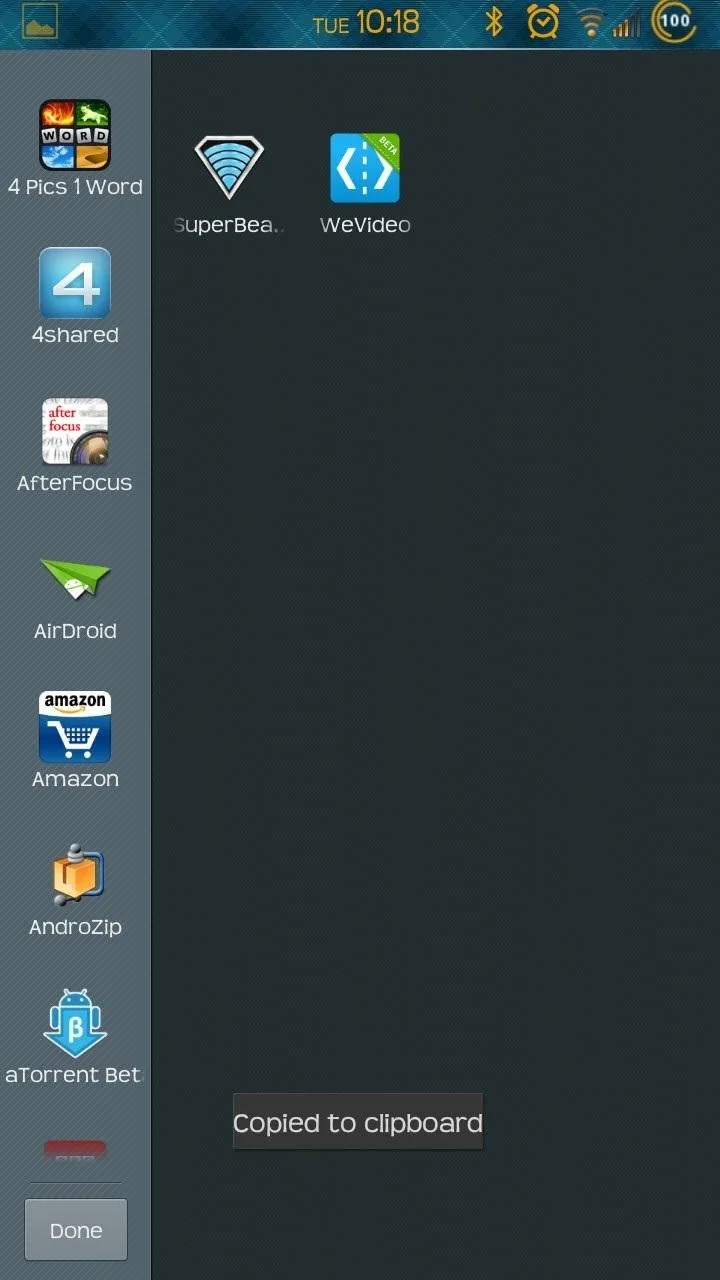
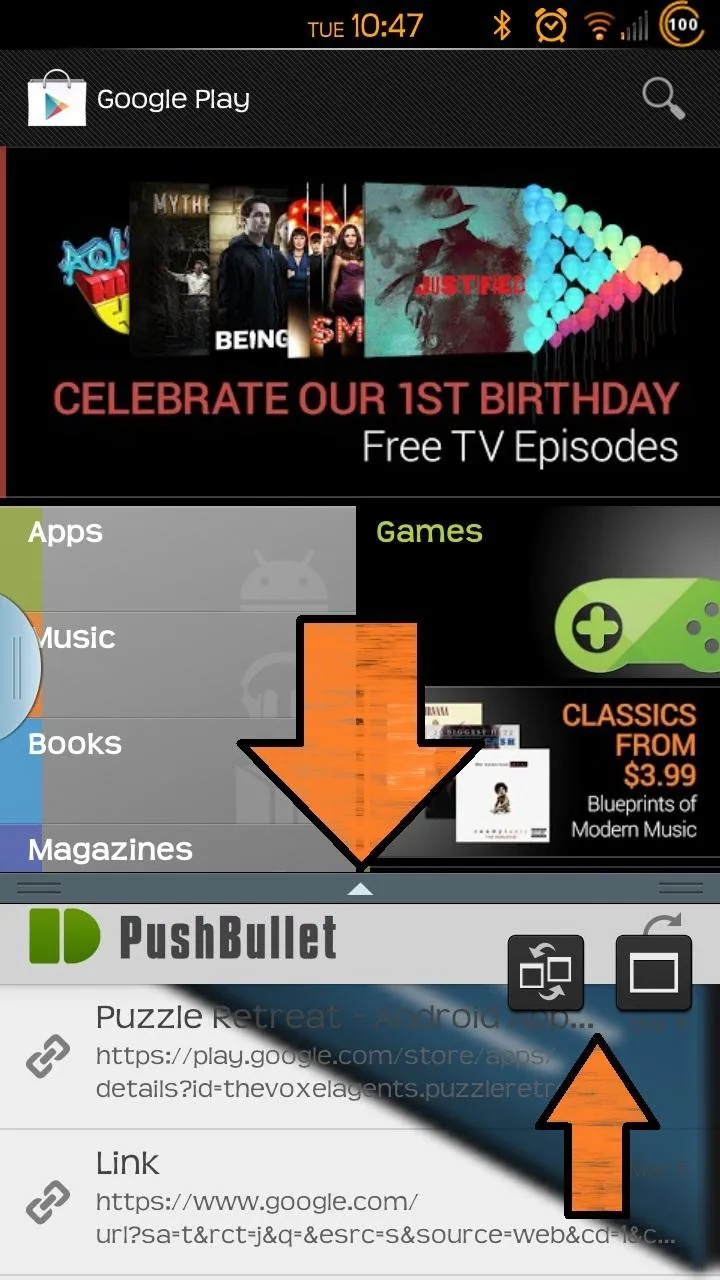
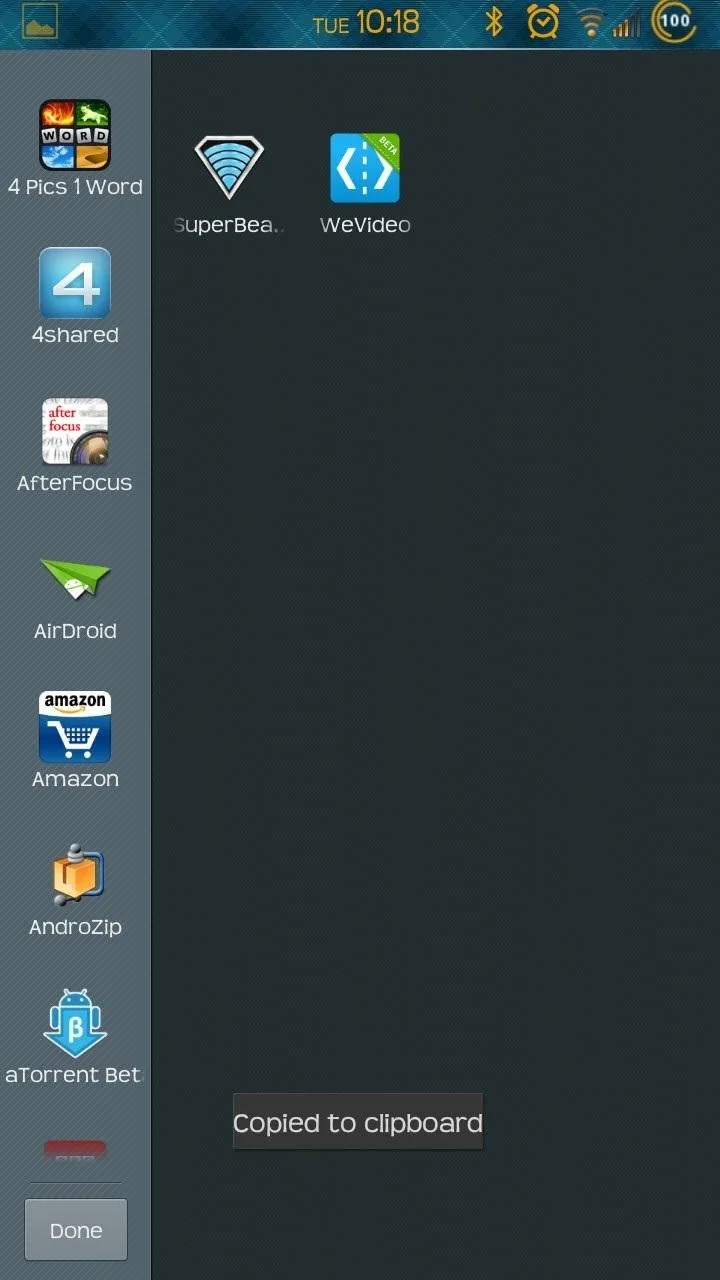
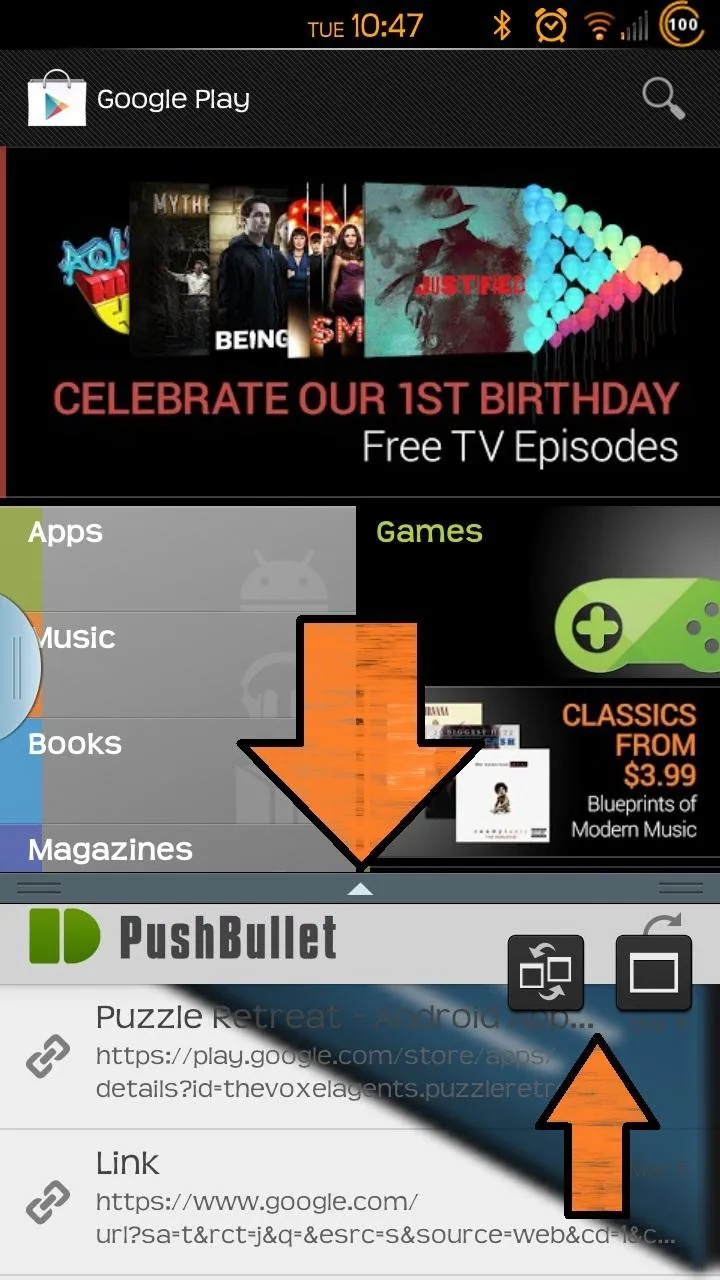
Just press the "Edit" button to change the apps that appear in the Multi-View window. Additionally, you can change the size of the two windows by adjusting the slider, swap windows using the "Swap" button or go full screen with the "Full Screen" button.
It's awesome devs like gruesomewolf who not only provide us with mods that take our devices to next level, but do so in an open way. Because he open-sourced his mod, it won't be long before it's baked into your favorite ROM. Not only that, but it is only a matter of time until this mod is ported over to the other U.S. carriers. Again, check back to get the files when they become available.
Have fun with your new feature, and post comments and questions below!




Comments
No Comments Exist
Be the first, drop a comment!