Sometimes you need more than just your brain to split the bill at a restaurant or to calculate how much your cable company is ripping you off.
If your math skills are shaky like mine, or you just want to make sure you're unequivocally correct with your calculations, you obviously want to use a calculator. While the default calculator on Samsung Galaxy S3 is fine and dandy, it's just so...vanilla.
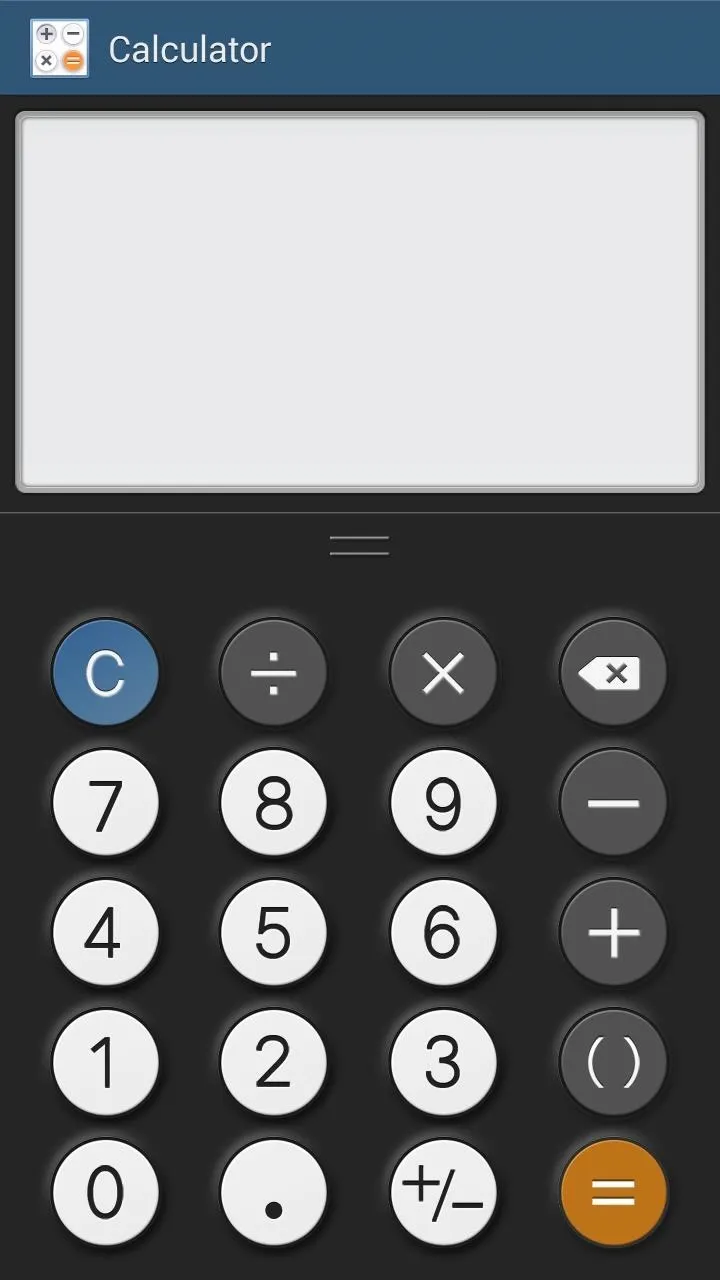
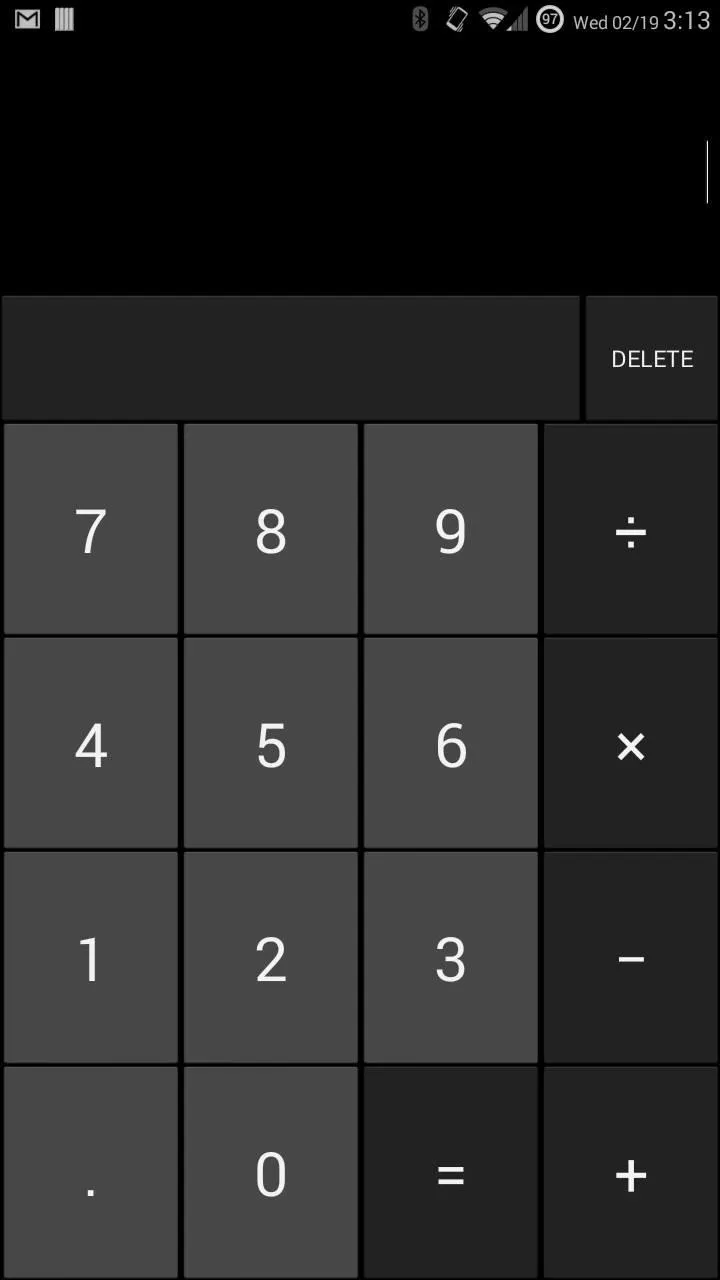
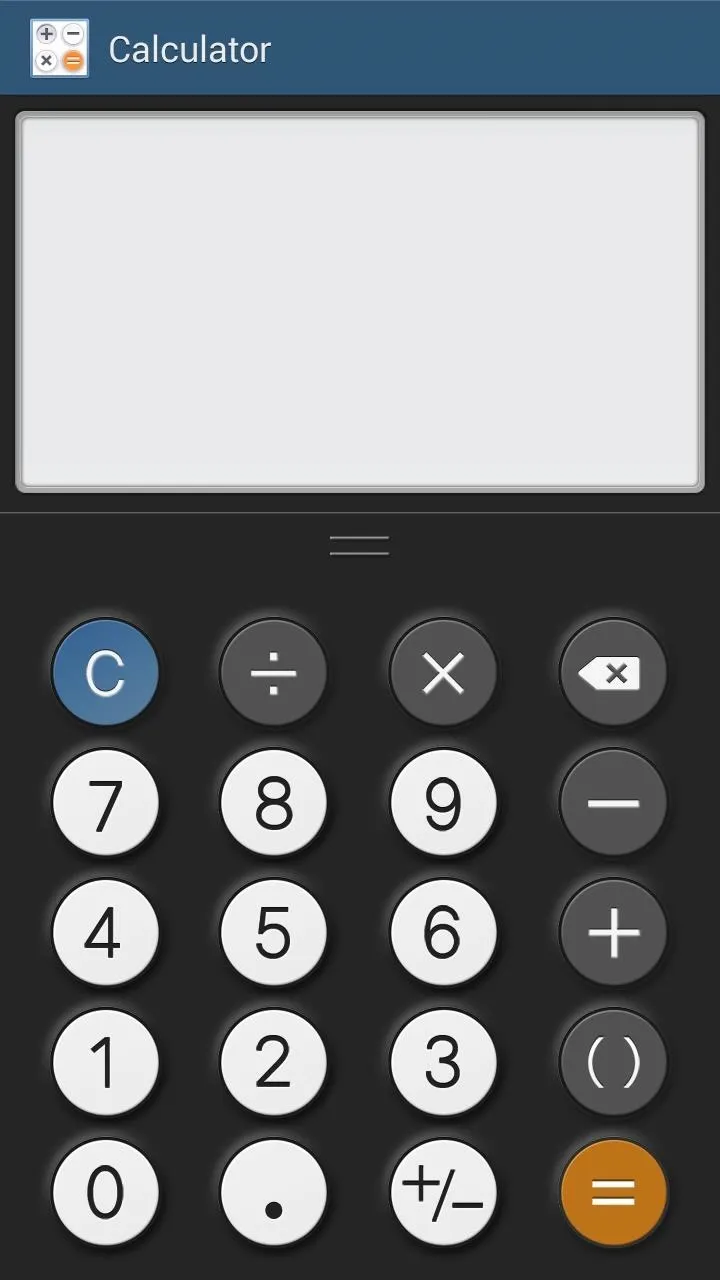
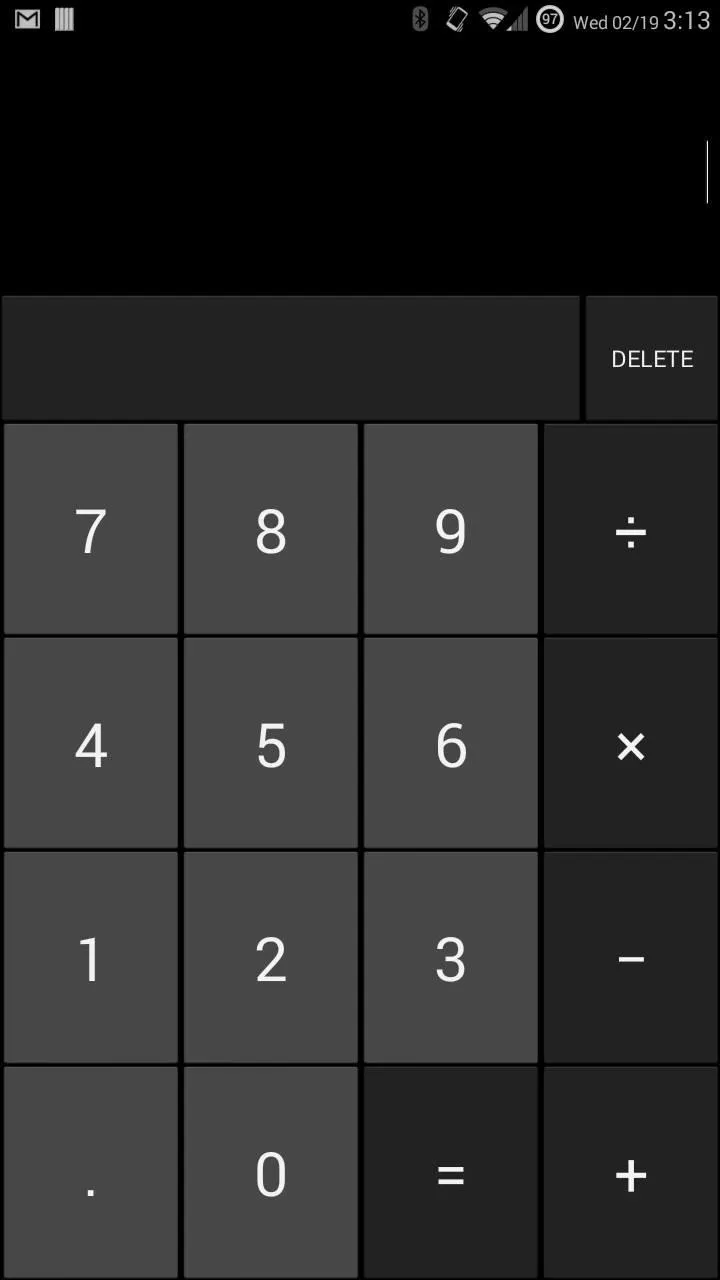
Above: Stock GS3 and stock Android KitKat calculators, respectively.
Now we can switch out our boring ass stock calculators for one with a collection of skins and cool gesture-based actions. Android developer candlapps created CALCU: The Ultimate Calculator, which can be downloaded from the app thread on XDA or on Google Play.
CALCU has twelve great looking themes that can be swapped out in seconds and also features a cool calculation history so you can go back to breakdown the math previously entered. Open the app after installing and let's hop right in and begin calculating.
Choosing Your Calculator Themes
To change the theme, hit the gear icon embedded in the keyboard to access the app settings. In the themes section, select a color pattern by tapping on its image and it'll automatically be applied.
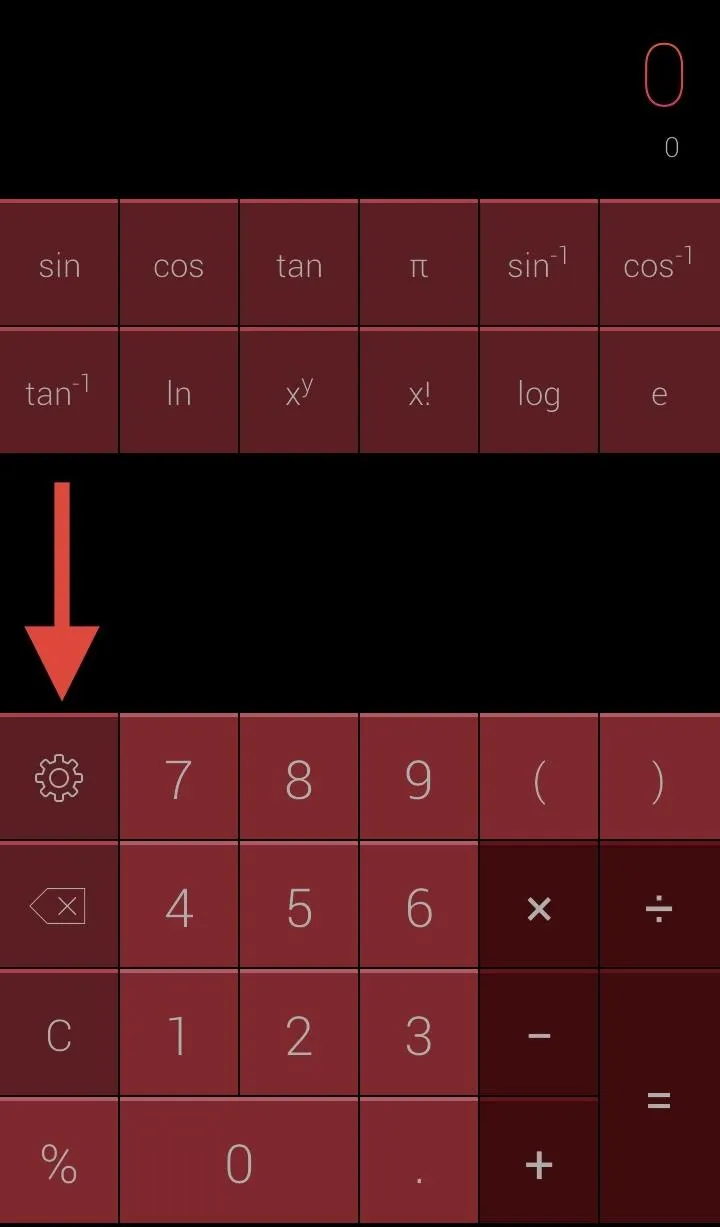

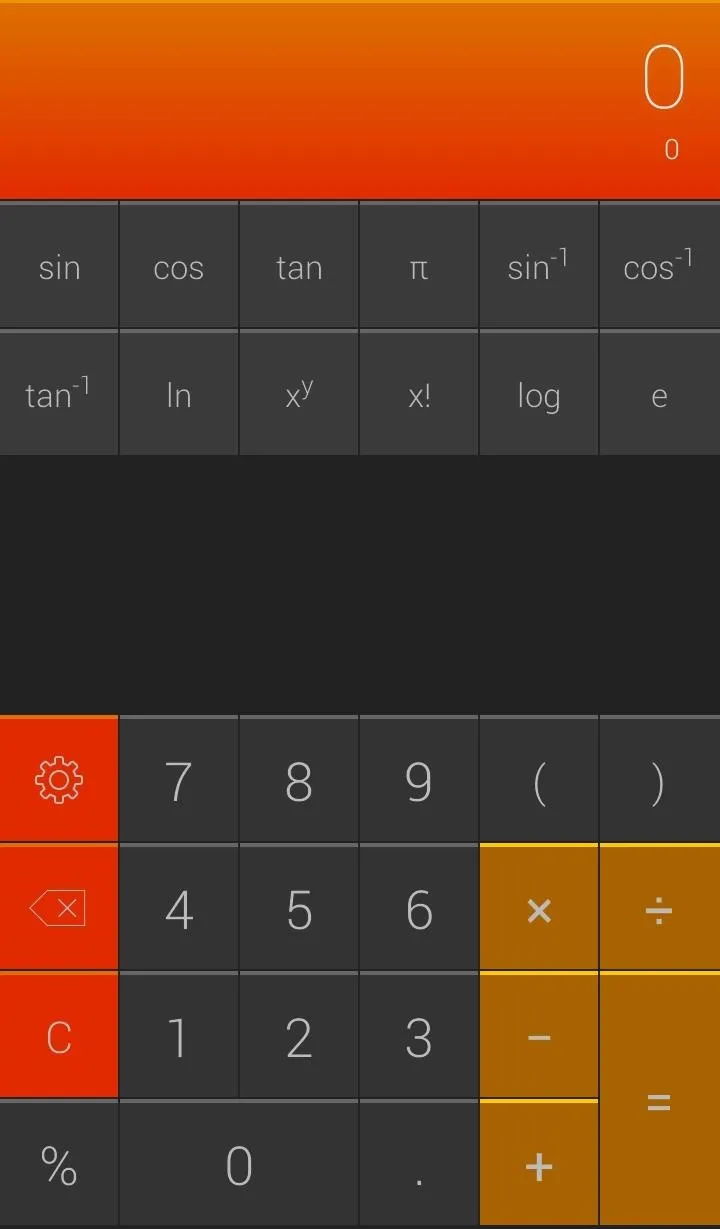
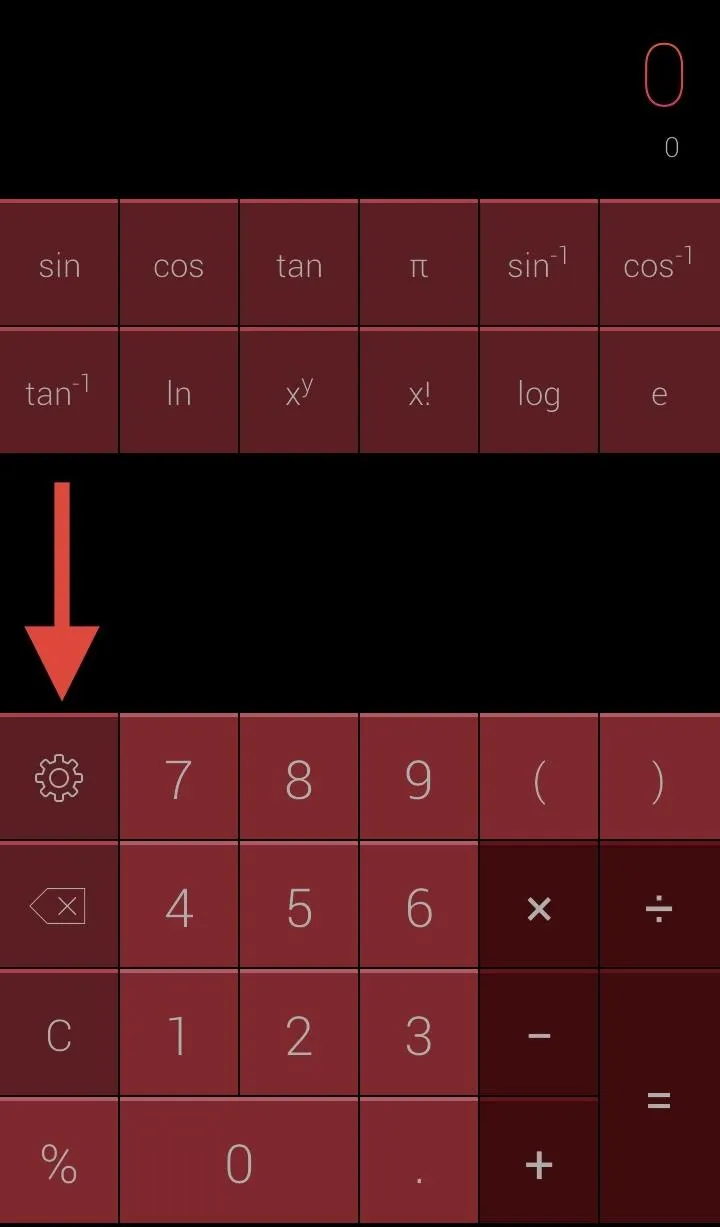

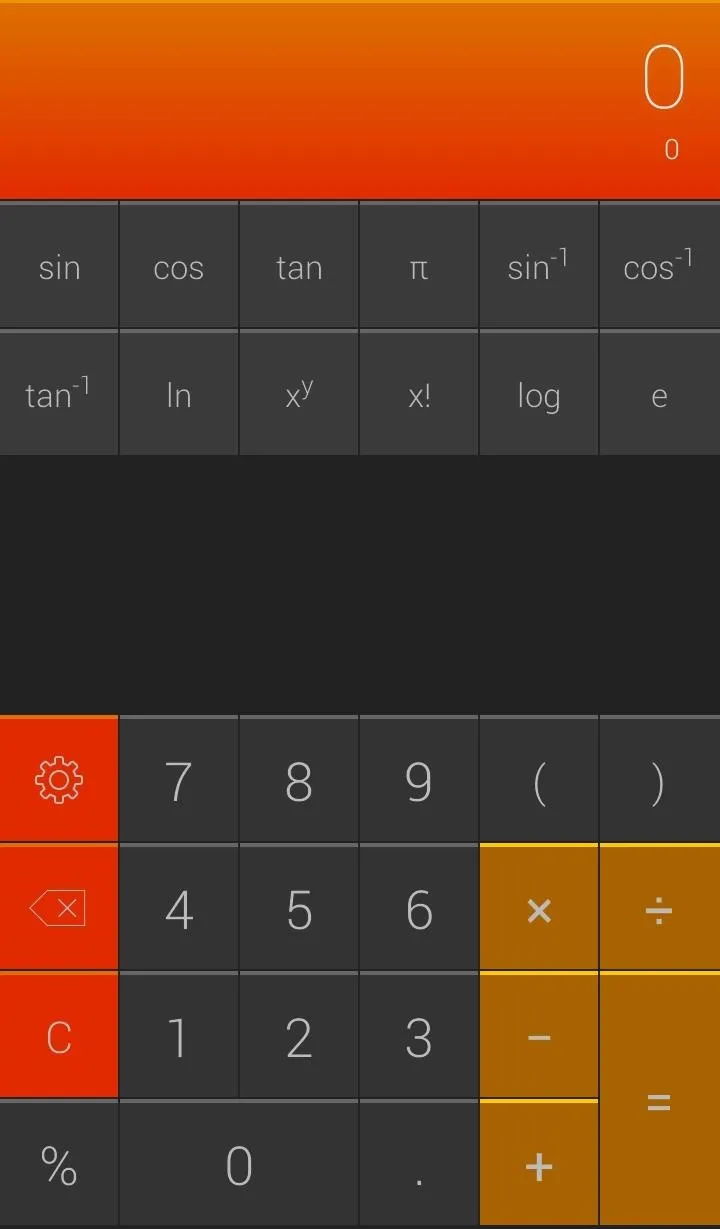
Tweaking the Calculator Settings
Swiping to the left will move you into the Settings where you can adjust the display.

Selecting Full Keyboard layout will add an advanced calculations section above the normal calculator (Normal vs. Full below seen below).
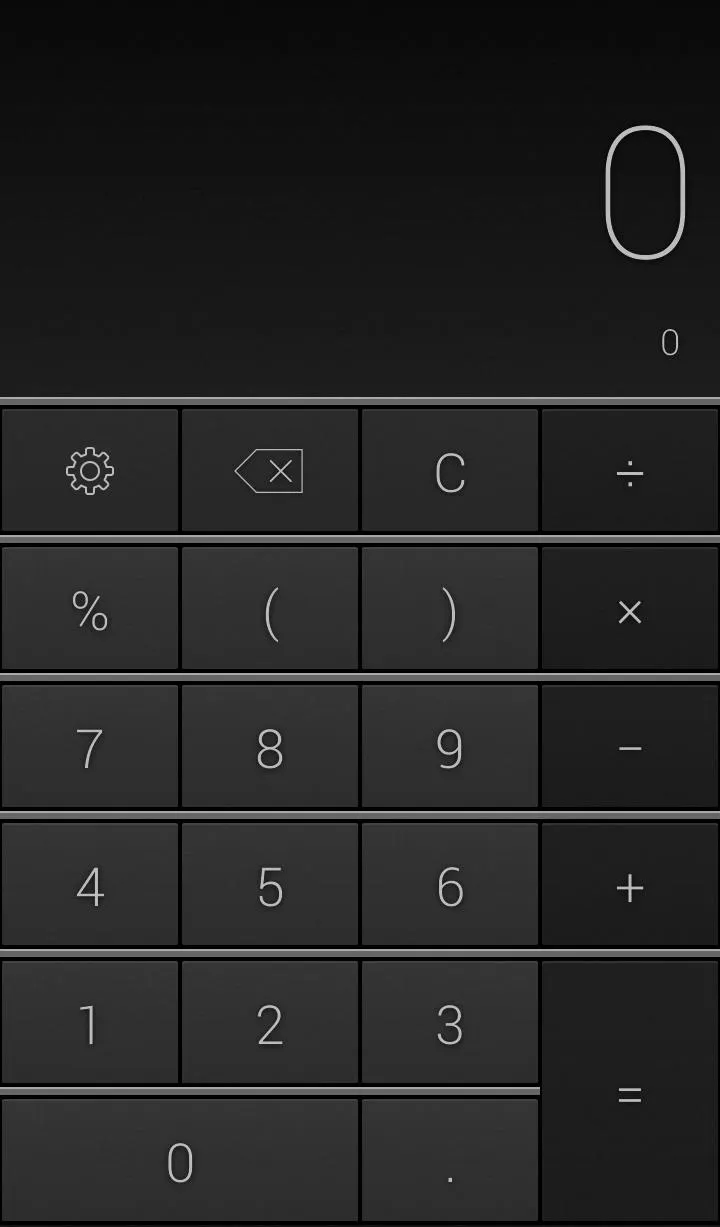
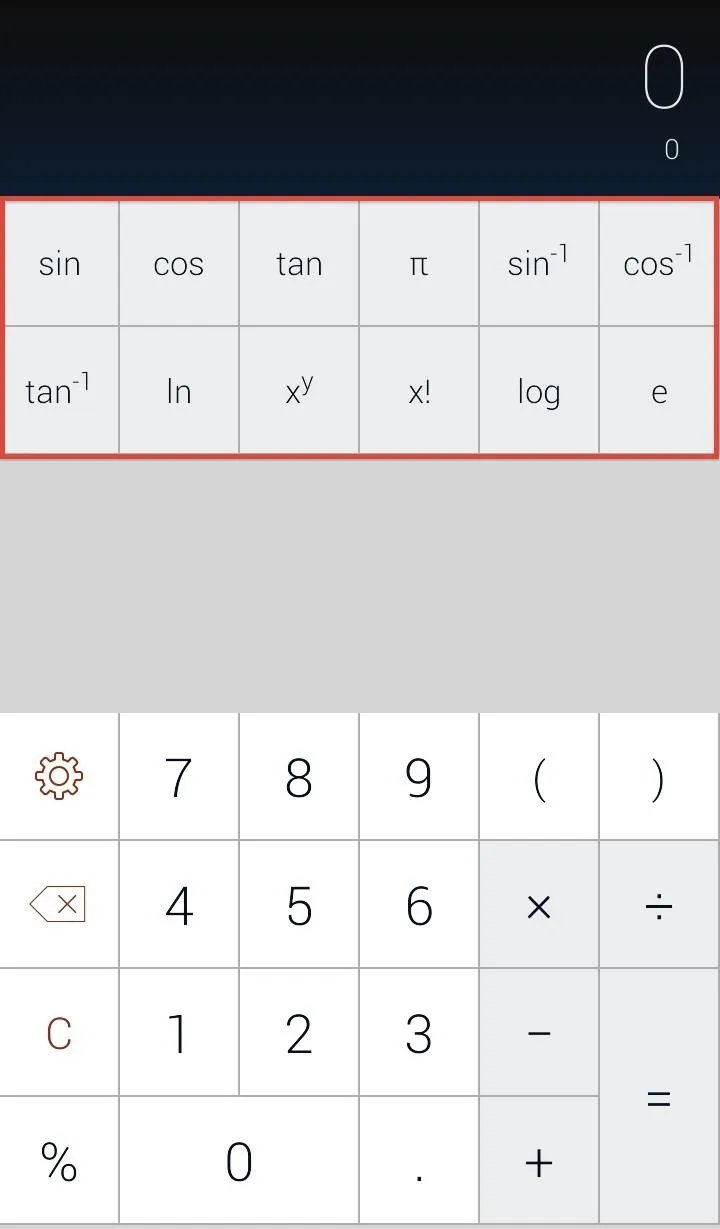
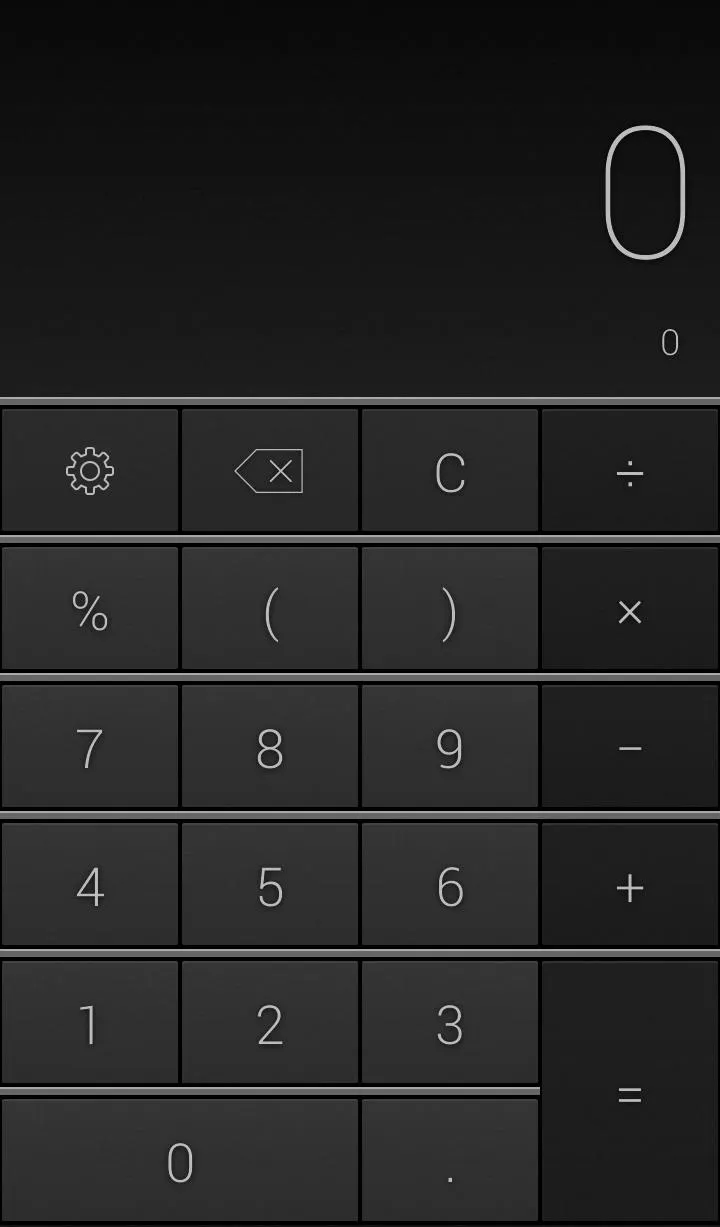
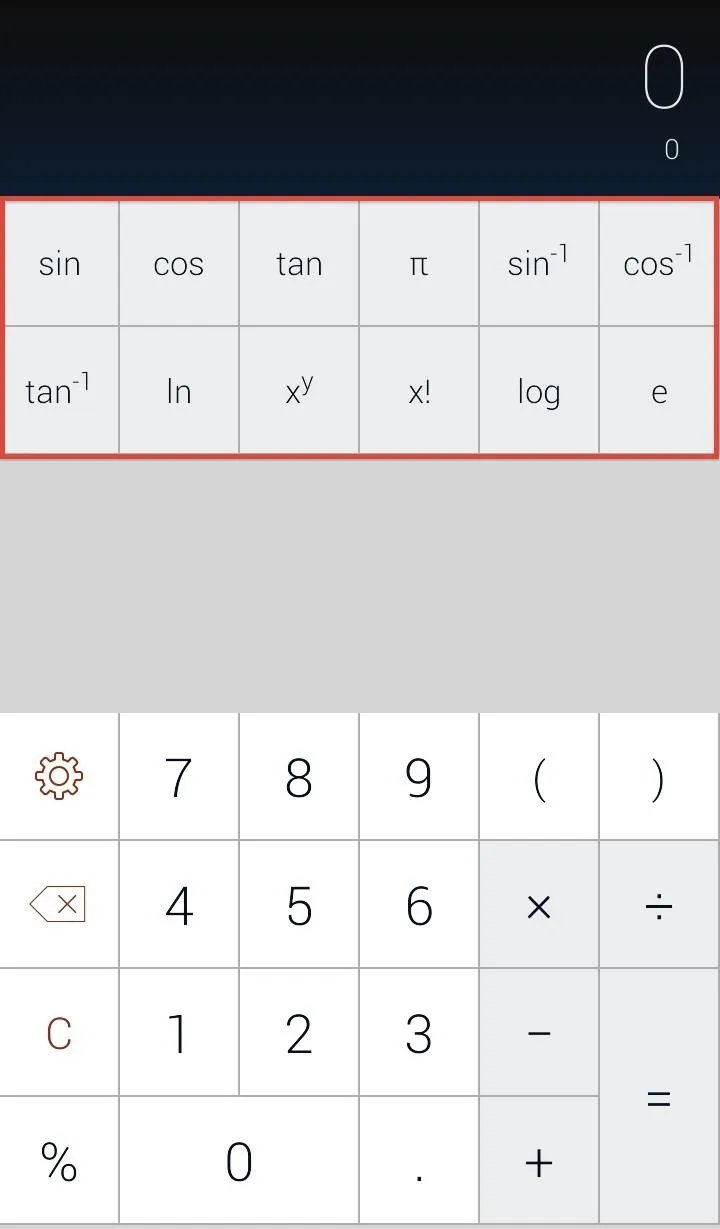
Alternatively, this section can be accessed by sliding up on the display while using the normal calculator. And keeping the Thousands separators unchecked will remove the commas from longer strings of digits.
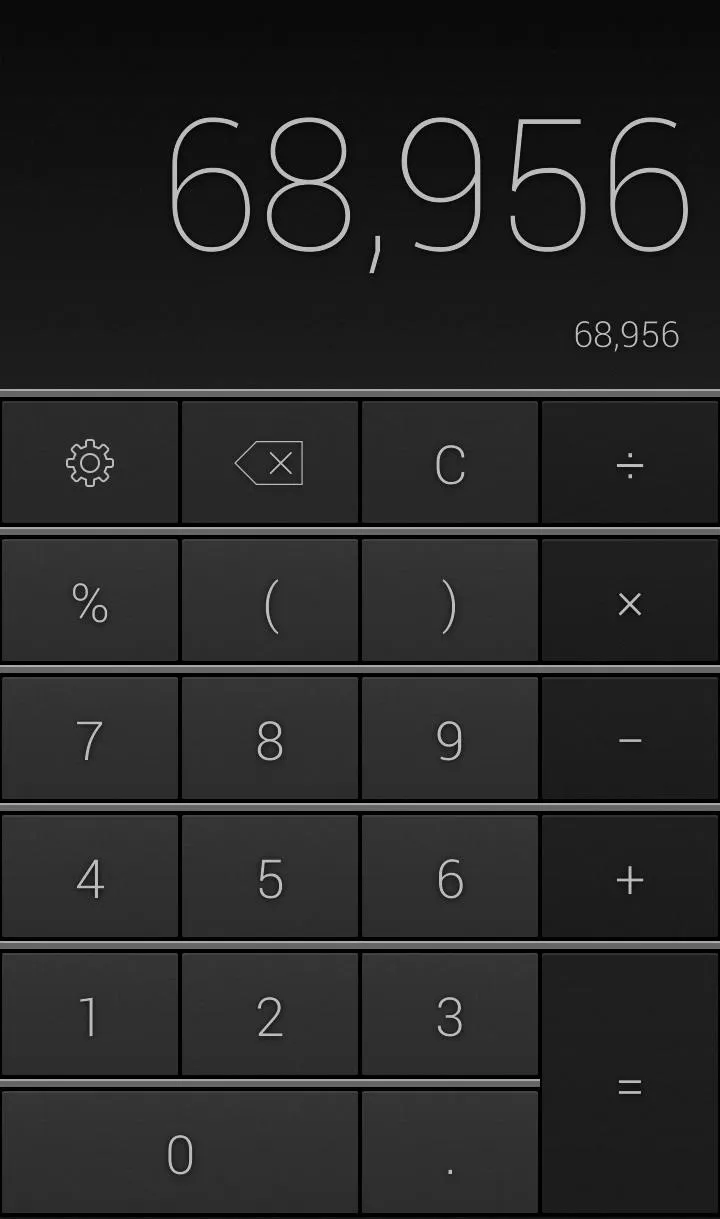

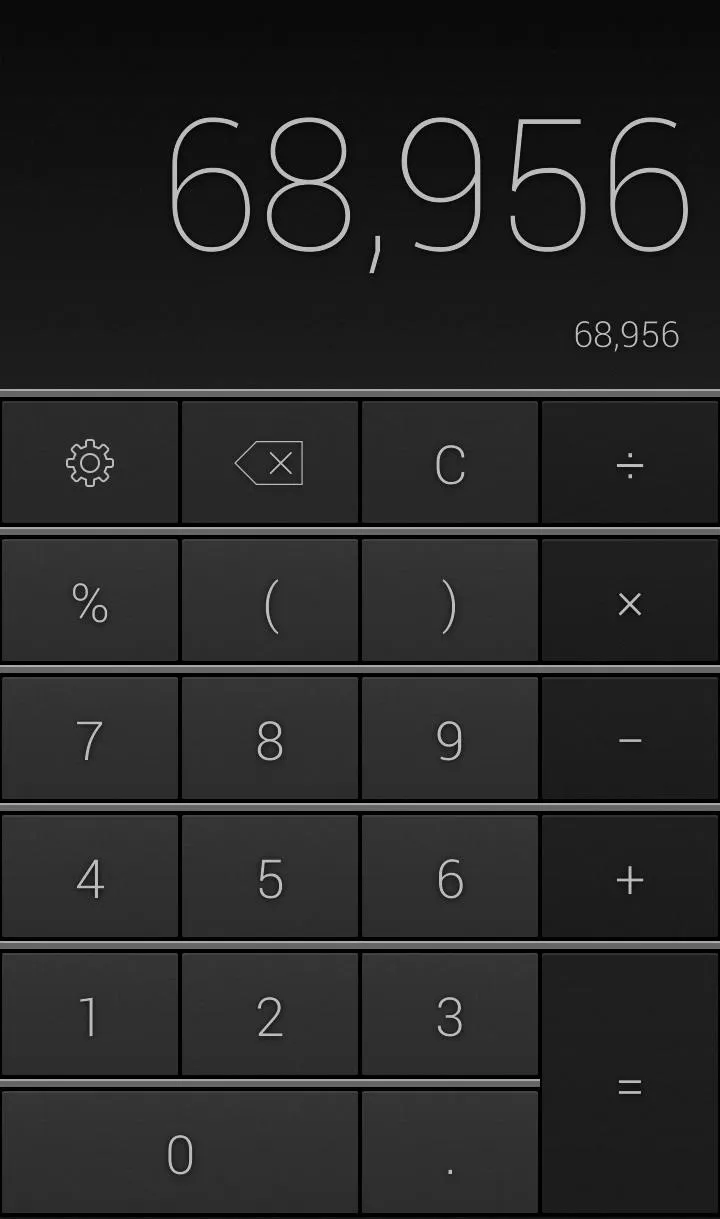

Experimenting with Lab Features
Another swipe to the left in the Settings takes us to the Labs section, where newly implemented tweaks can be tested.
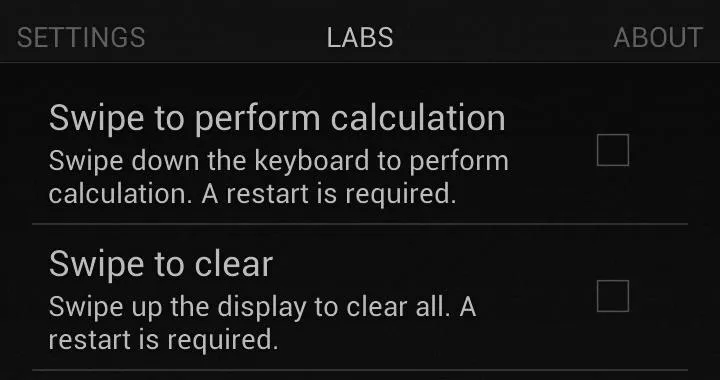
Both of these features are somewhat redundant, but cool if you want to add more to the app. Swipe to perform calculation allows you to swipe down on the keyboard to perform the calculation. But since the calculation occurs as soon as it is input, this is more of a visual thing than an actual benefit.
Swipe to clear, as the name implies, clears the screen back to zero with a quick swipe in the display area (where the calculation is performed). Again, you can clear the screen by pressing C on the keyboard, but who doesn't love options?
Swiping for History & Advanced Features
You can access your calculation history by swiping up at anytime, as shown on the left below. This will bring up your recent calculations and can be cleared by hitting the the staggered lines in the bottom left.
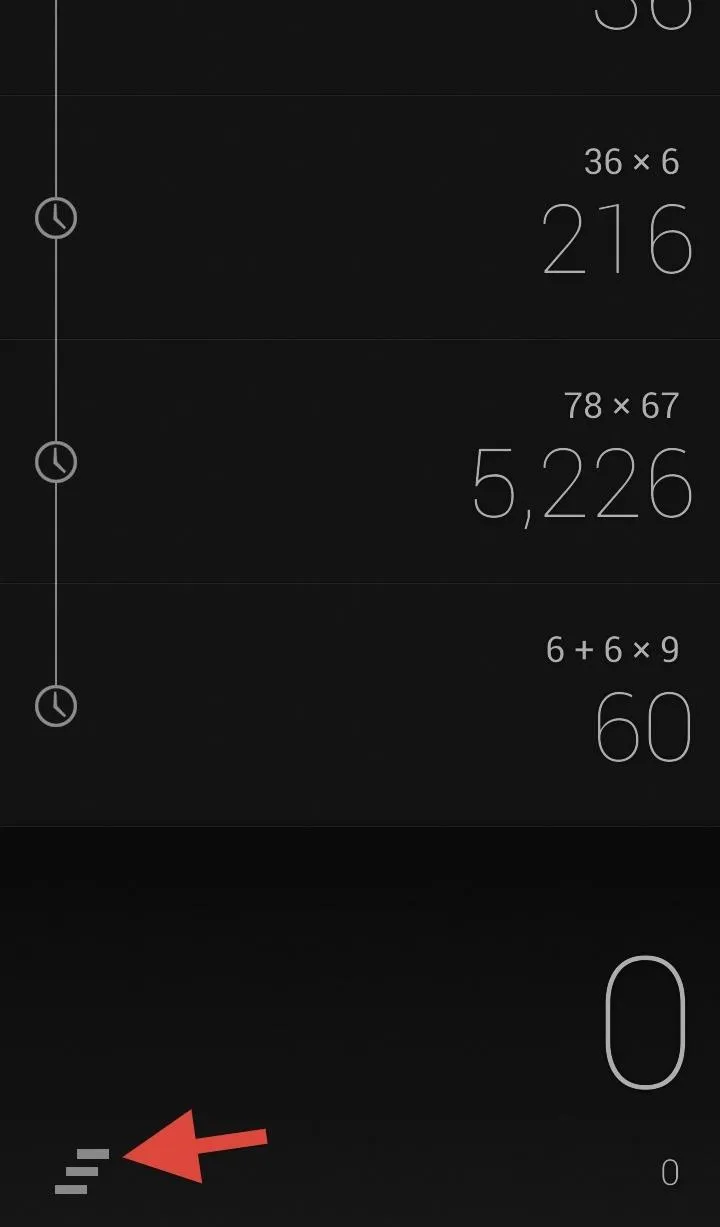
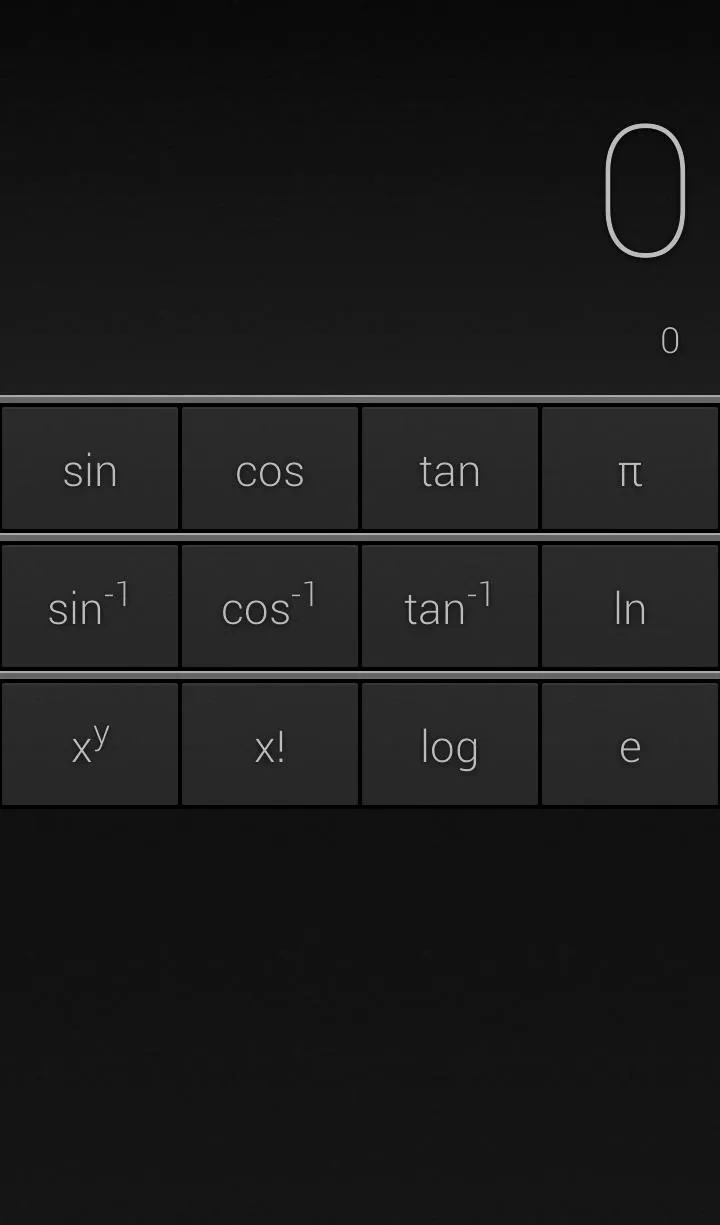
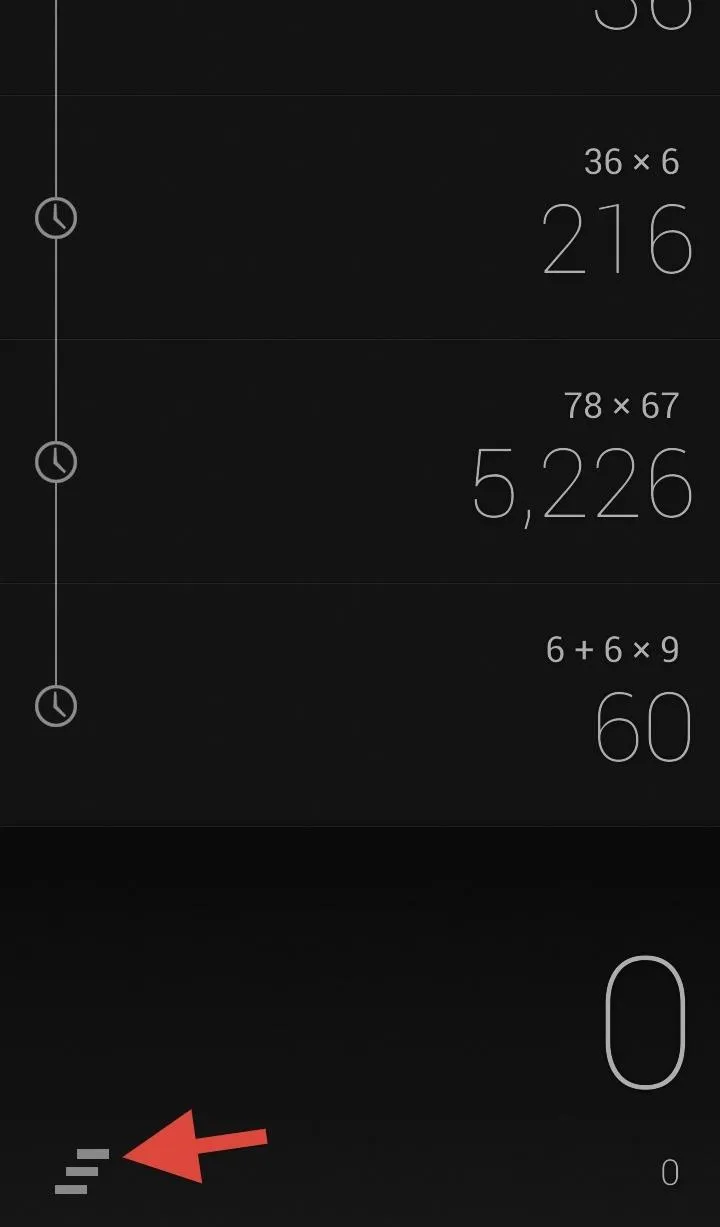
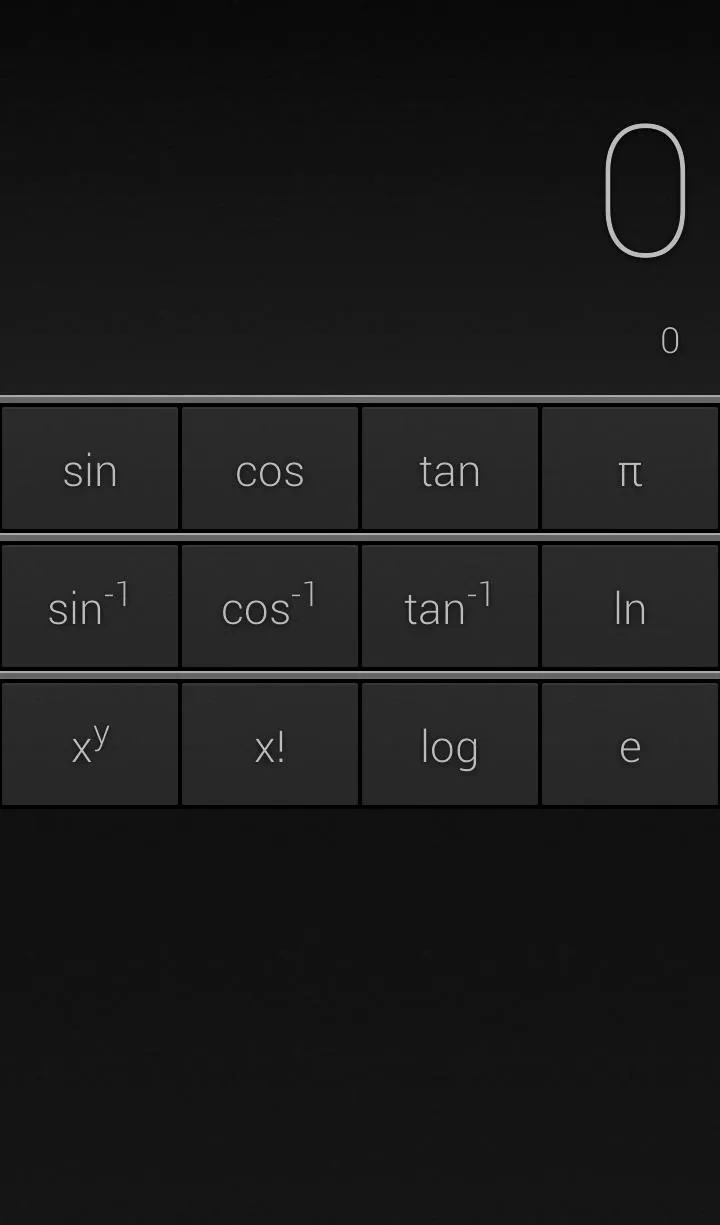
And as stated earlier, swiping from the bottom while in normal mode will bring up the advanced calculations, as shown on the right above.
Adding Keys to Your Calculator
Lastly, you can add operators and constants to the keyboard itself. By swiping up once in full screen mode and swiping up twice in normal mode, you will bring up the additional keys. Tap on the + icon to bring up the tiny menu where you can choose between Operator and Constant.
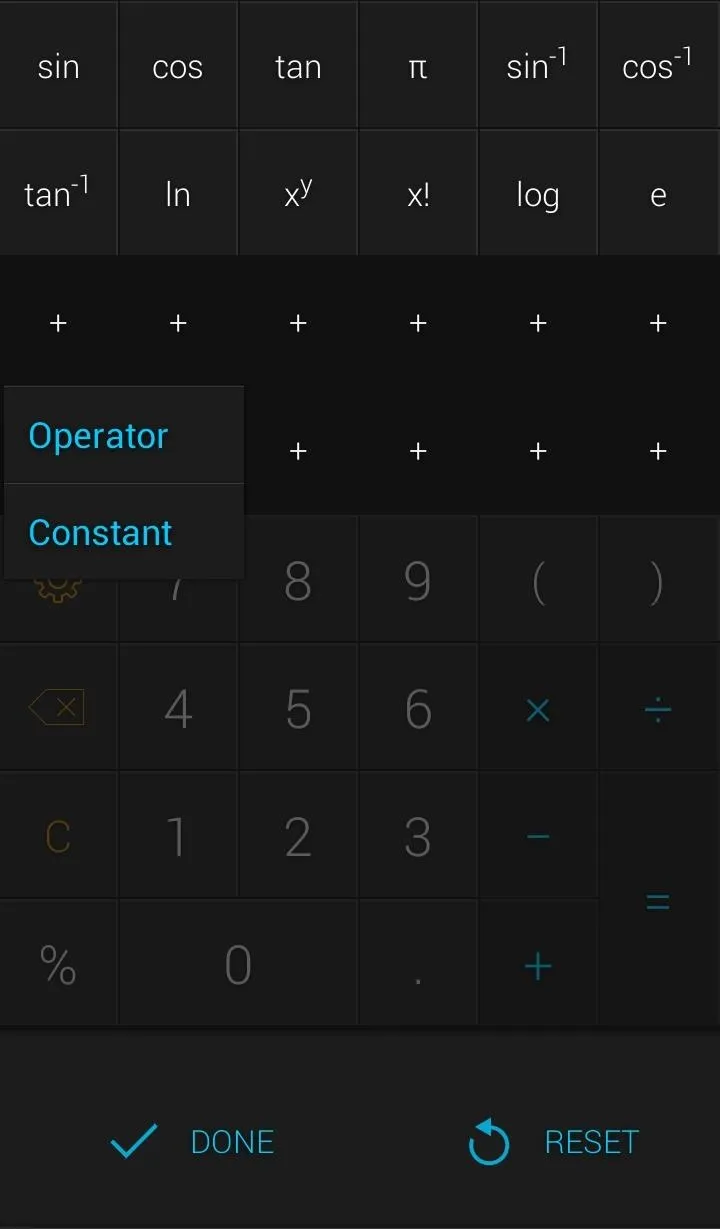
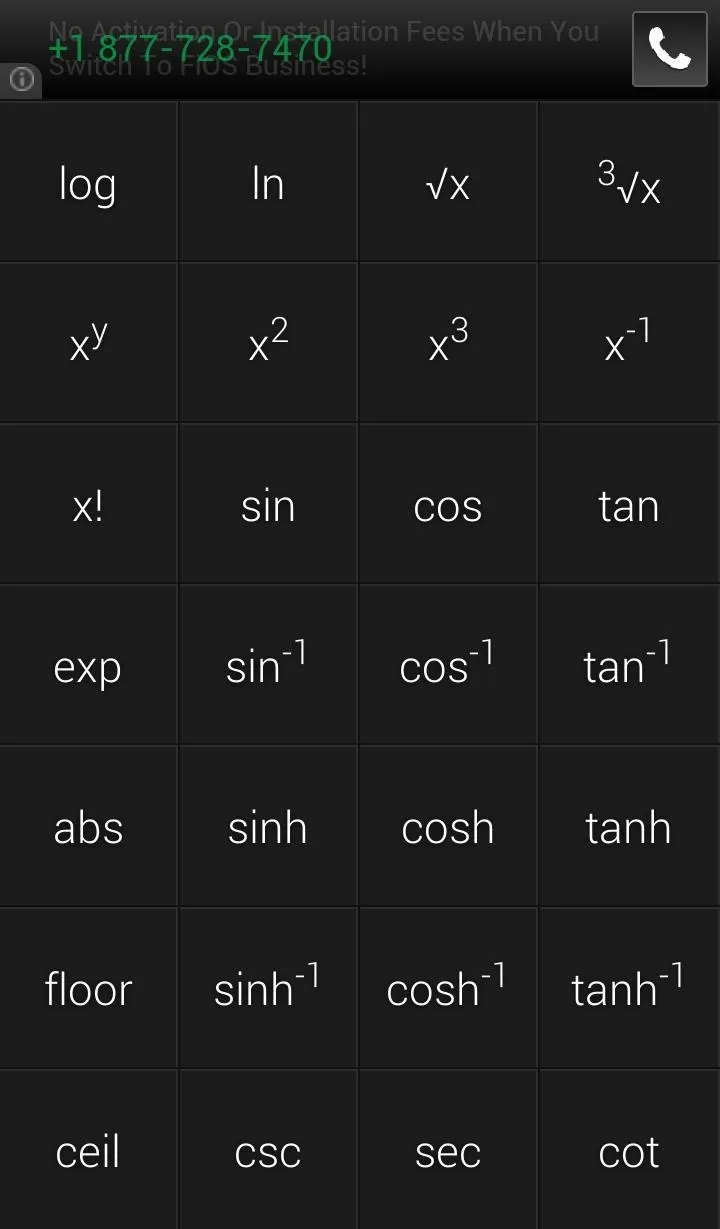
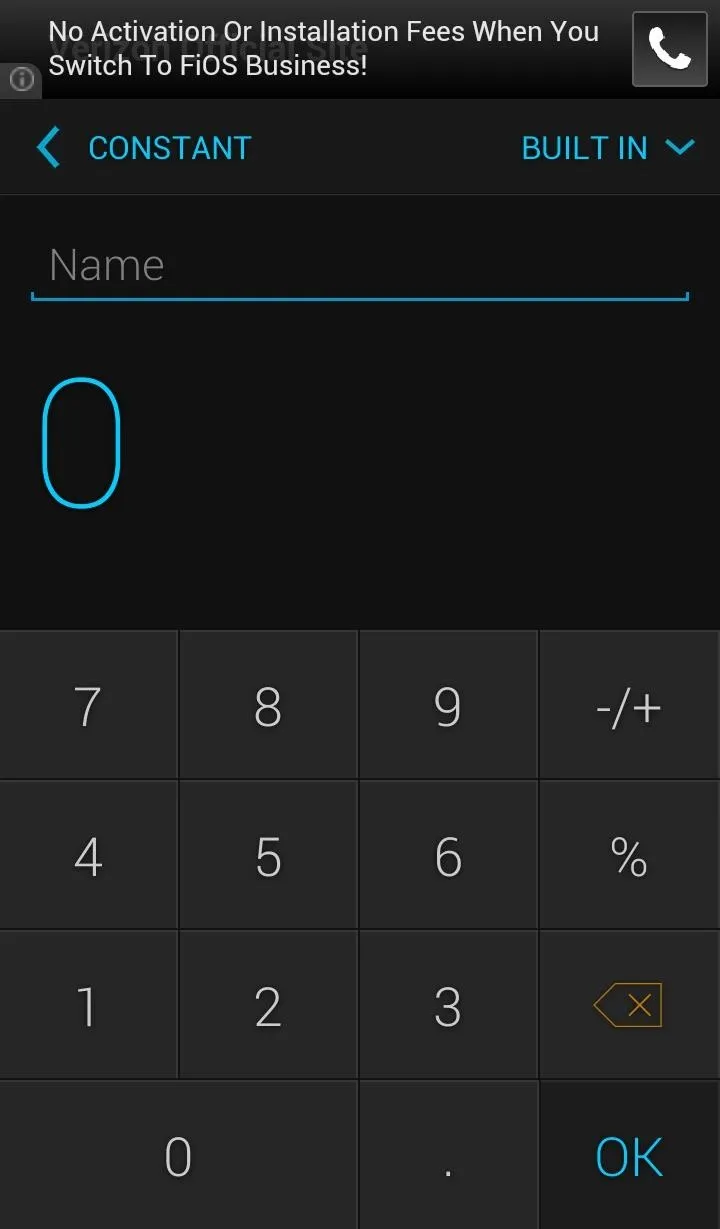
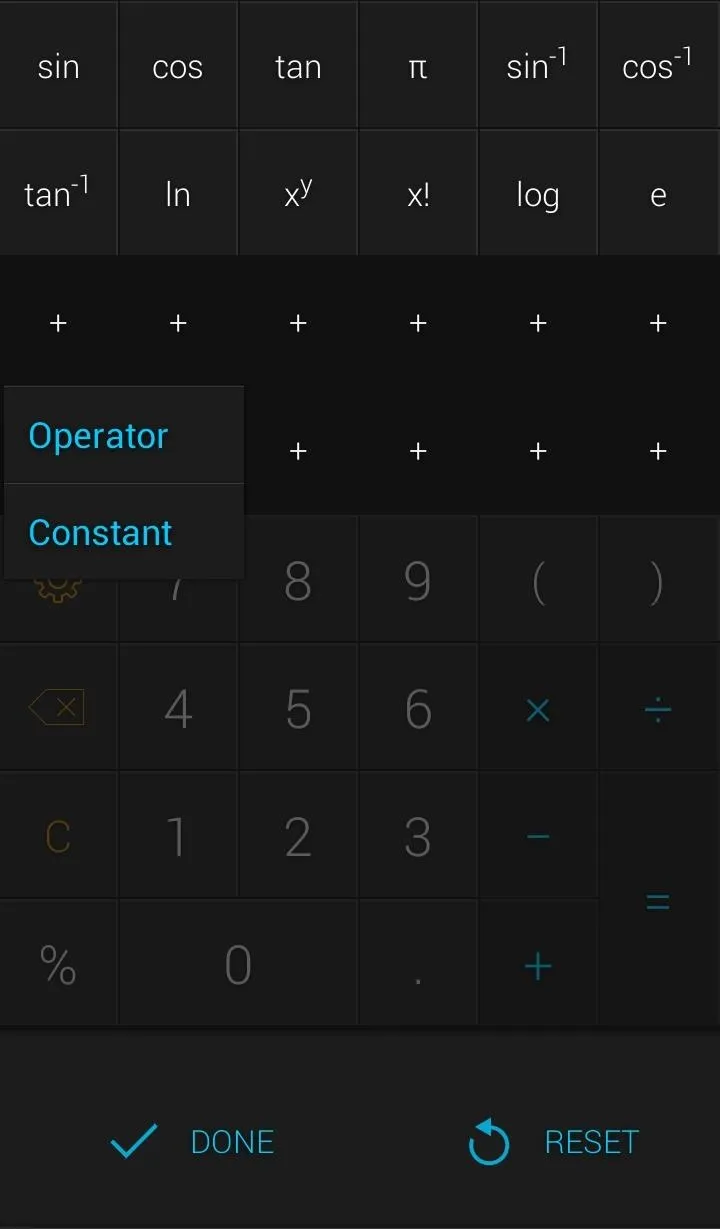
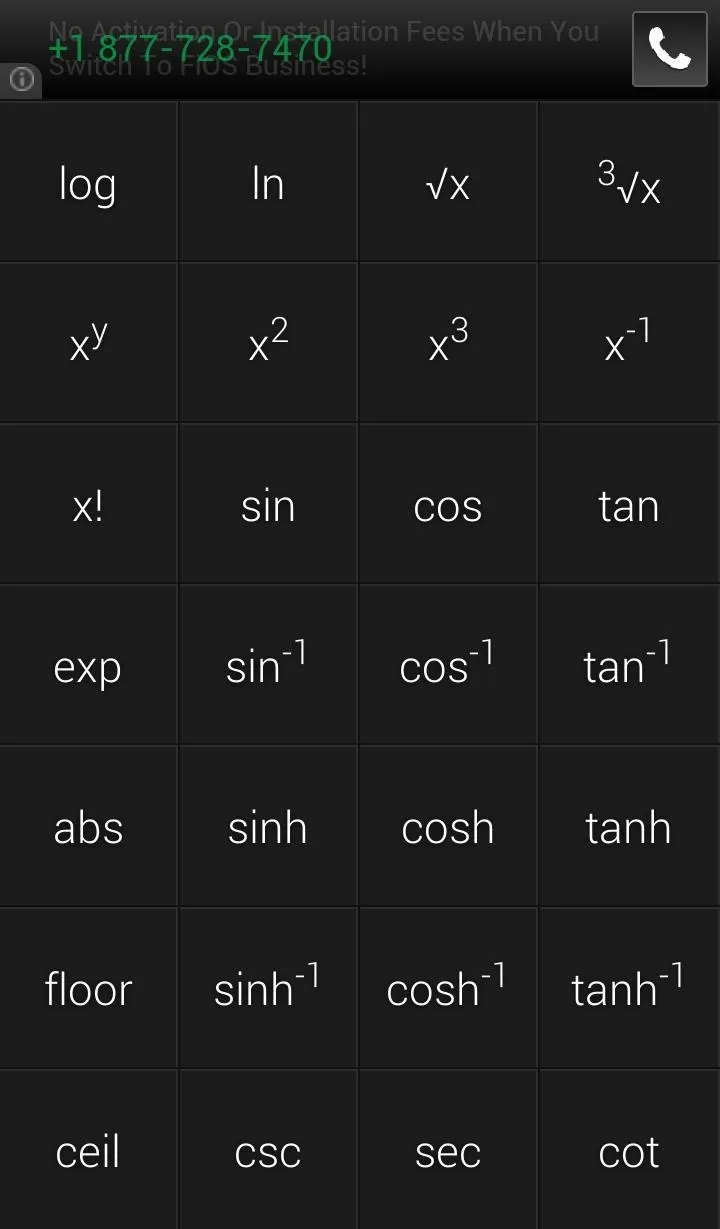
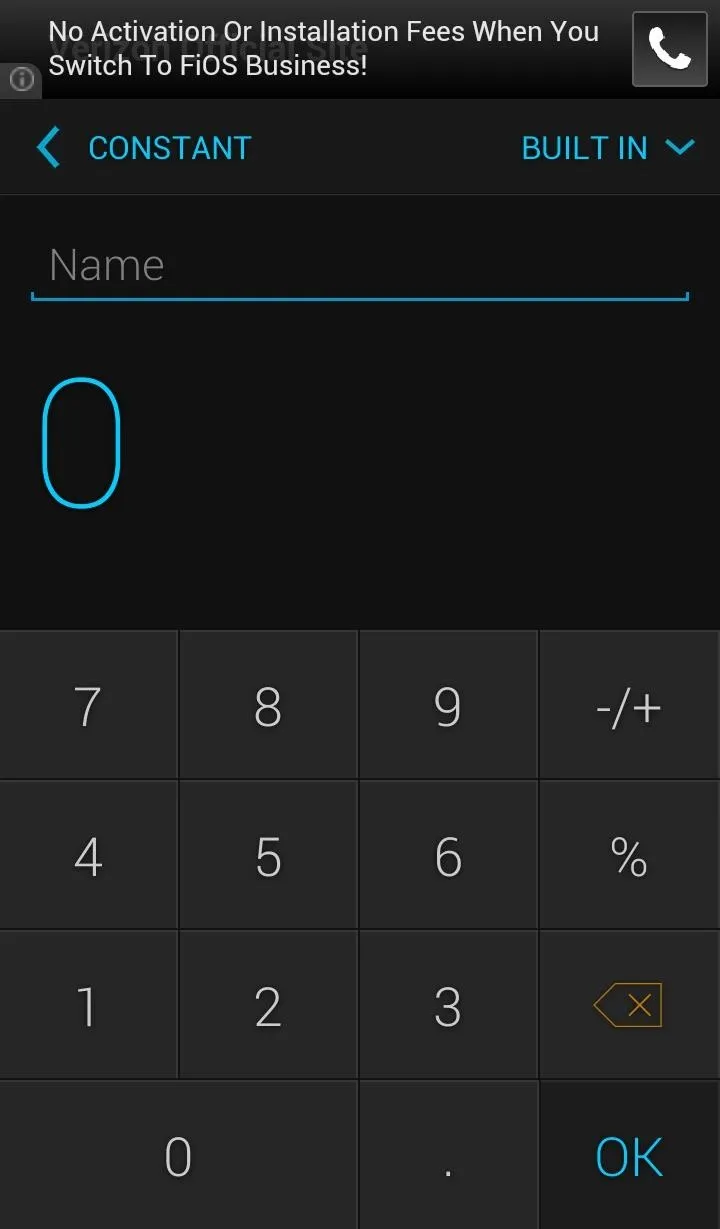
Once you are satisfied with the added keys, hit done and the changes will be saved. If you are unhappy with those additions, the calculator can be reset back to stock using the RESET key.
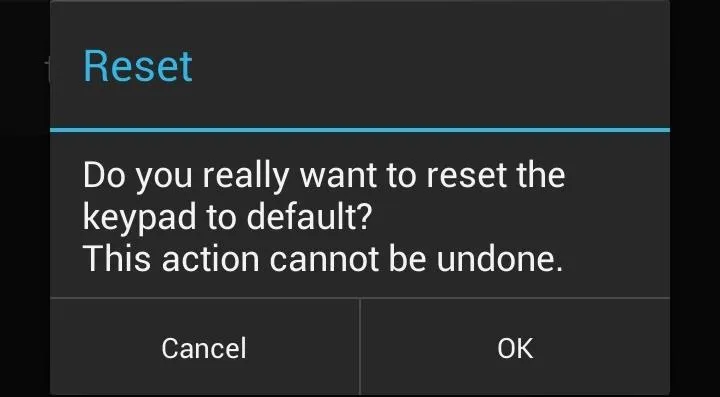
Doing calculations is super fast as well. Entering in actions like 6 + 6 will automatically update without the need to hit the equal sign, which makes doing long calculations much faster. CALCU: The Ultimate Calculator is a great alternative or replacement to the stock calculator that adds a bunch of new looks and great features—best of all, it's free. Step up your math game people!




Comments
No Comments Exist
Be the first, drop a comment!