When looking at weather applications and widgets, one major characteristic I look for is efficiency; something that will separate it from the rest of the herd. The stock weather widget looks great on my home screen, but I have to exit whatever app or game I'm in when someone asks me about the weather.
If you're anything like me, you'll take you phone out, check the weather, put your phone away, and instantly forget what you just looked at. I do this a lot when I check the time as well, but at least I have easy access to my clock from my lock screen. But since my only weather widget is on my main home screen, I'm required to wake, then unlock, then head to the right screen before I can see the forecast again (and most likely, forget it again).
Today, I'm going to show you my fix for habitual forecast checking/failing, making it accessible from anywhere my status bar is. Oh yeah, it looks pretty good, too!
From dev Or Bar comes Notification Weather. This weather app that makes it easy to view current conditions—either with or without a forecast—than any other app or widget could. Your weather will be conveniently placed in your notification shade, where it's as easy to access as your notifications are.
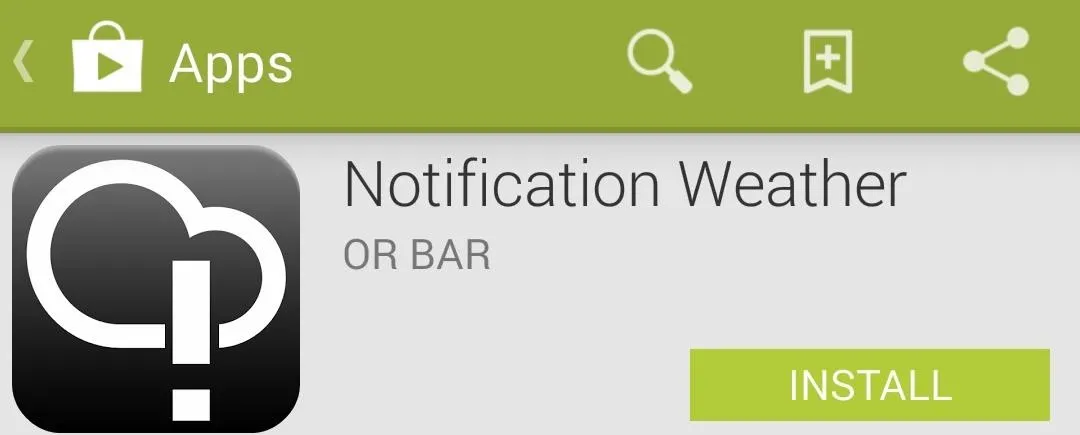
Set Up & Use Notification Weather for Faster Forecasts
Open the application and head into the settings, where you can change the units of measurements for temperature and wind speed, as well as adjust the update interval.
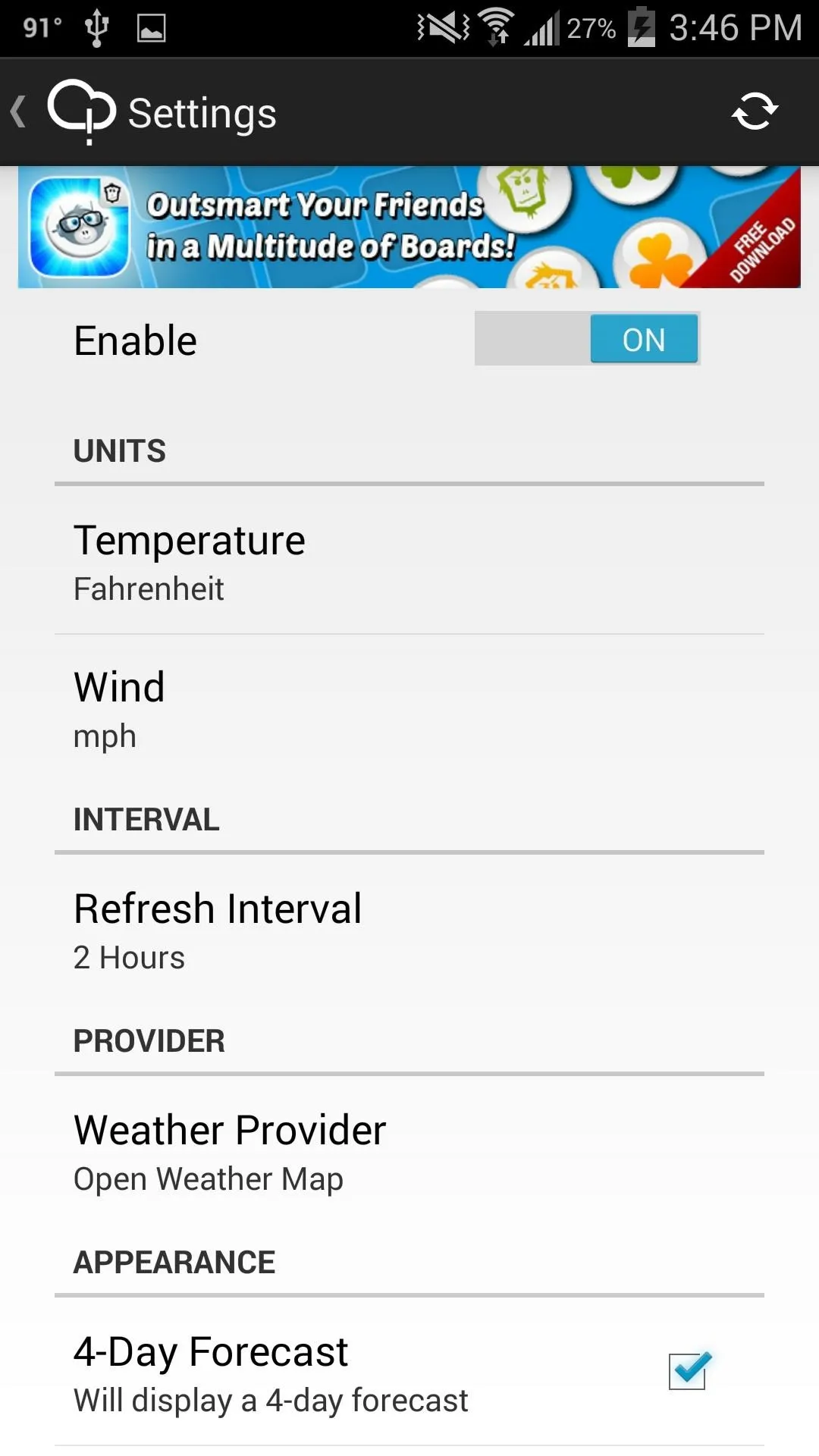
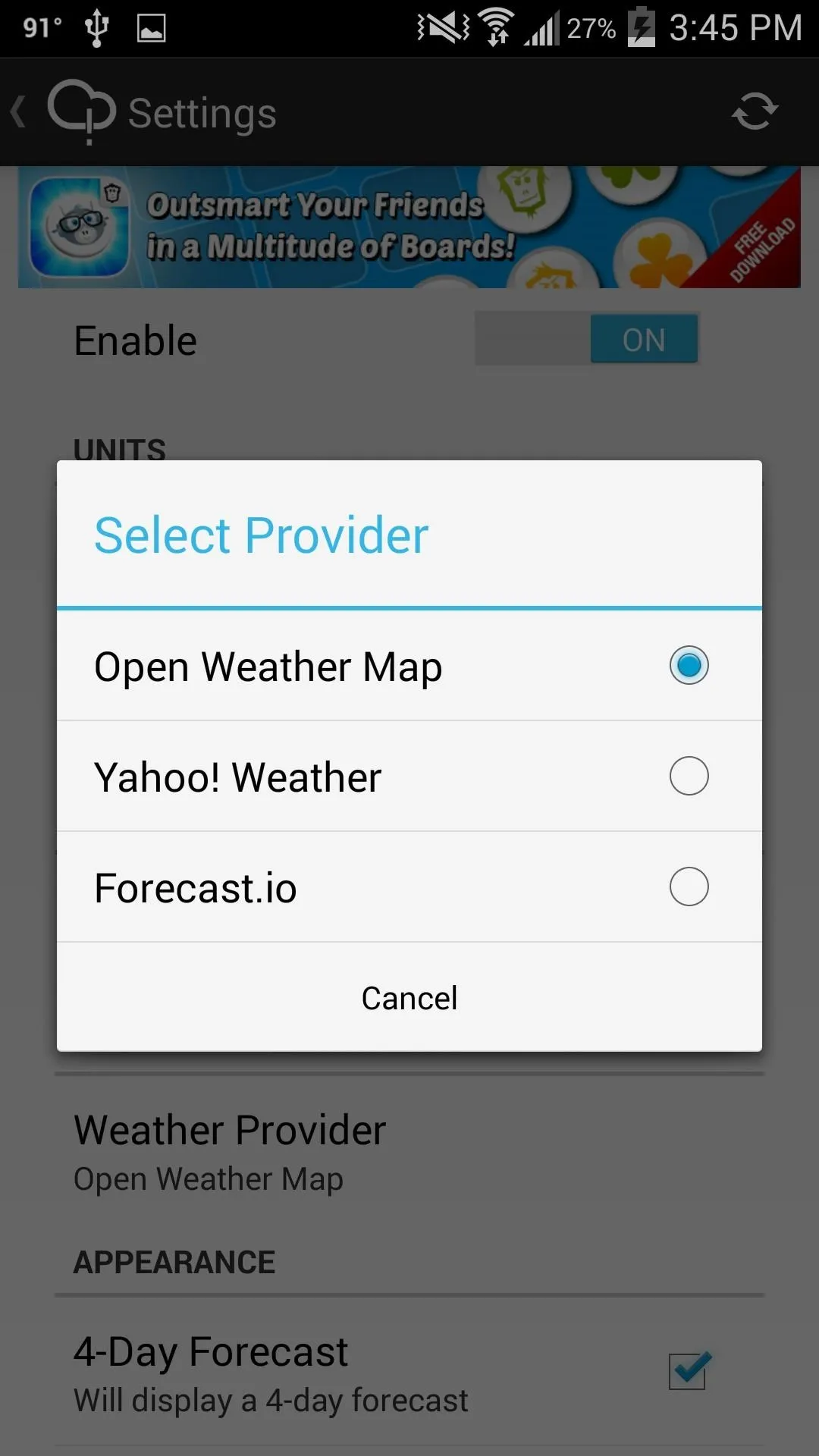
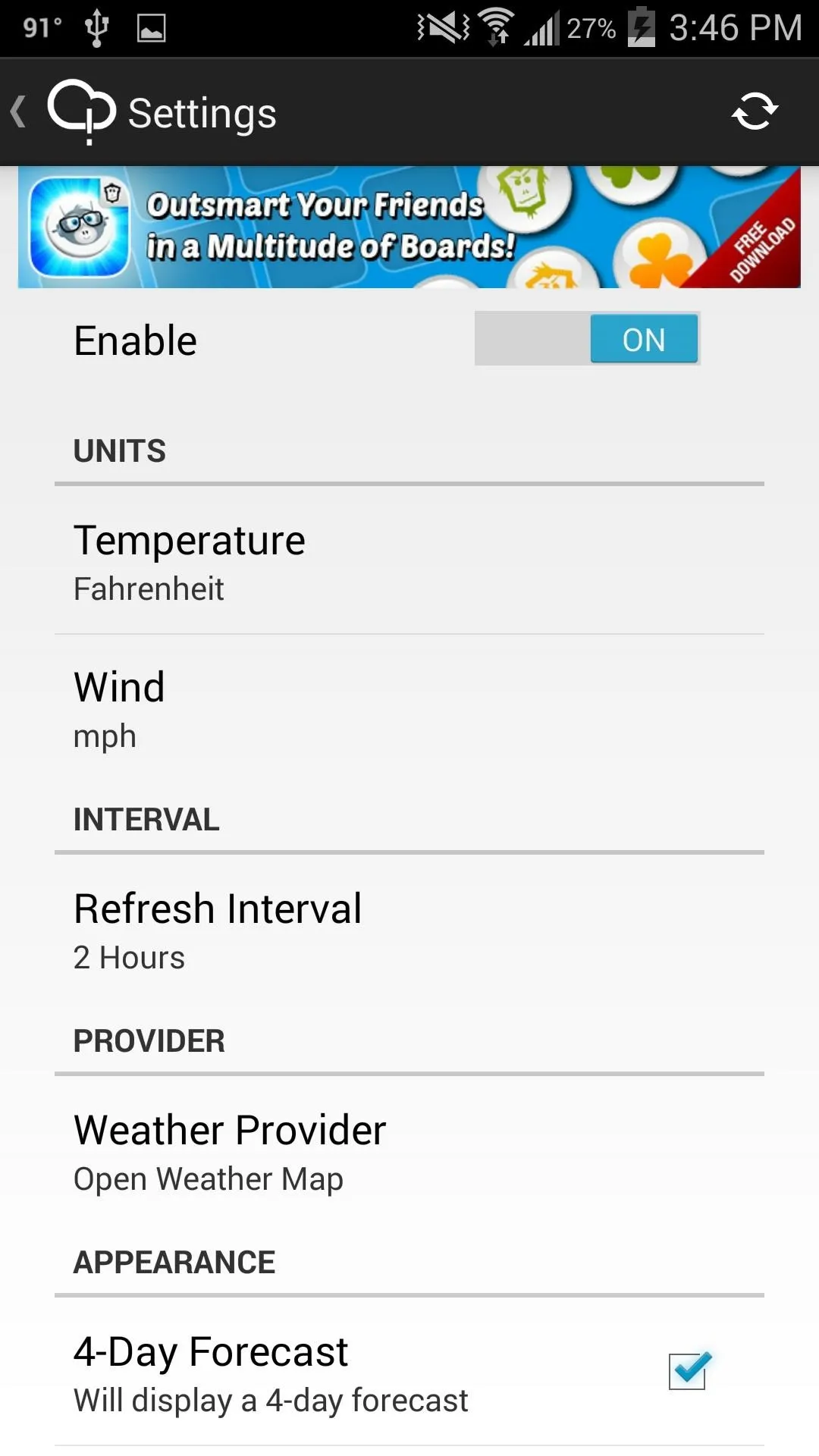
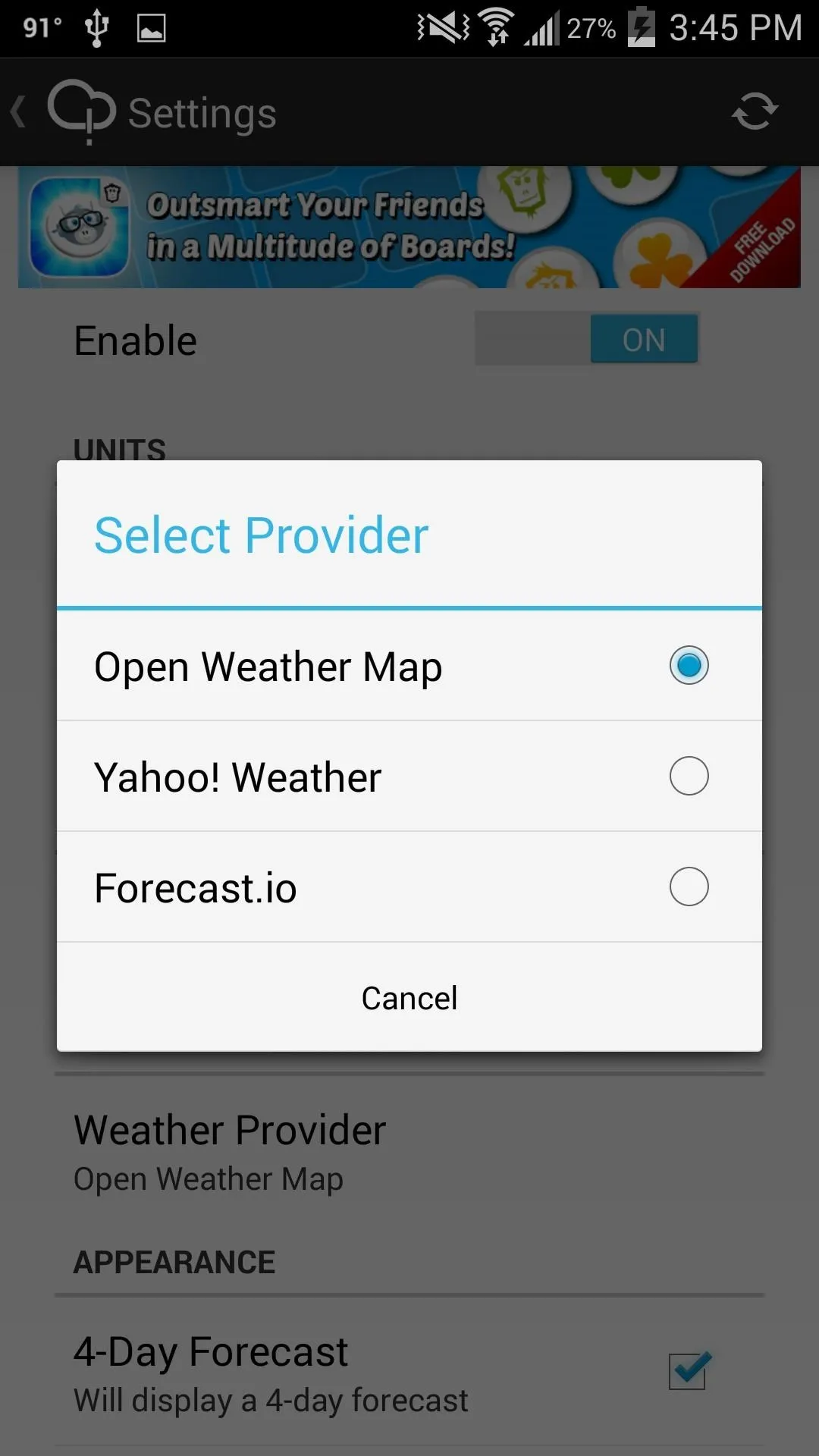
Additionally, you can choose from three weather providers, and enable a four-day forecast to accompany the current conditions in your notification shade.
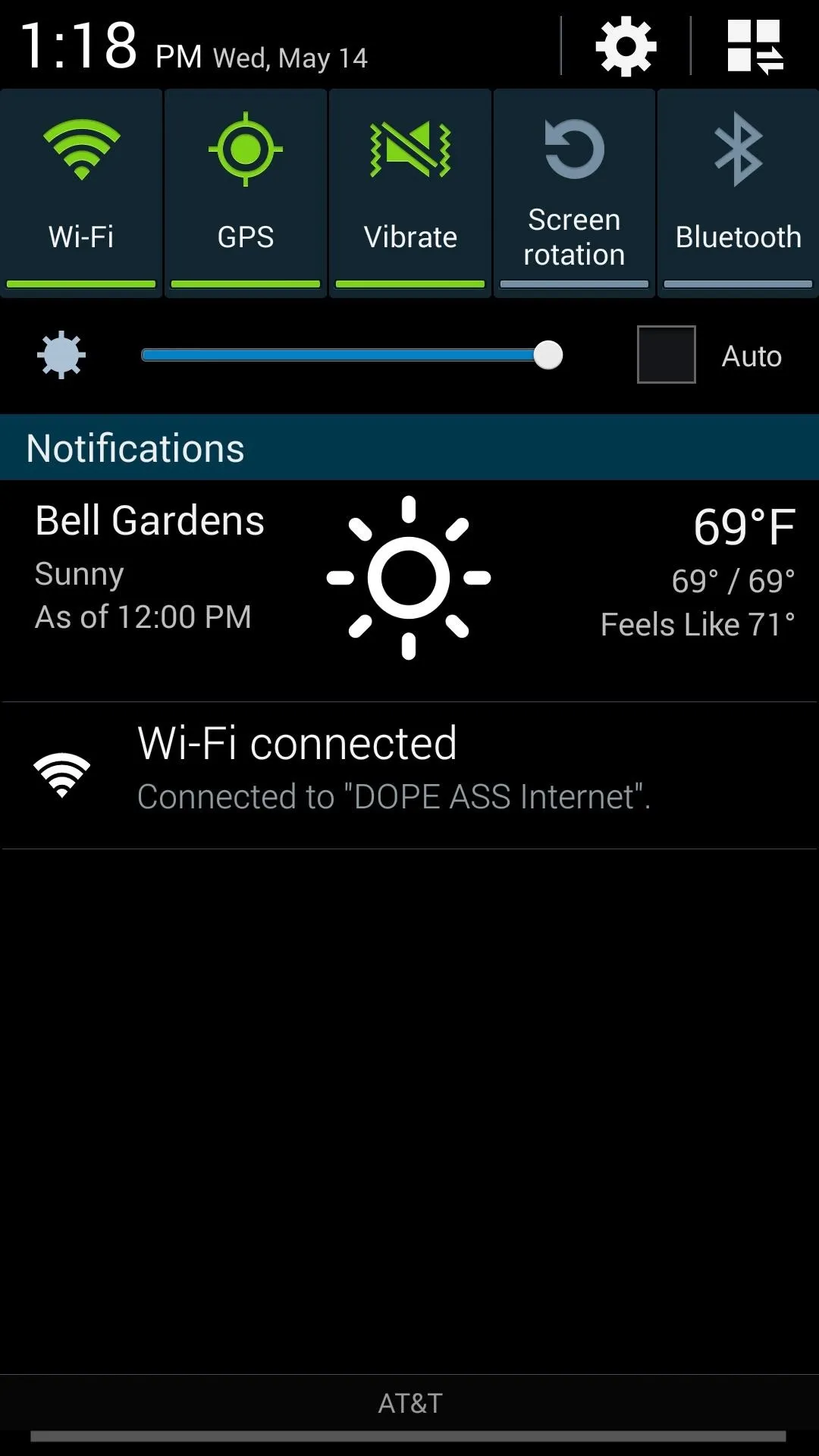
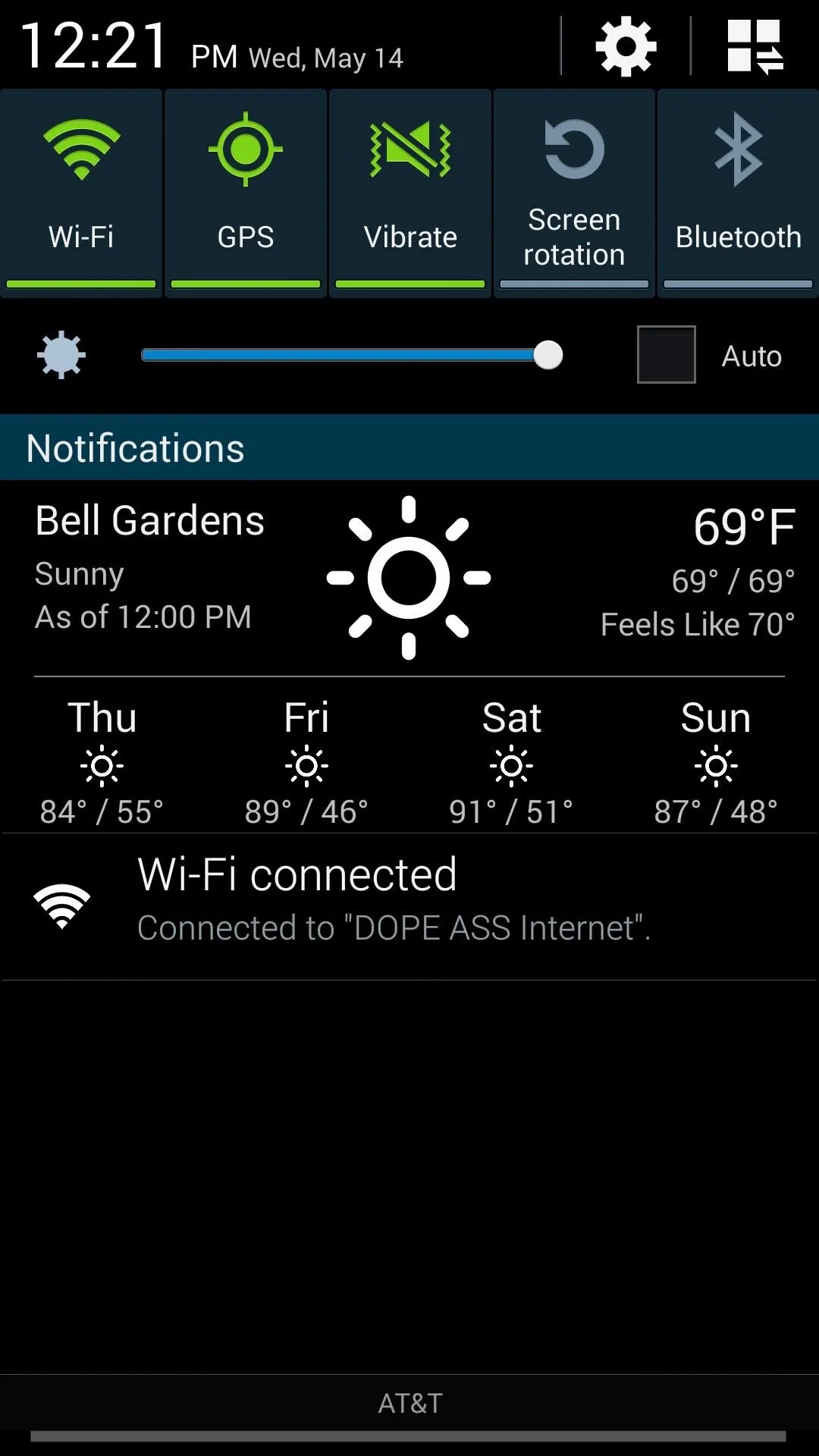
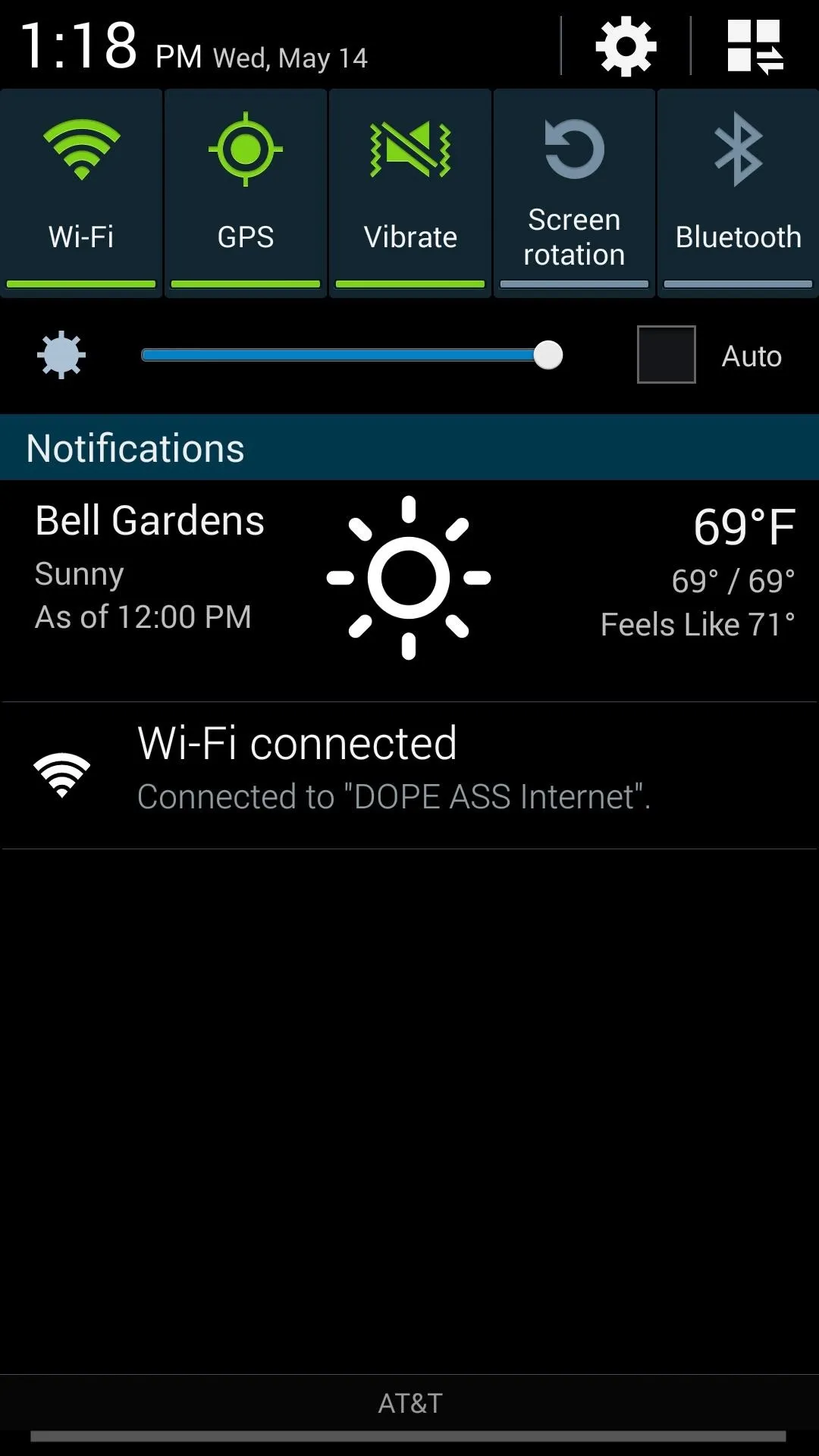
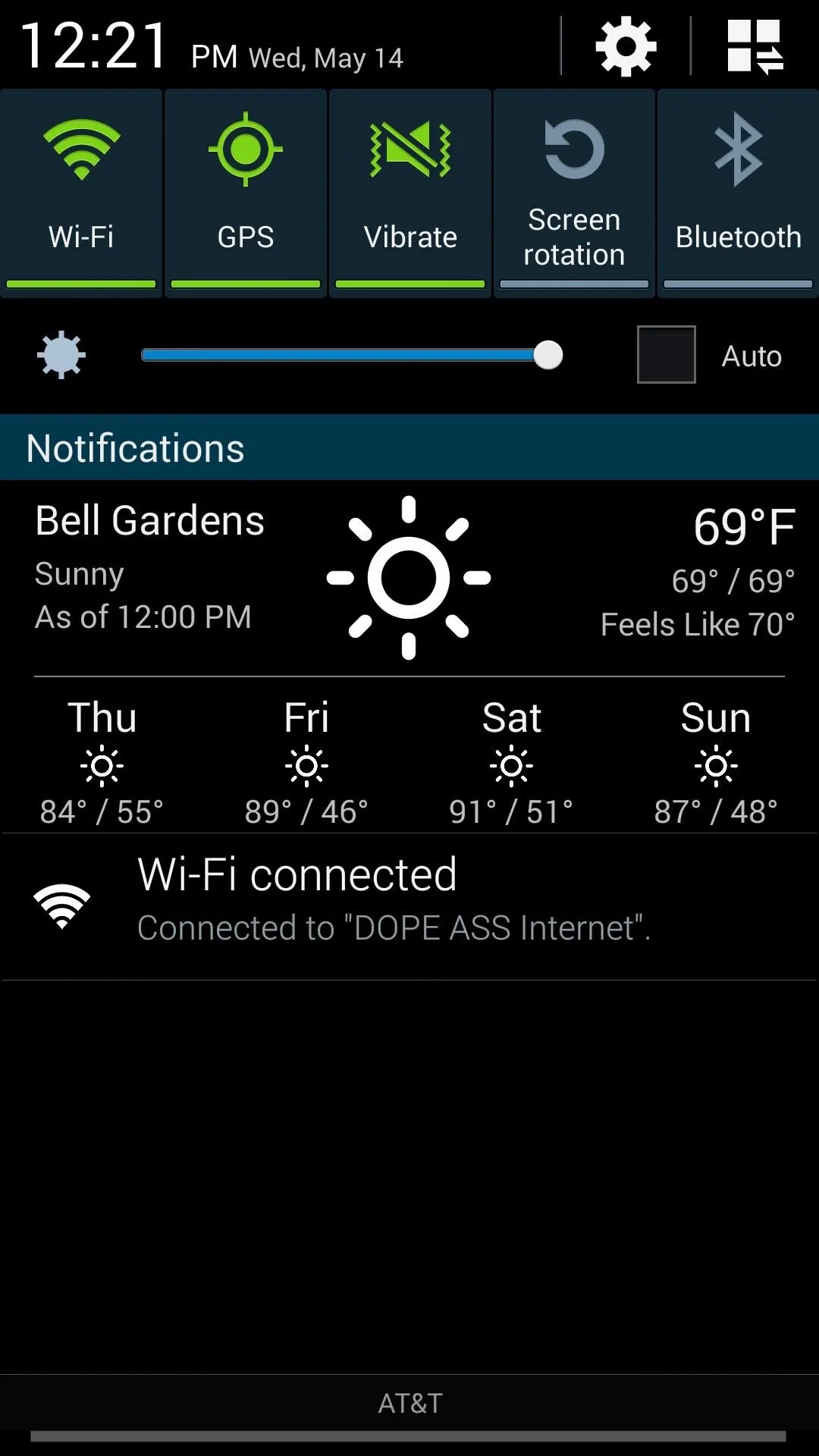
Other options include changing the notification icon from the current temperature to an icon, and various other UI elements, like displaying "Feels Like" versus "Wind Speed". The Priority setting will dictate where the weather information is placed in your notification shade—set it on Maximum to have it up top at all times.
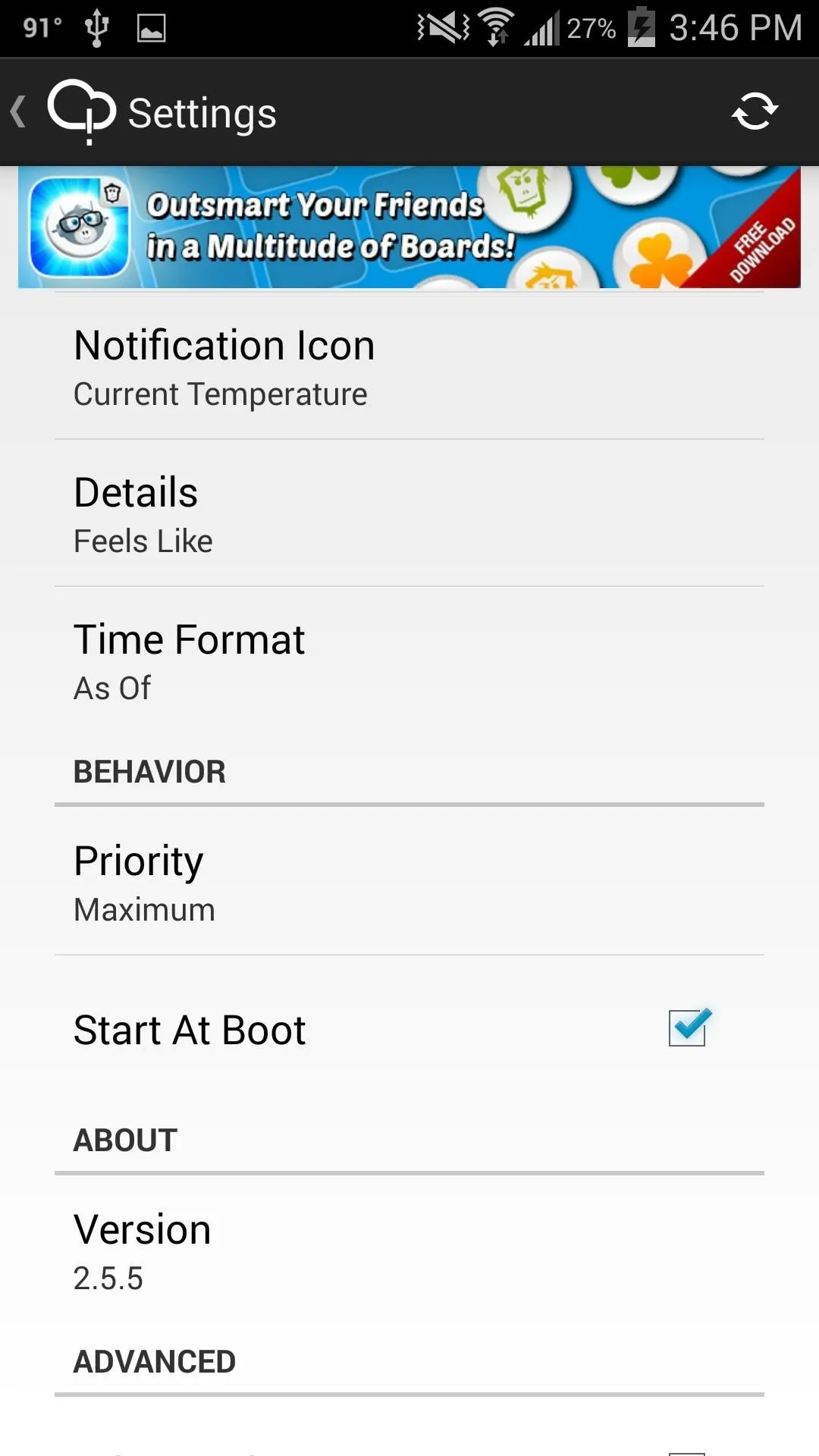
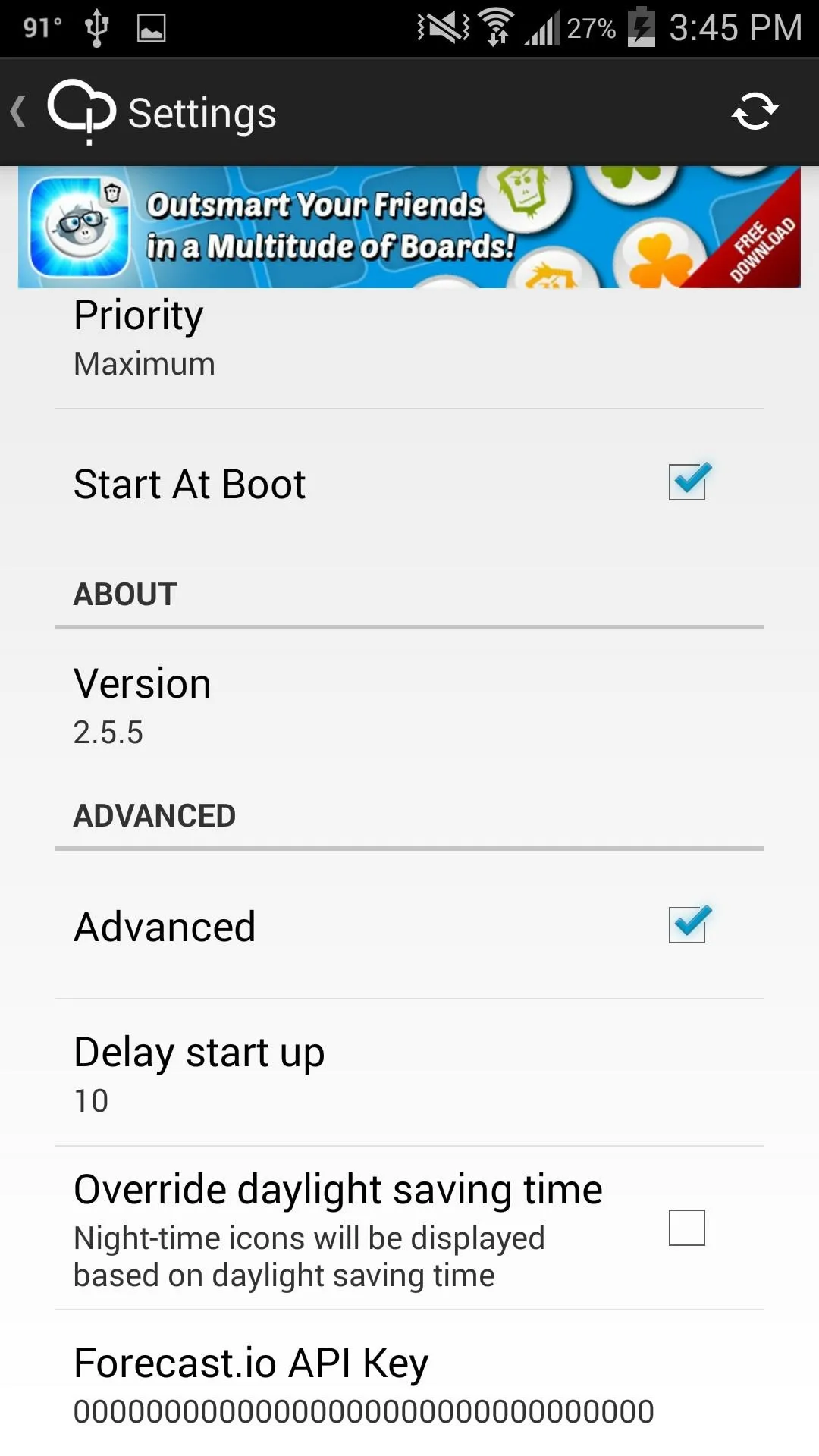
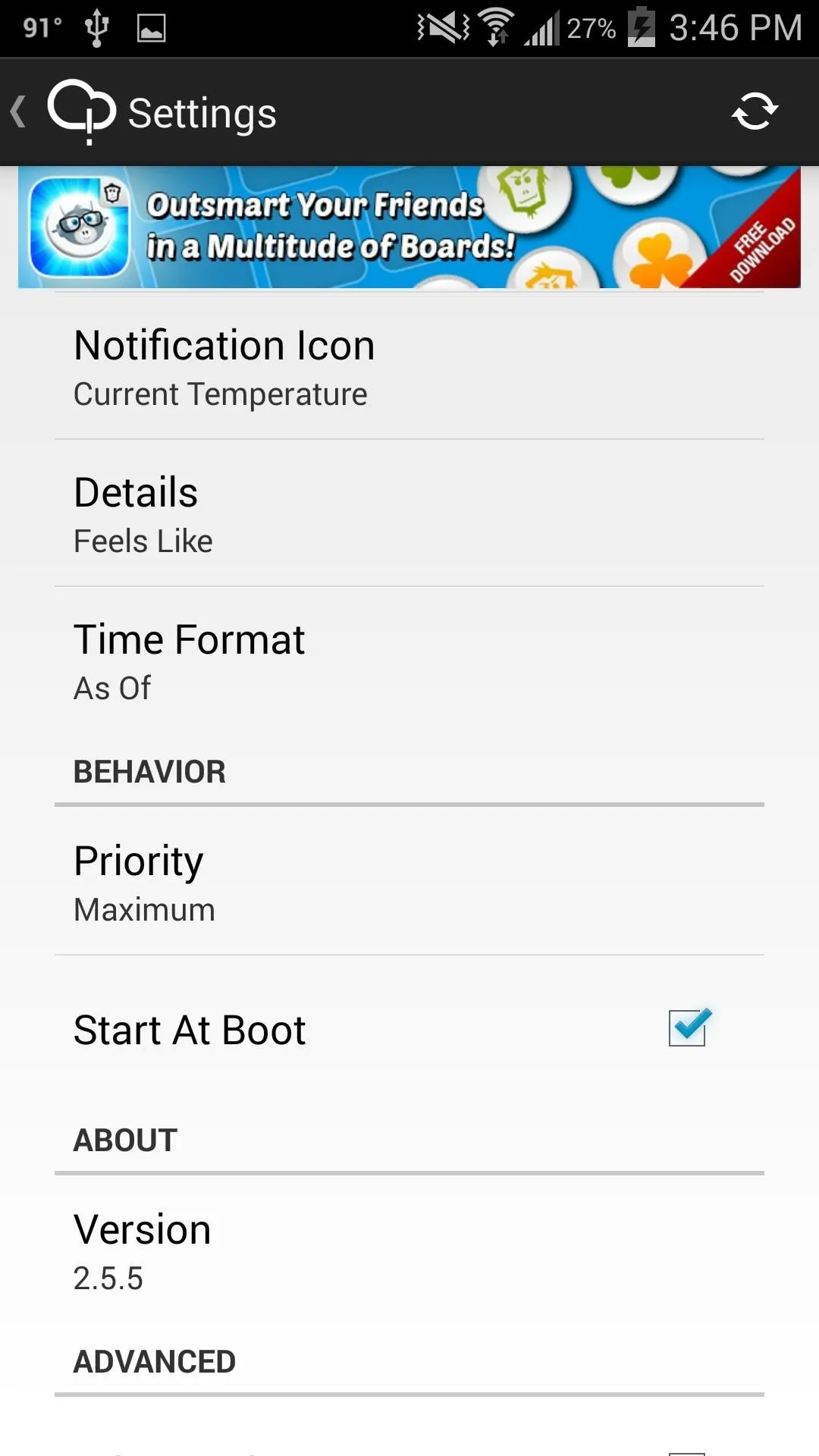
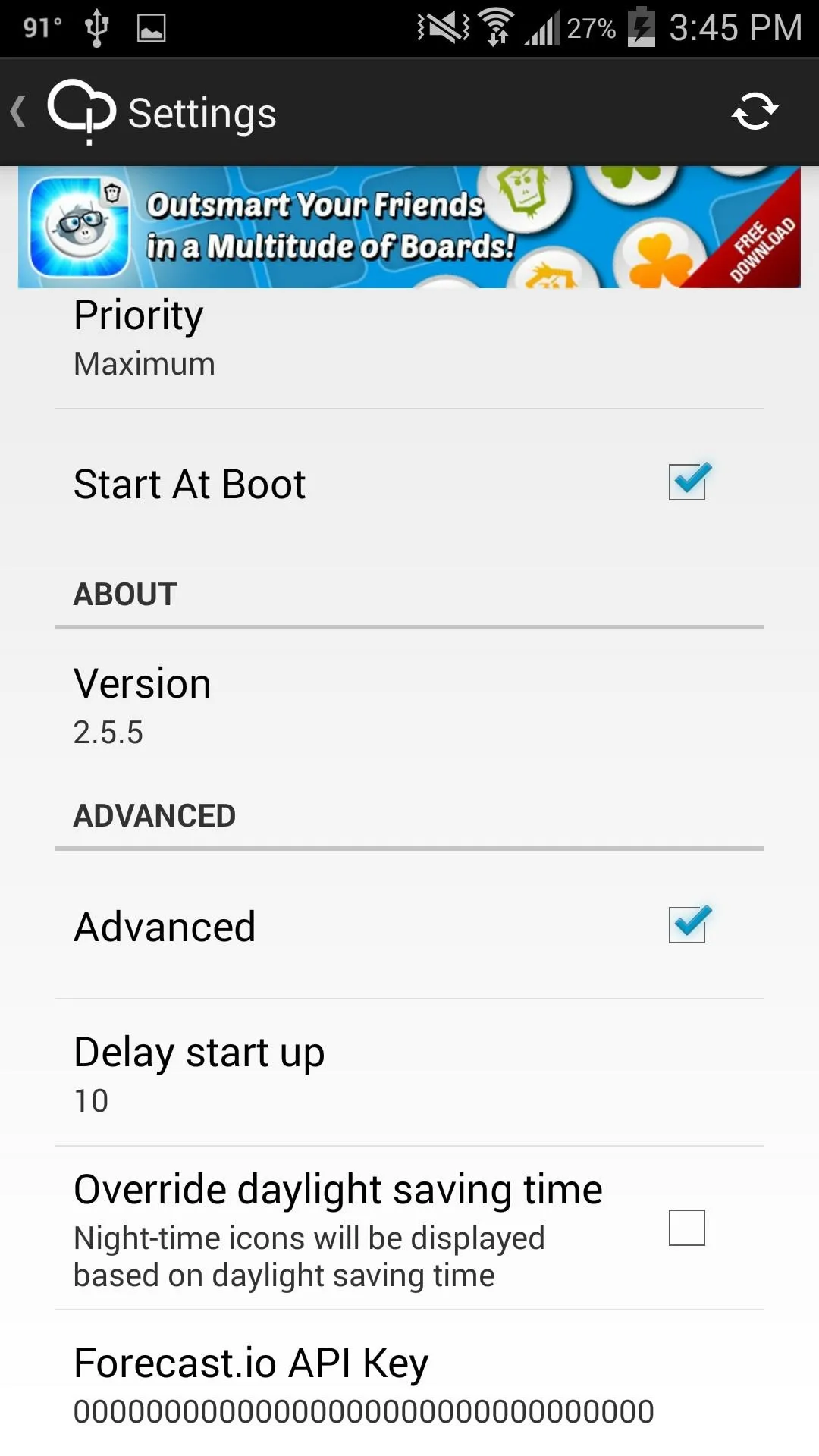
Finally, Advanced settings include a Delay start up option for keeping the app at bay when your device boots, and a daylight savings time override.
Go Pro to Get Even More Features (Optional)
Notification Weather offers an in-app purchase of $1.02 for the Premium version, which includes additional weather providers, themes, a refresh button, Google Now integration, and more. While the Premium version has its advantages, I'm fine being cheap and using the free, ad-supported one.
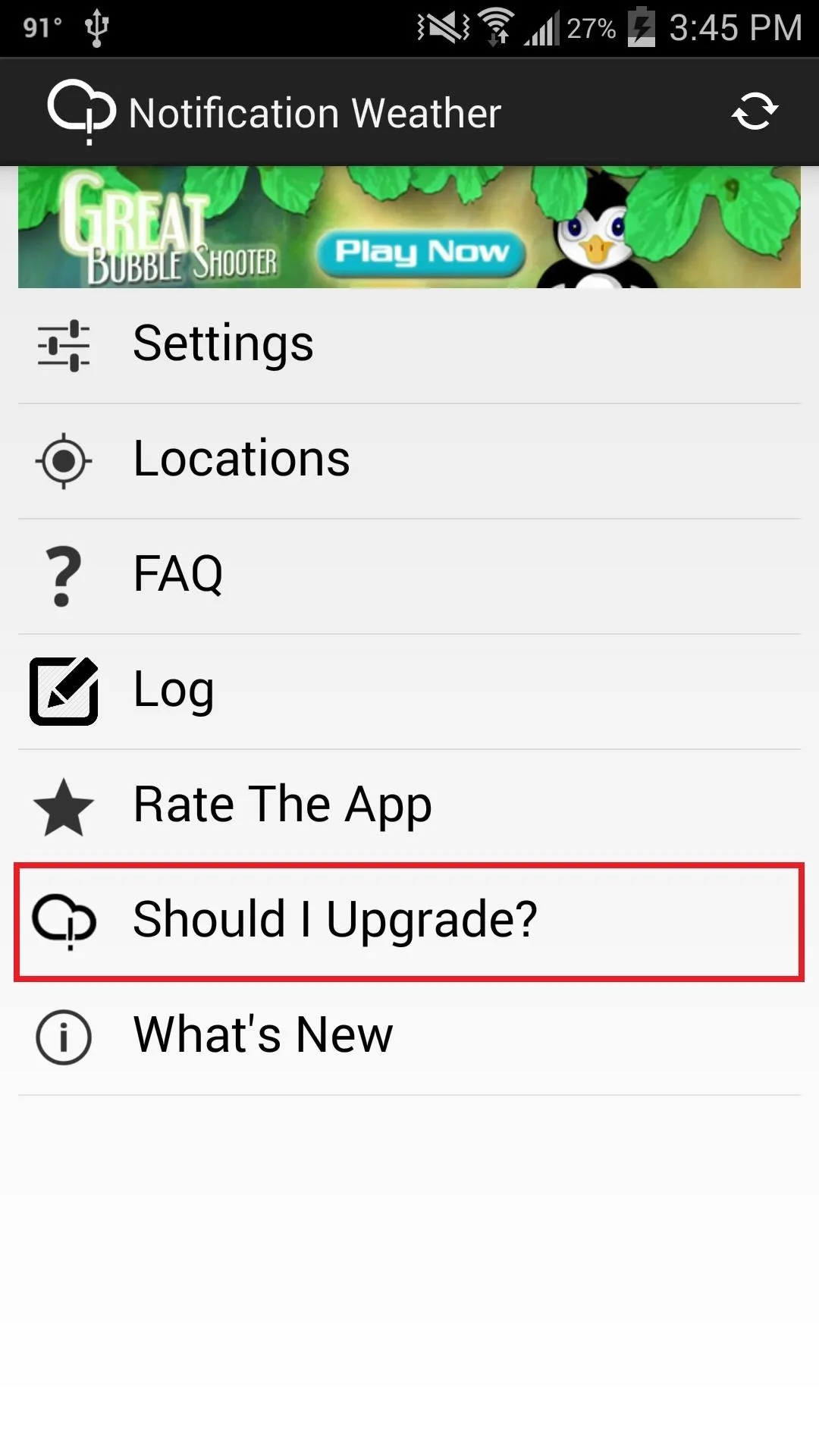
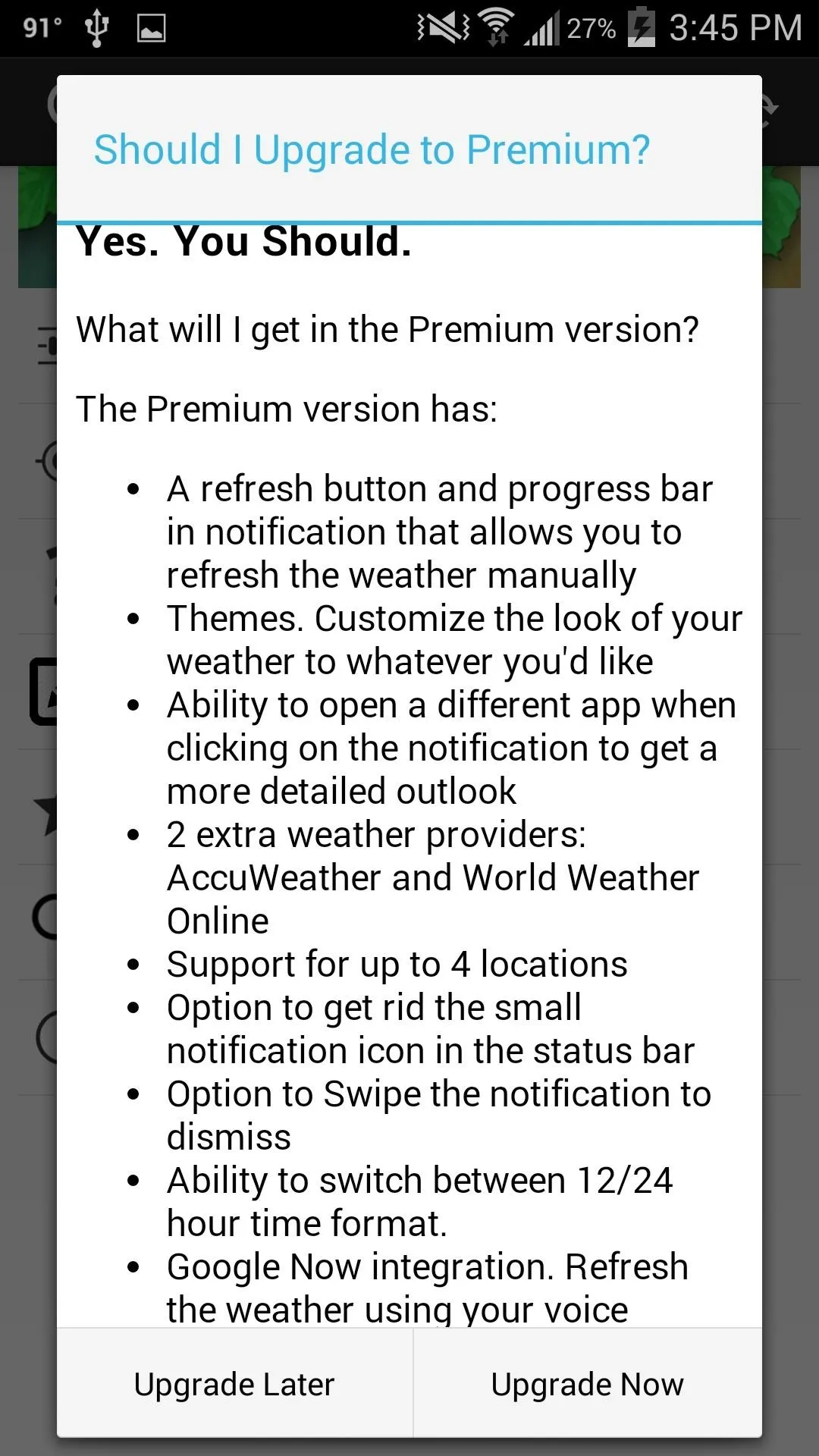
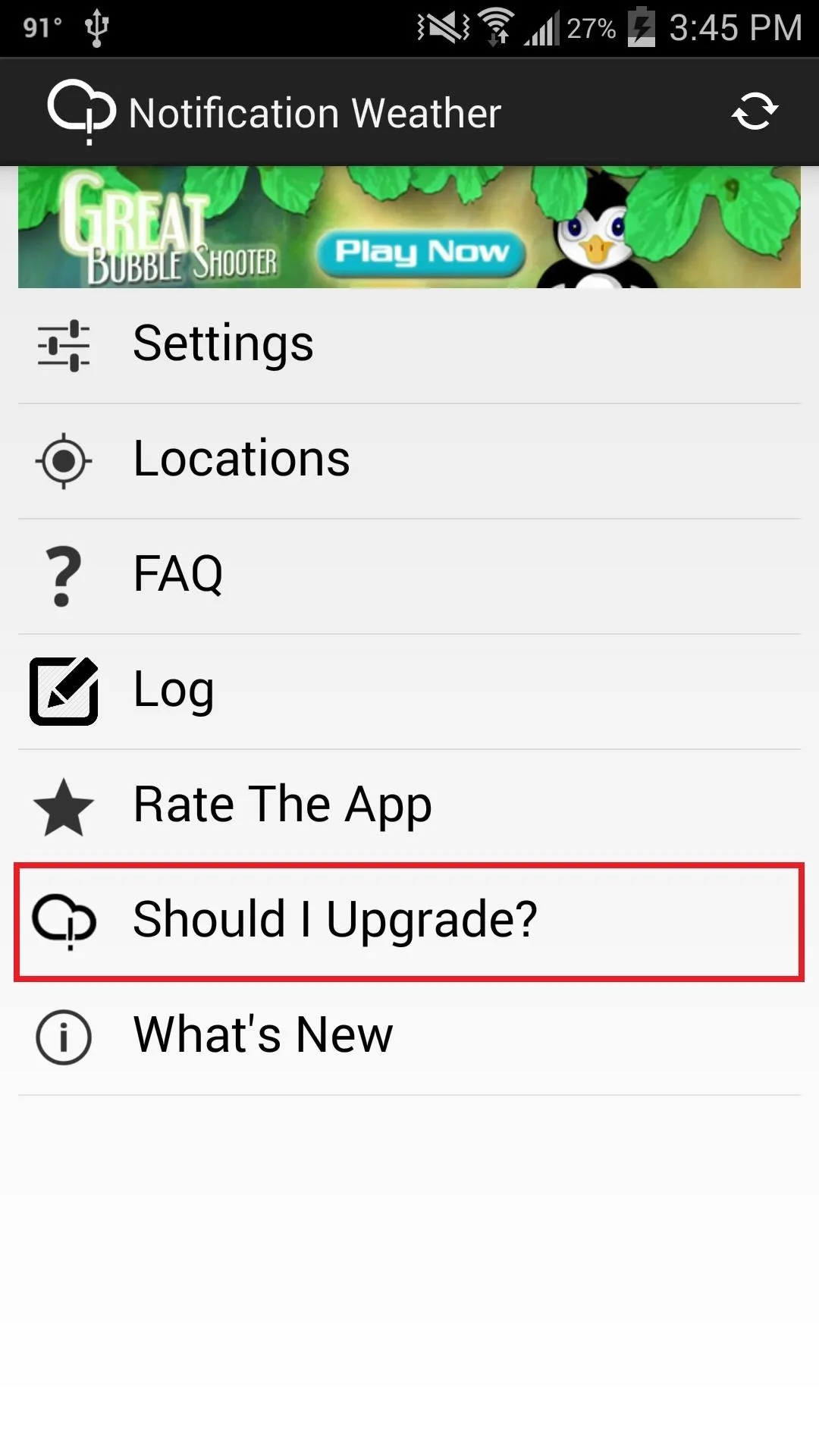
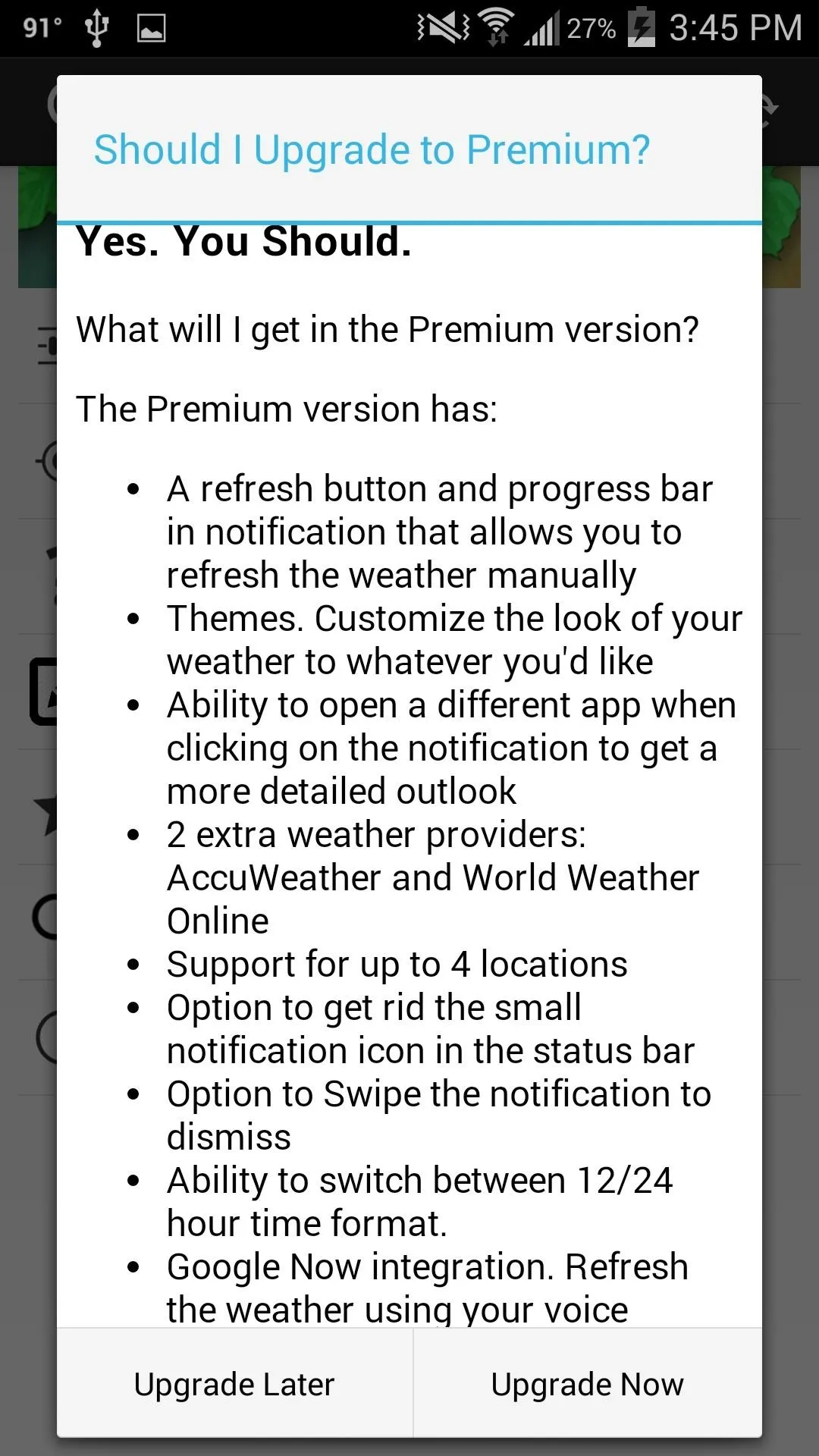
With Notification Weather, you can now access your weather from anywhere on your device. It's a great alternative to closing your current application and looking at a widget the next time anyone asks "I wonder what the weather is gonna be like..."




Comments
No Comments Exist
Be the first, drop a comment!