While the new Android 4.4 KitKat is only available on one device at the moment (damn you Nexus 5), it doesn't mean that we can't enjoy some of the features it has to offer on our non-KitKat devices right now.
We can already get the KitKat launcher and Google Now on our Samsung devices, but in today's softModder guide, I'll be showing you another cool improvement you can get on your Samsung Galaxy Note 2 or Note 3—the new 4.4 keyboard.
Step 1: Install the New Google Keyboard 2.0
Lucky for us, installing the new KitKat keyboard couldn't be easier. Just head over to the Google Keyboard on Google Play and install it. If you already have a previous version installed on your device, you can just update it, if it didn't already automatically do so.
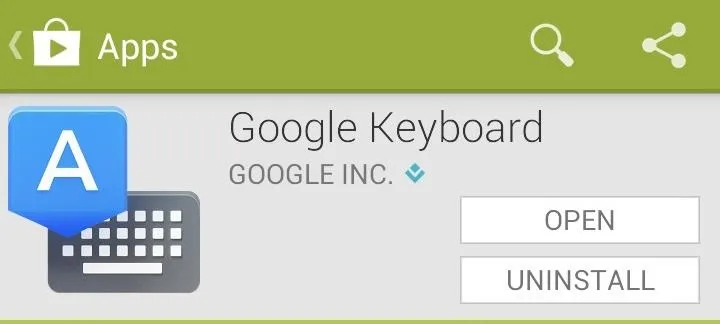
Step 2: Set Up Your New KitKat Keyboard
Once you open the app up, you'll go through a very short but straight-forward tutorial on how to setup the Google keyboard on your device. The first step requires you to enable they keyboard, so tap on Enable in Settings in the tutorial and check Google Keyboard, then tap back.
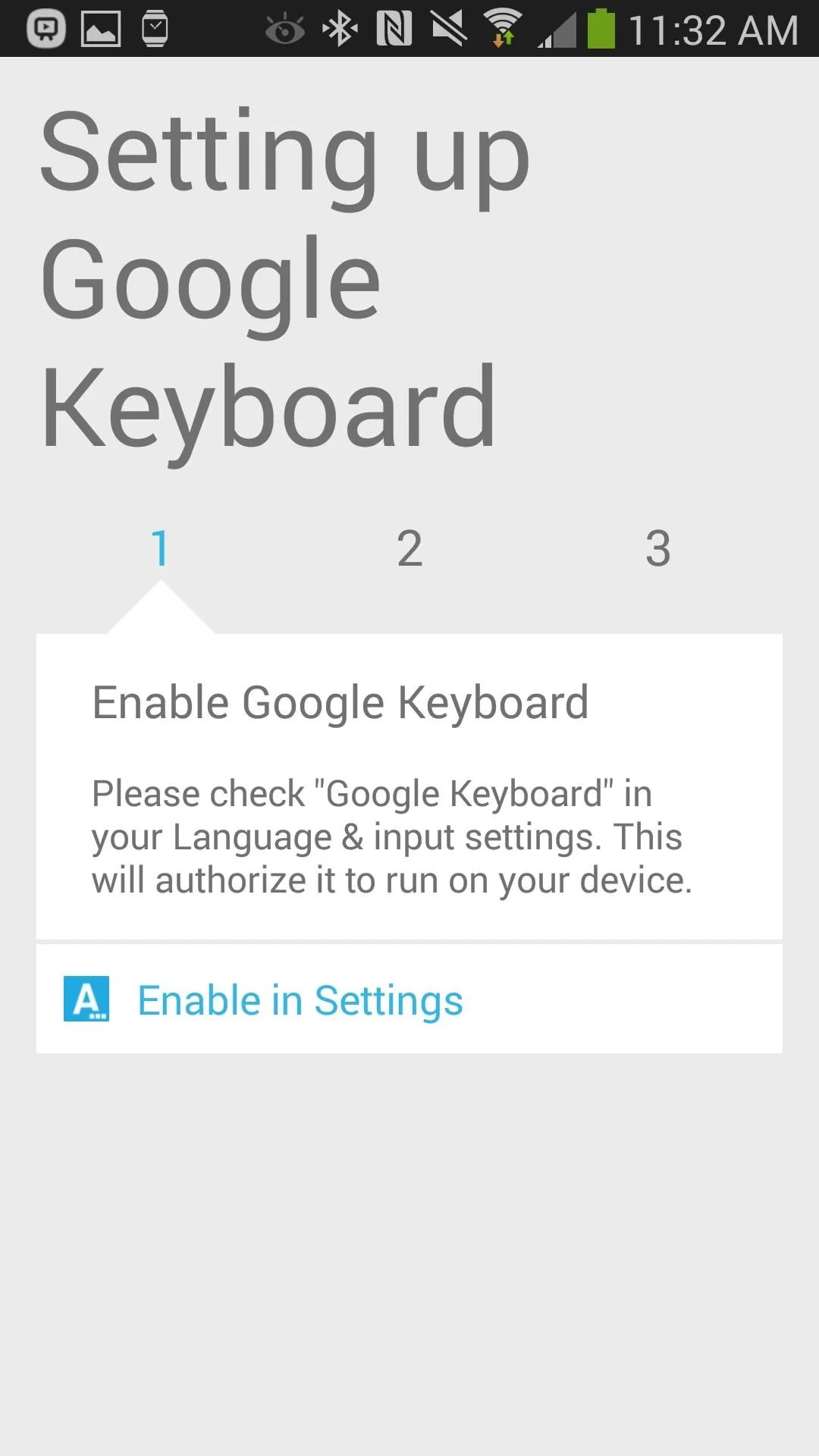
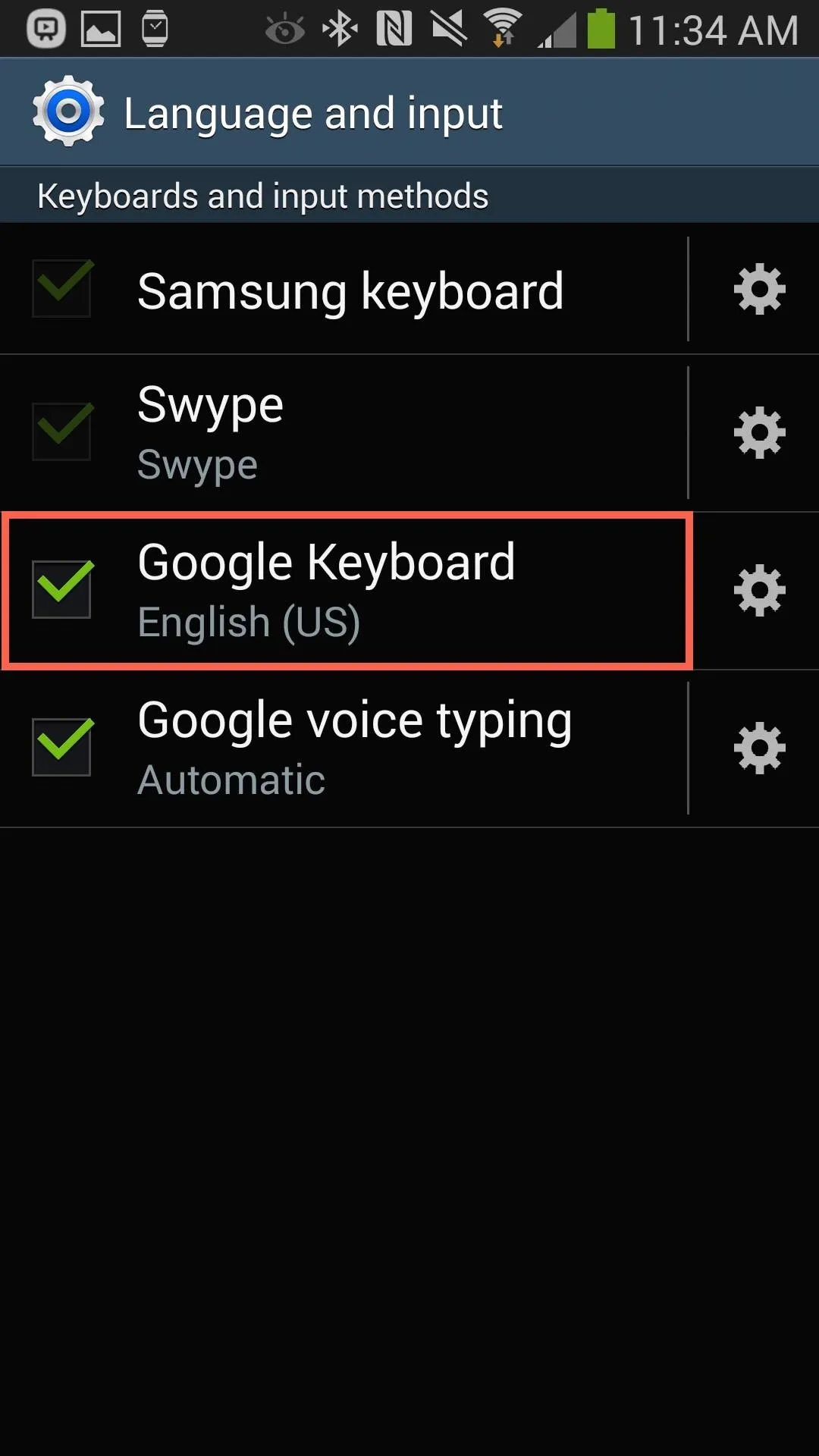
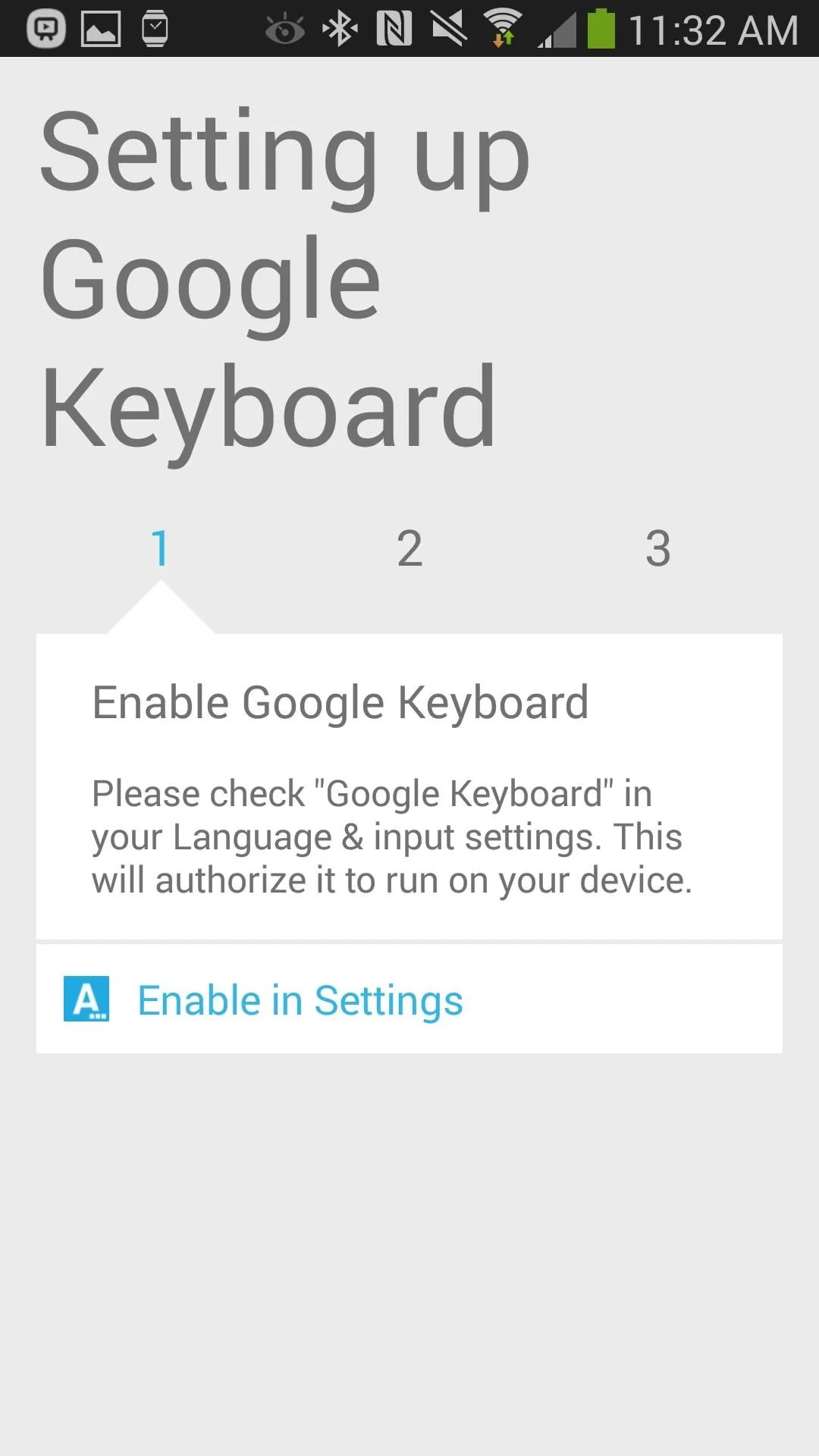
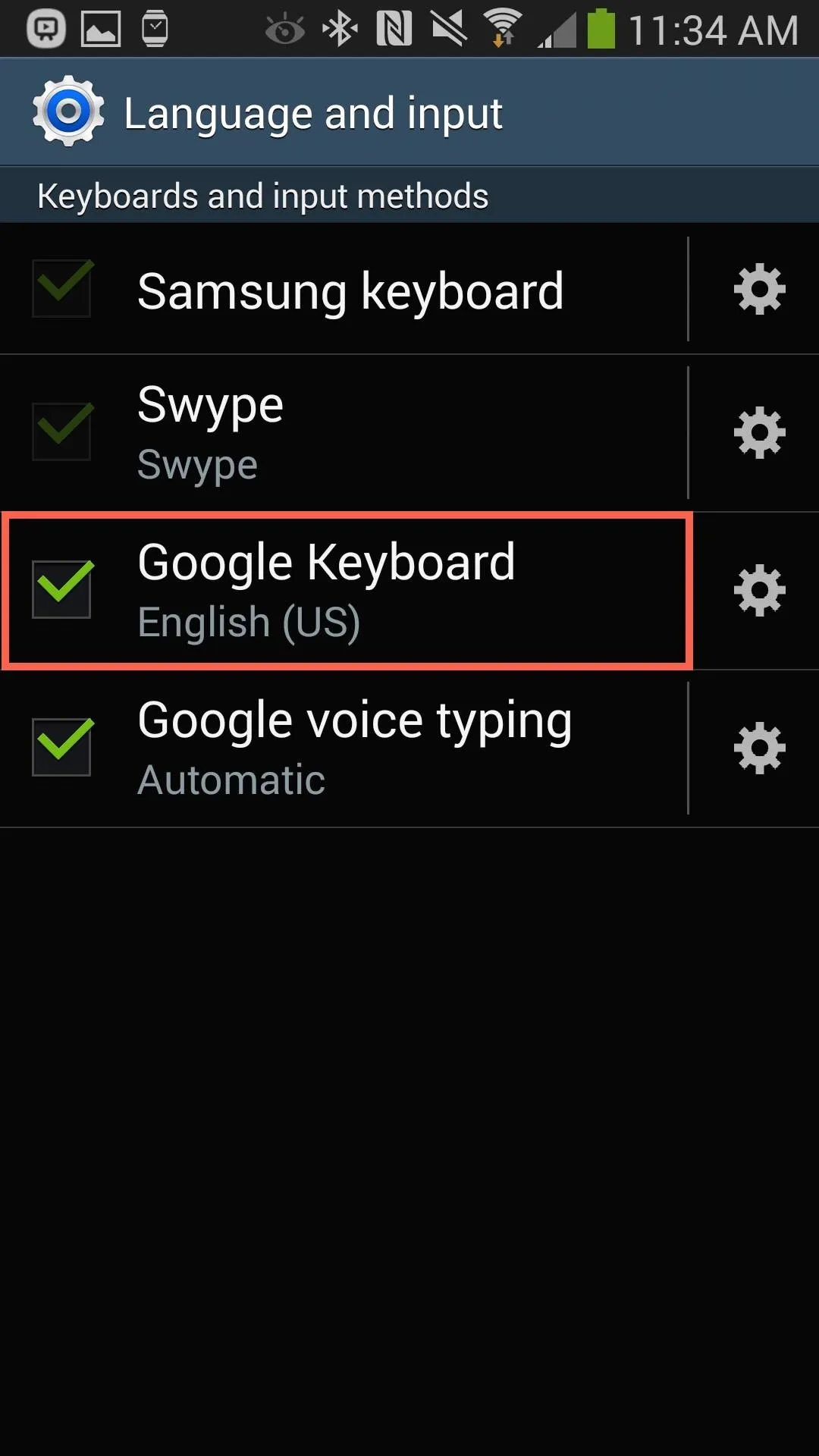
The second step asks for you to make the keyboard your main keyboard, so select Google Keyboard from the Select input method pop-up, which appears during Step 2 of the setup wizard.
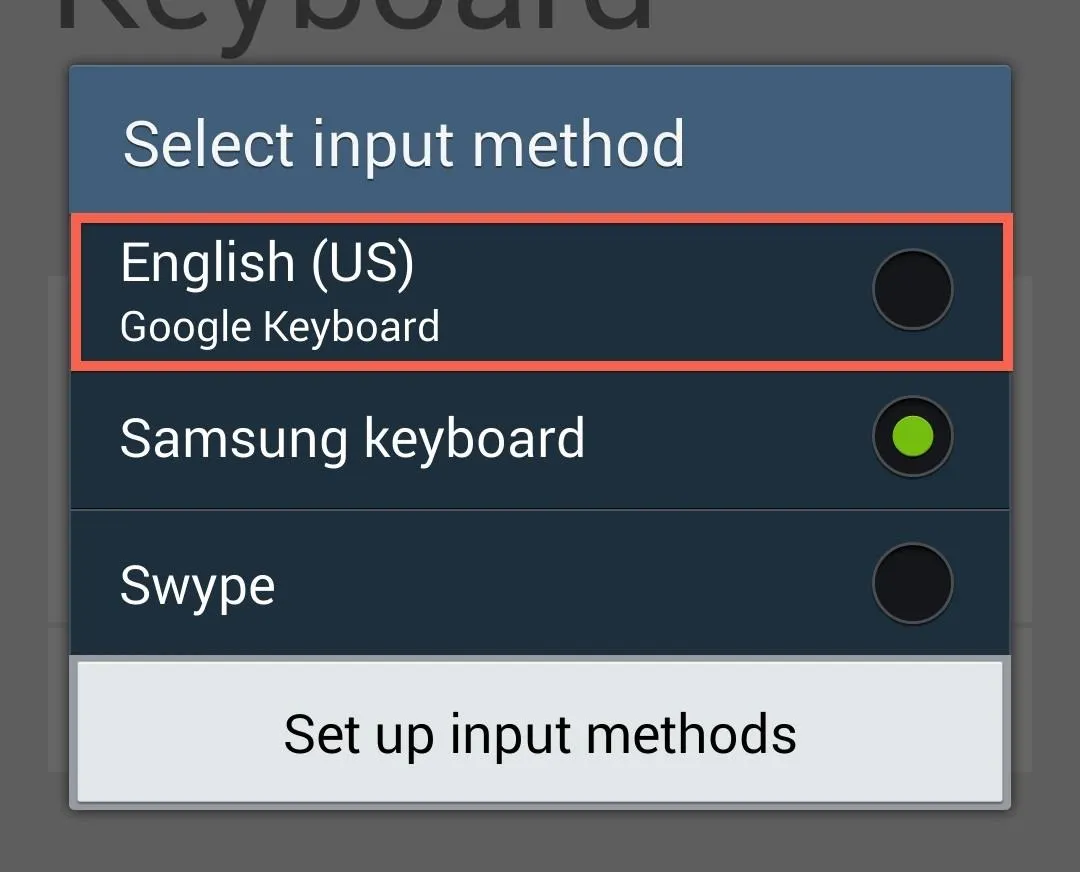
The final step isn't really a step, but just tells you to exit the tutorial and check out your new keyboard!
Step 3: Using Your New Keyboard
If you open up any app that requires a keyboard, you'll see your new KitKat-enhanced Google keyboard. They keys are a bit larger than the stock 4.3 keyboard, giving it an easier feel to typing.
Much like SwiftKey, the Google keyboard has a feature called space-aware gestures, which allows you to type an entire sentence without ever having to lift a finger. All you do is swipe from letter to letter, and swipe down to the spacebar and continue typing, which you can see from the screenshot on the right (below).
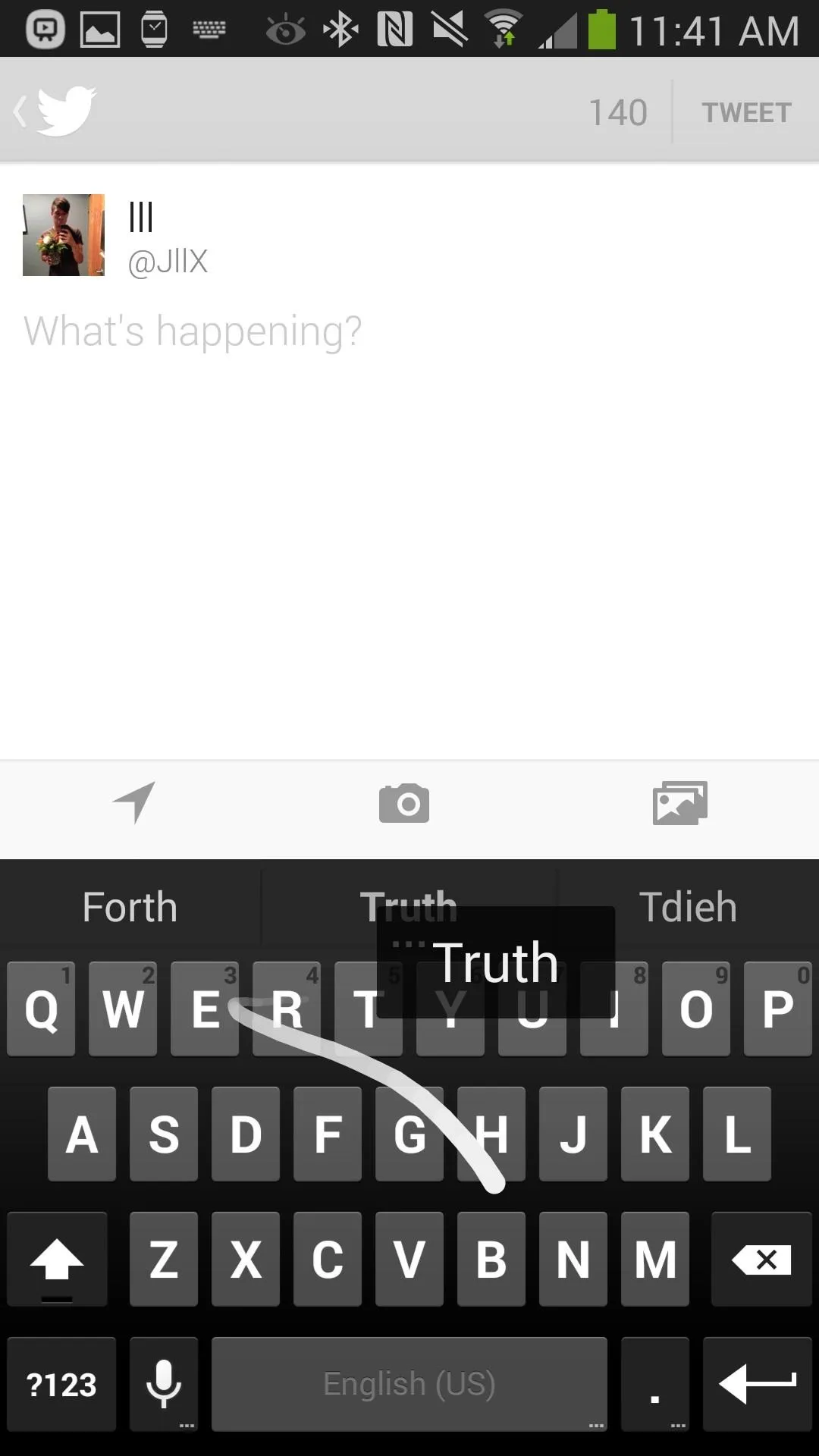
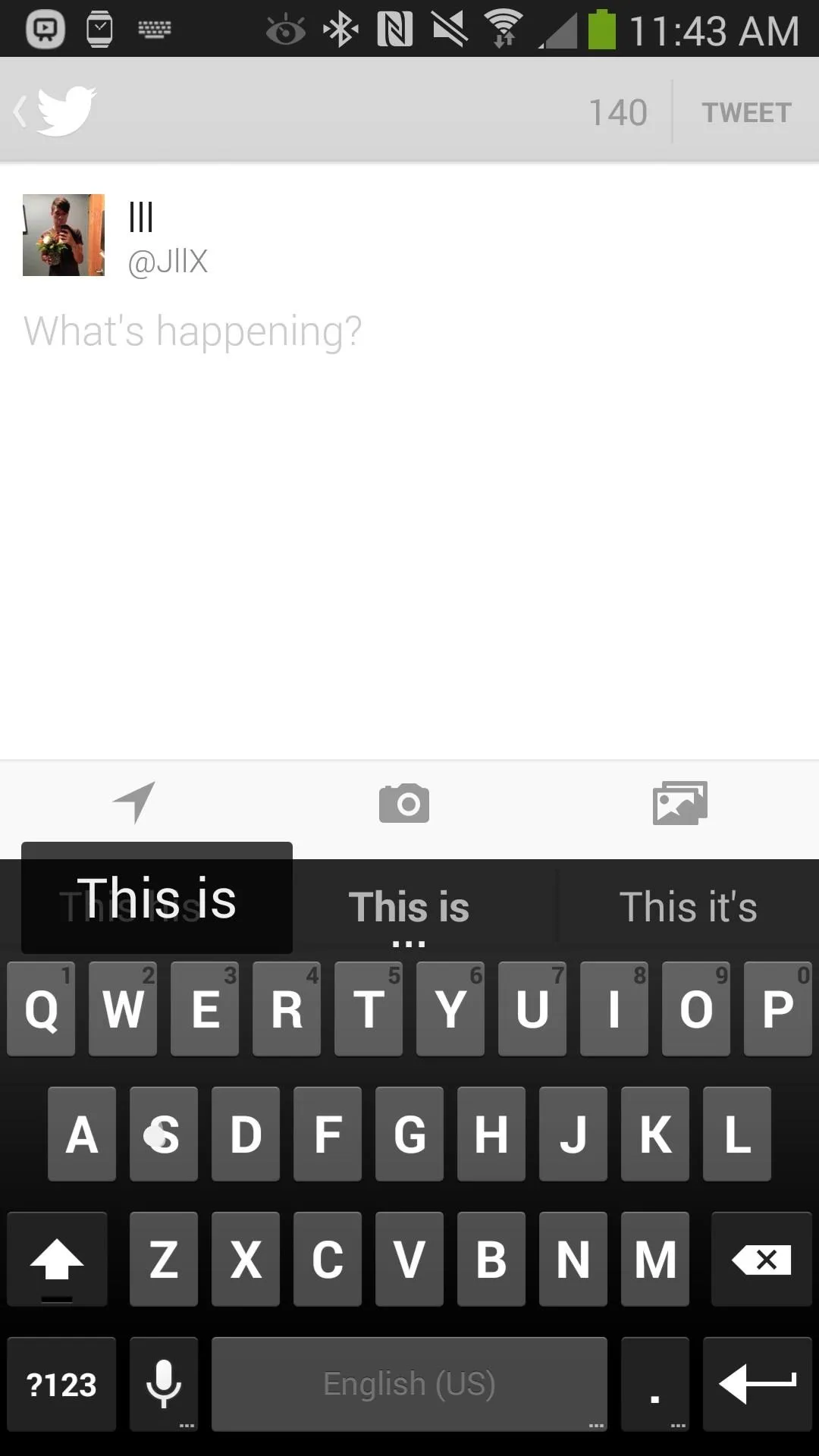
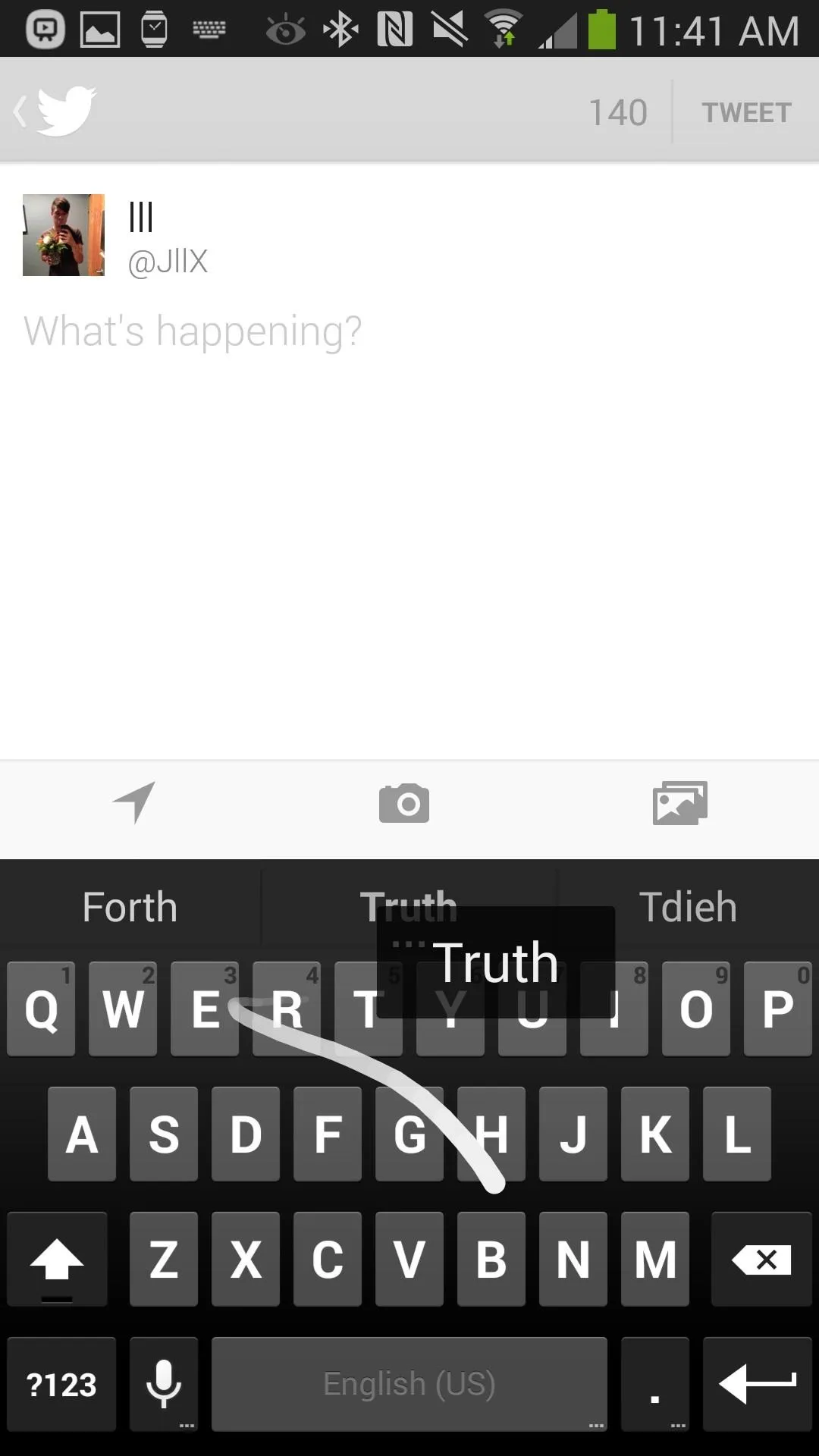
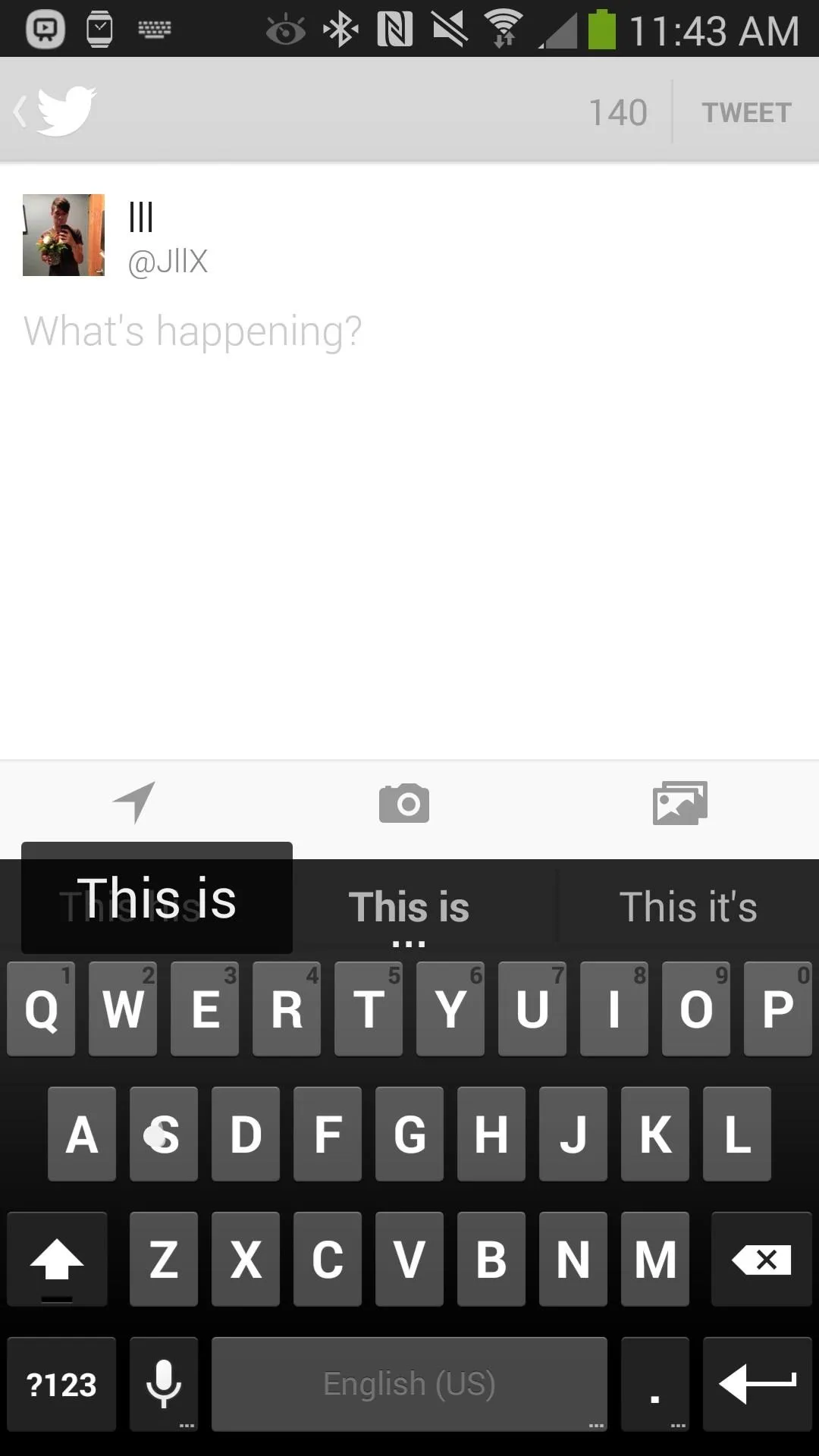
The stock Samsung keyboard can only swipe for words, not whole sentences.
Another cool feature are the built-in emojis, which you can find by holding down on the enter key and then tapping on the smiley face. There will be several emojis, but all of them are in black-and-white and there are many missing from the keyboard, due to the lack of functionality on any operating system that isn't 4.4.
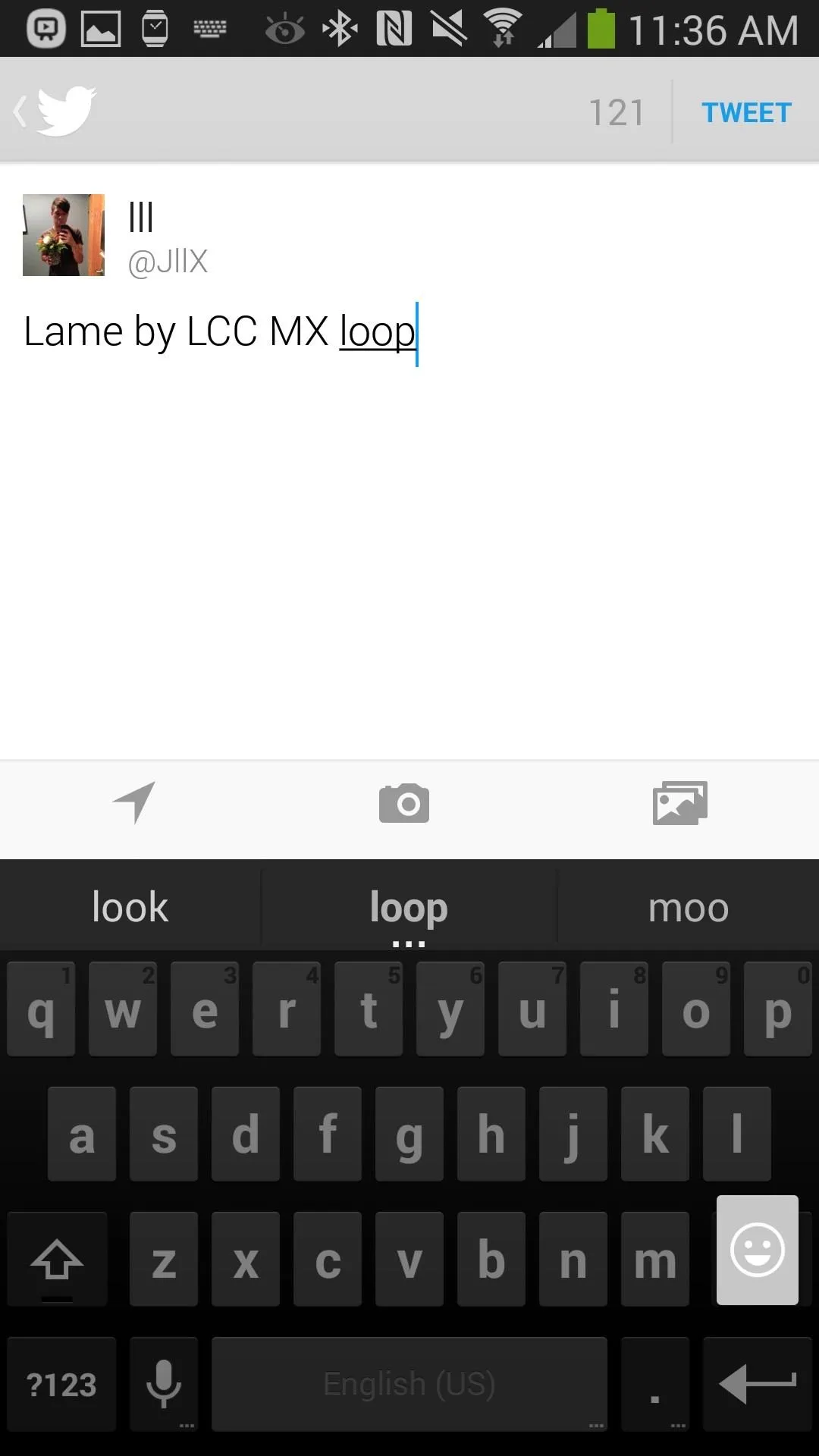
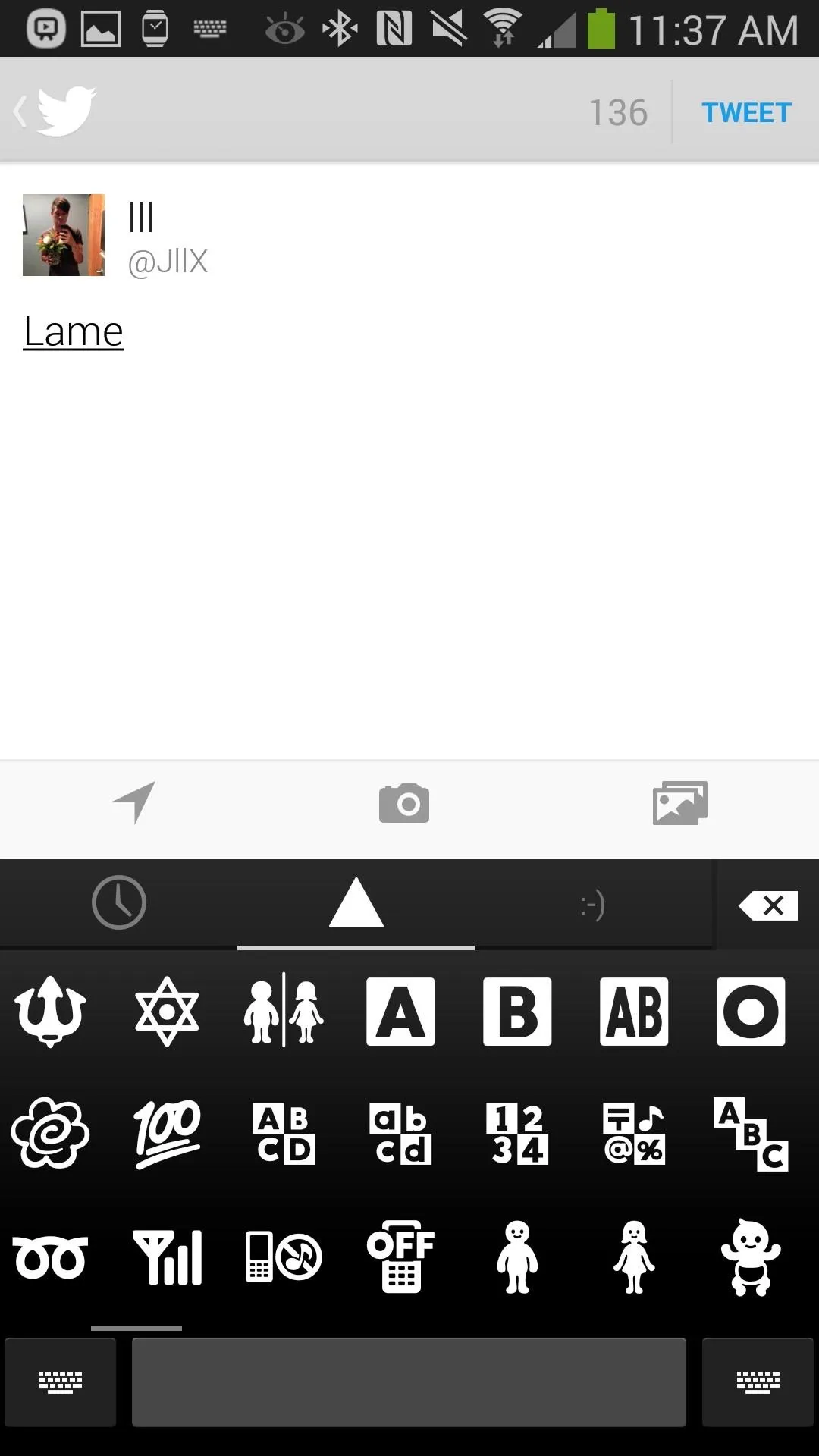
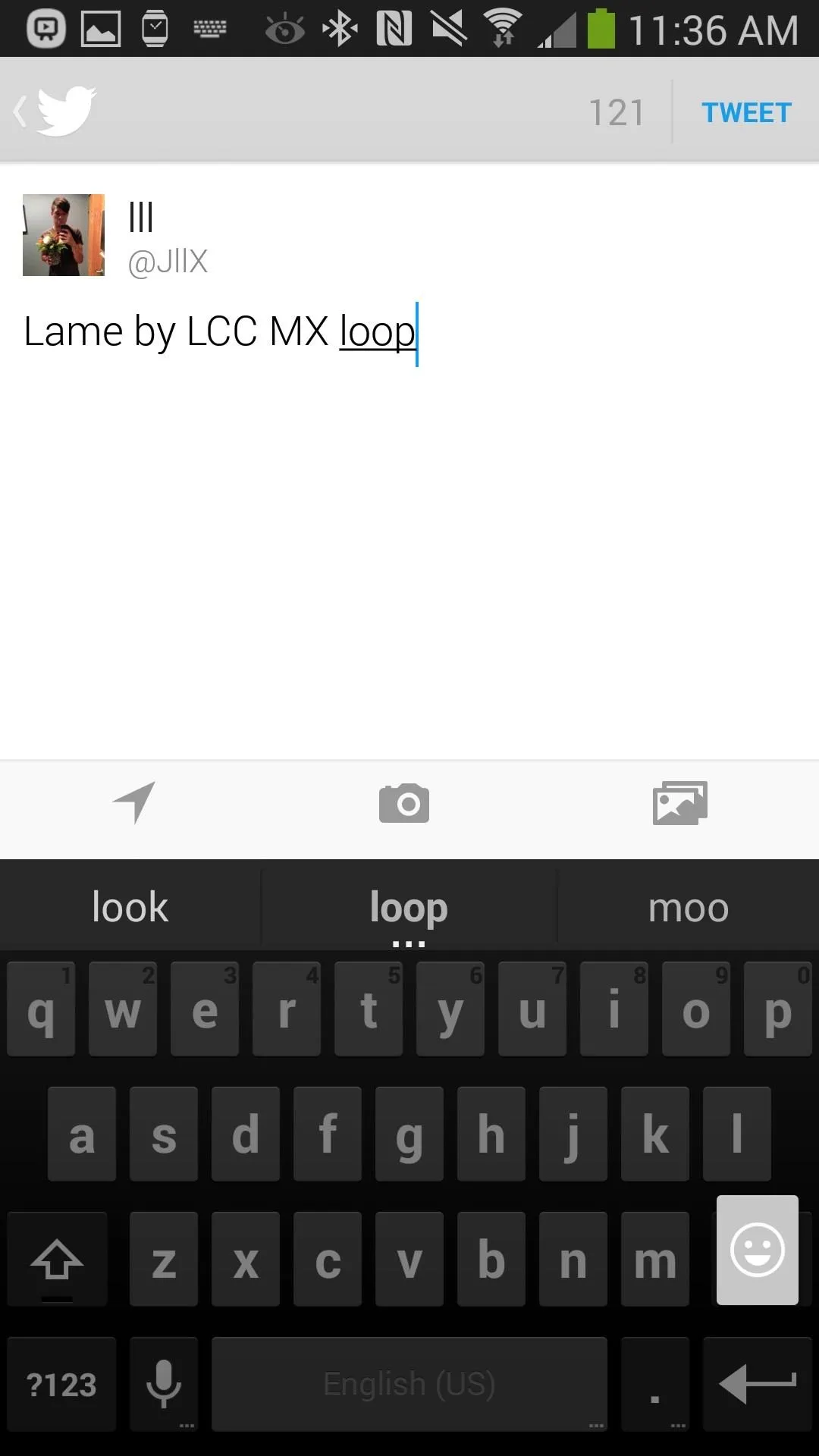
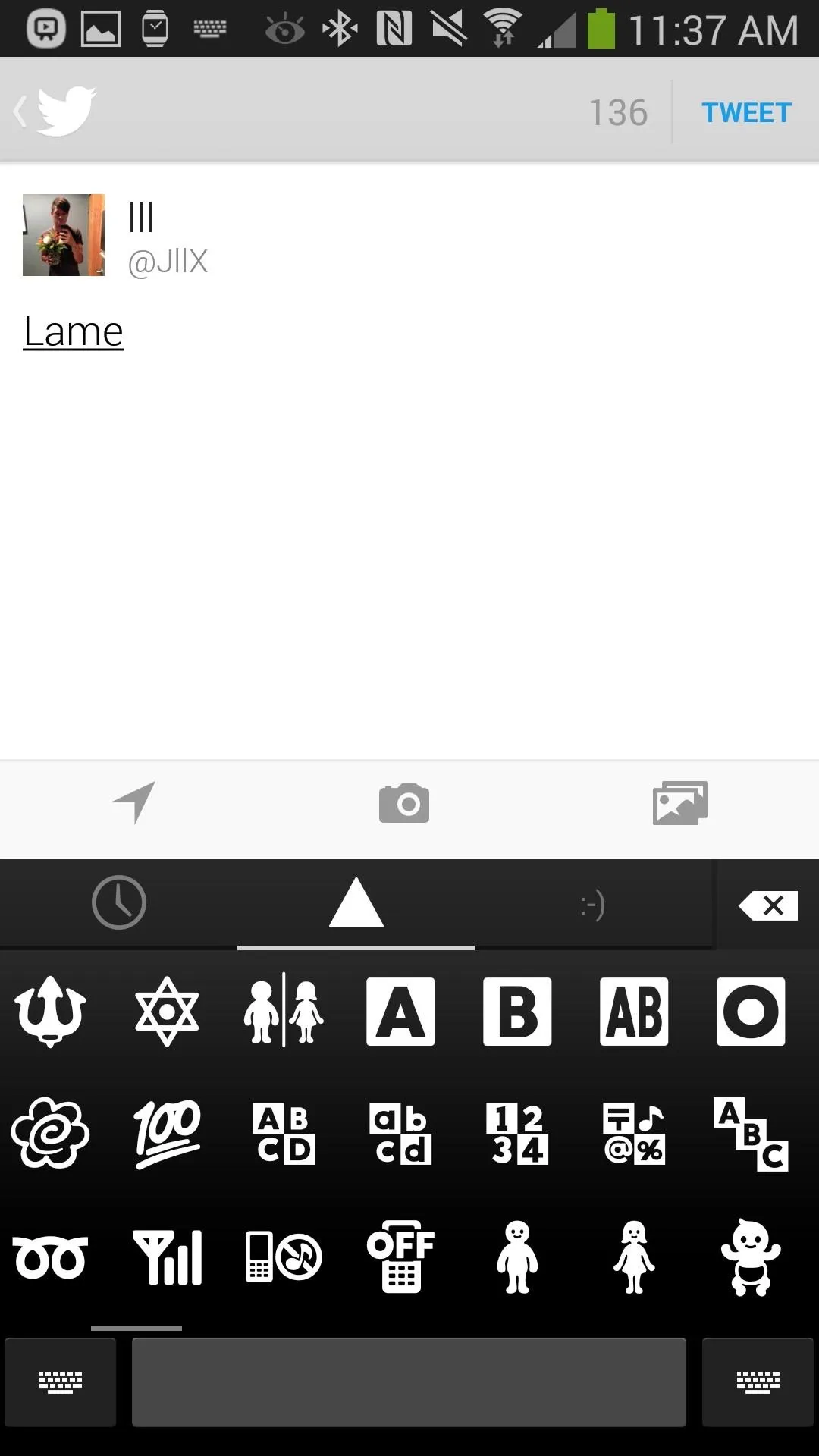
Note: If you're running a 4.4 ROM, you'll see many more emojis and all of them in color as well.
Overall Thoughts
While they keyboard isn't a monster like TouchPal X Keyboard and WORDWAVE, it provides a great alternative to the stock Samsung keyboard on your device, especially for those that don't need all the extra features. It's straightforward, it's simple, and it's very clean, which is what makes it a great keyboard to work with.
Let us know how you like it, in the comments below!




Comments
No Comments Exist
Be the first, drop a comment!