Transparent status bars and new lock screens weren't the only new additions that came with the Galaxy S3 KitKat update. Along with better battery life and a smoother user experience, we got a new toggles design and recent apps menu.
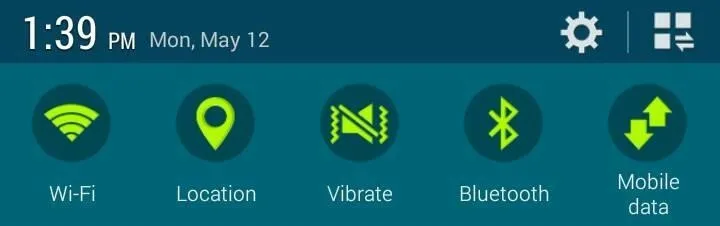

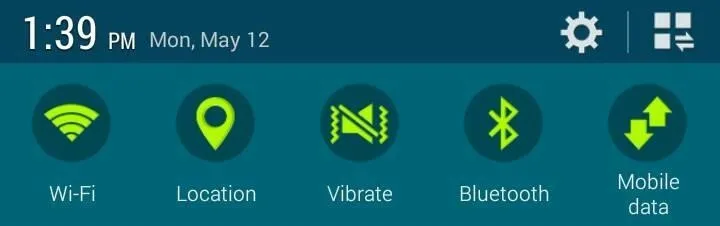

Of course, Samsung's infinite wisdom left these two aesthetic features hidden away. Luckily, with root, you can easily enable them with just a few quick edits.
Your Device Needs to Have Android 4.4.2 KitKat
Now, first things first, I know a lot of you don't have official KitKat. Because this mod will only work with the stock TouchWiz version of Android 4.4.2, at the current time it will only work with the Sprint variant.
That being said, S3 owners on AT&T, T-Mobile, and Verizon Wireless should expect to see their updates sometime in the next few weeks to months, but there are no official timetables.
Unfortunately, international S3 owners will be left out, at least until a workable port is becomes usable. Because the international models shipped with 1GB of RAM (versus the 2GB on U.S. variants), Samsung has officially ruled out a KitKat update for those devices.
Of course, if you don't feel like waiting for your update, you can always use an Xposed module and some tweaked settings to achieve the same look for the toggles, as Mike showed you here.
Step 1: Root Your Device
While traditional methods will work, if you are on the latest ND8 build and are not rooted, all you need to do is flash Chainfire's SuperSU through Odin.
Simply download the .zip and extract the .tar file. Place that file in the PDA slot in Odin, make sure that USB debugging is enabled, and flash away.
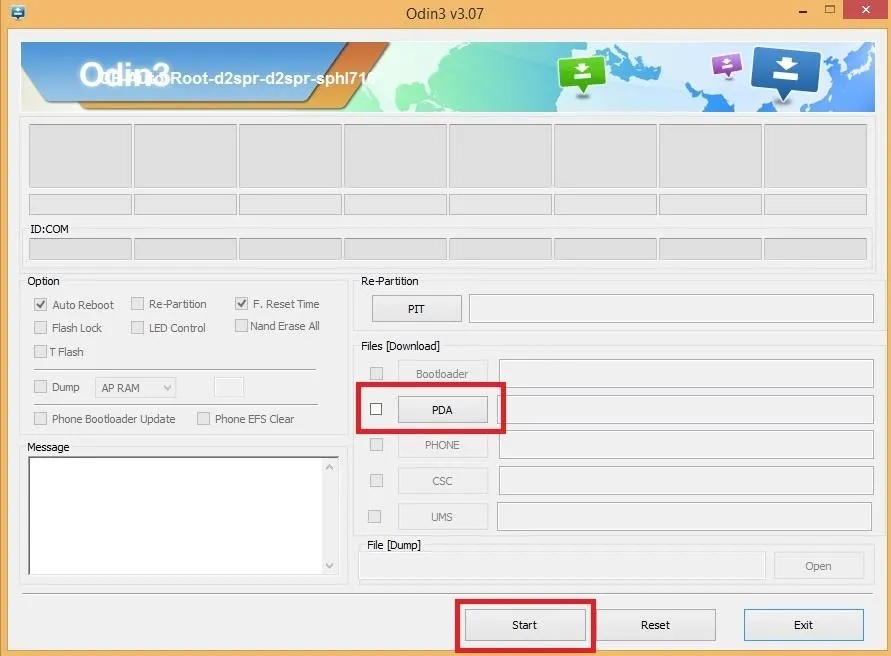
Once the flash is completed and your device has rebooted, head to Google Play and update the SuperSU app.
Step 2: Edit Your Build.prop File
Thanks to developer Hawkish, enabling these hidden theming elements is as easy as editing your build.prop file. Similar to the Samsung Milk Music hack, we simply need to change our device properties.
I'll be using Root Explorer, but you can use any other root-capable file explorer for this. Navigate to your System directory, find the file called build.prop, tap it, and open with RB Text Editor.
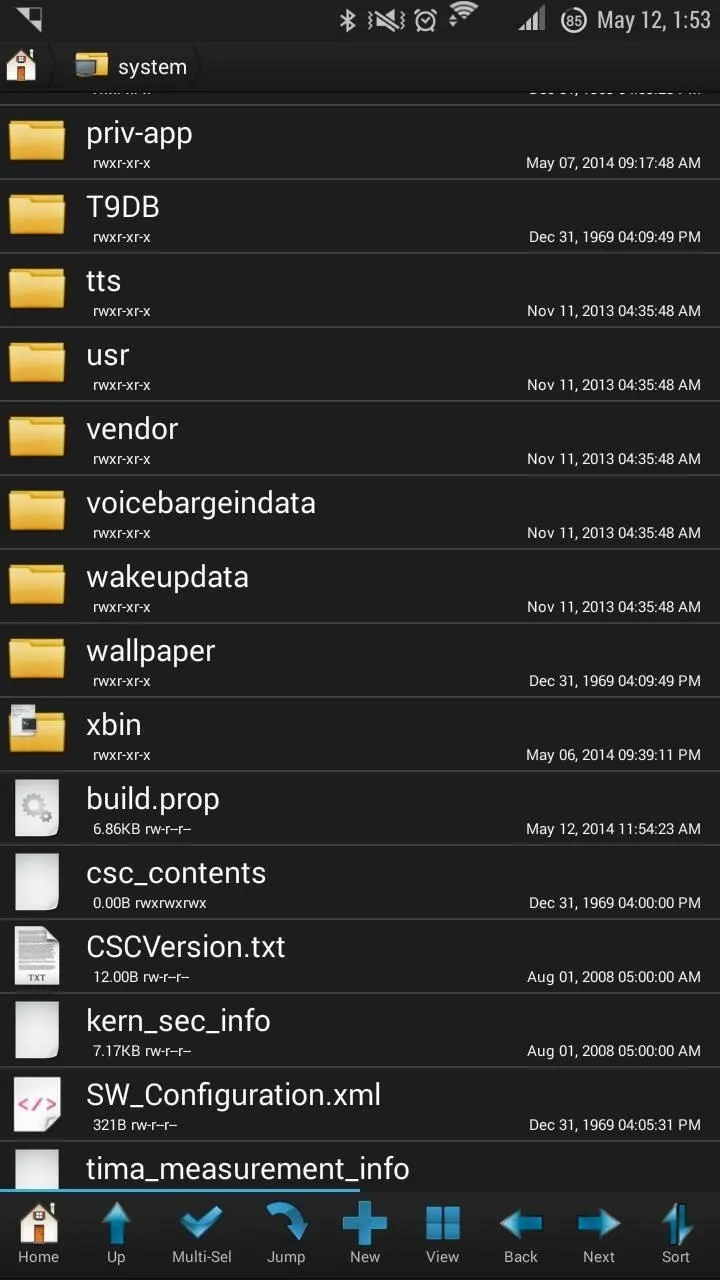
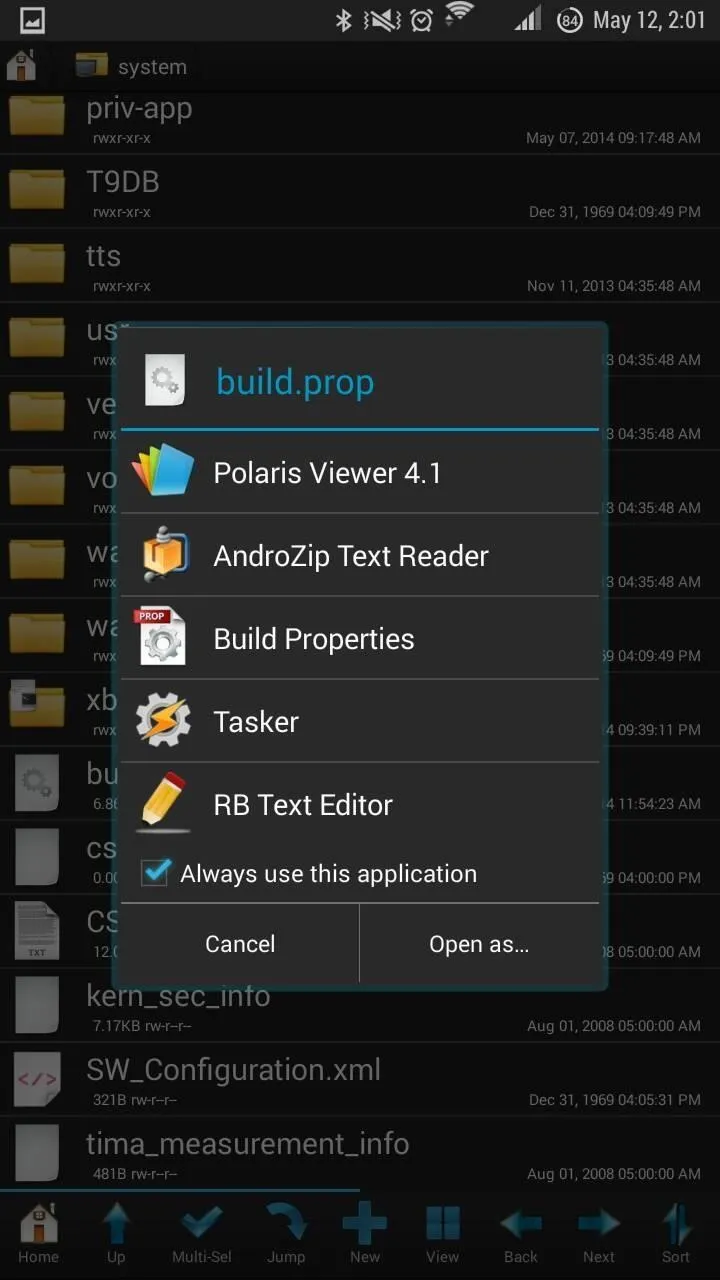
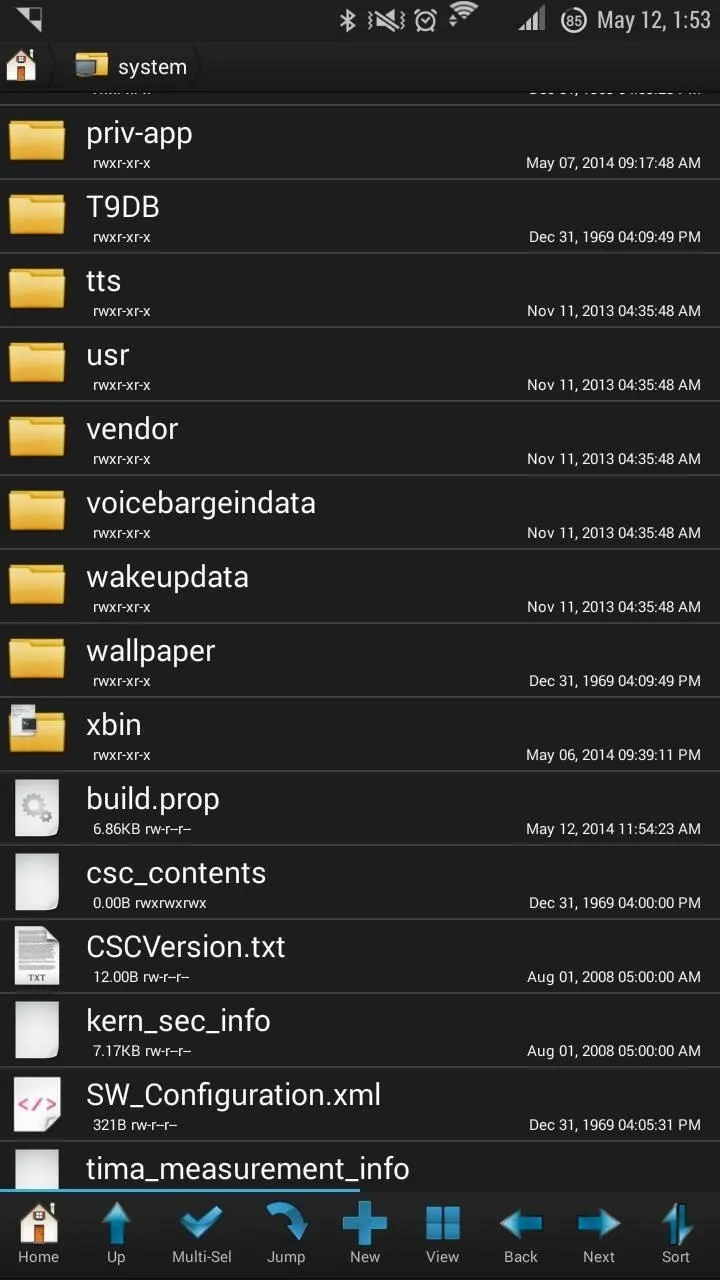
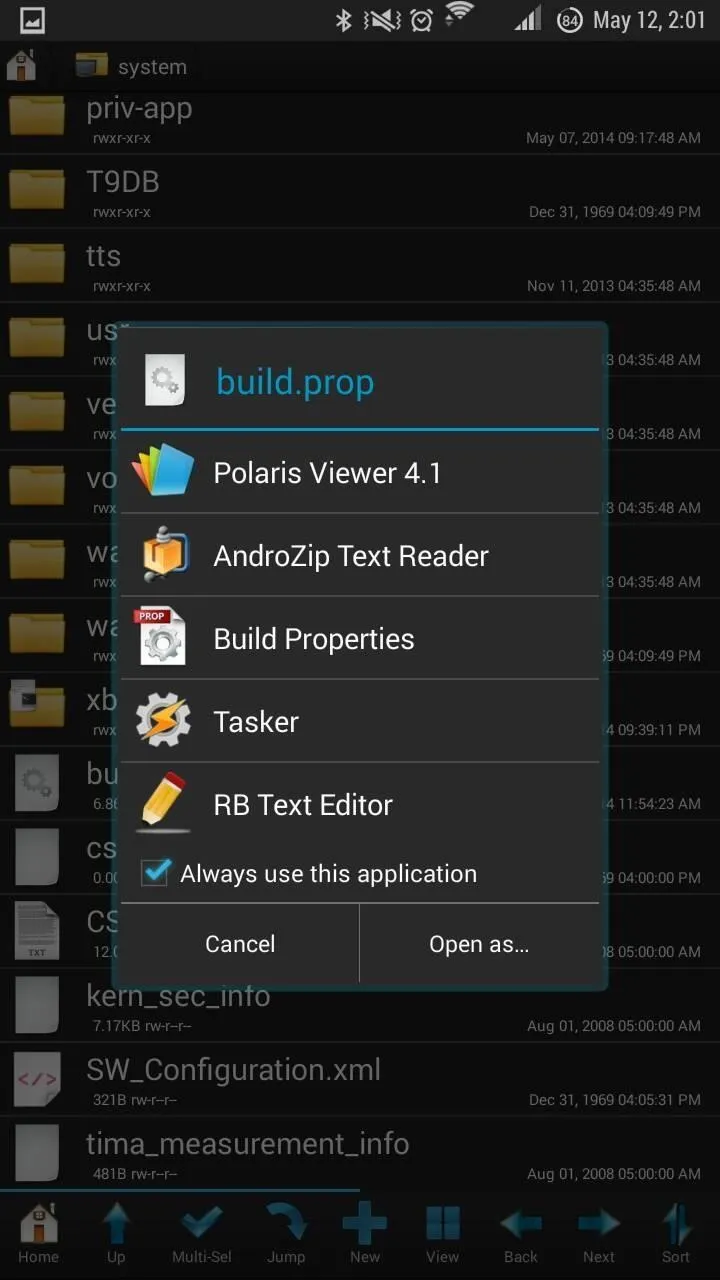
Find the following two lines, and change them so they say SM-N900S:
- ro.product.name
- ro.product.device
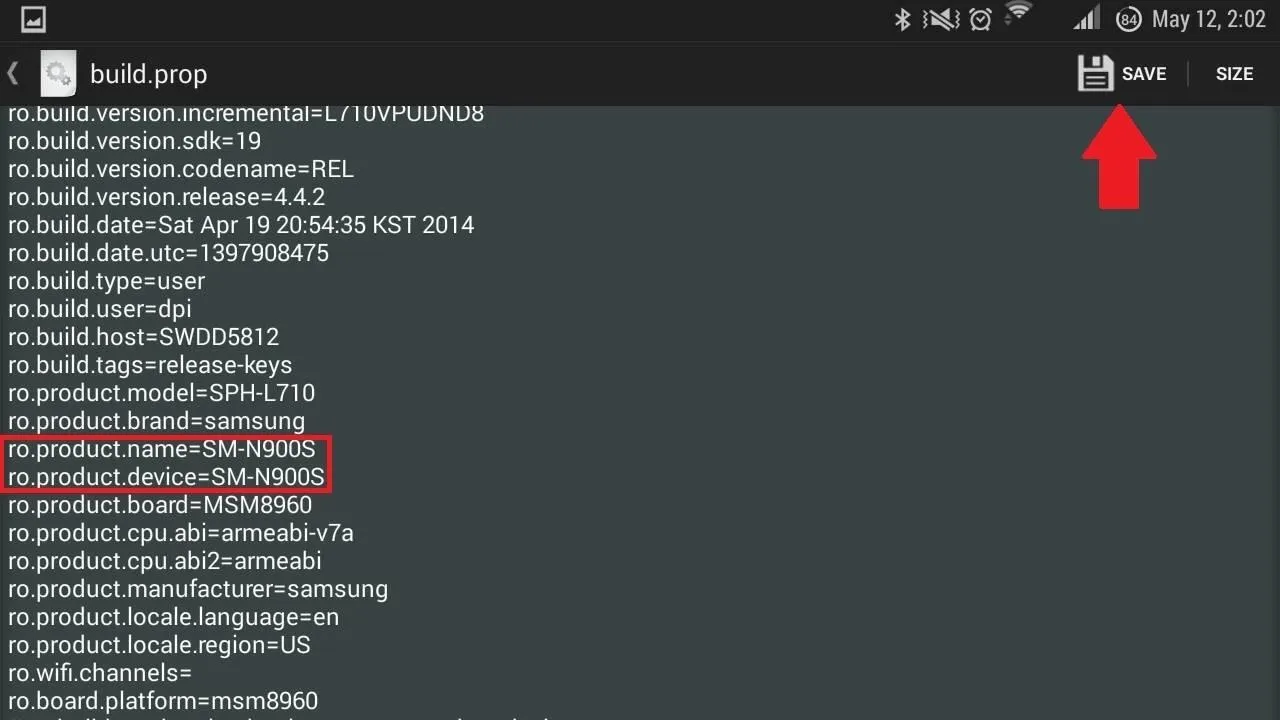
Now hit the "Save" button and reboot your device.
Done!
When you are back up, your toggles and recents panel will have the new Samsung Galaxy S5 user interface.
What do you think of the new toggles and recents app menu?





Comments
No Comments Exist
Be the first, drop a comment!