I like being fast at everything (well, almost everything), and I expect no less from my smartphone. So when I'm using an app on my Samsung Galaxy S3 that takes up the full display, I don't want to swipe down twice to get to my notifications—I want to swipe down once.
The Slow Way to See Notifications in Full Screen Apps
Currently, when you're playing a full-screen game or watching a movie in a video app on your GS3, you have to swipe down once to reveal the Status bar, and once more to reveal the Notification tray. Sometimes, it's even a little buggy, where the second swipe just makes the Status bar close.
It's not the end of the world, but it's something that unnecessarily slows me down.
The Fast Way to See Notifications in Full Screen Apps
Thankfully, Nelson over at Samsung Galaxy Note 2 softModder shared an app recently that nixes this problem—and it works great. It's called Swipe Status Bar and was created by Android developer Tomáš Chládek.
Using Swipe Status Bar
Configuring the Swipe Status Bar tool is pretty easy. Just head to the Settings and you can set either a one-finger quick swipe down to reveal the Notification tray, or you can enable two-finger swiping if that's your thing. You can also adjust the sensitivity along with a few more things.
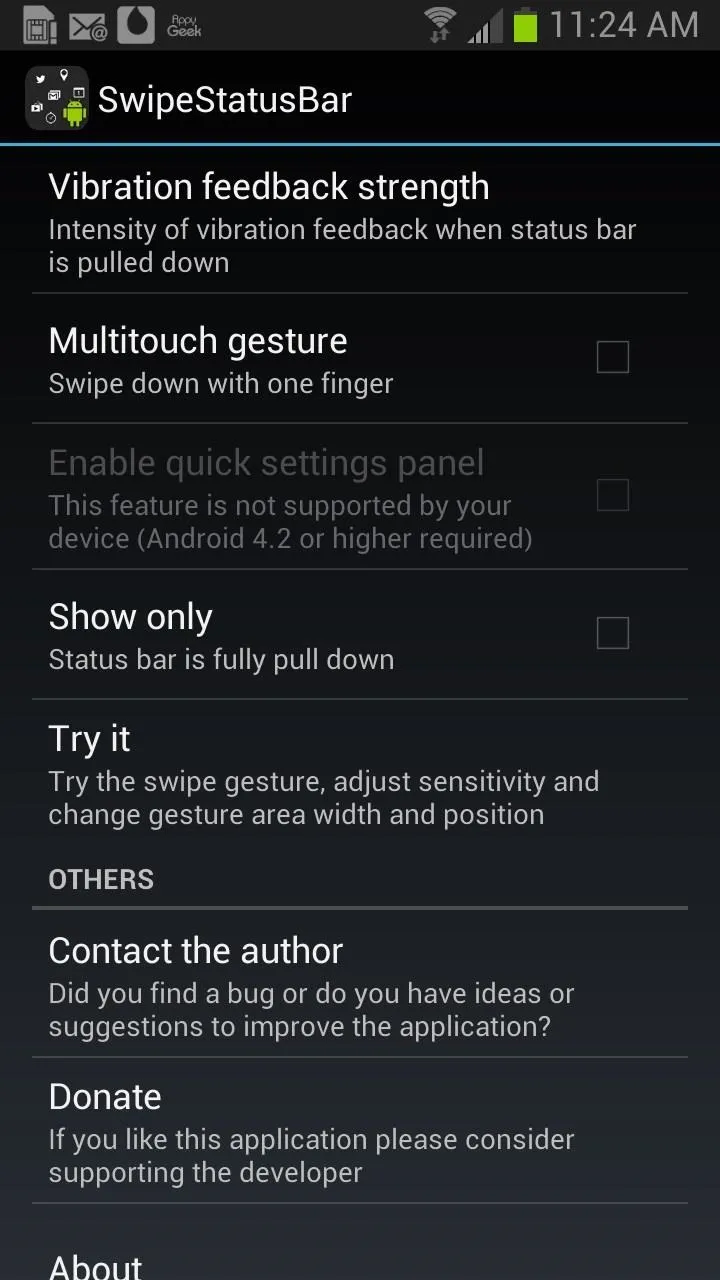
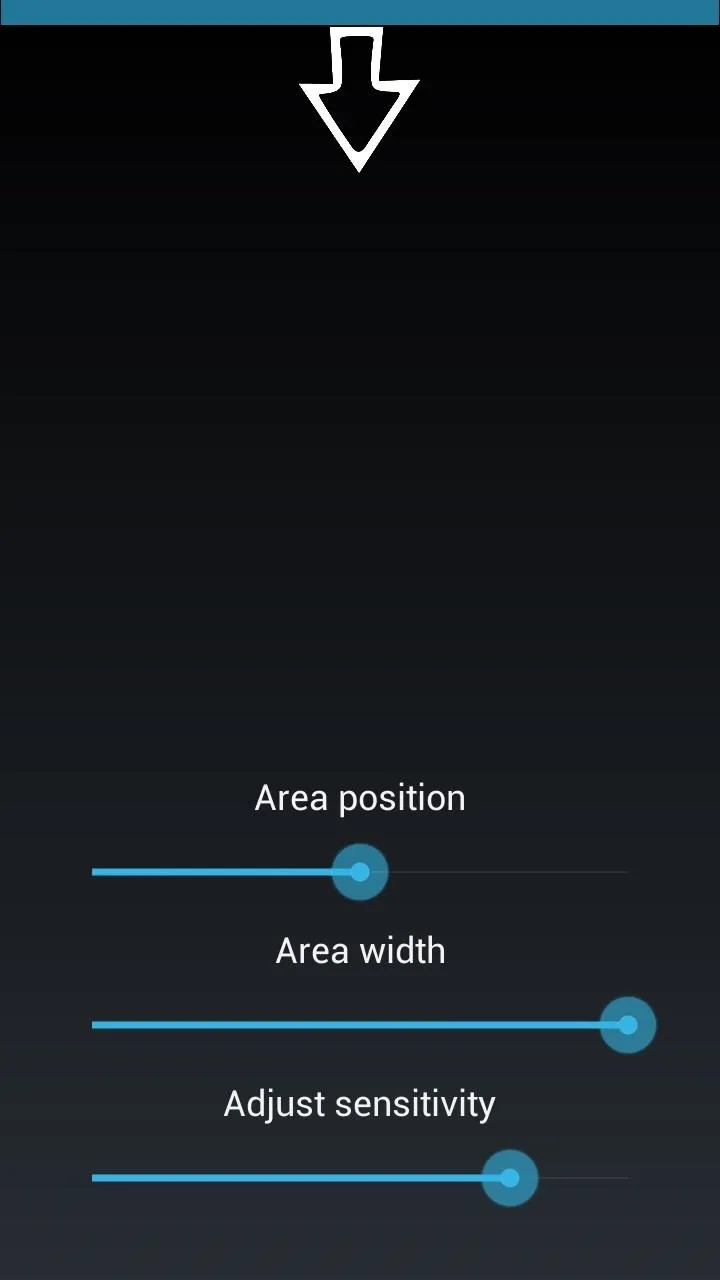
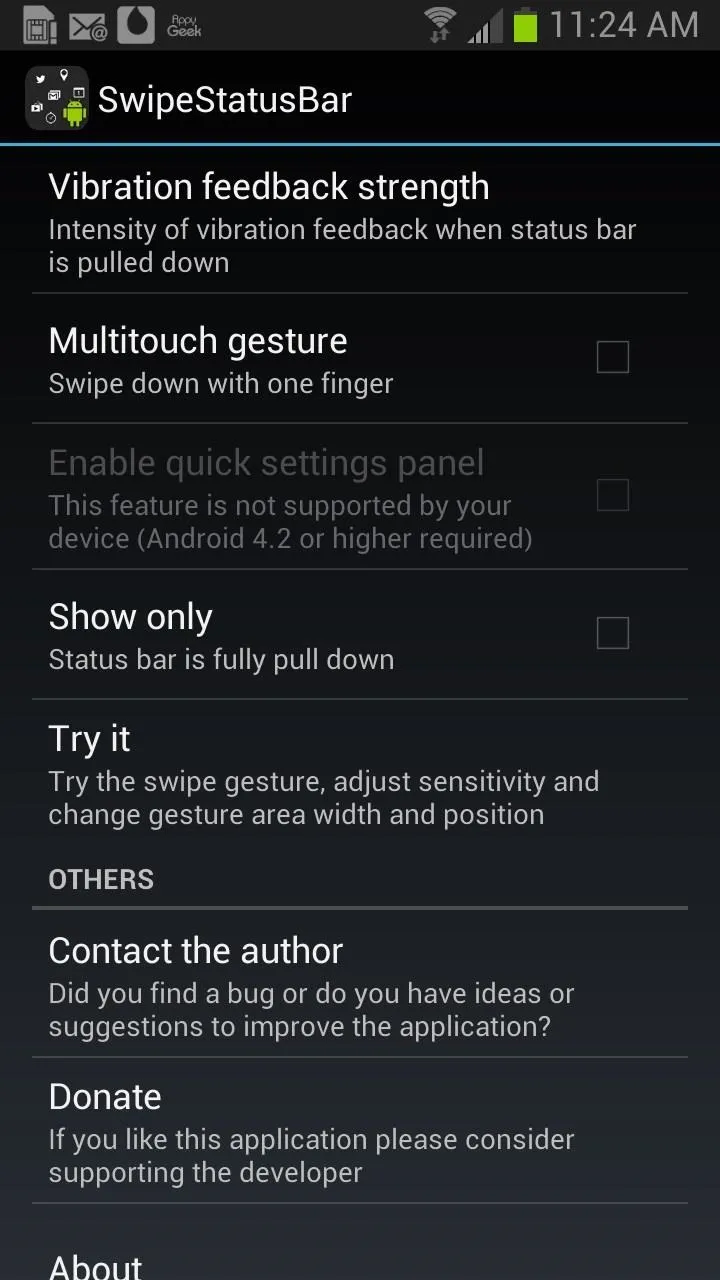
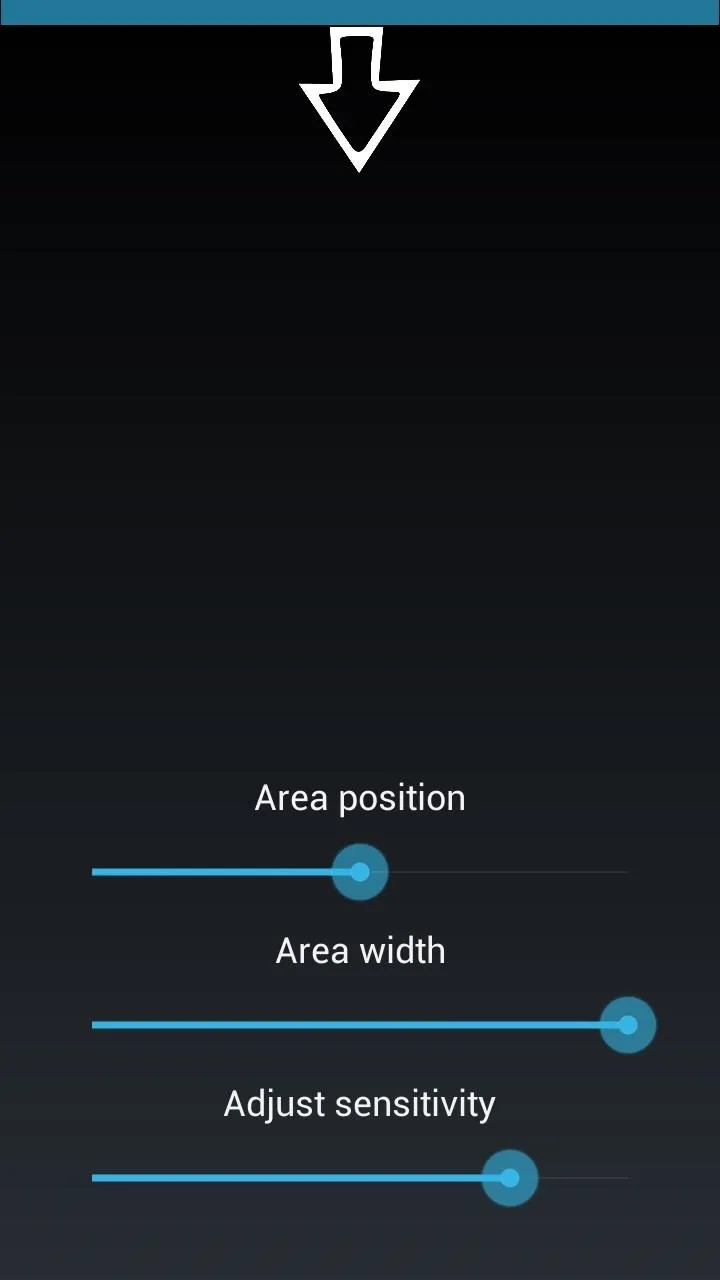
So, if you want to cut out that extra step, Swipe Status Bar is the easiest solution. No ads, no root, no problem. For more info on what Swipe Status Bar can do, check out Nelson's guide on it over at Samsung Galaxy Note 2 softModder.
Let us know how it worked for you in the comments below!



Comments
No Comments Exist
Be the first, drop a comment!