Trying to explain something difficult over the phone can be pretty frustrating if the other person doesn't understand you. Using text messages can be useless for auditory learners, and a phone call won't do much good for a reading or visual learner.
Now there's a way to satisfy all of these types of learners at the same time, whether you're helping a friend out with calculus homework or teaching your mother how to forward an email.
Clarisketch is a free Android app from SPINCODERS that lets you combine photos, drawings, and voiceover instructions into an easy-to-view video that won't get lost in translation. While it works with other Android phones, sketching on a Samsung Galaxy Note 2 or Note 3 with the S Pen is a breeze.
Step 1: Starting a New Sketch
First, make sure you install Clarisketch from the Google Play Store, then open it up to begin your first sketch. At the top, you'll have the option to start a new blank sketch, add a picture from your gallery, or take a brand new photo.
Once you select a blank canvas or picture, you'll have the option to start drawing on the screen and record audio narration, adjust the level of ambient noise, and zoom in and out of the picture.
When you're ready to start making your sketch, tap on Record.
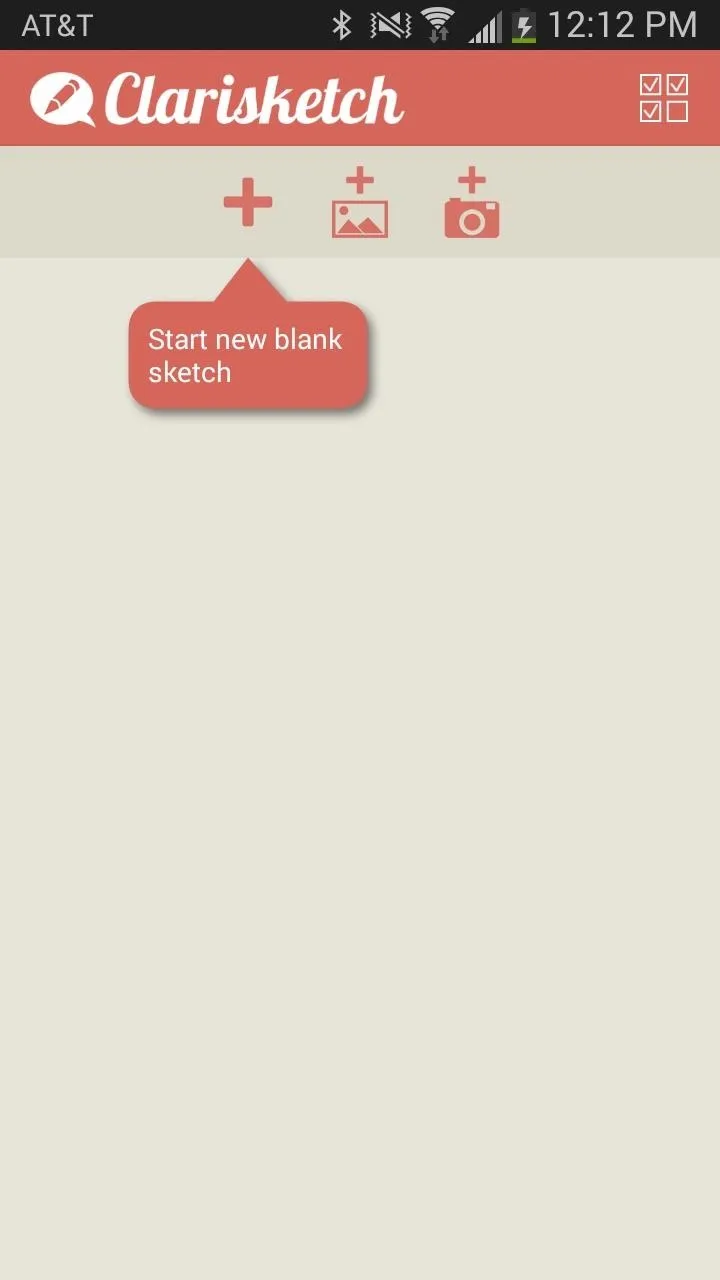
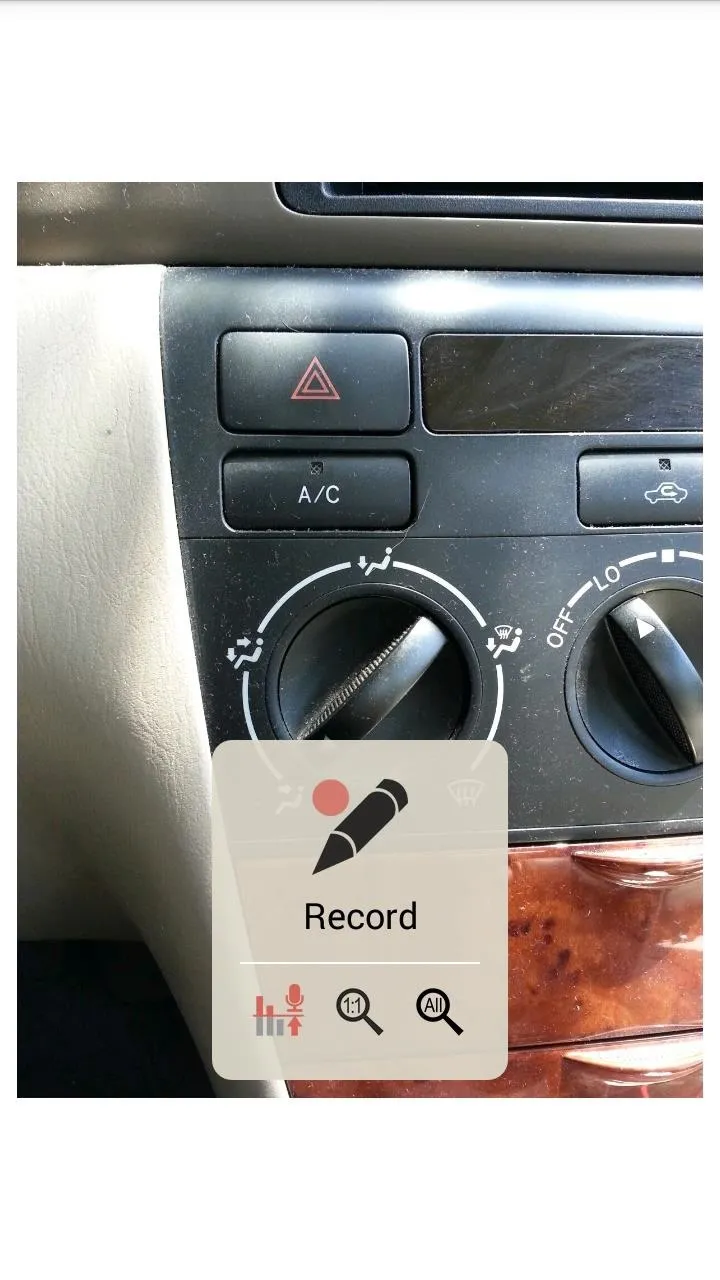
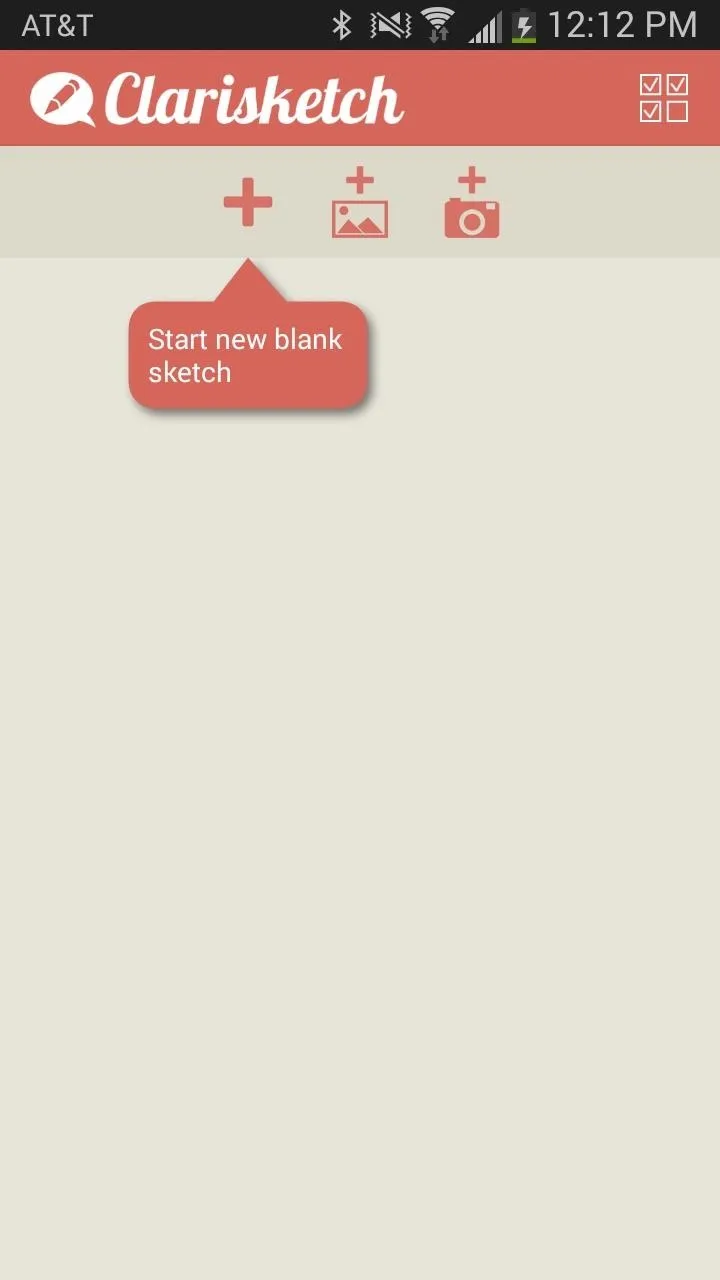
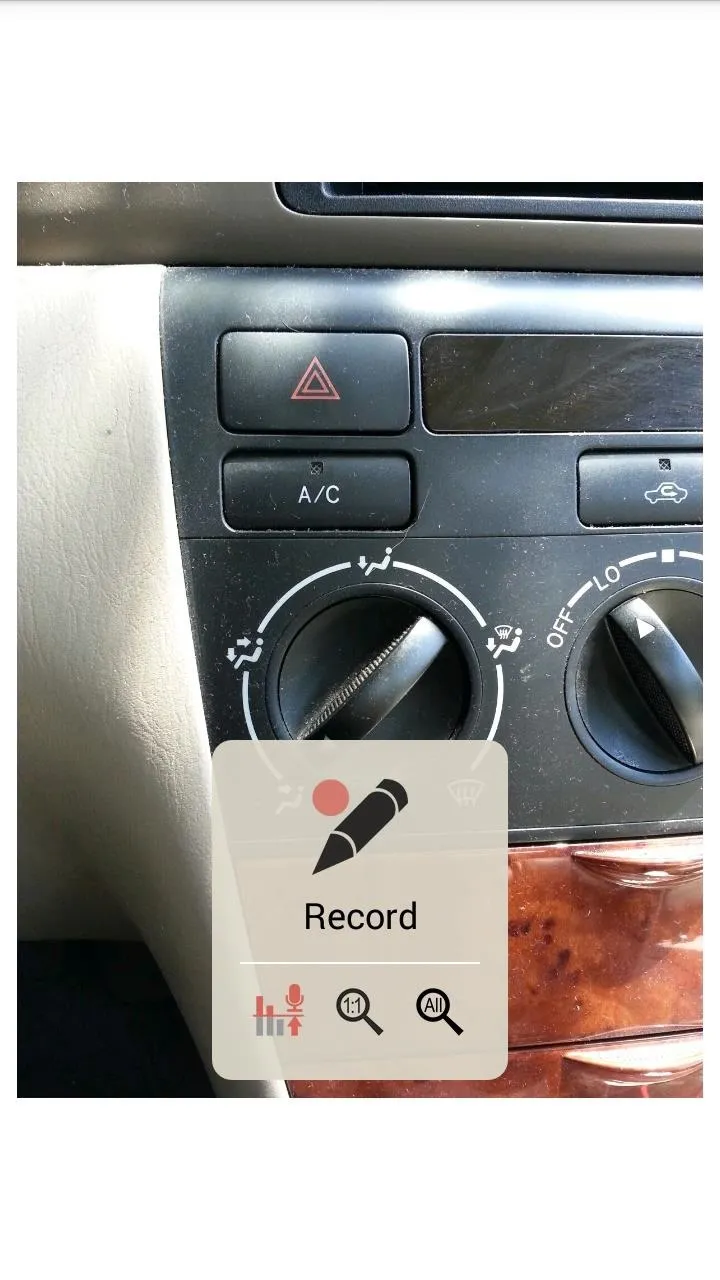
As soon as you begin speaking, Clarisketch will begin recording the video, all of which can be monitored by looking at the timer at the top right corner.
Step 2: Using the Editing Tools
In the top menu bar, you can change the pen (or brush) width, opacity, and color. In the bottom panel, you can erase your drawings, zoom in and out, and return to your last drawing stroke.
Once you're finished creating your sketch, tap on the black stop icon in the top right corner to end the recording. Now you'll have added options to play your video and share it.
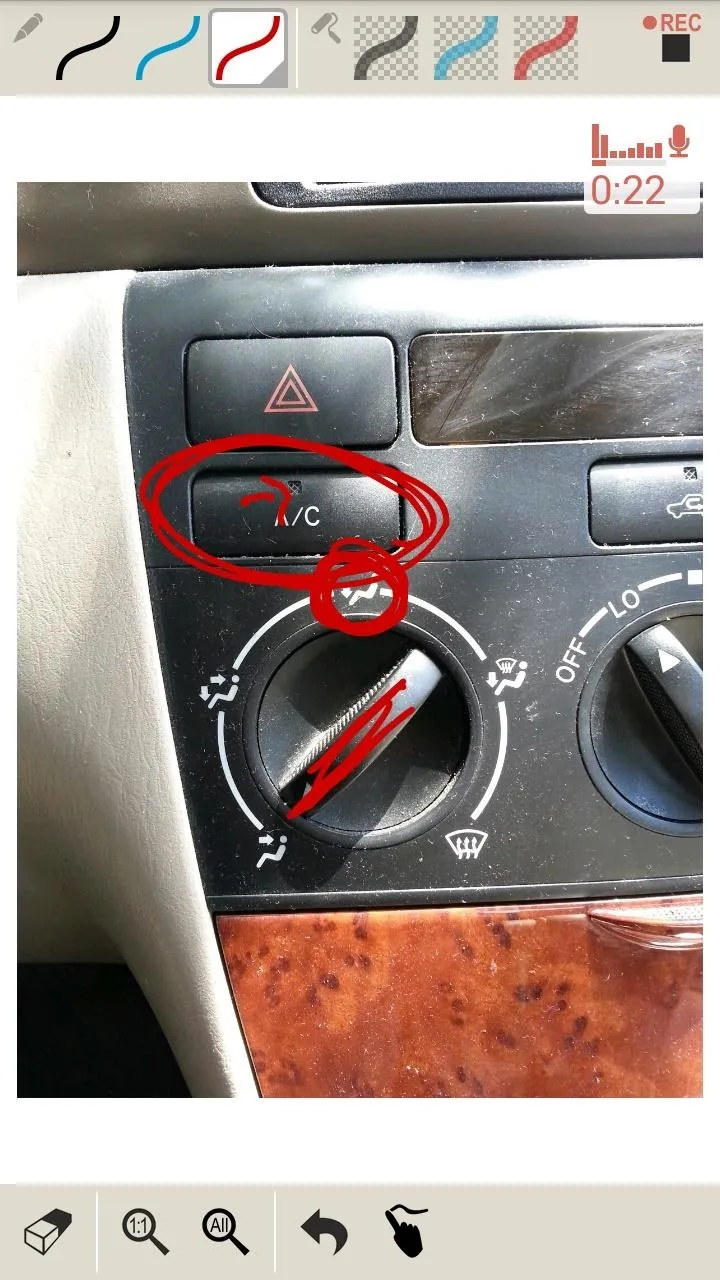
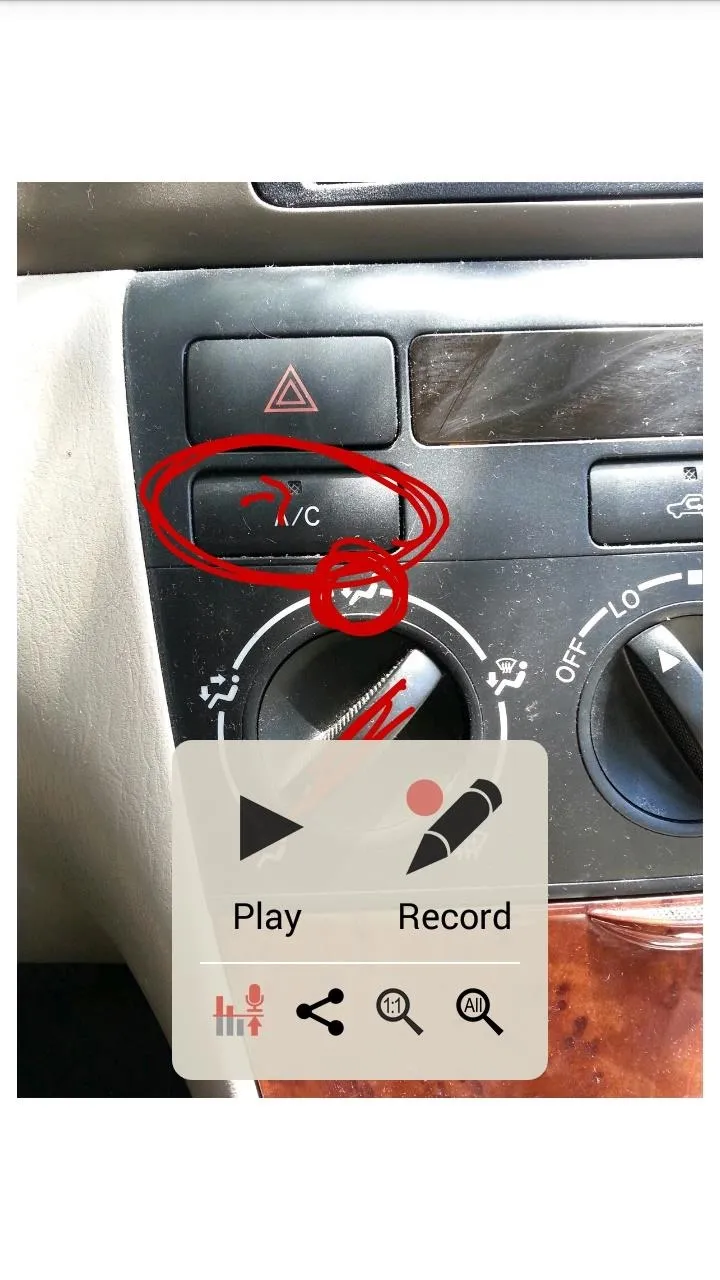
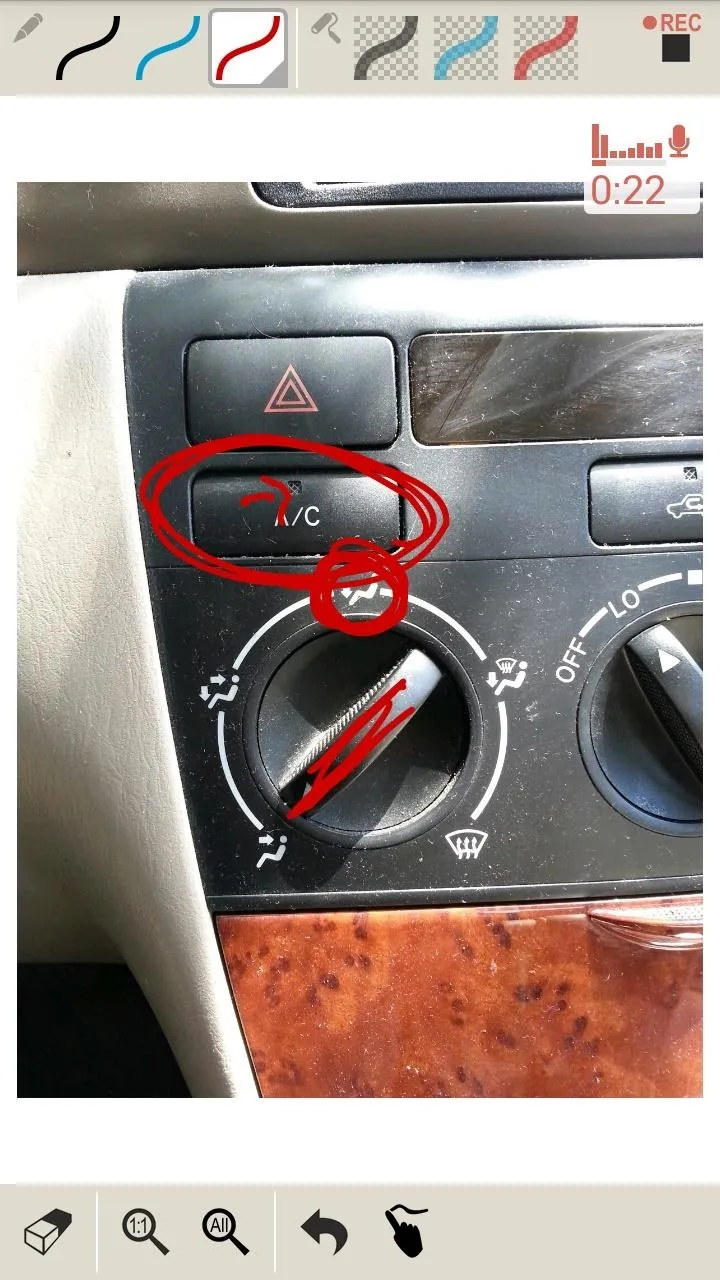
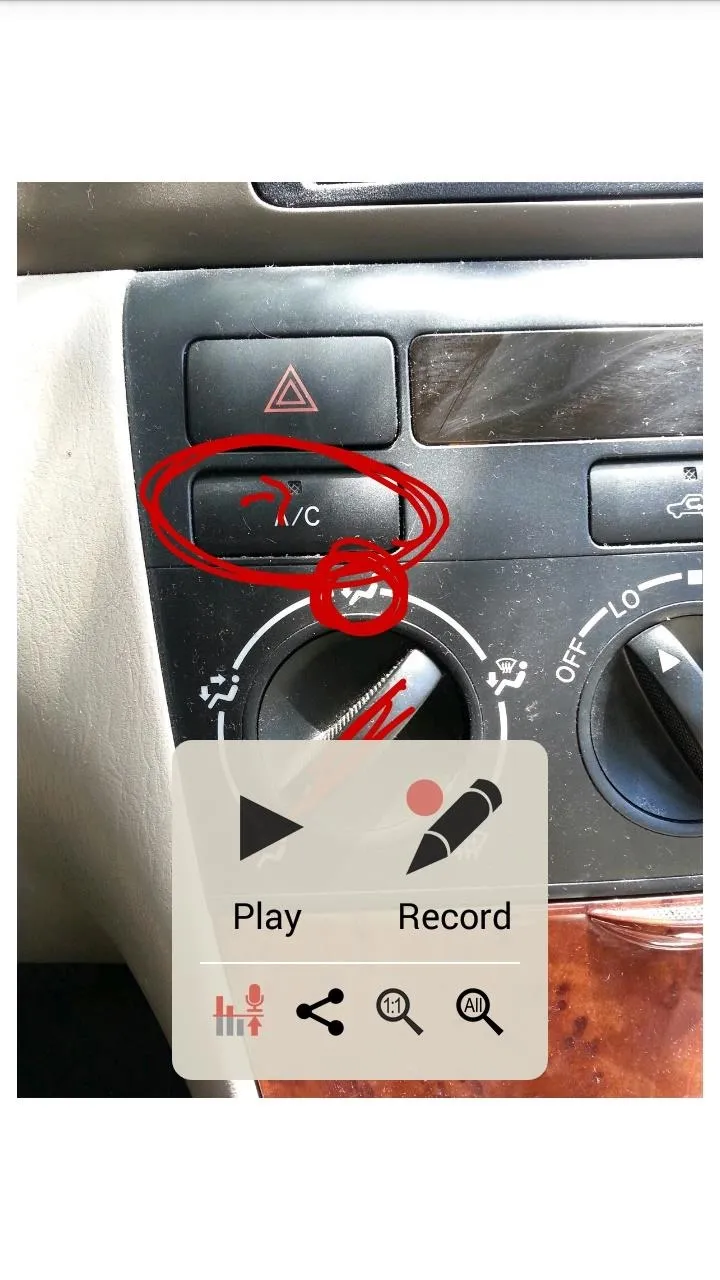
Step 3: Sharing Your Sketched Video
When you share your sketch (video), you'll have the option to title it and select whether you want to share it privately or post it to Clarisketch's website for anyone to see. Tap the Share button and you'll have options to share it via email, messaging, social media, and more.
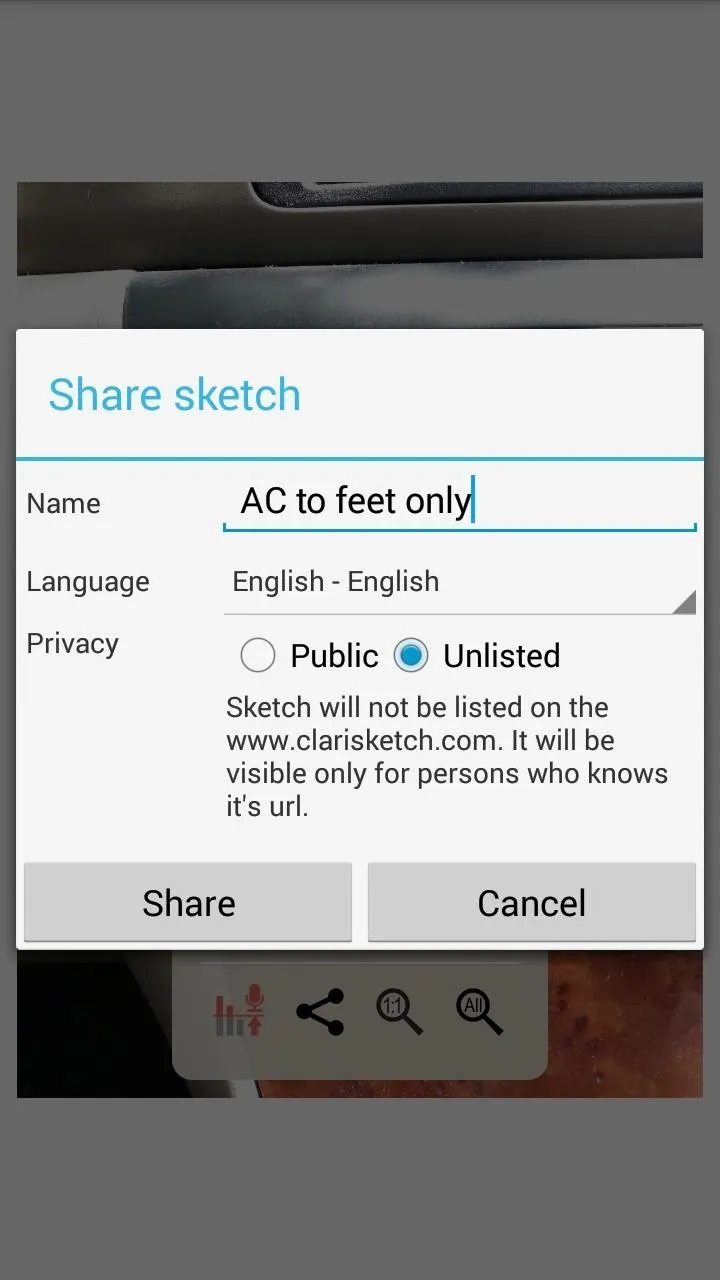
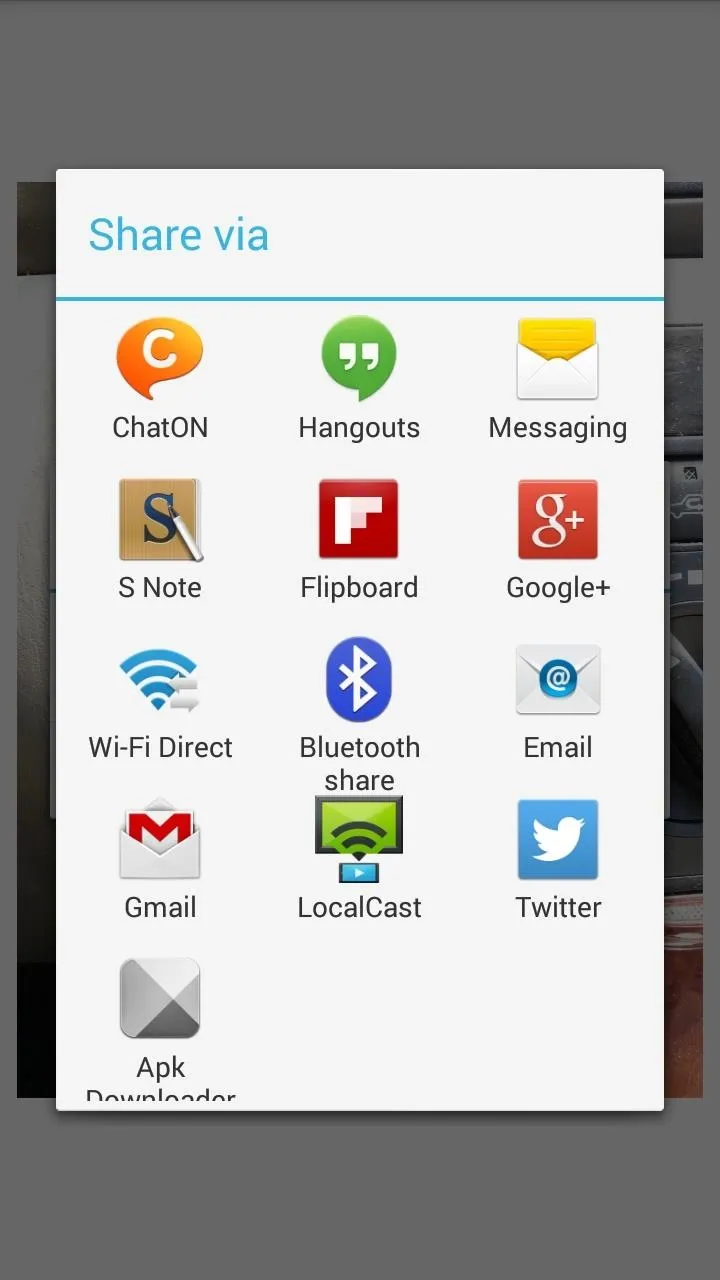
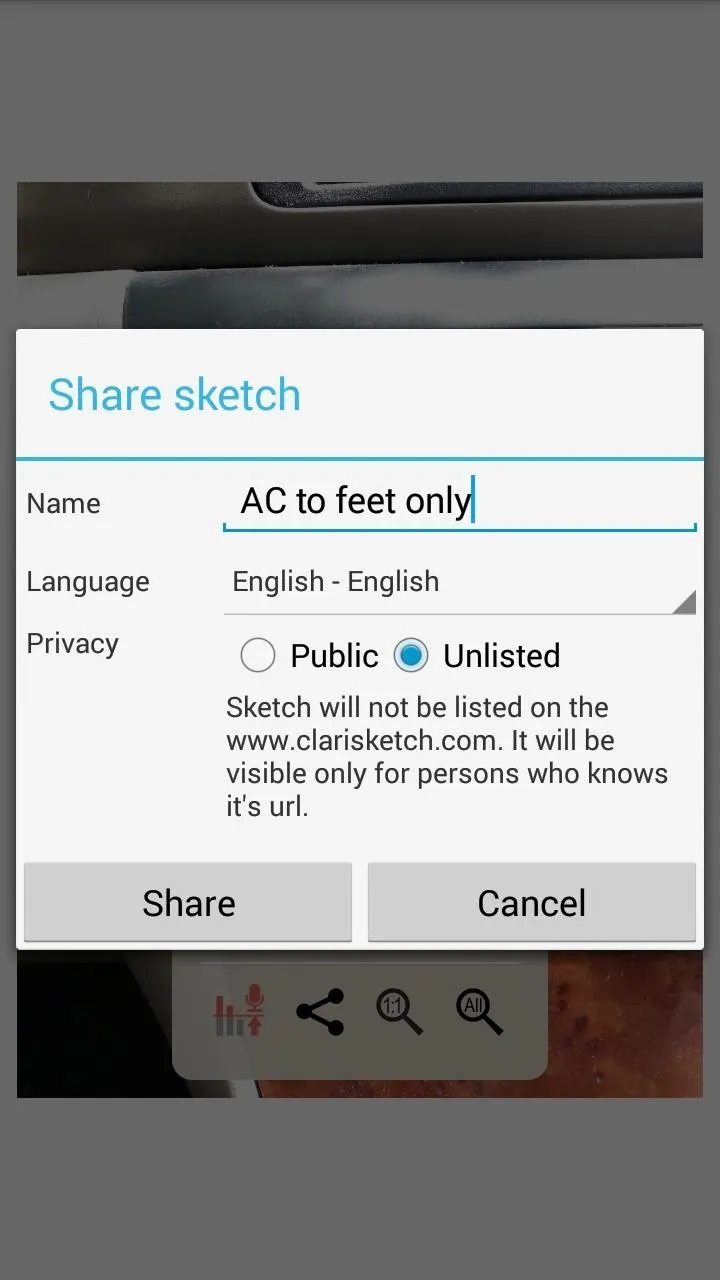
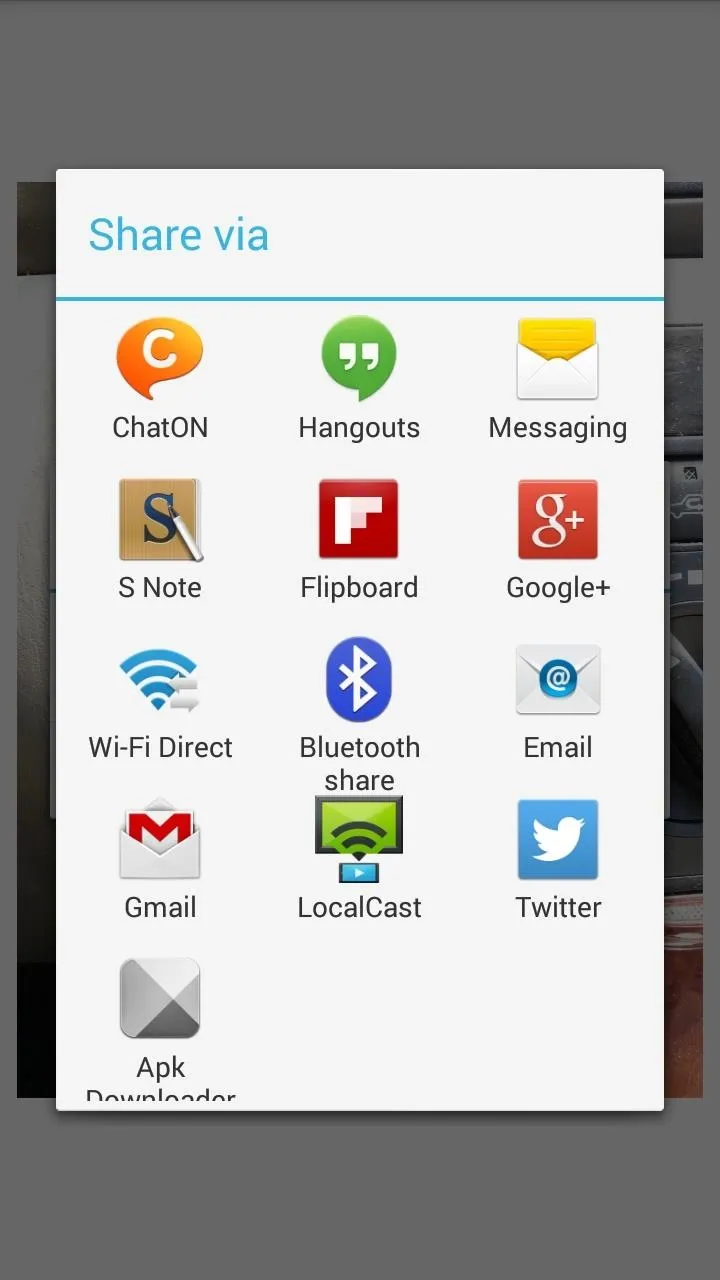
Below, you can see that I shared the link via Twitter.
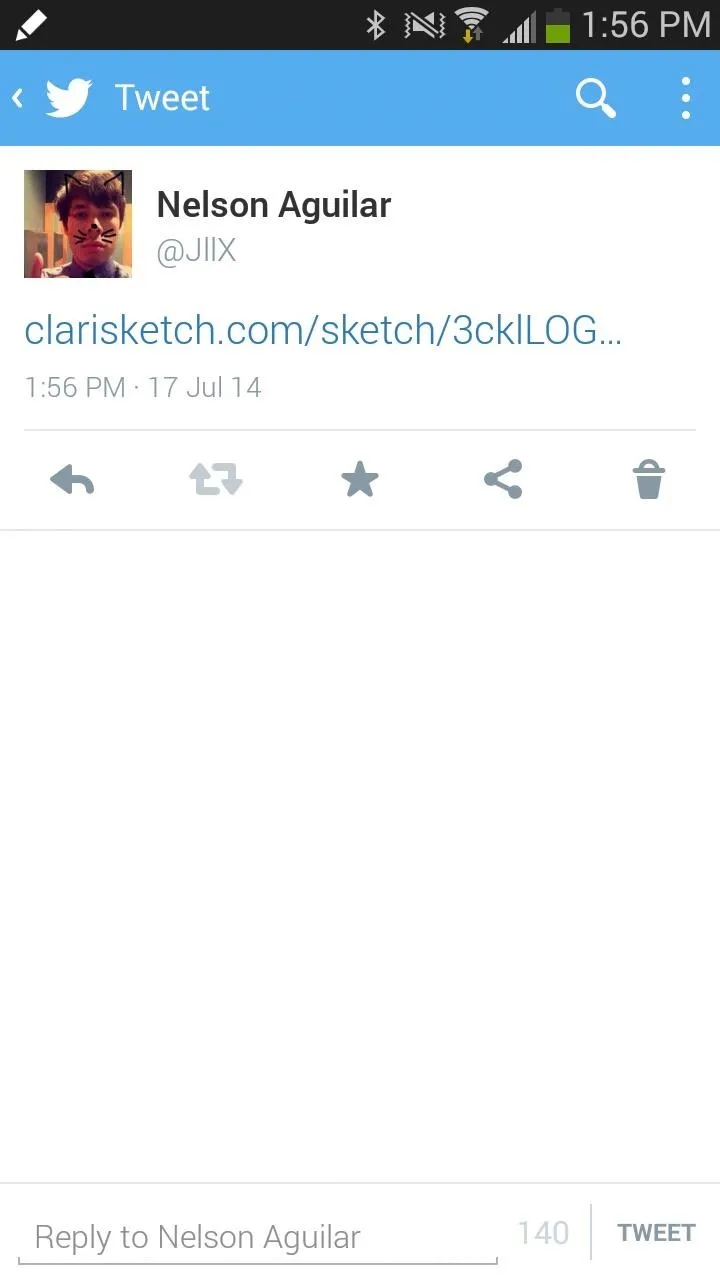
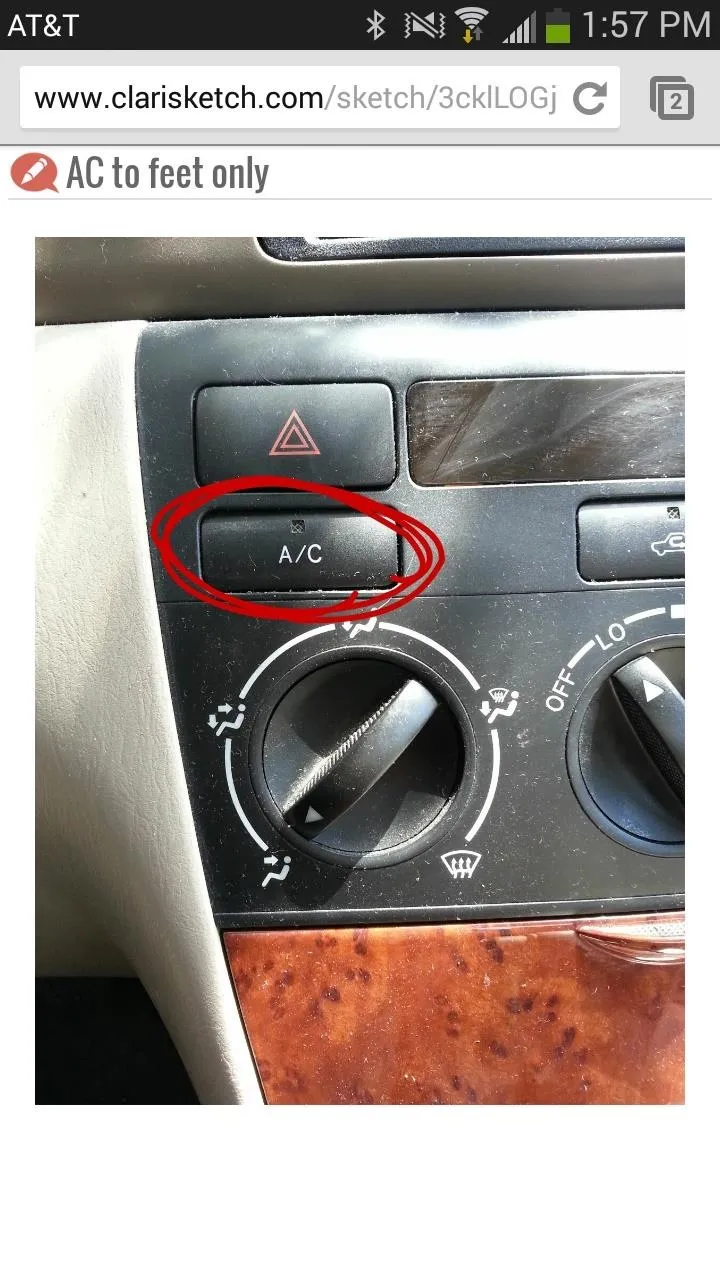
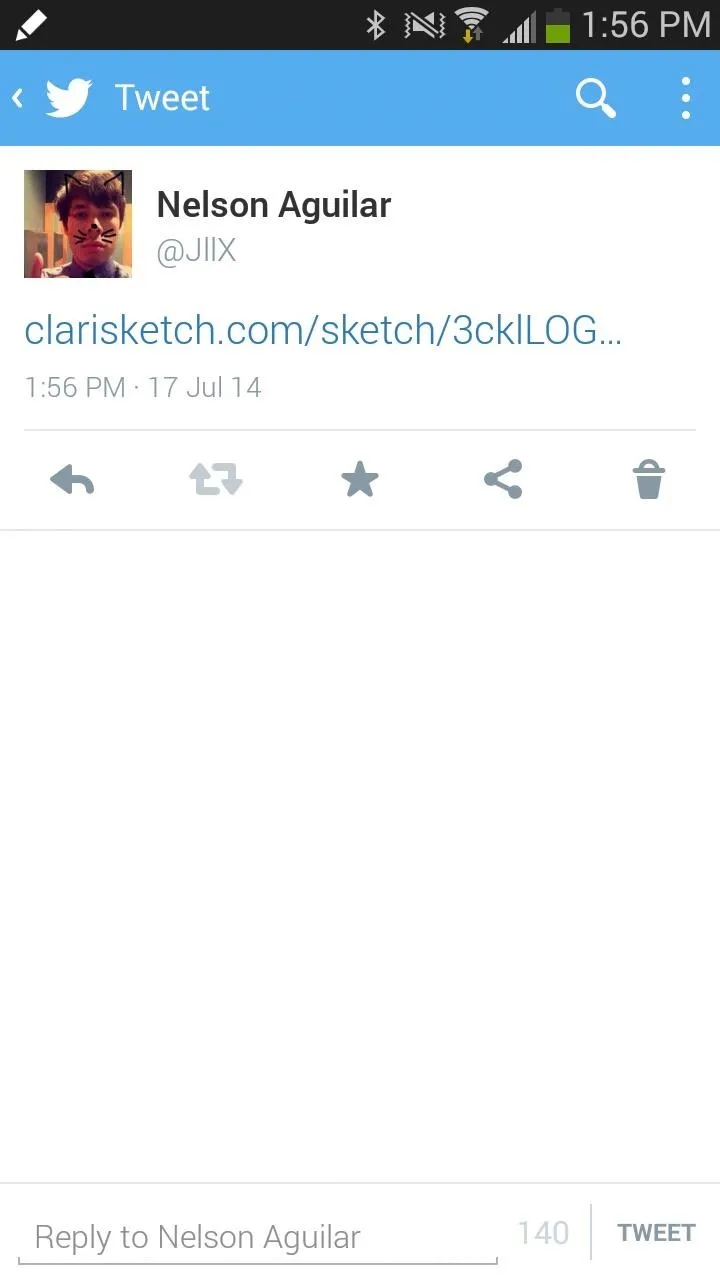
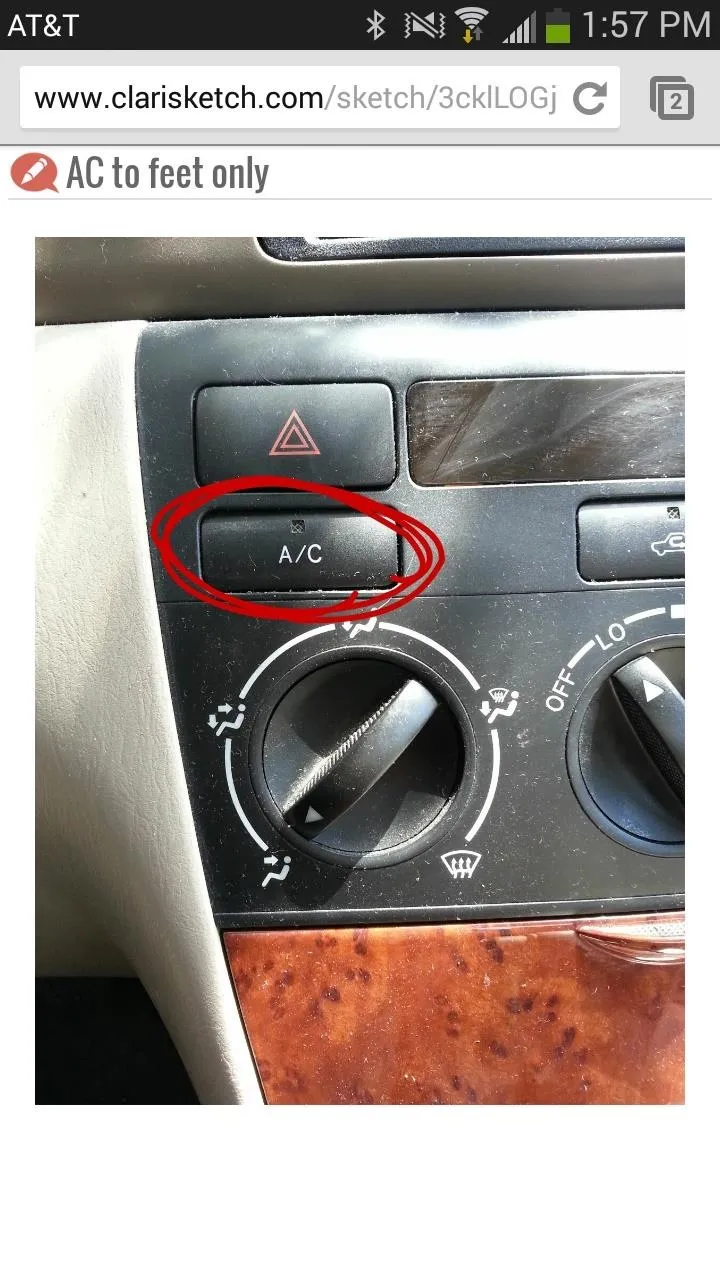
Best of all, people you share with don't need Clarisketch to watch the video; all they need to do is tap on the link and watch the video in their web browser. It's that simple.
Sure beats a confusing phone call with mom or a long-winded conversation with your friend via text messages. Now, once Clarisketch figures out how to incorporate kinesthetic learners into the mix, there will be not stopping it.




Comments
No Comments Exist
Be the first, drop a comment!