There's something missing on your brand new Samsung Galaxy S4, and if you're a softModder like me, you know exactly what it is already. If you don't know, keep reading, because you should—anyone who wants a better Android experience should.
The Developer Options
The hidden "Developer options" will allow you to great things on your GS4, including give you access to ADB settings, USB debugging, and various monitoring tools for your device. It's also the one of the first steps to rooting the GS4 and making your phone run faster. It's a must have for softModders.
When the Jelly Bean 4.2 Android update was released, Google got rid of the easy access Developer options menu, which means your GS4 doesn't have it either. Go ahead, scroll down to the bottom of your Settings page and see for yourself. Nada.
They thought it was best to remove the menu in order to prevent newbs from screwing up their devices, but it's not actually gone. It's just hiding.
How to Unlock the Developer Options
To unlock this Easter egg, just go to Settings -> About Device and scroll down to the Build Number.
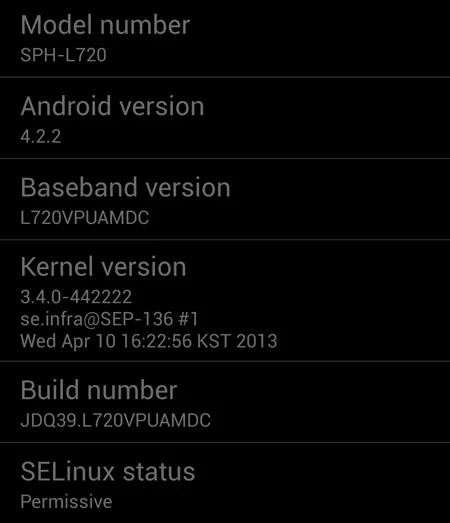
Now, tap on your "Build Number" seven times, and you should see a toast notification pop up saying "Developer mode has been enabled."
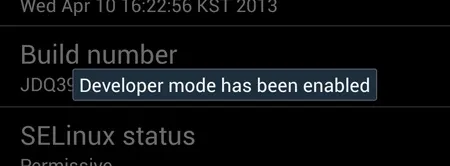
Voilà! Back out of the About Device menu and you'll see Dev options back where it belongs, so you can turn on USB debugging and whatever else you want to.
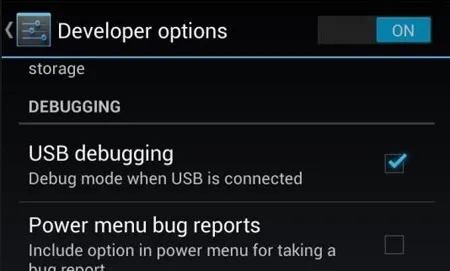
If you updated to Android 4.2 on your old Samsung Galaxy S3 or other Android device, this is probably nothing new. If this is your first go on the new Jelly Bean or KitKat version, well...now you know.
Cover photo by Android Central





Comments
No Comments Exist
Be the first, drop a comment!