While it may not always be practical, controlling your smartphone with air gestures can be pretty awesome. I would bet that if someone in public saw you using gestures to maneuver through your device, they'd be pretty impressed—and also kind of creepy for watching you.
With the release of the Samsung Galaxy S4, the world was introduced to Air Gestures—a touch-free way of answering phone calls, scrolling up & down, swiping left and right, and more. If you're a Samsung Galaxy Note 2 owner and have some mild buyer's remorse over your lack of air gestures, I'm here to show you how to bring your device up to speed.
How to Get Air Gestures on Your Samsung Galaxy Note 2
A new app called Hovering Controls by XDA Senior Member forgin allows you to open any desired app with several different hand gestures. Not only that, but you can also control the play, pause, next and previous functions for your music and mute alarms or a ringing phone.
Step 1: Installing Hovering Controls
As far as downloading Hovering Controls goes, you have a couple options. I actually got in on the free beta version, but there is a new free XDA version you can download from forgin's post on XDA (the APK file). Just make sure you have Unknown sources checked in Menu -> Settings -> Security, then click on the finished download in the Notification tray and complete the action with either Package Installer or Verify and install.
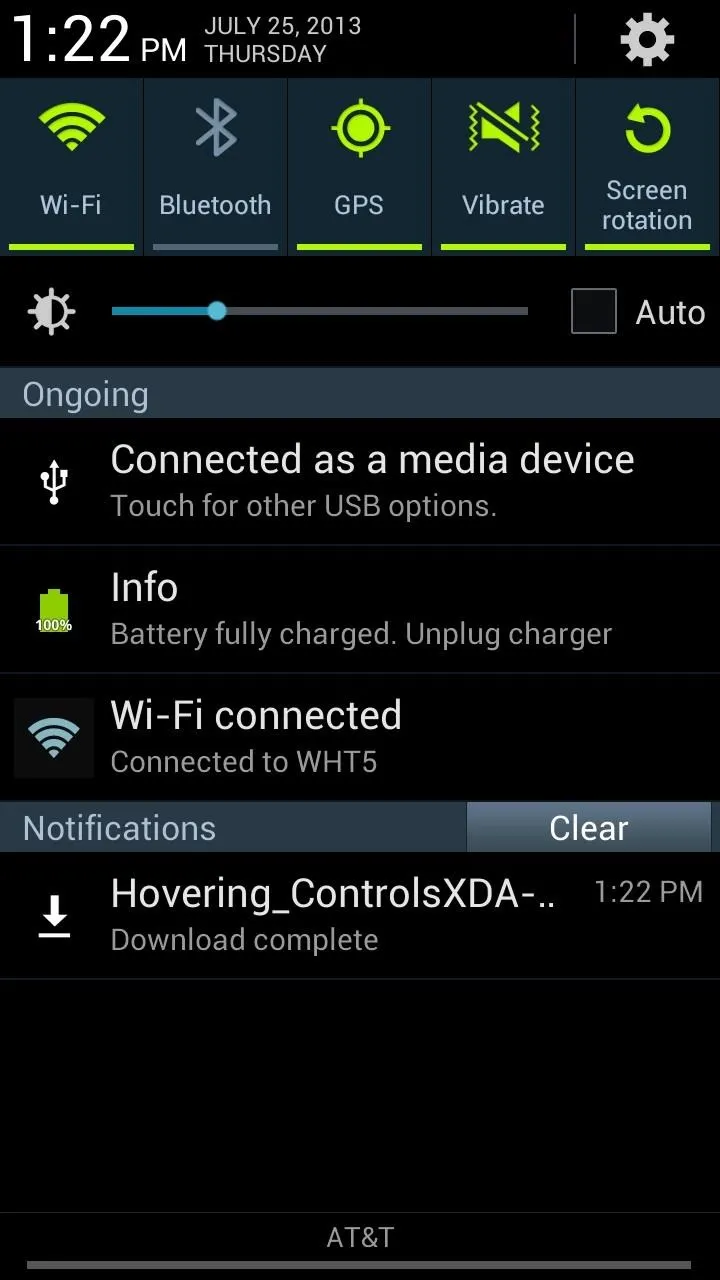
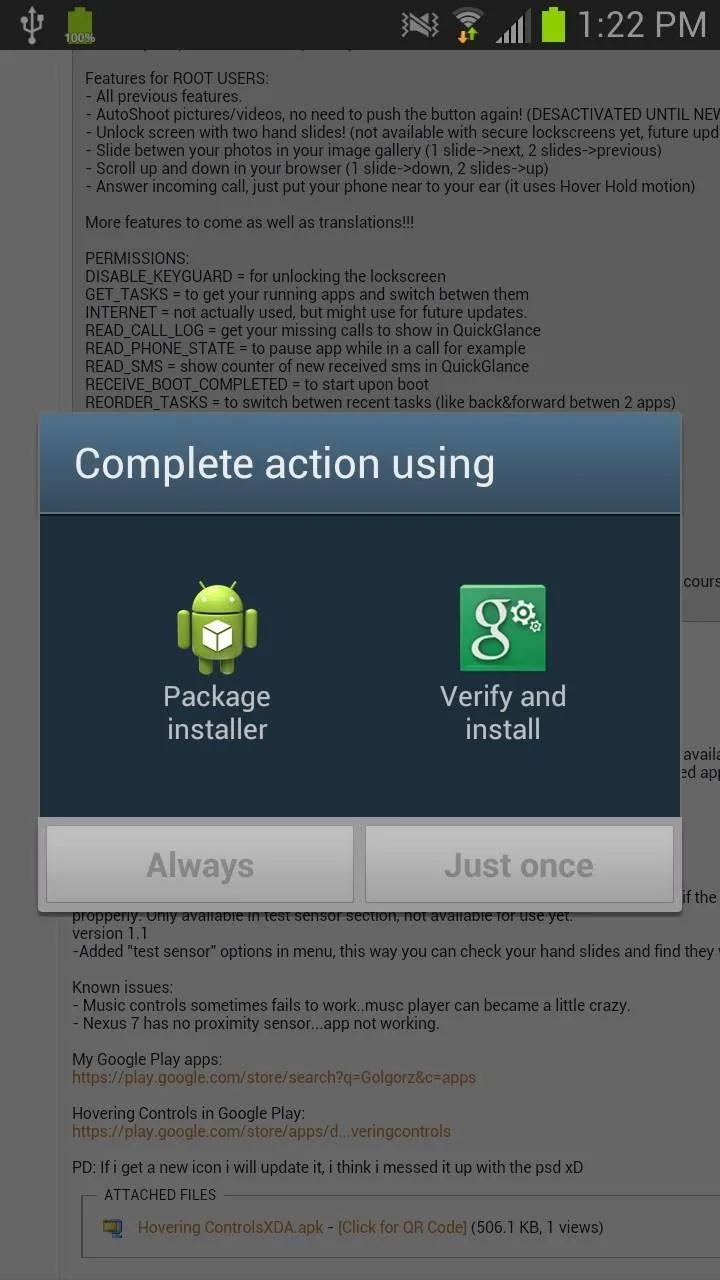
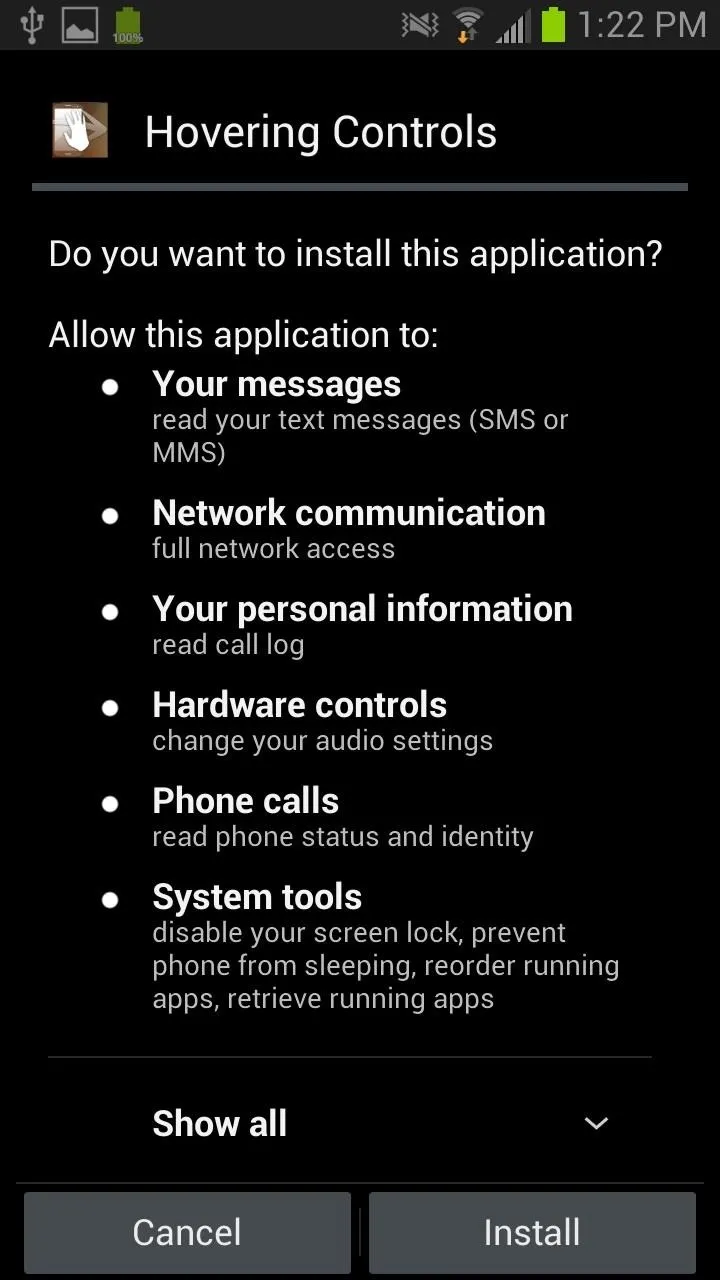
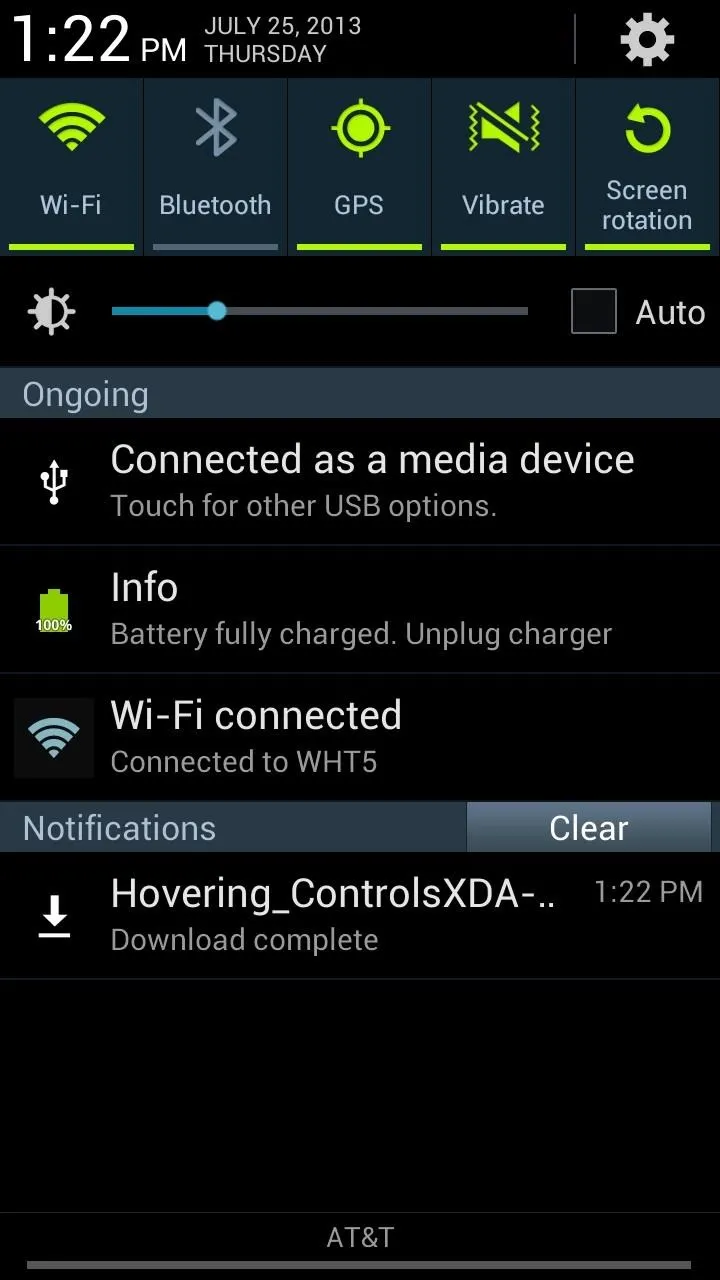
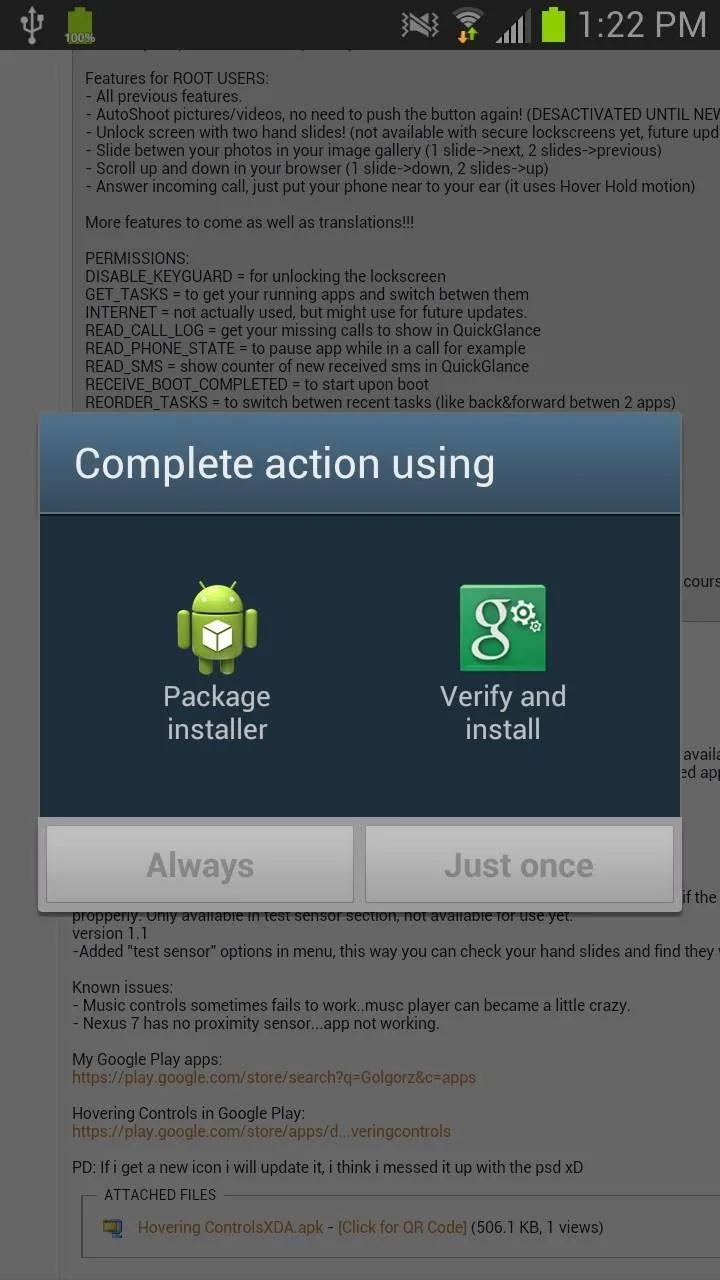
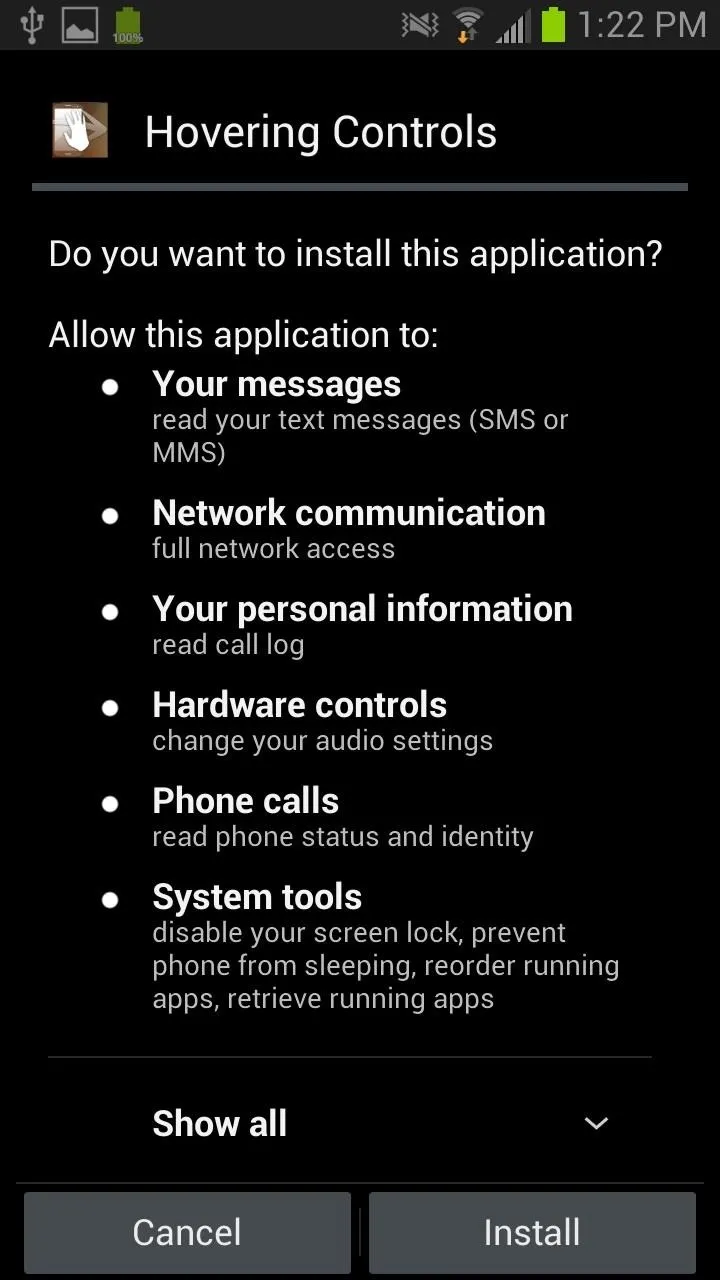
Alternatively, you can just download Hovering Controls from Google Play with no fuss, but it's not free (currently going for $1.32). However, if you download the free version and find it's something you're always using, you might want to help out the dev by buying the Google Play version anyway.
Step 2: Using Hovering Controls
Opening the app will take you to control options, divided into Hover Hold, Slide Once and Slide Twice. If you turn them on, you'll be taken to a list of all the apps that are compatible with the hovering controls. Most of the apps on my Note 2 were compatible.
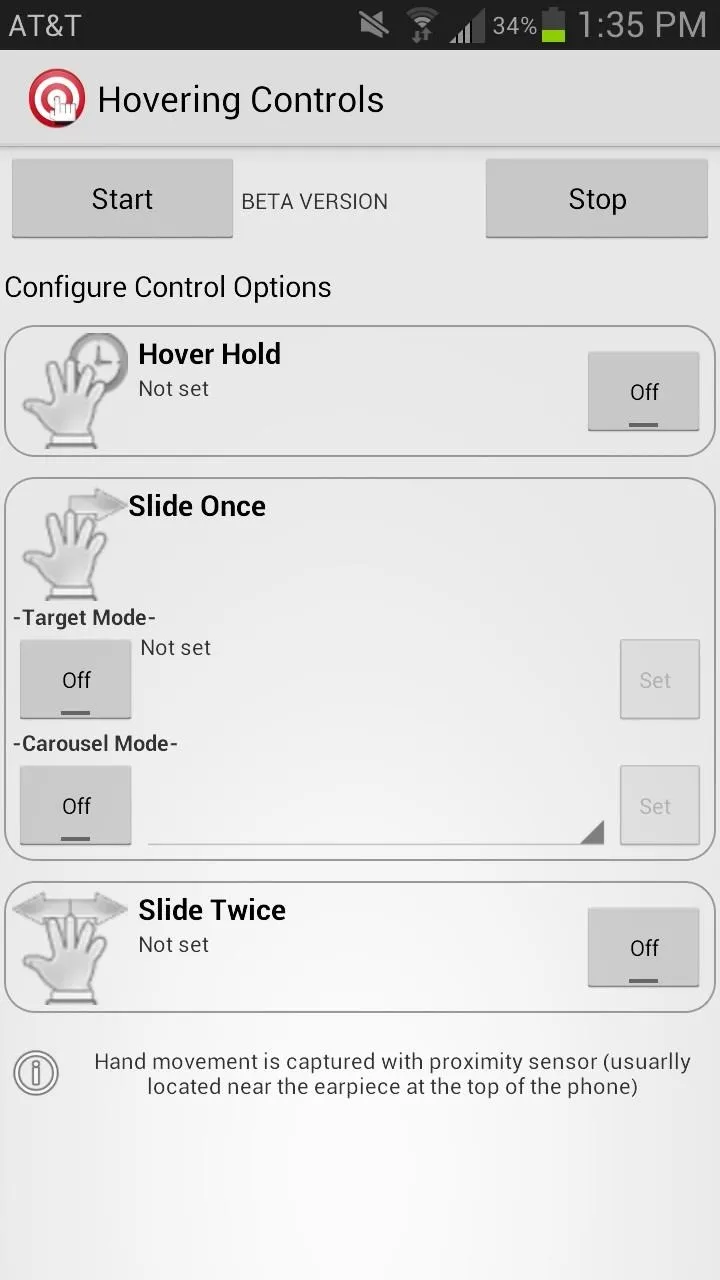
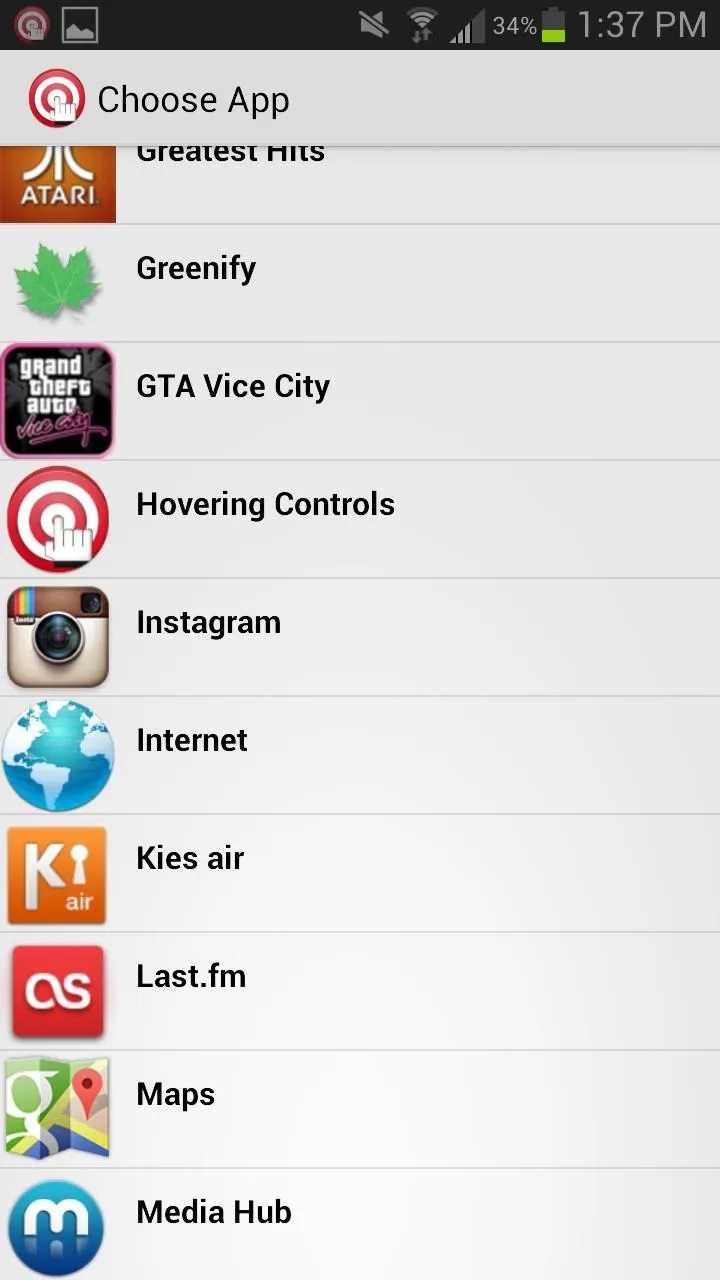
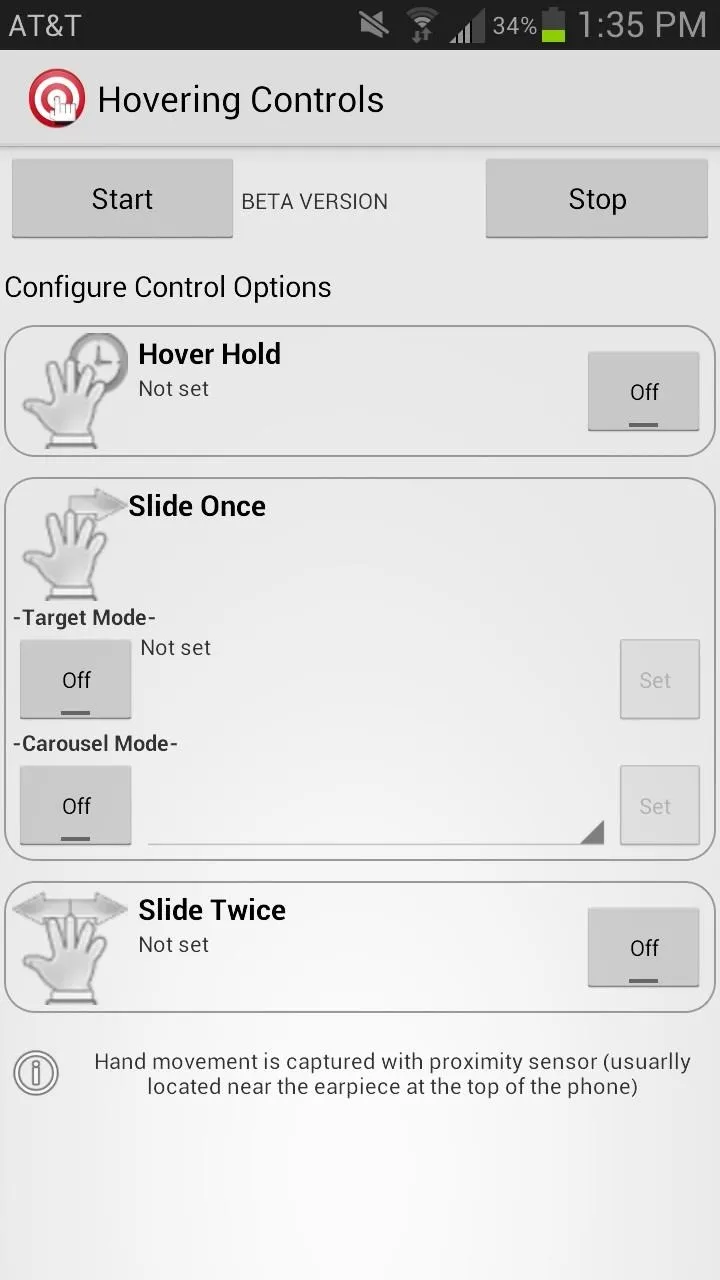
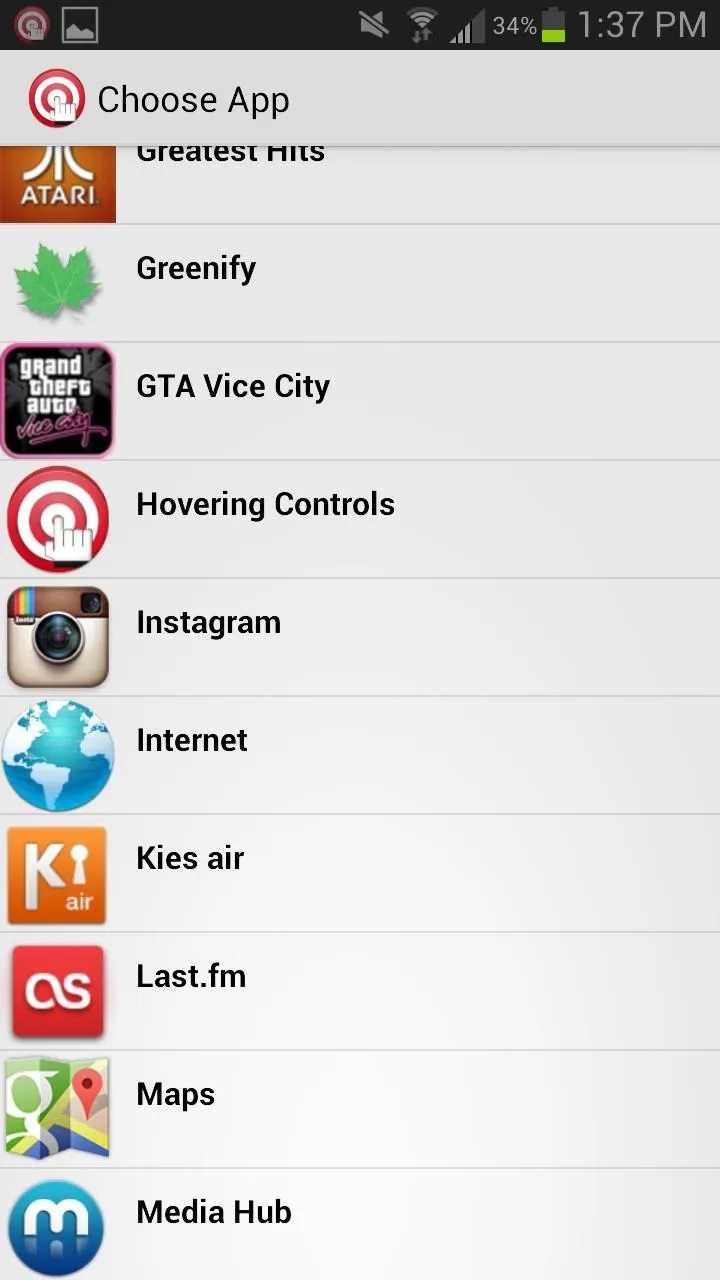
I set Hover Hold to open Instagram and configured Google Maps to open with Slide Once. The Note 2 uses the proximity sensor, so make sure your gestures are up high by the front-facing camera. When you make a gesture, a small pop-up will appear at the bottom of the screen, indicating the app is in the process of opening.
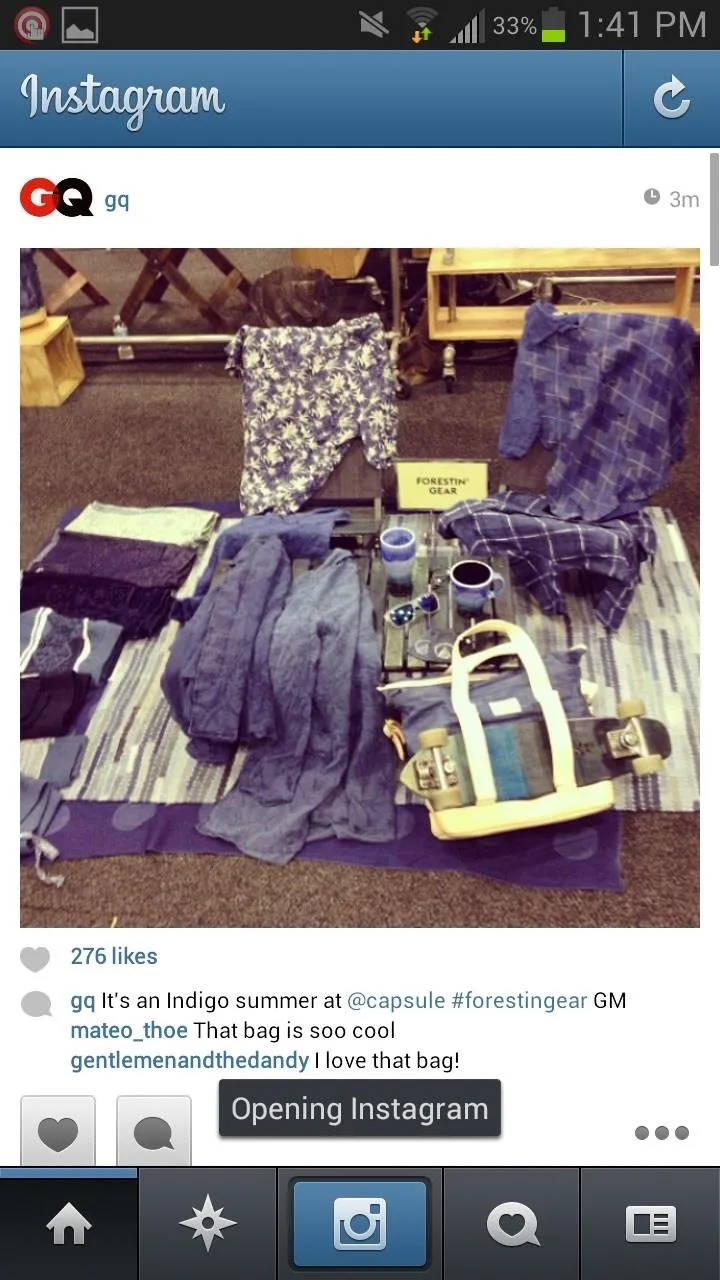
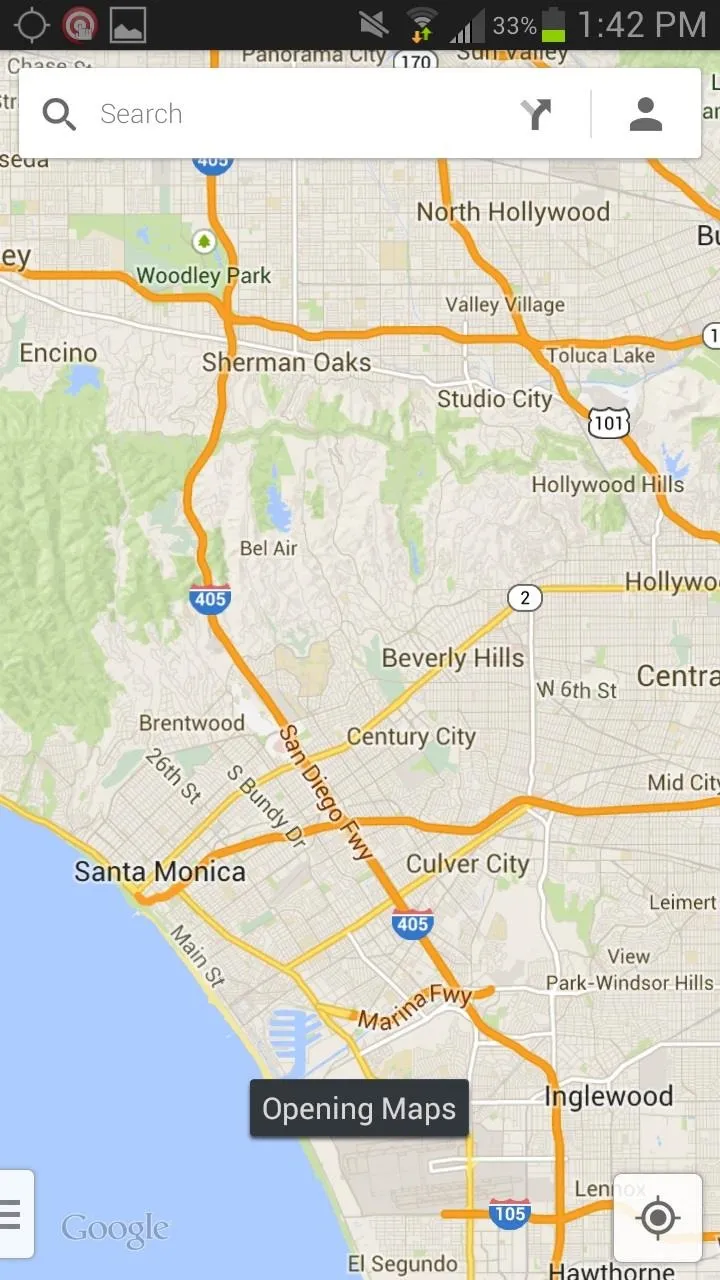
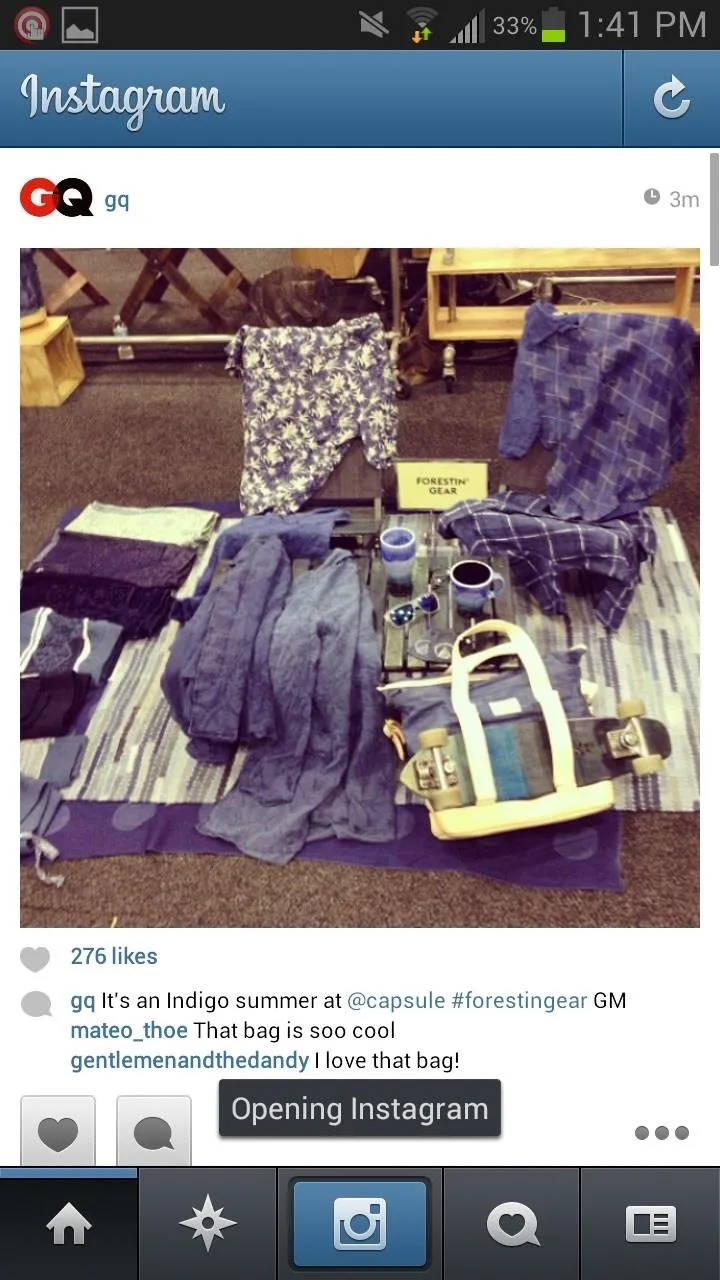
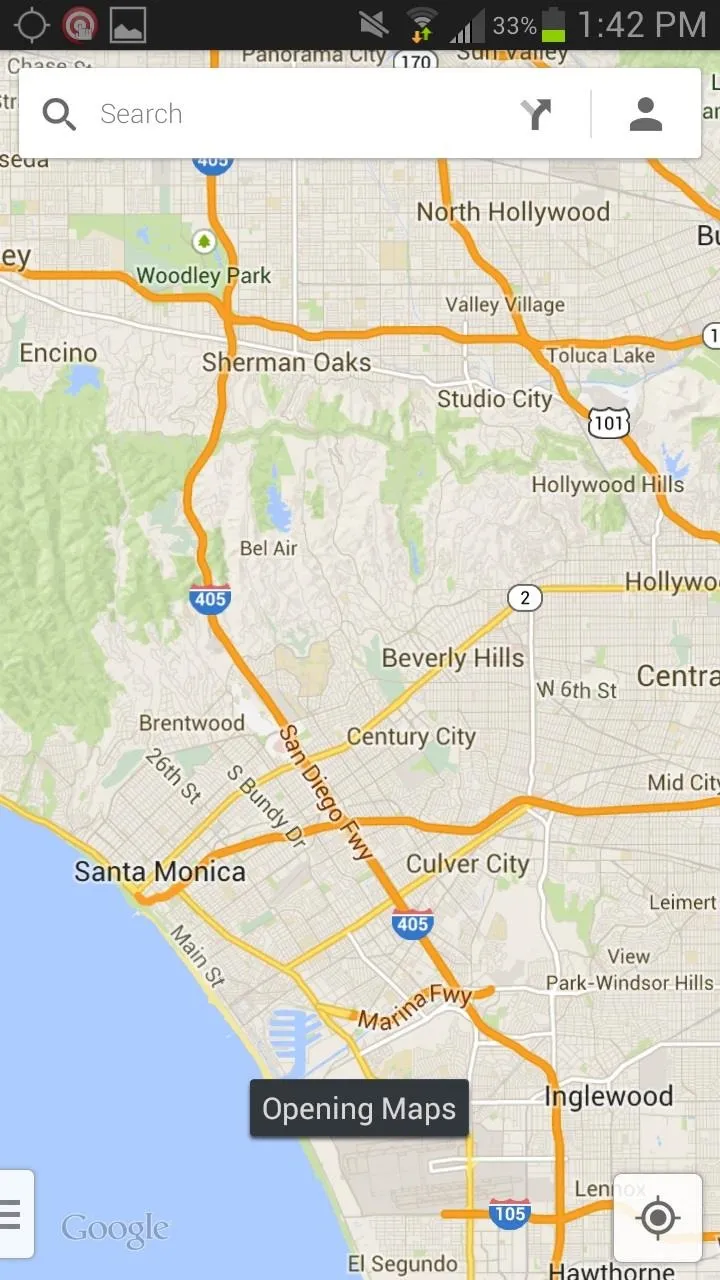
More Features for Root Users
If you're rooted, you can do even more with Hovering Controls. In addition to the basic controls that stock users get, you can also auto-shoot pictures and videos, unlock your screen, scroll in the browser, and slide between images in your gallery.
How Do You Like Hovering Controls?
At times the controls can be rough, so you have to figure out exactly where to place your hand and what speed works best when you swipe across. The app is currently in beta, so these issues are sure to be ironed out in the coming updates.
Have you tried Hovering Controls? Let us know what you think in the comments.




Comments
No Comments Exist
Be the first, drop a comment!