Android's deeply customizable platform has long been the attraction for those of us looking to make our smartphones more unique, but that doesn't mean that it's always easy. Flashing mods and installing custom ROMs can be difficult at times, as well as dangerous.
Then Xposed Installer crashed the ball, allowing us to download and enable a new feature quickly, then turn around and disable it in a matter of seconds—something that hasn't been necessarily easy to do, especially with flashing.
If you want to install Xposed Installer on your Samsung Galaxy Note 2, check out my full softModder guide below.
NOTE: This process is exactly the same for installing Xposed on the Samsung Galaxy Note 3 also.
Step 1: Make Sure You're Rooted
Xposed Framework won't work unless your device is rooted, so make sure to check out my softModder guide on rooting the Galaxy Note 2 with ODIN on Windows. Also, make sure to back up your device because you never know when something bad could happen.
Step 2: Enable Unknown Sources
Since Xposed Installer isn't available on the Google Play Store, you'll need to have Unknown sources checked. Enable it by going to Menu -> Settings -> Security and checking it.
Step 3: Download Xposed Installer
Now that you've followed those two stops, it's time to get Xposed Installer on your device. To get it on your Note 2, just download and install the Xposed Installer APK (this link will always be the latest version).
Step 4: Update & Reboot
Now, just to make sure you're on the newest version of Xposed, or in case you want to check later, you'll need to open up the Xposed Installer app, head over to Framework, then select Install/Update.
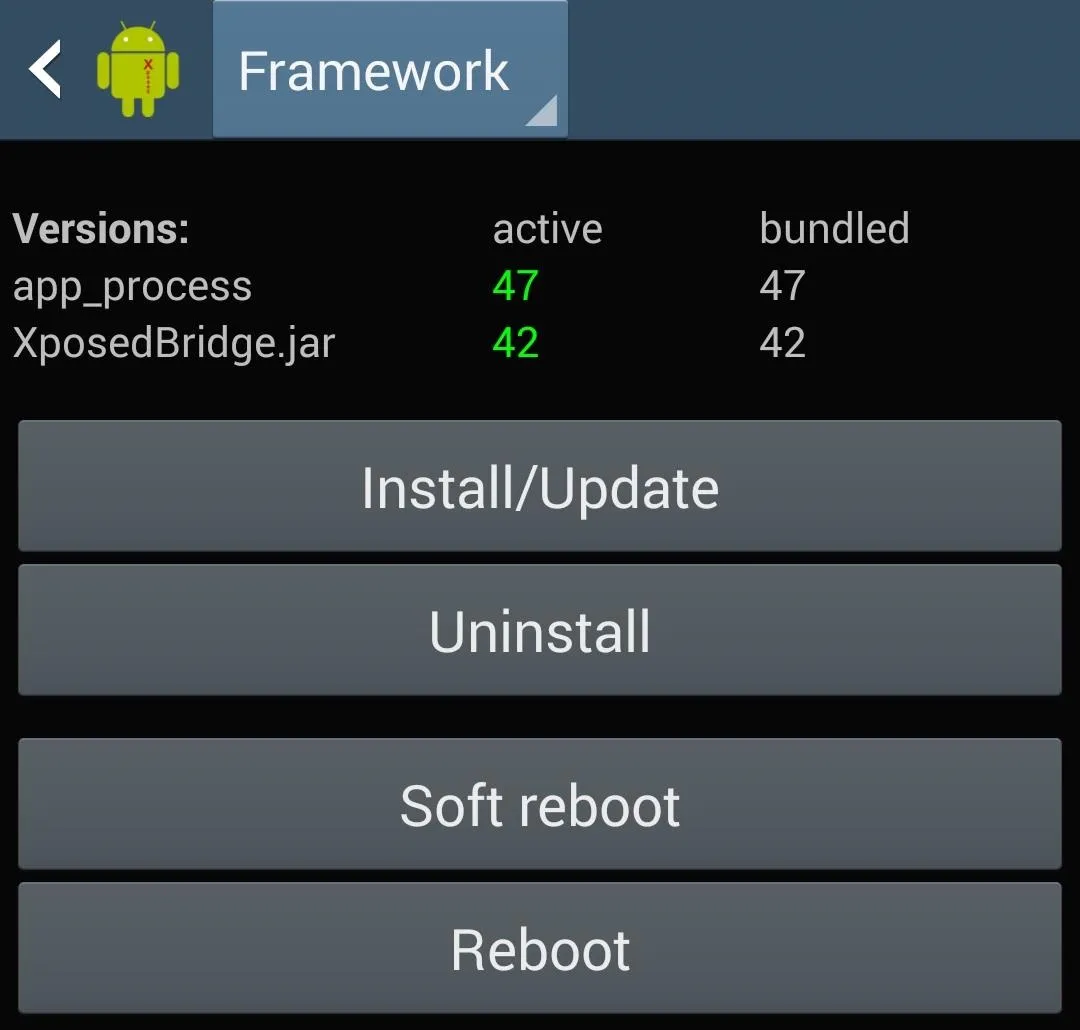
Then just Soft Reboot or Reboot your device.
Step 5: Start Xposing Your Note 2
Now that you have Xposed on your Note 2, it's time to start customizing your device using the many Xposed modules available. To see some of the stuff you can do, check out our Xposed Mods section. You can do things like remove YouTube ads, tint your Status bar, personalize your Quick Settings toggles, and much much more.





Comments
No Comments Exist
Be the first, drop a comment!