The Google Play Store exists so you can download as many apps as your heart desires (and as your memory can hold). Sure, you may only use them once, but it's your choice—and isn't that what life is really about?
With that said, the Samsung Galaxy Note 2 already comes with a ton of preloaded apps from Google, Samsung, and your device carrier, like Yellow Pages and Google Earth—both of which I never use. So why is it that Android won't let me remove or uninstall them?!
In this softModder guide, I'll be showing you how to get around this issue and dump all those preloaded bloatware apps that are taking up valuable space on your Note 2.
Trying to Uninstall Preloaded Apps
As you can see from the screenshots below, it's impossible to delete preloaded apps the same way you'd delete apps you'd download from Google Play or third-parties. I don't use Yellow Pages at all, but the only thing I can do from Settings -> Application Manager is uninstall updates, which just restores the oldest version of the app...but does not remove it.
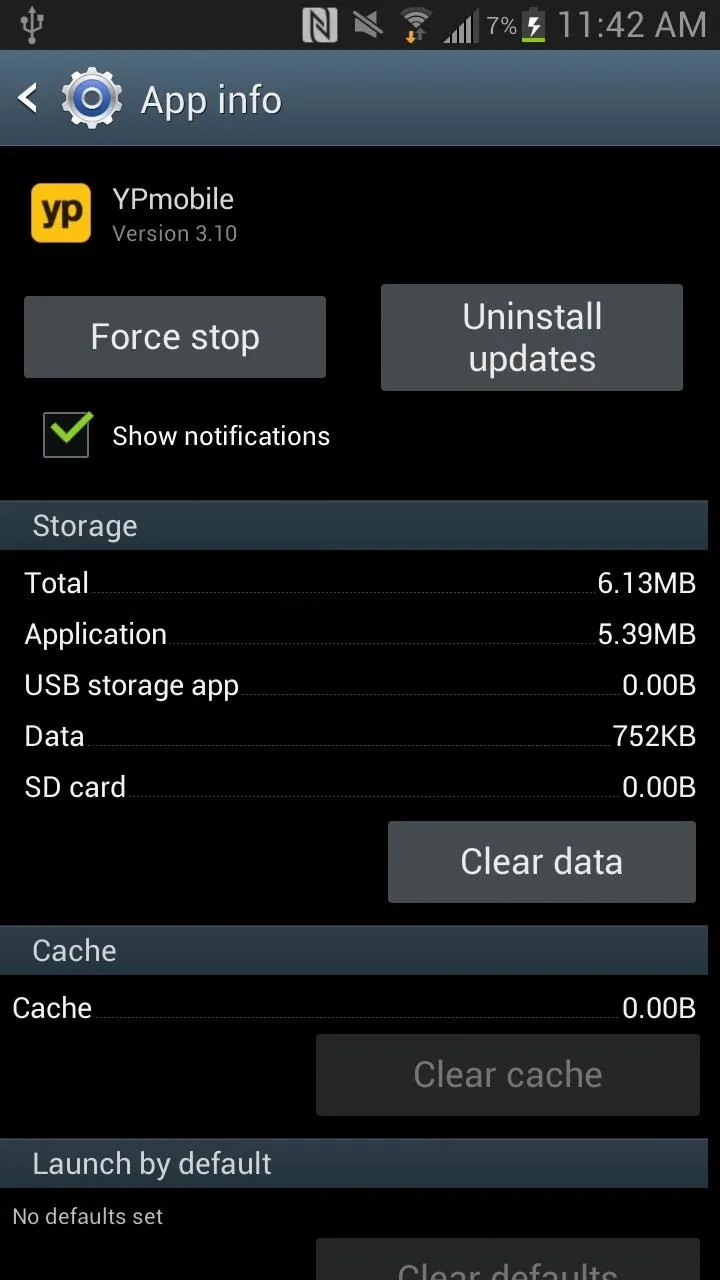
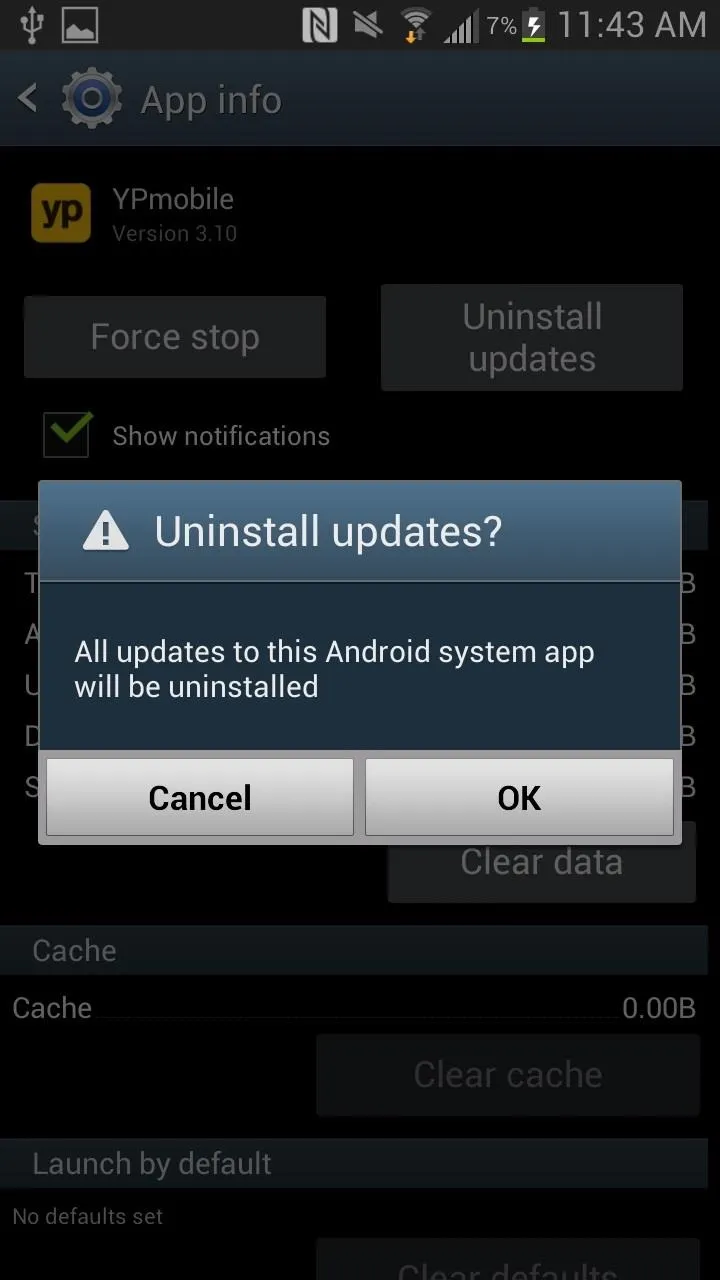
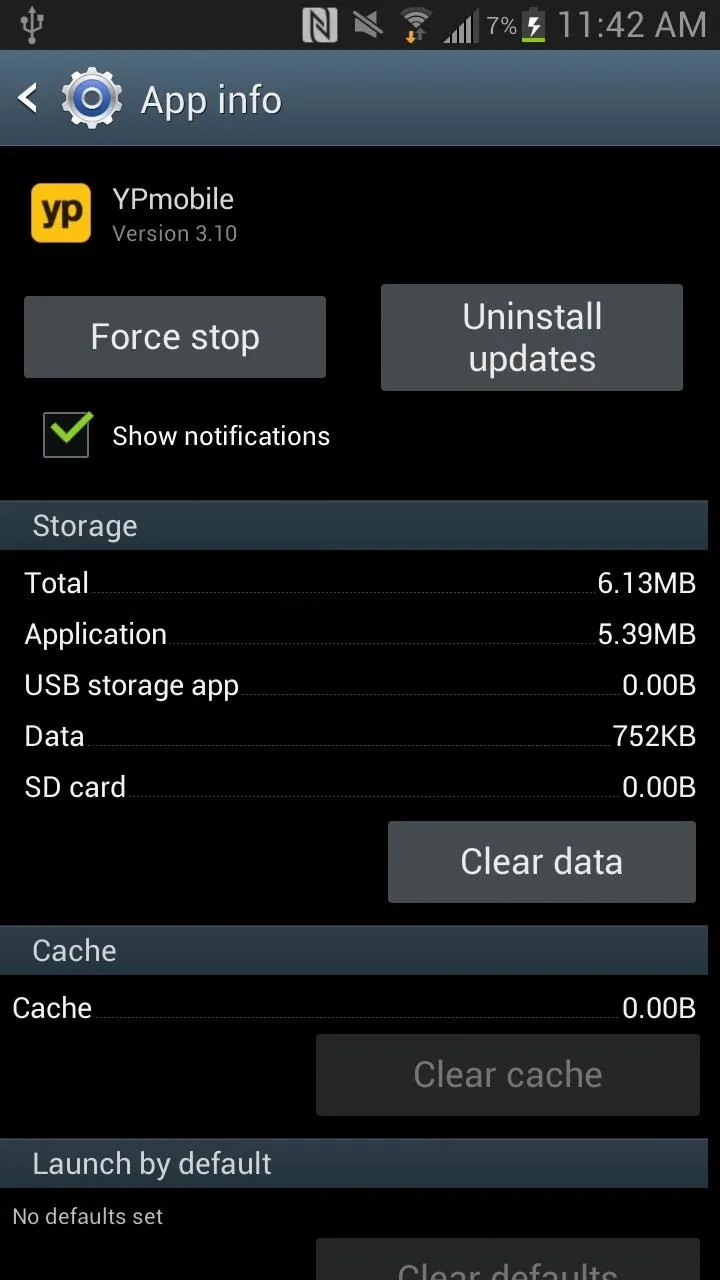
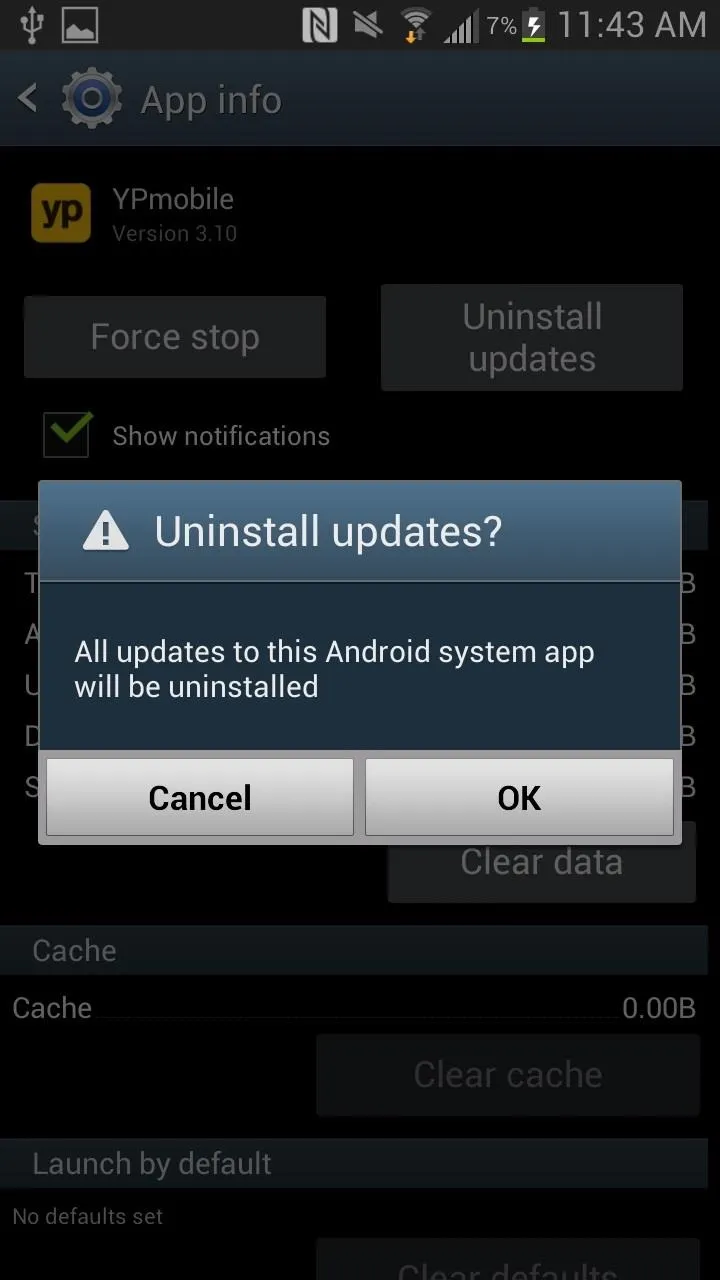
Since this doesn't work, you'll need to root your device and download an app from Google Play if you want to really get rid of preloaded bloat on your device.
Deleting Bloatware Requires Root
If you're not rooted, make sure to check out our complete softModder guide to doing so (for Windows users). Also, make sure to back up your device, in case any issues arise.
Download & Install Titanium Backup
With Titanium Backup, you'll be able to backup, restore, and remove apps and their data, including your system apps.
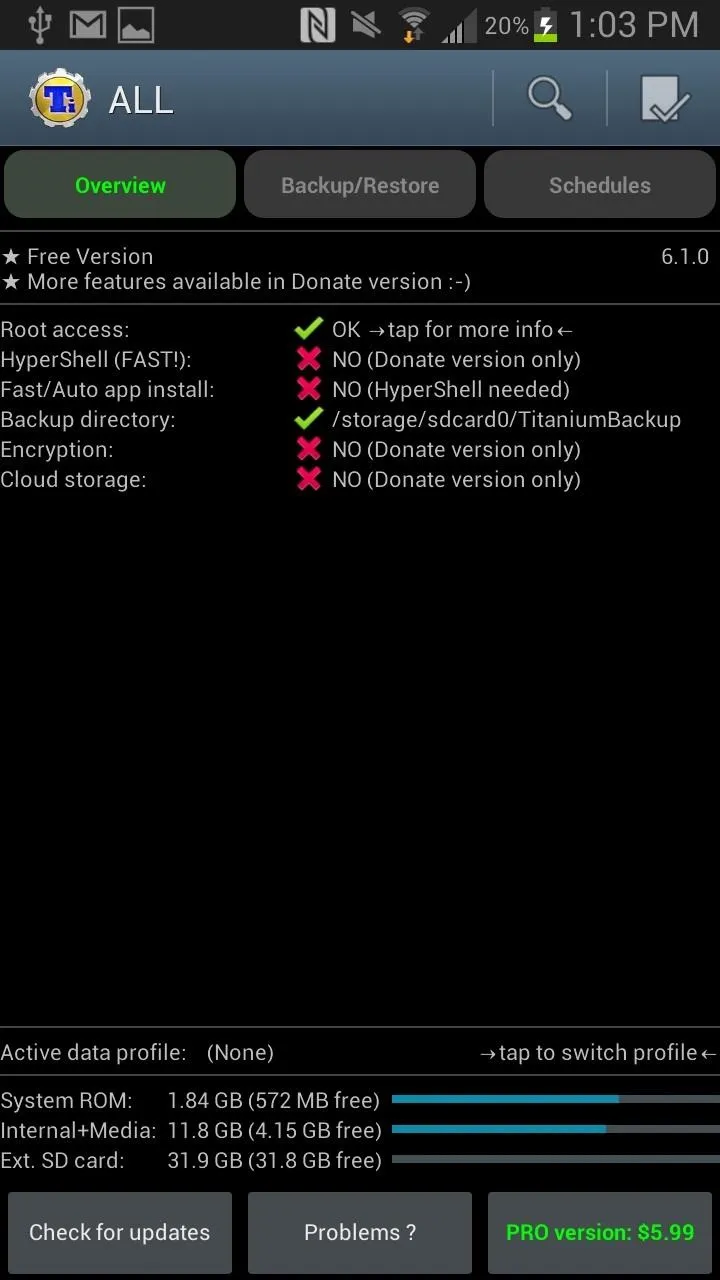
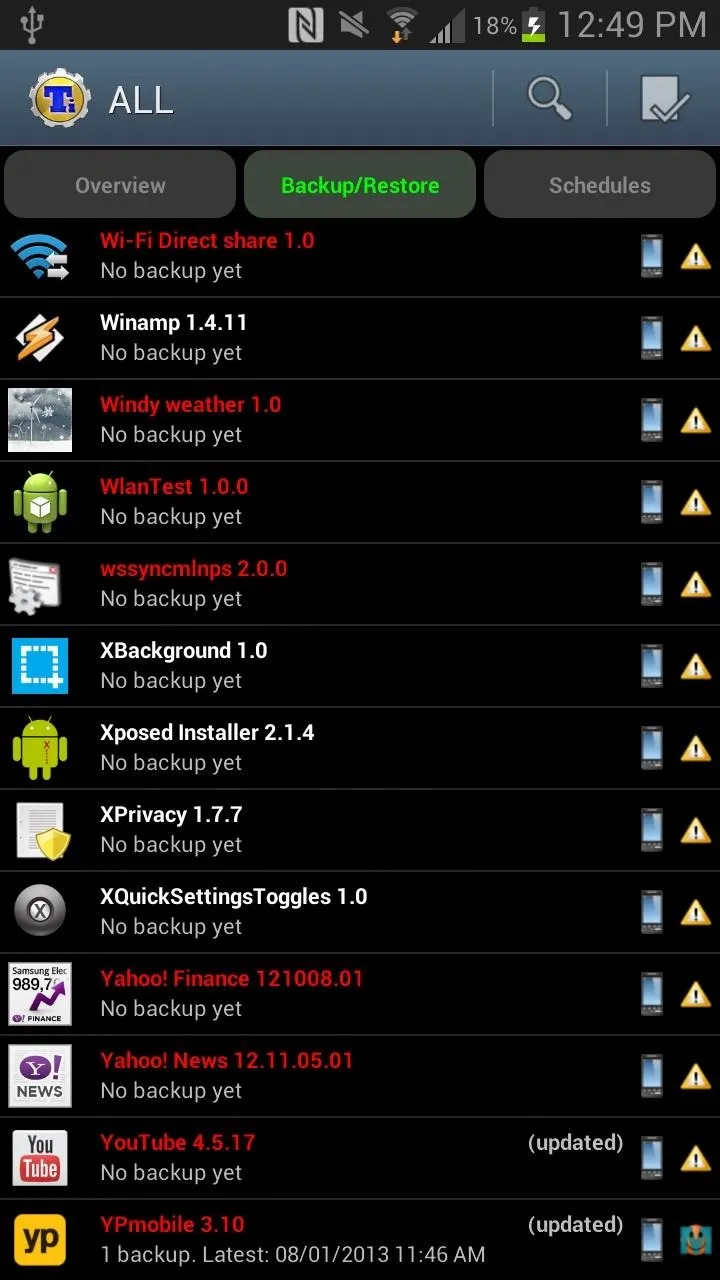
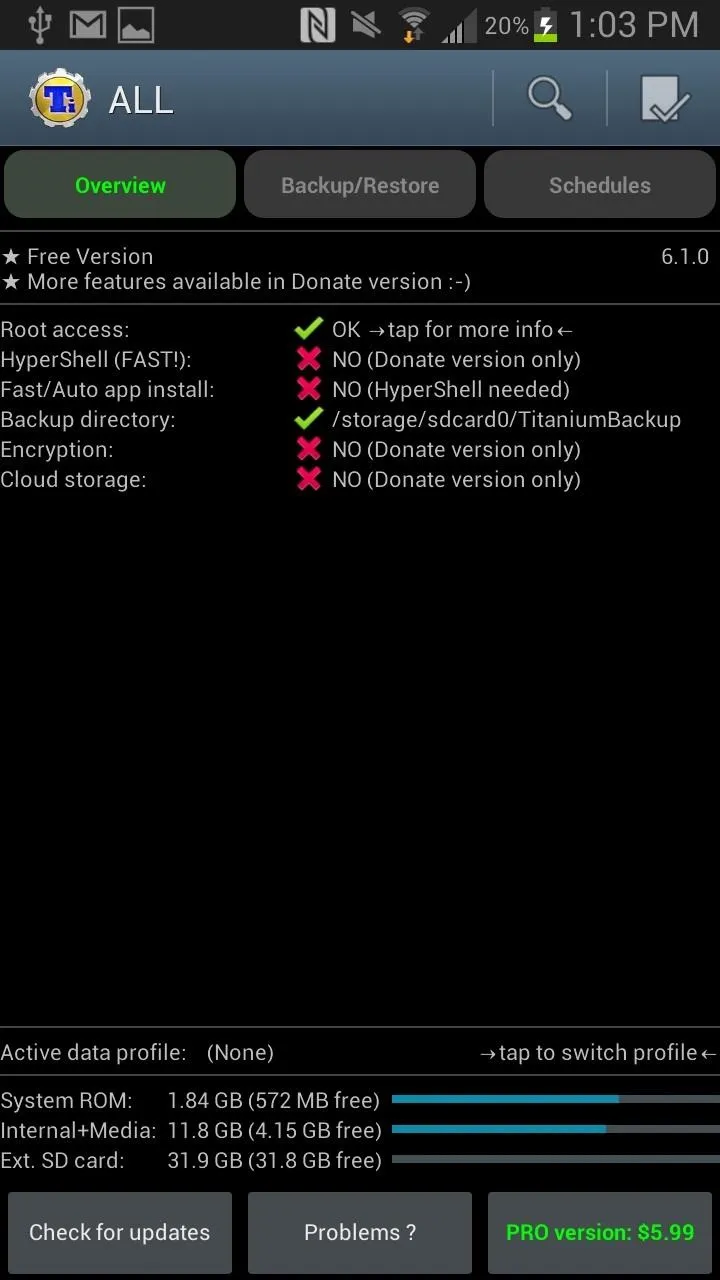
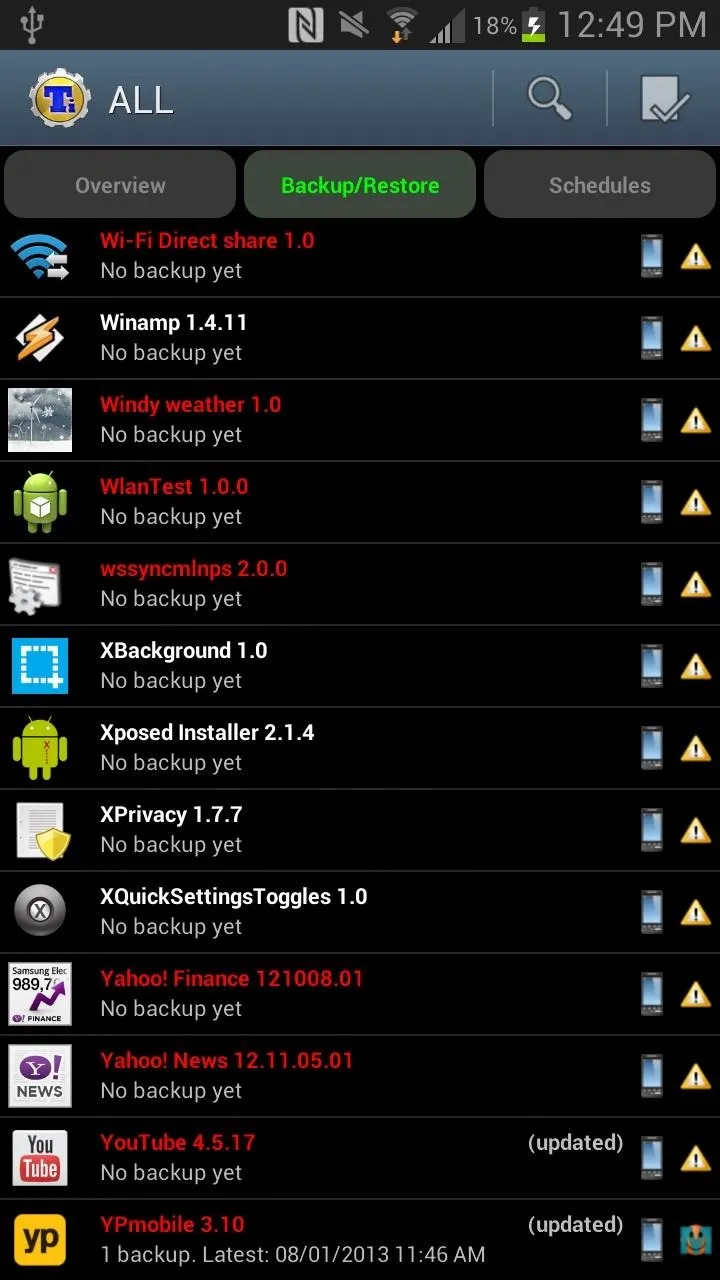
Deleting Your Preloaded Apps
Once you've installed Titanium Backup, open it up and tap on Backup/Restore, then scroll down until you find the app you want to uninstall and delete. All of the apps listed in red are ones that were preloaded on your Note 2.
Since I want to get rid of YPmobile, I tapped on it, then pressed on the red Un-install button at the top of the pop-up, and finally selected Yes.
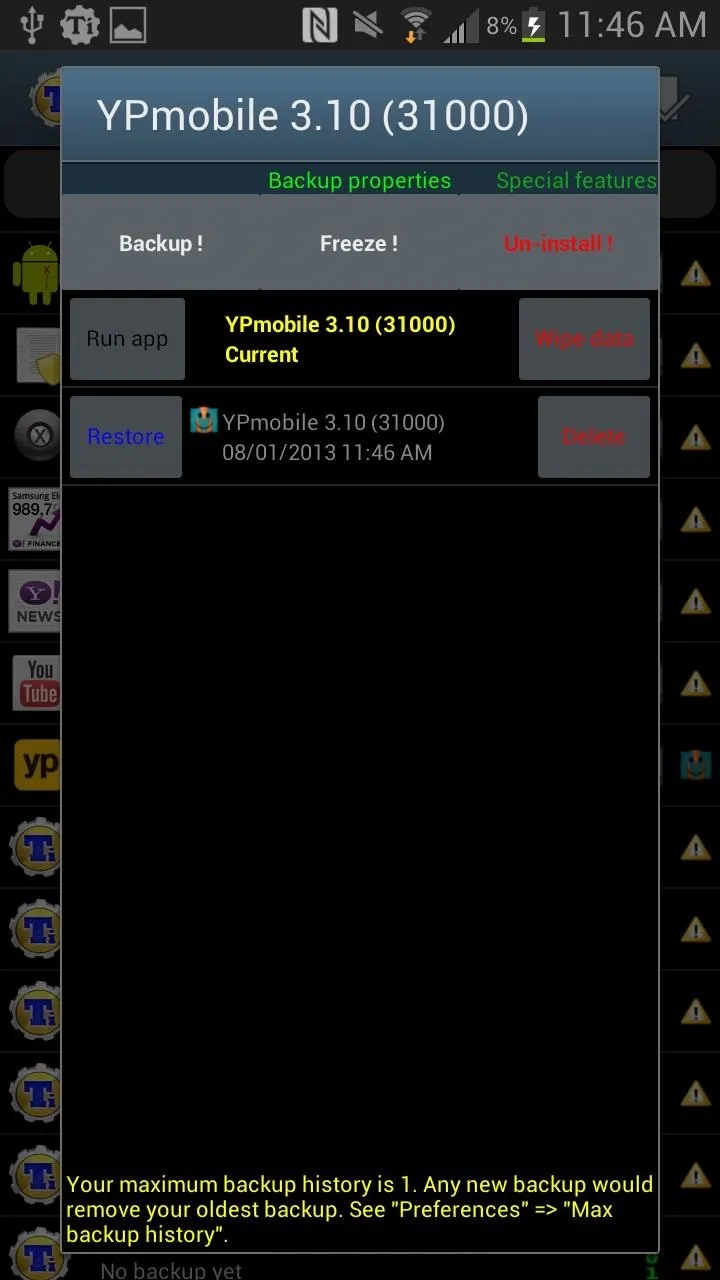
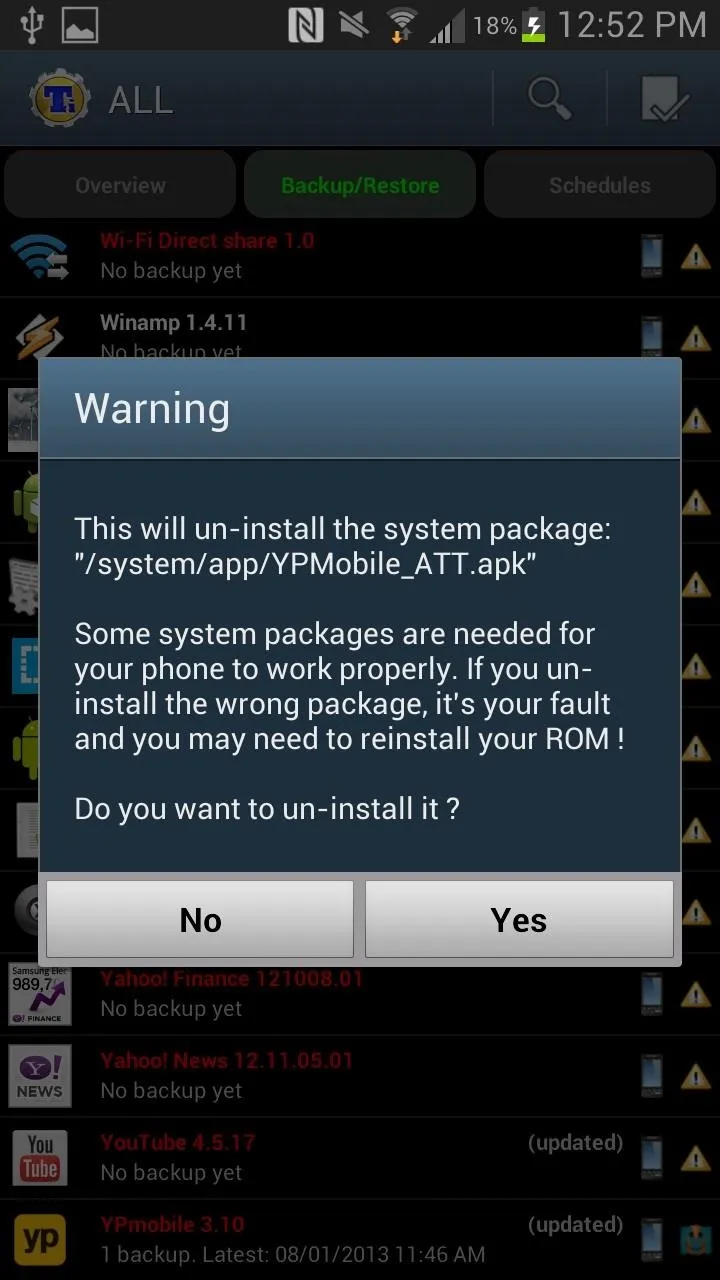
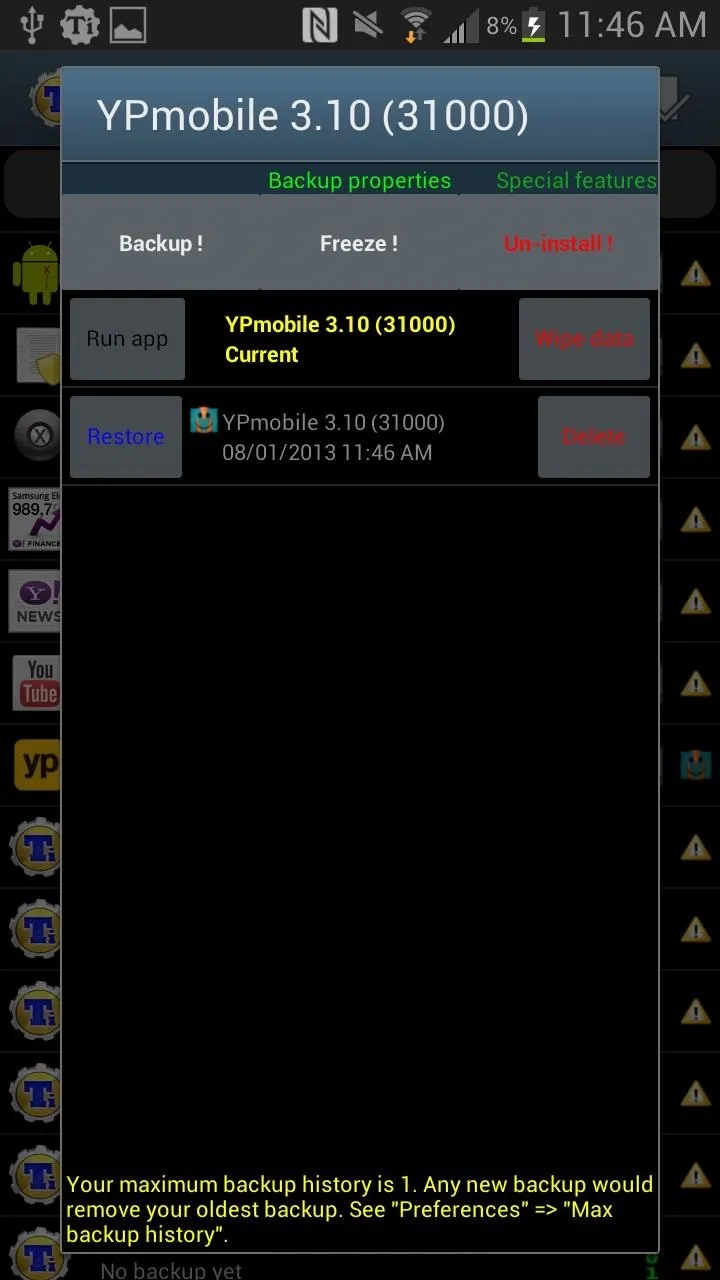
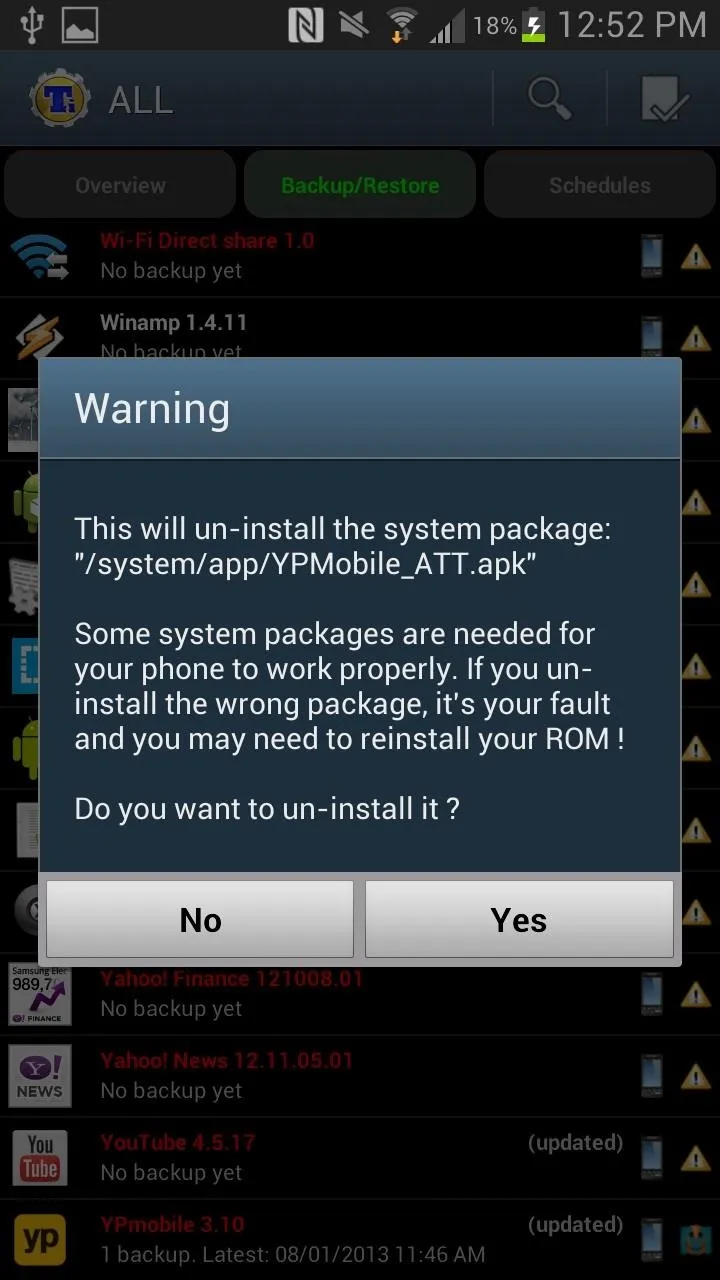
Warning
Deleting preloaded apps may mess with your phone, so make sure you backup the app before you proceed with uninstalling it. That way you can restore it if your device acts up.
That's It!
Those pesky preloaded apps should now be gone from your device, leaving room for other apps you want to install...which you'll probably only use once anyways.
Which preloaded apps have you been dying to get rid of? If you have any questions on which apps are okay to delete or on using Titanium Backup, post your questions in the comments section below. For other questions on your Note 2, make sure to post them in our forum.
Drowning in apps image via Gawker





Comments
No Comments Exist
Be the first, drop a comment!