While there are many customization options available for the Samsung Galaxy Note 2, they aren't always easy. The large selection of custom ROMs and difficulty implementing certain hacks and mods can be a nightmare for anyone not well versed in all things Android.

But the good news is, it doesn't always have to be complicated.
Thanks to the Xposed Framework, you can customize your Android smartphone without having to flash any mods. You will have to be rooted, but it's a small price to pay for stress-free customization. Simply download, install, and then painlessly customize the crap out of your Galaxy Note 2 with any module you want.
I've already covered a few easy mods using Xposed, like automatically saving Snapchats and accessing your camera right from the lock screen, but now I'm going to show off XBackground (from xperiacle), a module that allows you modify the Holo Dark and Light backgrounds, which are used by the majority of stock apps, as well as the ones on Google Play.
Step 1: Make Sure You're Rooted
Like mentioned earlier, you will need to be rooted to install the Xposed Framework onto your Galaxy Note 2. If you're not already rooted, check out our complete softModder guide on doing so with ODIN. Also, make sure to back up your device.
Step 2: Make Sure Unknown Sources Is Checked
Since you won't be getting Xposed from Google Play, you'll need to have Unknown sources checked. Enable it by going to Menu -> Settings -> Security and checking it.
Step 3: Install Xposed
You'll need the Xposed Framework to make Xbackground work, so...
- Download and install the Xposed Installer APK onto your device.
- Open up the app and select Install/Update to ensure you're on the latest version.
- Reboot your device.
Step 4: Install XBackground
Once you've got Xposed on your device, download the XBackground APK and install it as well.
Step 5: Activate XBackground
Head over to Xposed Installer, tap on Modules, and check the box next to XBackground.
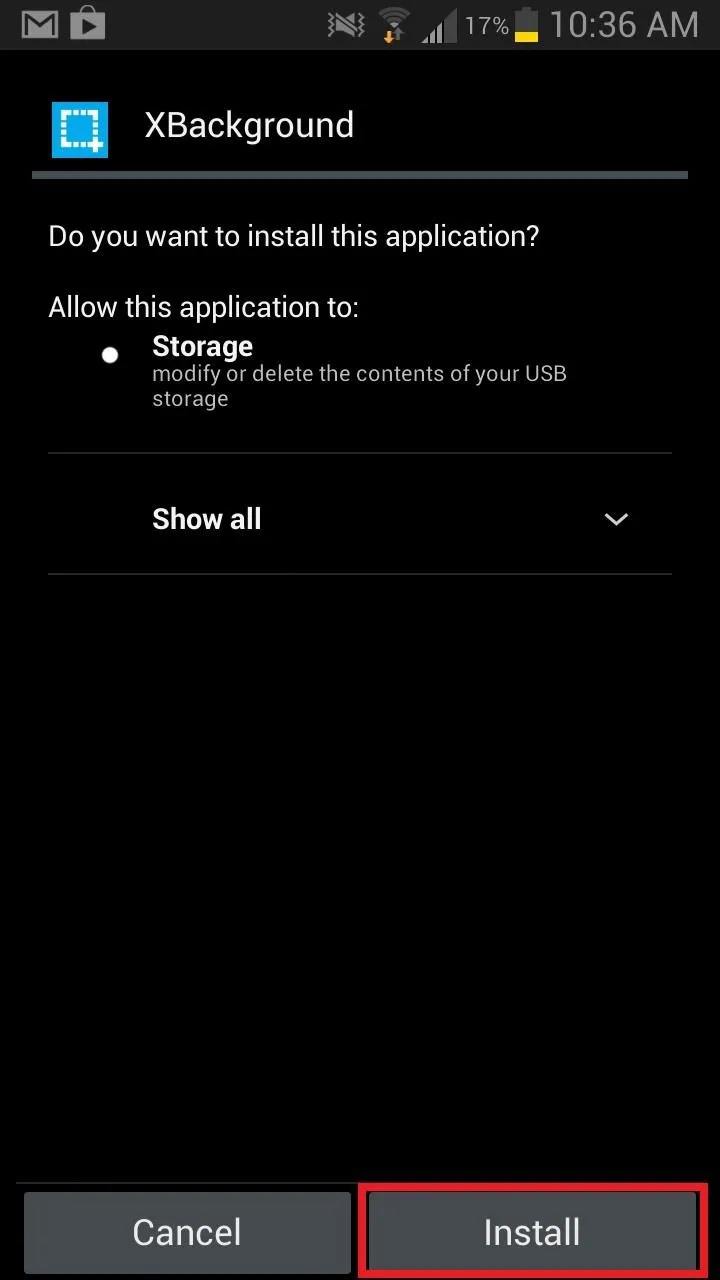
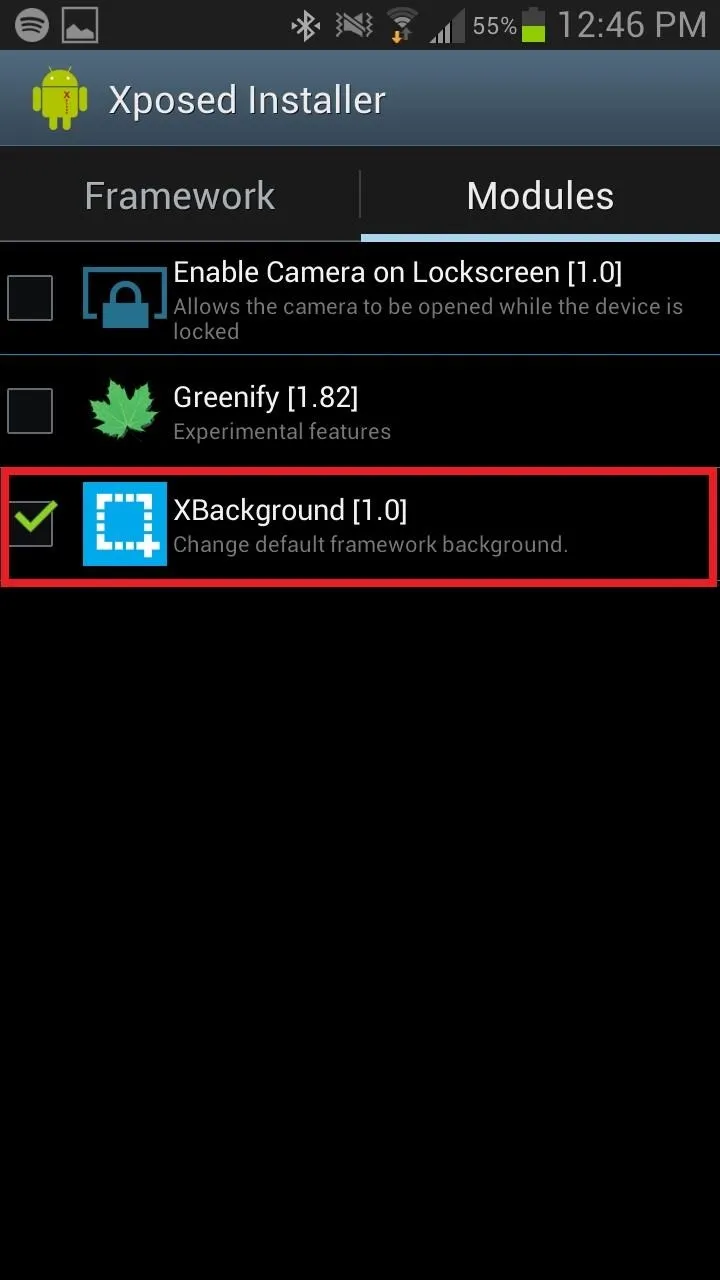
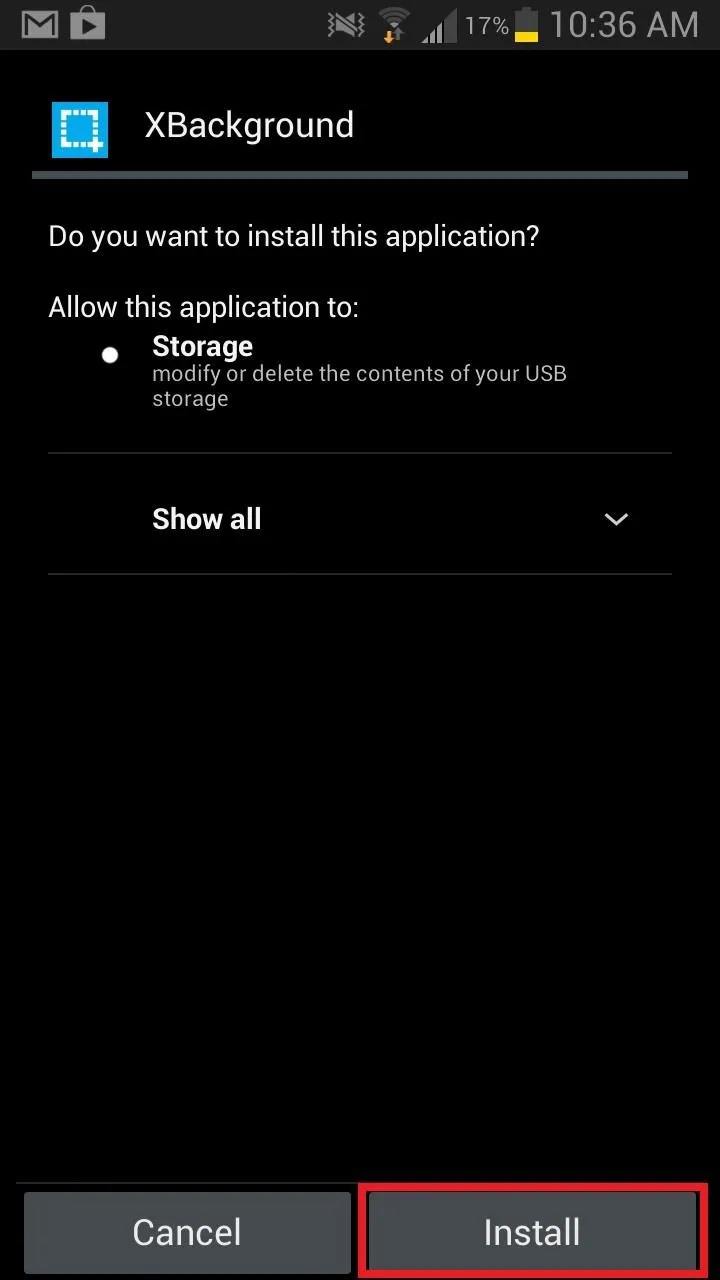
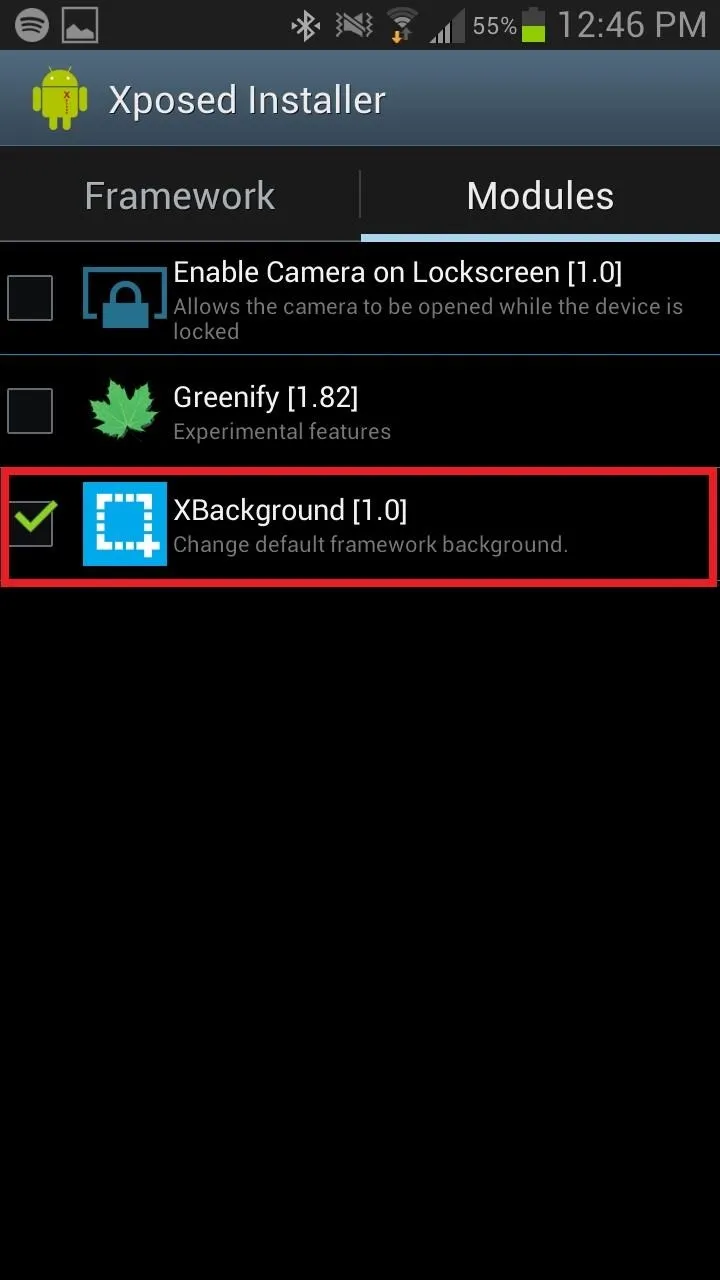
Step 6: Change Background Settings
Open XBackground and change the settings for Holo Light, Holo Dark, and Notification Panel Background. For each one, you can change the color of the background to whatever you want.
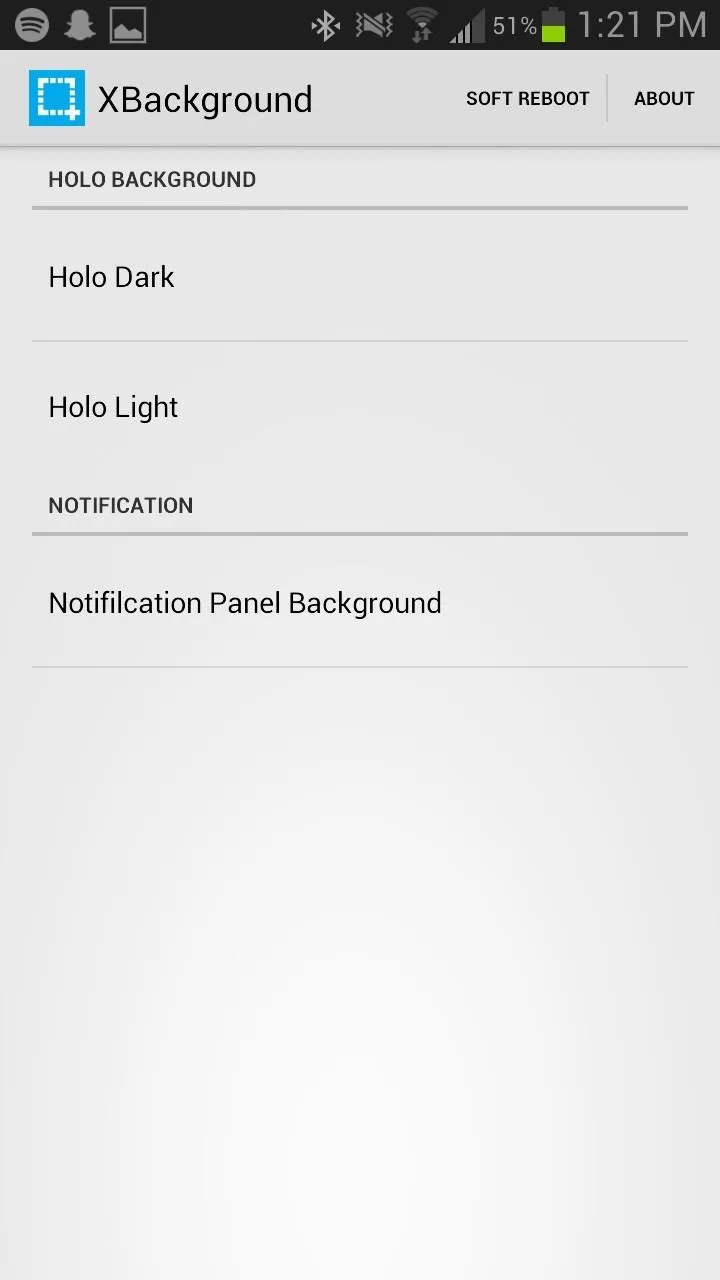
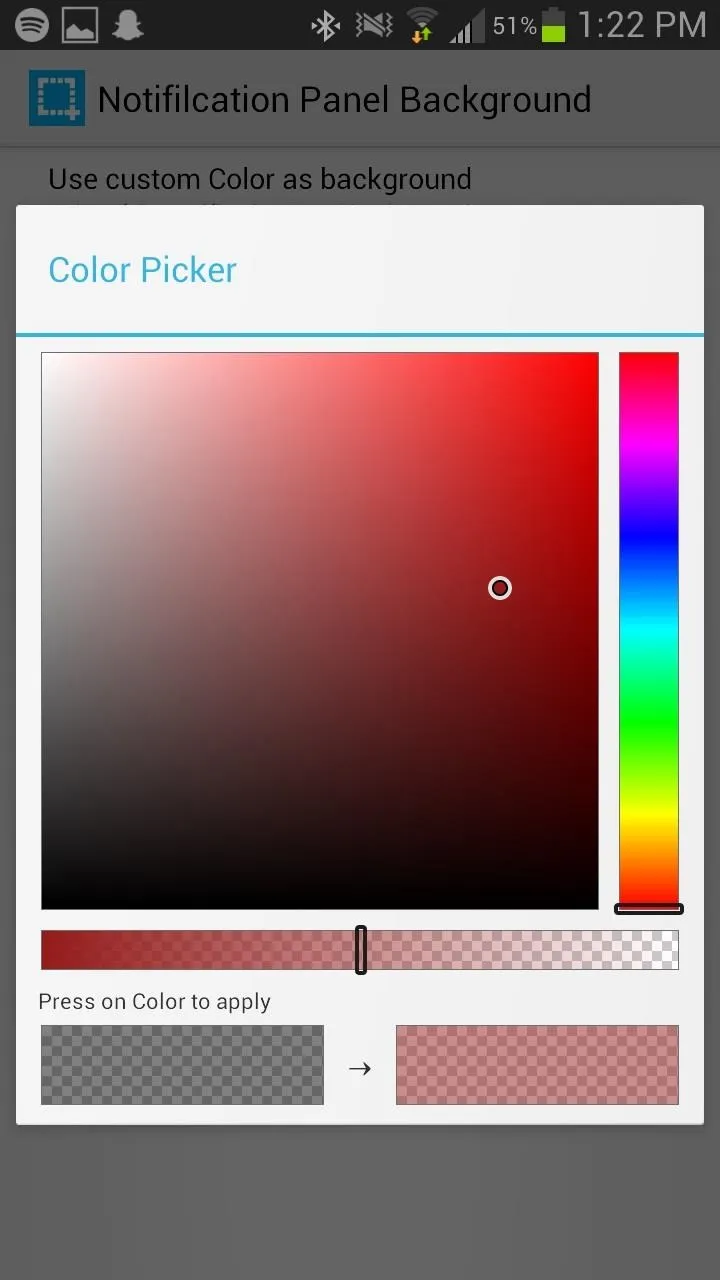
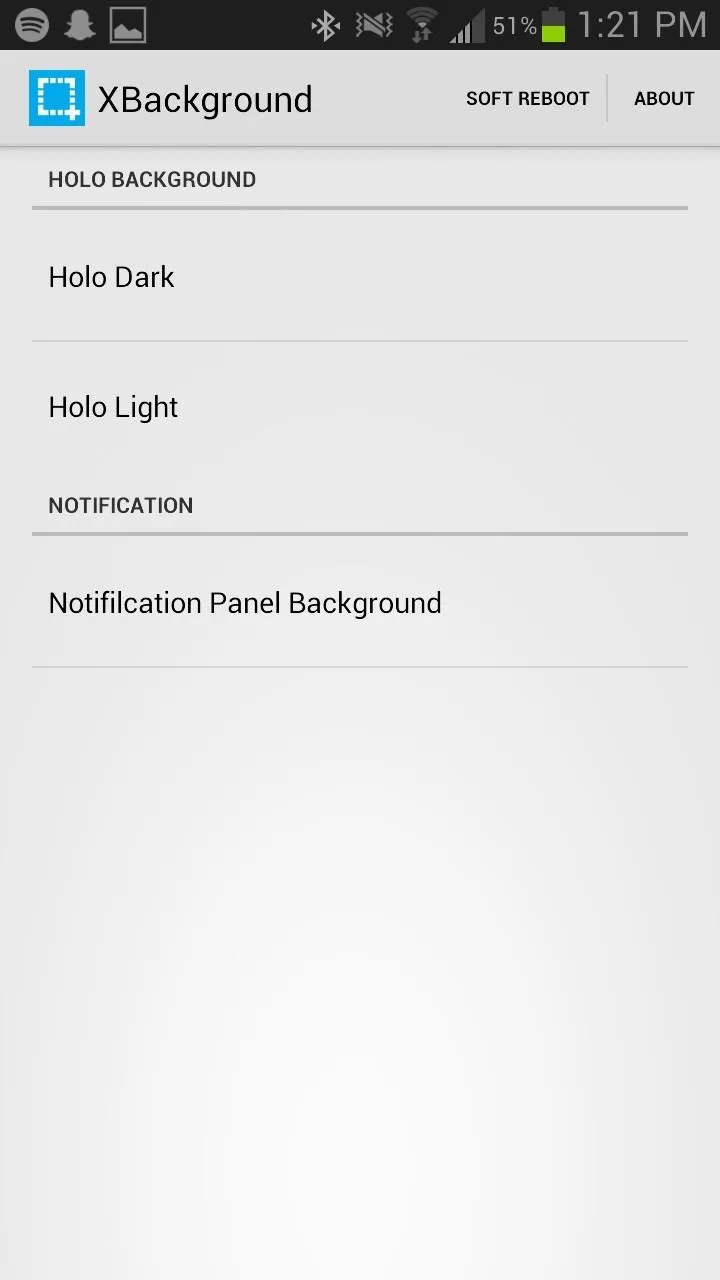
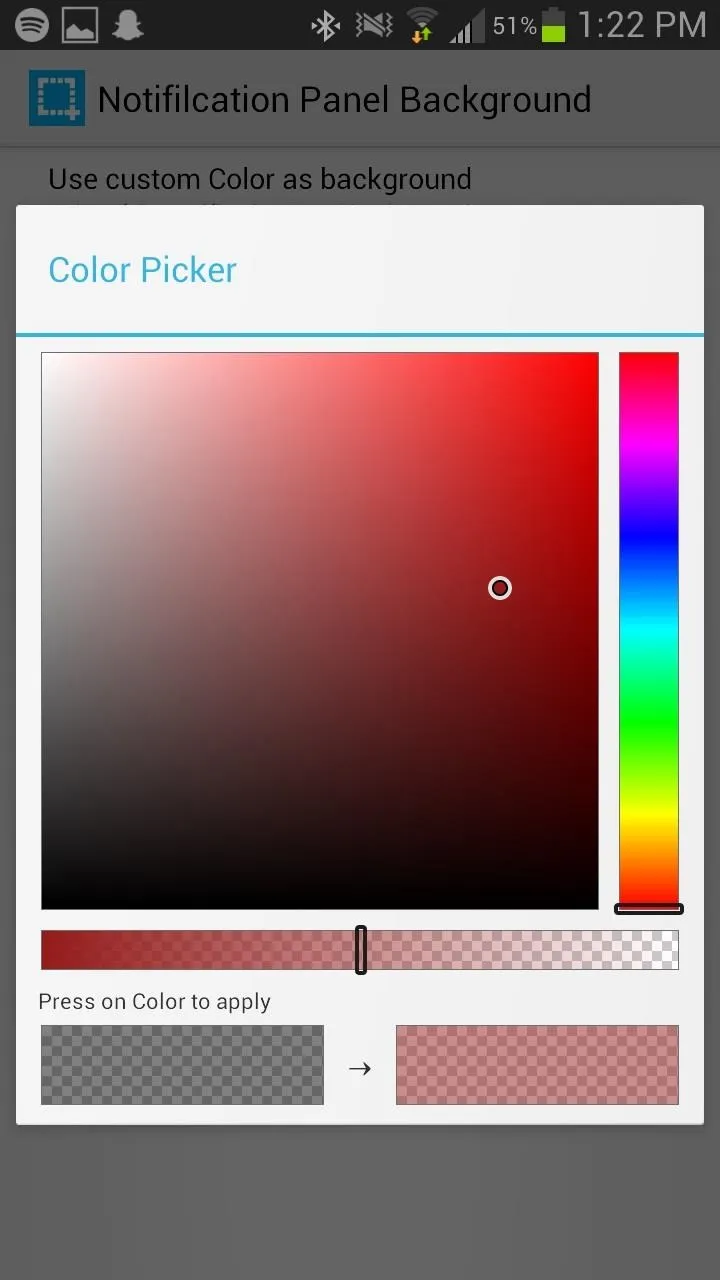
If you don't want to use a solid color, you can select your own custom image from your Gallery and put that as the background instead (which I personally prefer).
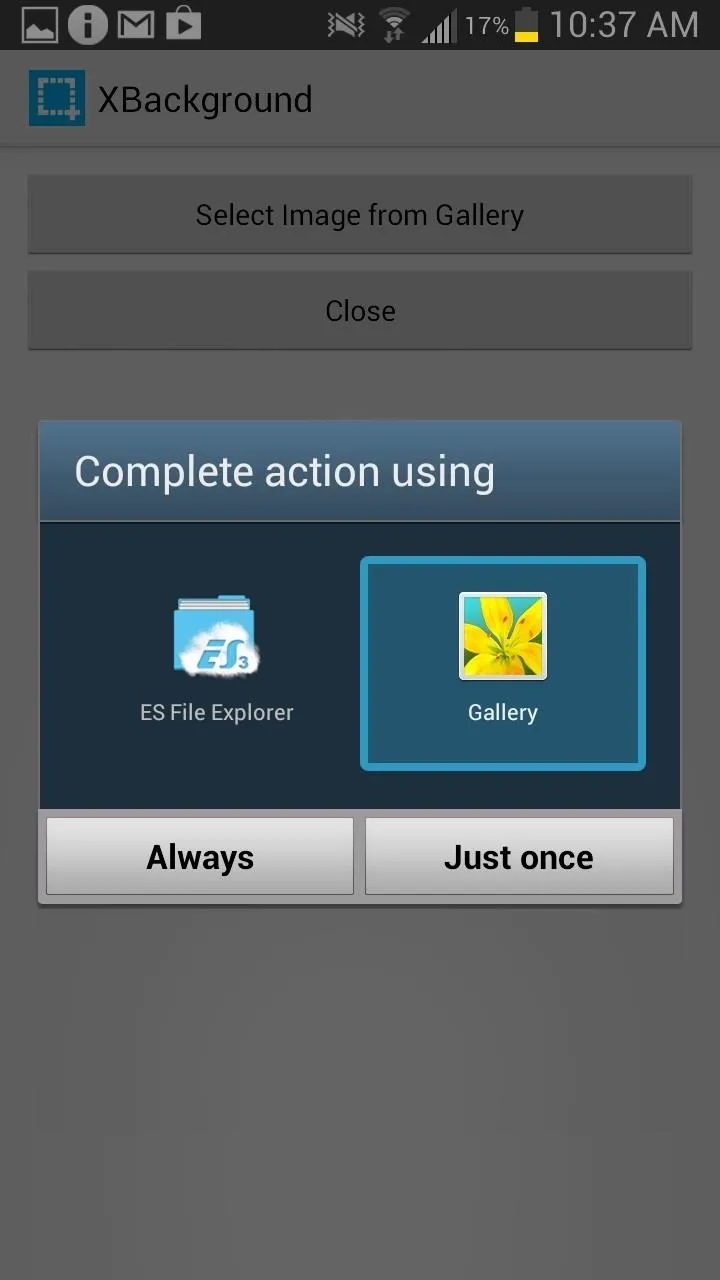
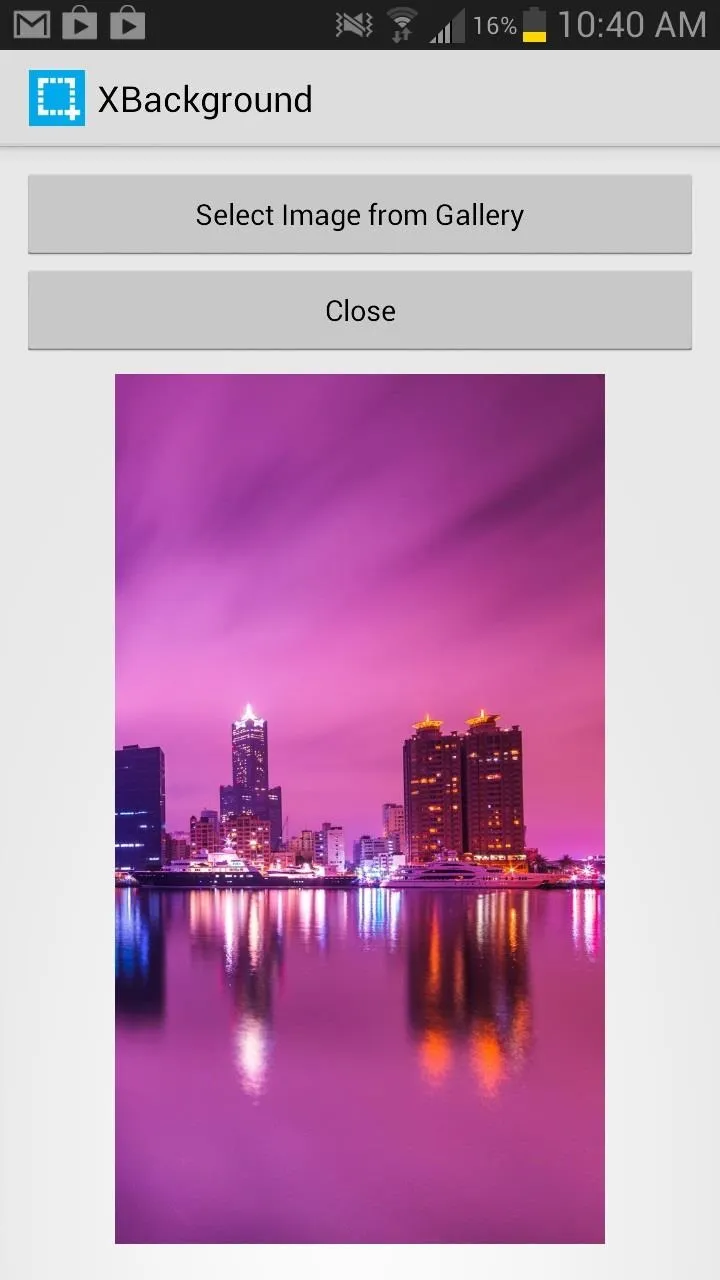
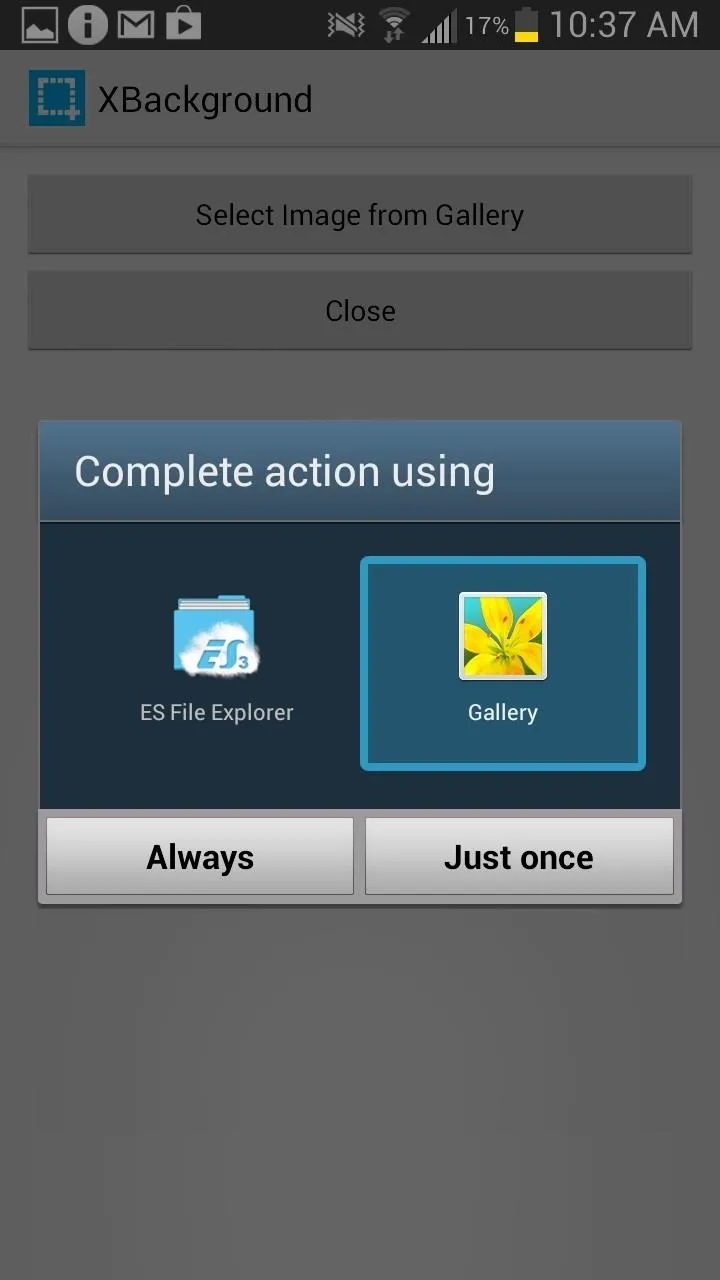
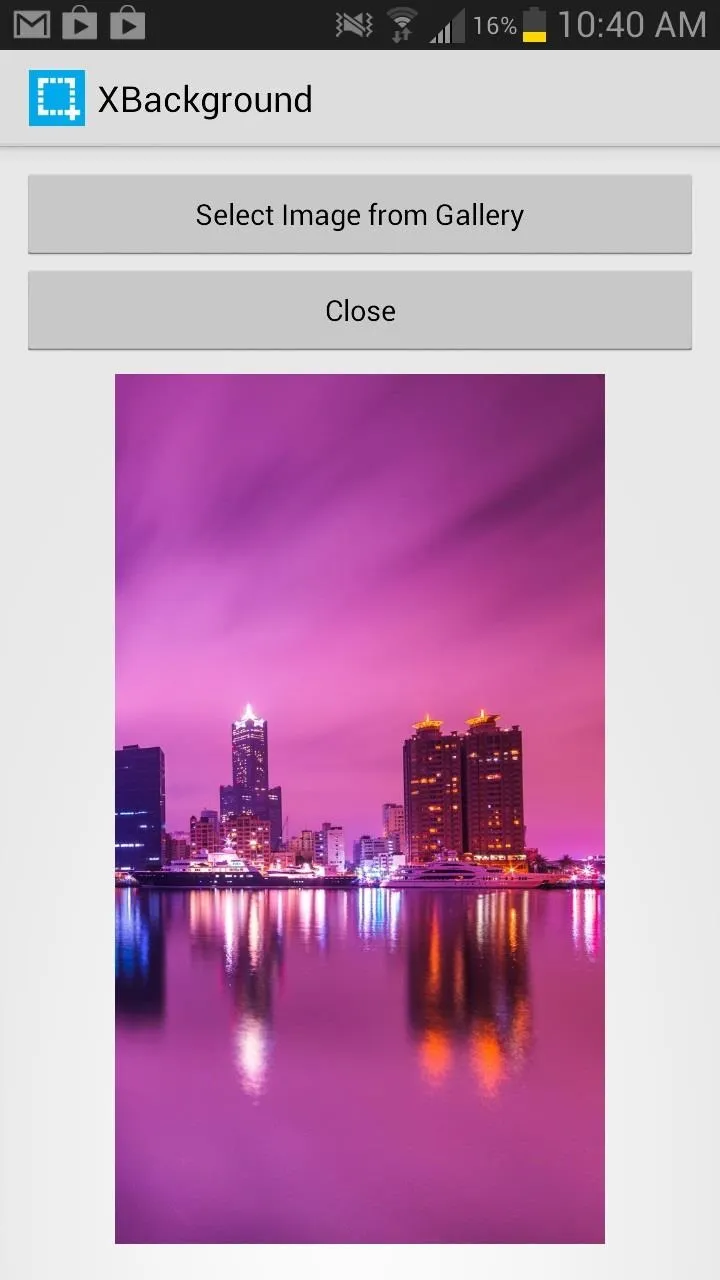
Once you're done, reboot your Note 2 once more; changing from a color to an image will always require a reboot for the change to appear.
Step 7: Explore
Now, the background of your device and apps should be changed to whatever color or image you set it to. Below are two screenshots of the Notification panel (left) and my Settings (right) on the Galaxy Note 2.
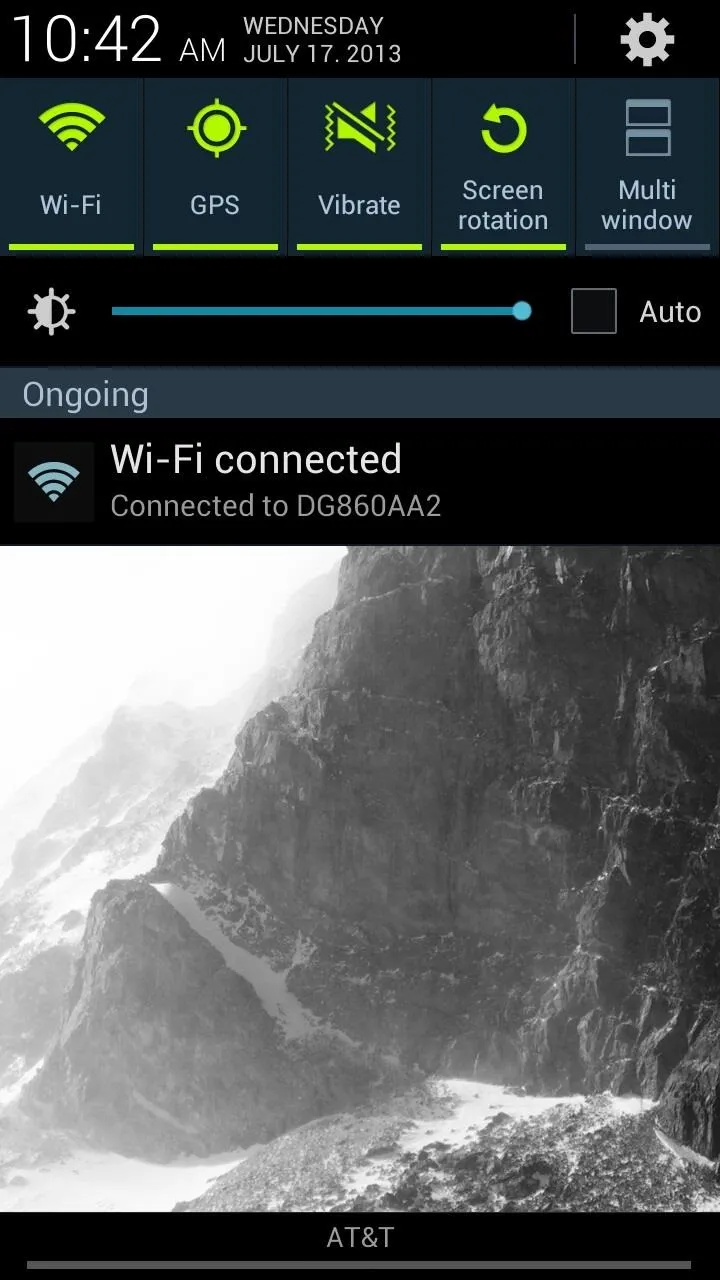
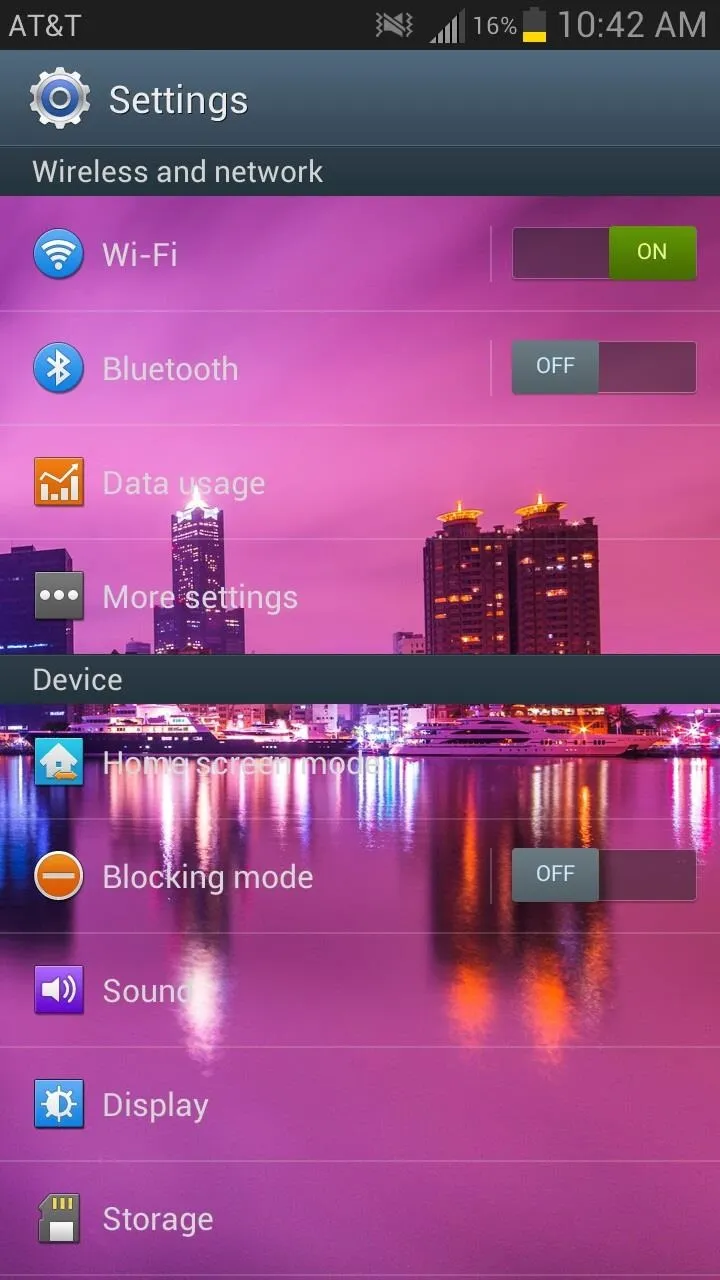
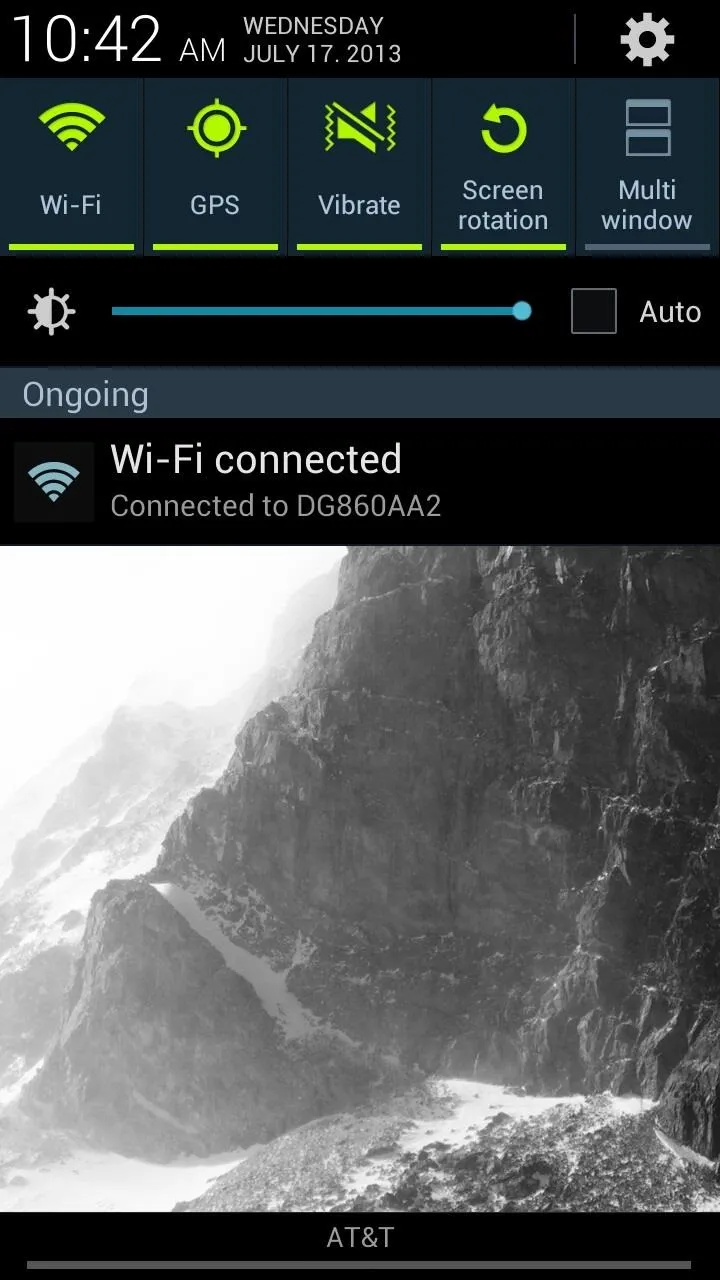
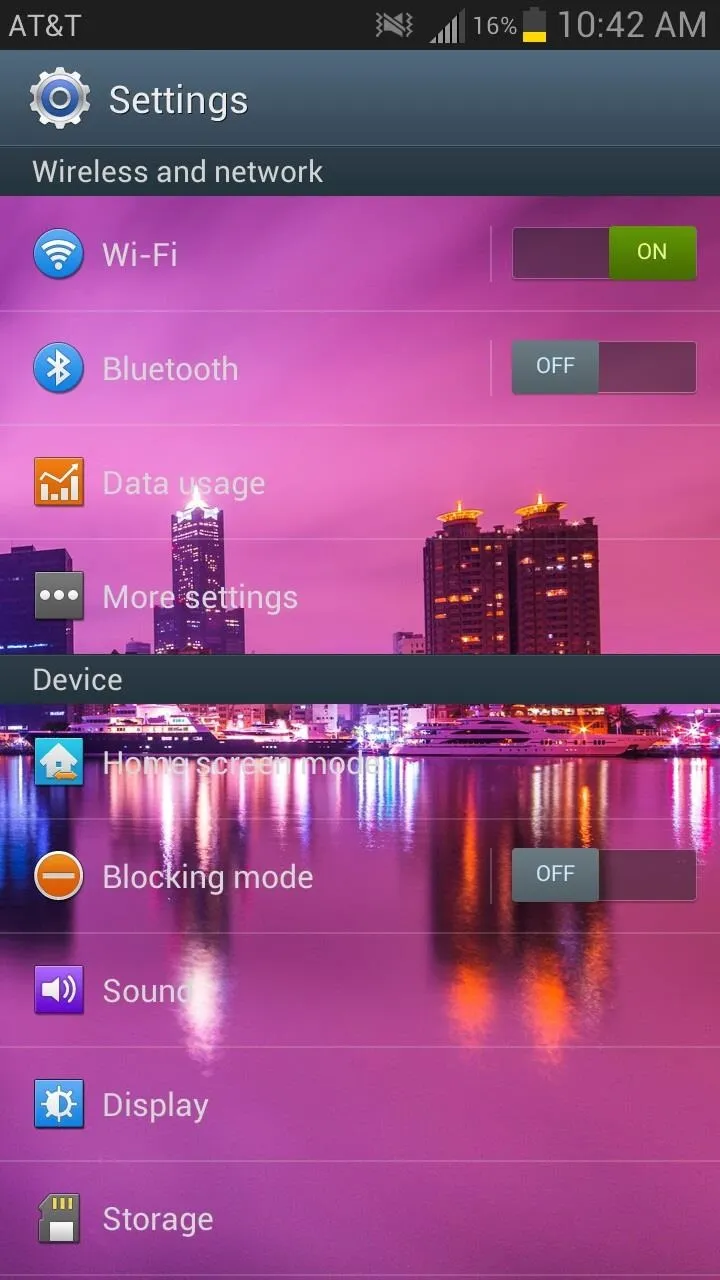
And that's all there is to it.
For more background-related mods, check out these 5 free interactive live wallpapers and 7 free playable live wallpapers for your home and lock screen.
Do More with Xposed...
Now that you have the Xposed Framework installed on your Samsung Galaxy Note 2, you can do way more than just set backgrounds for menus and settings. Check out our softModder Guide to Xposed Mods for other cool Xposed softMods.




Comments
No Comments Exist
Be the first, drop a comment!