When it comes to blocking unwanted calls, your Android device comes stocked with a native blocking feature that allows you to reject certain phone numbers. That being said, the native blocking feature on the Samsung Galaxy Note 3 isn't the prettiest or the smartest, with its non-obvious setup and lack of features.
If you want a more advanced blocking feature on your Android device, I'm going to show you Xposed Call Blocker—a module from popular Android dev MohammadAG—that not only saves battery and uses a small amount of RAM, but also comes equipped with a few handy features you'll love.
Step 1: Make Sure You're Ready
Before installing this mod, you'll need to root your Galaxy Note 3, if you haven't done so already, and make sure to install the Xposed Framework. In addition, enable Unknown sources in your Security settings so you'll be able to install the mod correctly.
Step 2: Install Xposed Call Blocker
Either download the Xposed Call Blocker module APK from the Xposed Module Repository online, or just get it directly from the "Download" section (pictured below) of the Xposed Installer on your device.
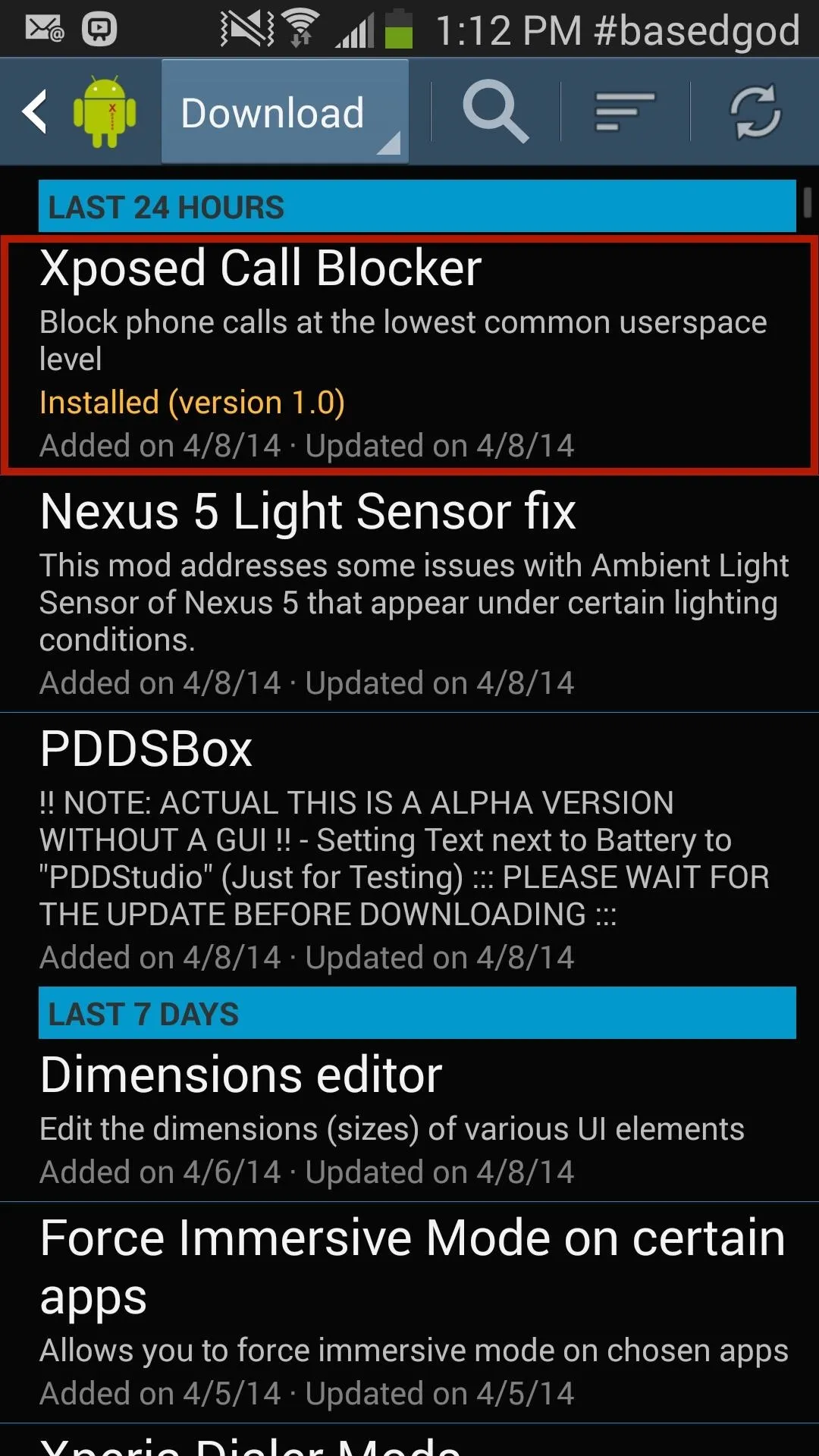
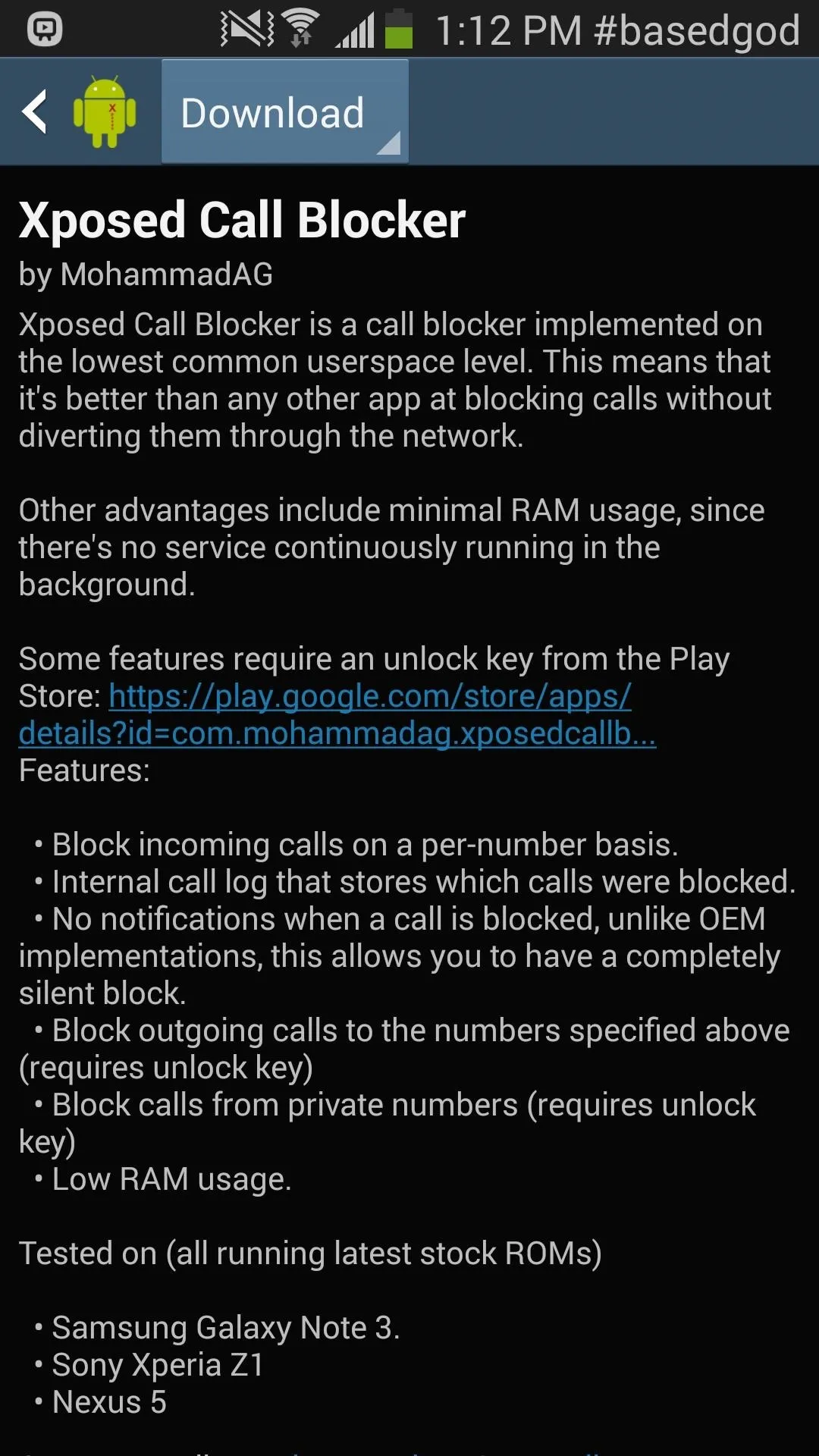
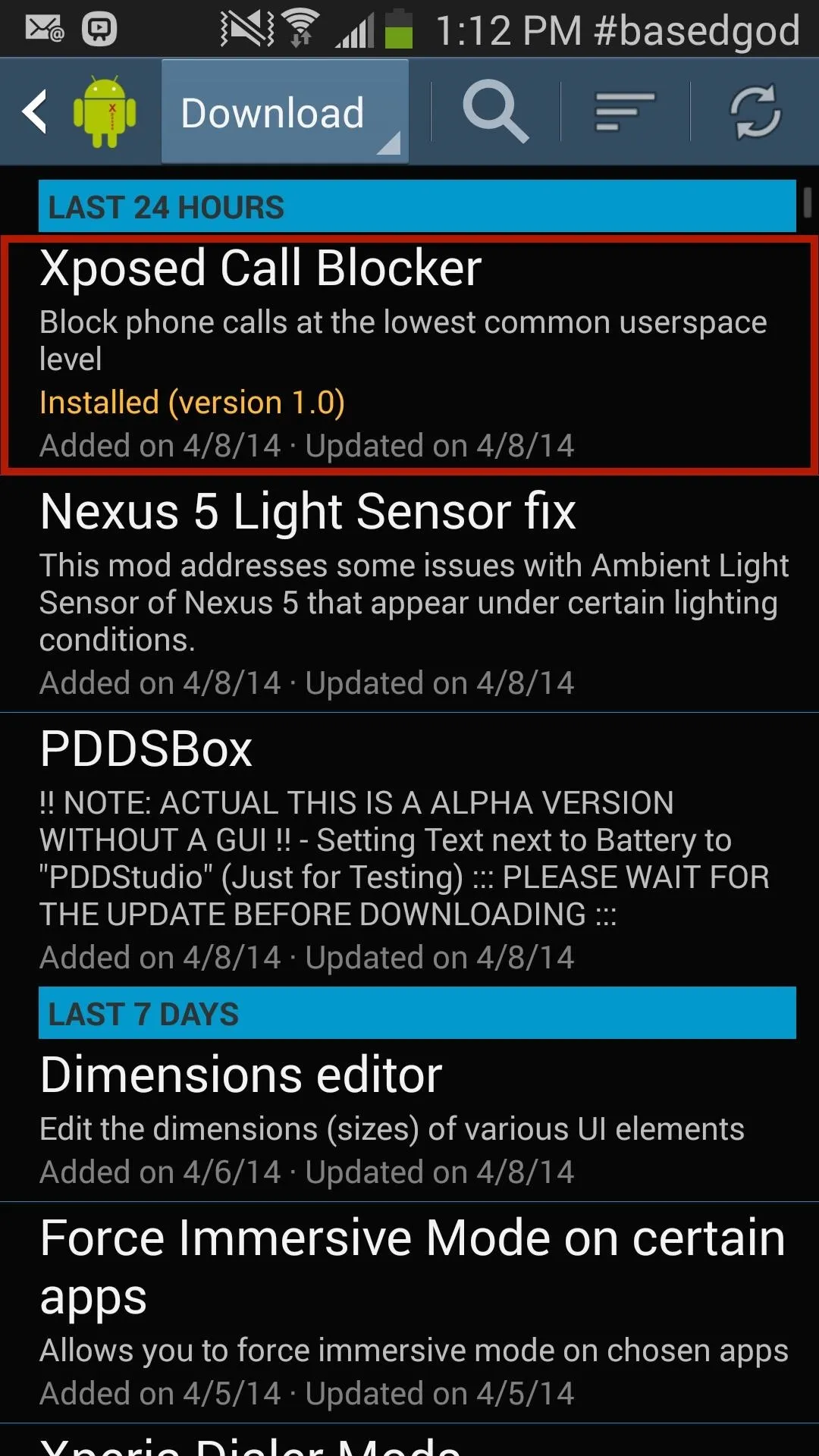
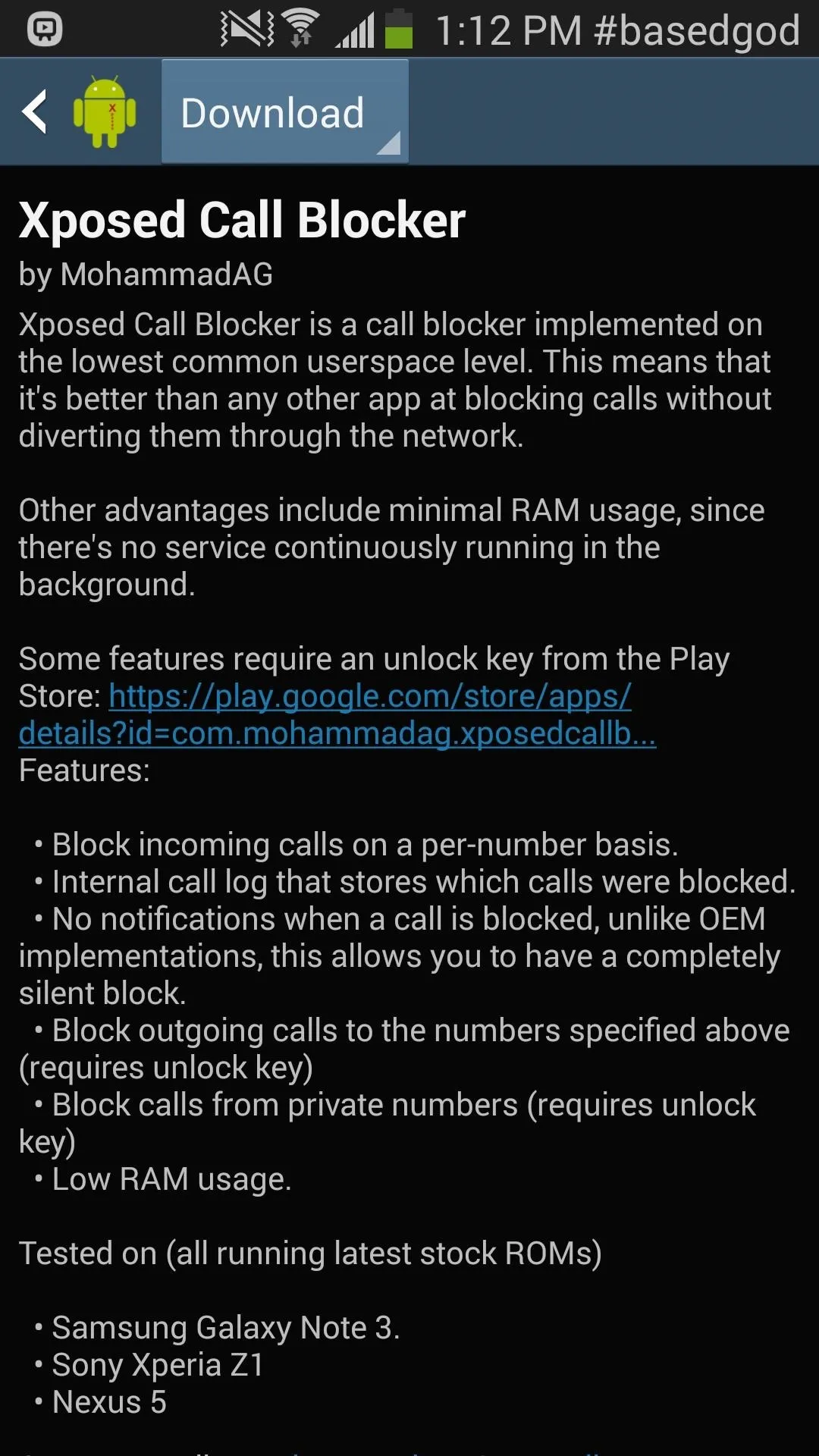
After installing, activate the module and reboot your device.
Step 3: Block Annoying Callers
Unlike most call blocking apps, Xposed Call Blocker diverts all blocked calls so that they never go through the network, or as the dev puts it, at the "lowest common userspace level".
Advantages to this include small usage of battery and RAM, since there is no continuous active blocking feature running in the background at all times.
In order to block calls, head over to Xposed Call Blocker and select "Blocked numbers". There you can enter a number manually, or choose someone from your contacts to block.
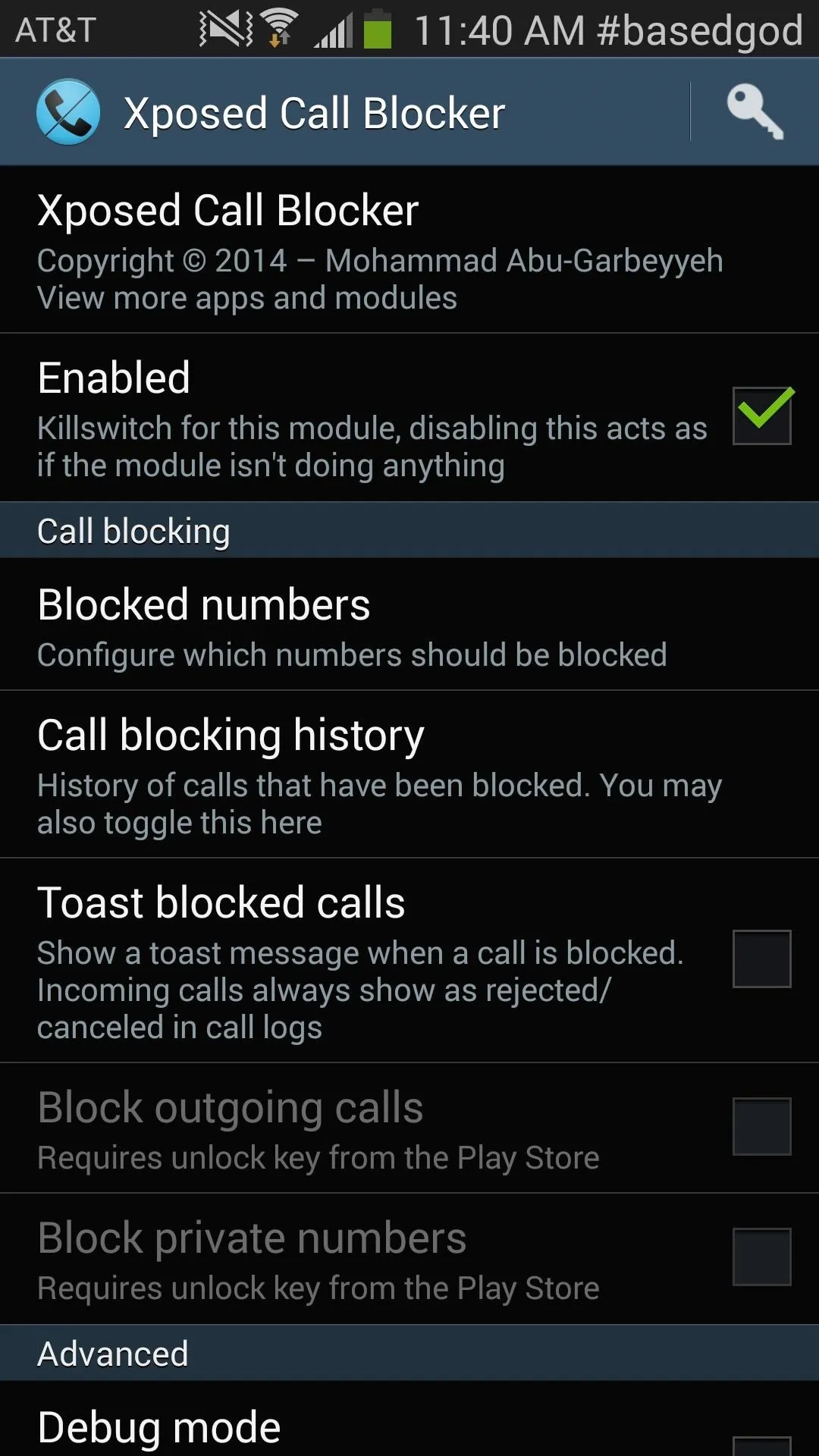
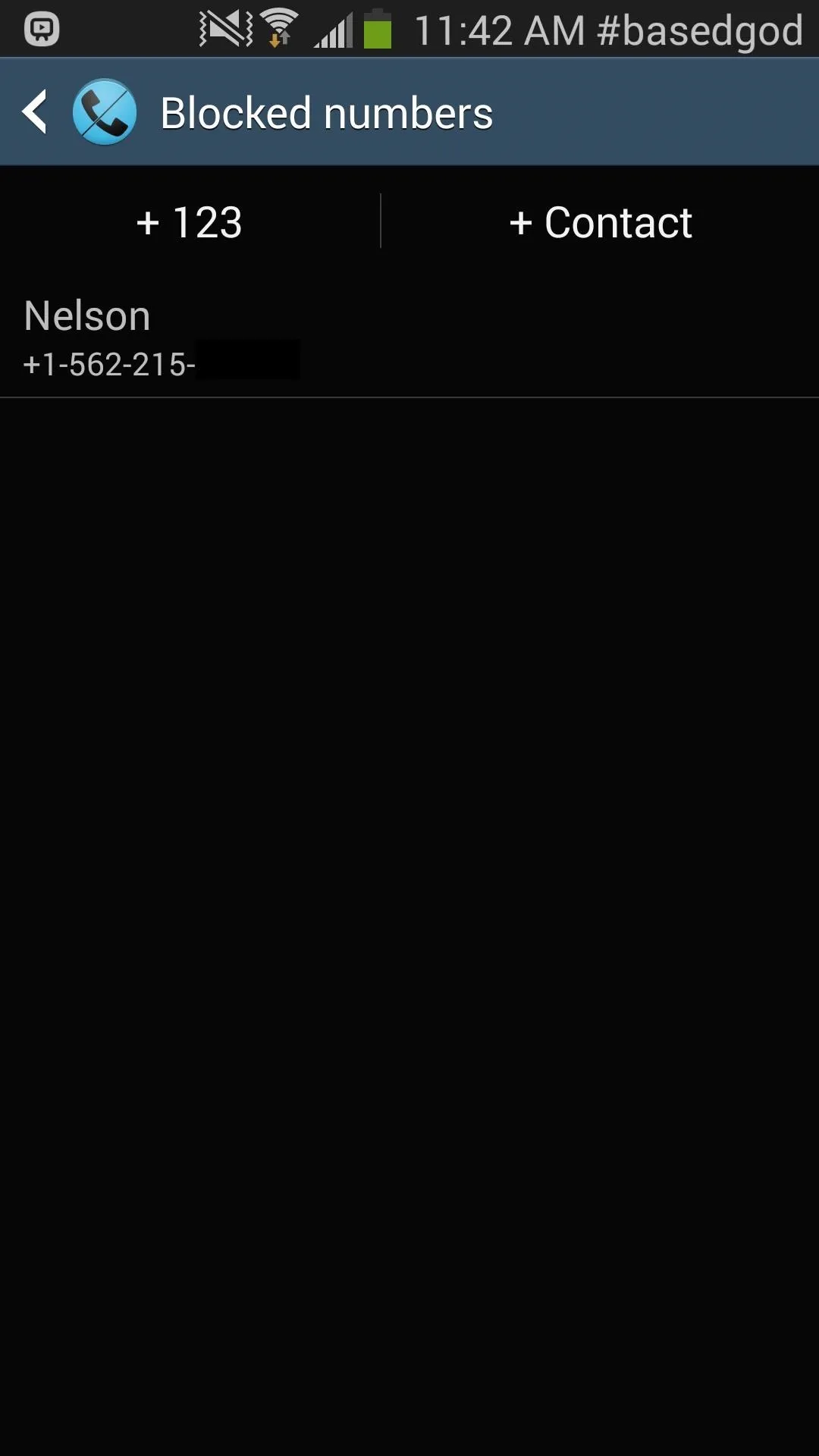
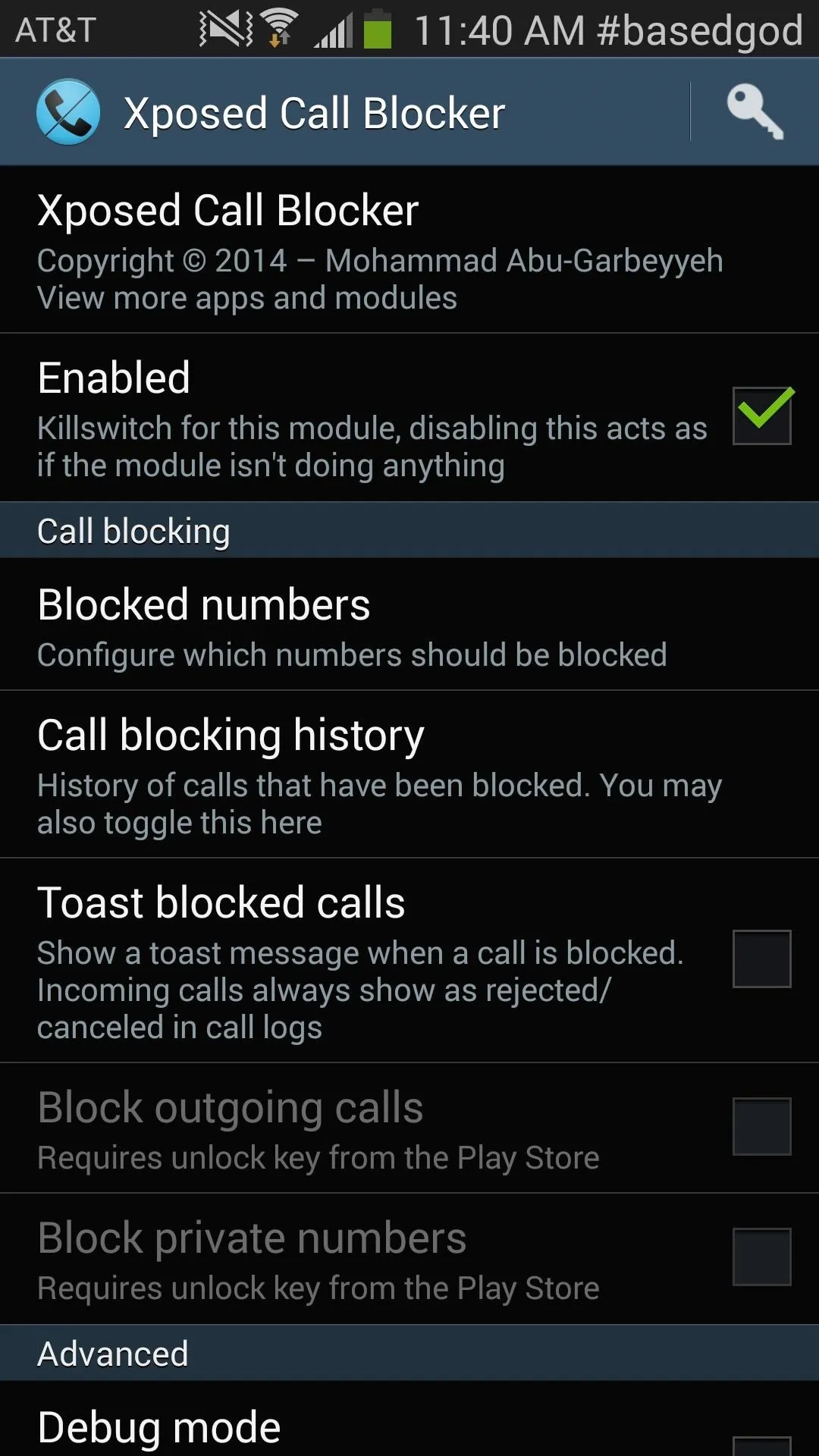
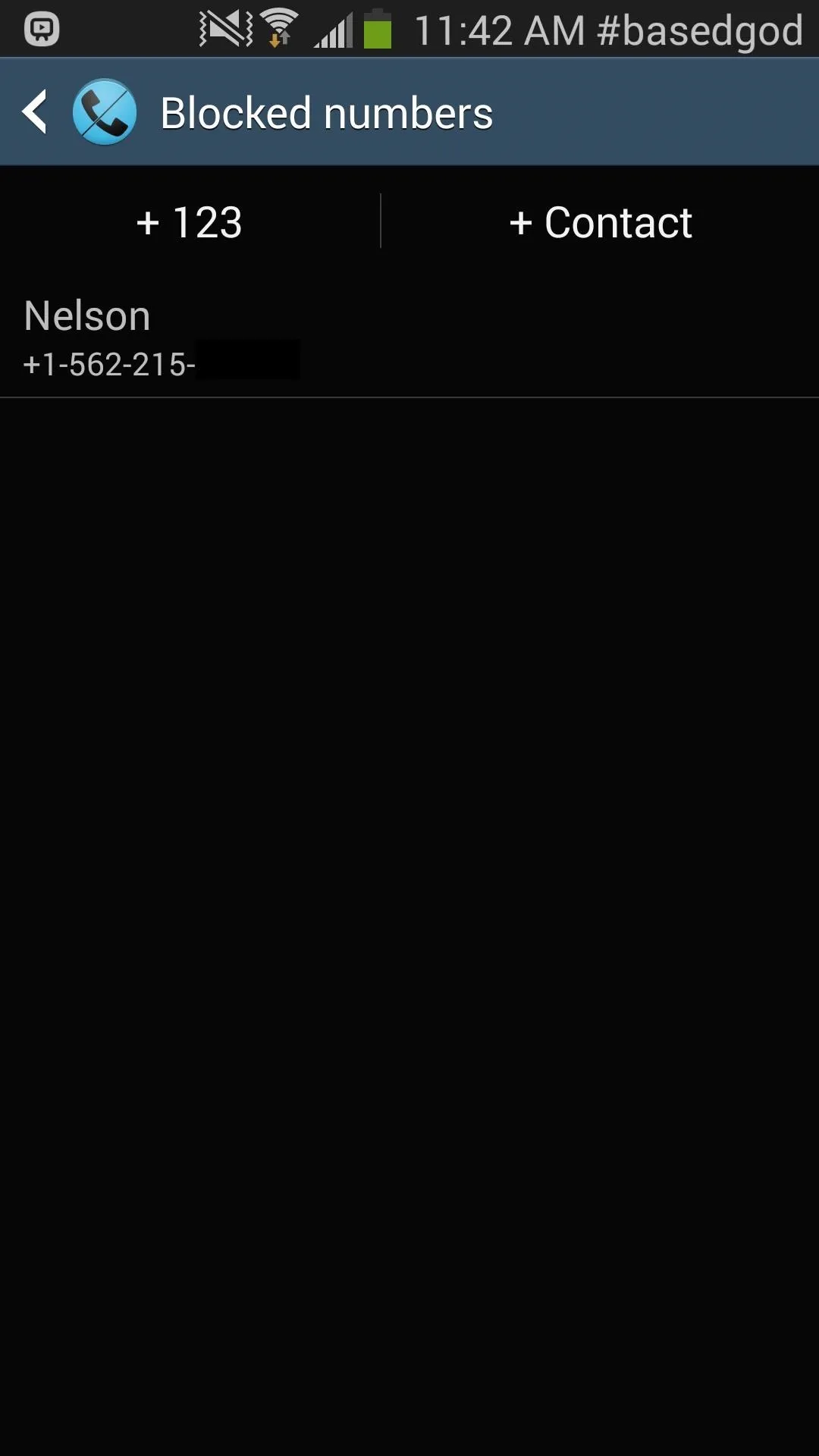
Once the number or numbers are set, reboot your device for the changes to take place. After the phone reboots, the numbers you selected will be blocked.
Step 4: Make Sure It Worked
From the app, you can check if the numbers you have blocked have called you, and at what times (left below). If you want to take it a step further, you can enable a toast notification to appear every time a blocked number calls you, appearing at the bottom of your device in an unobtrusive manner (right below).
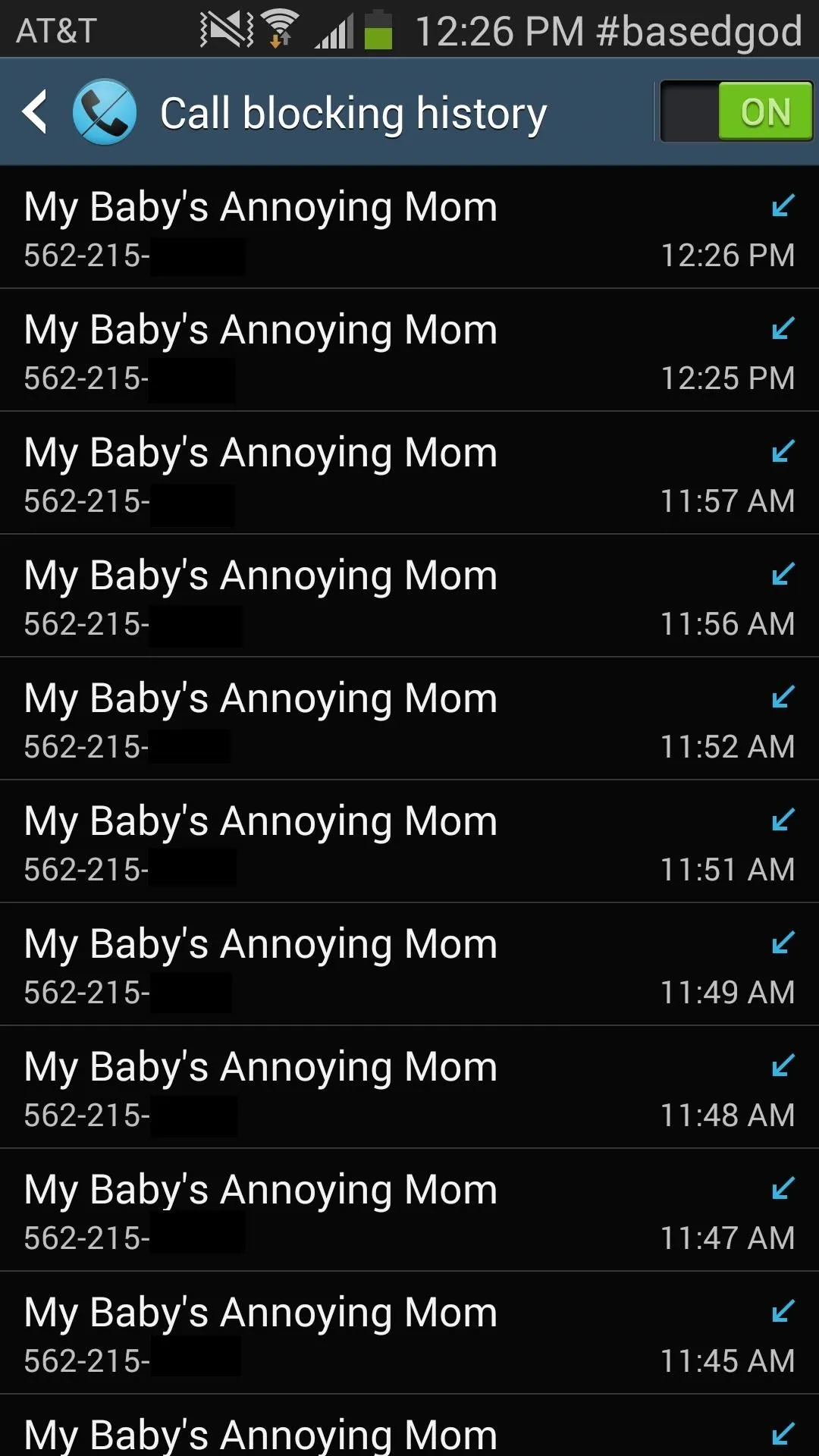
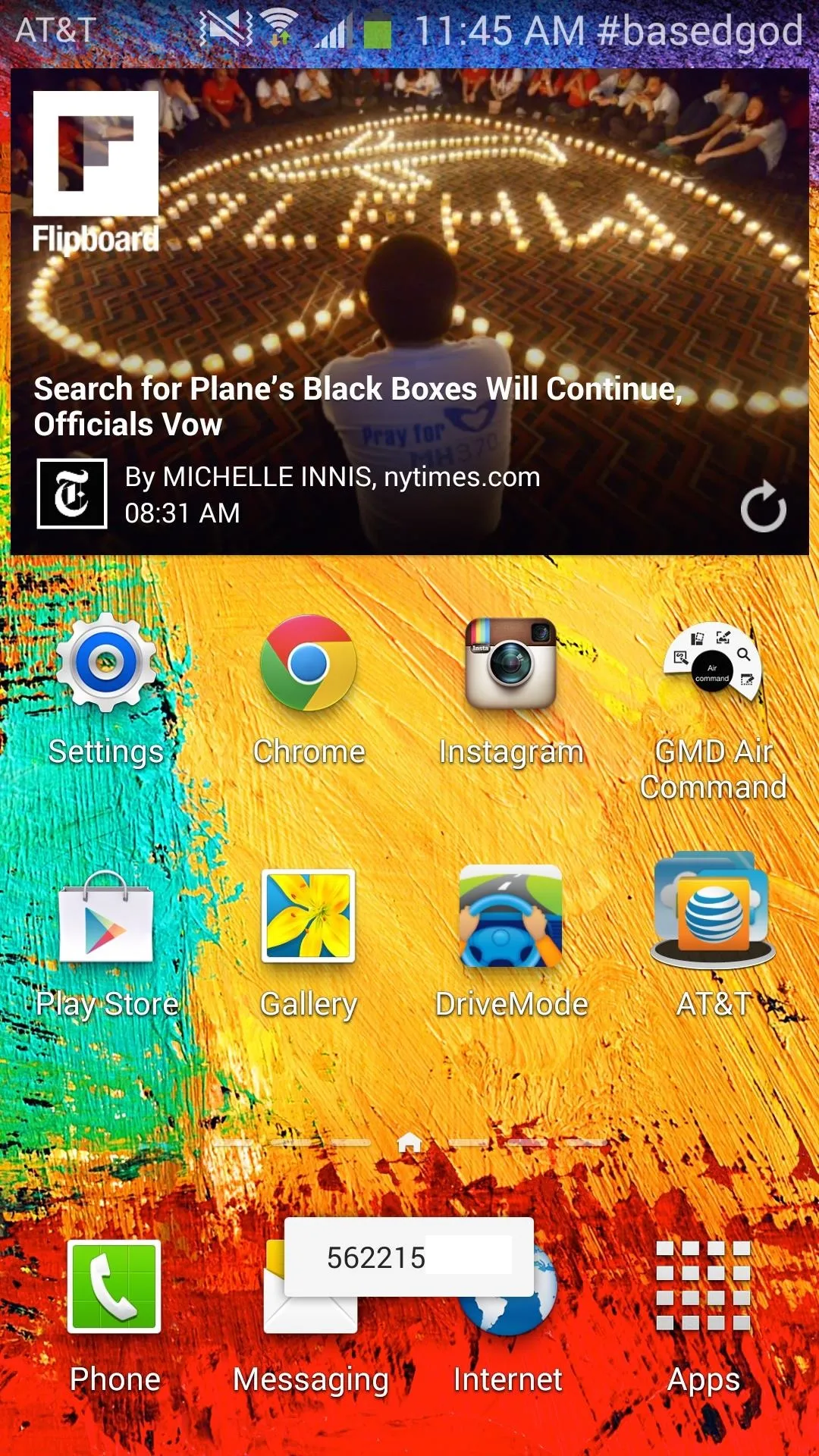
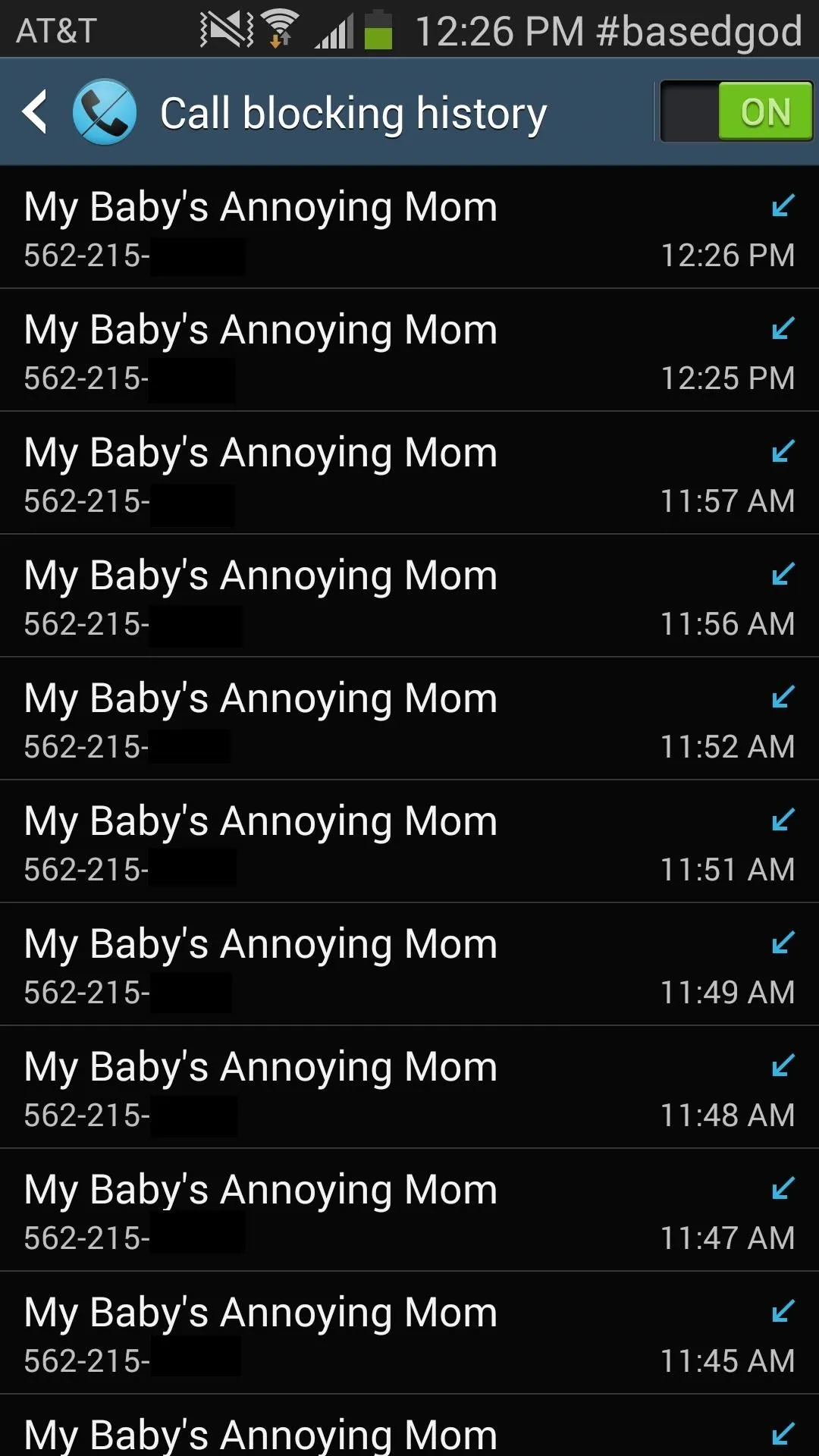
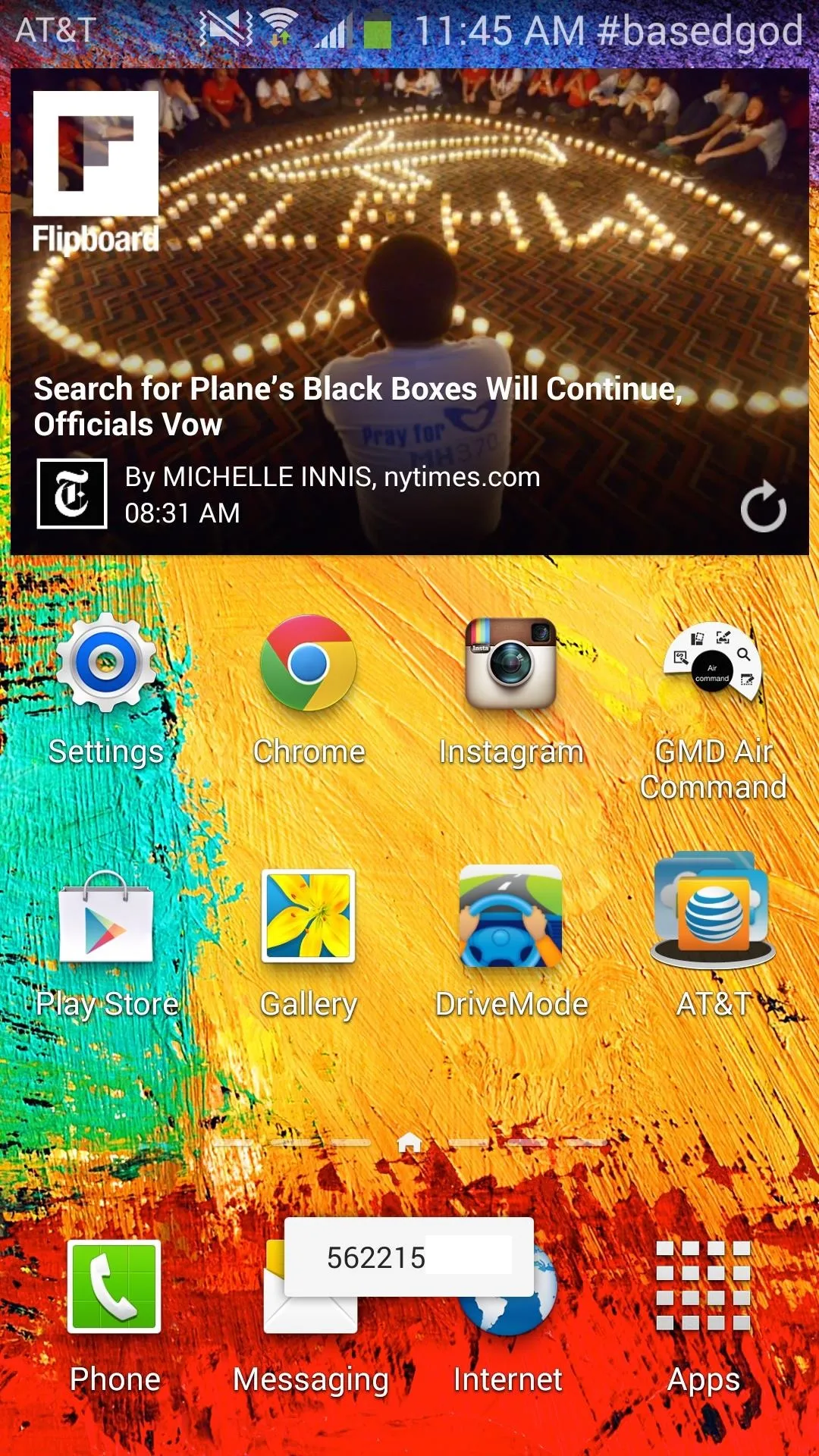
In additon to these features, you can also block outgoing calls to specified numbers as well as block calls from private numbers, but these will run you about two bucks with the purchase of the premium version.
Ditch Your Built-in Call Blocker
As a call-blocking application, this module brings more features to the conversation than the stock blocking feature on your Android device. With the inclusion of low battery and RAM usage, Xposed Call Blocker is a great alternative for any rooted Android phone.
Original cell towers image via Shutterstock




Comments
No Comments Exist
Be the first, drop a comment!