Think of all the times you've ever copied and pasted a string of text on your device. At least once, I bet you've wanted to see your copy history.
Mac OS X and Windows has had this built-in since forever, so why not Android? I'm constantly going back to re-copy something in Android just because I can't see what's been copied previously. It would be way less frustrating and annoying if I could just see my clipboard history.
Thanks to developer DHM47 and his Native Clip Board module for Xposed, we can now add native clipboarding to Android. I've been using this a lot since it's been released, so here's how to get it on your device now.
If you're looking for an alternative to native clipboarding, check out Dallas's guide on using Copy Bubble, a floating clipboard manager.
Step 1: Get Root Access
Many of the mods I cover for the Samsung Galaxy Note 3 require at least root. It's as simple as one click now, so there's no excuse to not be rooted.
Step 2: Install Xposed Framework
This mod comes in the form of a module that uses Xposed—a plugin-based system that easily mods your Android sans flashing. We have a great guide on getting it up and running on your device, so be sure to get it installed before going any further.
Step 3: Install Native Clip Board
With the Xposed Installer open, tap over to Download and search for Native Clip Board. Tap to install this plugin, then Xposed will prompt you to enable the mod in Modules. Follow up with a reboot.
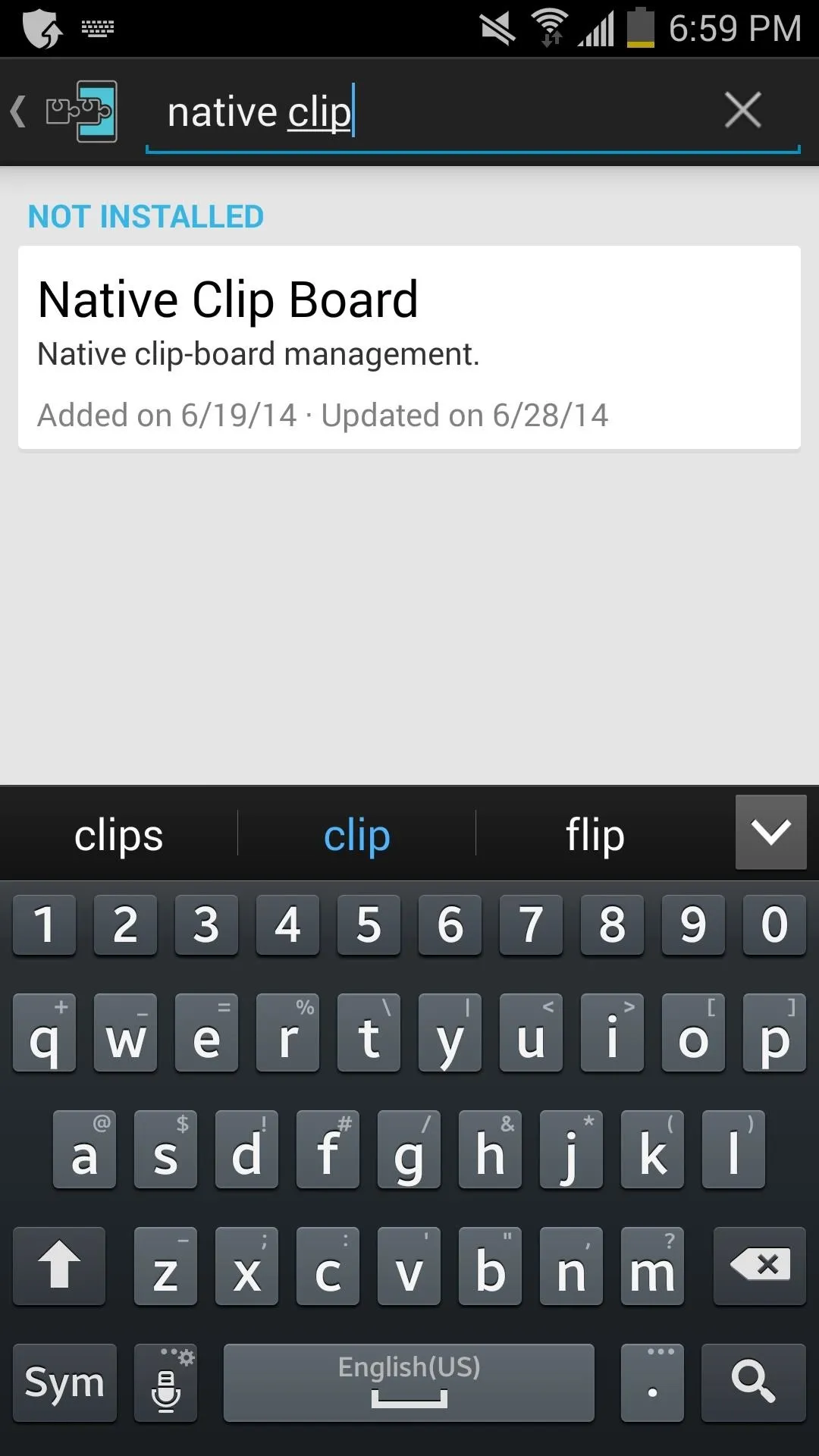
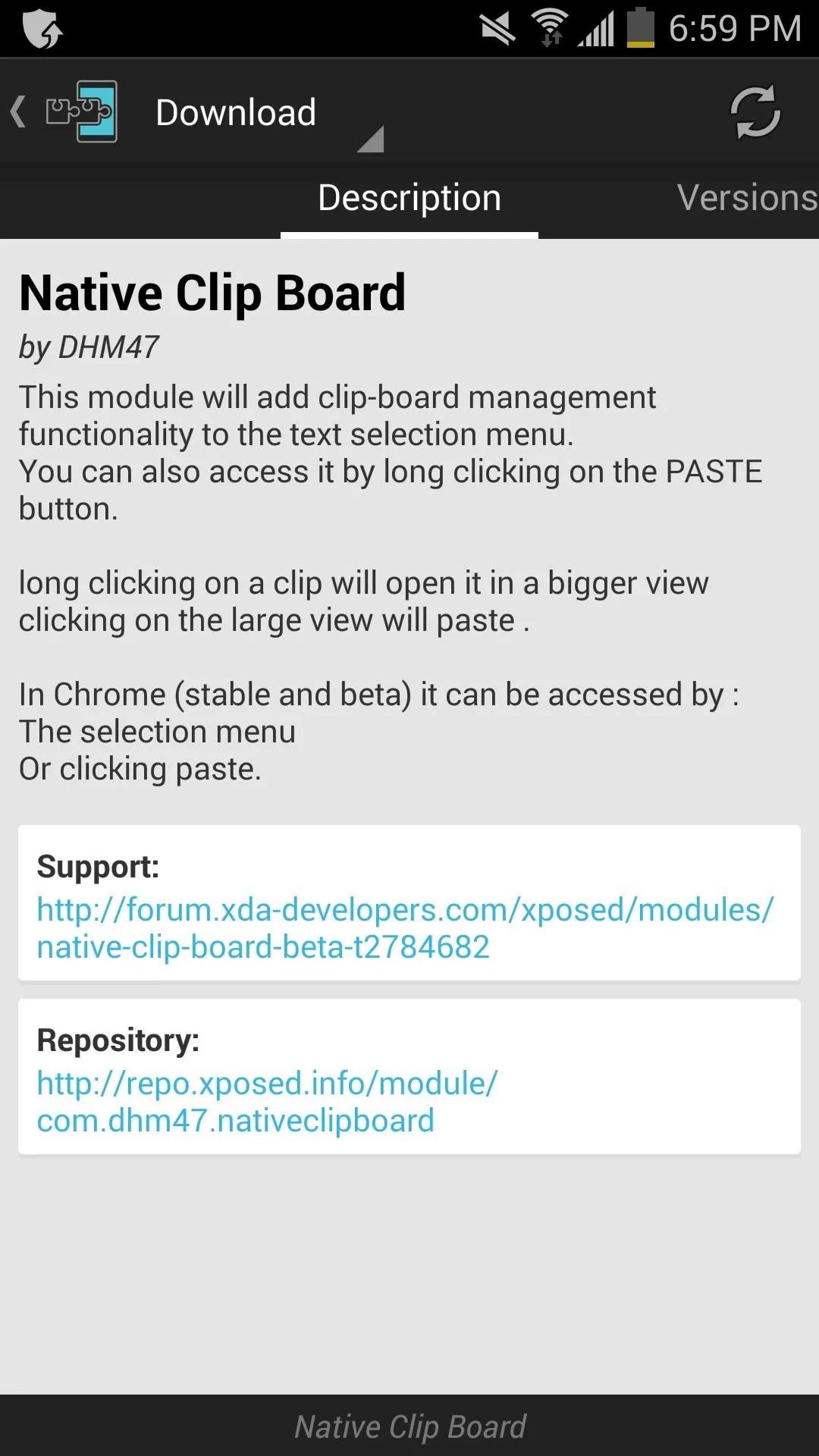
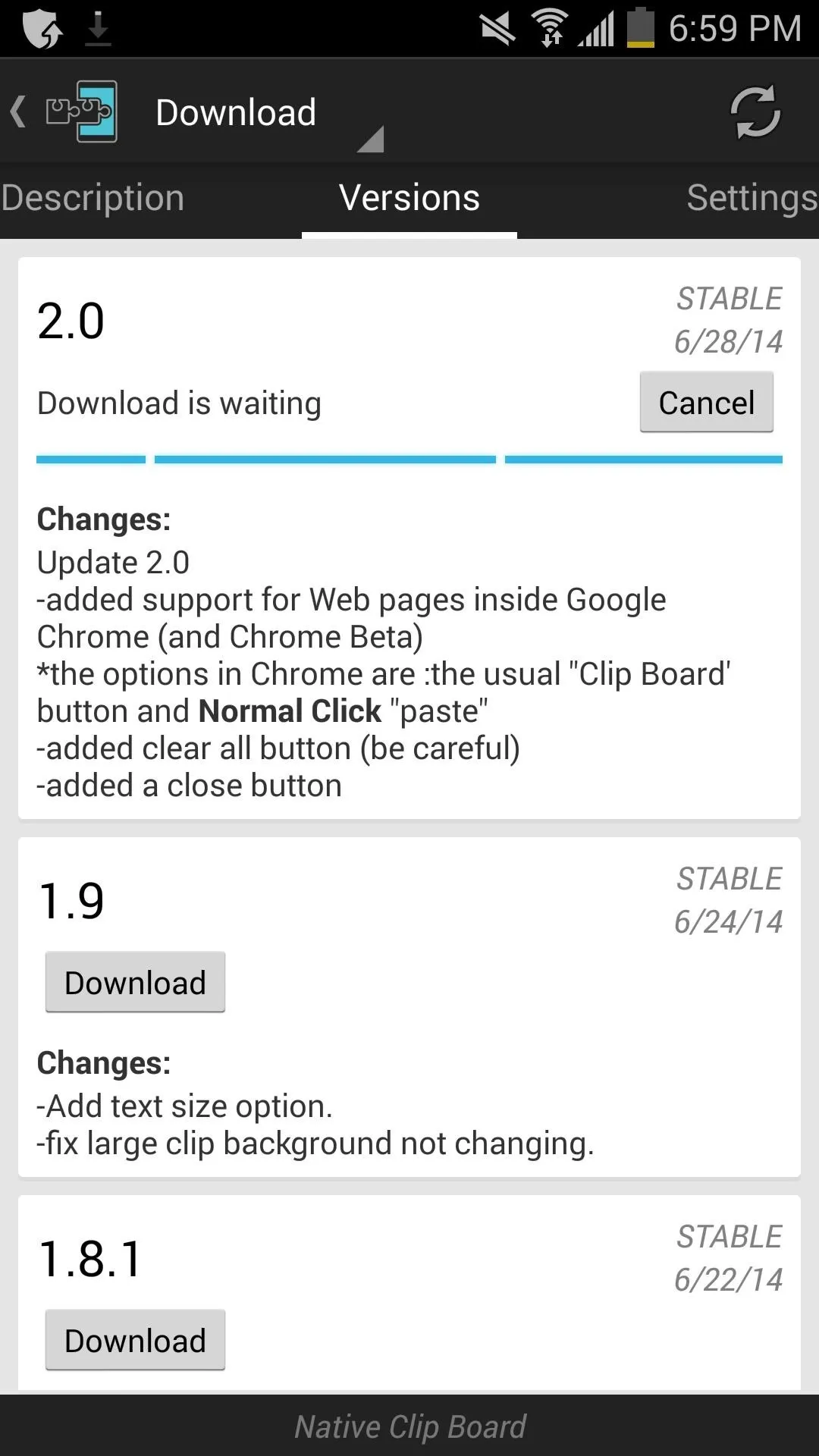
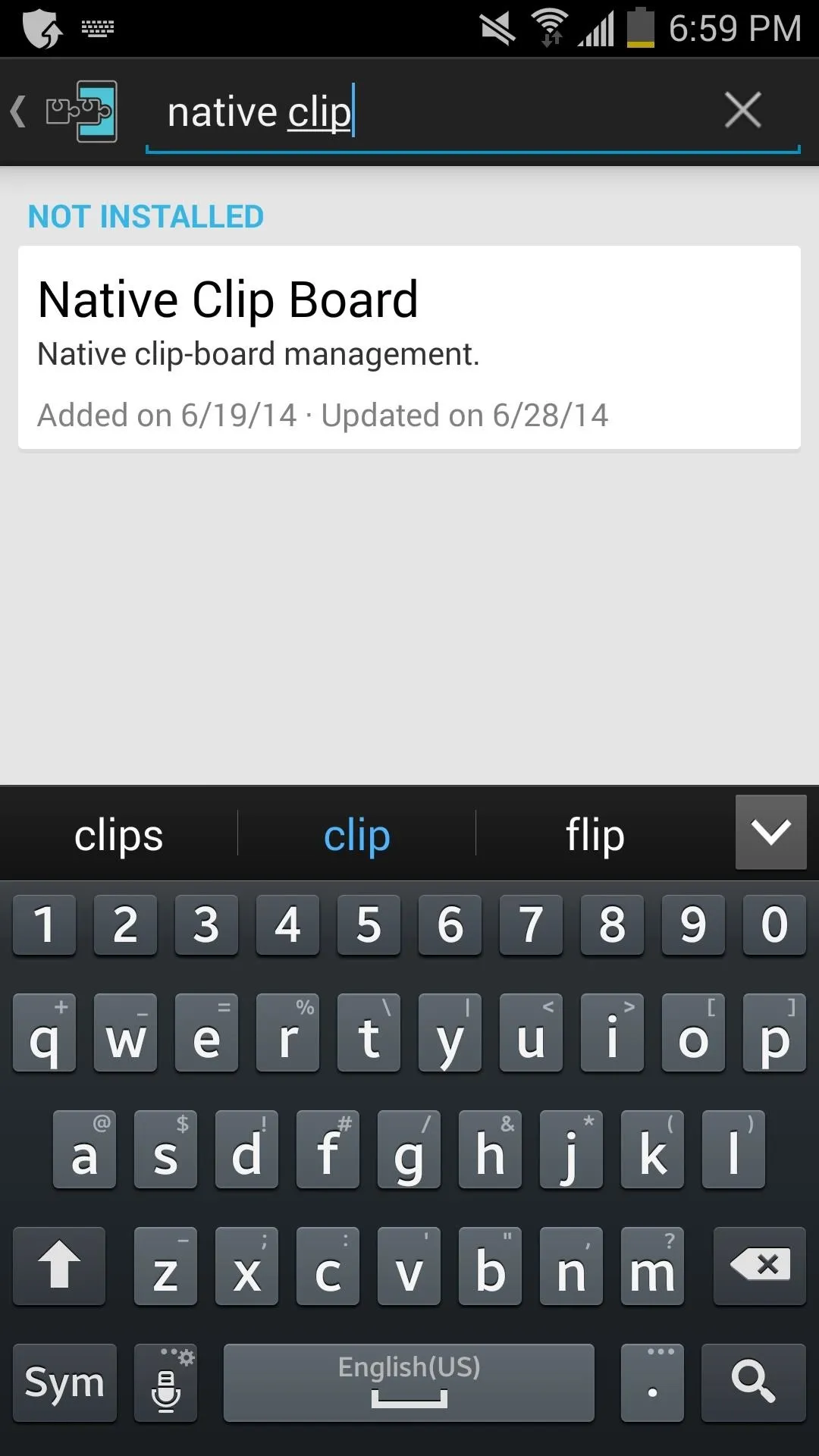
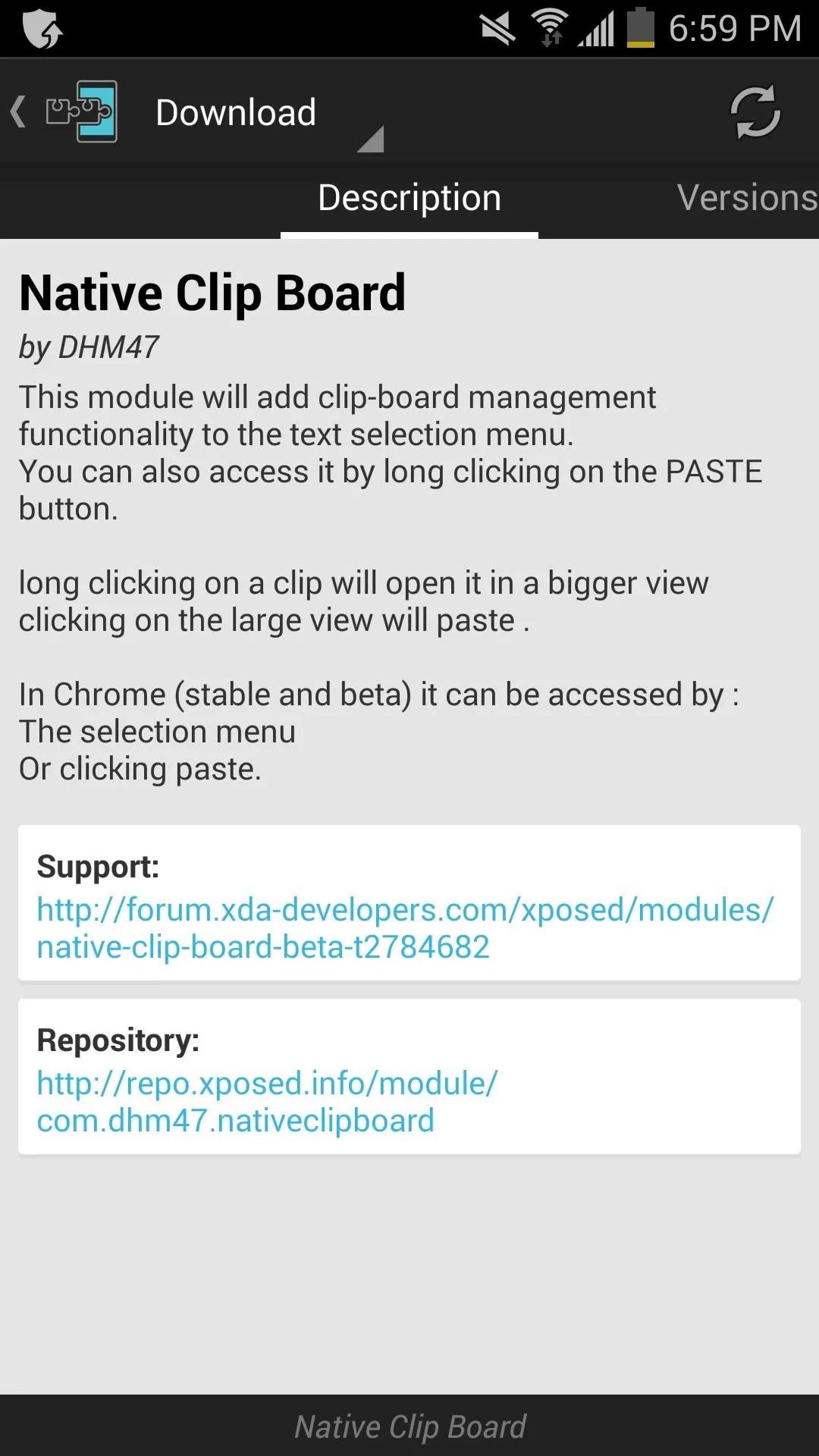
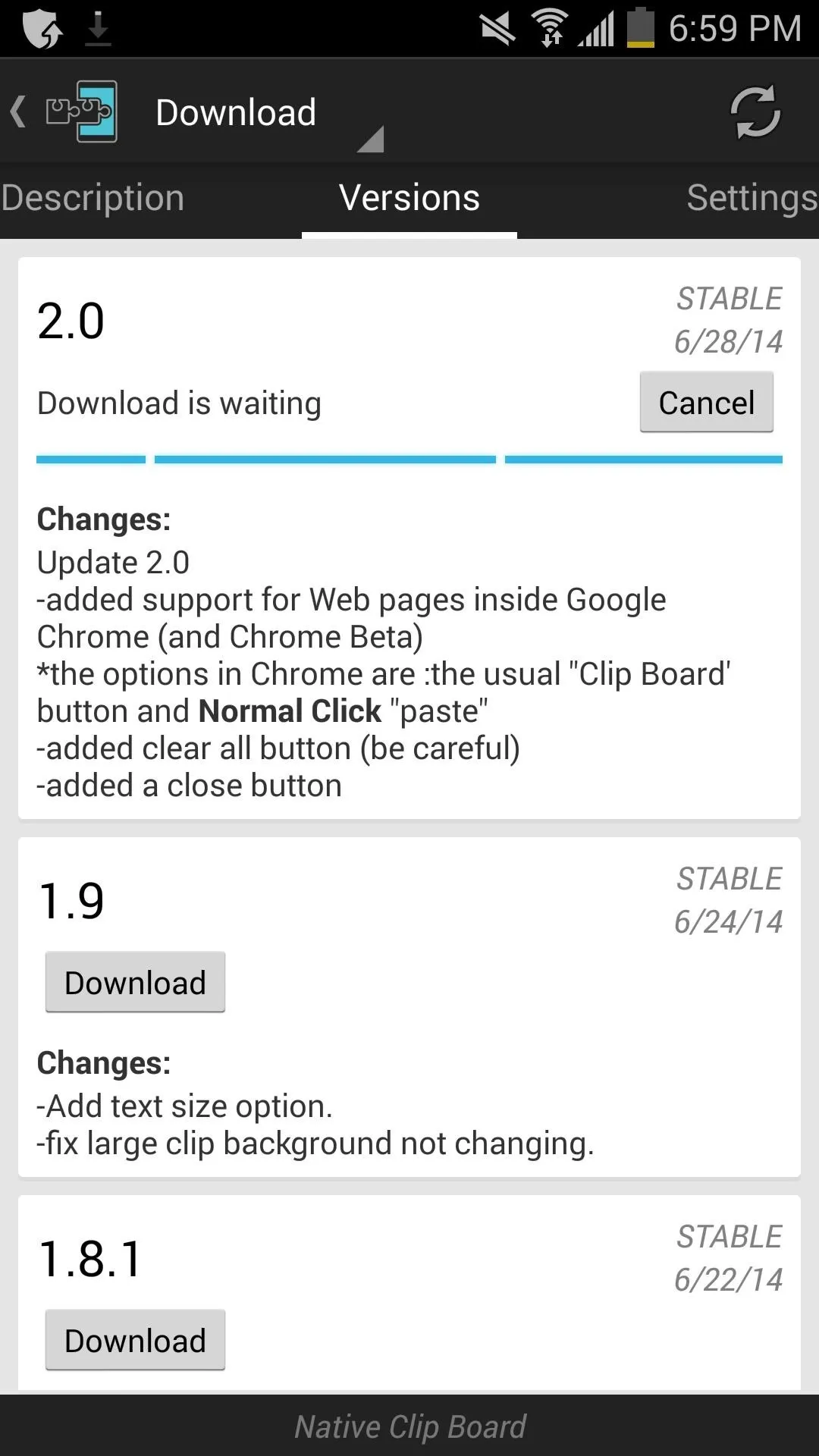
Step 4: Use Native Clip Board
Using this mod is no different than how you have been copying and pasting before. Just highlight some text you want to copy and paste it wherever. A new option for CLIP BOARD will appear in the copy/paste menu to view your clipboard history, which you can then manage accordingly.
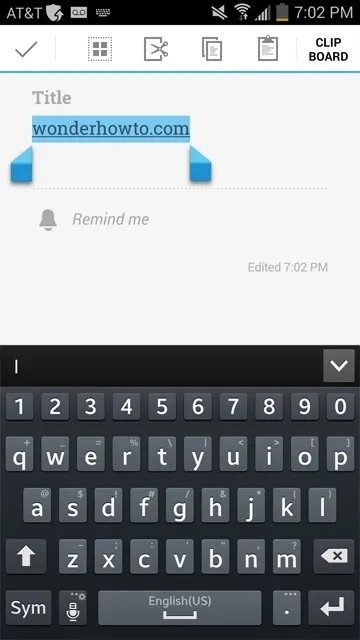
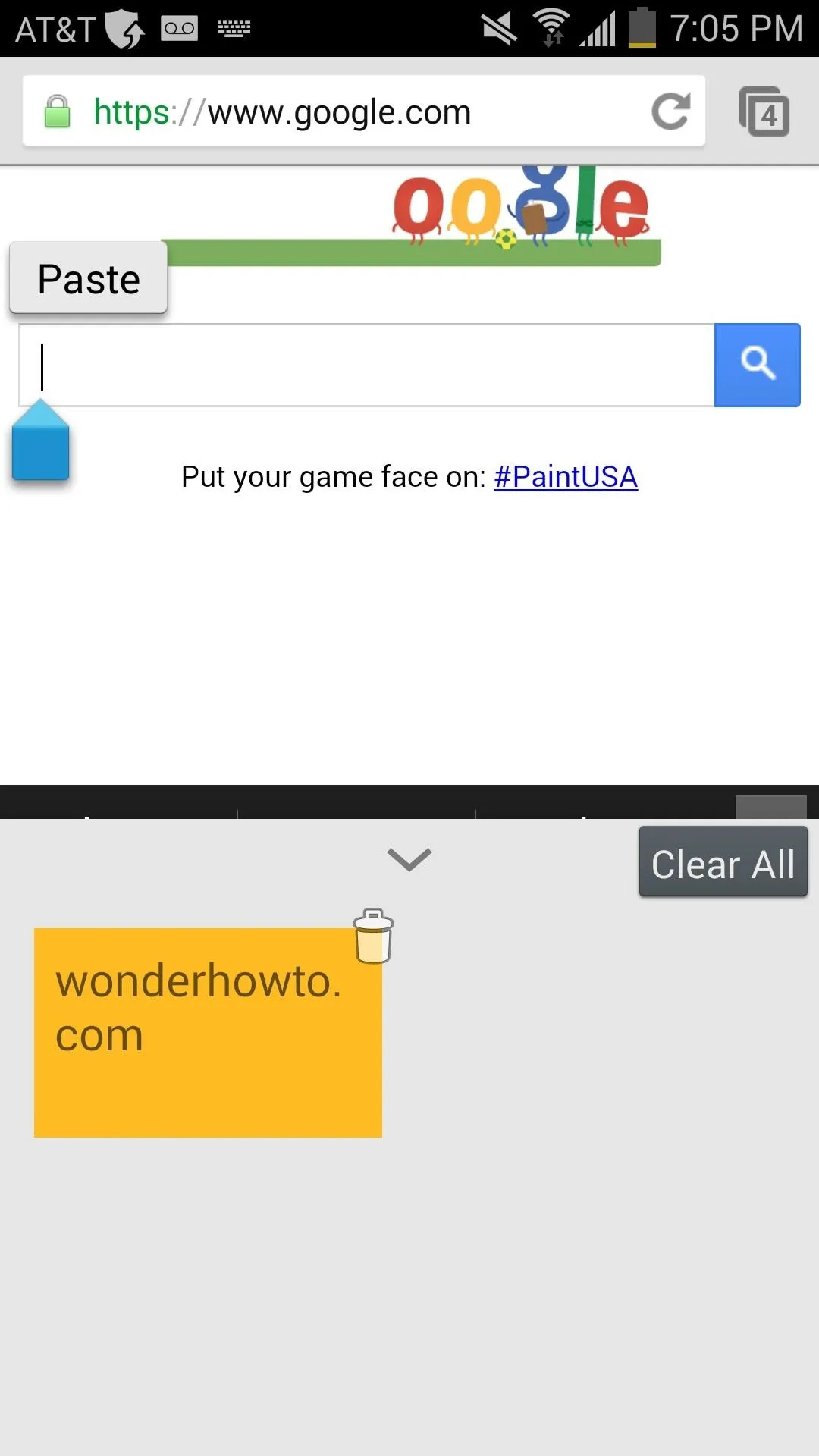
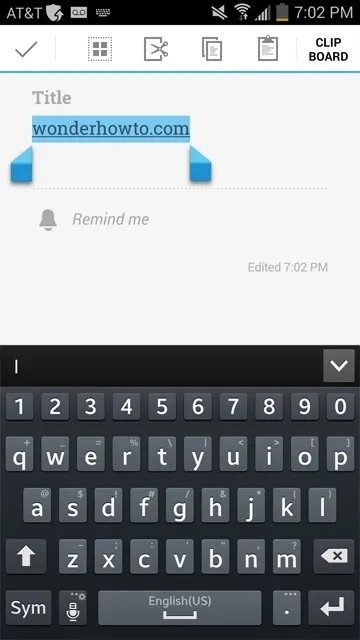
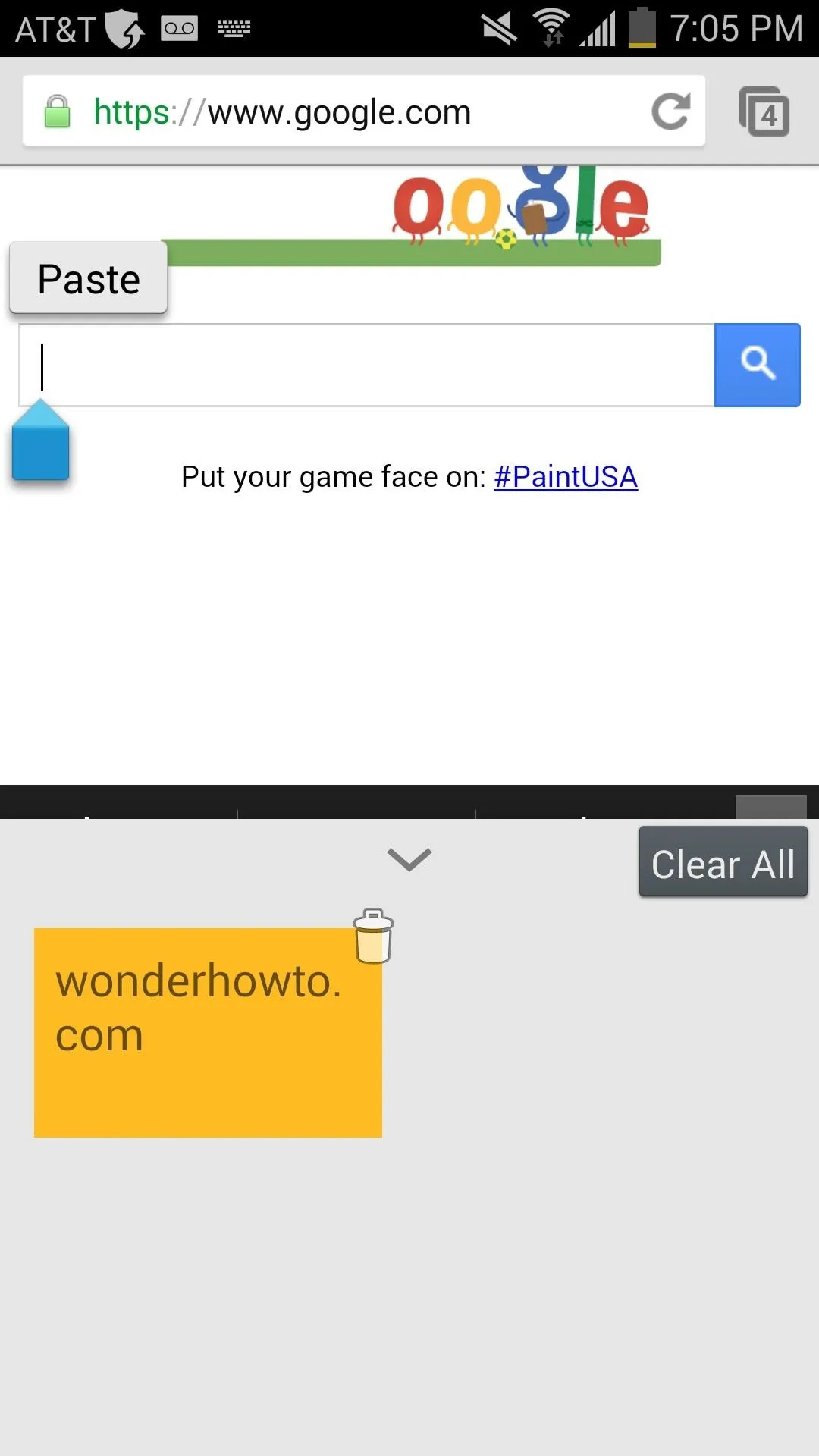
It's as easy as that! Now you can individually delete and chose what you want to paste. Give it a try and tell us in the comments section below if it worked for you.




Comments
No Comments Exist
Be the first, drop a comment!