Apple's implementation of blurred backgrounds was met with mixed reception in concurrence with iOS 7's release. Some viewed the design as rather dull and headache-inducing, while others like myself enjoyed it because the translucency created a more focused and noticeable foreground.
If you're part of the crowd that enjoys the effect, or are simply curious to try it out, I'm going to show you how to blur your wallpaper or any other images on your Samsung Galaxy Note 3.
Blurone, from Android dev NEXDEV, adds a blur effect to your wallpapers or any other custom images. Simple to use, you'll have the option to either create a wallpaper or a custom image that is savable to your device.

If you choose to create a wallpaper, you can either blur the wallpaper you currently have or choose one from your gallery.
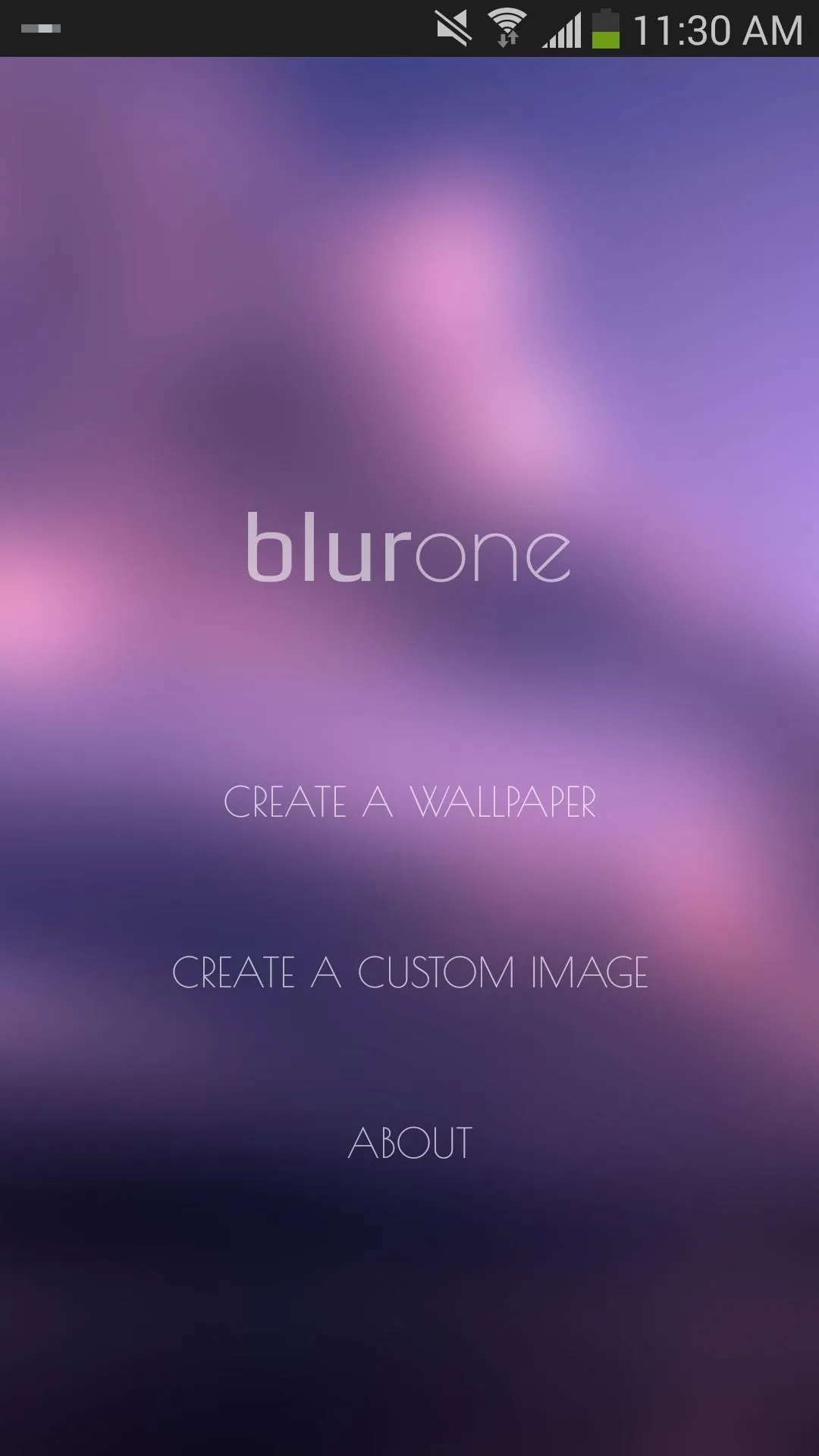
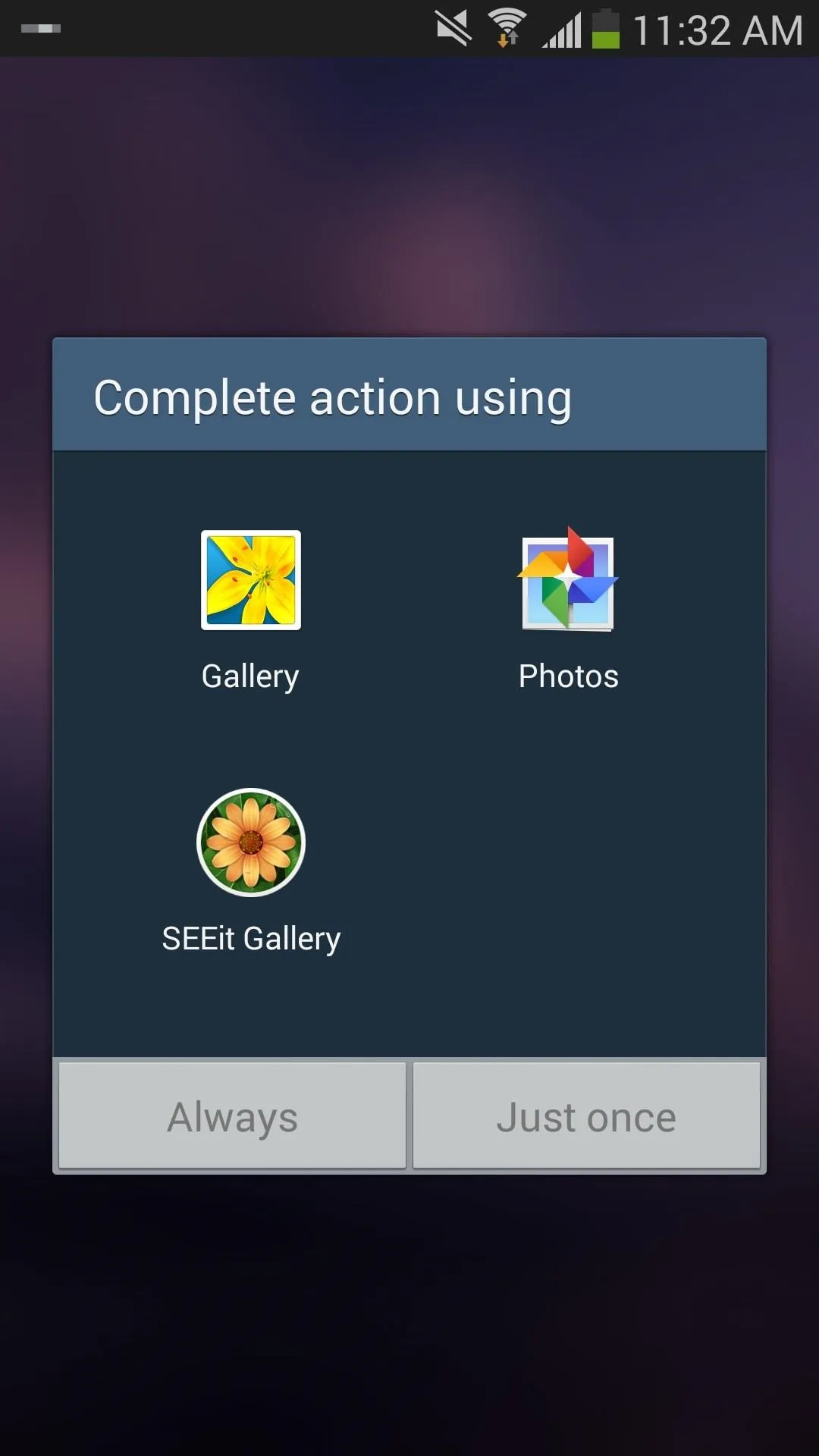
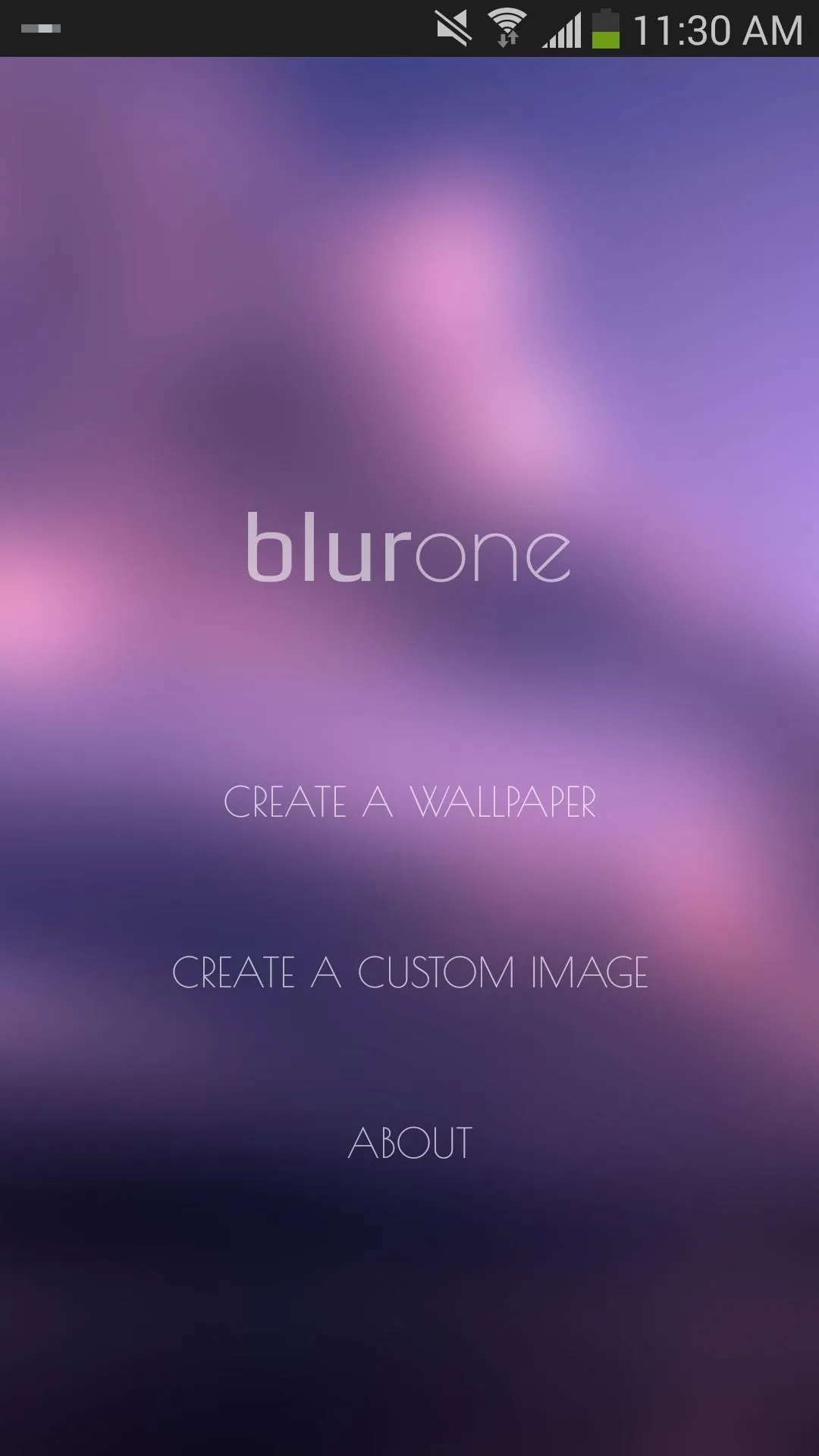
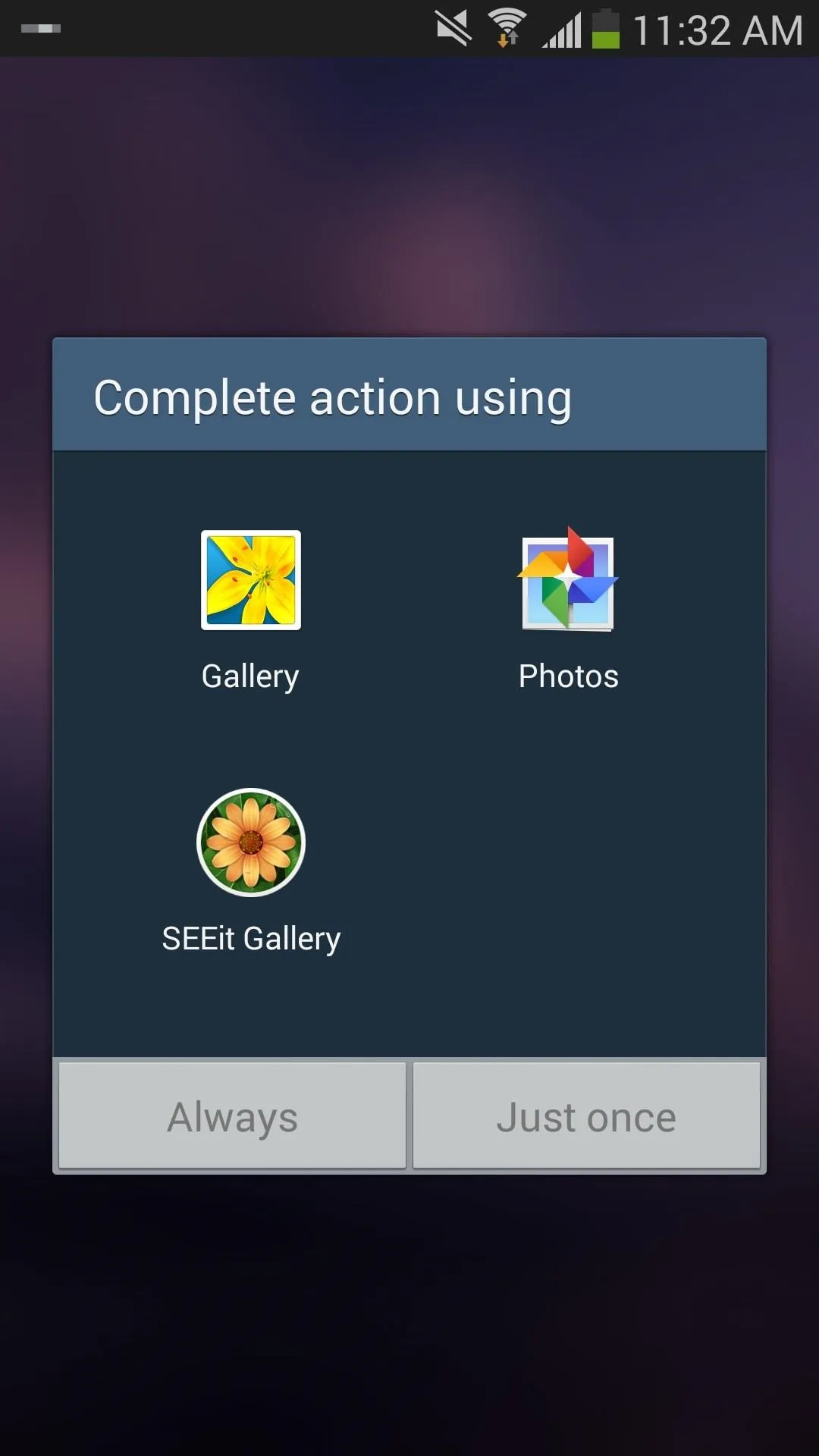
Once you decide on an image, you'll need to crop it appropriately and then start the blurring process. To blur, spin your finger around the wheel—clockwise to increase the effect and the counterclockwise to decrease it.
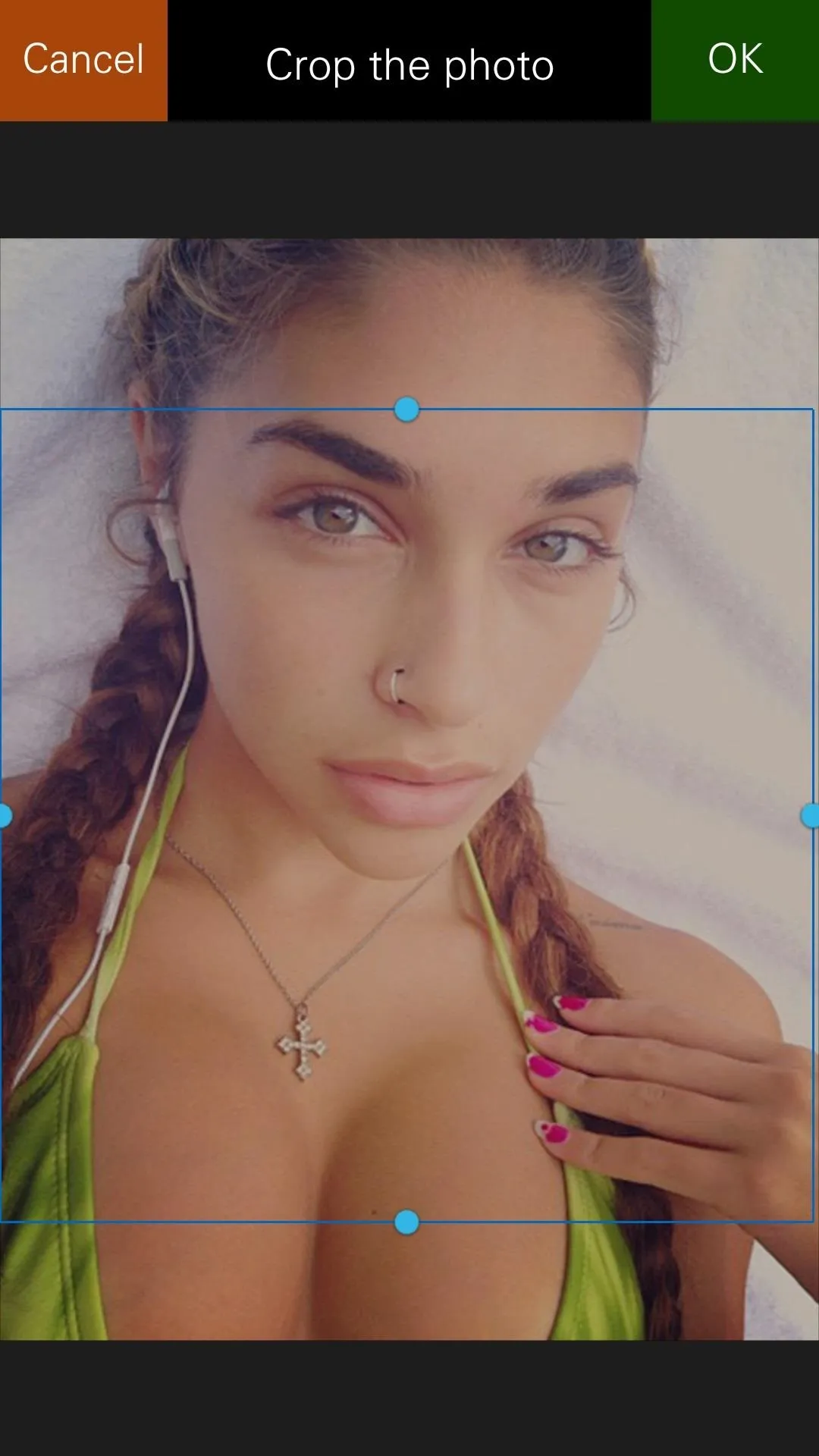
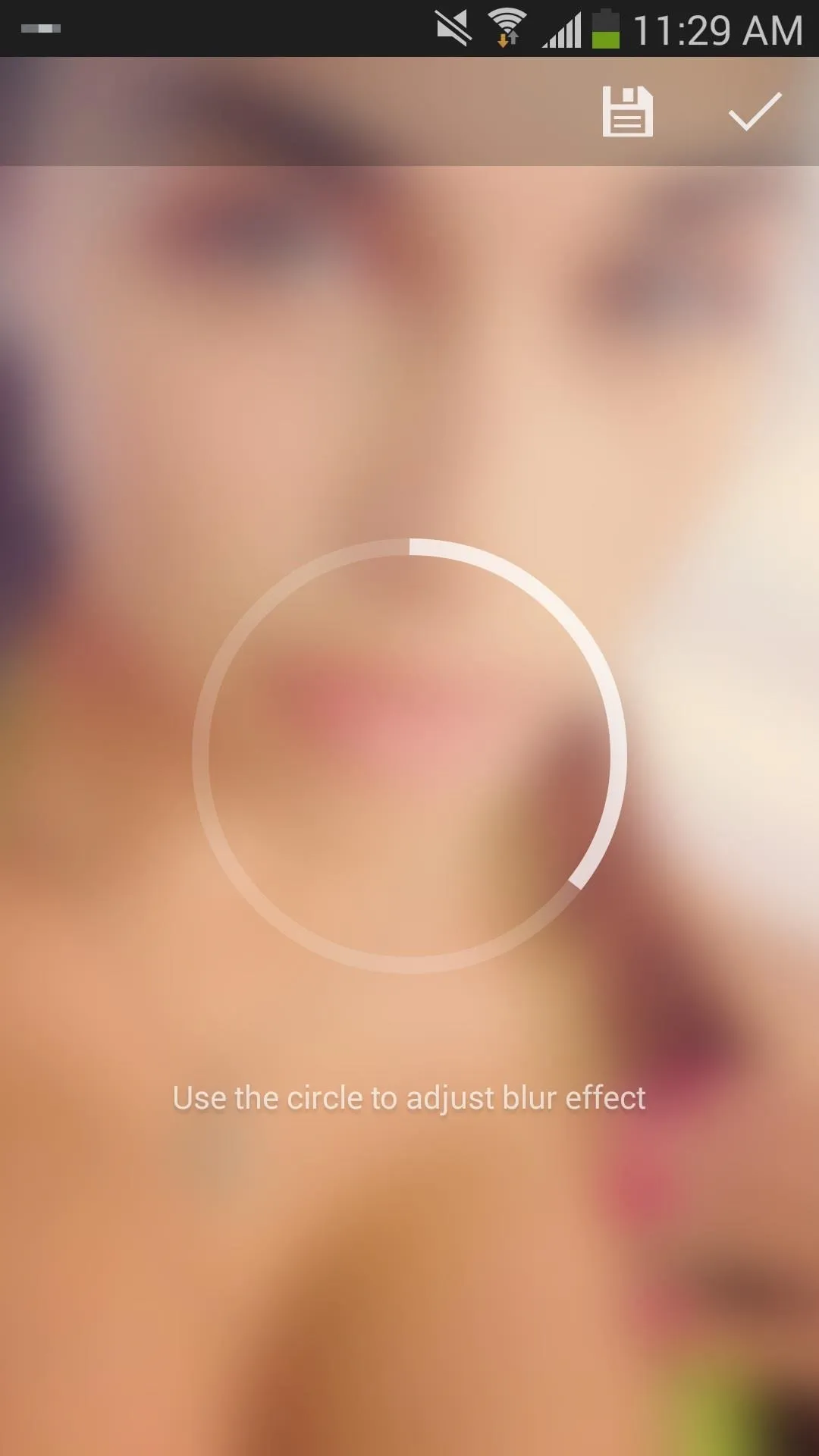
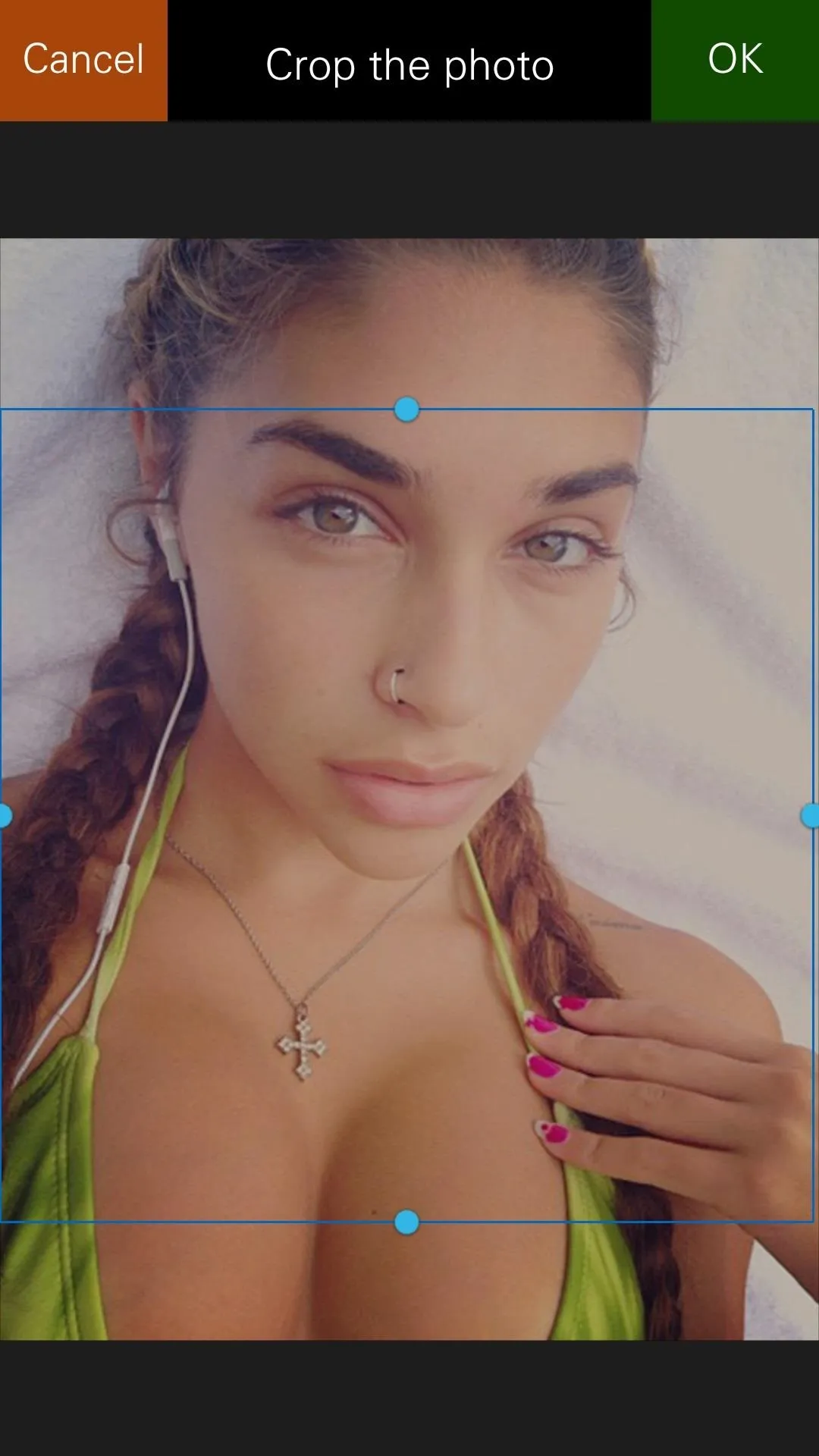
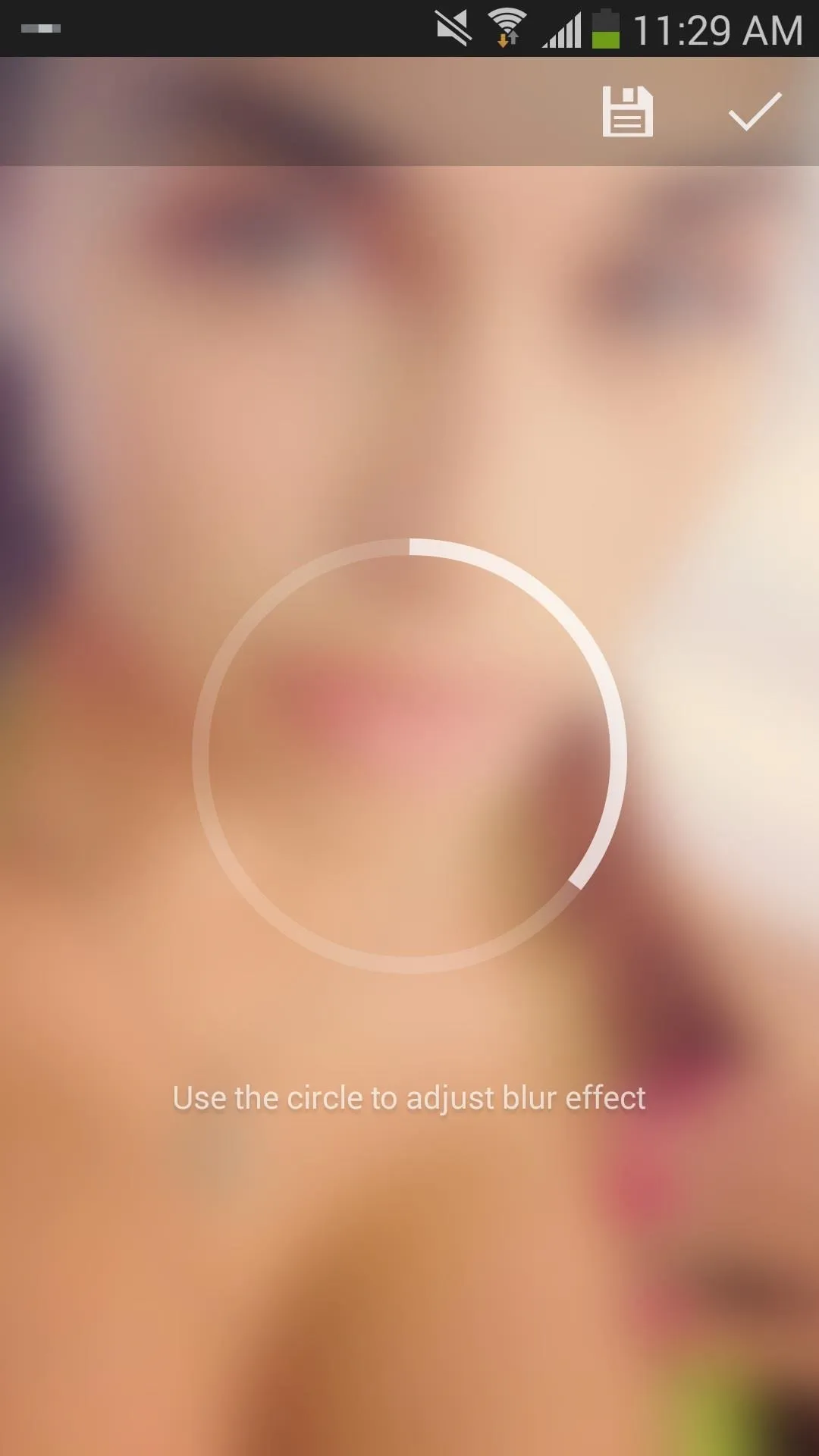
Once you're satisfied with the blur, set it as your wallpaper and you're good to go. Just like with iOS 7, your foreground will pop up a bit more instead of getting lost over the top of a very detailed and in focus background.
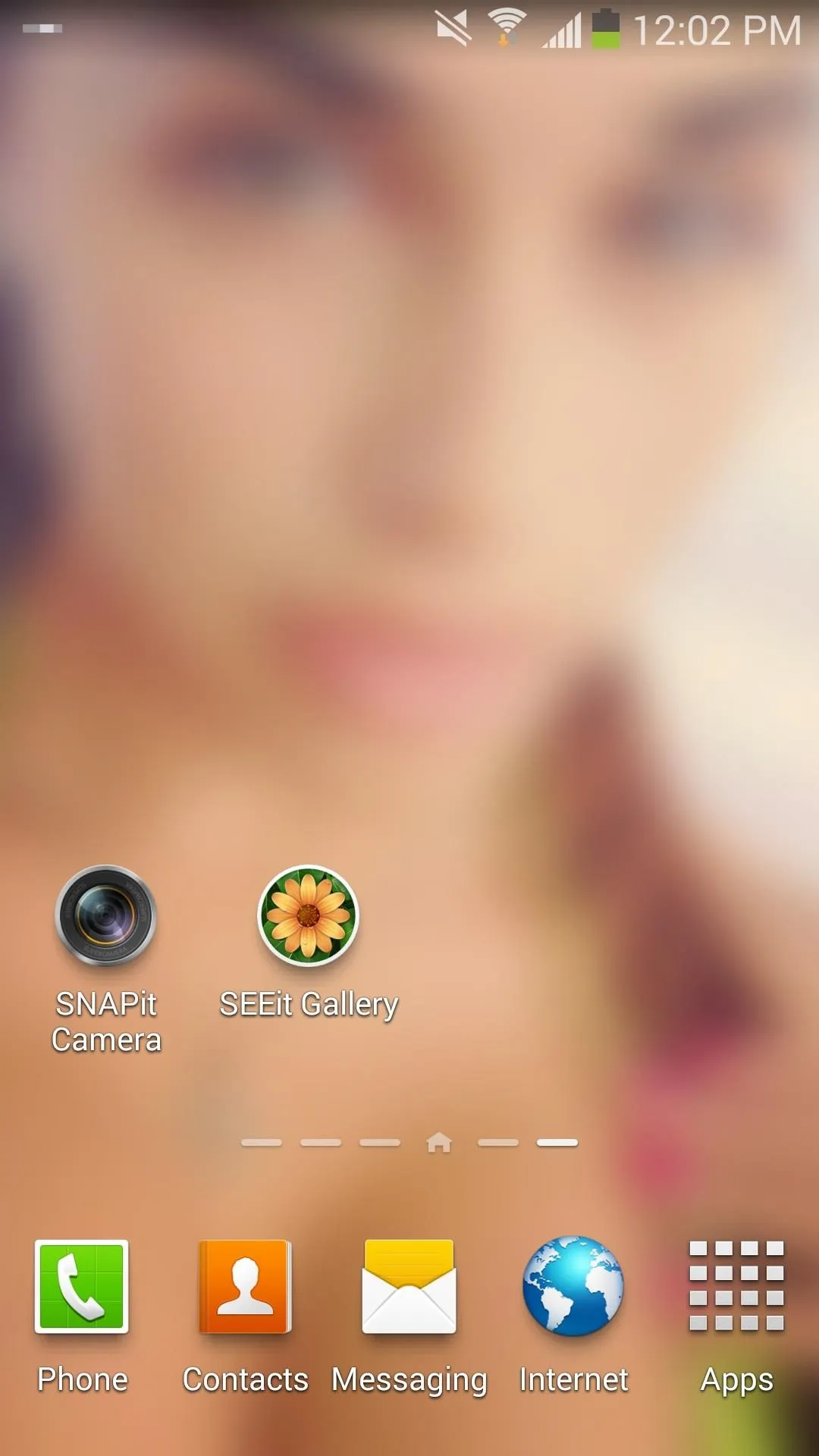
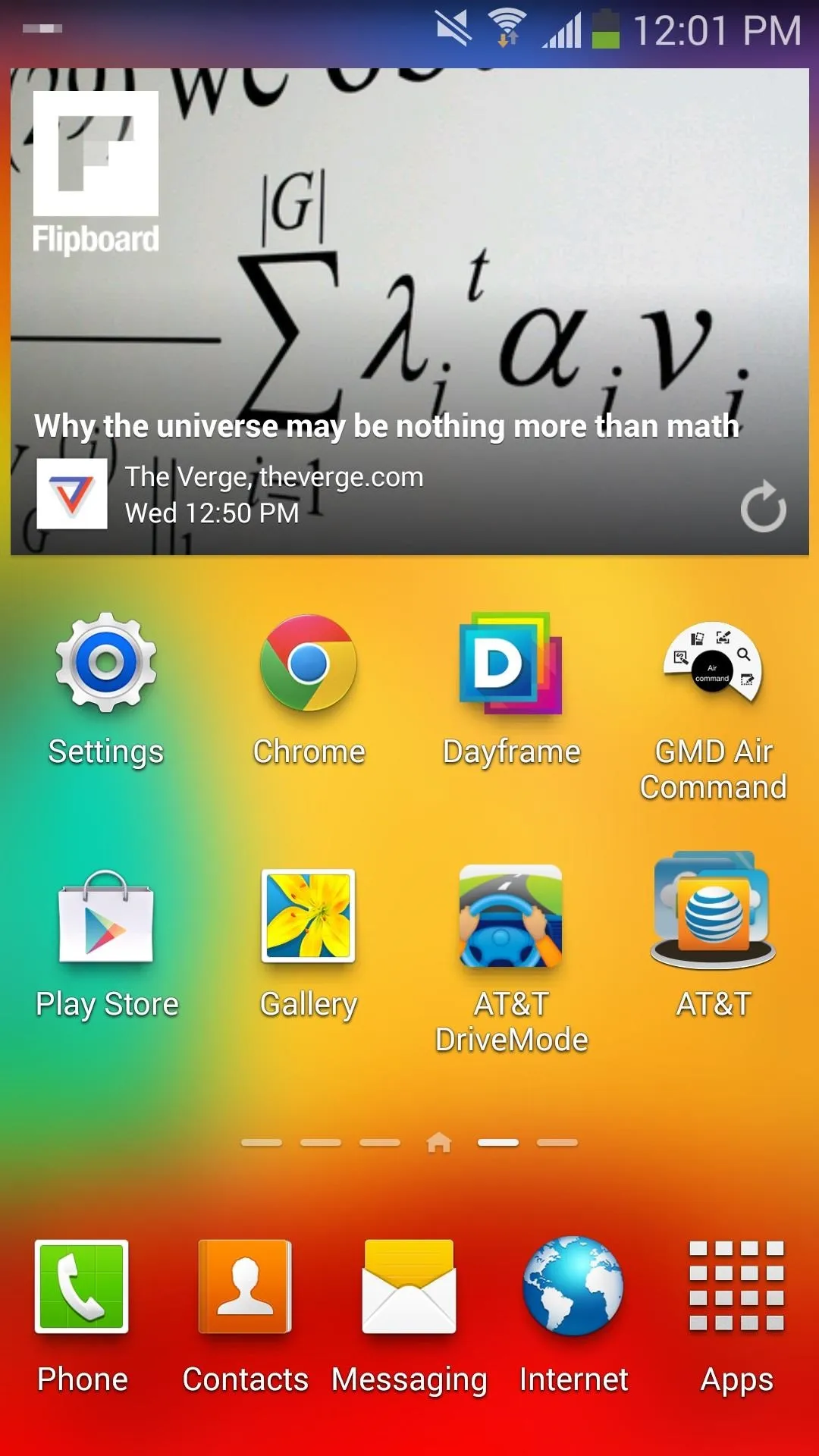
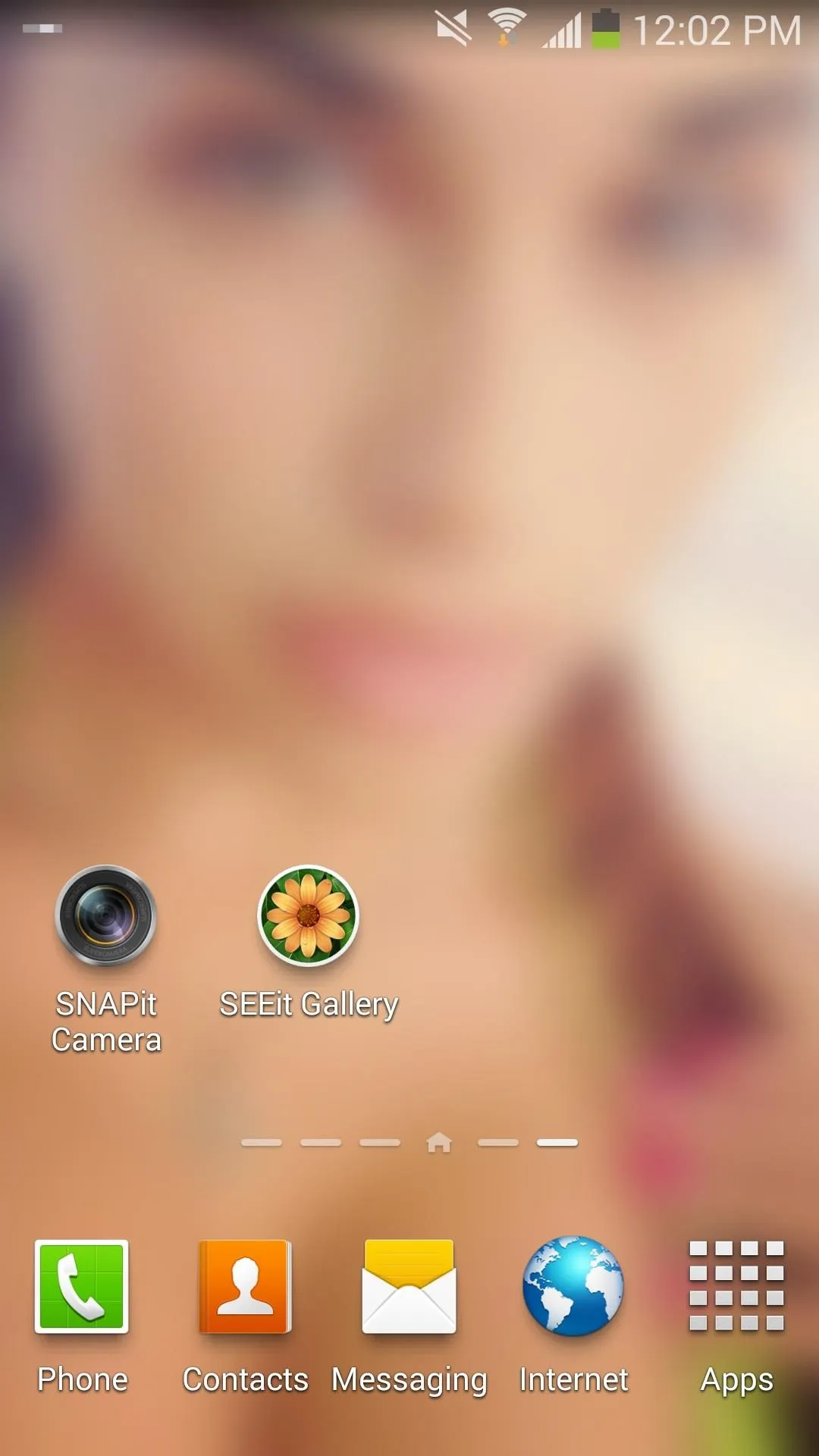
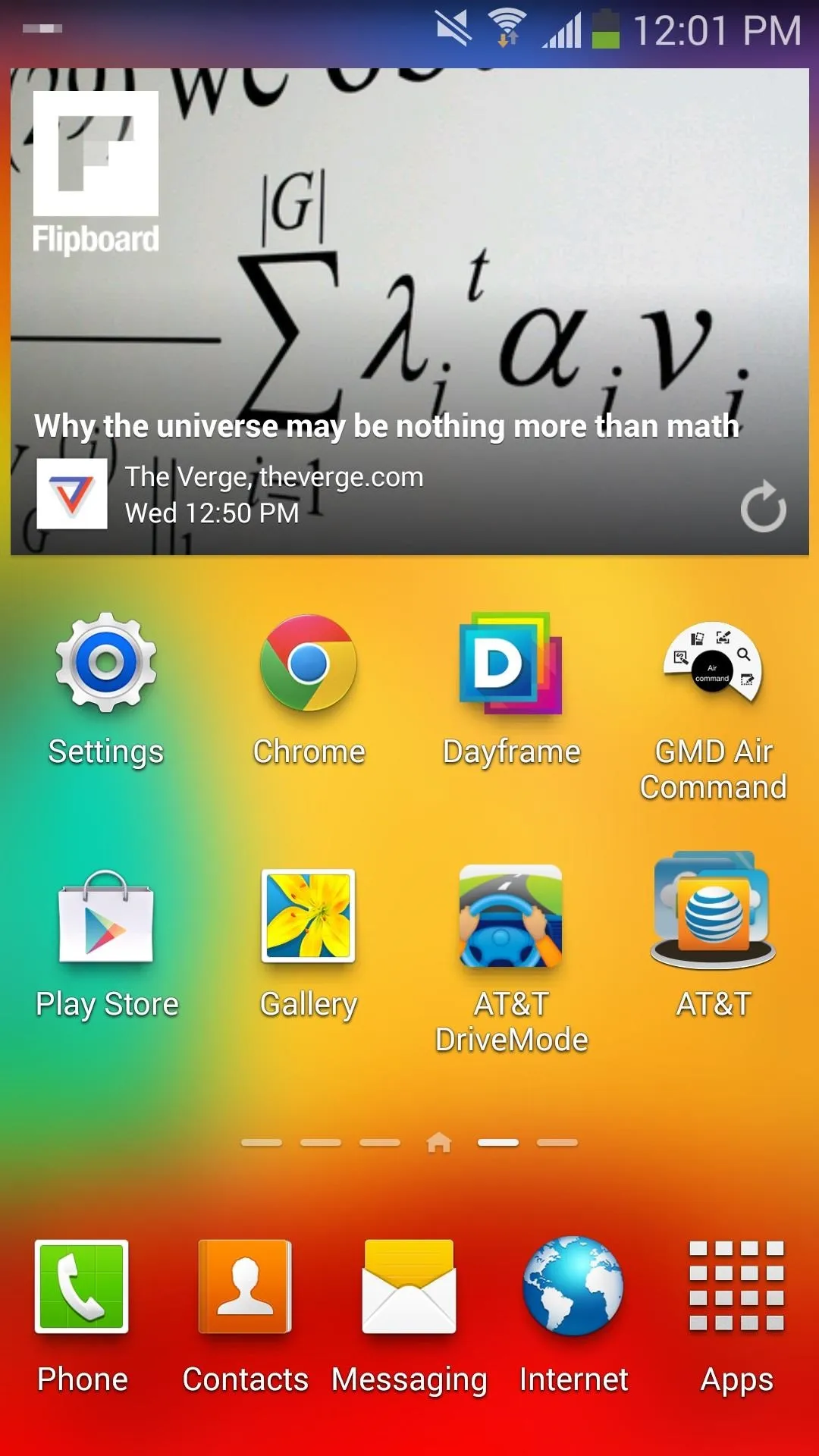
Experiment with different backgrounds and see which one gives you the best wallpaper. After messing with a few pictures, I found that images with less detail and fewer colors worked best. What about you? Share you wallpapers, along with any questions, in the comments below.




Comments
No Comments Exist
Be the first, drop a comment!