You don't have to be in debt to receive annoying calls from unwanted numbers. You may love your grandma, but if she calls you three times a day to ask how to turn on the television, you might just want to push all of her calls to voicemail.
Whatever your reason is for blocking a number from calling you, there are many ways to do it on your Samsung Galaxy S3—or any other Android phone—and here are a few of the simplest methods.
How to Add Numbers to Your Auto Reject List
On your GS3, you can add any phone number you want to a reject list. When contacts on this list call you, they will automatically be ignored and sent to your voicemail. It doesn't get much easier than that.
You can add a person to the reject list from the Contacts app, or by finding the number in your call Logs if you don't already have it programmed in. Just tap and hold the number or contact and a small menu will pop up.
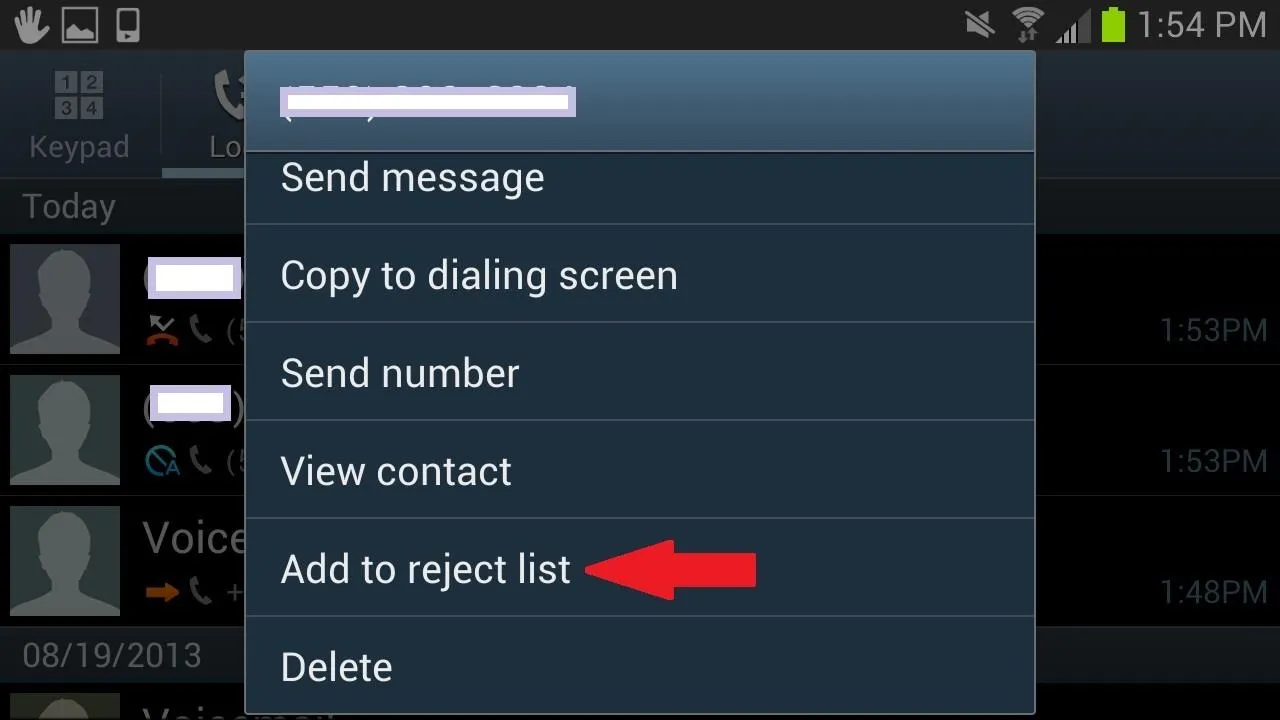
When you press Add to reject list, you'll be shown a second message to confirm.
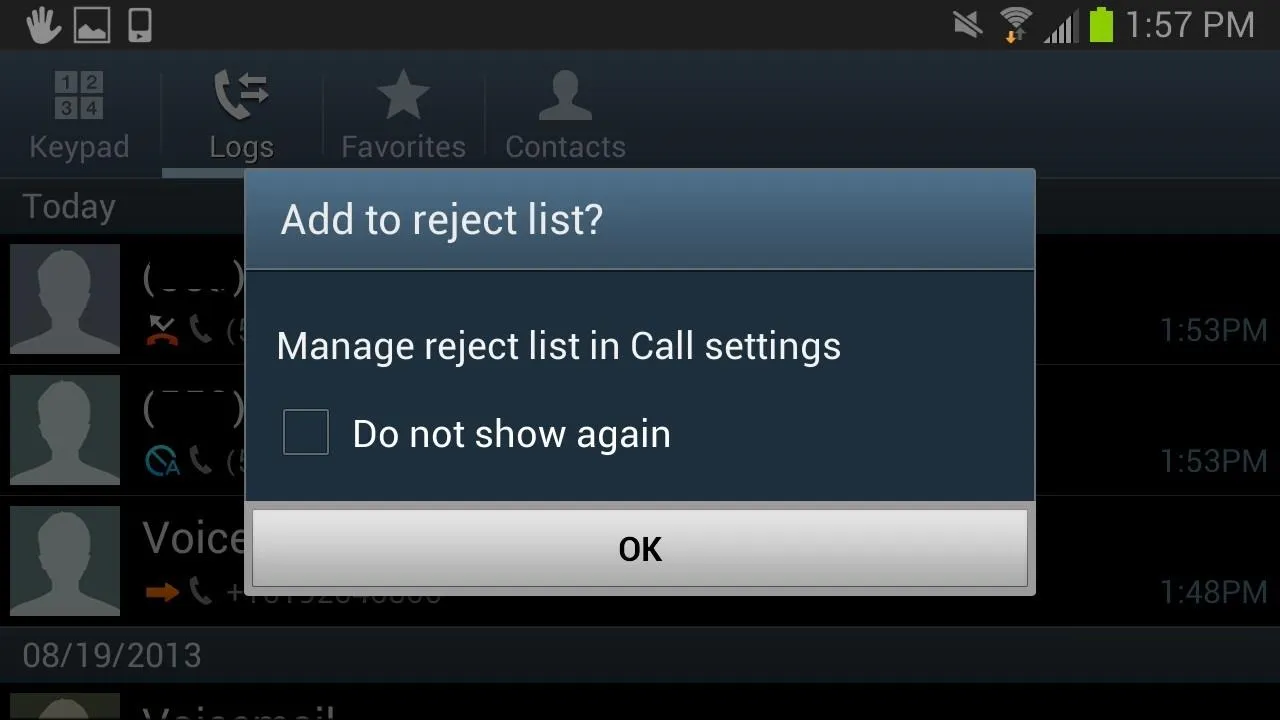
Press OK and that number shouldn't be bothering you again. This doesn't disable them from leaving voicemails, but at least your phone won't ring anymore when they call.
How to Remove Numbers from Auto-Reject
If the guilt of not answering your poor old grandmother right away is starting to eat away at you, you can simply go to Call settings in the Phone app, then hit Call rejection, then Auto reject list, and remove the number.
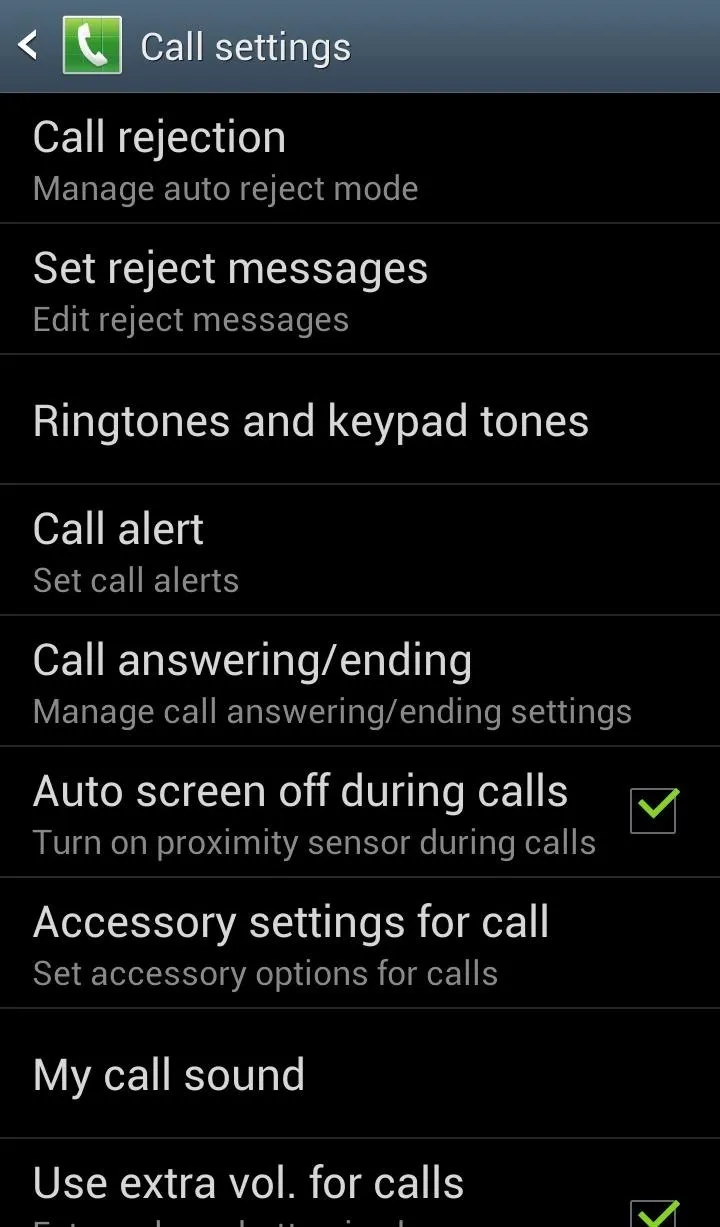
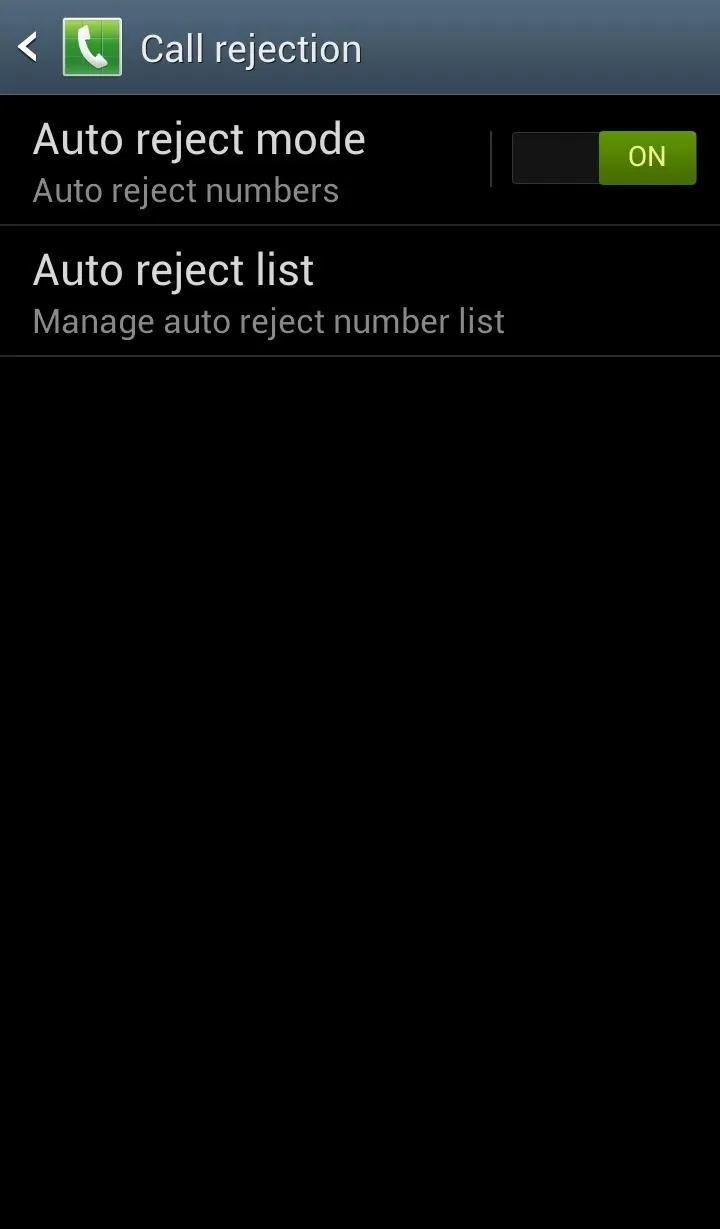
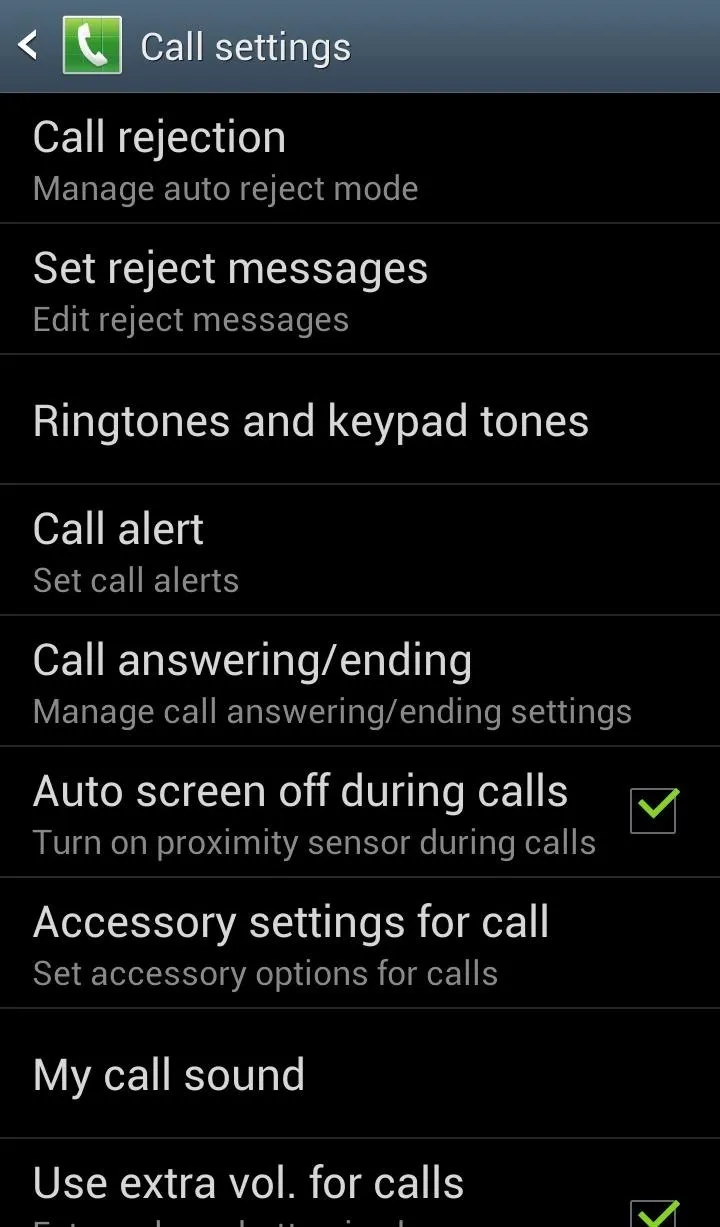
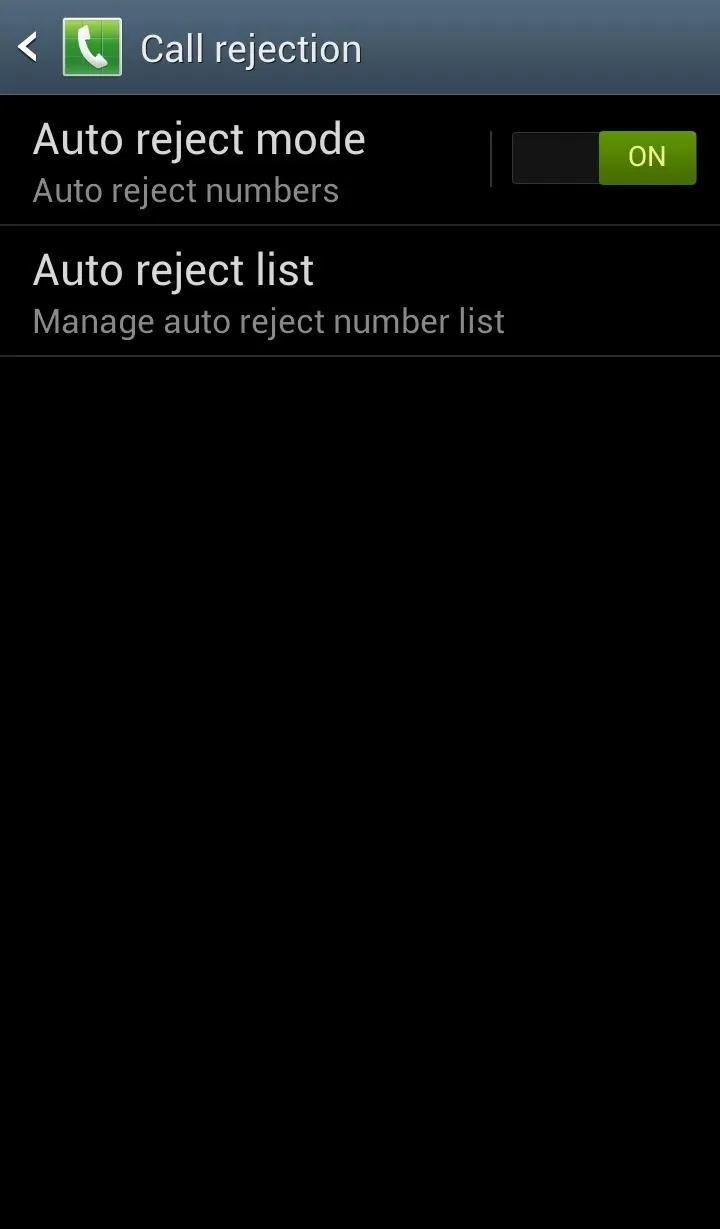
How to Set a Silent Ringtone for Annoying Callers
Another way to avoid annoying callers is to silence their ringer. You'd think you could just go to your ringtones and select silent, but unfortunately a silent ringtone does not exist on the GS3. You can make your whole phone silent, but that would defeat the purpose of selectively ignoring a specific number.
So, you will need to download a silent ringtone and add it to your phone. You can search for a silent ringtone .apk or download an app like Zedge and install a silent ringer from there.
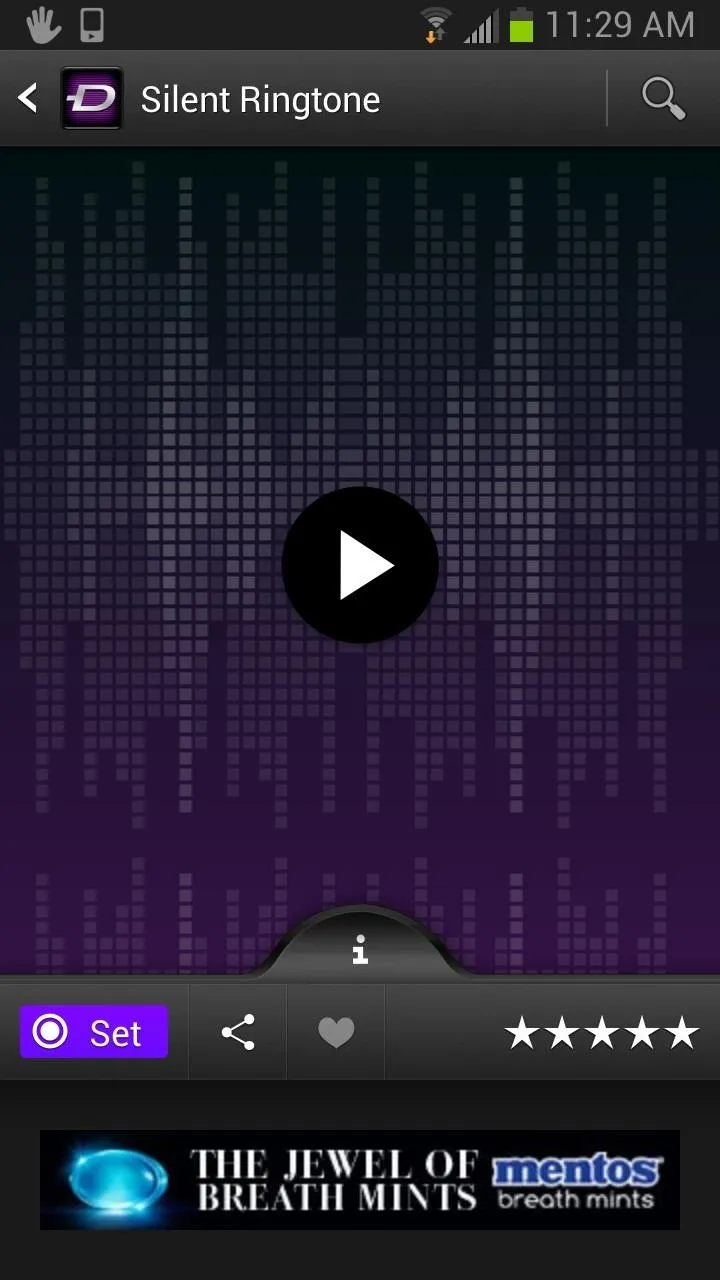
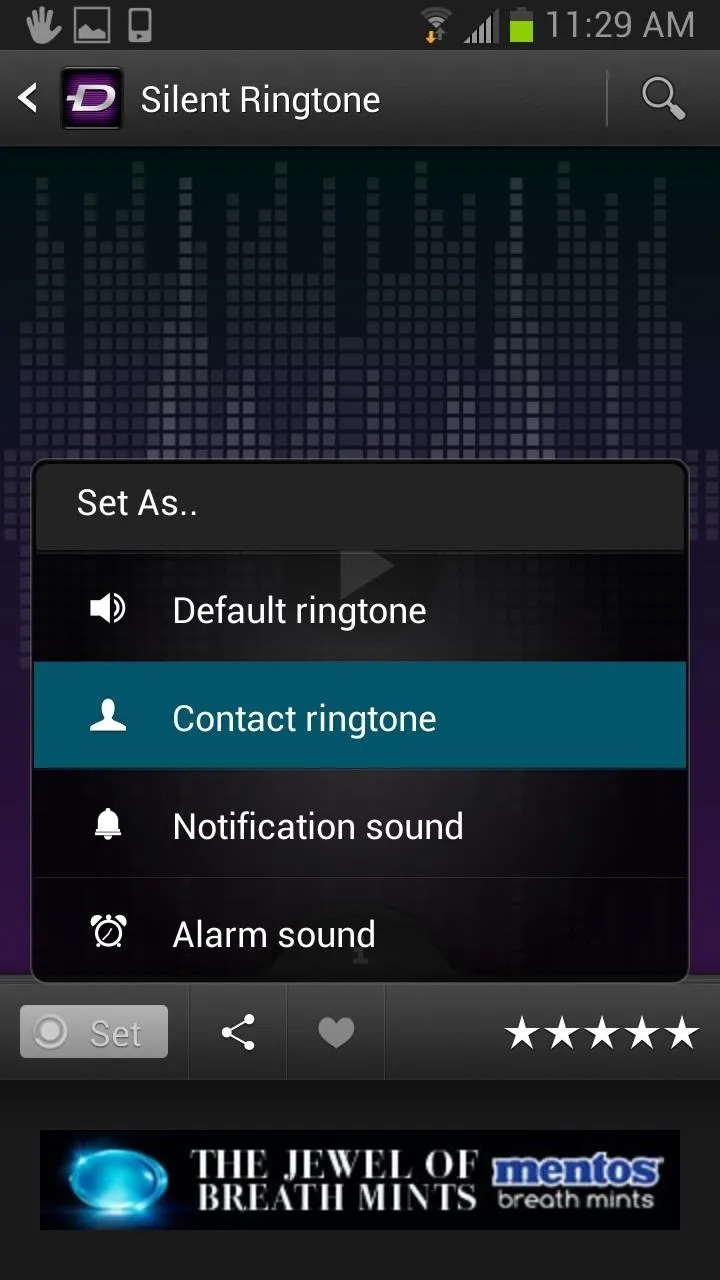
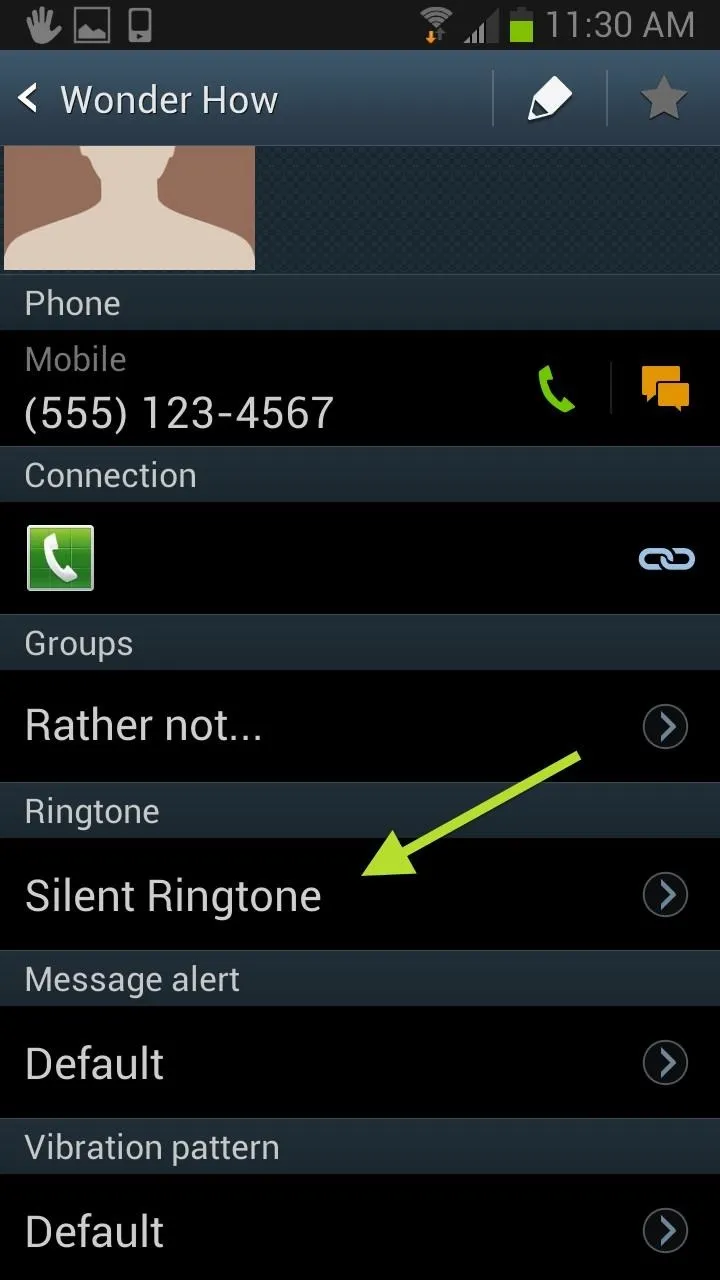
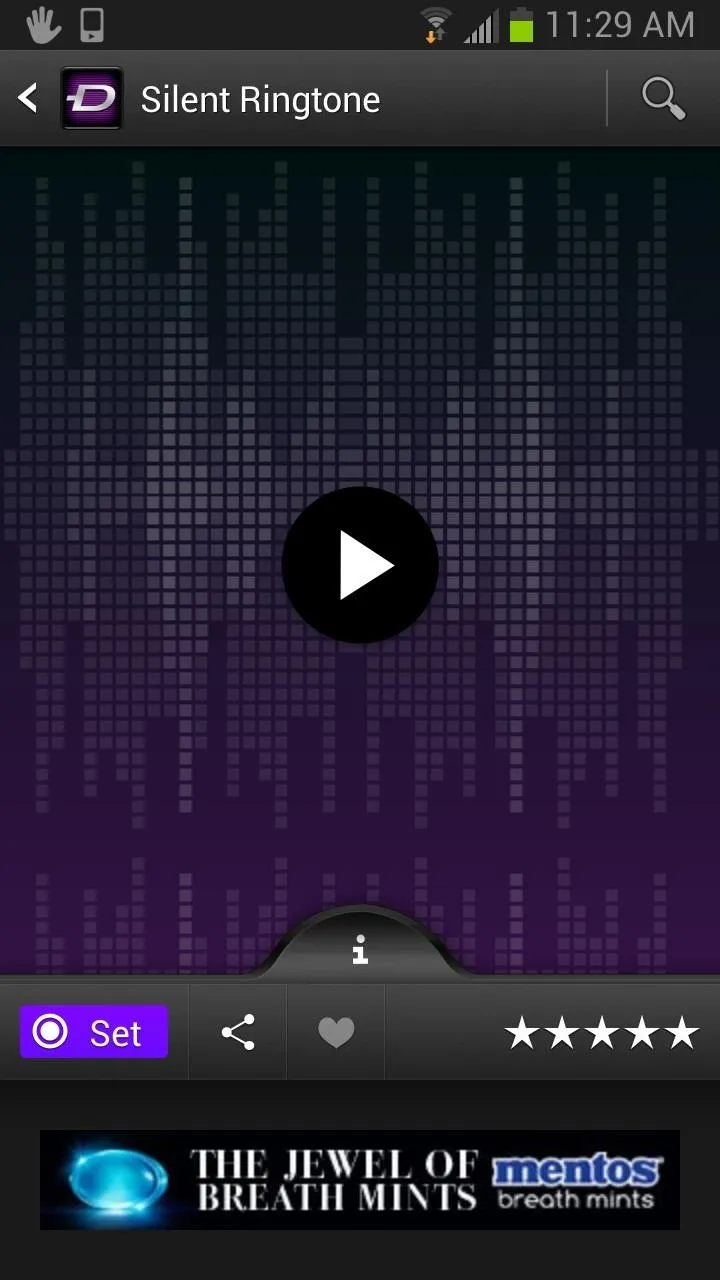
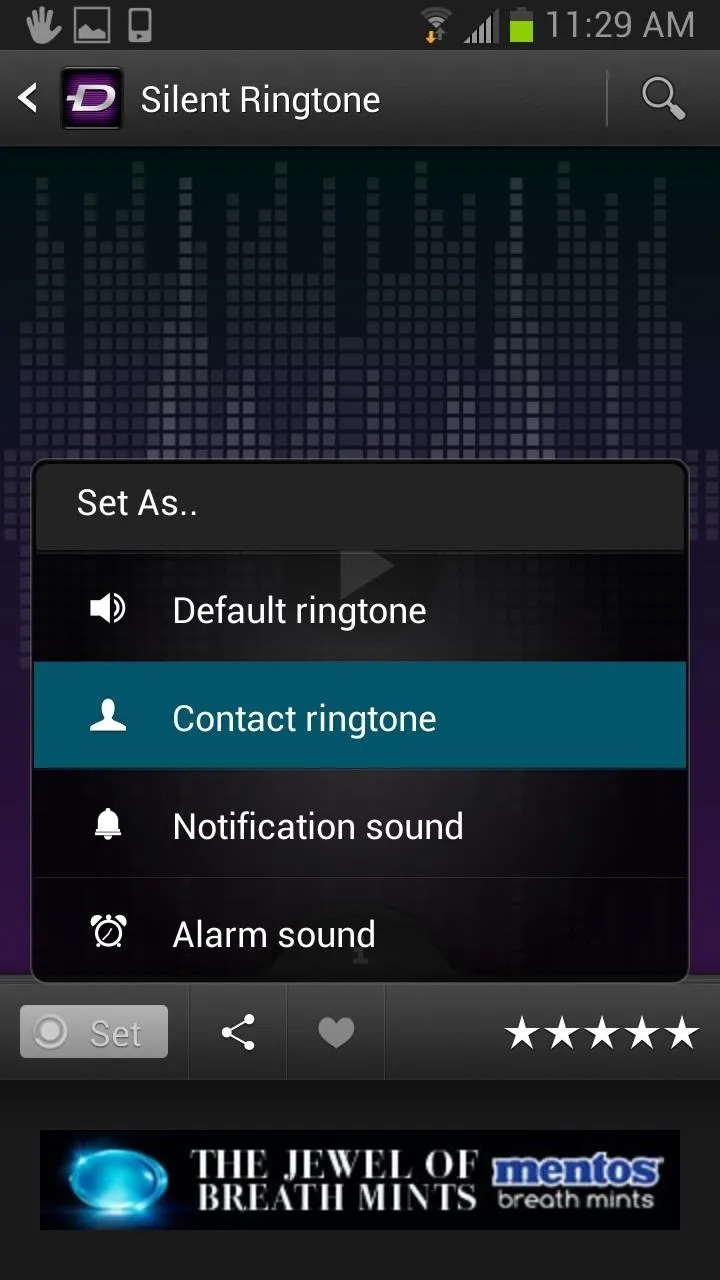
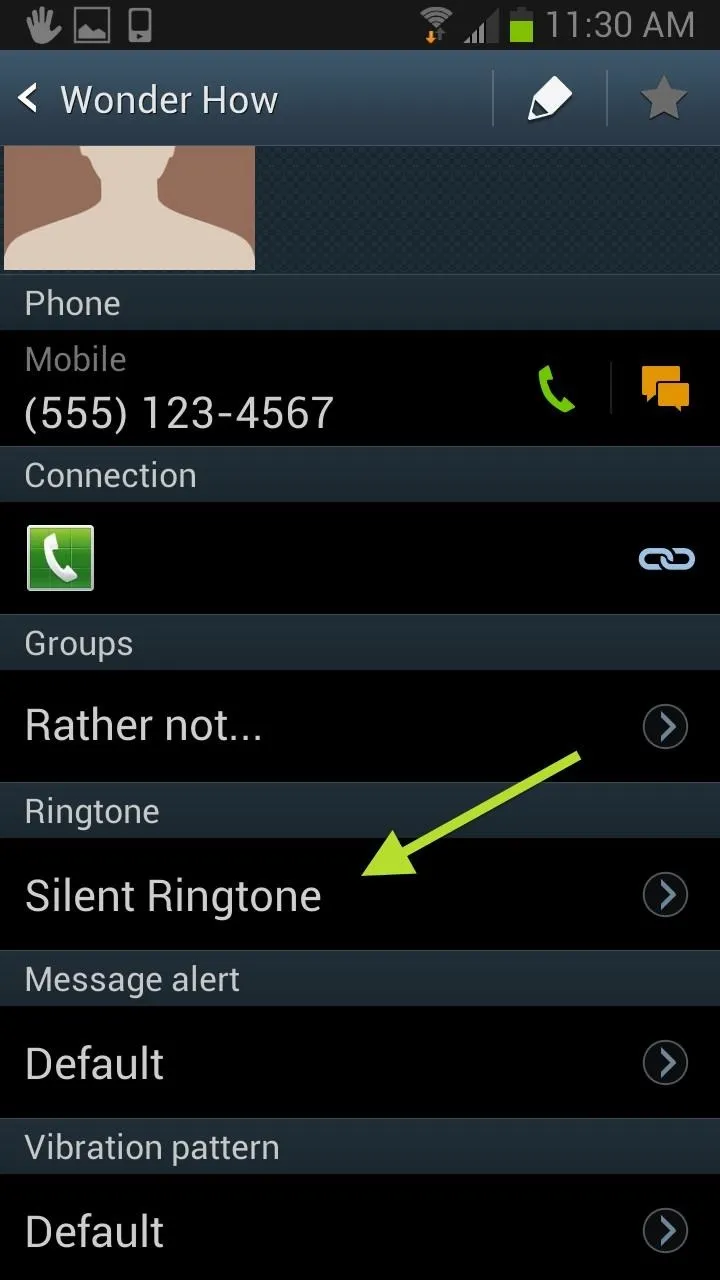
Once you find a silent ringer, hit Set to bring up the menu. From there, select Contact Ringtone and choose the contact you wish to silence. Now, you can check the contact info to make sure it applied correctly.
Manage Your Call Blocks with Third-Party Solutions
There are a bunch of third-party applications that help S3 owners screen incoming calls. You can do a quick search for a call blocker or try one of these three trusted and highly rated applications.
With these apps, you can block calls from unknown numbers, block texts from crazy exes, and create blacklists for groups of people you would rather not talk to.
How to Block Your Number from Showing Up to Others
Now that you know how to properly block calls, you probably want to know how to not get blocked yourself. If you don't want anyone screening your calls, there are several ways to block your number from appearing on their caller ID.
Questions or feedback? Leave them in the comments section below.







Comments
No Comments Exist
Be the first, drop a comment!